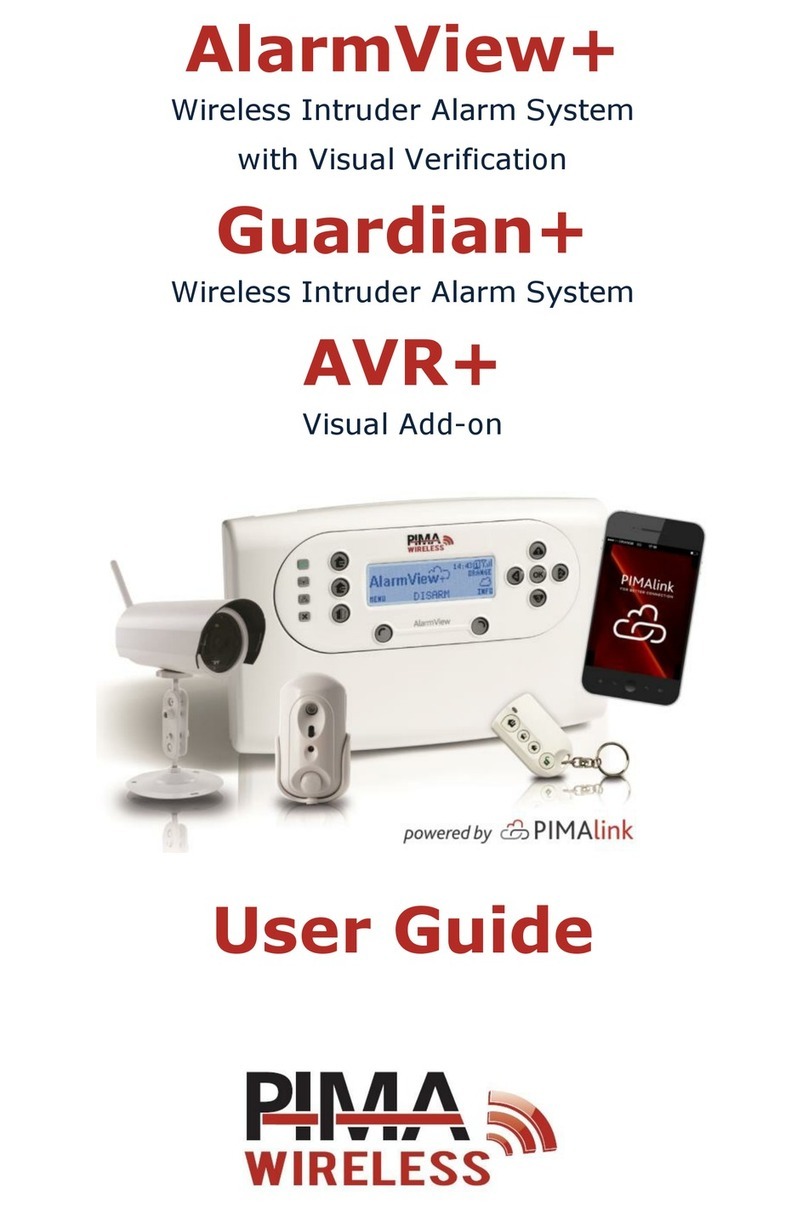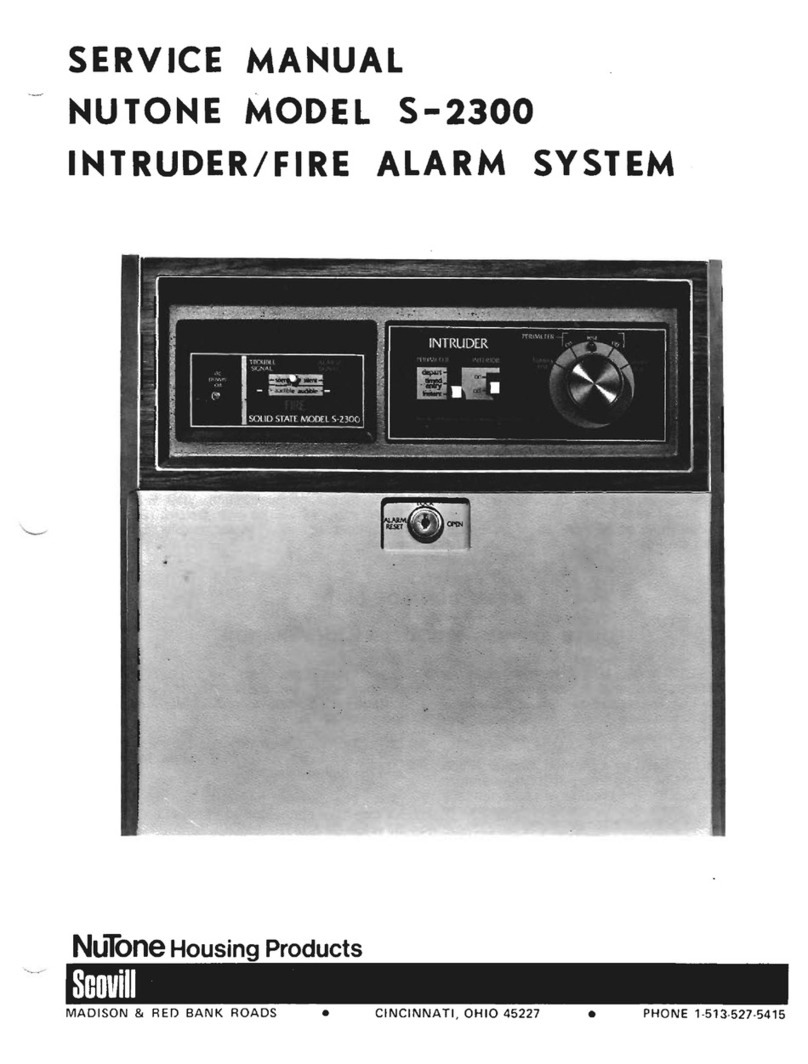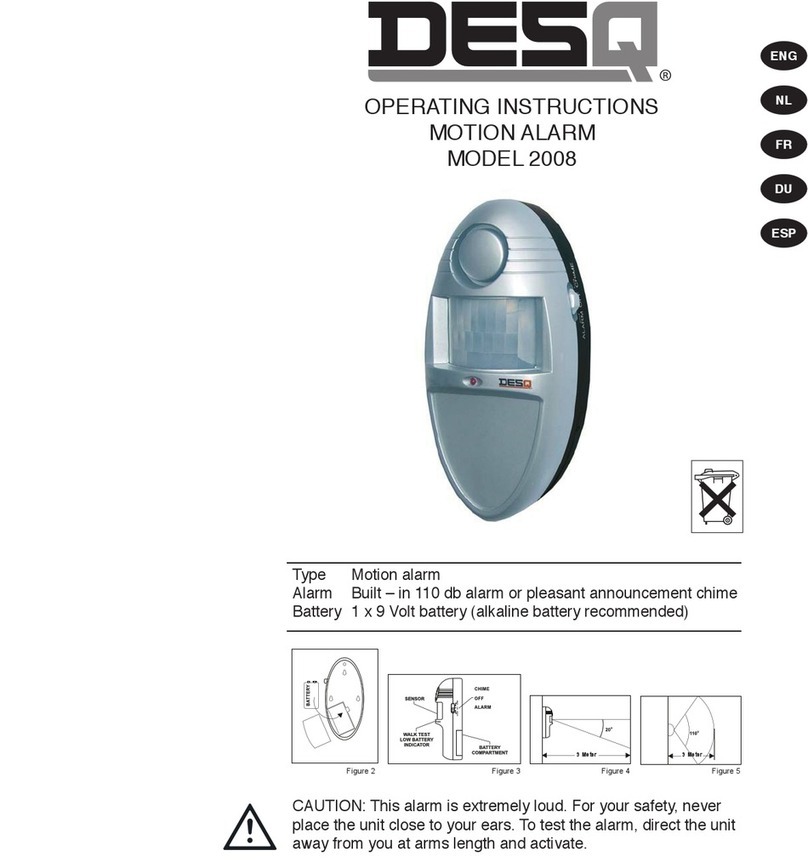Digi-Protect TV8800 User manual

Digital surveillance system
Digi-Protect
User Manual
Incl. new Functions (Version 6.2x)
TV8800-
TV8813

Contents
Contents ................................................................................................................................................ 59
Preface .................................................................................................................................................. 61
Precautions........................................................................................................................................ 61
Scope of delivery................................................................................................................................... 62
Installing hardware and software........................................................................................................... 63
System requirements......................................................................................................................... 63
Installing the video card in the PC..................................................................................................... 63
Installation under Windows XP ...................................................................................................... 64
Installation under Windows 2000................................................................................................... 65
Camera connection............................................................................................................................ 65
Installing the software........................................................................................................................ 66
First steps with the digital surveillance system...................................................................................... 67
Overview of the live screen................................................................................................................ 67
Overview of the playback screen....................................................................................................... 69
Programming the DigiProtect system.................................................................................................... 70
Standard settings............................................................................................................................... 70
Recording........................................................................................................................................... 74
Schedule............................................................................................................................................ 77
Motion ................................................................................................................................................ 78
Color Control...................................................................................................................................... 78
PAN/TILT (dome camera) setup........................................................................................................ 79
Control User Access.......................................................................................................................... 80
Back Up.............................................................................................................................................. 82
Operating the digital surveillance system.............................................................................................. 86
Controlling dome (PTZ) cameras....................................................................................................... 86
Subfunctions of live screen................................................................................................................ 88
Views.............................................................................................................................................. 88
Recording Preview......................................................................................................................... 88
System Information (SYS-INFO).................................................................................................... 88
Update History................................................................................................................................ 89
Sending an automatic e-mail.......................................................................................................... 90
Message function........................................................................................................................... 90
Controlling playback........................................................................................................................... 91
Search bar...................................................................................................................................... 91
Playback bar................................................................................................................................... 91
Event filters..................................................................................................................................... 92
Date/time search............................................................................................................................ 92
Zoom function................................................................................................................................. 92
Zoom function................................................................................................................................. 93
Views.............................................................................................................................................. 93
Colour setup................................................................................................................................... 93
Live view......................................................................................................................................... 93
Subfunctions of playback screen....................................................................................................... 94
Back Up.......................................................................................................................................... 94
Search functions............................................................................................................................. 96
Data Lock ....................................................................................................................................... 97
Network connection............................................................................................................................... 97
Client Software................................................................................................................................... 97
Direct recording.............................................................................................................................. 99
Multi-server connections ................................................................................................................ 99
Web Client ....................................................................................................................................... 100
DigiProtect Searcher ........................................................................................................................... 101
Installing the alarm I/O card................................................................................................................. 102
POS function ....................................................................................................................................... 103
Connecting the POS box ................................................................................................................. 103
Setting up the POS box ................................................................................................................... 104
59

Setup in surveillance system ........................................................................................................... 104
Analysing transaction data............................................................................................................... 106
New Functions – Version 6.20x........................................................................................................ 107
Card extension................................................................................................................................. 107
Dual-monitor function....................................................................................................................... 107
Saving the configuration file............................................................................................................. 108
Hybrid function................................................................................................................................. 108
Password manager.......................................................................................................................... 110
Power down mode........................................................................................................................... 111
Joystick control ................................................................................................................................ 111
E-mail authentication ....................................................................................................................... 112
60

Preface
Dear Customer,
Thank you for purchasing this Digi-Protect video surveillance card. You made the right decision in
choosing this state-of-the-art technology, which complies with the current standards of domestic and
European regulations. The CE has been proven and all related certifications are available from the
manufacturer upon request. To maintain this status and to guarantee safe operation, it is your
obligation to observe these installation instructions.
Features
• Multi-channel recording in digital picture quality
• Variable memory capacity by recording video data on hard-disk
• Simple installation of hardware and software
• Wide-ranging recording, playback and search functions
• Control of pan/tilt cameras
• Simultaneous display of up to 16 channels
• Built-in motion sensor and surveillance of external sensors
• System access and control via network/Internet
Precautions
To avoid fire and injury,
please observe the following:
•Use the product in dry
conditions only.
•Make sure there is
sufficient ventilation.
•Do not expose the
device to temperatures
less than -10°C or more
than 50°C.
•The device is designed
for indoor use only.
•The maximum humidity
must not exceed 90%
(non-condensing).
•Ensure that the voltage
is disconnected when
performing work on the
device.
Please observe the following
regulations to ensure trouble-
free operation of your device.
•The digital surveillance
system is supplied with
electricity by the internal
power supply of the PC.
•The power supply unit must
be capable of supplying both
the system and the card.
•The card must be installed
as a fixture in the system.
General:
Improper or careless installation
work may lead to faults and poor
image quality. Therefore please
read the instructions very
carefully and follow the
installation instructions for lines
and components precisely.
The manufacturer reserves the
right to make technical
modifications at any time.
61

Scope of delivery
Recorder card
Software
Watchdog cable
Cables
(not TV8802,TV8803,TV8805)
Operating instructions
(on CD)
62

Installing hardware and software
System requirements
Operating system: Windows XP, 2000
Hard disk: Min. 200 GB for accident prevention certification
Mainboard: Mainboard with intel chipset 915… or 865G…
VGA: Radeon 9600 AGP, Radeon X550 PCIx
Number of drivers required and special hardware requirements:
Card Type SW-
Typ Hardware requirements Driver Driver name
TV8800,
TV8801,
TV8802
DF1000
DF1000
DF900
Celeron, 1.0GHz, 256 MB
RAM, 40 GB HDD 1 x Video
1 x Audio NanoBT
TV8803,
TV8804 DF1500 Celeron, 1.7GHz, 256 MB
RAM, 120 GB HDD 2 x Video
2 x Audio NanoBT
TV8805,
TV8806,
TV8807
DF2400 Celeron, 1.7GHz, 256 MB
RAM, 120 GB HDD 4 x Video
4 x Audio NanoBT
TV8809,
TV8810 DF9000 Pentium 4, 2.4GHz, 256 MB
DDR-RAM, 200 GB HDD 1 Driver
ALogics Ruby3
TV8811 DF9400 Pentium 4, 2.4GHz, 512 MB
DDR-RAM, 200 GB HDD 1 Driver ALogics Ruby3
Installing the video card in the PC
1. Switch the PC off and pull the mains plug out. Open the PC and insert the DigiProtect card in a
free PCI socket. You may have to remove the blank on the rear of the PC. Fix the card using the
screws provided. Connect the watchdog cable correctly to the recorder card and the PC (PC reset
switch).
Alarm/sensor cable
Watchdog
2. Close the PC cabinet and switch on the PC. Windows starts hardware recognition and detects the
newly fitted DigiProtect card.
IMPORTANT: Install the hardware and drivers before the software.
63

Installation under Windows XP
After Windows XP starts, the following window may appear:
Now place the DigiProtect software CD in the CD drive and select “No, not this time” to install drivers
from the CD.
The drivers are on the software CD under [CDROM]:\DigiProtect xxxx Server\DRIVERS
(e.g.: E:\DigiProtect 900 Server\DRIVERS).
Follow the installation instructions on the screen. If the system cannot find the drivers automatically,
make a link to the directory named above.
Note: Windows XP may display a message that the drivers are not signed. Select “Continue”.
The DigiProtect card driver supports Windows XP.
All required drivers (see table on page 7) must be correctly installed.
64

Press [Finish] to complete driver installation.
Installation under Windows 2000
To install the recorder card under Windows 2000, first open the Control Panel under [Start / Settings /
Control Panel]. Then open the Hardware Wizard under [System / Hardware / Hardware Wizard].
The drivers are on the software CD under
[CDROM]:\DigiProtect xxxx Server\DRIVERS (e.g.: E:\DigiProtect 900 Server\DRIVERS).
The new hardware is now searched for. When installing the drivers, make a link to the above-named
directory. Install all drivers and complete the installation correctly.
Camera connection
The pin assignment of the video inputs (BNC) is done either via the cable supplied or directly via the
BNC video inputs on the recorder card. Now connect your video signals to the recorder card.
65

Installing the software
The CD contains the following applications:
DigiProtect Server software
DigiProtect Client
DigiProtect Searcher
Before installing the software, make the following settings on the PC:
1. Set the screen resolution to 1024 x 768 pixels, True Color 32 bit.
2. If the graphic card uses an overlay function, disable the function.
3. Disable the screensaver under [Control Panel / Display / Screensaver].
4. In this window, click [Energy Management]. Set [Turn off monitor], [Turn off hard disks], [Standby]
and [System standby] to “Never”.
Now install the DigiProtect Server software as follows:
1. Place the CD in the CD drive.
2. Select the directory for your card: “[CDROM]:\DigiProtect xxxx Server\” (e.g.: DigiProtect 900
Server).
3. Start Setup.exe in this directory. Follow the screen instructions to complete the installation. To
proceed to the next step of the installation, click [Next]. To return to the last step, click [Back].
Click [Cancel] to cancel the installation.
Important: During the installation, you are asked to select the correct video modulation type
(Europe: PAL). You also have to specify whether a DigiProtect audio card is installed and whether
the POS function (point-of-sale connection) is to be installed. You are asked whether you want to
install the standard or the UVV version of the DigiProtect software. To meet the accident
prevention certification requirements, the UVV version must be installed. The Standard-Version
includes the POS function (chash register function) and a minimize button additionally.
During installation, you may be asked to confirm editing of a read-only file (“ReadOnly File Detected”)
by the system. Click [YES].
4. Click [Finish]. Now double-click the DigiProtect Server icon on the desktop. Click [OK] to reboot
the computer. During the reboot, the digital surveillance system starts automatically.
66

First steps with the digital surveillance system
Overview of the live screen
After the software starts, an information window opens on the screen. Close it by clicking [OK].
Dome
control
Function
Playback
/Search
Setup
Live video
Date/time
Ala
r
m outputs
Exit
Channel
selector
Screen
division
Setup: Here you can configure the digital surveillance system. Besides general settings,
you can set the following here: recording type, schedule, motion detection, pan/tilt
function, network and backups.
Playback: To play back recording video data you have a wide range of options for finding,
[Search] analysing and saving relevant video data.
Dome: For controlling connected dome cameras
Function: Useful functions such as preview, system info, history, network messages or auto-
email are available.
Date/time: Display of date and time
67

On-screen information: In the live view, various information can be displayed with the video picture:
• Channel number
• Normal (continuous) recording
• Pre- (Pr) or post-event recording (Af)
• Recording of motion event
• Recording of sensor alarm event
•
Voice recording
Channel selector: Here you can select a specific channel or automatic channel sequencing.
Screen division: To view video pictures live, you can select either a single picture (full-screen) or up
to 16 pictures at a time (depending on your video card). You can move the channels
around in the live-video area according to your needs. To do this, left-click a live
video picture and keep the mouse button pressed. Now drag the video picture to the
desired live video area and drop it there.
Alarm outputs: Outputs 1–4 can be switched here manually (optional alarm I/O card TV8812
required; see the section “Installing the alarm I/O card” for fitting).
Exit: Button for exiting the digital surveillance system
Exit
submenus: Click the blue button above selection buttons to exit submenus at any time.
68

Overview of the playback screen
Search bar Playback bar
Video
zoom
Date/time
Exit
playback
screen
Video
area
Channel
se
l
ec
t
or
Functions
Search bar: This function gives you direct access to recorded video data. The data is displayed
as a coloured bar for each channel and according to recording type.
Channel selector: Buttons for activating/deactivating channels for display in the video area. The
channels are arranged automatically in the video area. For more than four video
channels, you can access the other video channels via the vertical scroll bar to the
right of the channel selector.
Playback bar: Various functions are provided for playing back recorded data. In addition to
continuous playback, you can select picture-by-picture display for analysing the
video data.
Date/time: Here you can go directly to pictures recorded on a specific date or at a specific time.
Video zoom: For zooming parts of the video picture
Functions: Other playback screen functions such as backups or event search
Exit: Button for exiting the playback screen
IMPORTANT: To switch to the Windows user interface, the switch-off mode must
be set to “Window” under [Setup / Standard / Power Down mode].
69

Programming the DigiProtect system
Via [Setup] in the live screen, you open the configuration menu of the digital surveillance system. You
can save your settings by clicking [Save]. Click [Apply] to save your settings and exit Setup. In Setup,
you can set the following functions:
Standard settings
Voice
Setting summer
time
Set Channel
DX-settings
Power Down
mode
Save/Apply
Password
Add Printe
r
Time Setup
Monitor out Select
Disk Manager
Compression
settings
Auto System reset
Voice
One channel is provided for recording audio data. The built-in sound card of the PC is used as input.
Click here to activate audio input (voice recording). Select between microphone (MIC) or line-in
(LINE).
Monitor out
The video card of the digital surveillance system has a socket for connecting an external monitor
(Chinch connector next to the camera inputs). You can select channels for display on the external
monitor by clicking [Monitor out Select] (not Model TV8809, TV8810, TV8811). The display mode in
the surveillance system (single-picture, multi-channel display) is used for the external connection. In
the case of single-picture display, the channels can be shown in sequence. You can define the display
time (dwell time) of each channel by entering the time in seconds.
70

Add Printer
Click to install a printer. You can connect a local or network printer to the surveillance system. You
install the printer via the Windows standard routine.
Time Setup
For setting the current system time
IMPORTANT: If you reset the clock, older video data may be overwritten.
Auto System reset
Reboots the recording system automatically. If necessary, you can merely switch off the system
(without rebooting).
Disk Manager
The disk manager includes functions for defining, checking and formatting a disk drive. From the
menu, you can select a drive letter for saving data (e.g., drive D). When all space is used up on this
drive, the system automatically goes to the next available drive letter.
[Scan Disk] checks the drive for errors. Click [Format] to delete all data from the drive via the Windows
formatting function.
IMPORTANT: If only one partition is available for saving data (e.g., C:\), the data is written to this
drive. In this case, the [Format] function must be carried out only once.
Click [Refresh DataBase] to check the structure of recorded data of the individual channels and
reorganise it automatically if necessary.
Enable [Recording while delete data] for continuous saving of recorded data. When the drive is full,
the oldest data is automatically overwritten. If this function is not enabled and no further memory is
available, an alarm tone sounds and a message appears, telling you to change the storage location.
Compression
Here you can set the compression type, the recording resolution and the recording quality.
Two compression methods are available for recorded video data: MJPEG (single-picture compression)
and MPEG4+ (picture-difference compression).
Three resolutions are provided for video pictures: 320 x 240, 720 x 240 or
720 x 480 pixels.
71

Click [Picture Quality] to select the compression rate. The higher the compression rate, the lower the
memory requirement, but the poorer the image quality.
For MPEG4+ compression, the sensitivity of the motion sensor must be set and the noise filter must
be set (see the following figure). The lower the sensitivity, the higher the image quality.
Quality
Noise filter
Default
Sensor sensitivity
Window logon
Enter a user name and password for a Windows logon. You need these for an automatic system start.
The data is automatically accepted by the operating system.
Power Down mode
When you switch of the digital surveillance system, the PC either returns to Windows or shuts down.
Camera name
Enable this option to display the name, number and status of each camera in the video picture.
On-screen keyboard
For entering camera names, passwords, etc., an on-screen keyboard is provided. You operate the
keyboard with the mouse. No external keyboard is required, which increases access protection.
Password
There are two ways of defining passwords for system access. With the first method, you can define
passwords for the setup, search, live screen access and switch-off levels.
72

User setup
With the second method, you can define names and passwords for Level Administrator, 1st Manager
and 2nd Manager (14 each). User 1 of each level can access the user setup.
The administrator level has all access rights for the system. For each user, a password and access
rights to different levels can be defined. On these levels, users then have administrator rights. Before a
user has been installed, only the password has to be entered at [LOG IN].
Access rights
Camera Select
Name/password
Setup
If you click [Camera Select], you can also define the camera inputs visible to different users.
If you click [Setup] at the bottom of the window, the data you enter is accepted for the respective user.
Set Channel
The administrator can configure the video card used (4, 8 or 16) to the software of the digital
surveillance system. If channels are not used, they have to be deactivated under [Setup / Recording
Type] (no display and no recording – see next page).
DX-Setup
This menu is available in standard version only.
The DX-setup is used to adapt the VGA card to
the surveillance system. There are 2 display
modes available: 1. Primary mode, 2. Overlay
mode.
The software detects the best display mode
automatically. On display errors please activate
the primary mode. The RGB-function improves
the primary mode, but this consumes more CPU
power. In RGB mode you can set a better picture
quality (32 Bit).
Summer time
Here you can set the summer time. The DVR then is switching automatically between the summer and
winter time.
73

Recording
Channel no.
Auto Camera
Search
Video signal Name Recording
t
yp
e
Frame
rate
Pre/post-
recording
Alarm
Control
Event
setu
p
Record
Motion/Sen
sor Event
Alarm event
Video signal
You can show or hide a connected camera on the live screen. Although an installed but hidden
camera is not shown in the live view, it is recorded with the corresponding setting. Left-click a channel
field to switch between options.
Name
You can give each camera input a name. This camera name is shown in the video picture and saved
with it. You can enter the name via a normal keyboard or the on-screen keyboard.
Recording type
The following recording types are available:
• Record: [continuous recording] The video data is recorded continuously.
• Motion: [motion-triggered recording] Recording is triggered by motion sensors
of the respective channel. You can configure the sensors under
[Setup / Motion]. They react to changes in the video picture (or parts
thereof).
• Sensor: [recording triggered by alarm sensor] Recording is controlled via max.
16 alarm inputs. The input connections are on a separate sensor
74

card, which has to be built in to the system. If you click the record
type button again, another button appears on the right.
Sensor selection button
Click this button to open a submenu. You can now choose the alarm
inputs to which the selected channel is to react.. Do this by enabling
the required alarm inputs (1–16).
• Schedule: [scheduled recording] Recording takes place according to a channel-
specific schedule. You can select a different recording type for every
hour. You define the schedule under [Setup / Schedule].
• Rec/Mot: [continuous recording / motion sensor] The video picture of the
channel is recorded continuously and for motion sensor events in this
channel.
• Rec/Sen: [continuous recording / alarm sensor] The video picture of the
channel is recorded continuously and on the triggering of the
respective alarm input.
• Mot/Sen: [motion/alarm sensor] The video picture of the channel is recorded if
either the motion sensor or the alarm sensor is triggered for this
channel.
• R/M/S: [record/motion/sensor] The video picture is recorded continuously and
if either the motion sensor or the alarm sensor is triggered for this
channel.
• No Record: No video data is recorded for this camera input.
Frame
Here you define the frame rate (number of pictures recorded per second) for the channels. In the PAL
standard, this is max. 25 frames per second. The frame rate can be variably defined, but the maximum
recording frame rate of the DigiProtect card used must not be exceeded (e.g., DigiProtect 25: max.
frame rate 25 frames per second for all channels).
Furthermore, for the motion sensor and alarm sensor recording types, the frame rates can be set
separately for pre- and post-event recording.
75

Pre- and post-event recording [Pre/Post]
The DigiProtect digital recording system has a so-called pre- and post-event recording feature. If
recording is triggered by a motion or alarm sensor, the system stores the video data of up to 20
minutes before and after the event. The pre-event recording data is buffered for the time specified and
retrieved if required (if an event occurs). The pre- and post-event recording times can be set at
anything between 1 second and 20 minutes.
Important: The pre-recording first functions following the expiry of the desired time after setting, since
otherwise the data is not written completely to the buffer.
Sensor type
Defines the switch type of the alarm inputs. It is either NO (normally open) or NC (normally closed). If
you select two or more alarm inputs for triggering recording under [Set ALARM Event], this switch
setting applies to all alarm inputs.
Alarm Control
The recording system can switch up to 8 alarm outputs for different events. The connections are on an
optional alarm card, which has to be built in to the system. Here you can define the alarm output to be
switched for an event. Possible events are motion detection, triggering of an alarm input, loss of video
signal and active recording status. The duration of the activation of the alarm output can be set
between 0 and 90 seconds. If this is set to [on], a short impulse is activated at the output.
Auto Camera Search
Click to search automatically for connected video sources. Sources found are activated for live display
and set to continuous recording.
Event setup
Here you can activate a function that points to any event that occurs. Two functions are available:
The first function switches to full-screen display for a specific time if an event occurs.
The second function can control a dome camera if an event occurs.
Channel selector
Dome camera
control
Enlarge Screen
76

Set ALARM Event
Here you can forward a video signal loss and the recording state to an alarm output.
Record Motion/Sensor Event
If you enable this function, the event is registered on the playback screen under Function/Event
filter/Event memory/log.
Schedule
In the schedule, you can select a different recording type for each hour and camera. Mark a period
and click a recording type button in the lower part of the window. If you right-click the mark, you can
also switch between recording types.
Camera name
Recording
t
yp
e
Camera no.
Marking and
activation of
recording type
77
This manual suits for next models
11
Table of contents
Popular Security System manuals by other brands
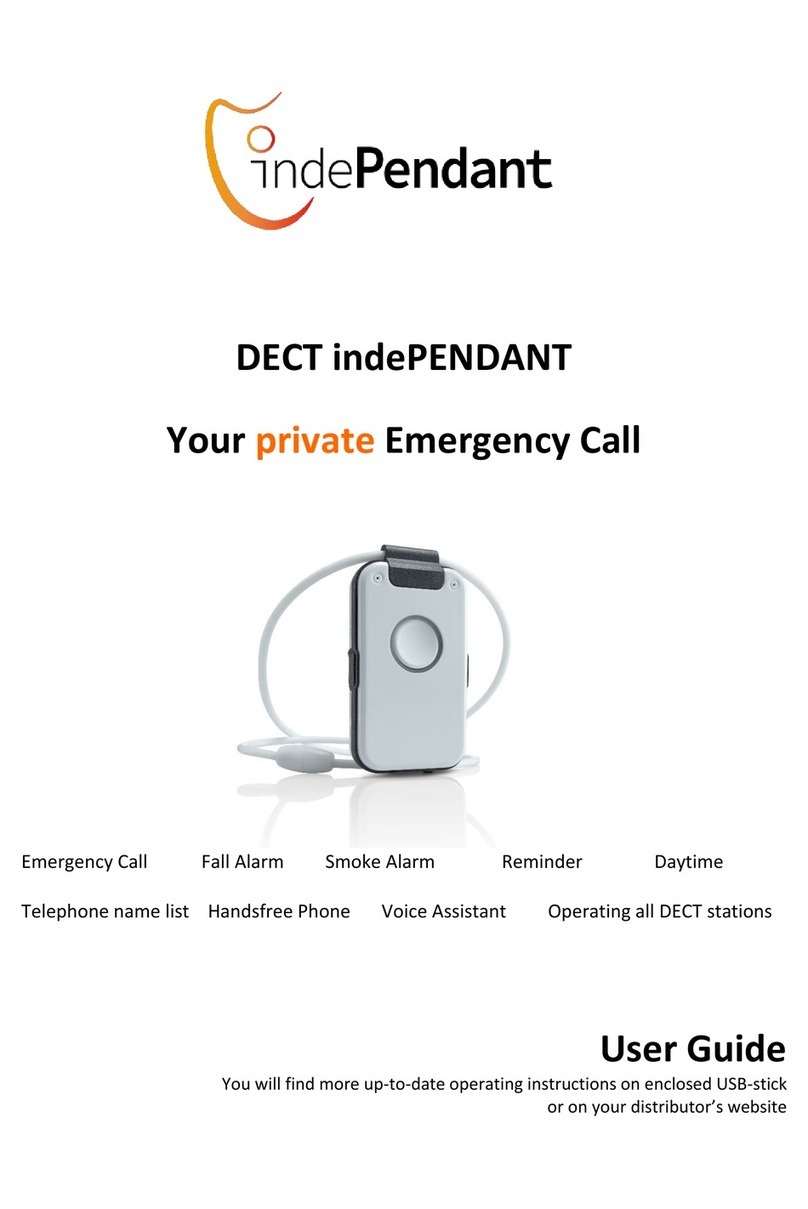
Dosch&Amand
Dosch&Amand indePENDANT user guide
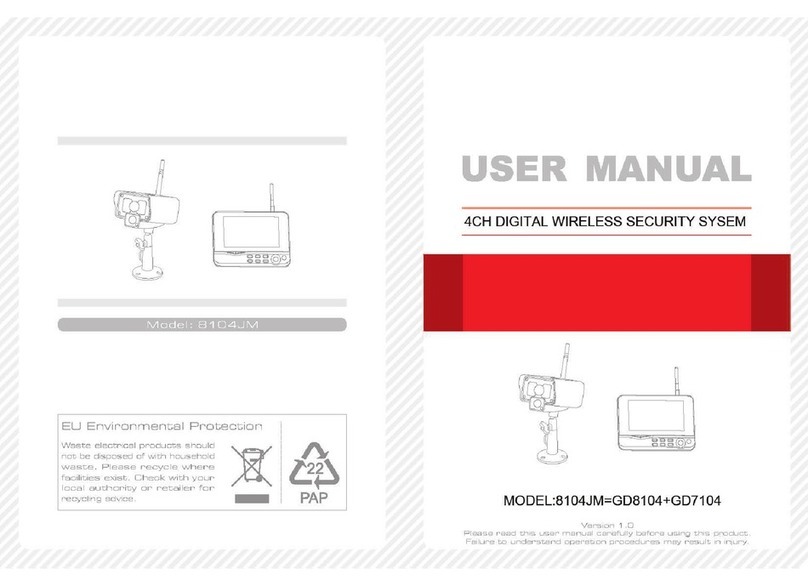
Goscam
Goscam 8104JM user manual
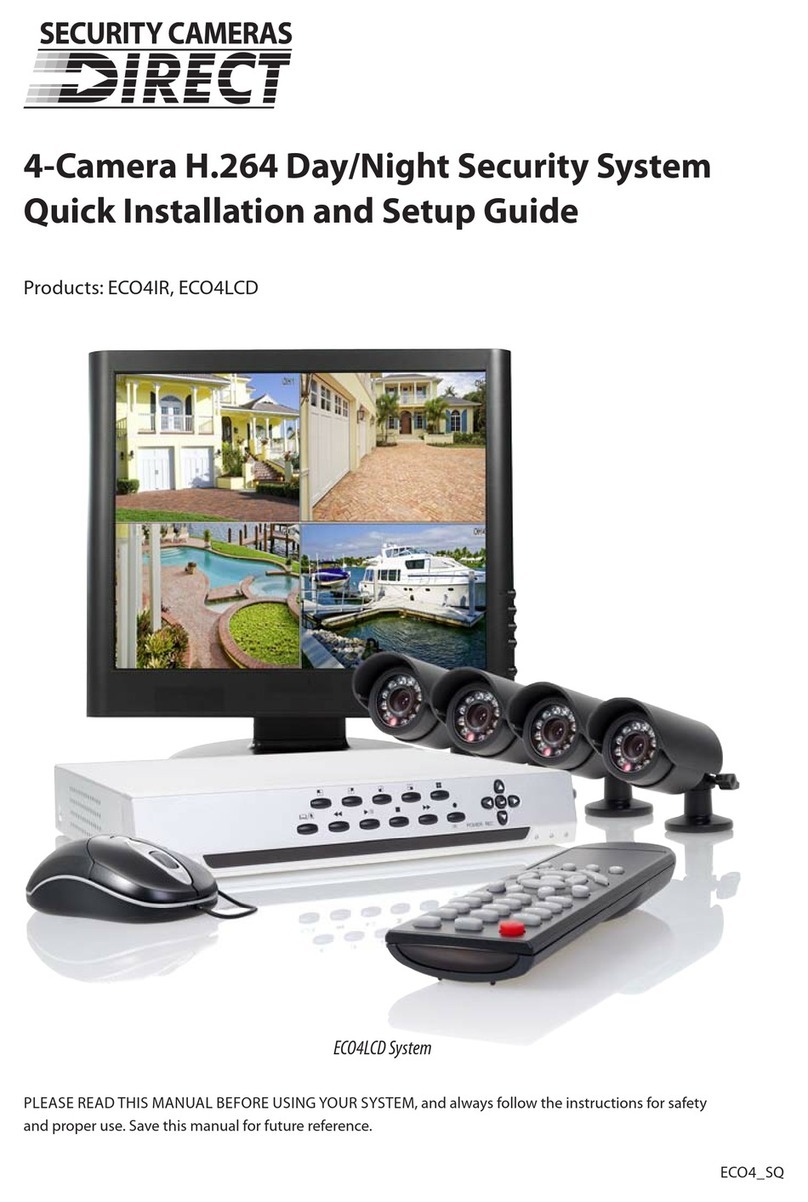
Security Cameras Direct
Security Cameras Direct ECO4IR Quick installation and setup guide

UR FOG
UR FOG BAT 300 Tempest Technology Installation and use manual

AQUADYNE
AQUADYNE OCTOPUS 4000 Installing

ACTi
ACTi PMAX-0318 installation guide

Unitronics
Unitronics Jazz Micro-OPLC JZ10-11-T17 installation guide

Pandora
Pandora Pandect X1100 manual

Omron
Omron ZFX - datasheet
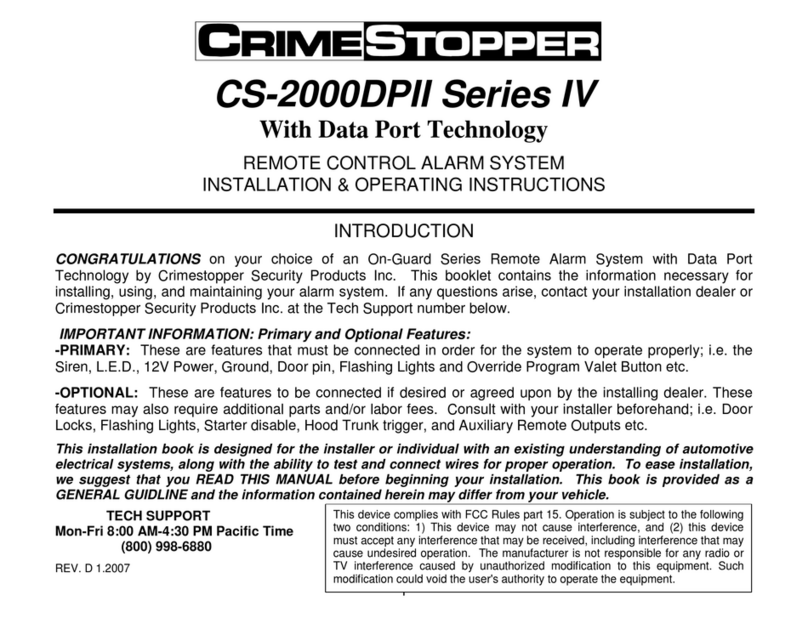
CrimeStopper
CrimeStopper CS-2000DPII SERIES IV Installation & operating instructions
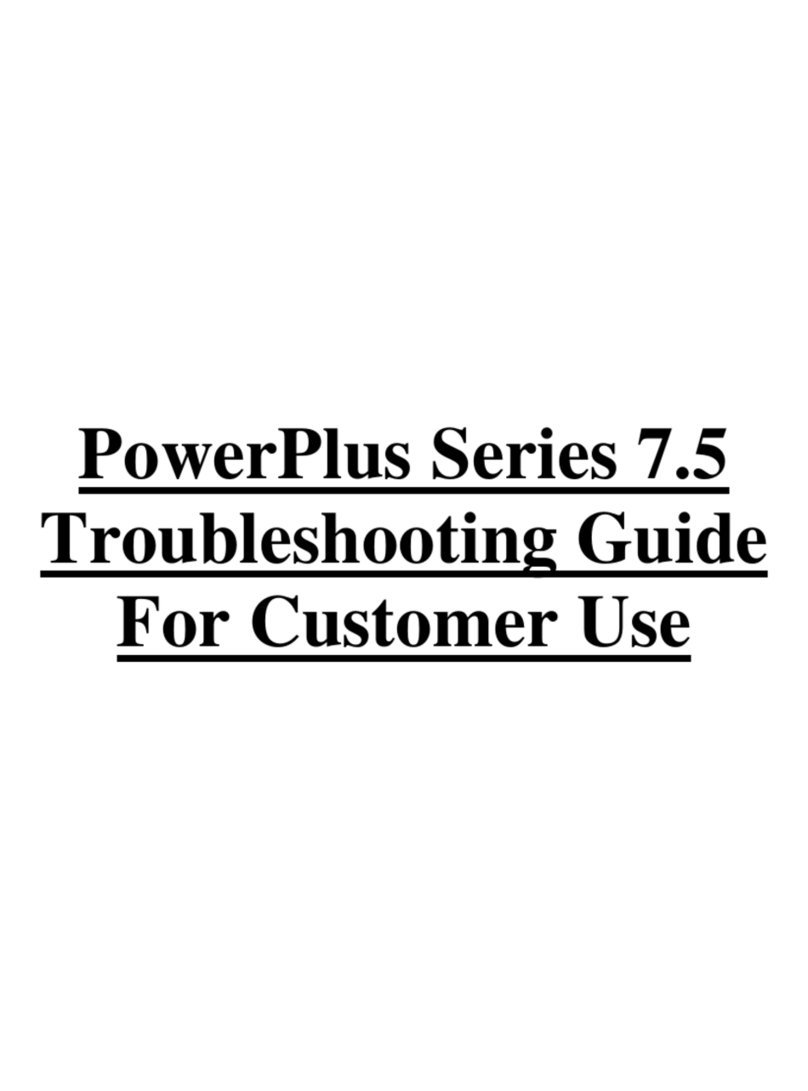
NWL
NWL PowerPlus 7.5 Series Troubleshooting Guide For Customer Use

Highway Safety Group
Highway Safety Group EA401 user manual