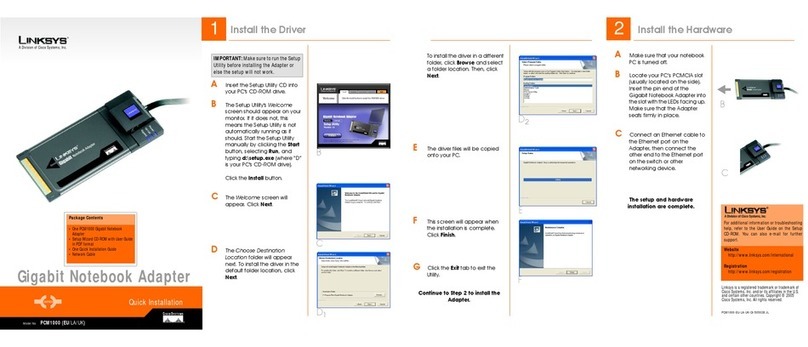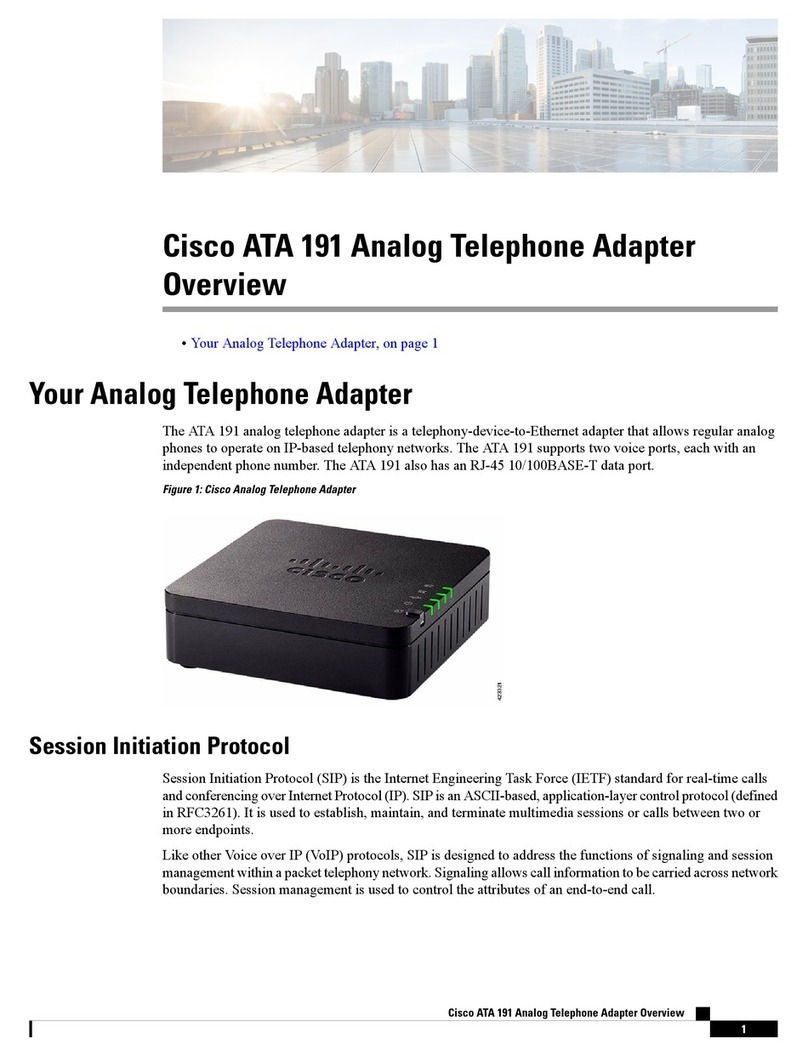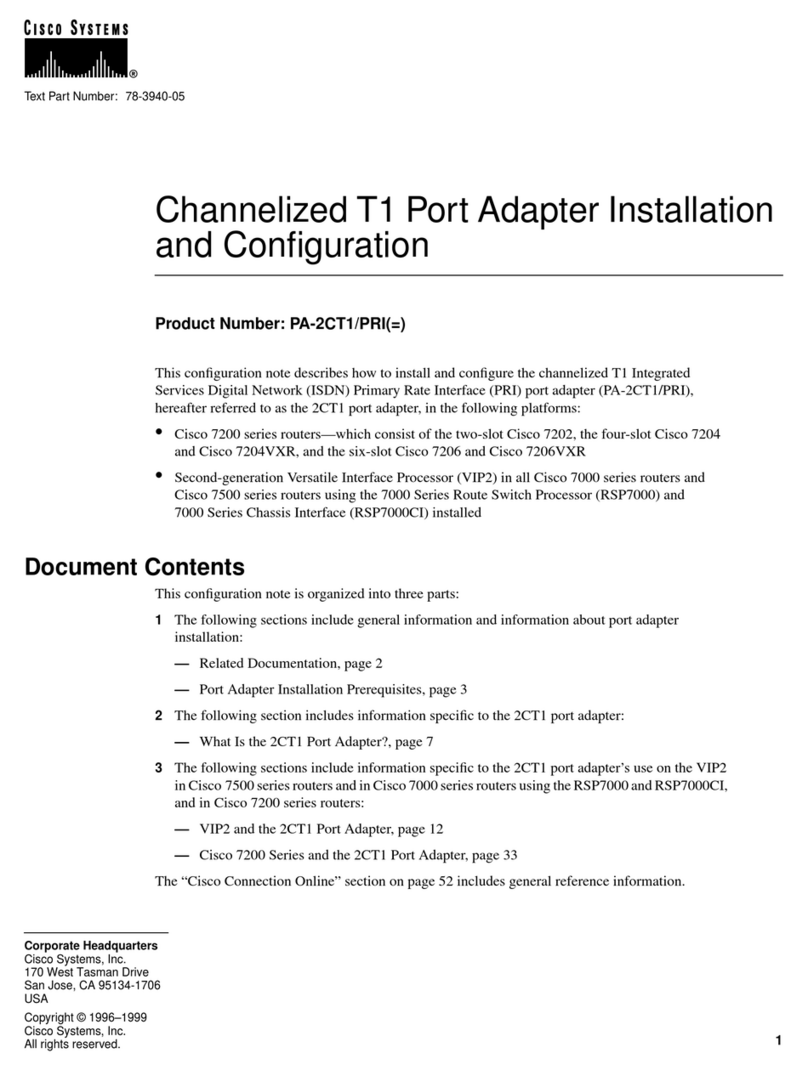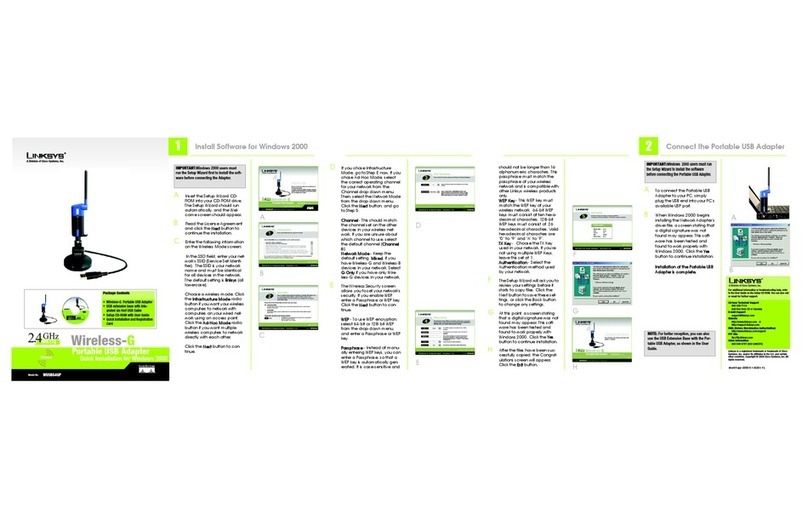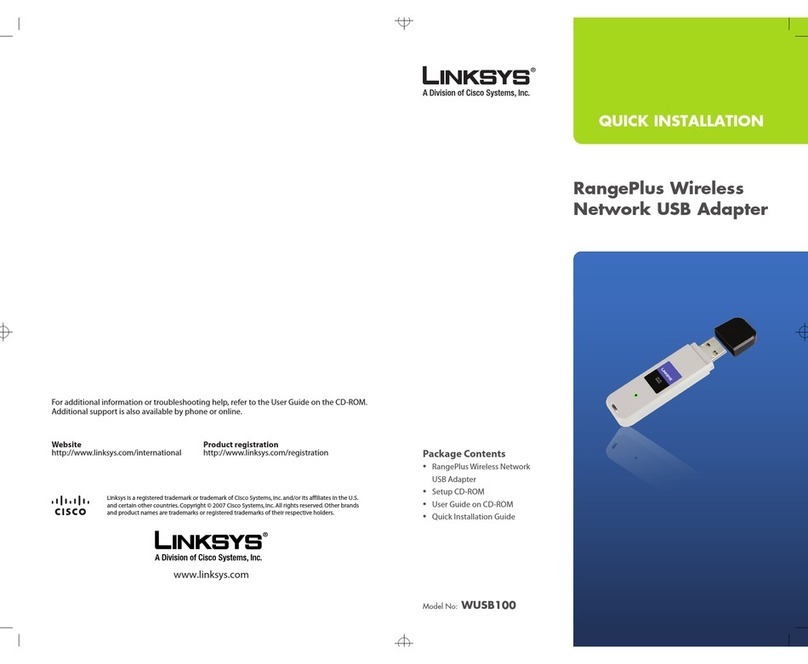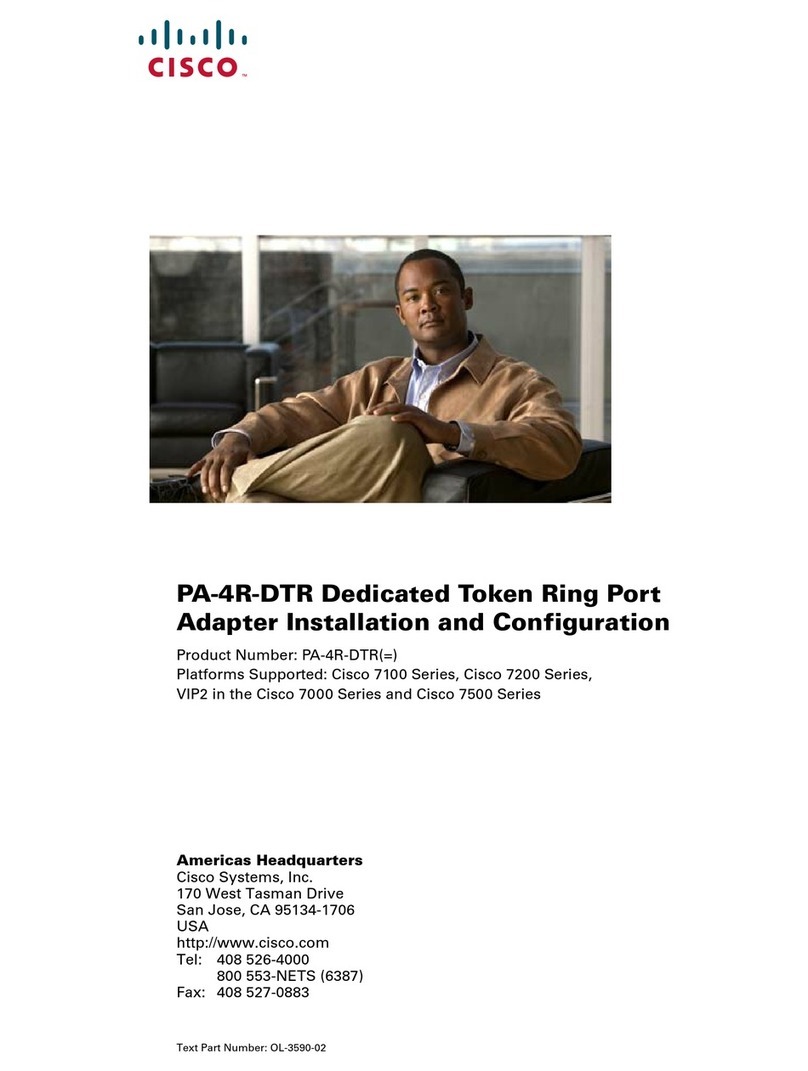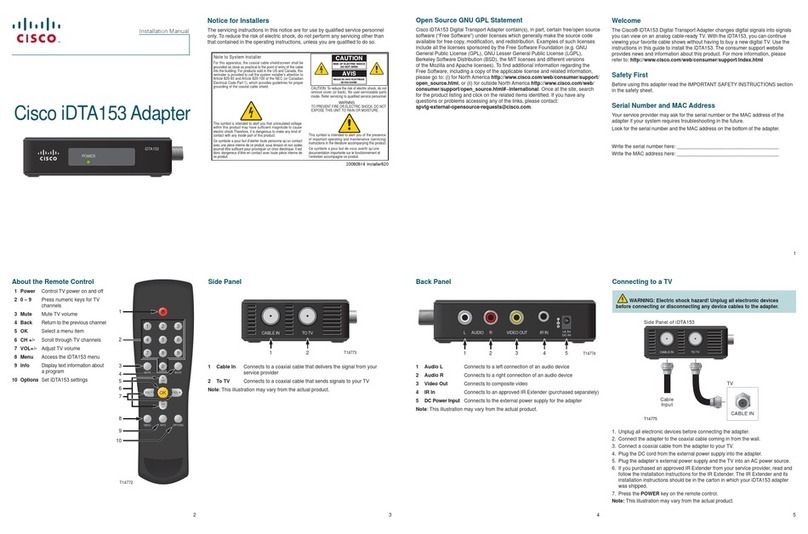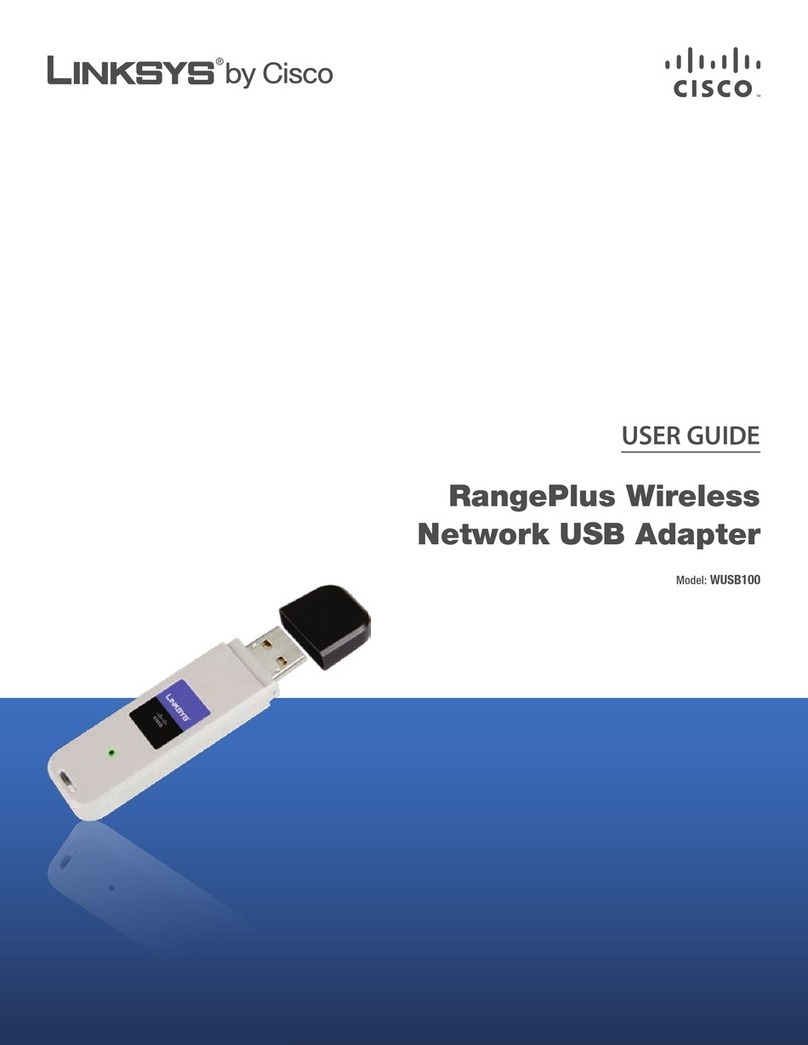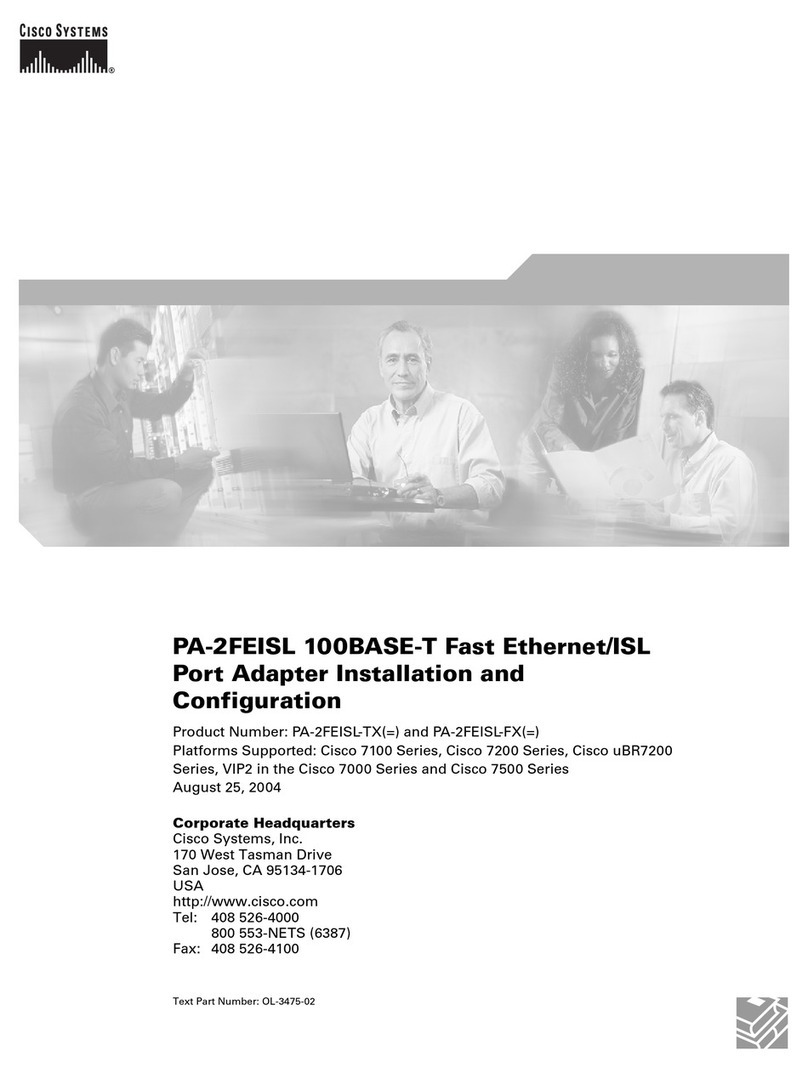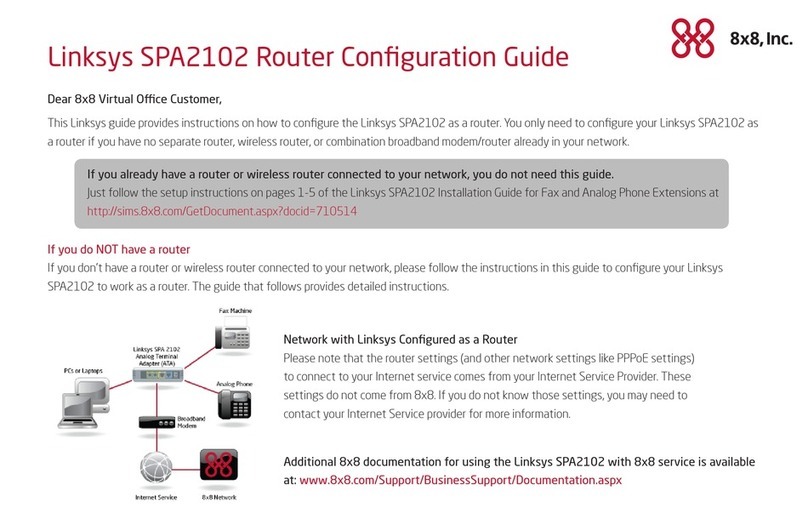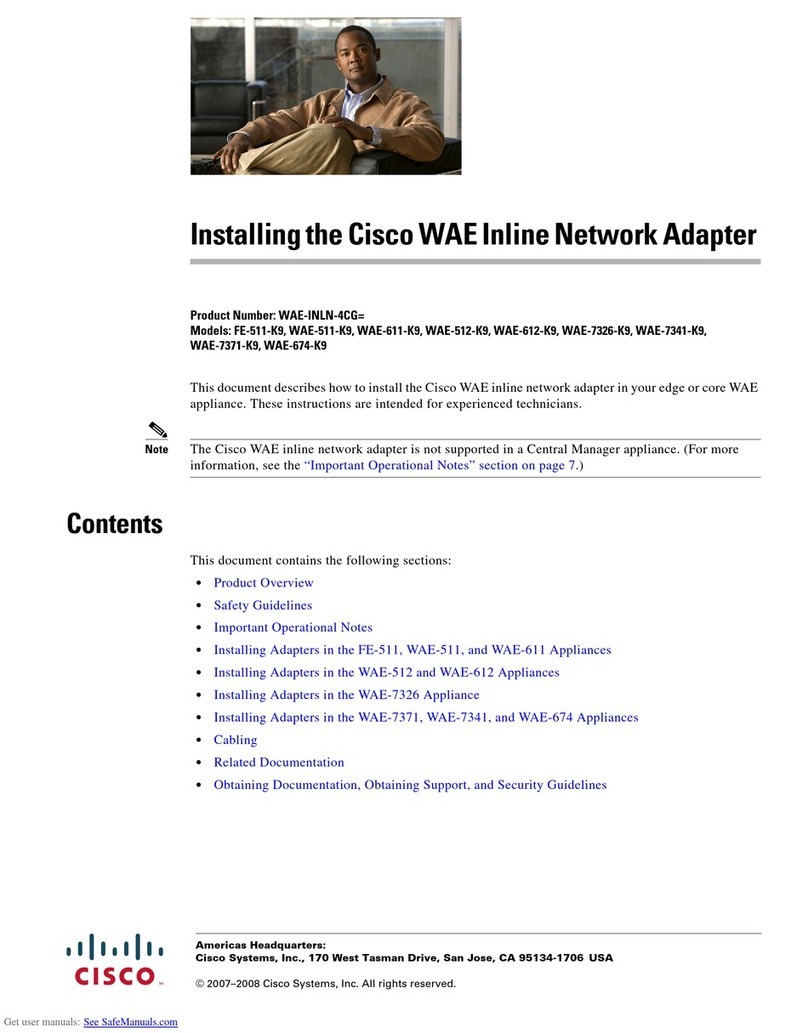Americas Headquarters
Cisco Systems, Inc.
170 West Tasman Drive
San Jose, CA 95134-1706
USA
http://www.cisco.com
Tel: 408 526-4000
800 553-NETS (6387)
Fax: 408 527-0883
Cisco, Cisco Systems, the Cisco logo, and the Cisco Systems logo are registered trademarks or
trademarks of Cisco Systems, Inc. and/or its affiliates in the United States and certain other
countries. All other trademarks mentioned in this document or Website are the property of their
respective owners. The use of the word partner does not imply a partnership relationship between
Cisco and any other company. (0705R)
78-18973-02
STEP 4Configure a DHCP, Static IP, or PPPoE connection:
DHCP
a. Select DHCP for the Connection Type.
b. If you use a cable modem, you may need to configure the MAC
Clone Settings. (Contact your Internet Service Provider for more
information.) If your service uses a specific PC MAC address, then
select yes from the Enable MAC Clone Service setting. Then enter
the MAC address of the PC in the Cloned MAC Address field.
c. Click Submit All Changes.
Static IP
a. Select Static IP for the Connection Type.
b. In the Static IP Settings section, enter the IP address in the Static IP
field, the subnet mask in the NetMask field, and the default gateway
IP address (router IP address) in the Gateway field.
c. In the Optional Settings section, enter the DNS server addresses in
the Primary DNS and the optional Secondary DNS fields.
d. Click Submit All Changes.
PPPoE (most DSL users)
a. Select PPPoE for the Connection Type.
b. Enter the user name in the PPPoE Login Name field, and enter the
password in the PPPoE Login Password field.
c. Click Submit All Changes.
NOTE For more information about configuring yourSPA8800, refer
to the
ATA Administration Guide
on the CD.
Interactive Voice Response
Menu
In addition to the administration web server, an Interactive Voice Response unit
is available to help you to configure and manage your SPA8800. You can use the
telephone keypad to select options and to make your entries.
To access the Interactive Voice Response menu:
STEP 1Connect an analog phone to the Phone 1 port of the SPA8800. Only
the Phone 1 port can be used to access the IVR.
STEP 2Press the star key four times: ****
STEP 3After the greeting plays, press the keys on the phone keypad to select
your options.
Refer to the IVR Actions table for details.
TIPS:
• After you select an option, press the #(pound) key.
• To exit the menu, hang up the telephone.
• After entering a value, such as an IP address, press the #(pound) key to
indicate that you have finished your selection. To save the new setting,
press 1. To review the new setting, press 2. To re-enter the new setting,
press 3. To cancel your entry and return to the main menu, press *(star).
• While entering a value, you can cancel the changes by pressing the *(star)
key twice within half a second. Be sure to press the key quickly, or the * will
be treated as a decimal point entry.
• If the menu is inactive for more than one minute, the SPA8800 times out. You
will need to re-enter the menu by pressing the star key four times: ****. Your
settings take effect after you hang up the telephone. The SPA8800 may
reboot at this time.
•To enter the decimal points in an IP address, press the asterisk key. For
example, to enter the IP address 191.168.1.105, perform the following tasks:
– Press these keys: 191*168*1*105.
– Press the #(pound) key to indicate that you have finished entering
the IP address.
–Press1to save the IP address or press the *(star) ke y to cancel your
entry and return to the main menu.
IVR Action IVR
Menu
Option
Choices and Instructions
Enter IVR Menu * * * *
Check Internet Connection
Typ e
100
Set Internet Connection Type 101 DHCP - Press 0.
Static IP - Press 1.
PPPoE - Press 2.
Check Internet IP Address 110
Set Static IP Address 111 Enter IP address by using numbers on the
telephone key pad. Use the * (star) key
when entering a decimal point.
Note: This option is available only after
you choose Static IP as the Internet
Connection Type, through option 101.
Check Network Mask 120
Set Network Mask 121 To enter the value, press numbers on the
telephone key pad. Press * (star) to enter
a decimal point.
Check Gateway IP Address 130
Set Gateway IP Address 131 To enter the IP address, press numbers
on the telephone key pad. Press * (star) to
enter a decimal point.
Check MAC Address 140
Check Firmware Version 150
Check Primary DNS Server
Setting
160
Set Primary DNS Server 161 To enter the IP address, press numbers
on the telephone key pad. Press * (star) to
enter a decimal point.
Check Internet web server port 170
Set the Mode 201 Router/NAT Mode - Press 0.
Bridge/Switch Mode - Press 1.
Check local IP address 210
Enable/Disable WAN access to
the administration web server
7932 Enable - Press 1.
Disable - Press 0.
Factory Reset of Unit
WARNING: All non-default
settings will be lost. This
includes network and service
provider data.
73738 When prompted, press 1 to confirm, or
press * (star) to cancel. After you hear
“Option successful,” hang up the phone.
The SPA8800 reboots.
Note: If you are prompted for a password,
enter the password that was provided by
your ITSP. To enter letters, refer to the
instructions at the top of the next
column.
Manual Reboot 732668 After you hear “Option successful,” hang
up the phone. The SPA8800 reboots.
User Factory Reset of Unit
WARNING: All user-changeable
non-default settings will be
lost. This may include network
and service provider data.
877778 When prompted, press 1 to confirm, or
press * (star) to cancel. After you hear
“Option successful,” hang up the phone.
The SPA8800 reboots.
IVR Action IVR
Menu
Option
Choices and Instructions Entering Text
For example, to enter the password phone@321 by keypad, press these keys:
746630321.
Press the #(pound) key to indicate that you have finished entering the
password.
To cancel your entry and return to the main menu, press *(star).
Where to Go from Here
To enter this letter... Press the following key:
A, B, C, a, b, or c 2
D, E, F, d, e, or f 3
G, H, I, g, h, or i 4
J, K, L, j, k, or l 5
M, N, O, m, n, or o 6
P, Q, R, S, o, q, r, or s 7
T, U, V, t, u, or v 8
W, X, Y, Z, w, x, y, or z
All Other Characters 0
Resource Location
Technical Documentation
for Cisco Small Business
Analog Telephone
Adapters
www.cisco.com/en/US/products/ps10024/
tsd_products_support_series_home.html
Customer Support www.cisco.com/go/smallbusiness
Warranty Information http://www.cisco.com/en/US/docs/general/
warranty/English/1Y1DEN__.pdf
Open Source License
Notices
www.cisco.com/go/osln
Regulatory Compliance
and Safety Information
www.cisco.com/en/US/products/ps10024/
tsd_products_support_series_home.html
Cisco Partner Central site
for Small Business
www.cisco.com/web/partners/sell/smb