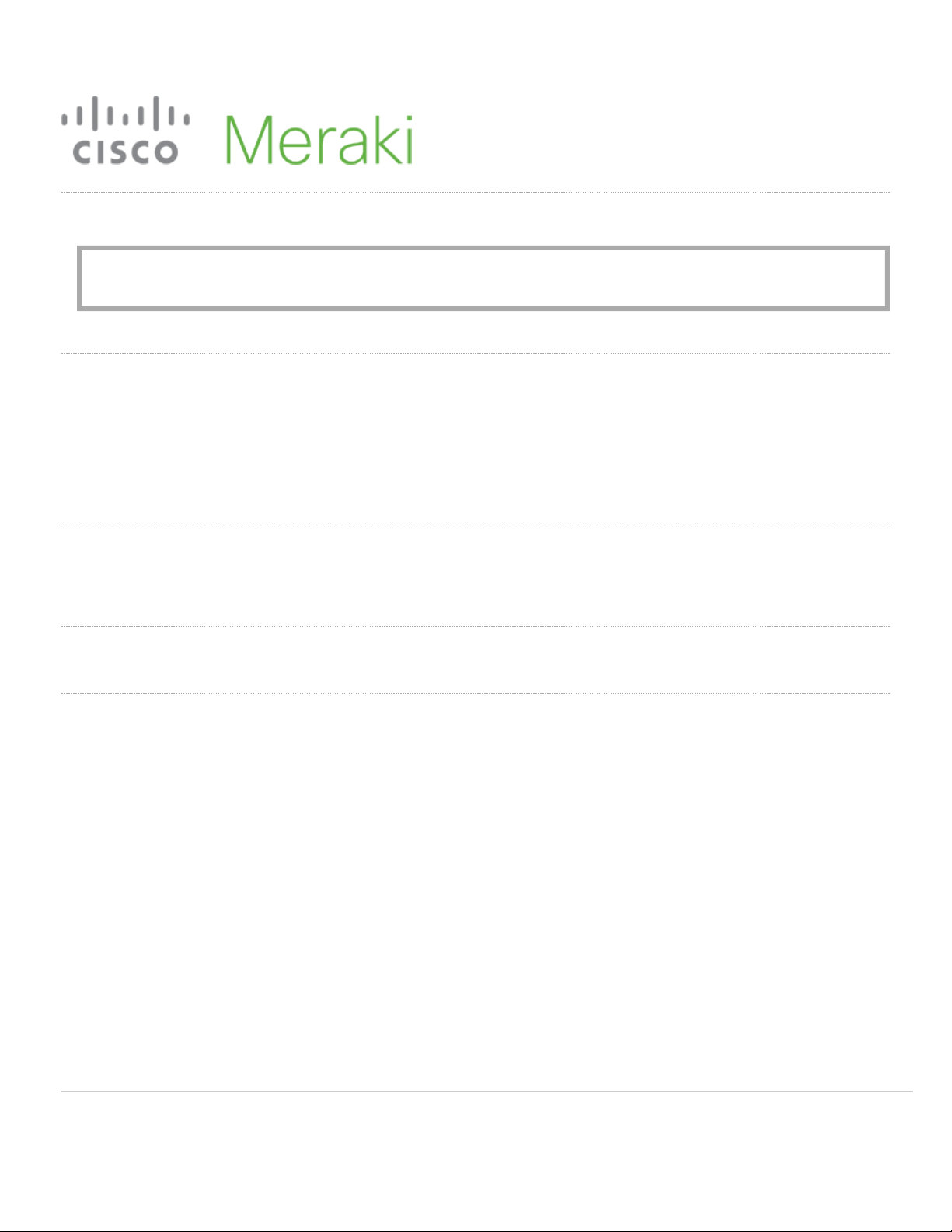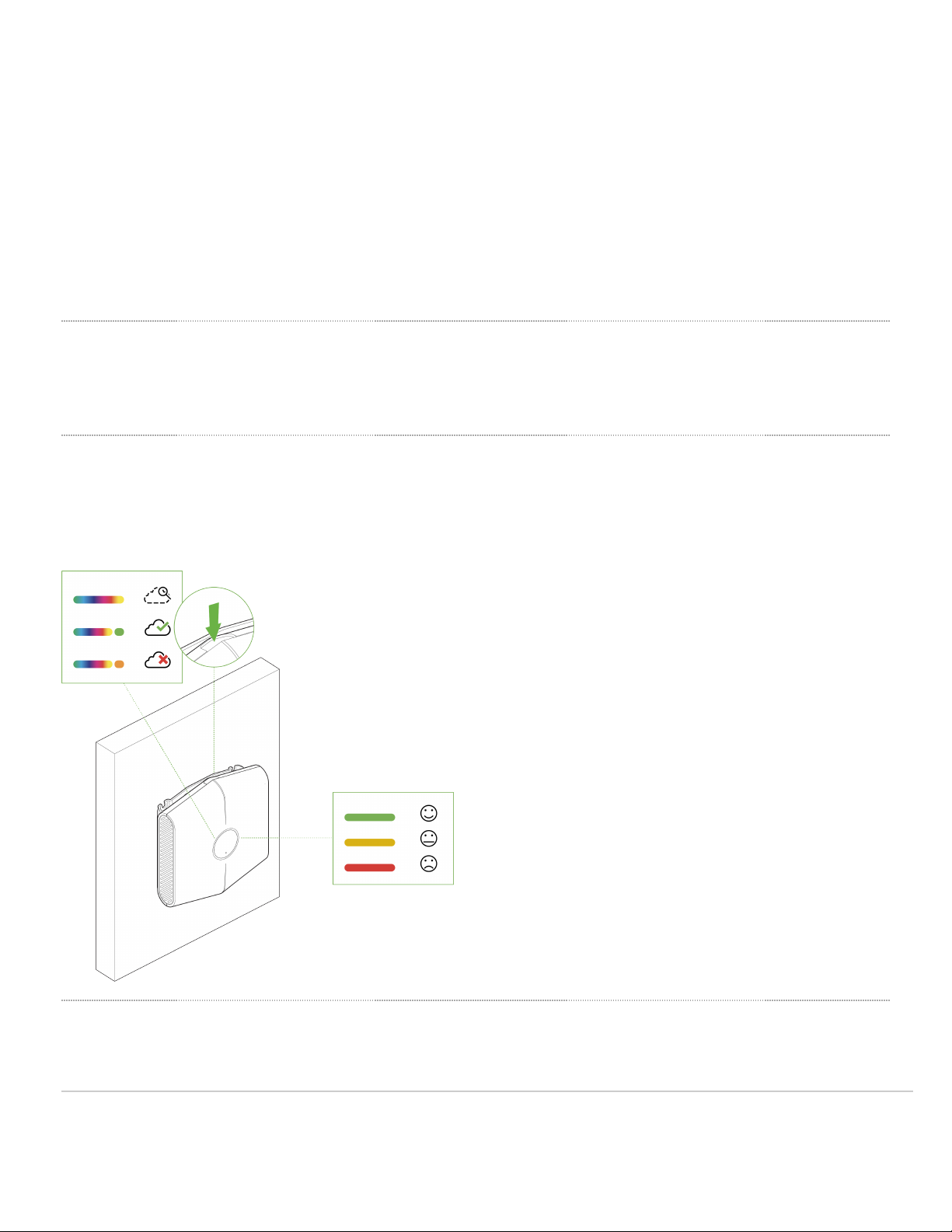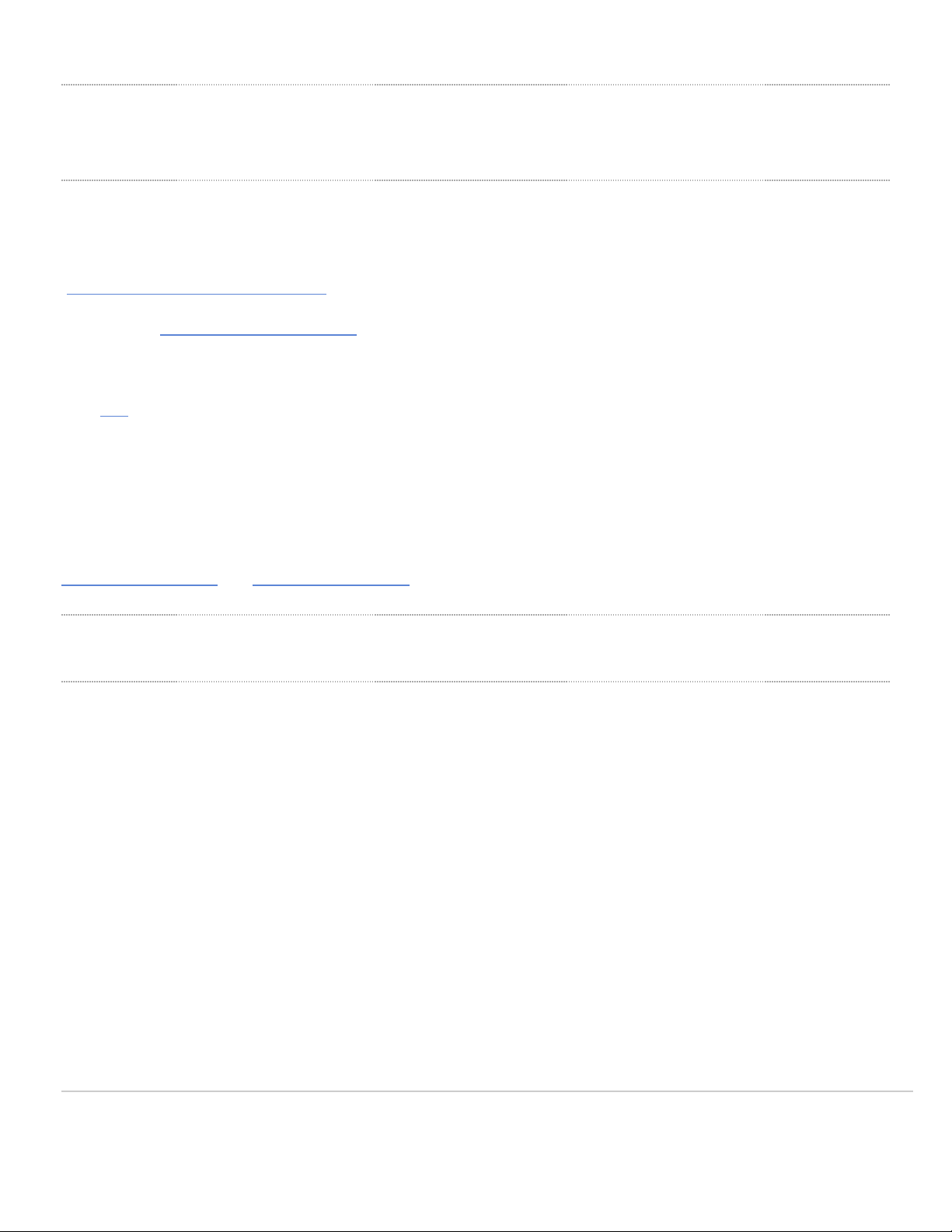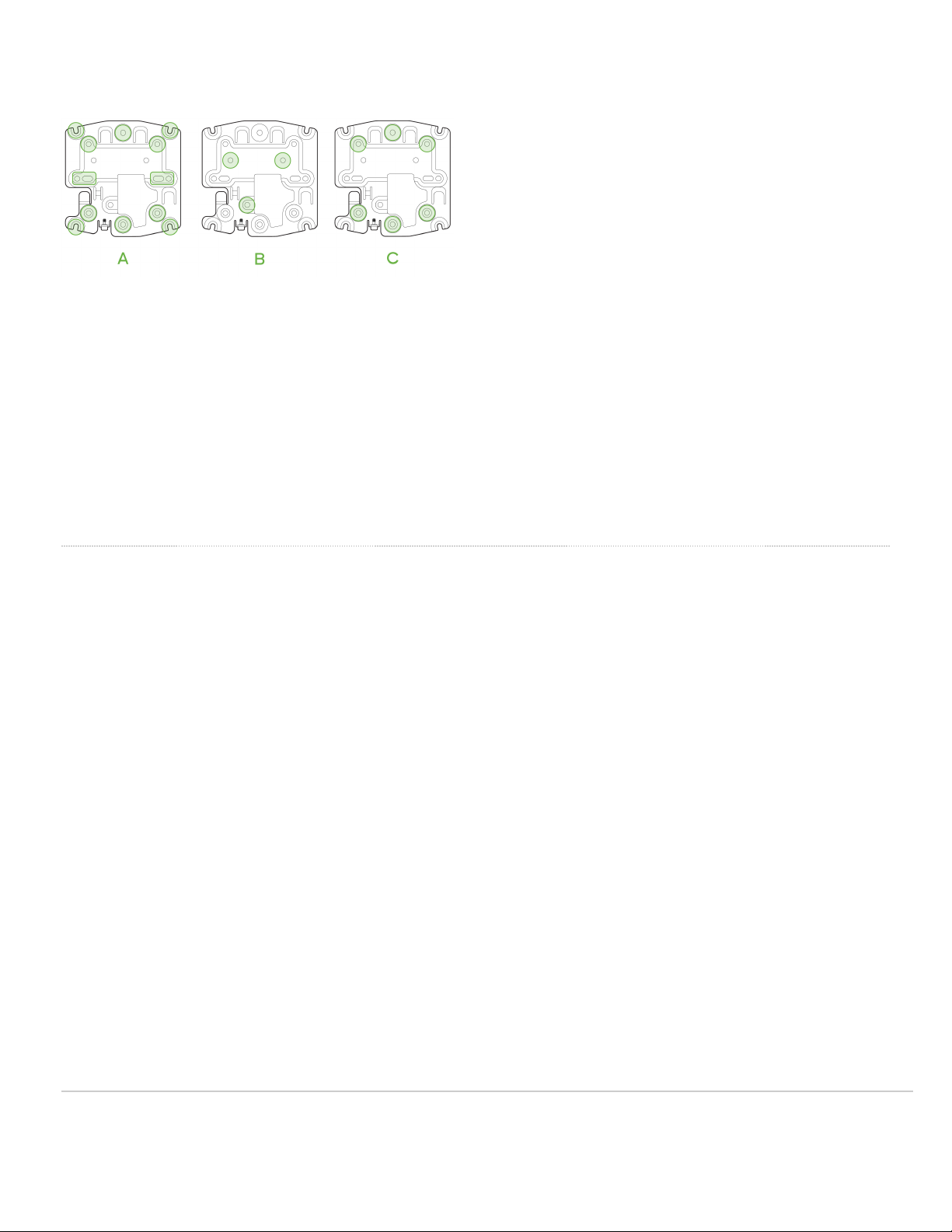Pre-Installation Preparation
You should complete the following steps before going on-site to perform an installation.
Configure Your Network in Dashboard
The following is a brief overview only of the steps required to add an MT15 to your network. For detailed instructions
about creating, configuring and managing Meraki Sensor networks, refer to the online documentation
(https://documentation.meraki.com/MT).
1. Login to http://dashboard.meraki.com. If this is your first time, create a new account.
2. Find the network to which you plan to add your sensor or create a new network.
3. Add the sensors to your network. You will need your Meraki order number (found on your invoice) or the serial
number of each sensor, which looks like Qxxx-xxxx-xxxx, and is found on the back of the unit or included in the
box.
4. Add the gateway(MV or MR) to the same network as the sensor.
NOTE: Make sure the gateway is in the same network and is online and operational.
MV Set up Instructions and MR Set up Instructions.
Installation Instructions
General Guidelines
As the MT15 helps monitor the ambient air quality metrics, The following tips and guidelines should be considered when
positioning your MT15:
• Mount the sensor about 6-8 feet from the ground. This will help the sensor monitor the air quality at the average
height of human breath.
• One MT15 has approximately 100 sqft of coverage, meaning at least one MT15 should be installed in every 10x10ft
room
• Make sure the MT15 is away from an inlet or an air vent. Higher air flow near the sensor can result in inaccurate
readings.
• Ensure that the MT15 sensor is oriented in an upright position or flat with the LED ring facing down with a clear path
for airflow through the vents (right and left sides).
4