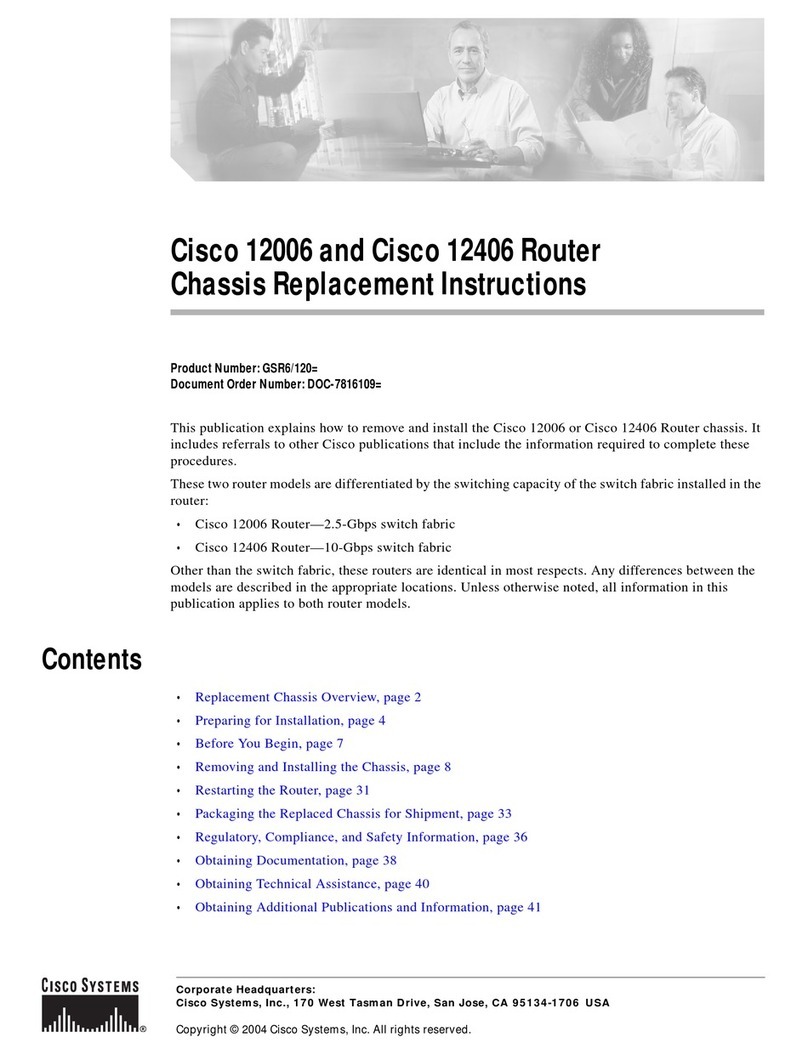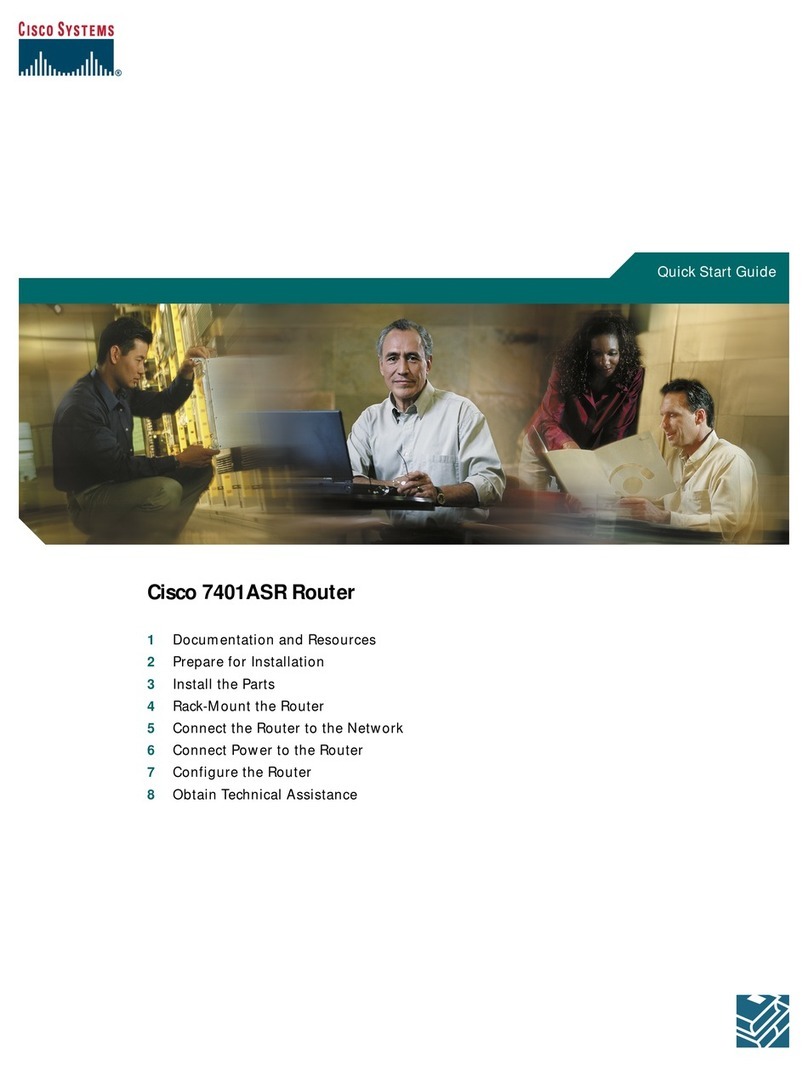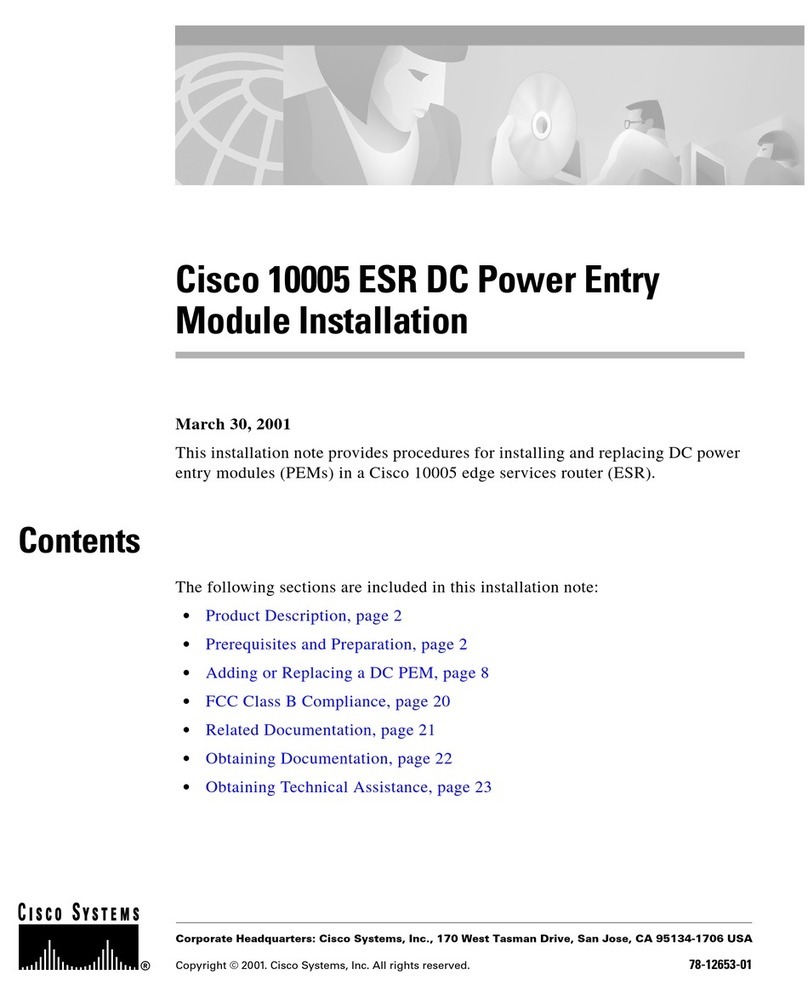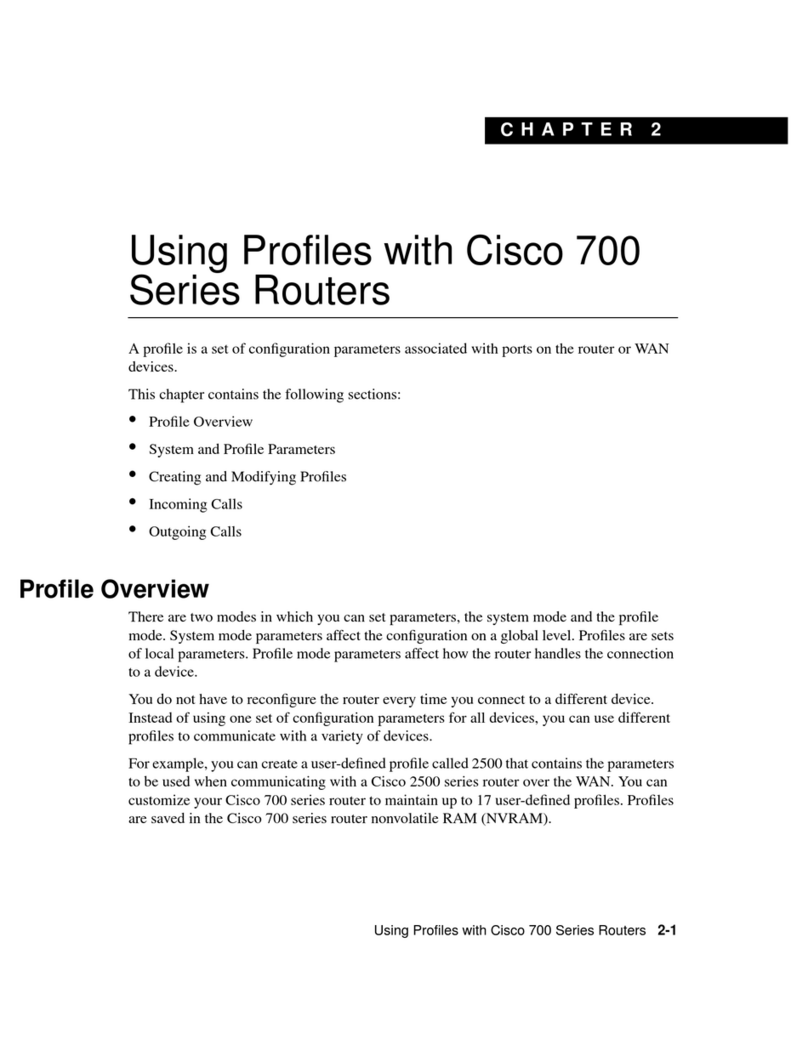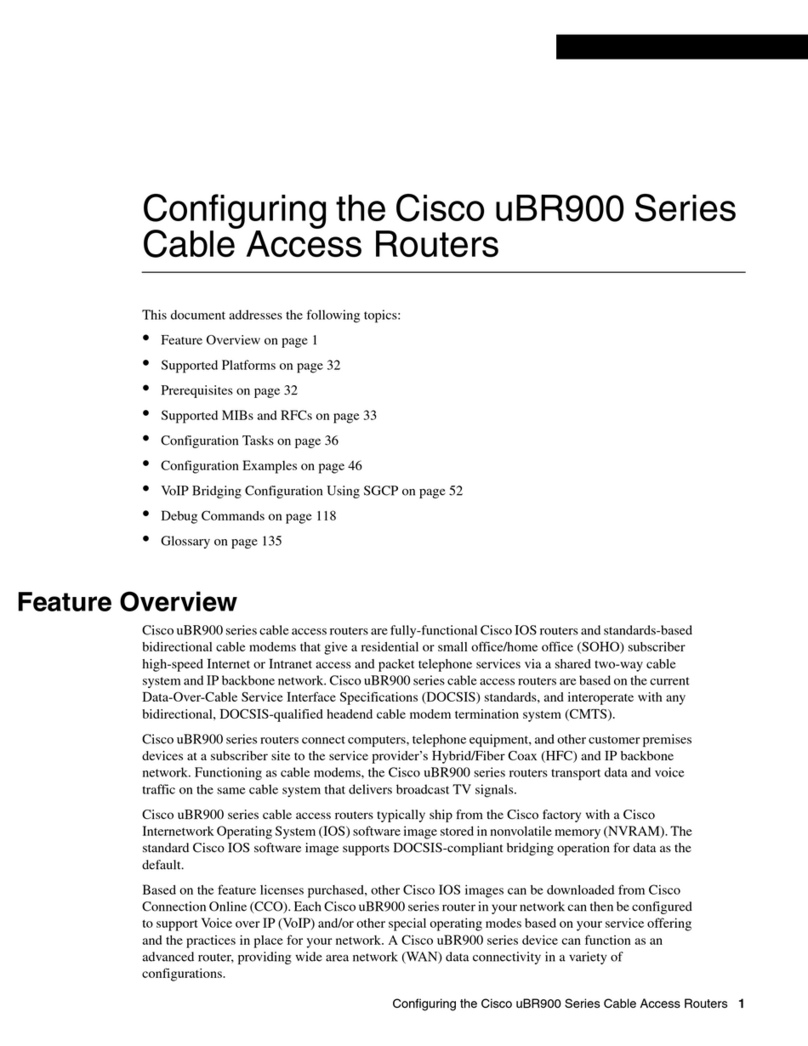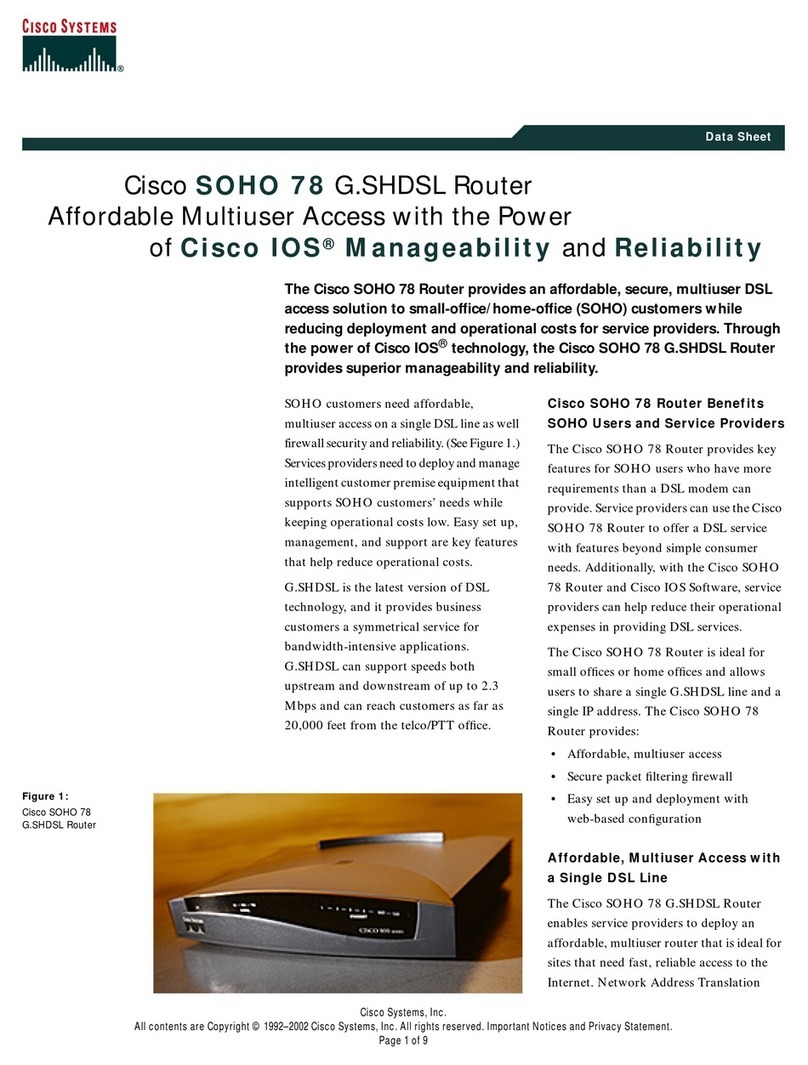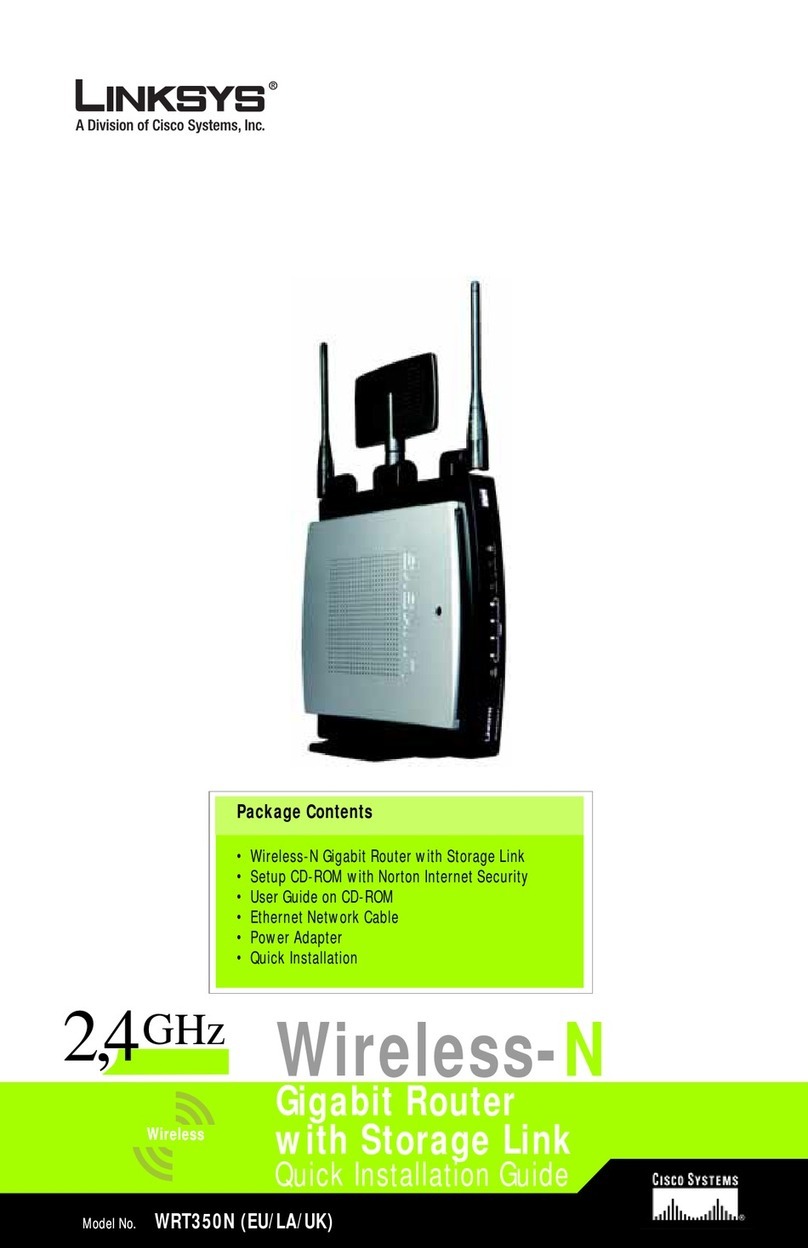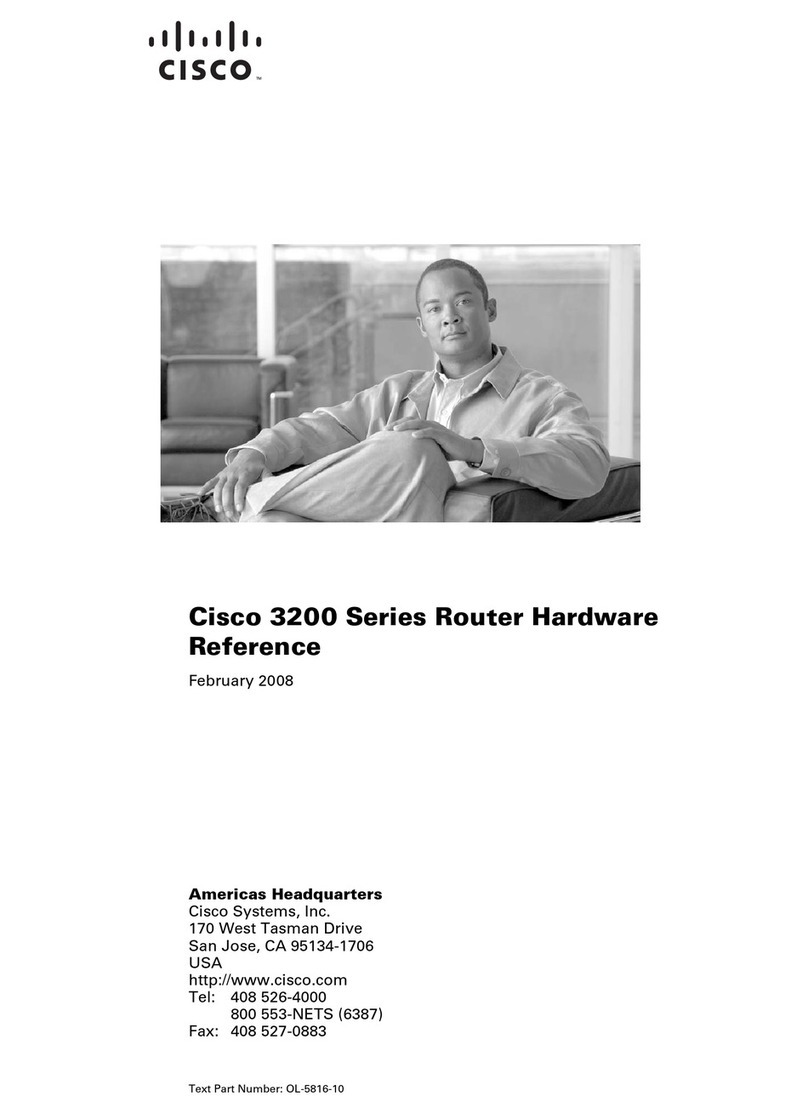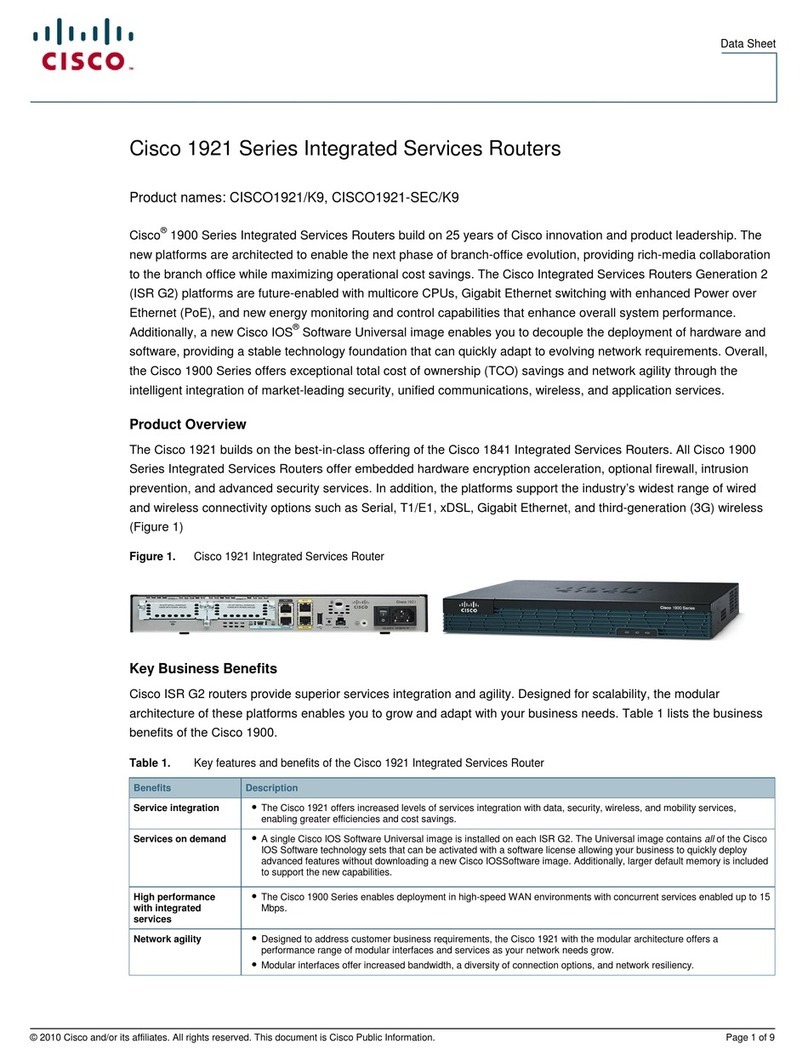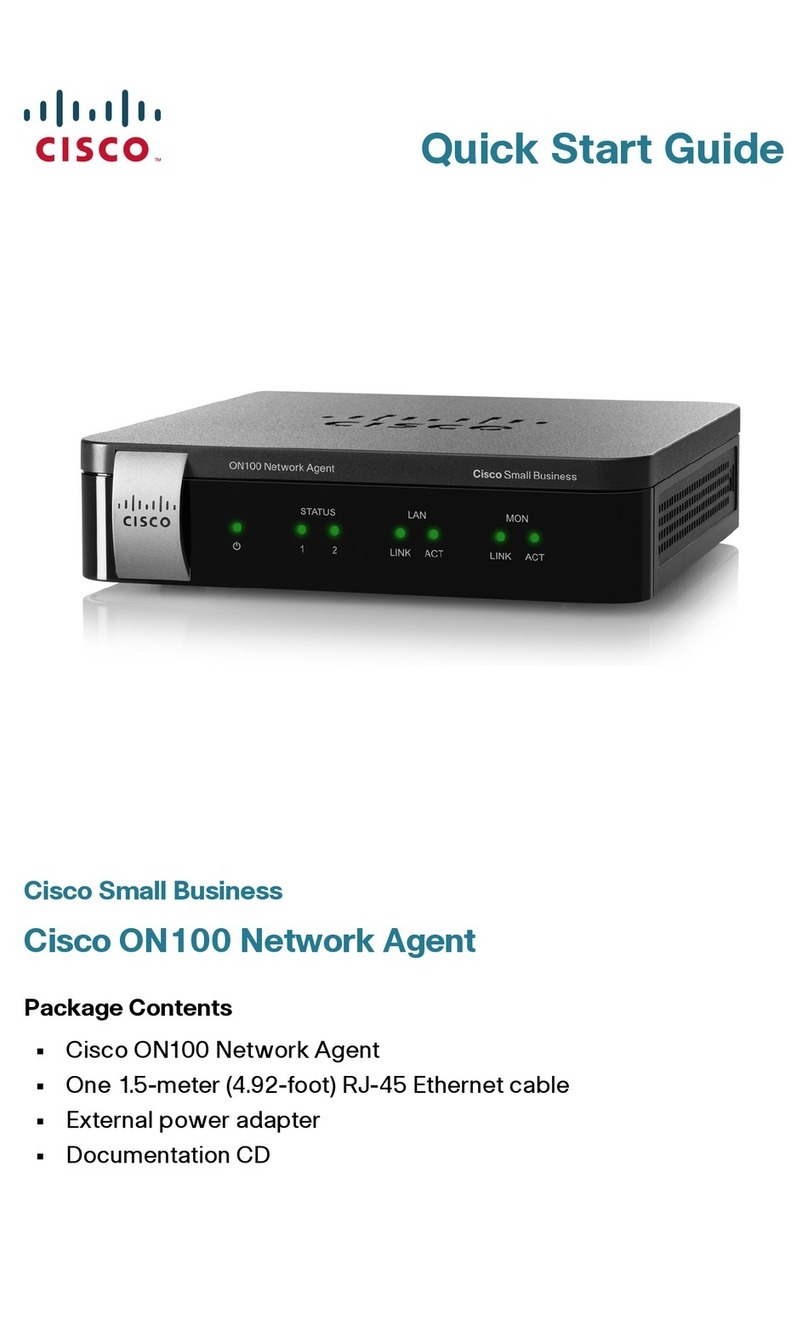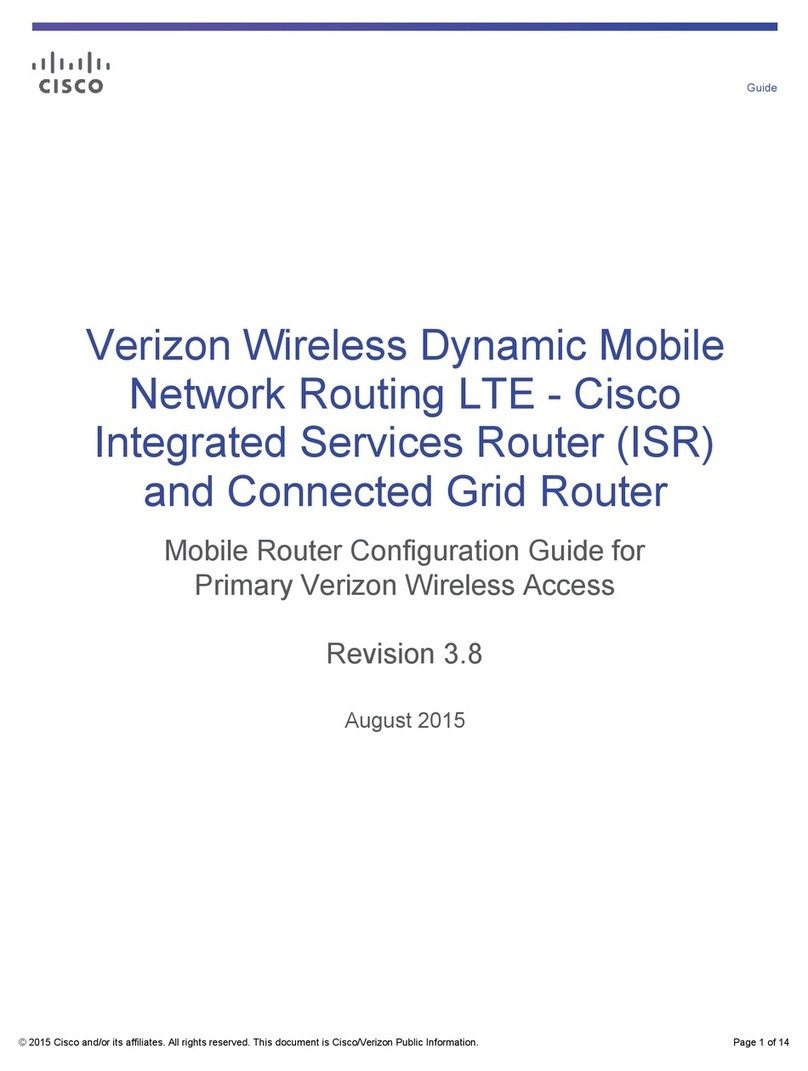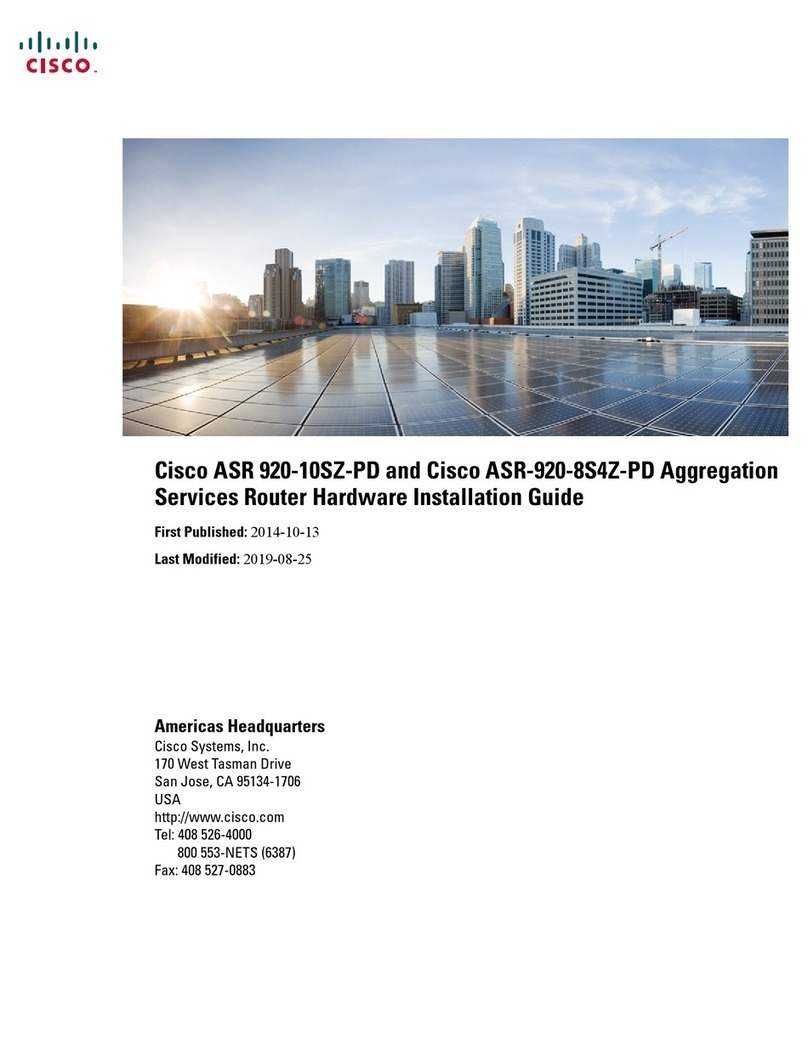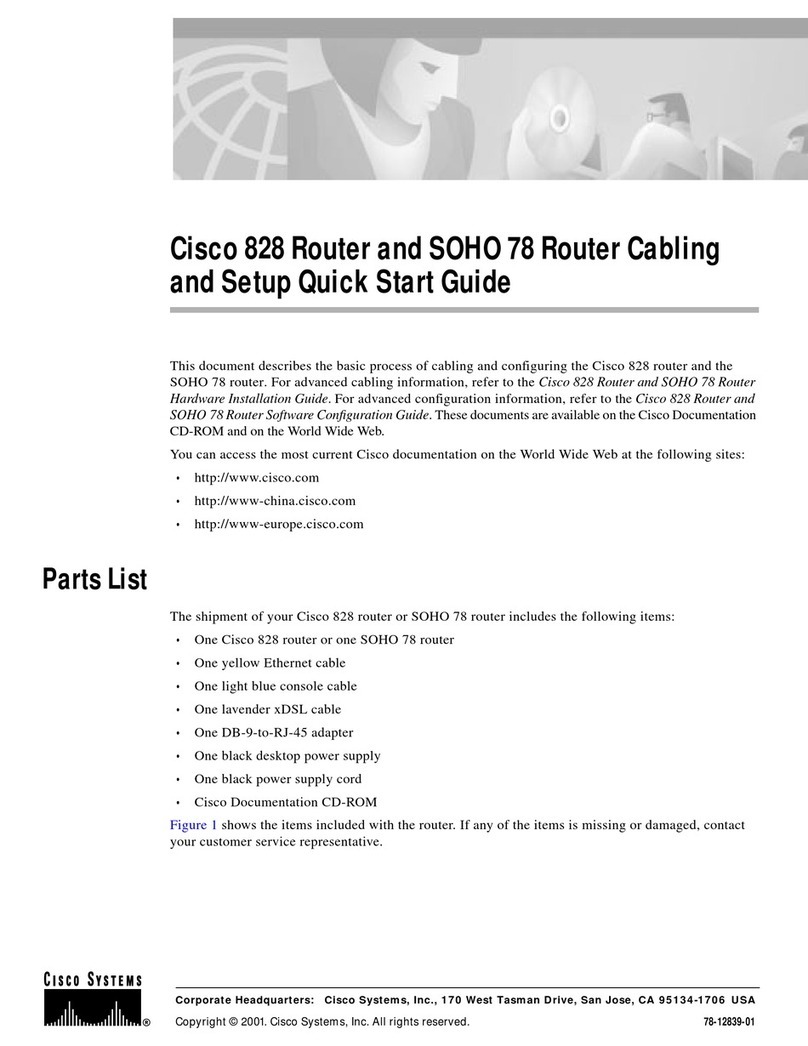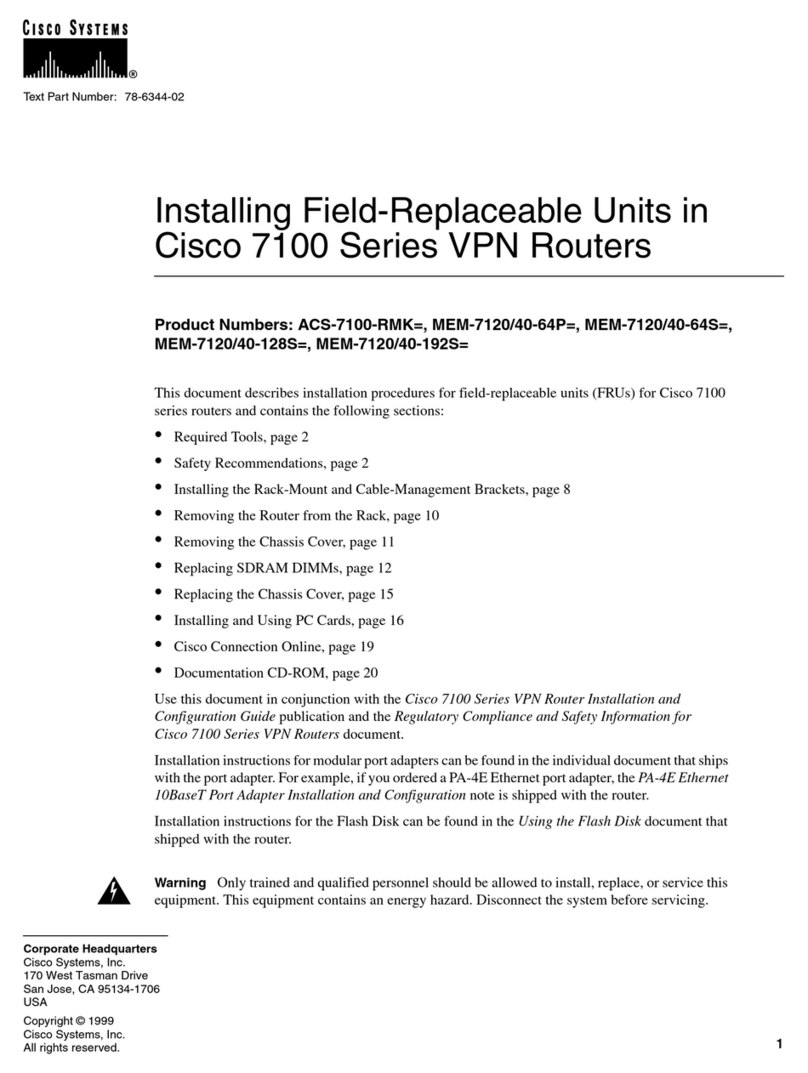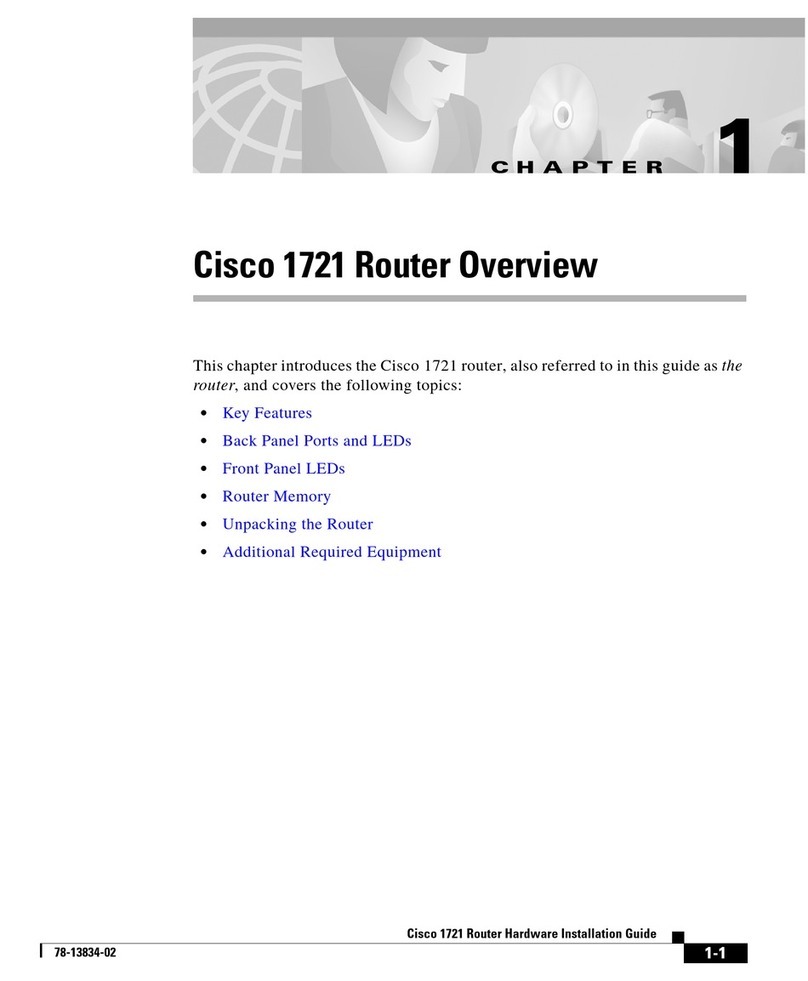Configuring a Leased Line 4-5
Troubleshooting Leased Line Problems
Description: leased line to headquarters
Interface is unnumbered. Using address of FastEthernet0 (10.1.1.1)
MTU 1500 bytes, BW 1544 Kbit, DLY 20000 usec, rely 255/255, load 1/255
Encapsulation PPP, loopback not set, keepalive set (10 sec)
LCP Closed
.
.
.
Step 3 If you see the message shown in the example command output, continue configuration by
re-entering global configuration mode.
If you see one of the following messages instead of the one shown in the example
command output, refer to the “Troubleshooting Leased Line Problems” section for
possible causes of the message and suggested actions:
•Serial x is down, line protocol is down.
•Serial x is up, line protocol is down.
•Serial x is up, line protocol is up (looped).
•Serial x is administratively down, line protocol is up.
Troubleshooting Leased Line Problems
Table 4-1 describes some common leased line problems, possible causes, and suggested actions that
you can take to solve the problem.
Table 4-1 Leased Line Problems and Suggested Actions
Line State Possible Cause Suggested Actions
Serial x is down,
line protocol is down. The router is not sensing a carrier detect (CD) signal due
to one of the following reasons:
• Telephone company problem, such as the line is down
or not connected to the DSU/CSU.
• Faulty or incorrect cabling of the router.
• Local DSU/CSU hardware failure.
• Local router hardware failure.
Following are some steps you can take to isolate the
problem:
• Check the LEDs on the external DSU/CSU for CD
activity.
• Refer to the Cisco 1700 Router Hardware Installation
Guide to confirm that your router is correctly installed
using the correct cables.
• Contact the telephone company.
• Connect the leased line to another port, if possible. If
the connection come up, there is a hardware failure.
Contact your Cisco reseller.
Serial x is up,
line protocol is down. Possible causes for this line state are
• Local or remote router misconfigured.
• The remote router is not sending keepalive packets.
• Problem with the leased line.
• The serial clock transmit external is not set on the
DSU/CSU.
• Local or remote DSU/CSU hardware failure.
• Router hardware failure.
Following are some steps you can take to isolate the
problem:
• Perform DSU/CSU loopback tests. During local
loopback, enter the show interface ser0 command. If
the line protocol is shown as up, there might be a
problem with the telephone company, or the remote
router is down.
• Refer to the Cisco 1700 Router Hardware Installation
Guide to confirm that your router is correctly installed
using the correct cables.
• Connect the leased line to another port, if possible. If
the connection come up, there is a hardware failure.
Contact your Cisco reseller.