Cisco 7505 User manual
Other Cisco Network Router manuals
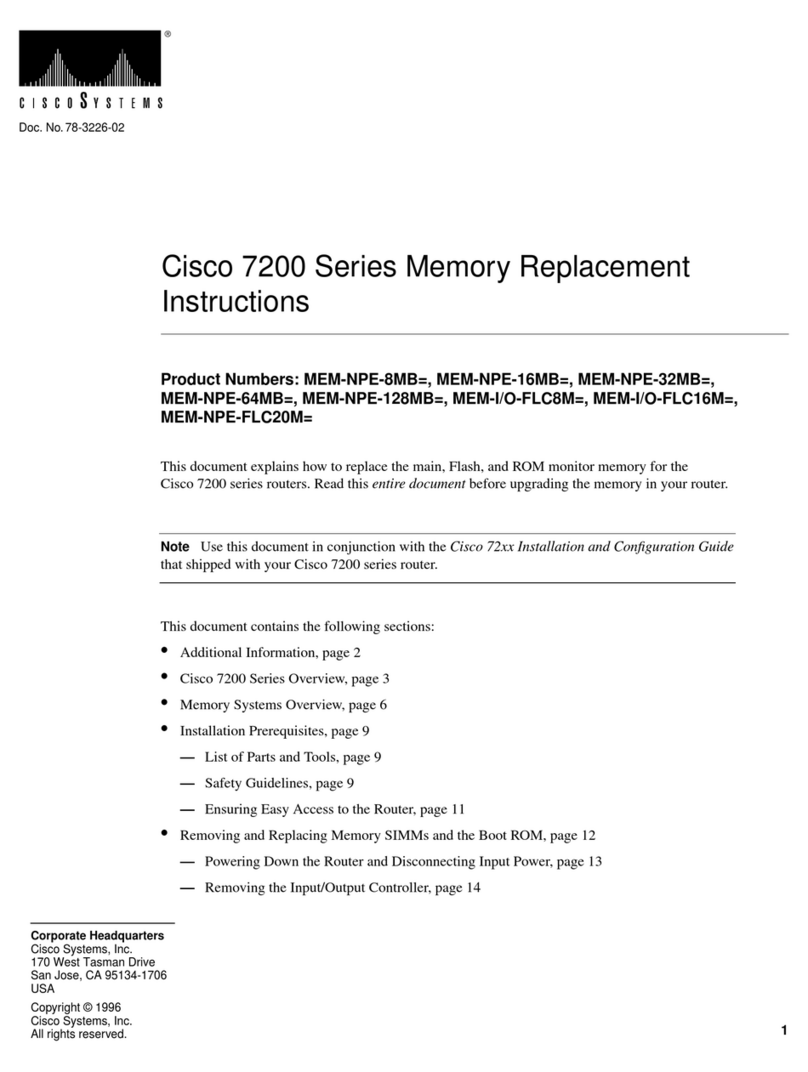
Cisco
Cisco 7200 Series User manual
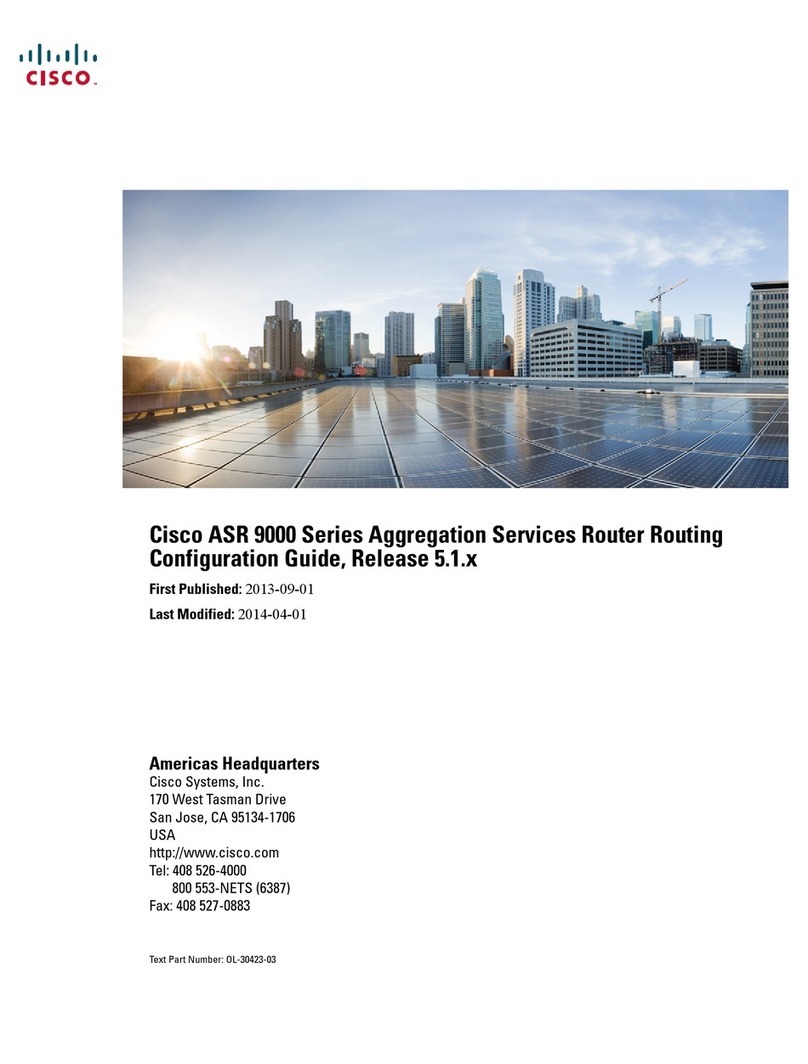
Cisco
Cisco ASR 9000 Series User manual
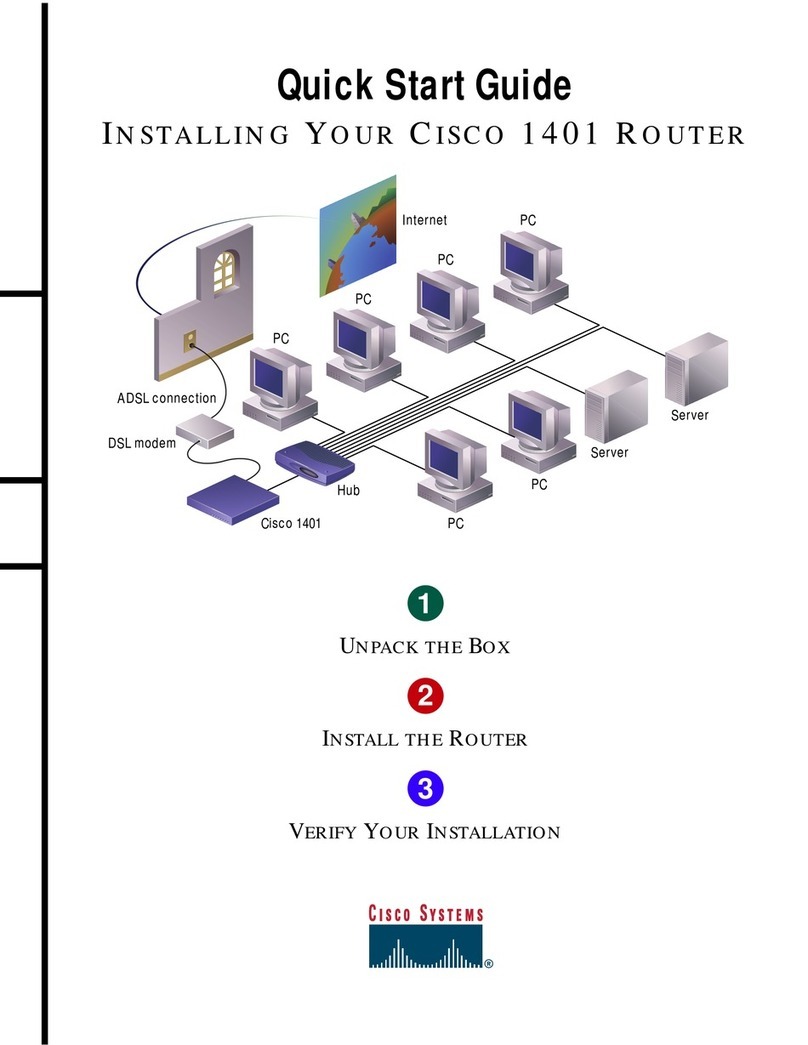
Cisco
Cisco 1401 User manual
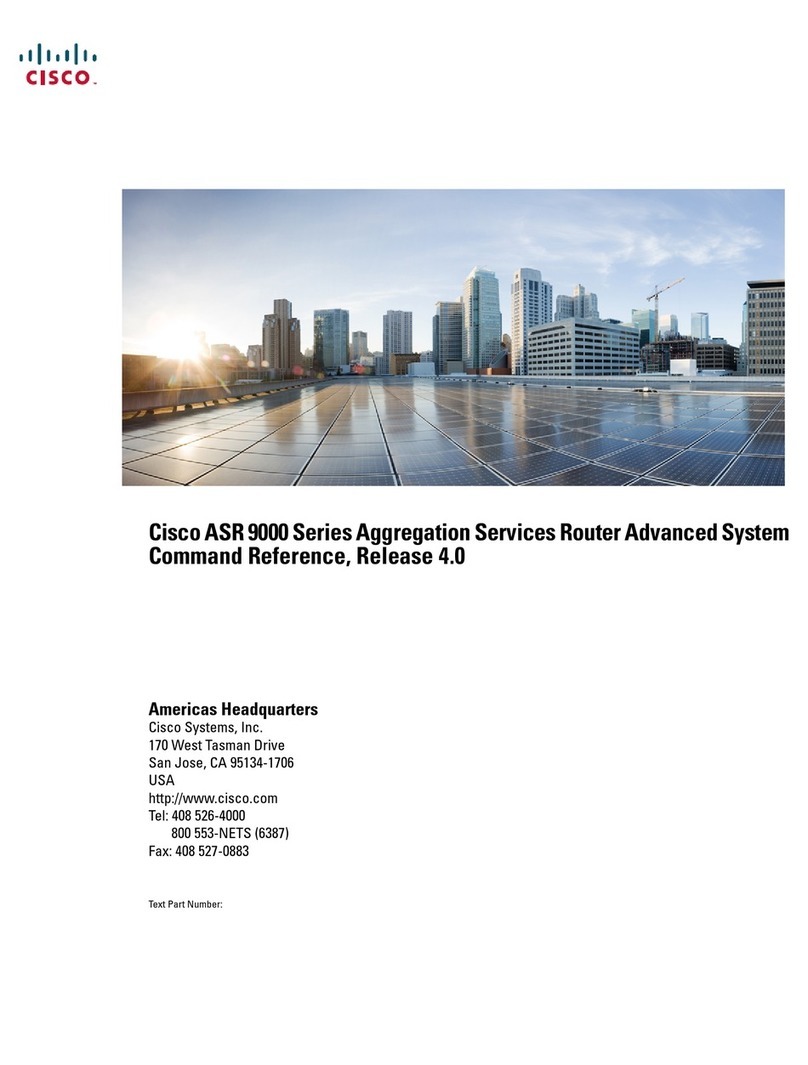
Cisco
Cisco ASR 9000 Series Installation manual

Cisco
Cisco ME 4924-10GE Original instructions

Cisco
Cisco Cisco 881 User manual

Cisco
Cisco ASR 1002 User manual
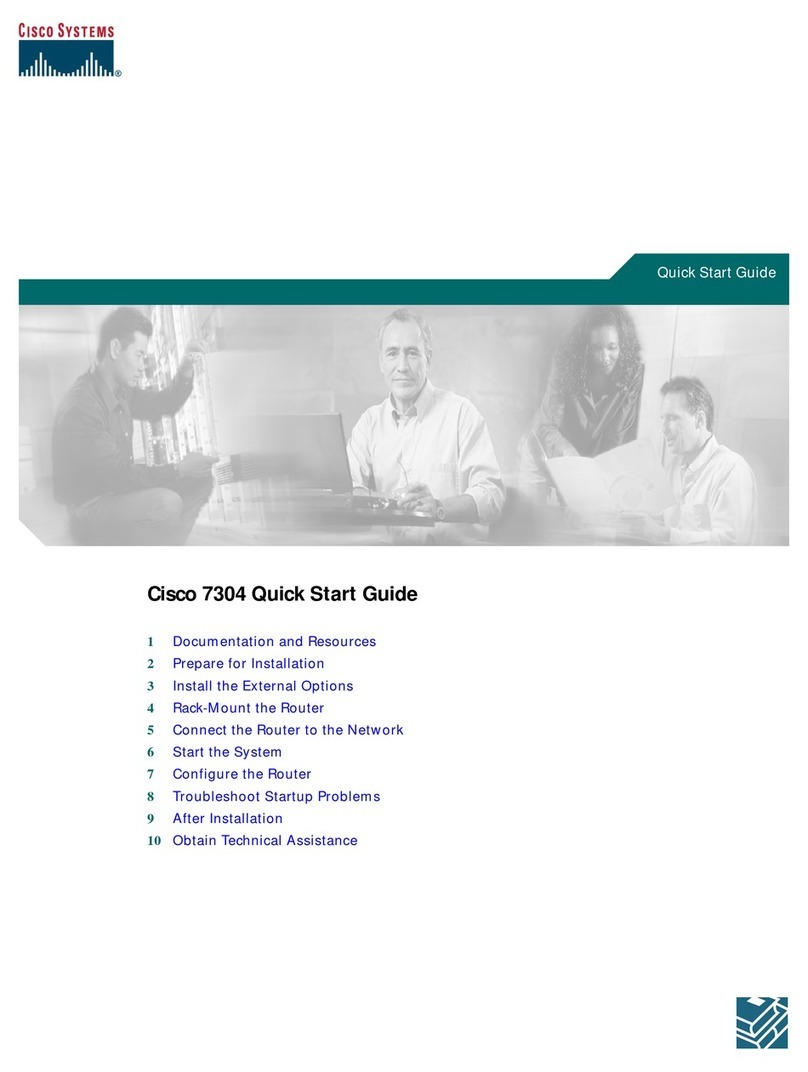
Cisco
Cisco 7304 Series User manual

Cisco
Cisco 800 Series Guide
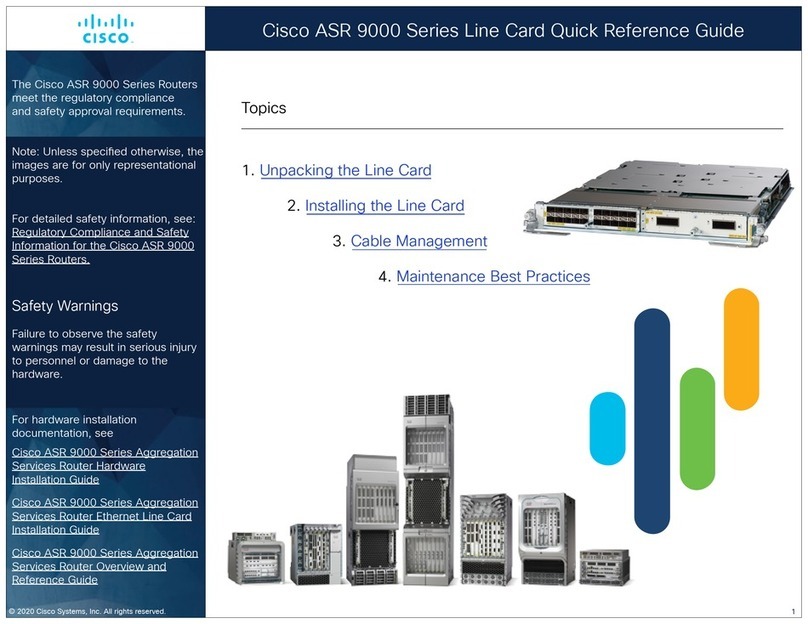
Cisco
Cisco ASR 9000 Series User manual
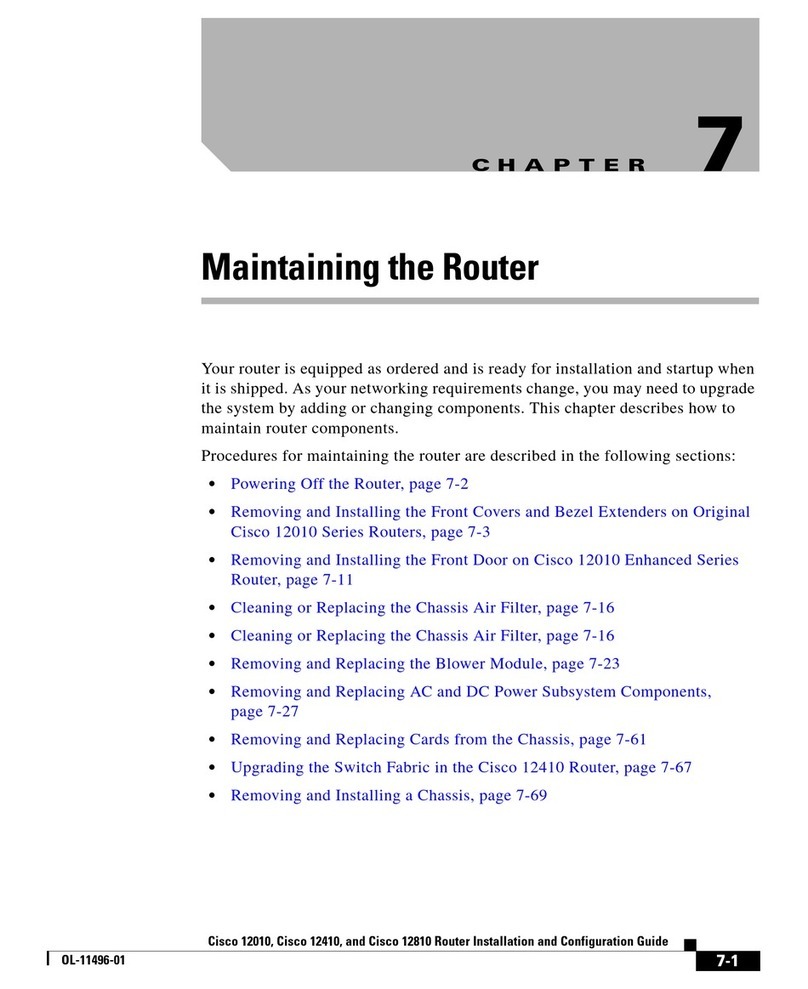
Cisco
Cisco 12010 series User manual

Cisco
Cisco IR1101 User manual
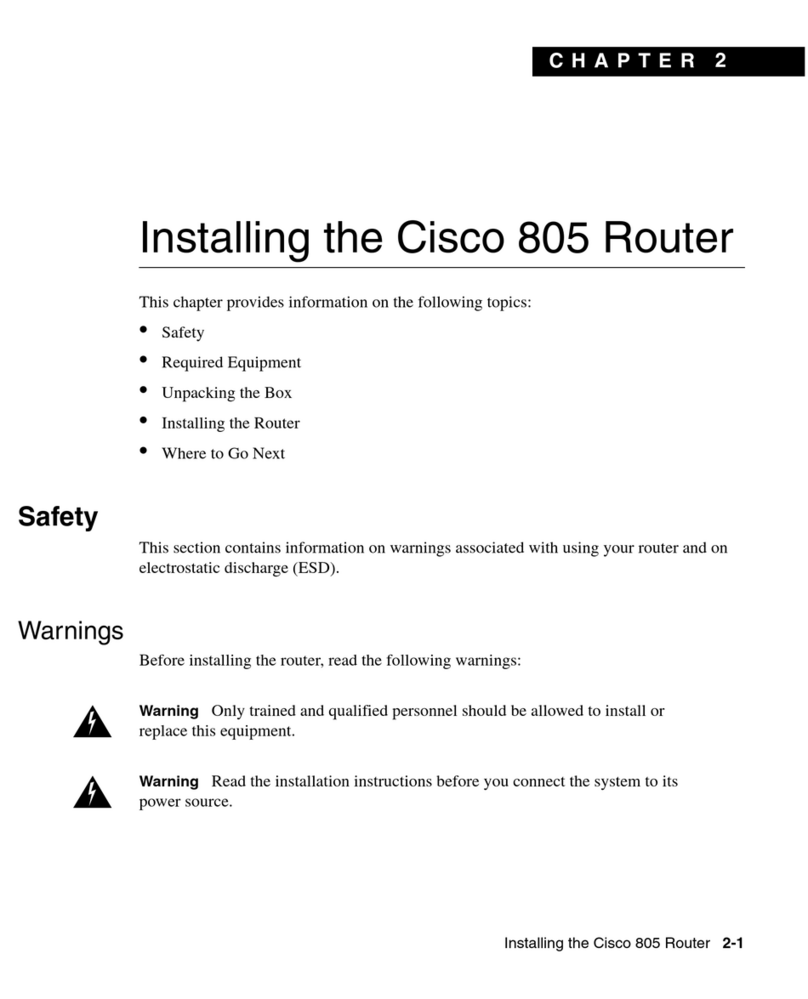
Cisco
Cisco 805 Series User manual
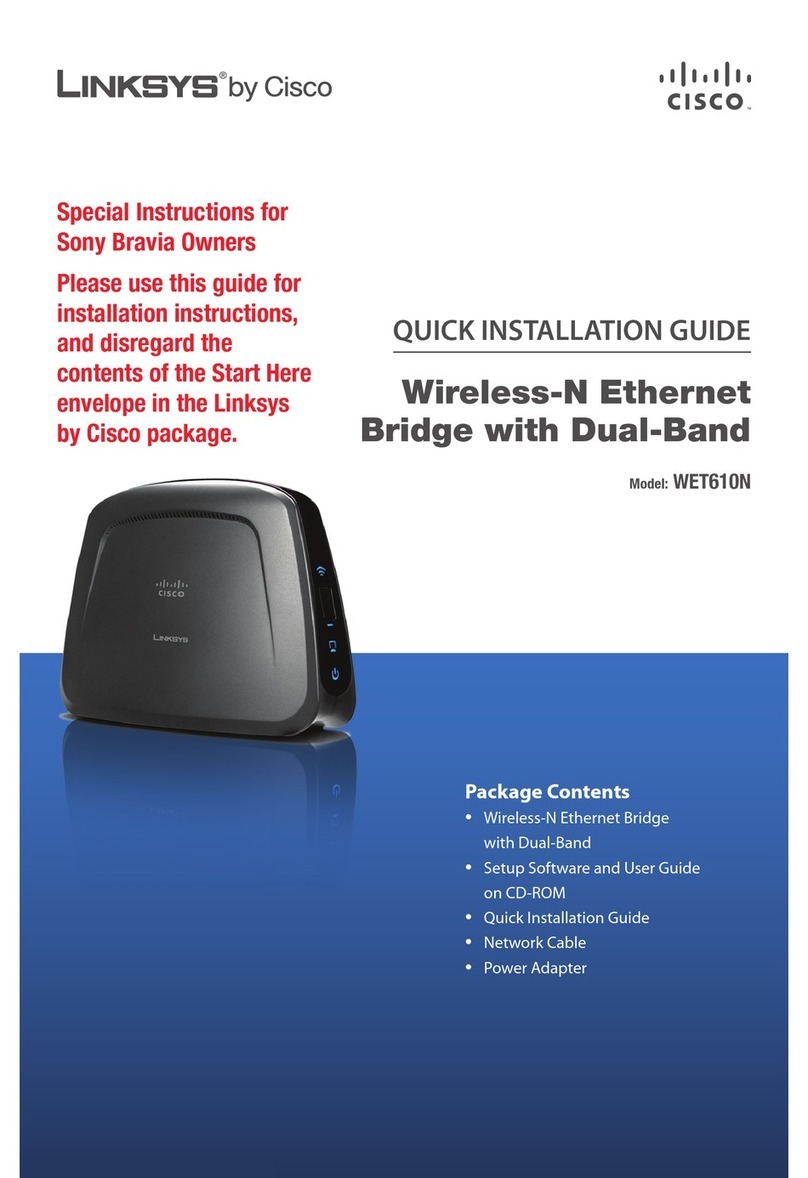
Cisco
Cisco Linksys WET610N User manual
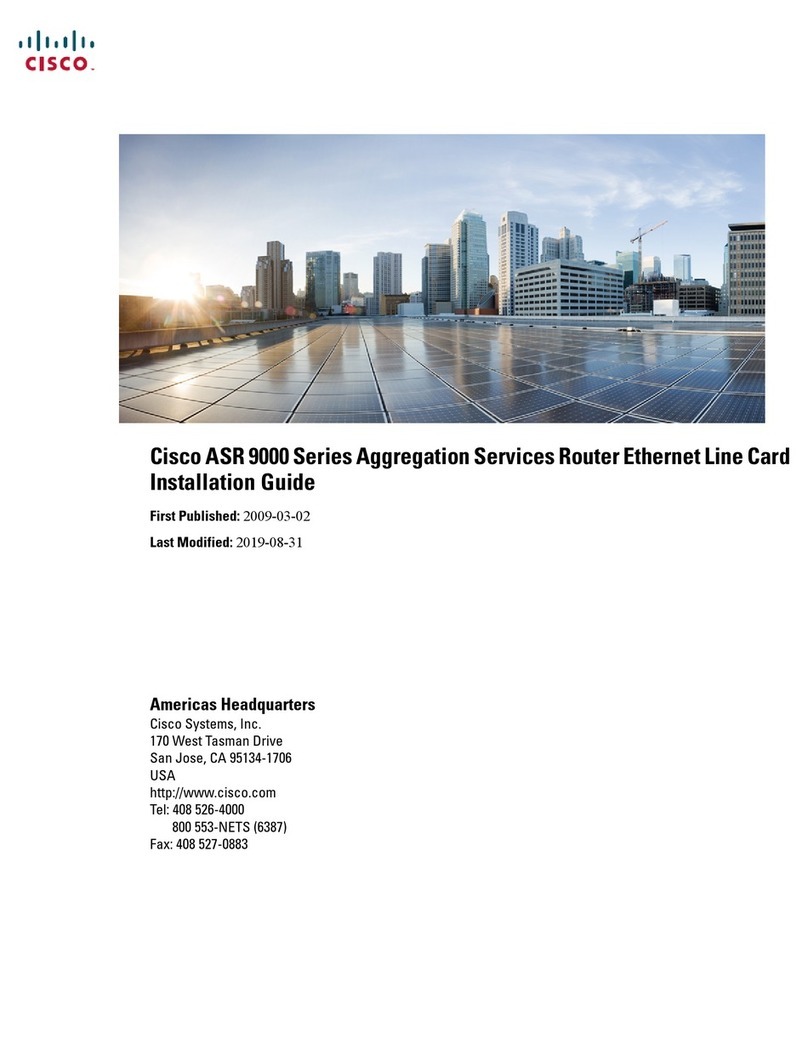
Cisco
Cisco ASR 9000 Series User manual

Cisco
Cisco 1720 User manual

Cisco
Cisco ASR 5500 User manual

Cisco
Cisco Unified Communications Manager 8.5(1) User manual

Cisco
Cisco 1100-8P Manual

Cisco
Cisco 805 Series Manual
Popular Network Router manuals by other brands

TRENDnet
TRENDnet TEW-435BRM - 54MBPS 802.11G Adsl Firewall M Quick installation guide

Siemens
Siemens SIMOTICS CONNECT 400 manual

Alfa Network
Alfa Network ADS-R02 Specifications

Barracuda Networks
Barracuda Networks Link Balancer quick start guide

ZyXEL Communications
ZyXEL Communications ES-2024PWR Support notes

HPE
HPE FlexNetwork 5510 HI Series Openflow configuration guide

























