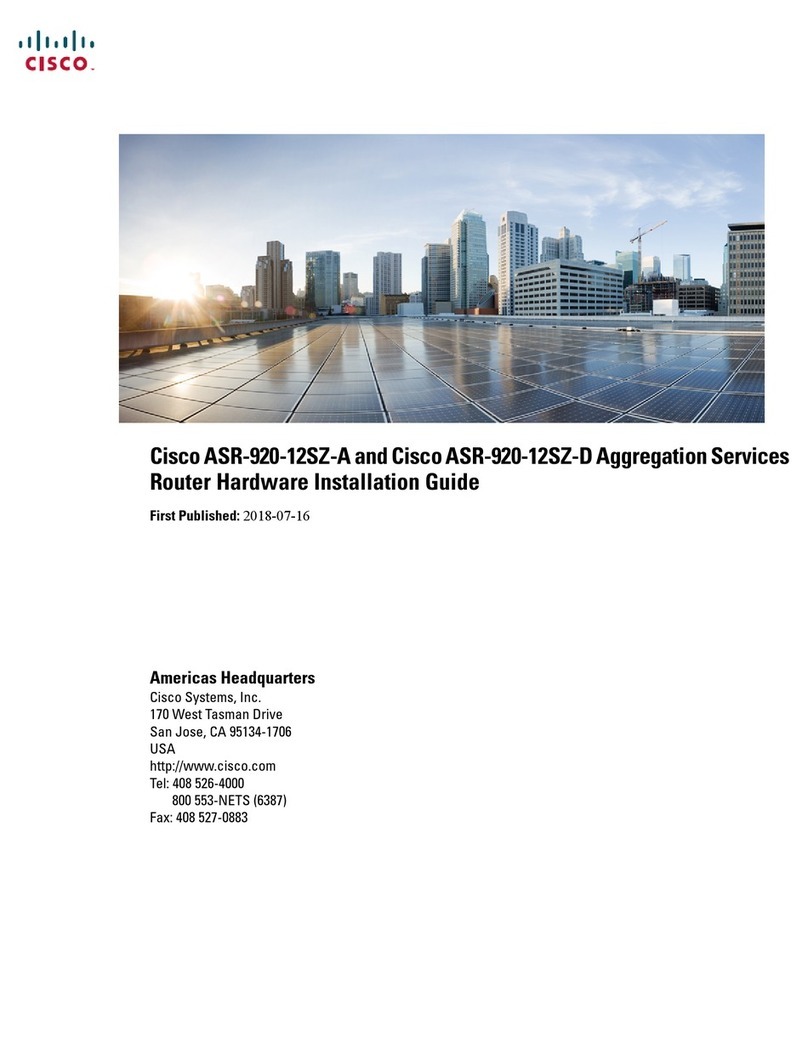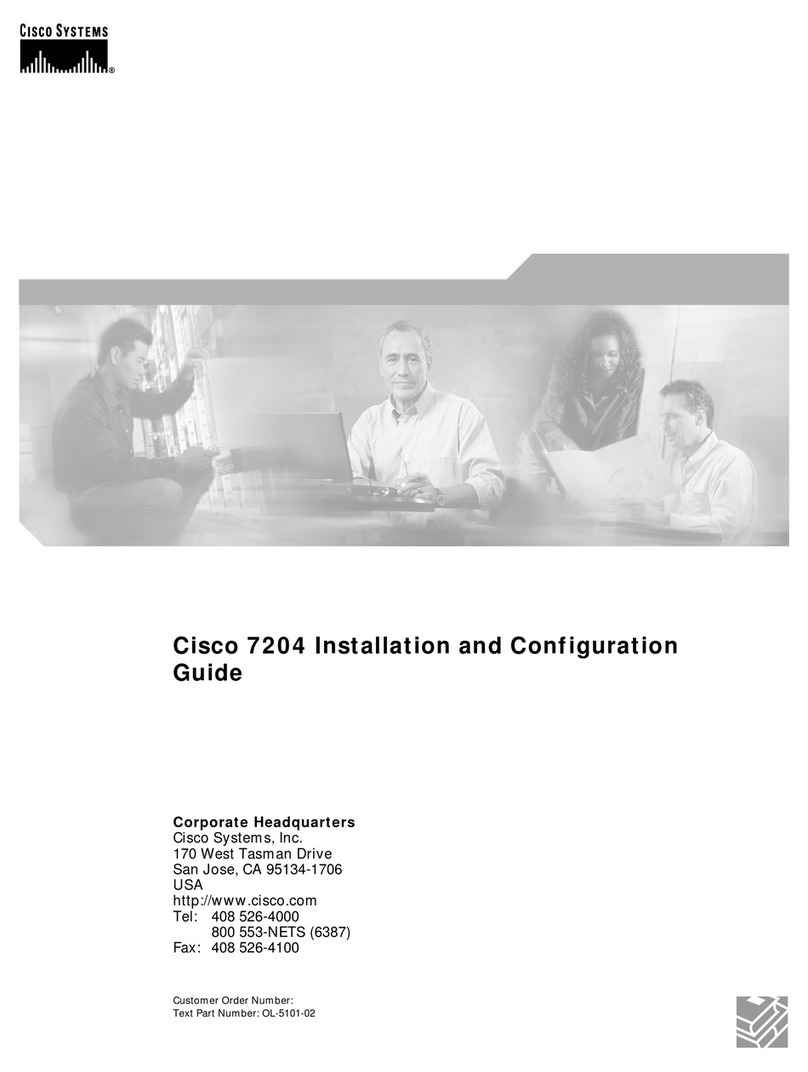Cisco 1700 series User manual
Other Cisco Network Router manuals

Cisco
Cisco GRS User manual
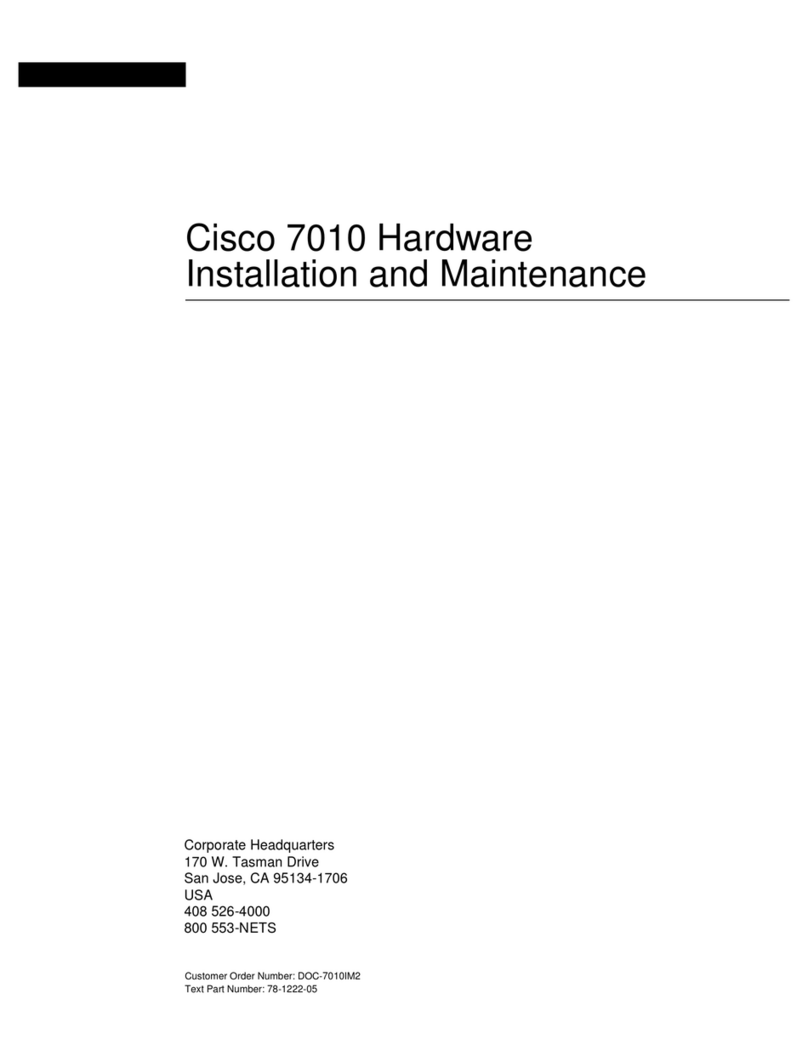
Cisco
Cisco Nexus 7000 Series Instruction Manual

Cisco
Cisco NCS 5501 Manual

Cisco
Cisco IR1101 Manual
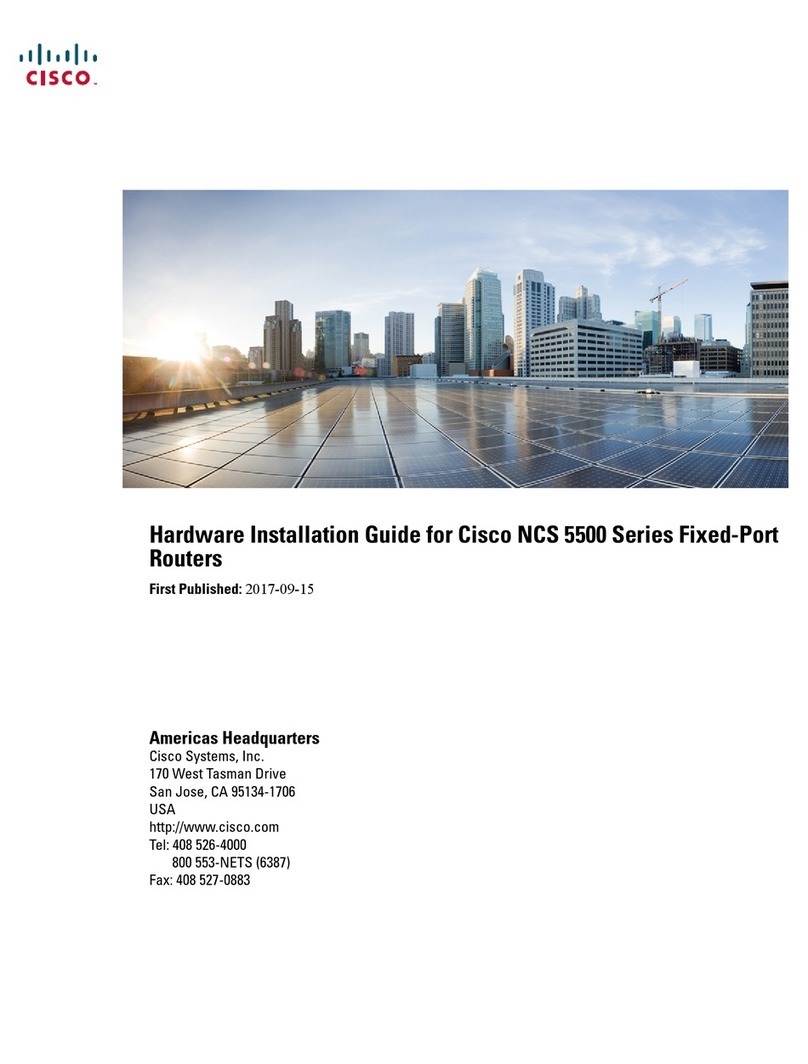
Cisco
Cisco NCS55A1 Manual

Cisco
Cisco 4451 ISR Manual
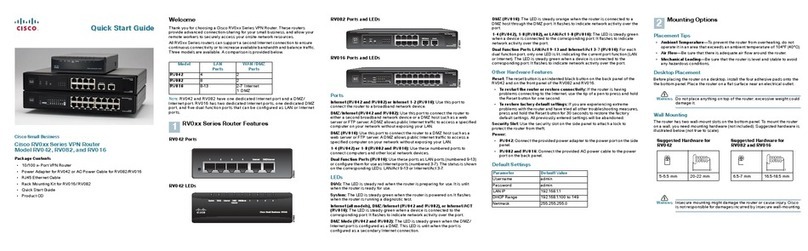
Cisco
Cisco RV042 - Small Business Dual WAN VPN Router User manual

Cisco
Cisco N540-FH-CSR-SYS Manual
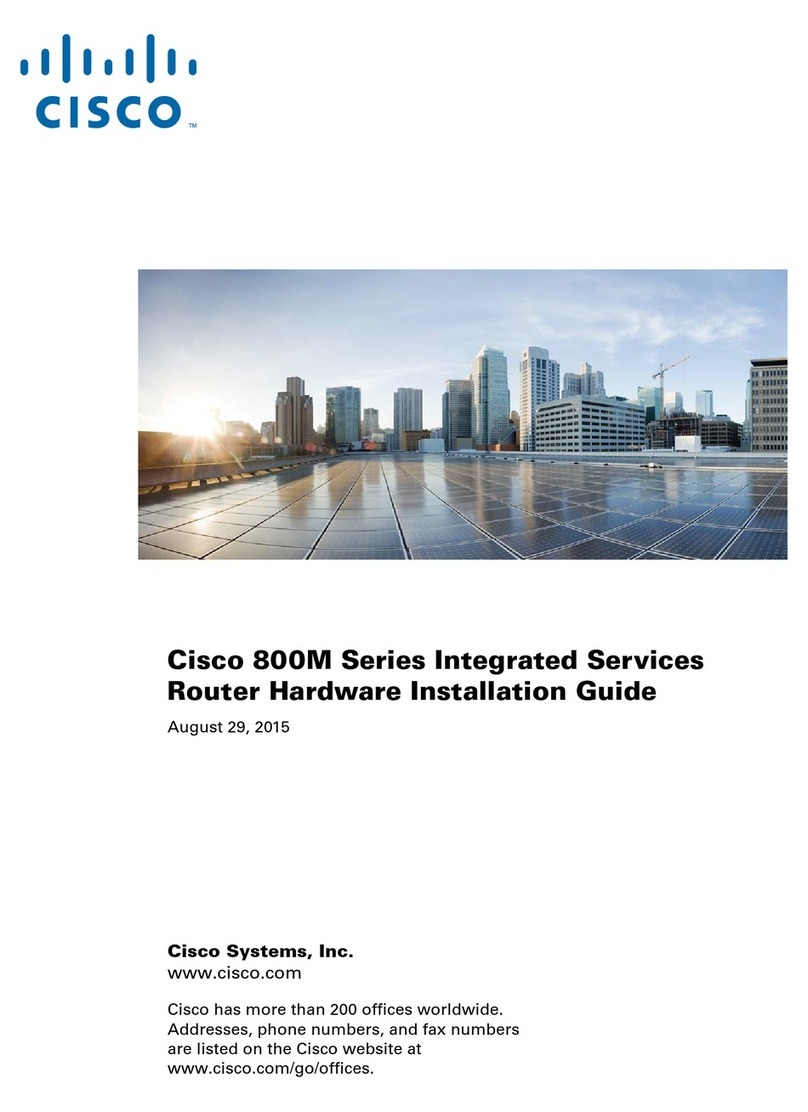
Cisco
Cisco Profile Series User manual
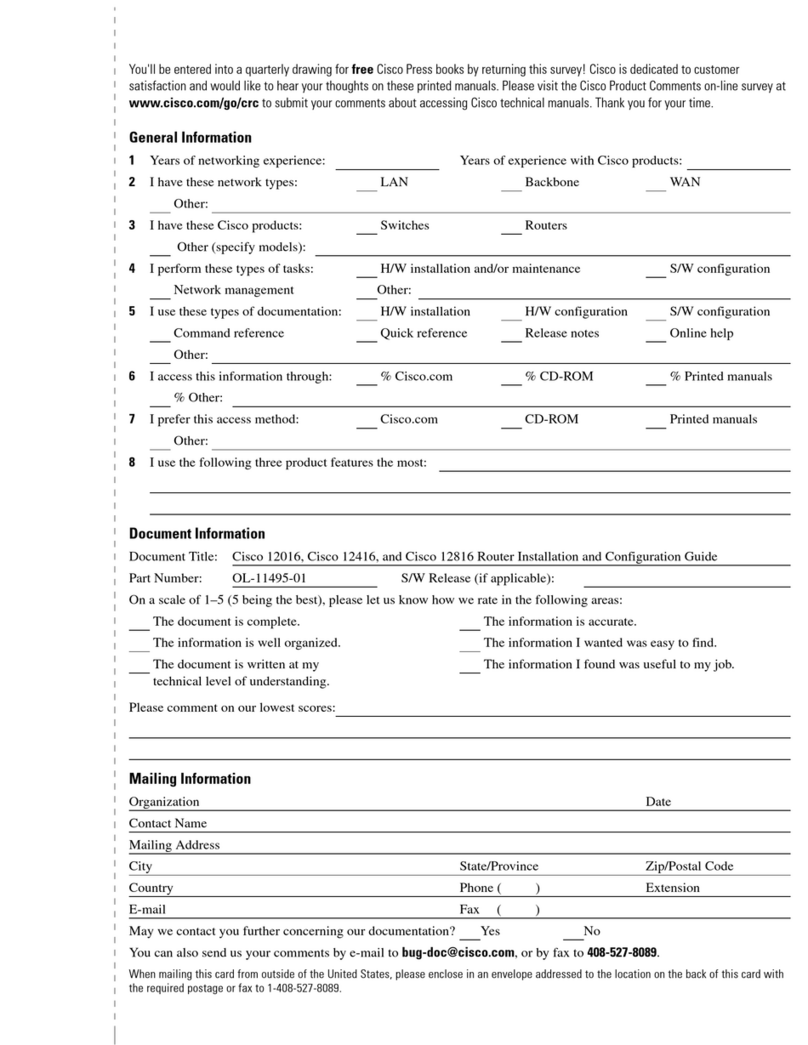
Cisco
Cisco Cisco 12416 Operator's manual
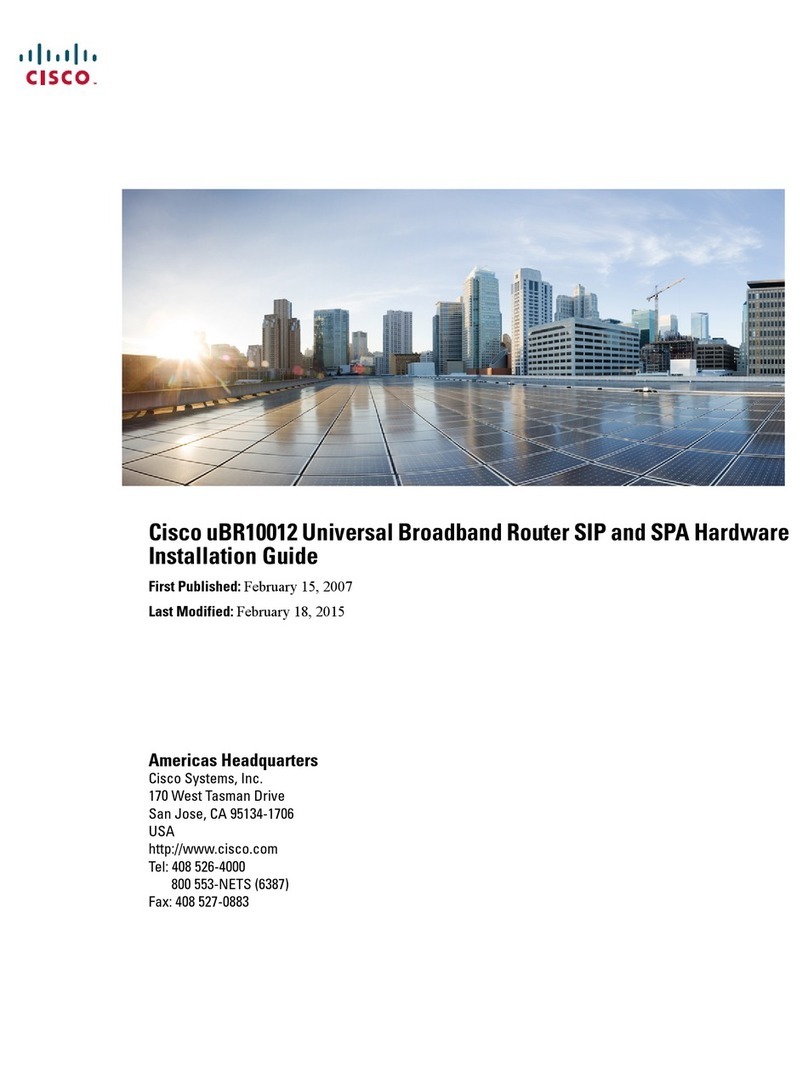
Cisco
Cisco Universal Broadband Router Cisco uBR10012 Manual
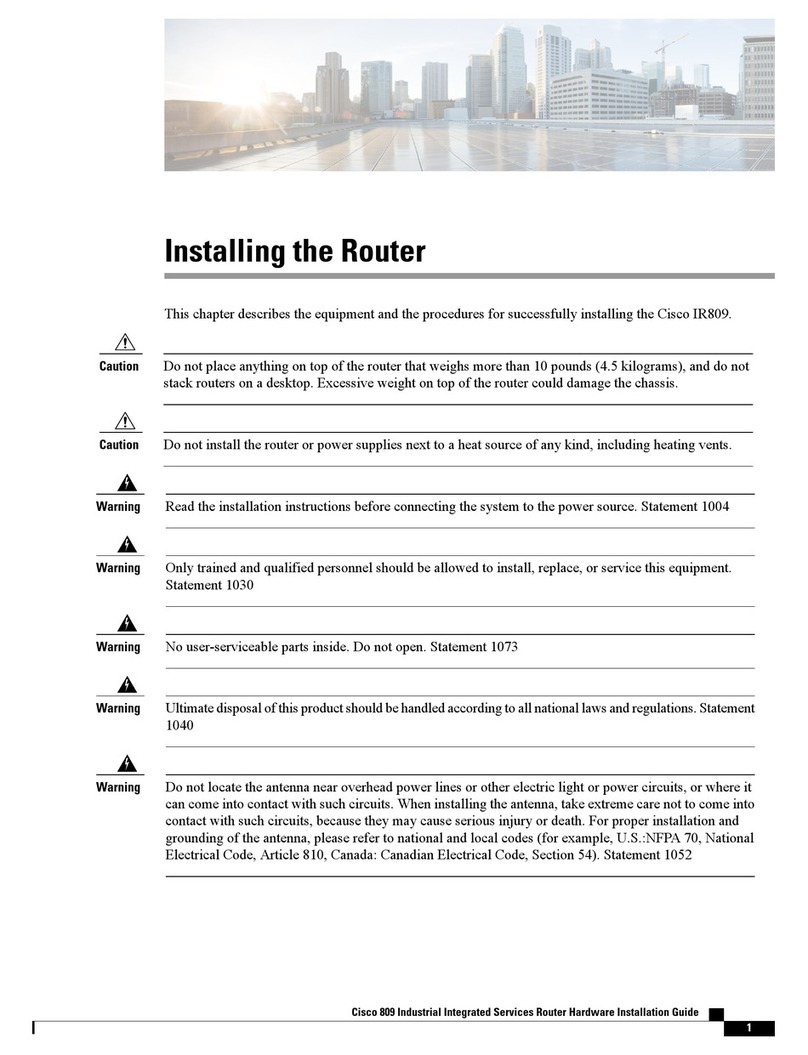
Cisco
Cisco IR809 User manual

Cisco
Cisco Linksys RVL200 User manual

Cisco
Cisco Small Business RV215W Instruction Manual
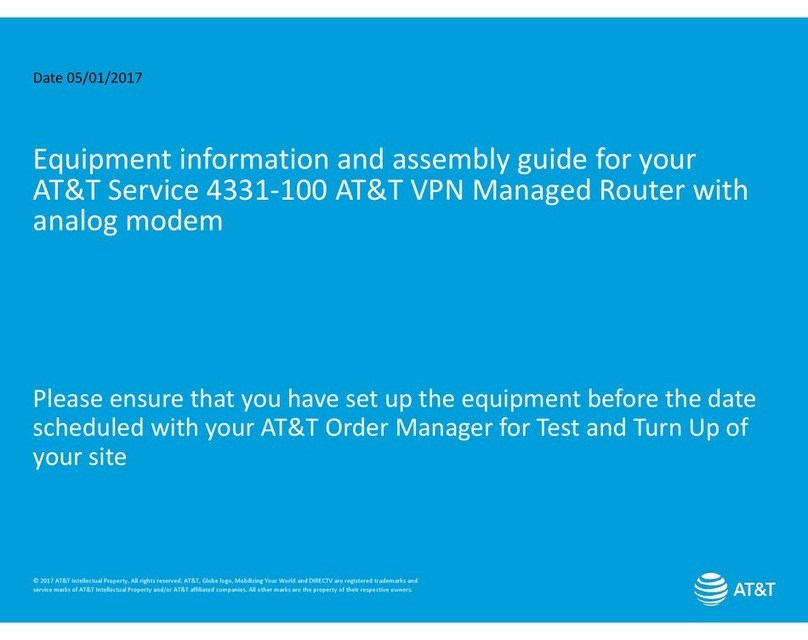
Cisco
Cisco 4331 User manual
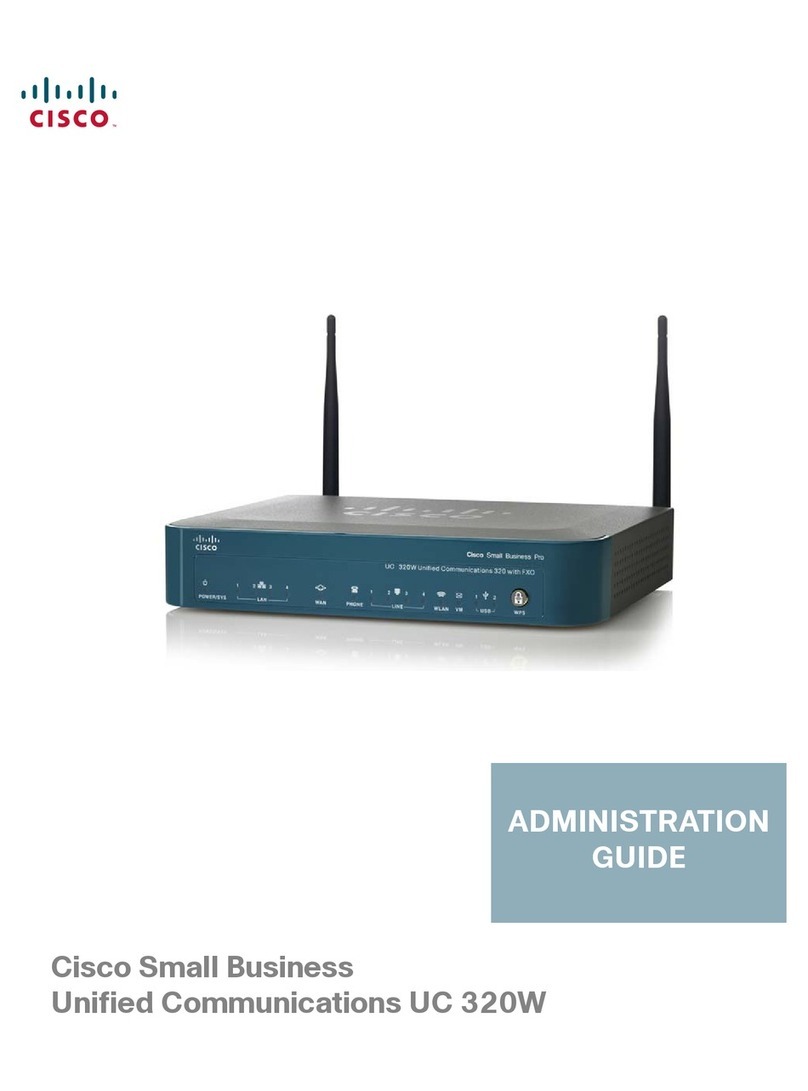
Cisco
Cisco UC 320W Instruction Manual

Cisco
Cisco cBR 8 User manual
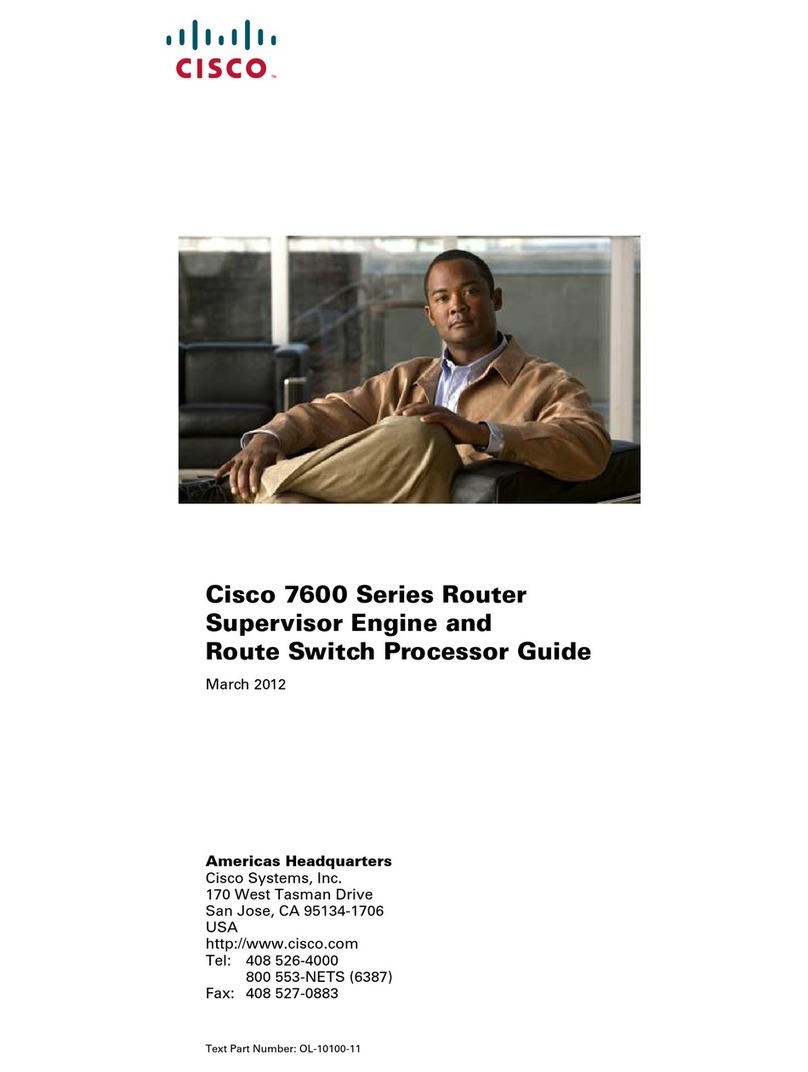
Cisco
Cisco WS-SUP720-3B - Supervisor Engine 720 User manual
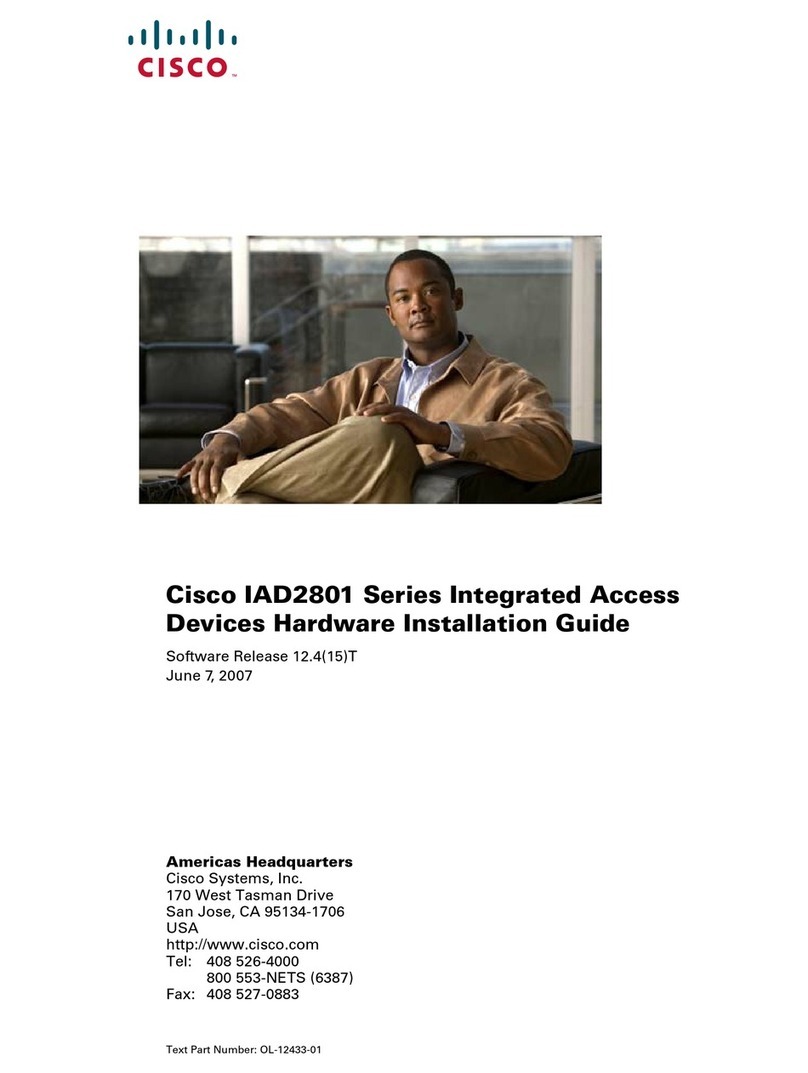
Cisco
Cisco IAD2801 Series User manual

Cisco
Cisco WRT310N User manual
Popular Network Router manuals by other brands

TRENDnet
TRENDnet TEW-435BRM - 54MBPS 802.11G Adsl Firewall M Quick installation guide

Siemens
Siemens SIMOTICS CONNECT 400 manual

Alfa Network
Alfa Network ADS-R02 Specifications

Barracuda Networks
Barracuda Networks Link Balancer quick start guide

ZyXEL Communications
ZyXEL Communications ES-2024PWR Support notes

HPE
HPE FlexNetwork 5510 HI Series Openflow configuration guide