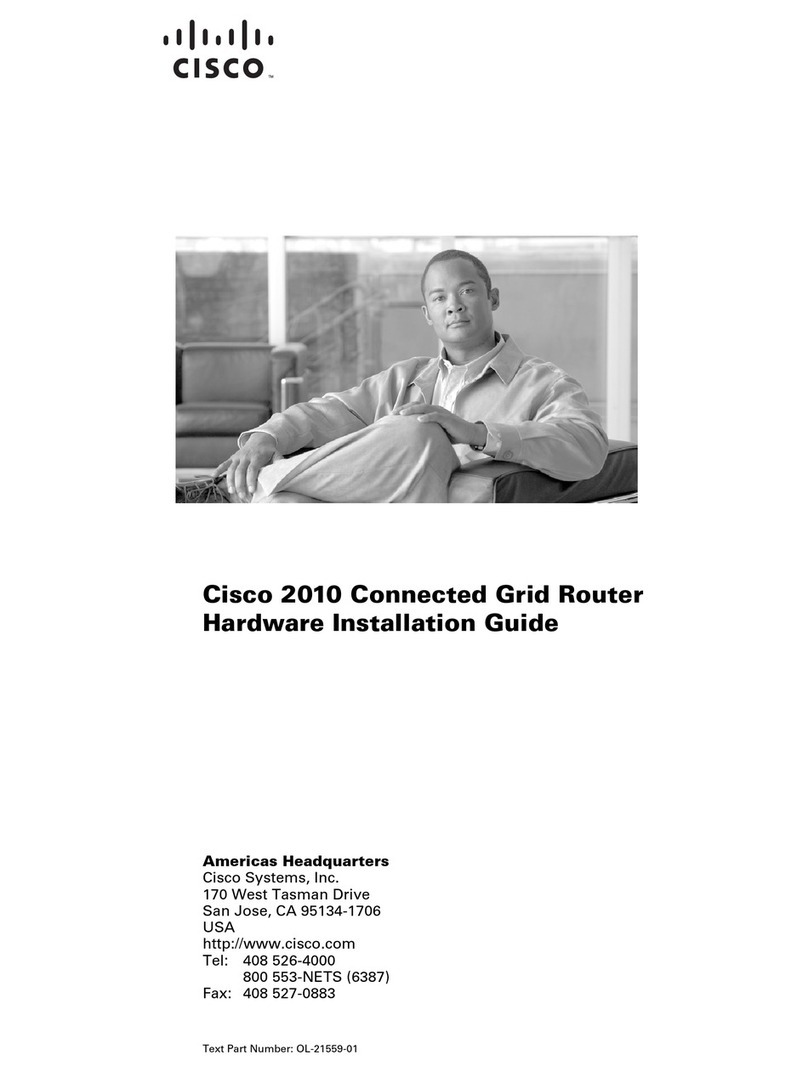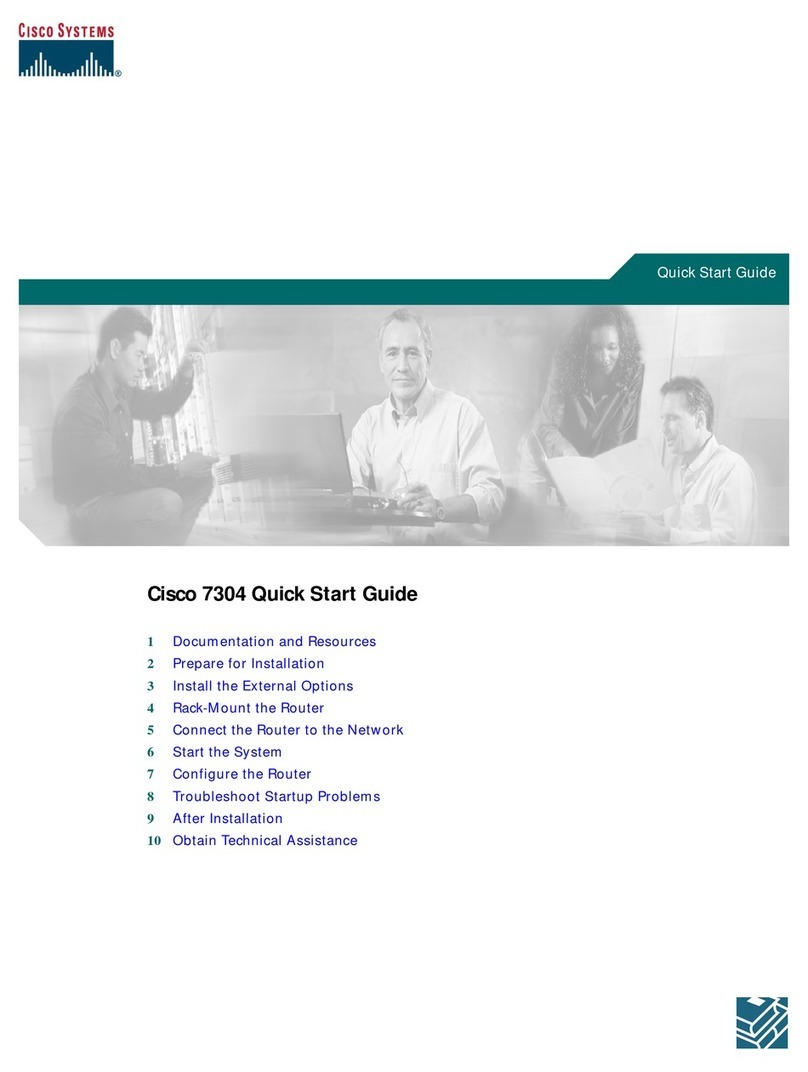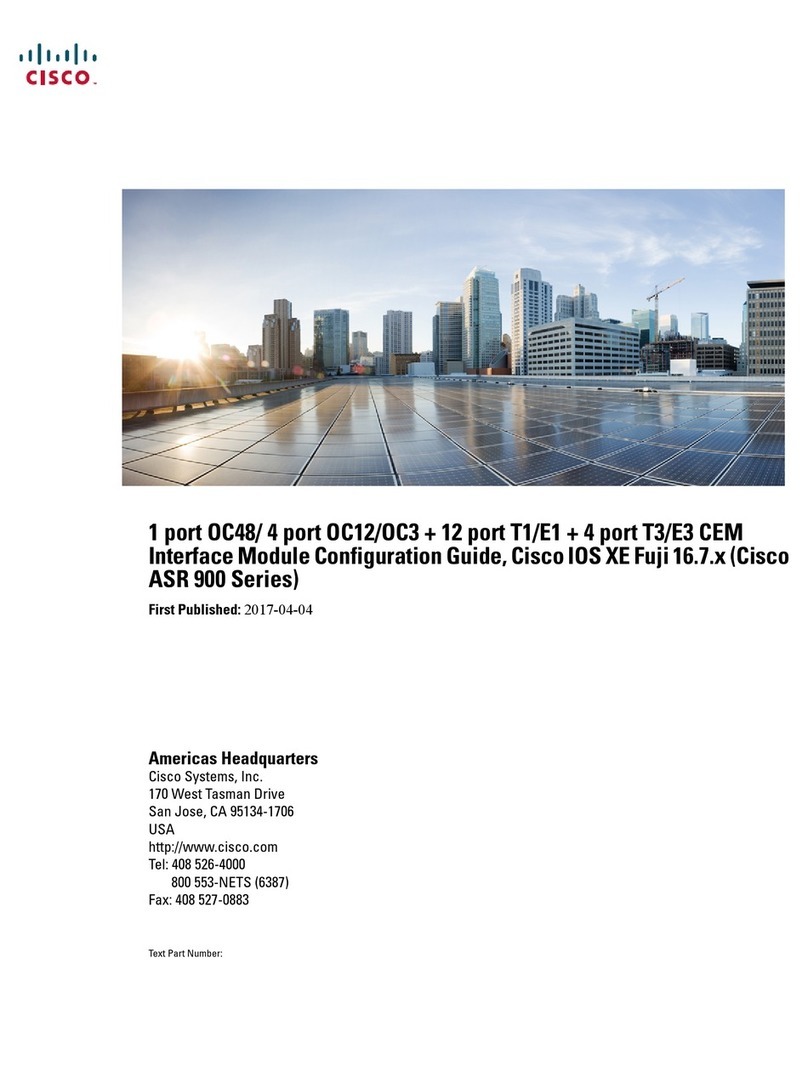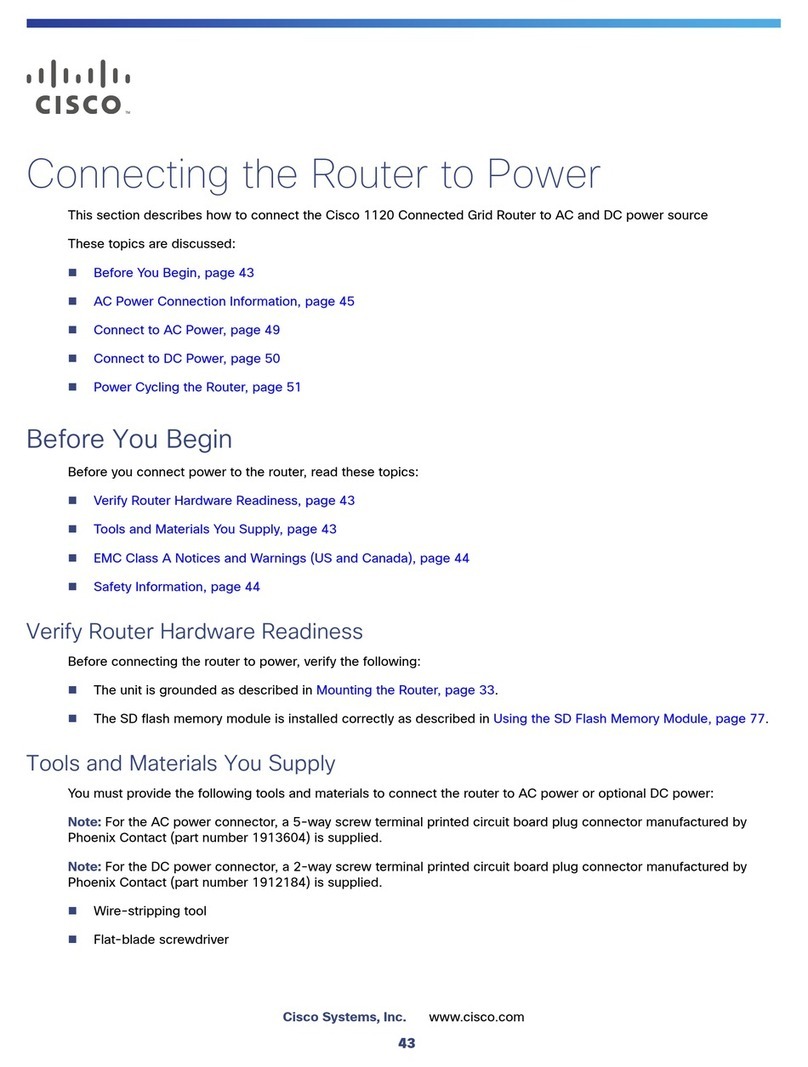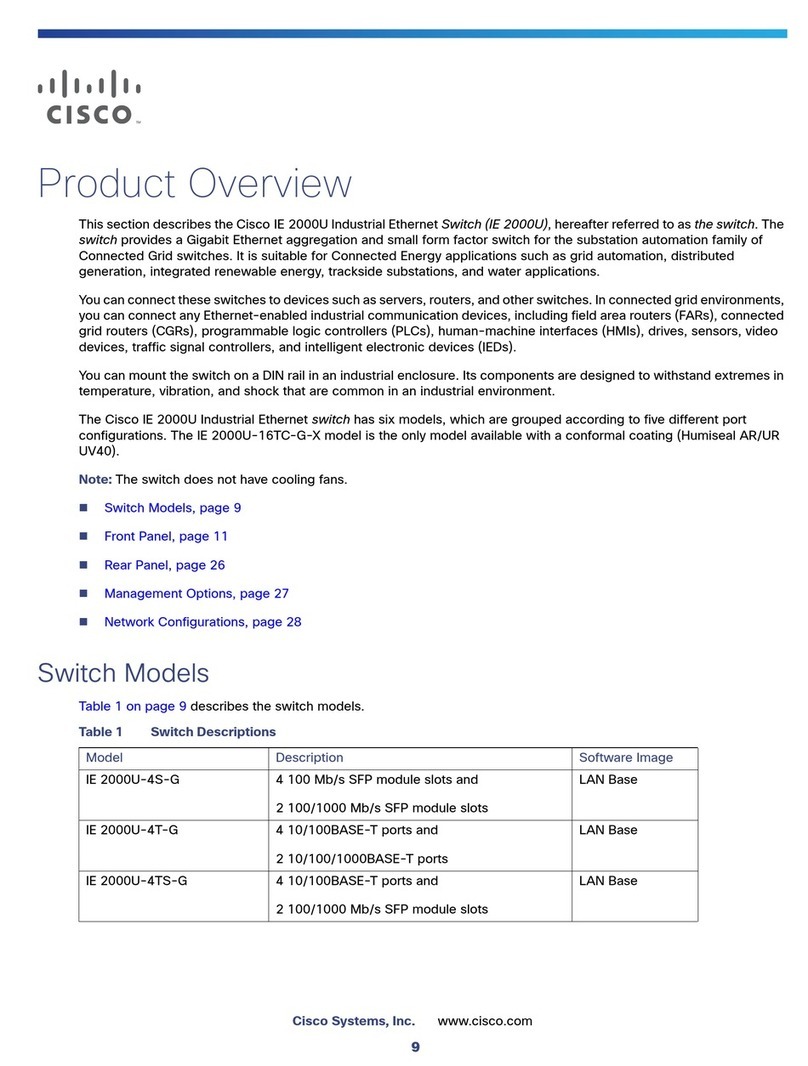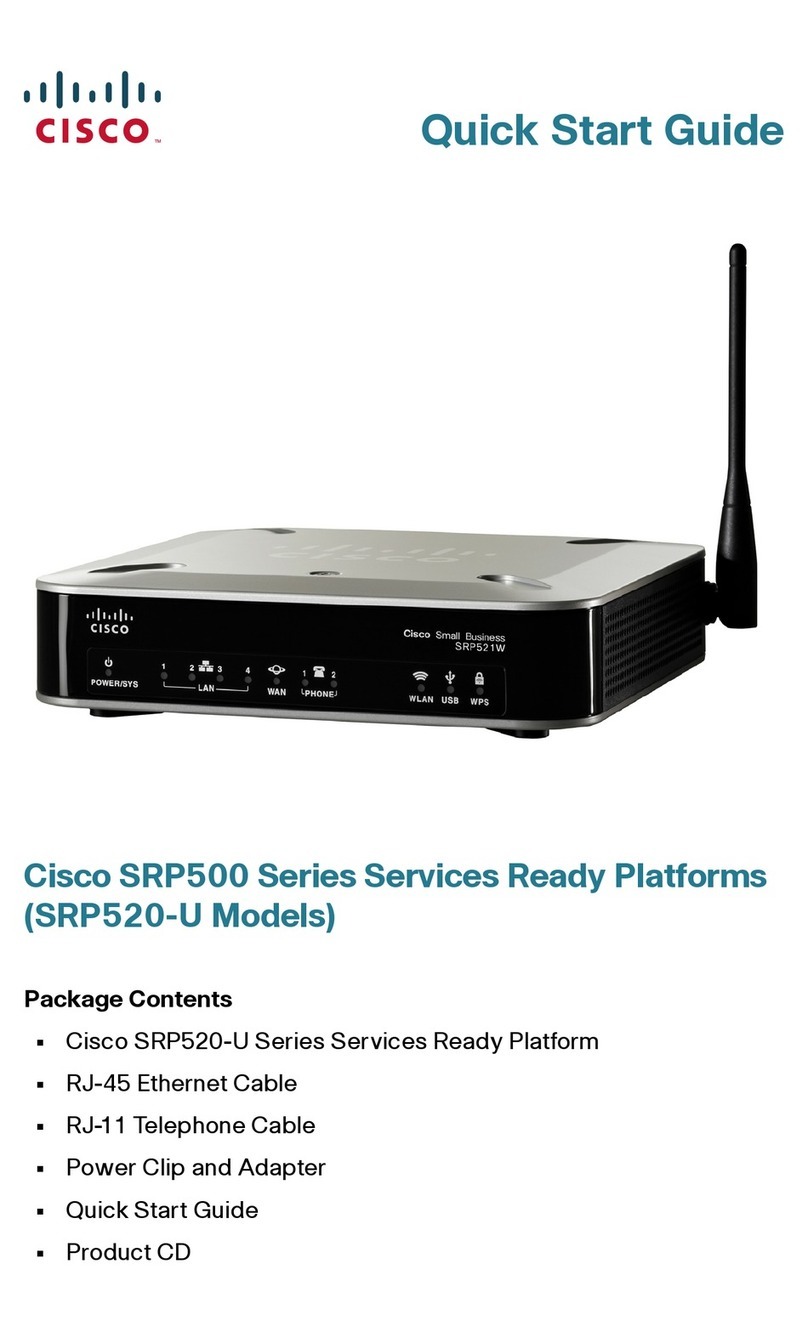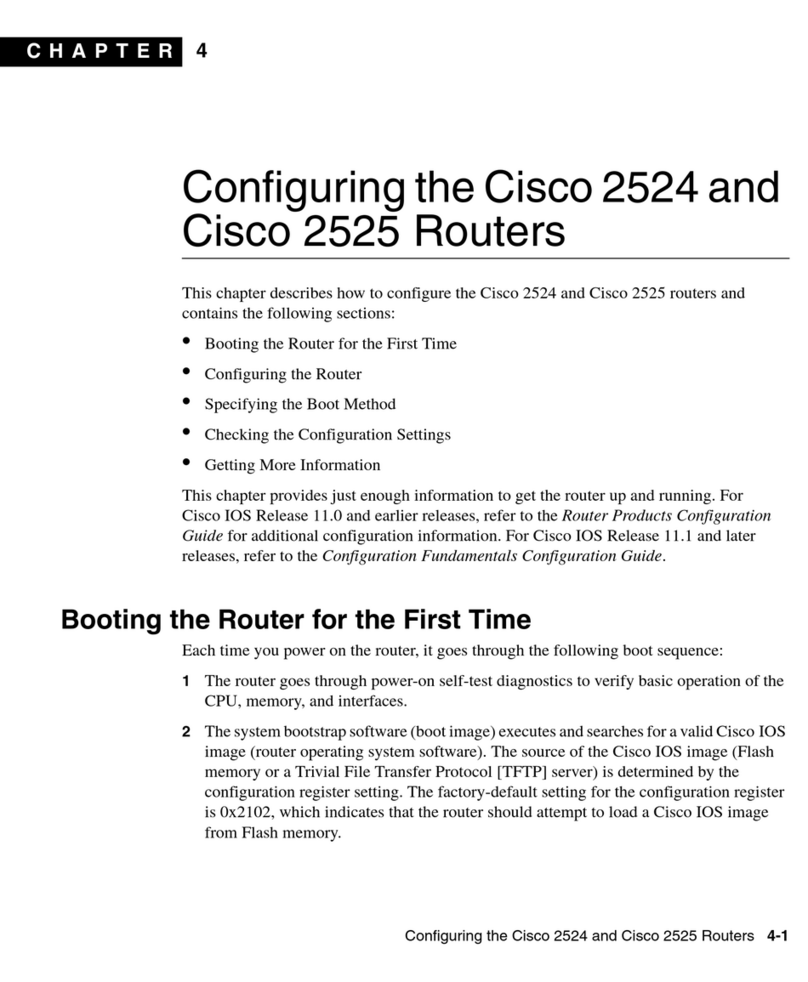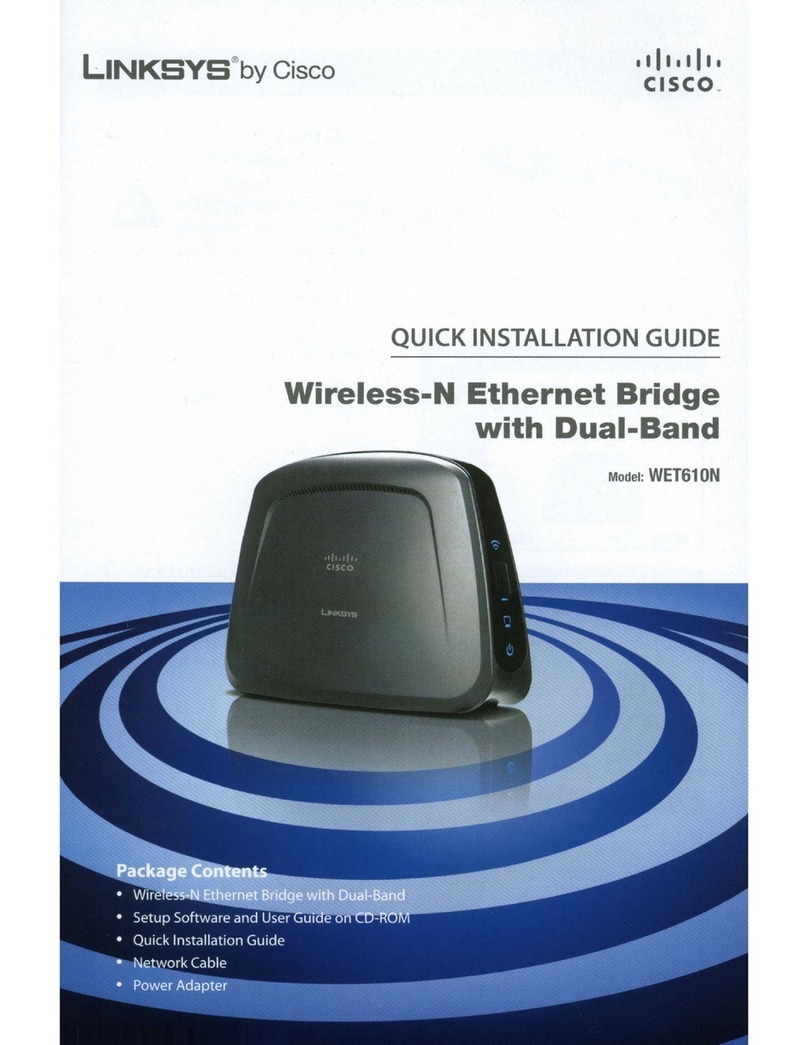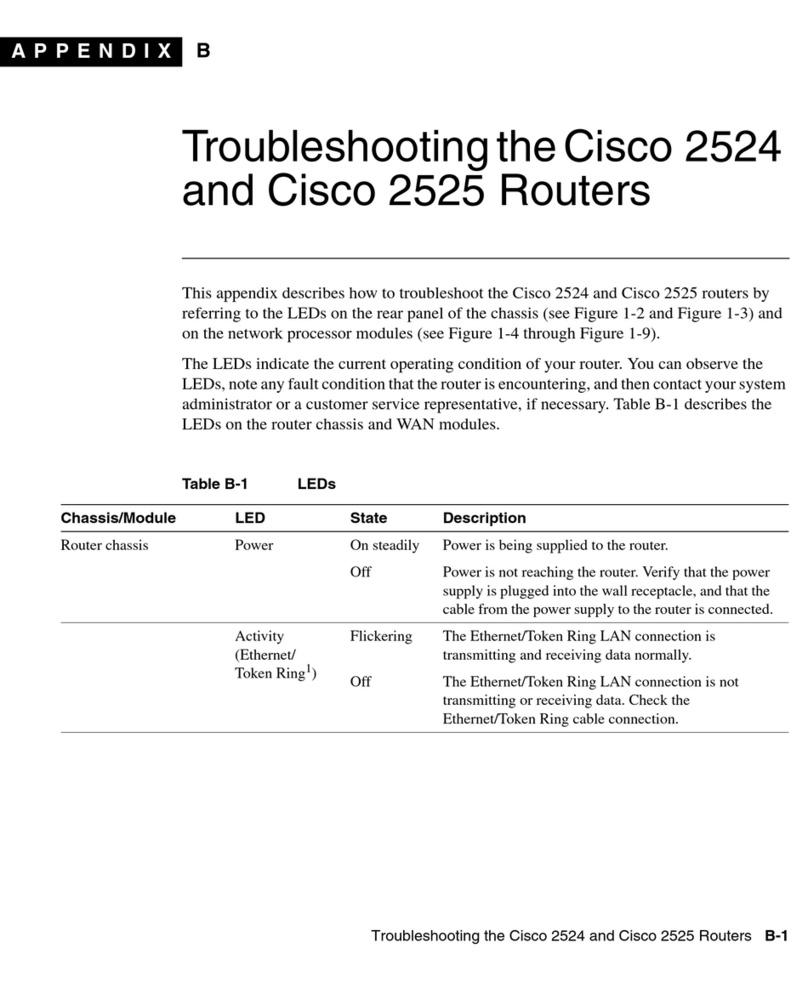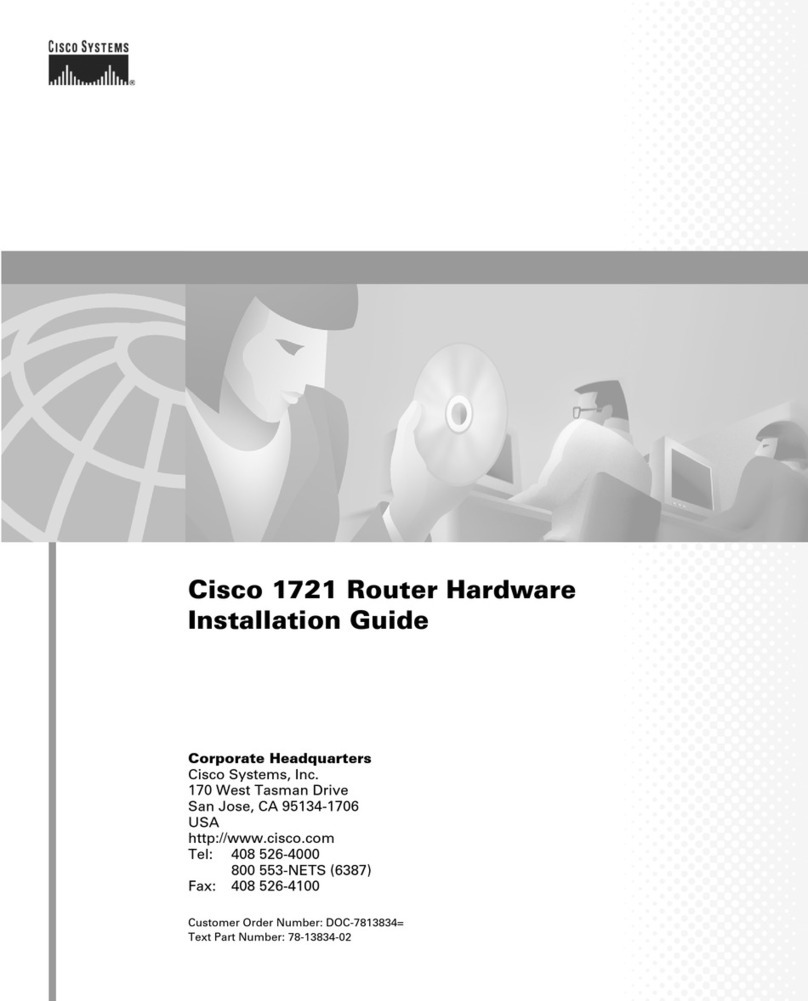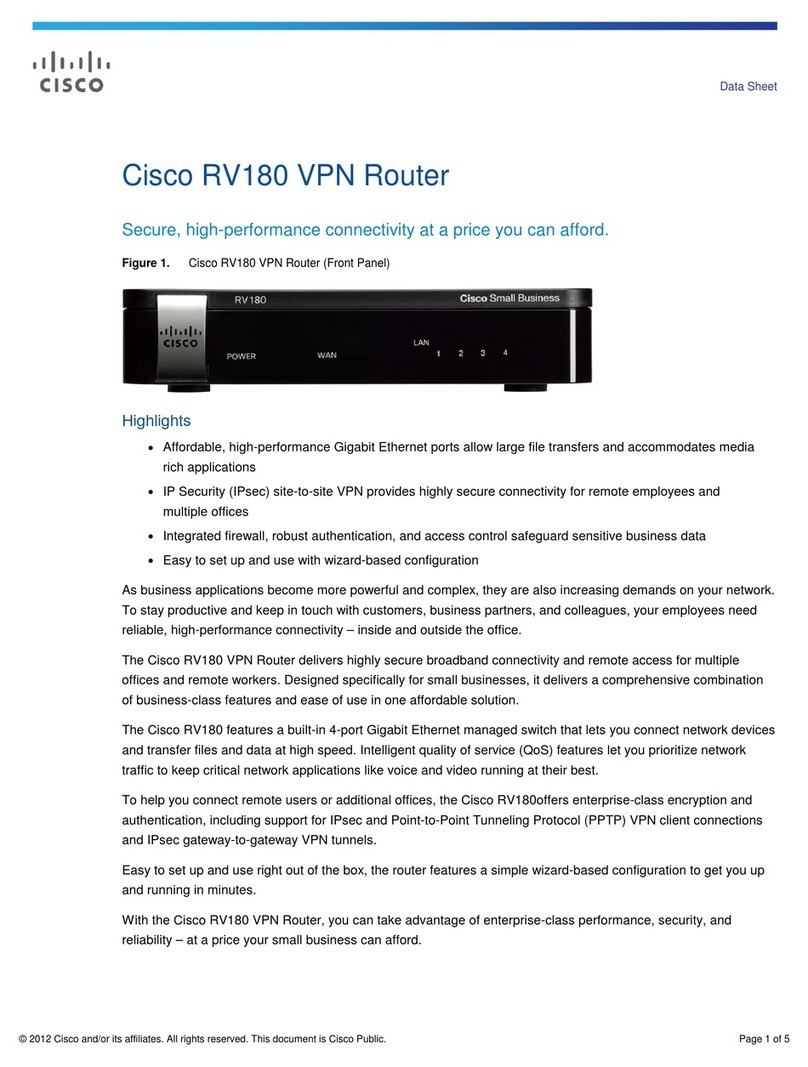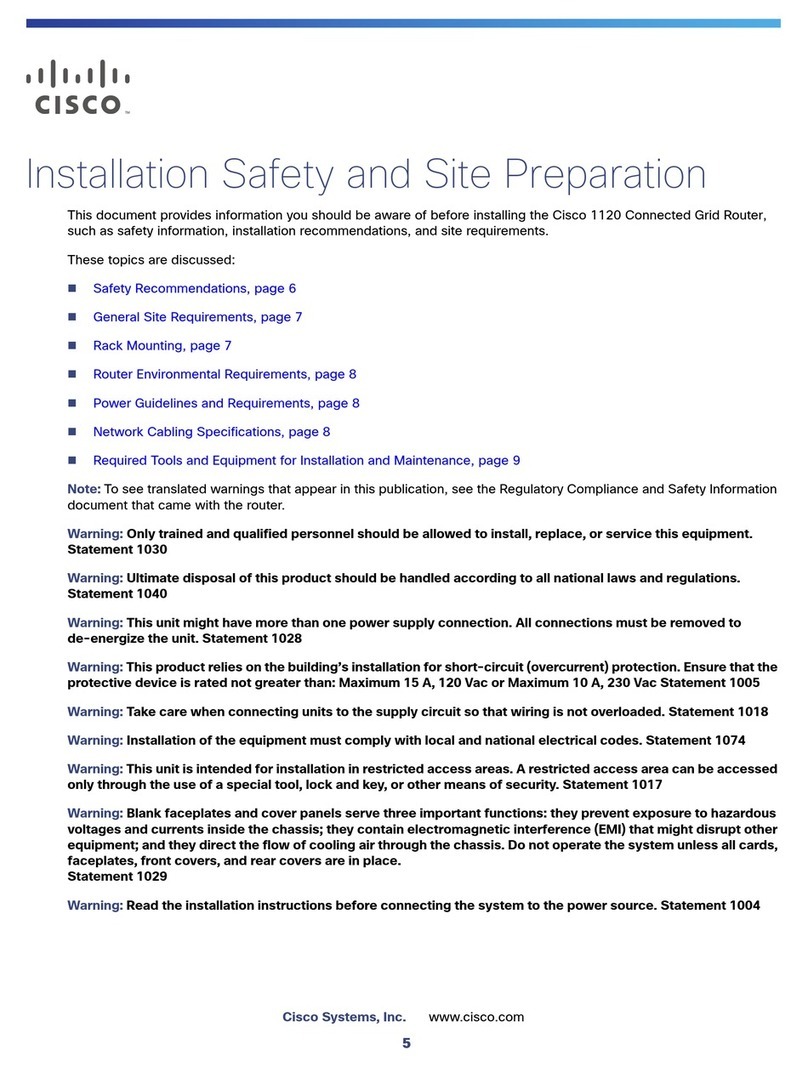Americas Headquarters
Cisco Systems, Inc.
170 West Tasman Drive
San Jose, CA 95134-1706
USA
www.cisco.com
Small Business Support, Global: www.cisco.com/go/sbsc
Cisco and the Cisco Logo are trademarks of Cisco Systems, Inc. and/or its affiliates in the U.S. and
other countries. A listing of Cisco's trademarks can be found at www.cisco.com/go/trademarks.
Third party trademarks mentioned are the property of their respective owners. The use of the word
partner does not imply a partnership relationship between Cisco and any other company. (1005R)
© 2011 Cisco Systems, Inc. All rights reserved.
78-19755-01
STEP 5Connect the power adapter to the Cisco RV180/180W power port.
CAUTION Use only the power adapter that is supplied with the unit. Using
a different power adapter could damage the unit.
STEP 6Plug the other end of the adapter into an electrical outlet.
STEP 7On the router, push in the ON/OFF POWER SWITCH button.
The POWER LED on the front panel lights up green when the power
adapter is connected properly and the unit is turned on.
Router Features
Front Panel
Power—The Power LED lights up green to indicate the unit is powered on. It
flashes green when the power is coming on or software is being upgraded.
WAN LED—The WAN (Internet) LED lights up green when the unit is connected
to your cable or DSL modem. The LED flashes green when the unit is sending
or receiving data over the WAN port.
Wireless (RV180W)—The Wireless LED lights up green when the wireless
module is enabled by the Device Manager. The LED is off when the wireless
module is disabled. The LED flashes green when the unit is transmitting or
receiving data on the wireless module.
AP (RV180W)—The AP LED lights up steady green when the Cisco RV180W is
acting as an access point.
Bridge (RV180W)—The Bridge LED lights up steady green when the Cisco
RV180W is acting as a bridge.
RV180 RV180W
LAN—These four LEDs correspond to the four LAN (Ethernet) ports of the
Cisco RV180/180W. If the LED is continuously lit green, the Cisco RV180/180W
is connected to a device through the corresponding port (1, 2, 3, or 4). The LED
for a port flashes green when the Cisco RV180/180W is actively sending or
receiving data over that port.
Back Panel
RESET Button—The Reset button has two functions:
•If the Cisco RV180/180W is having problems connecting to the Internet,
press the RESET button for less than five seconds with a paper clip or a
pencil tip. This is similar to pressing the reset button on your PC to reboot it.
•If you are experiencing extreme problems with the Cisco RV180/180W and
have tried all other troubleshooting measures, press and hold in the RESET
button for at least 20 seconds. This restores the Cisco RV180/180W to the
factory default settings and clears all of the current settings from the router.
NOTE: We recommend that you back up your current configuration before
resetting the device to the factory default settings.
LAN Ports (1-4)—These ports provide a LAN connection to network devices,
such as PCs, print servers, or additional switches.
WAN Po r t —The WAN port is connected to your Internet device, such as a
cable or DSL modem.
ON/OFF POWER SWITCH—Press this button to turn the Cisco RV180/180W
on and off. When the button is pushed in, power is on.
Power Por t—The power port is where you connect the AC power cable.
RV180 RV180W
Default Settings
Getting Started with the Device Manager
Before you begin to use the Device Manager, make sure that you have a PC
and web browser as described in the Before You Begin section. The Device
Manager provides a Setup Wizard to perform basic configuration for the router.
You can also perform advanced configuration tasks in the Device Manager, and
access online help for your Cisco RV180/180W.
STEP 1Connect your PC to the Cisco RV180/180W as described in the
Connecting the Equipment section. Your PC will become a DHCP
client of the router and will receive an IP address in the 192.168.1.XXX
range.
STEP 2Start a web browser on your PC. In the Address Bar, enter the default
IP address of the router: 192.168.1.1. A warning message appears
about the site’s security certificate. The Cisco RV180/180W uses a
self-signed security certificate and this message appears because the
router is not known to your PC. You can safely click Continue to this
website (or the option shown on your particular web browser) to go to
the web site.
STEP 3When you connect to the router, the login page appears. Enter the
default username and password (cisco/cisco).
STEP 4The Setup Wizard appears. Follow the on-screen prompts in the Setup
Wizard to configure your router.
Parameter Default Value
Username cisco
Password cisco
LAN IP 192.168.1.1
DHCP Range 192.168.1.100 to
192.168.1.254
Netmask 255.255.255.0
Where to Go From Here
Support
Cisco Small Business
Support Community
www.cisco.com/go/smallbizsupport
Cisco Small Business
Support and Resources
www.cisco.com/go/smallbizhelp
Phone Support Contacts www.cisco.com/en/US/support/
tsd_cisco_small_business
_support_center_contacts.html
Cisco Small Business
Firmware Downloads
www.cisco.com/cisco/web/download/
index.html
Select a link to download firmware for Cisco
Small Business Products. No login is
required.
Cisco Small Business
Open Source Requests
www.cisco.com/go/
smallbiz_opensource_request
Product Documentation
Cisco Small Business RV
Series Routers/Firewalls
www.cisco.com/go/smallbizrouters
Cisco Small Business
Cisco Partner Central
for Small Busine ss
(Partner Login Required)
www.cisco.com/web/partners/sell/smb
Cisco Small Business
Home
www.cisco.com/smb