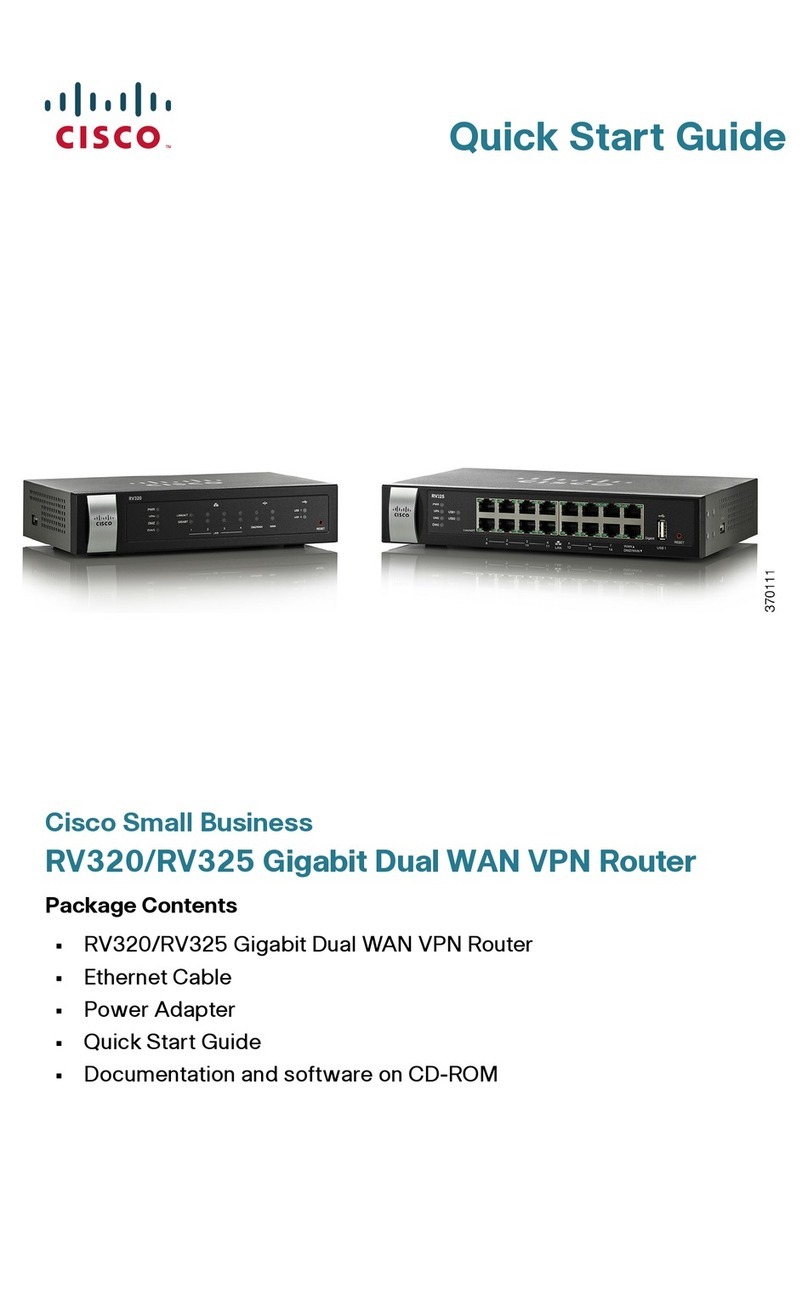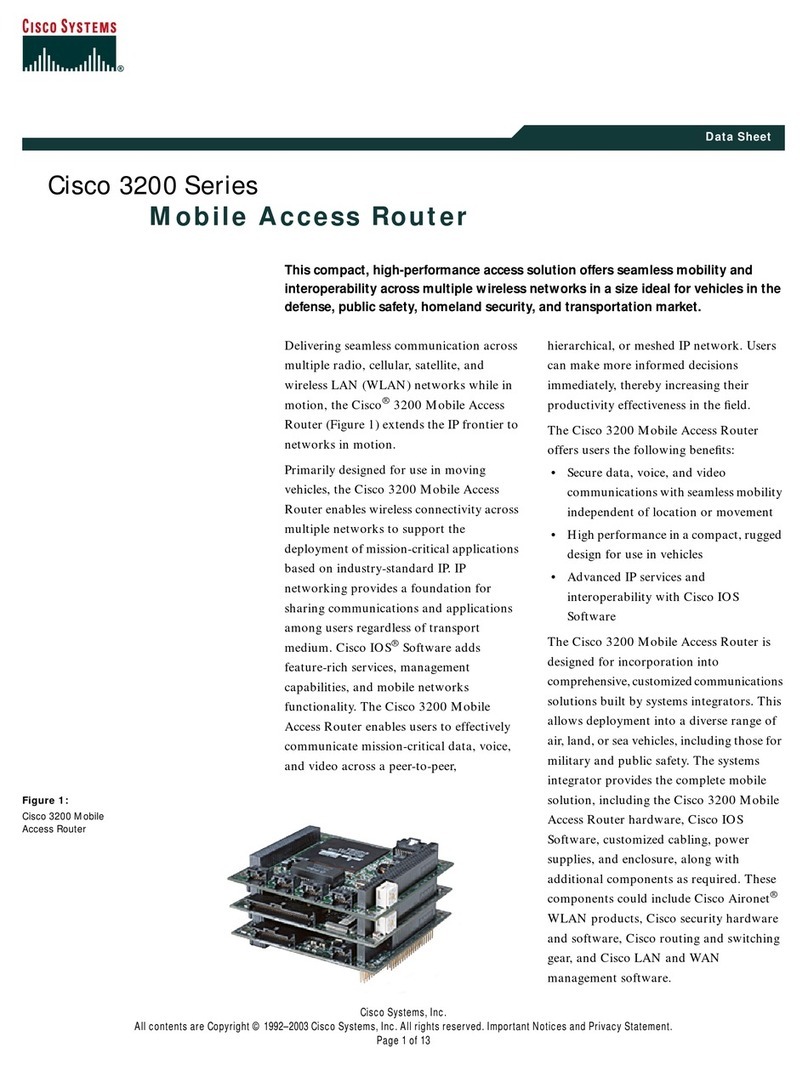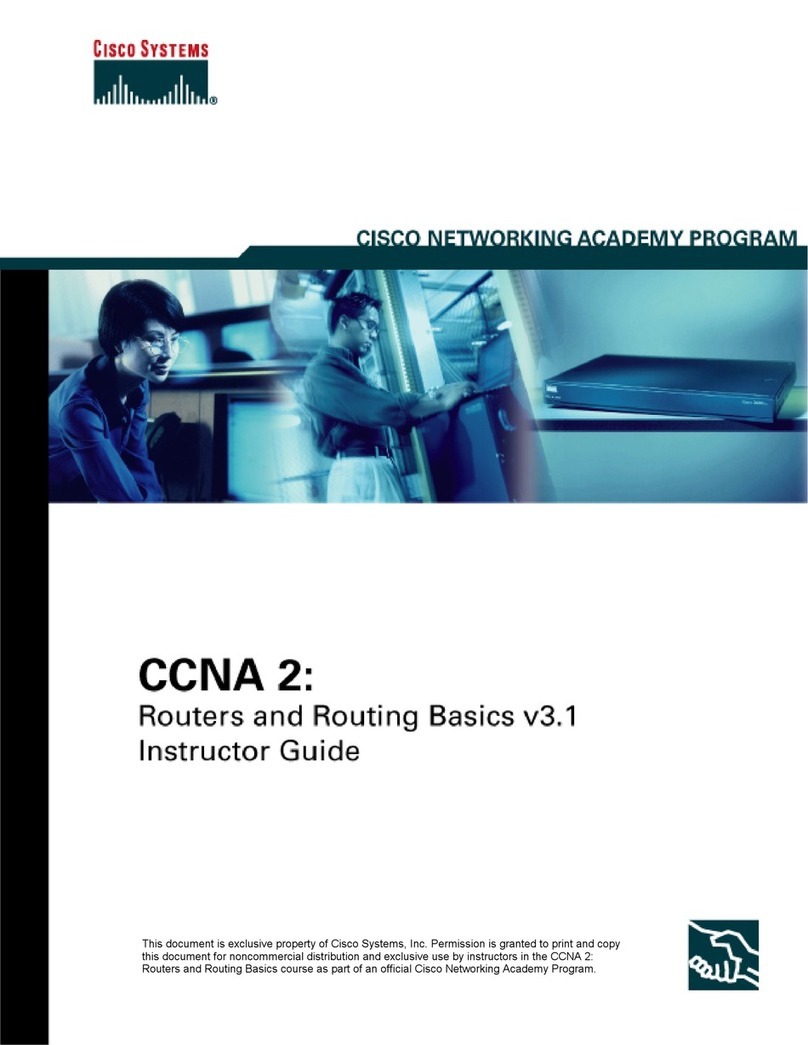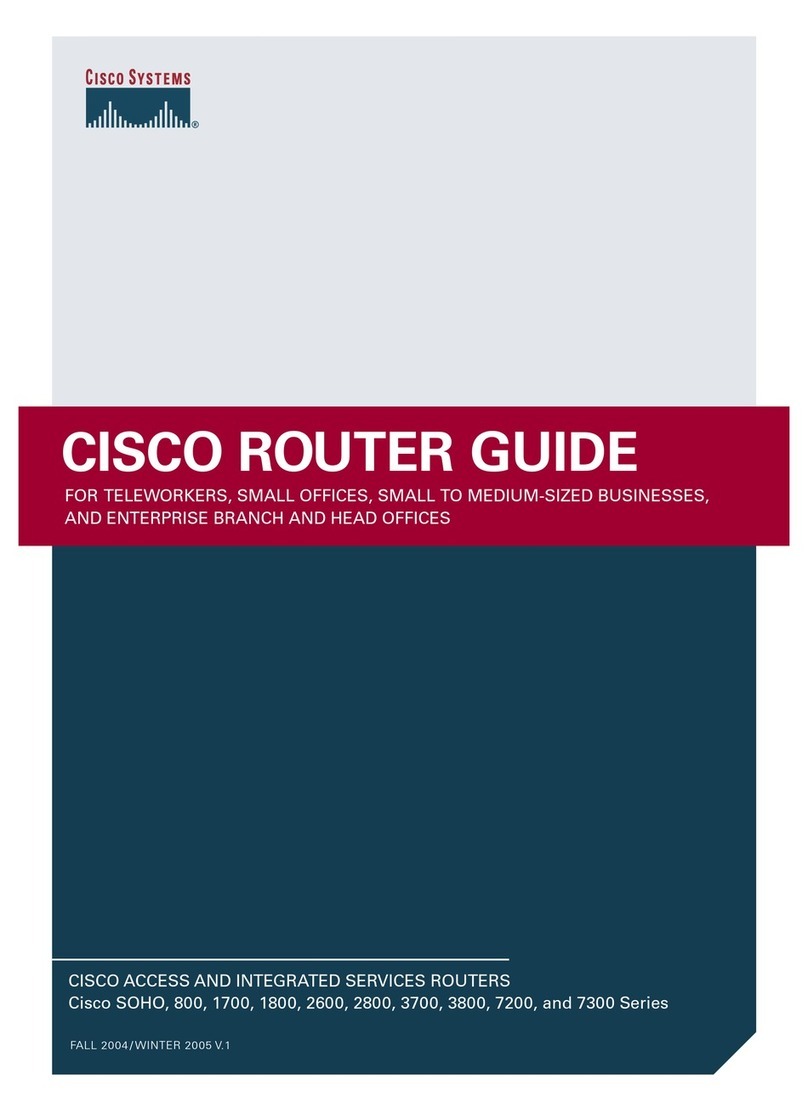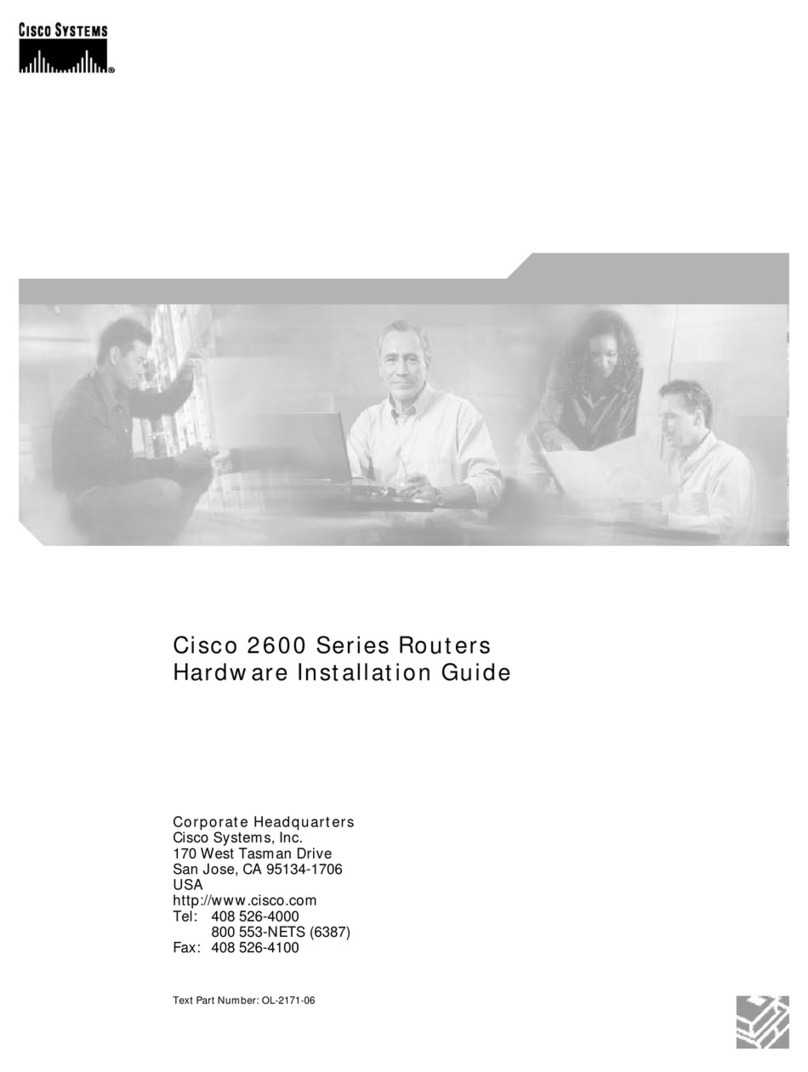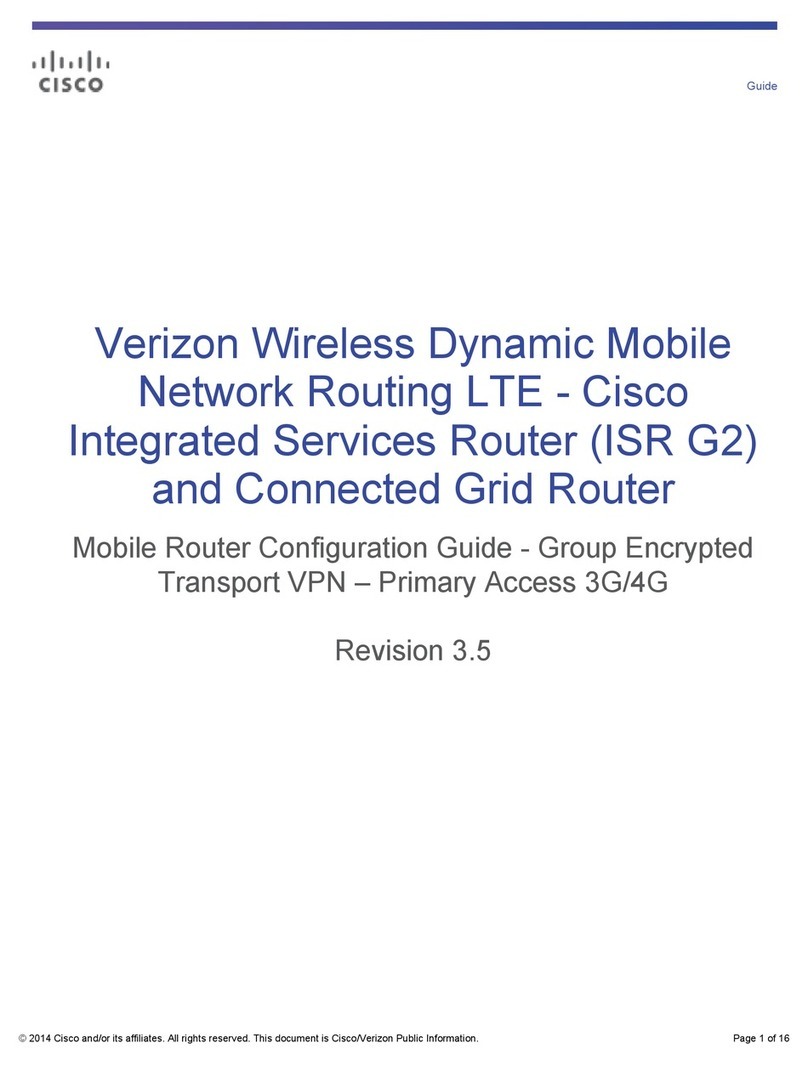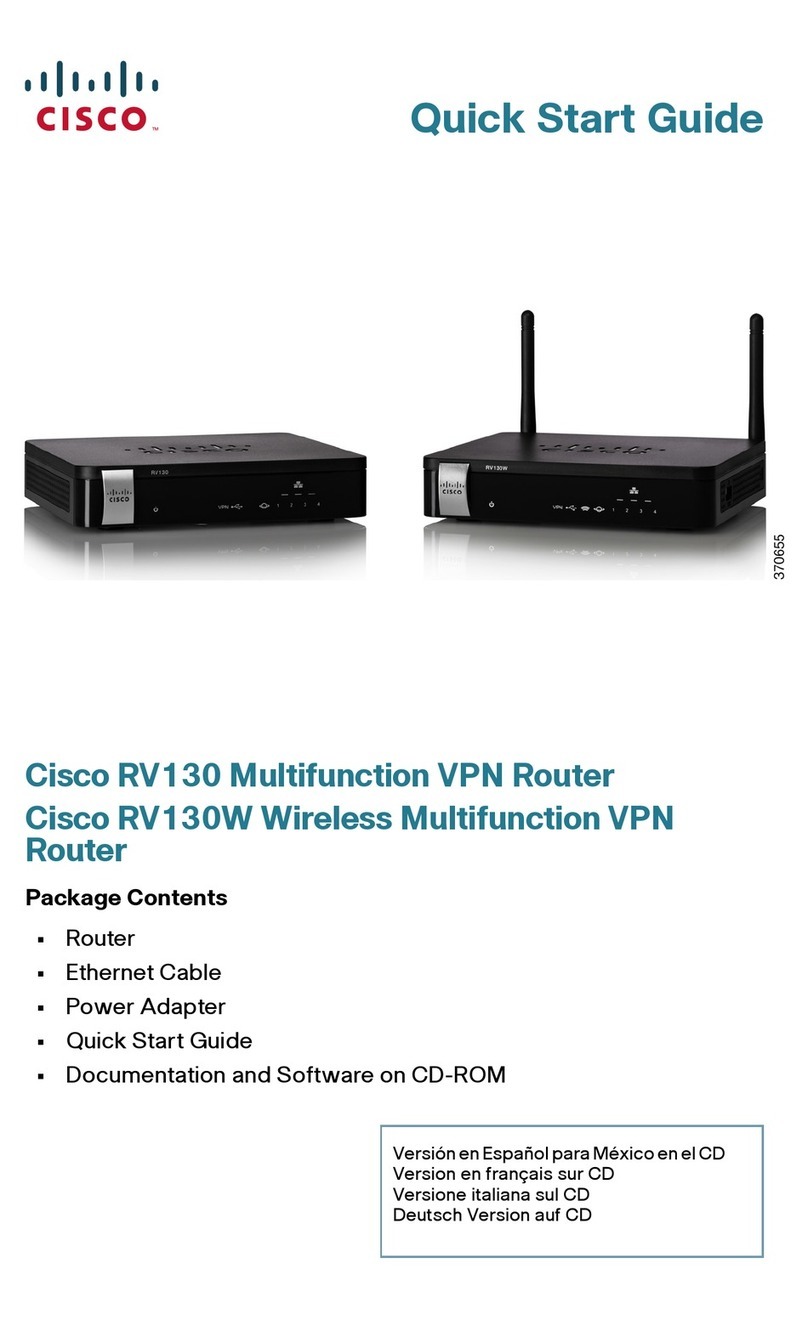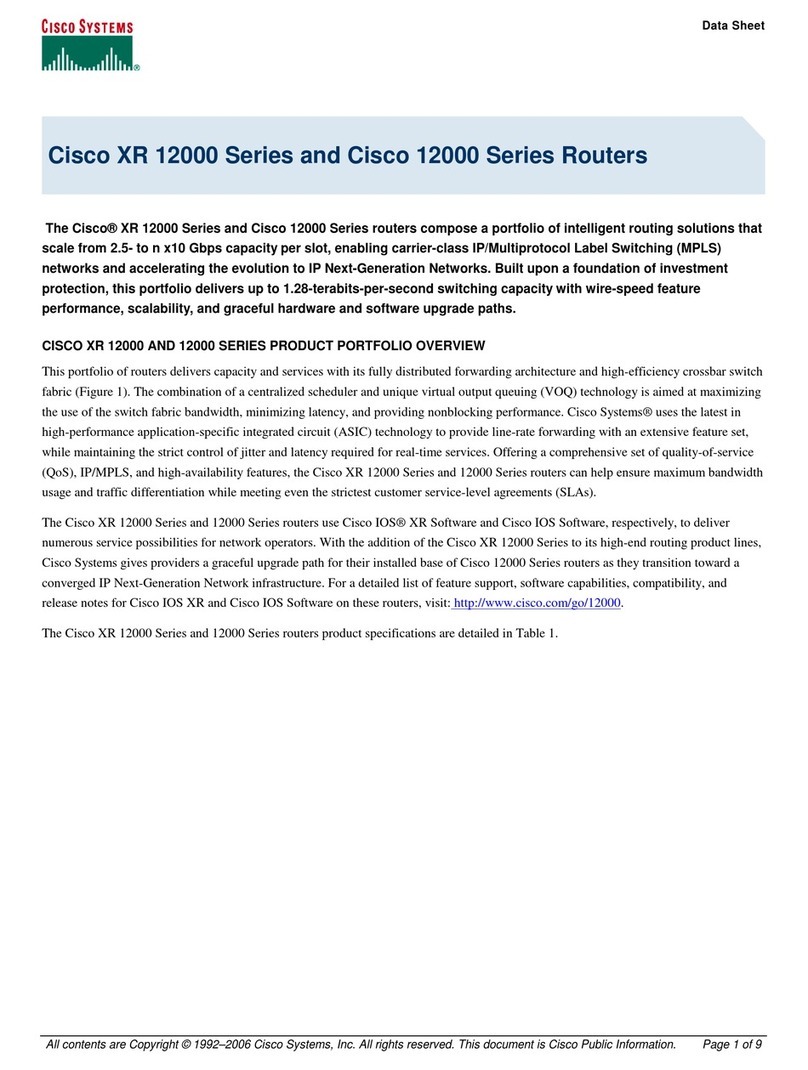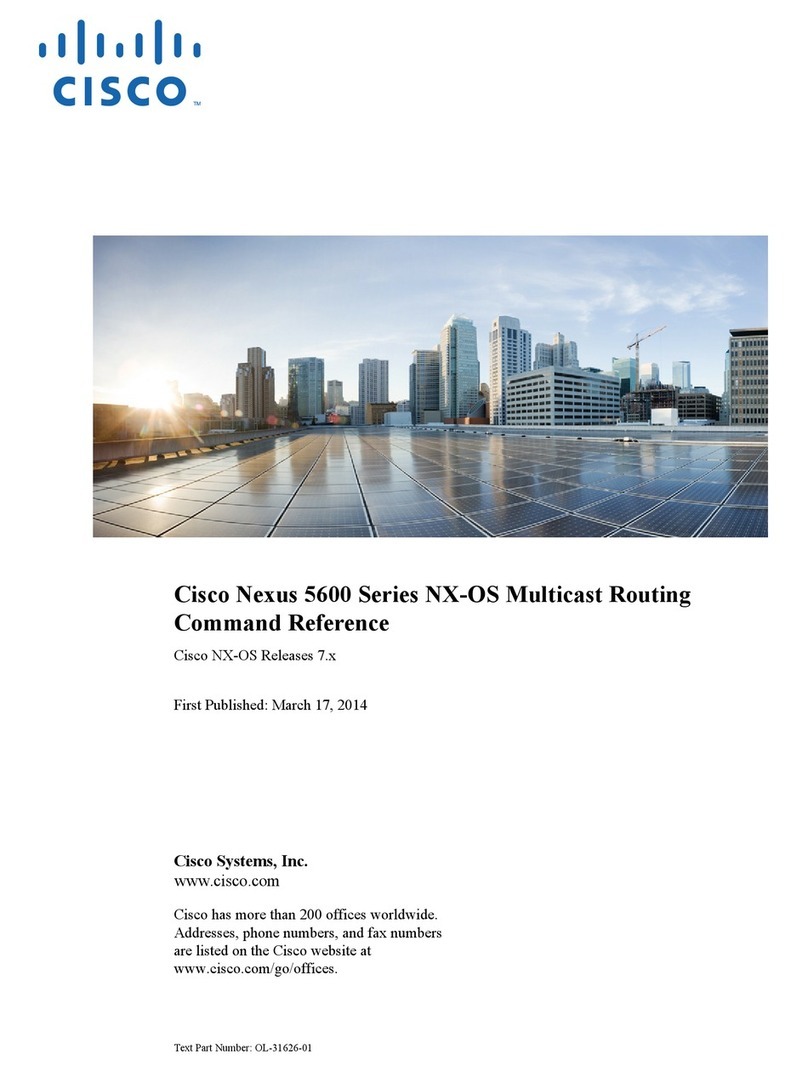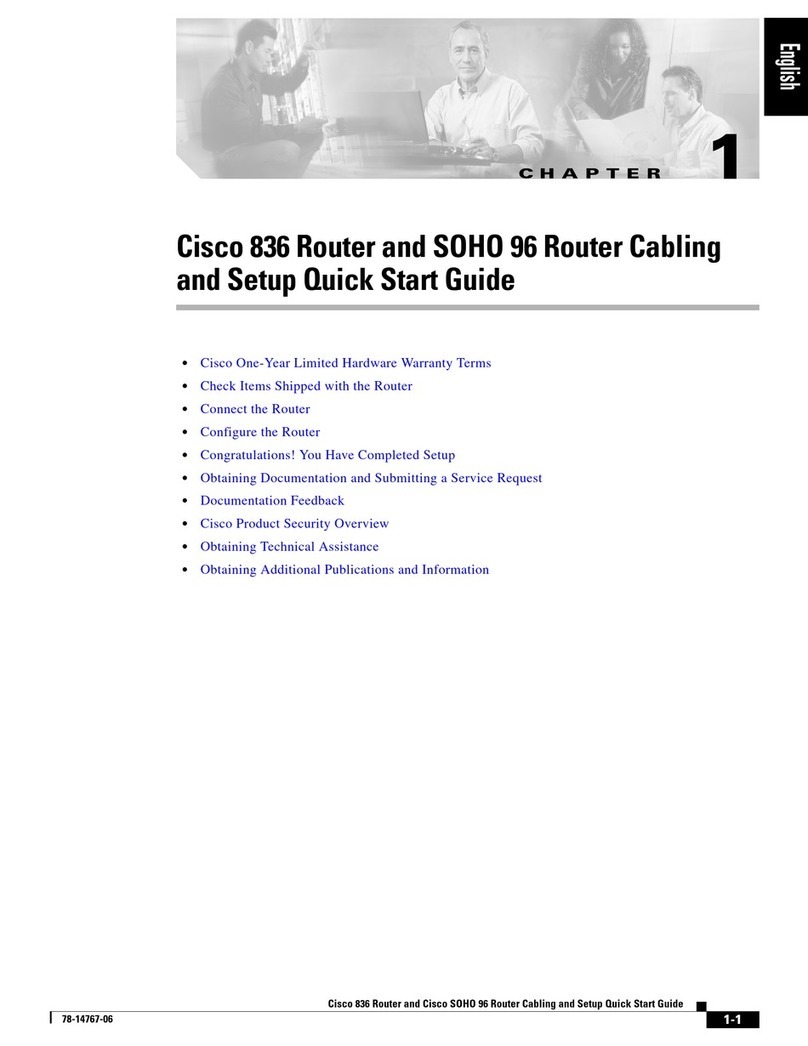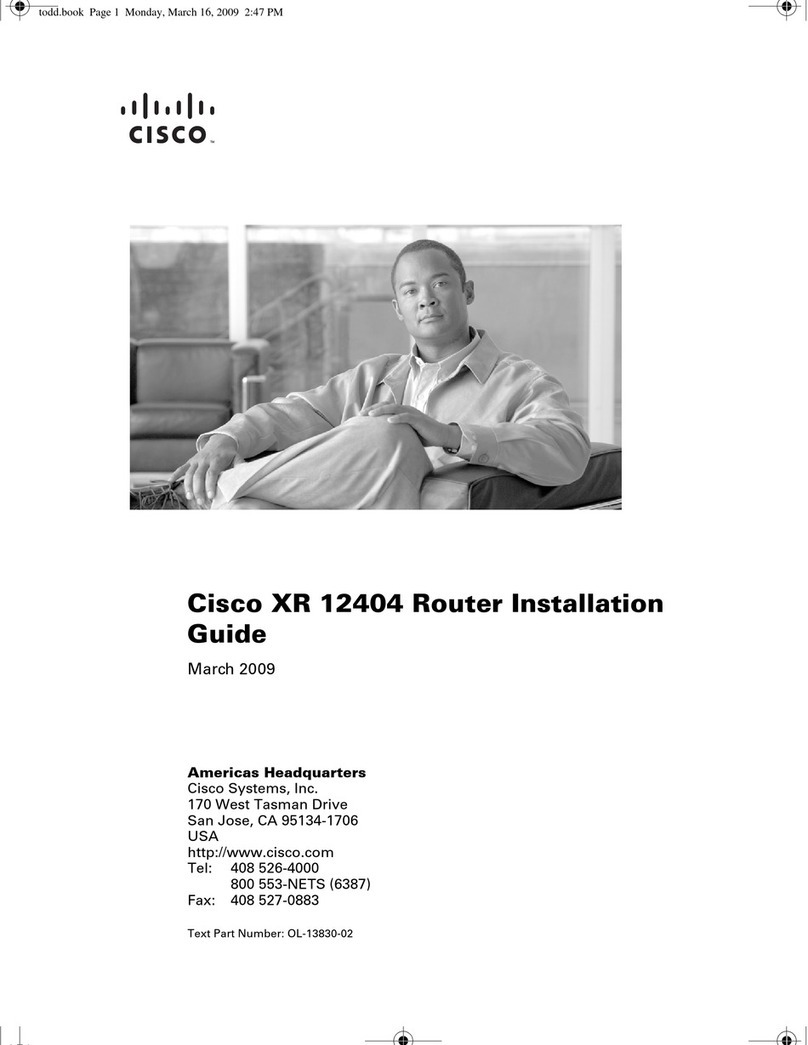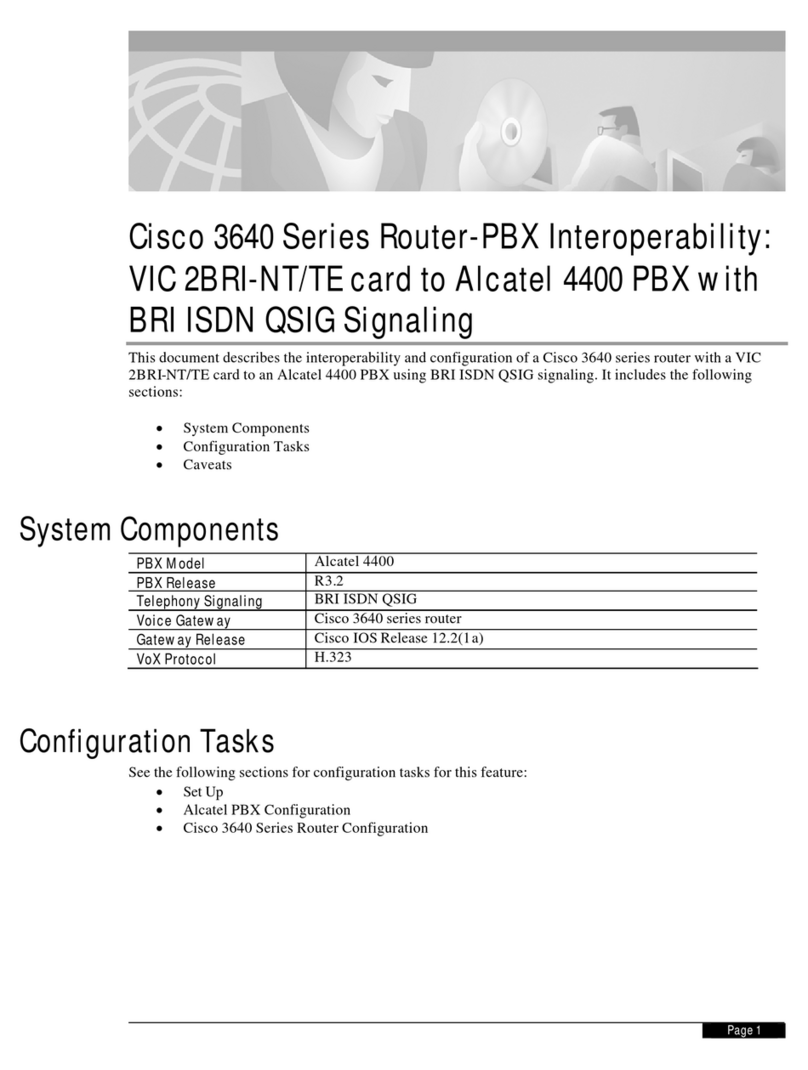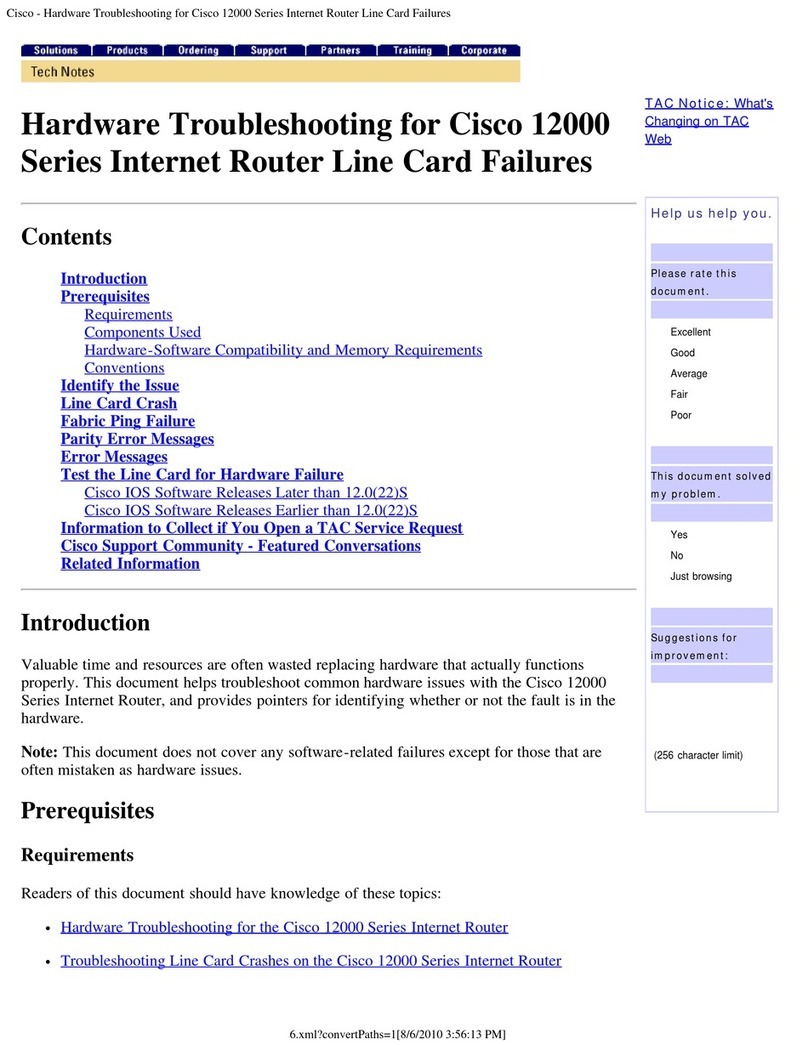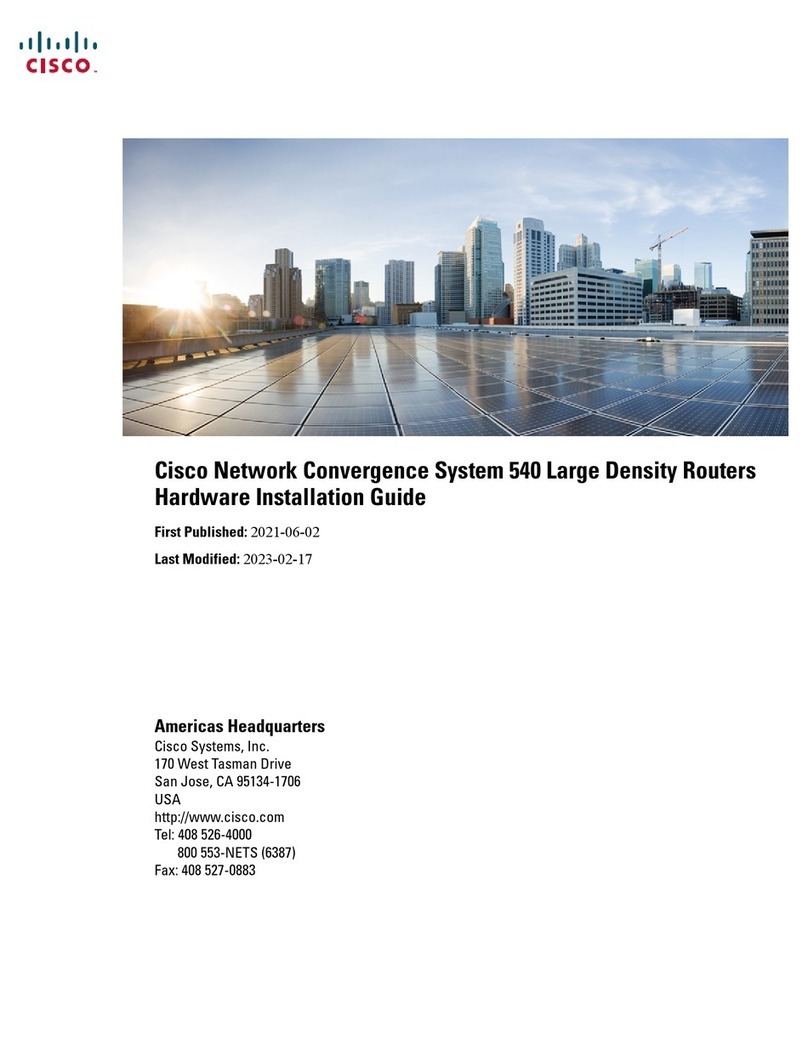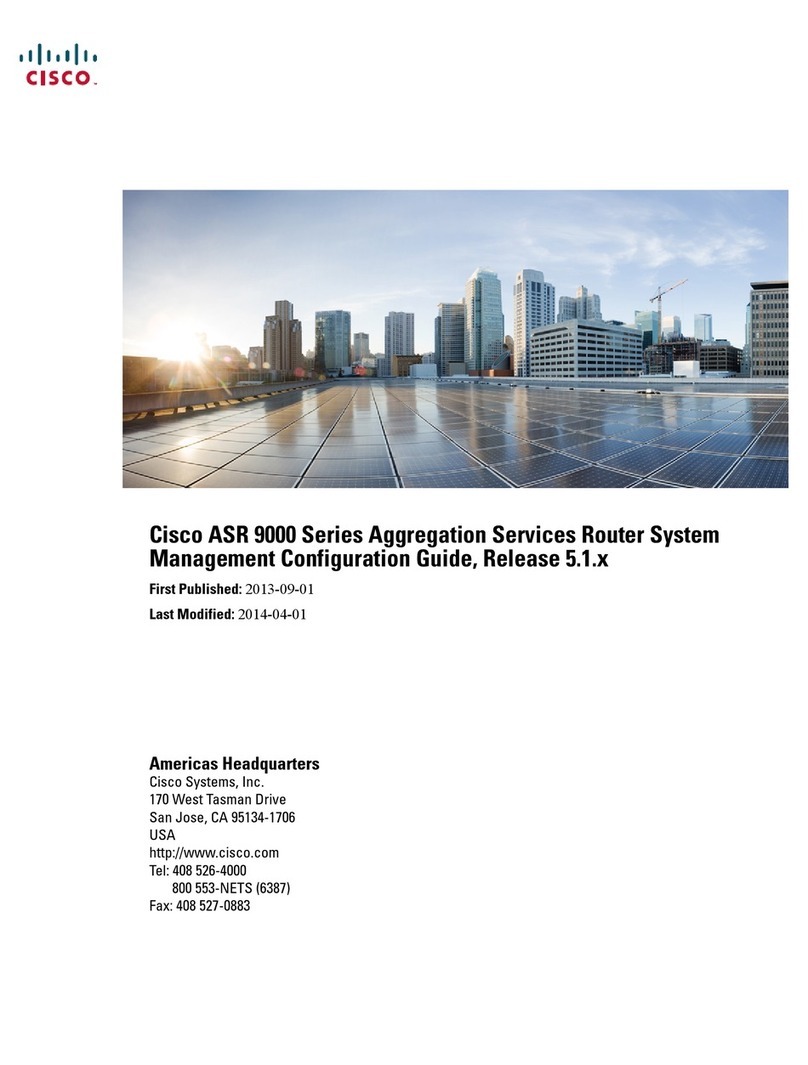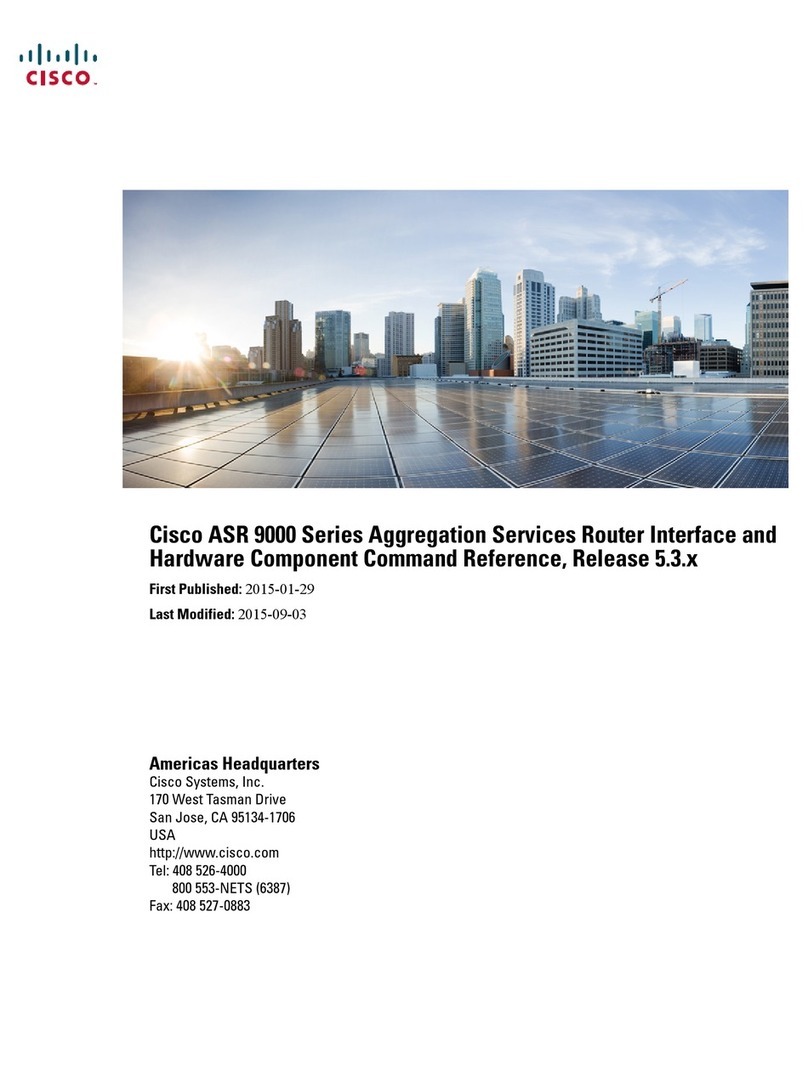2-9
Cisco 7200 VXR Installation and Configuration Guide
OL-5013-09
Chapter 2 Preparing for Installation
Initial Configuration Information
If wires exceed recommended distances, or if wires pass between buildings, give special consideration
to the effect of a lightning strike in your vicinity. The electromagnetic pulse caused by lightning or other
high-energy phenomena can easily load enough energy into unshielded conductors to destroy electronic
devices. If you have had problems of this sort in the past, you may want to consult experts in electrical
surge suppression and shielding.
Distance Limitations and Interface Specifications
The size of your networks and the distances between connections depend on the type of signal, the signal
speed, and the transmission media (the type of cabling used to transmit the signals). For example,
standard coaxial cable has a greater channel capacity than twisted-pair cabling. The distance and rate
limits in the following descriptions are the IEEE-recommended maximum speeds and distances for
signaling; however, you can usually get good results at speeds and distances far greater than these. For
example, the recommended maximum rate for V.35 is 2 Mbps, but it is commonly used at 4 Mbps
without any problems. If you understand the electrical problems that might arise and can compensate for
them, you should get good results with rates and distances greater than those shown here; however, do
so at your own risk.
Note We recommend that you do not exceed specified transmission rate and distance limits.
When preparing your site for network connections to a Cisco 7200 VXR router, you must consider a
number of factors related to each type of interface:
•The type of cabling required for each type (fiber, thick or thin coaxial, shielded twisted-pair, or
unshielded twisted-pair cabling)
•Distance limitations for each signal type
•The specific cables you need to connect each interface
•Any additional interface equipment you need, such as transceivers, hubs, switches, modems,
channel service units (CSUs), or data service units (DSUs)
•Cable pinouts if you plan to build your cables
The specific interface information you need is contained in the documentation that is shipped with each
port adapter. For example, if you need ATM distance limitations and pinouts, refer to the PA-A3
Enhanced ATM Port Adapter Installation and Configuration document. This document is online on
Cisco.com and on the Documentation DVD.
Before installing a Cisco 7200 VXR router, have all additional external equipment and cables on hand.
For ordering information, contact a customer service representative.
Initial Configuration Information
After you install the chassis and verify that all the hardware is operating properly, you must configure
the system and individual interfaces before you can connect your system to external networks. You can
use the setup facility or standard configuration commands to enter the configuration information.
Before you begin, you should be prepared with global (system-wide) parameters such as host names,
passwords, and routing protocols, and configuration information for each interface such as addresses,
rates or speeds of operation, routing protocol specifics, and so on.