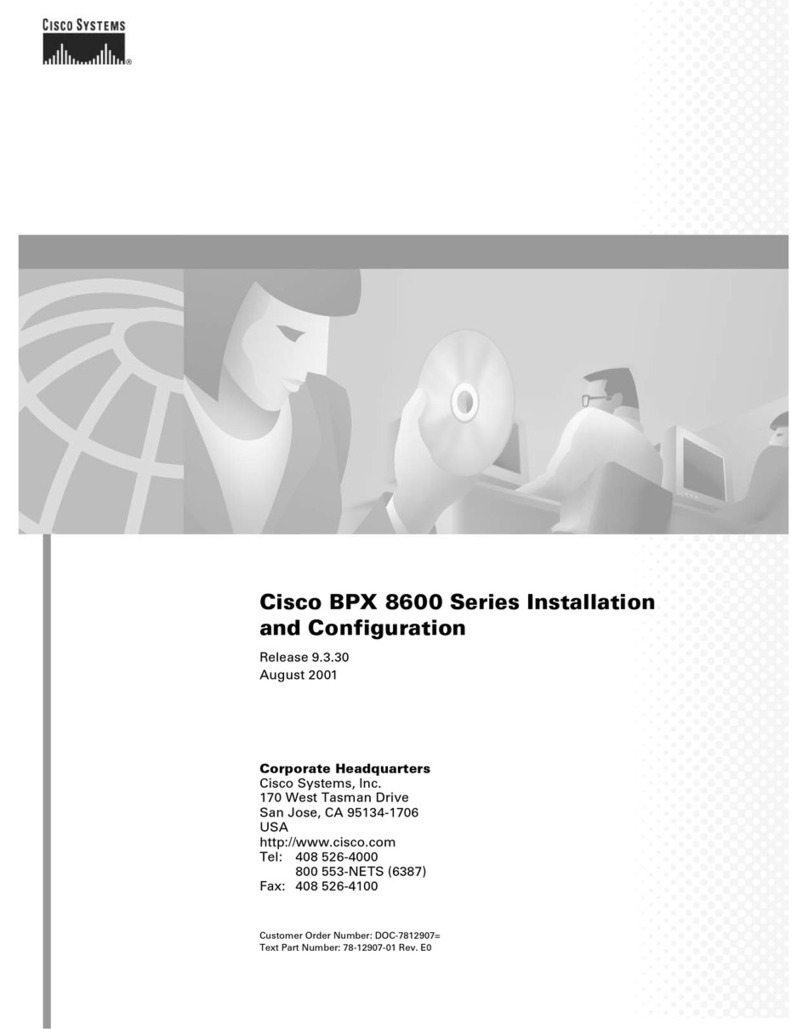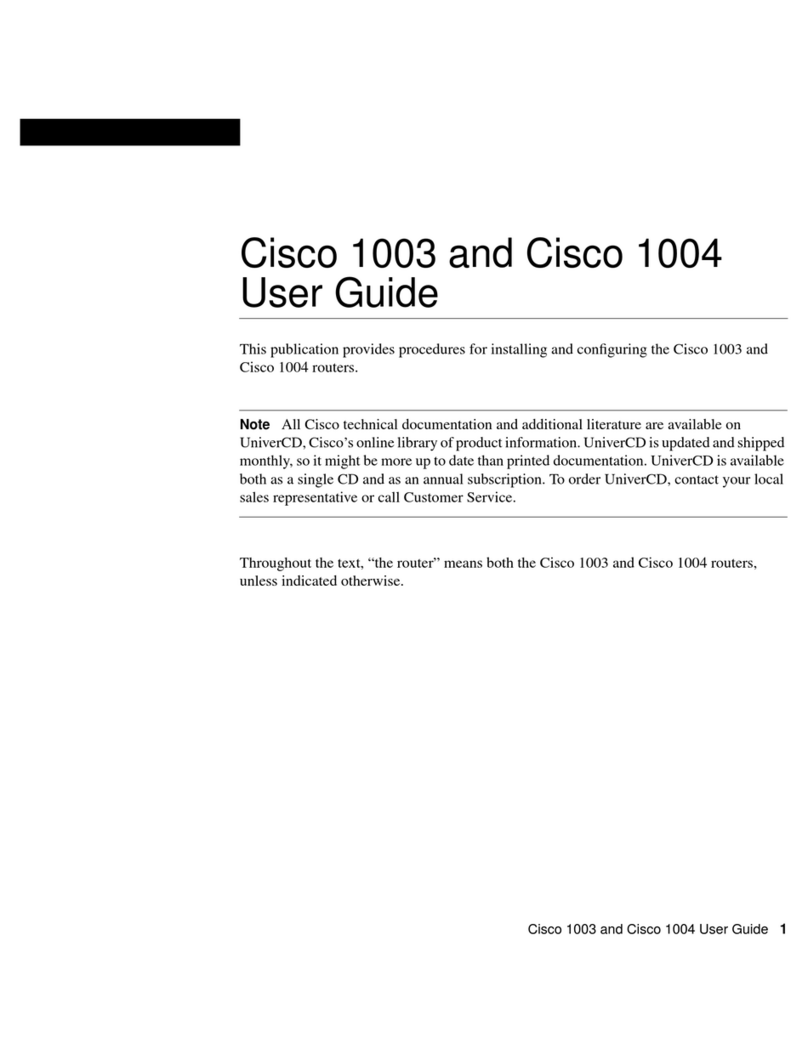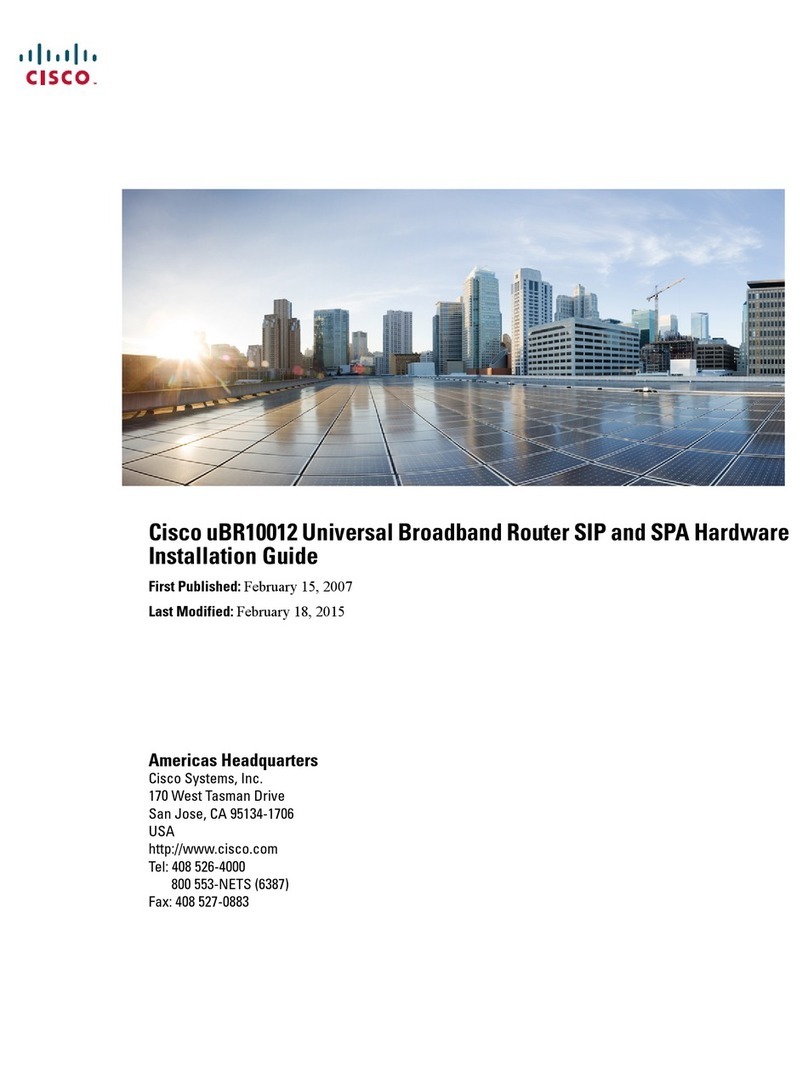Cisco vEdge 100b User manual
Other Cisco Network Router manuals
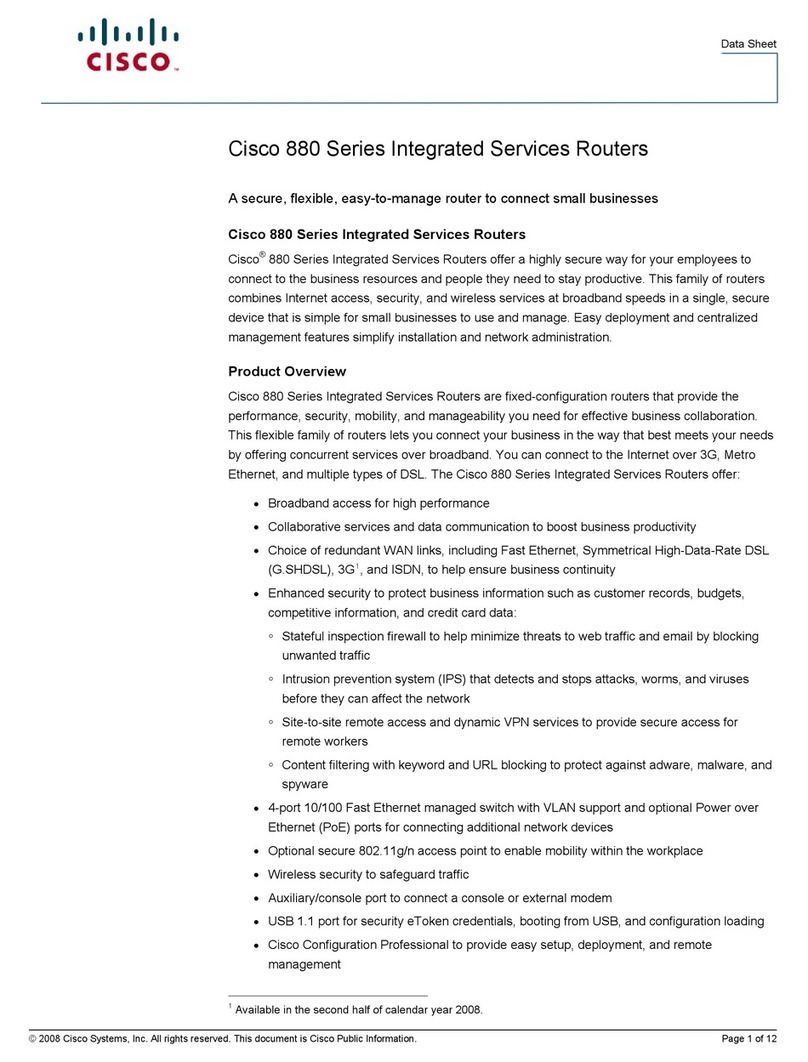
Cisco
Cisco Cisco 881 User manual
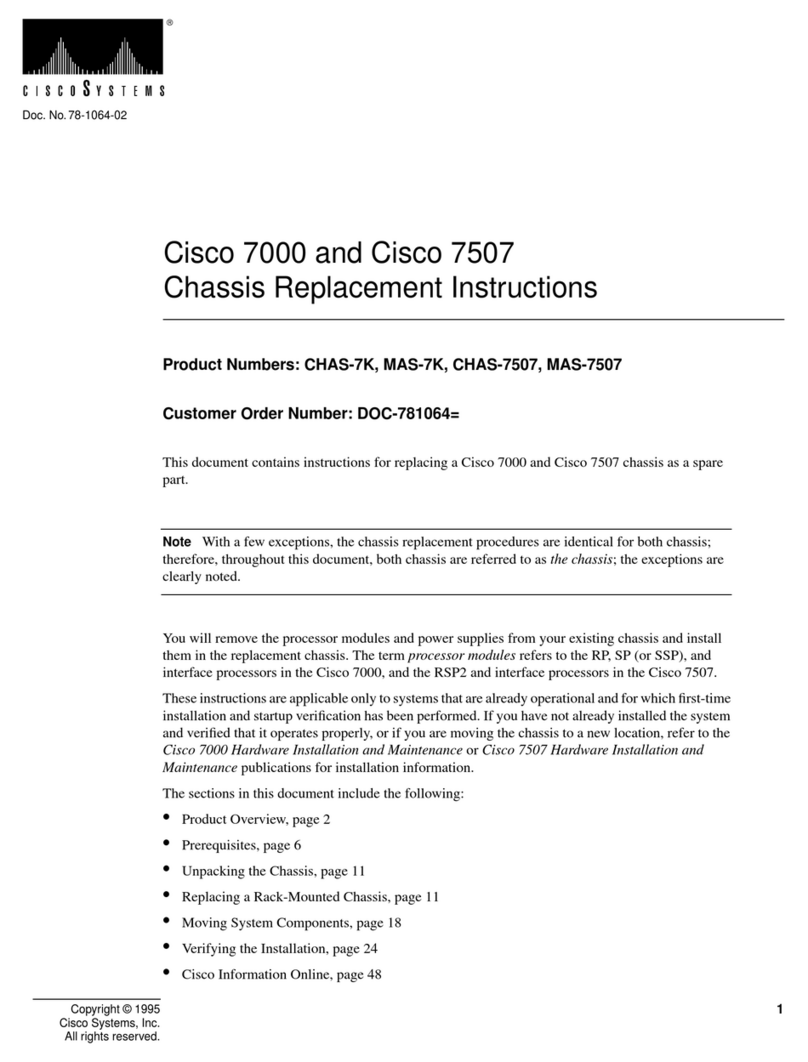
Cisco
Cisco 7000 and 7507 Chassis CHAS-7507 Guide

Cisco
Cisco RV160 User manual

Cisco
Cisco IR829 User manual
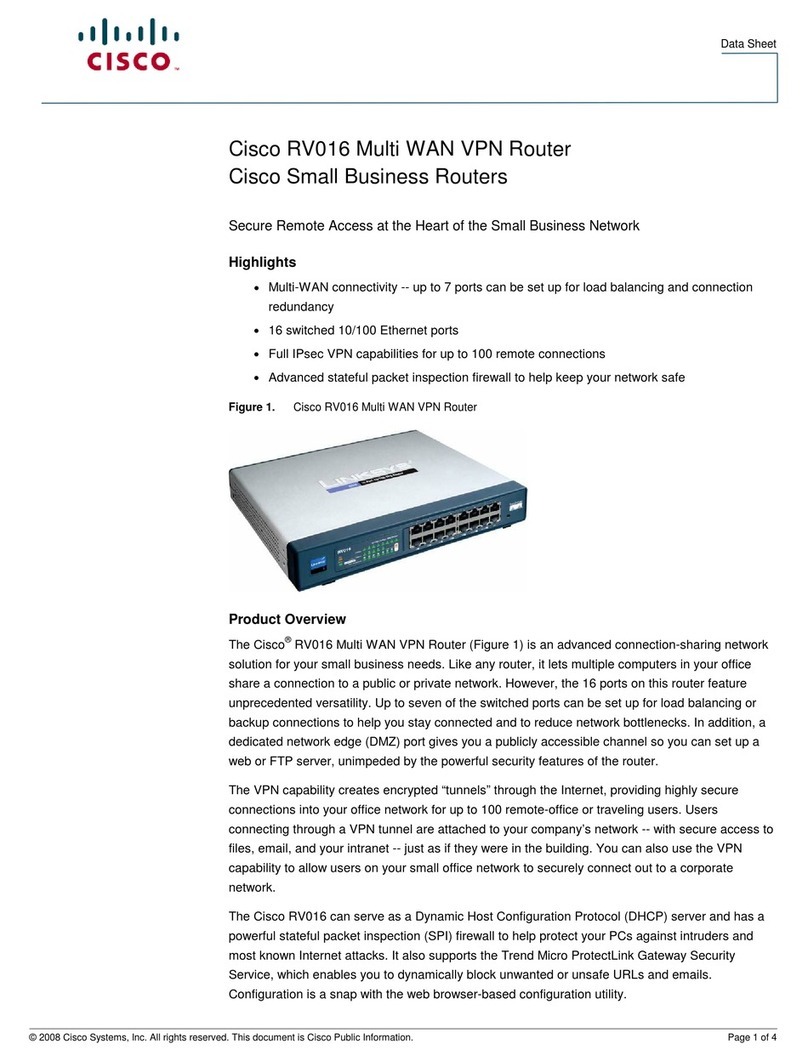
Cisco
Cisco RV016 - Small Business - 10/100 VPN Router User manual

Cisco
Cisco MWR 2941 Operating manual

Cisco
Cisco 806 User manual

Cisco
Cisco ASR 1000 Series User manual
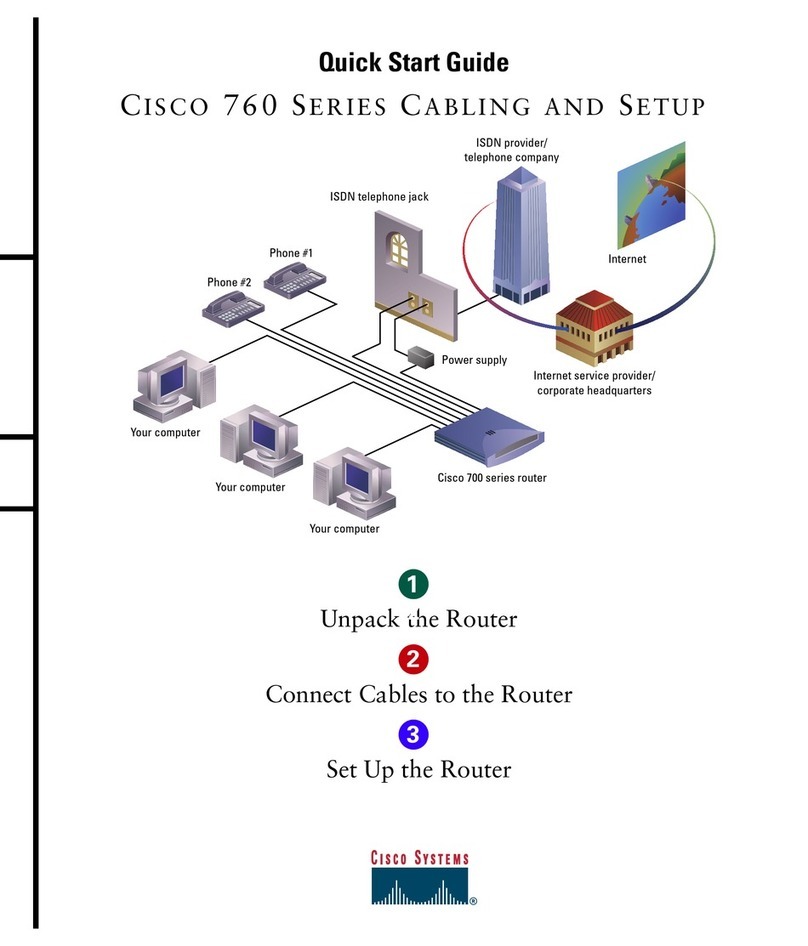
Cisco
Cisco Cisco 760 Series User manual
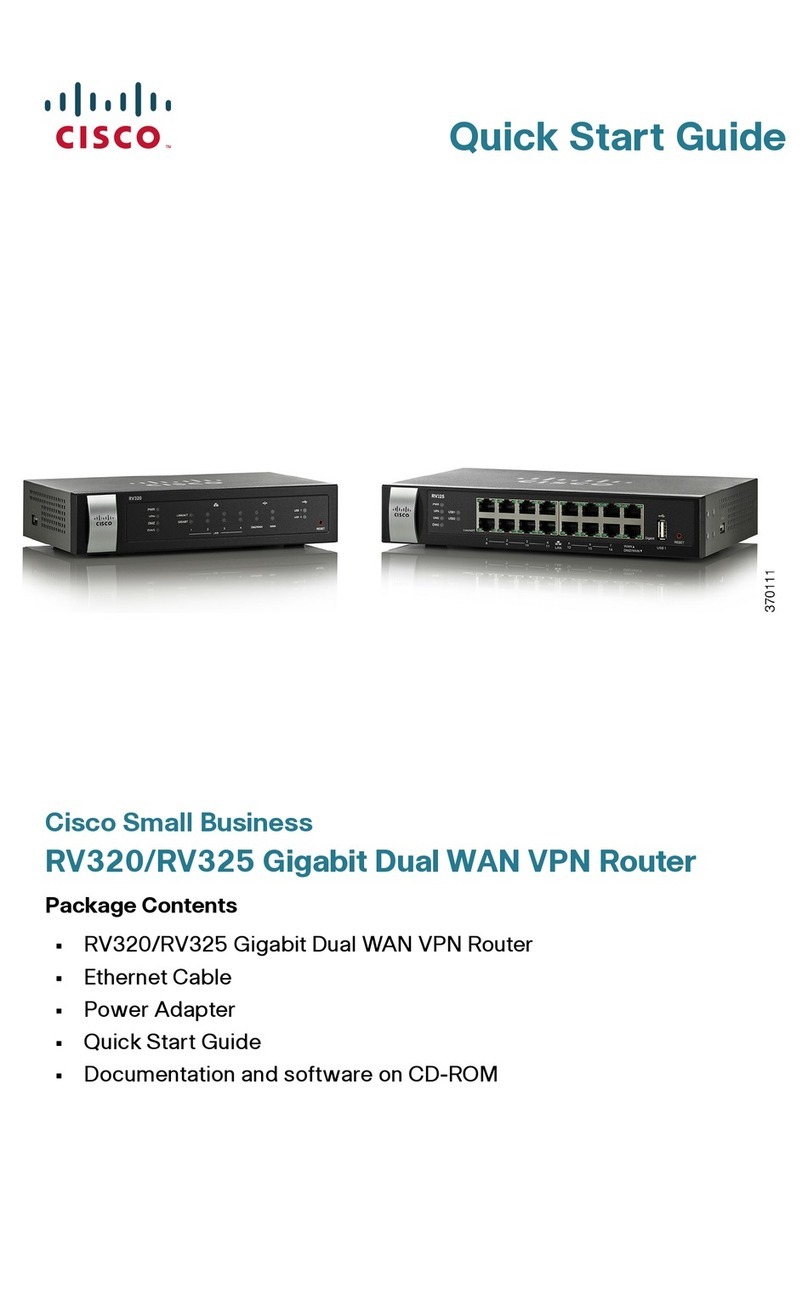
Cisco
Cisco Small Business RV320 User manual
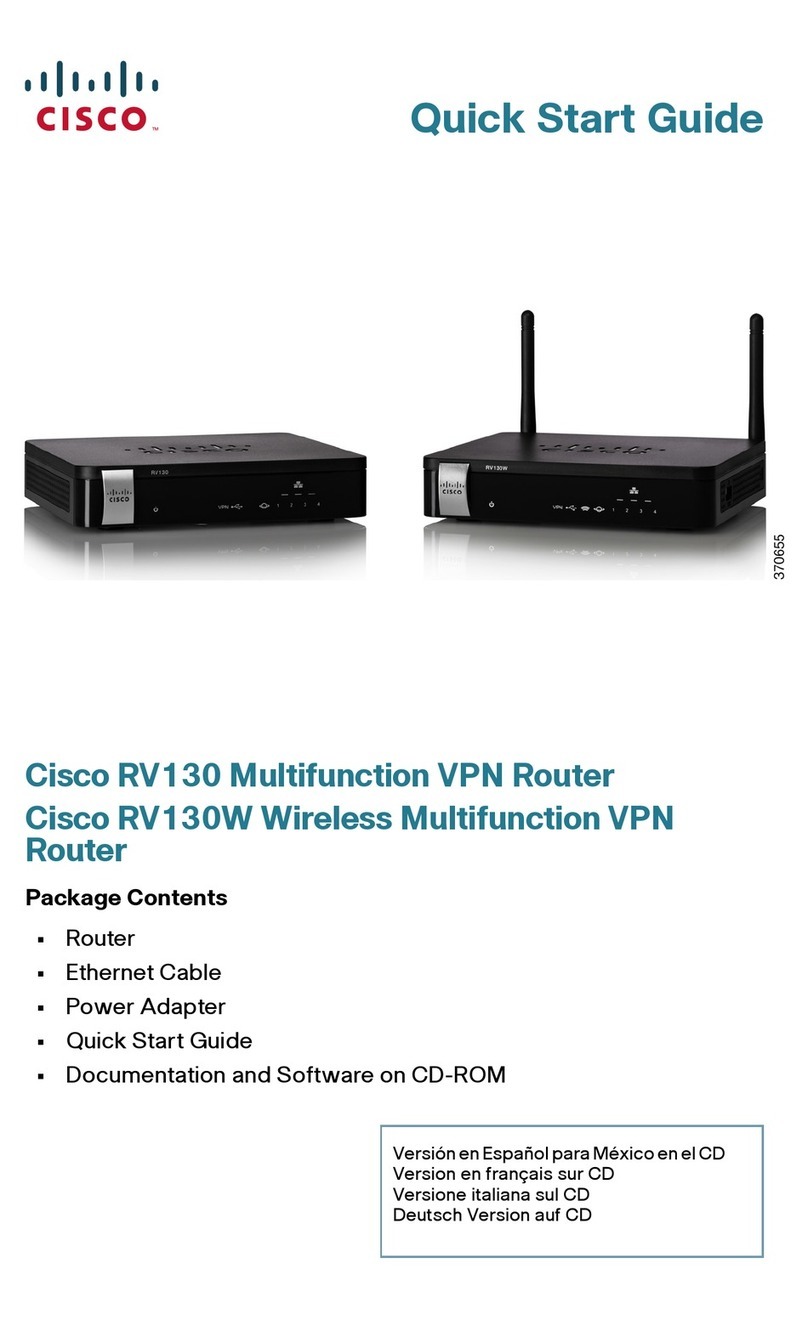
Cisco
Cisco RV130 User manual
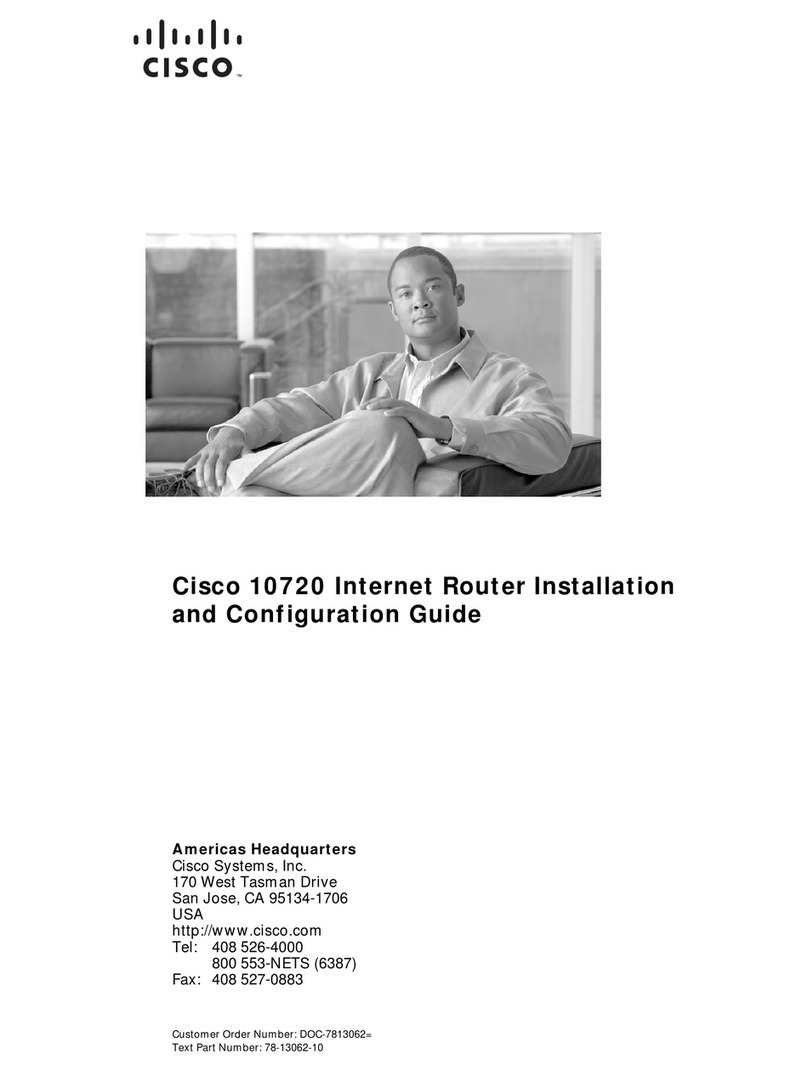
Cisco
Cisco 10720 Series Operator's manual

Cisco
Cisco Nexus 3000 series Installation manual

Cisco
Cisco Nexus 9000 Series User manual
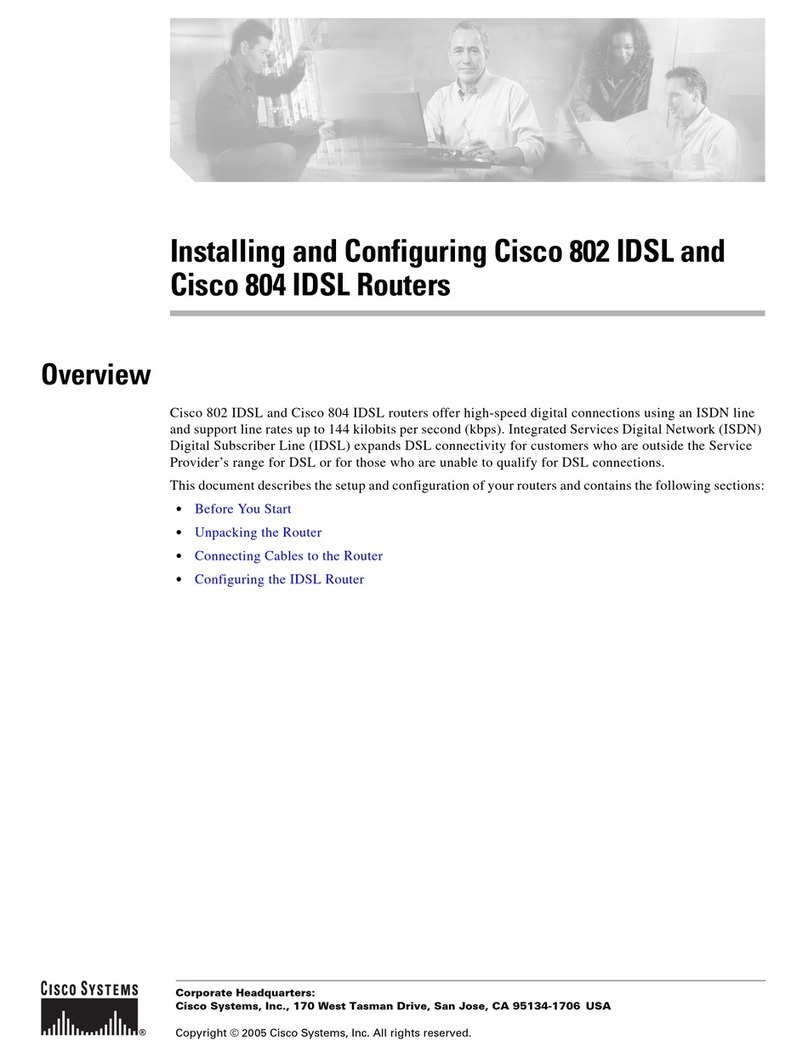
Cisco
Cisco 802 Operator's manual

Cisco
Cisco 805 Series Manual

Cisco
Cisco ME 4924-10GE Original instructions

Cisco
Cisco RV130 User manual
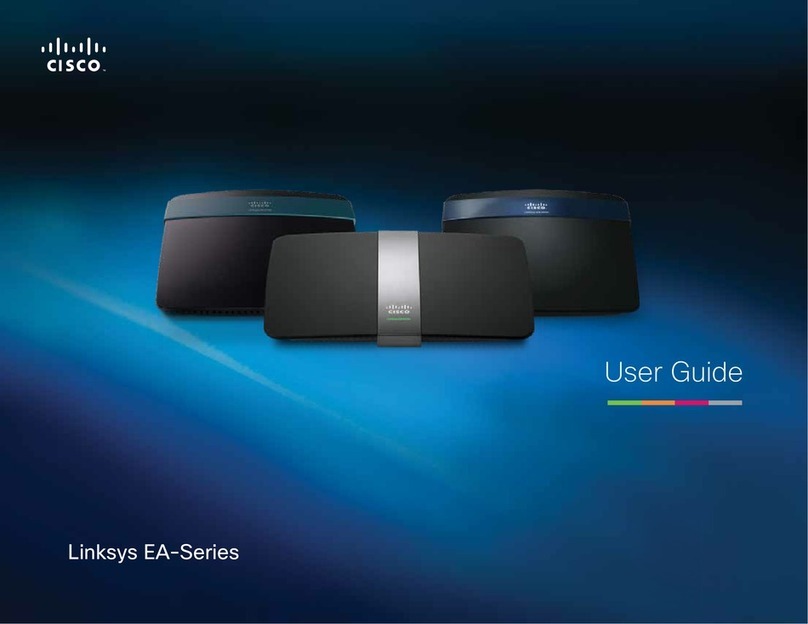
Cisco
Cisco Linksys EA2700 User manual
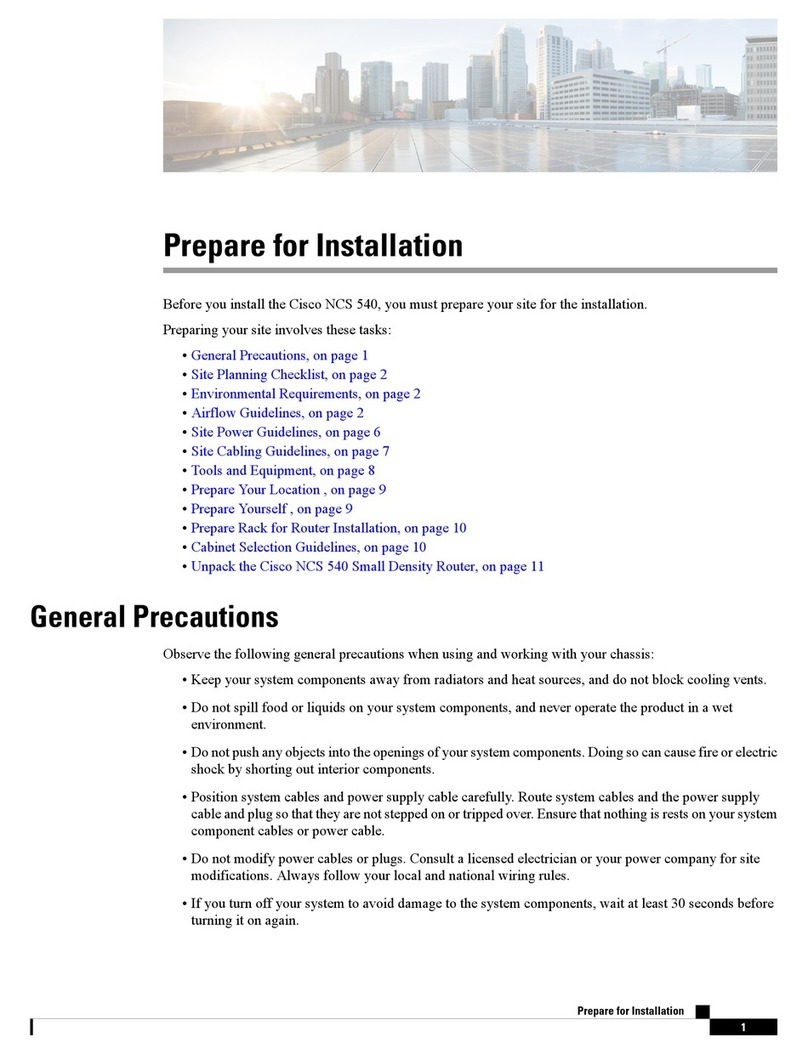
Cisco
Cisco NCS 540 User manual
Popular Network Router manuals by other brands

TRENDnet
TRENDnet TEW-435BRM - 54MBPS 802.11G Adsl Firewall M Quick installation guide

Siemens
Siemens SIMOTICS CONNECT 400 manual

Alfa Network
Alfa Network ADS-R02 Specifications

Barracuda Networks
Barracuda Networks Link Balancer quick start guide

ZyXEL Communications
ZyXEL Communications ES-2024PWR Support notes

HPE
HPE FlexNetwork 5510 HI Series Openflow configuration guide