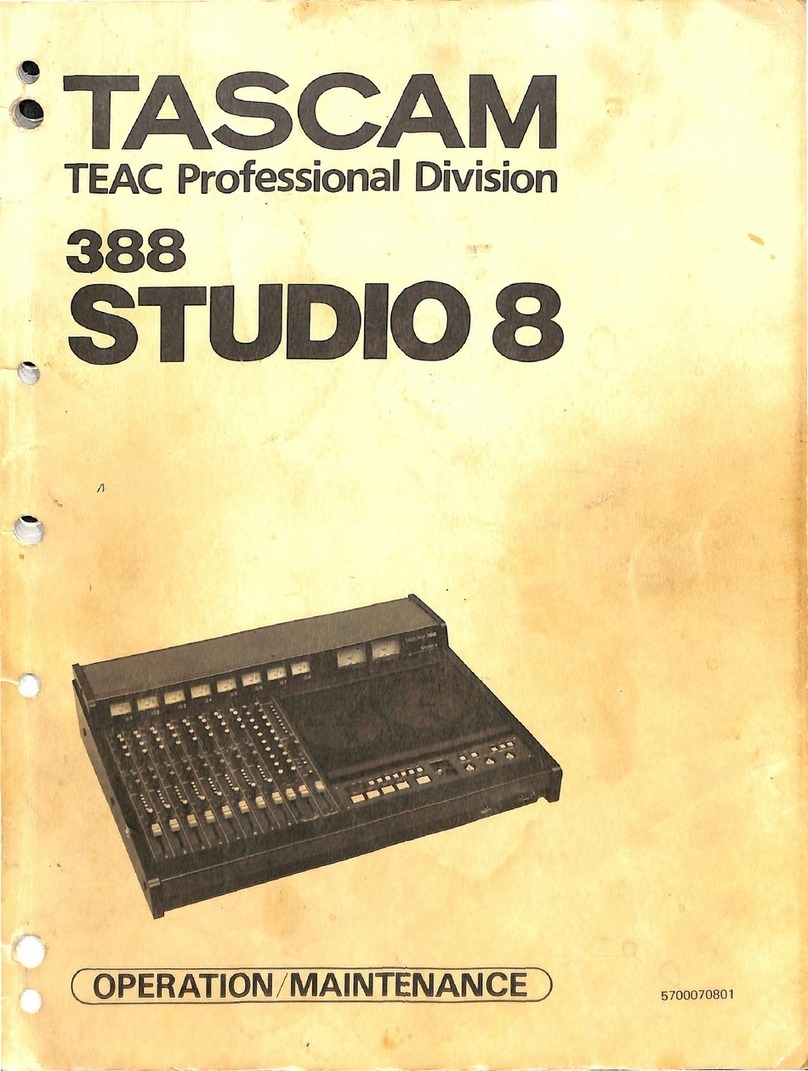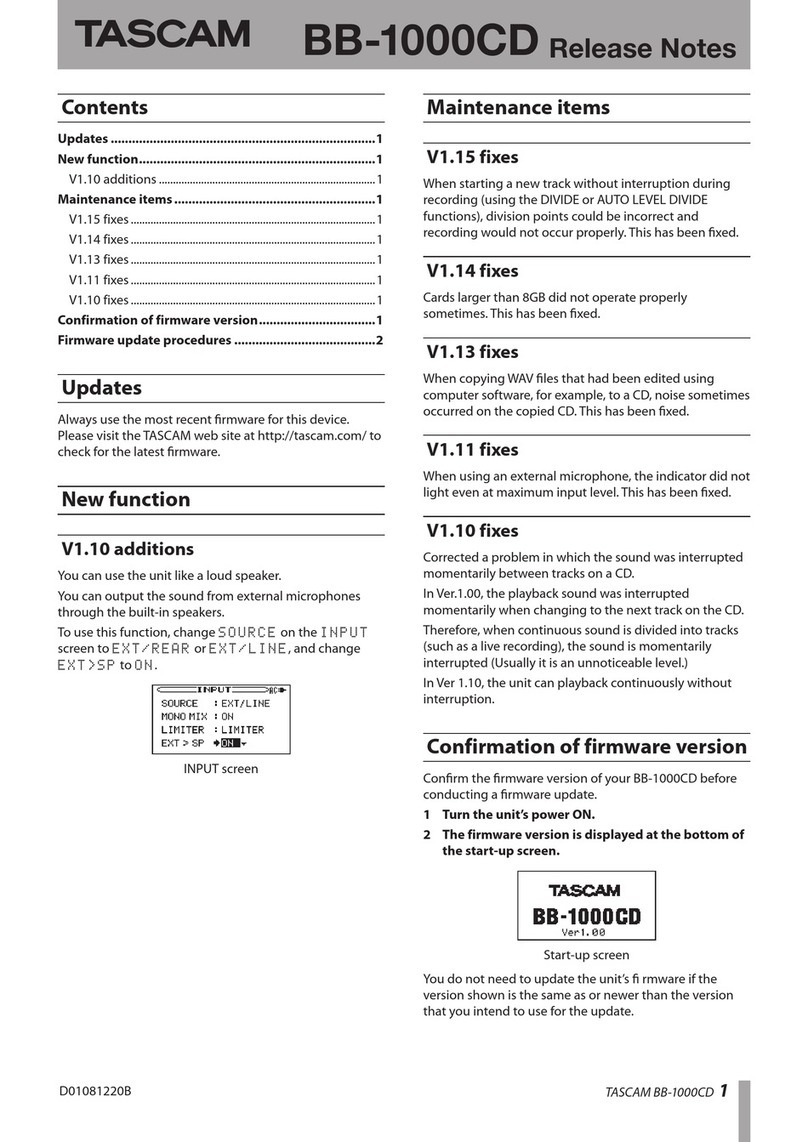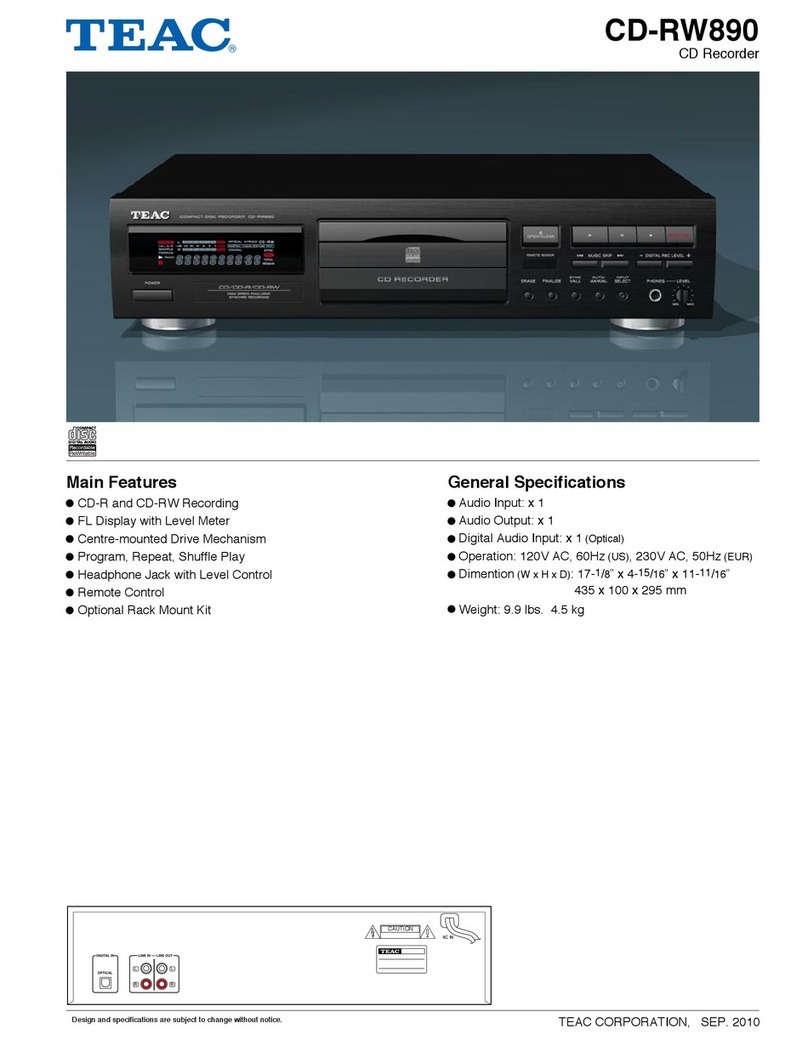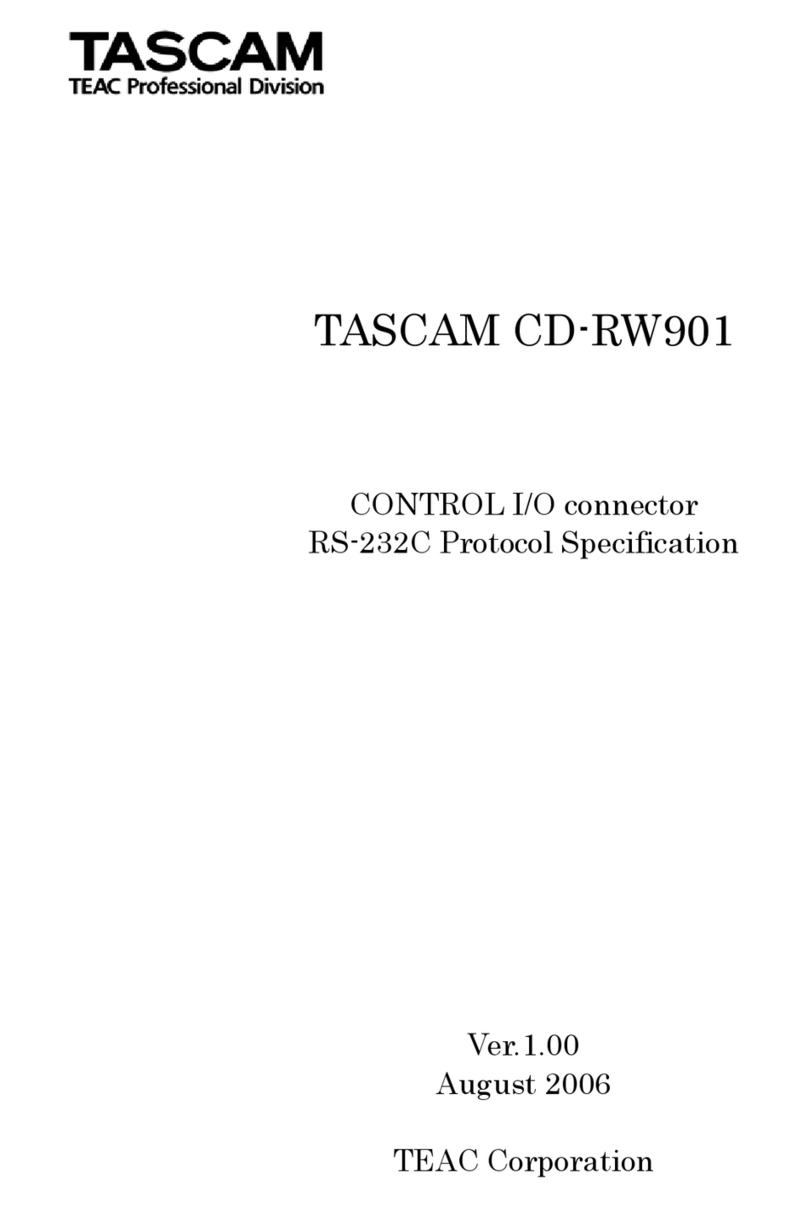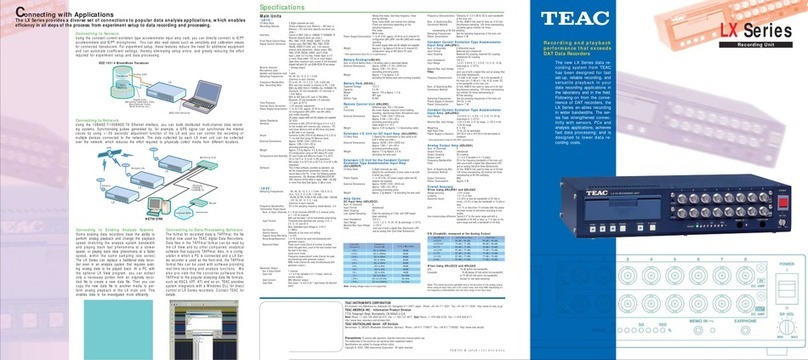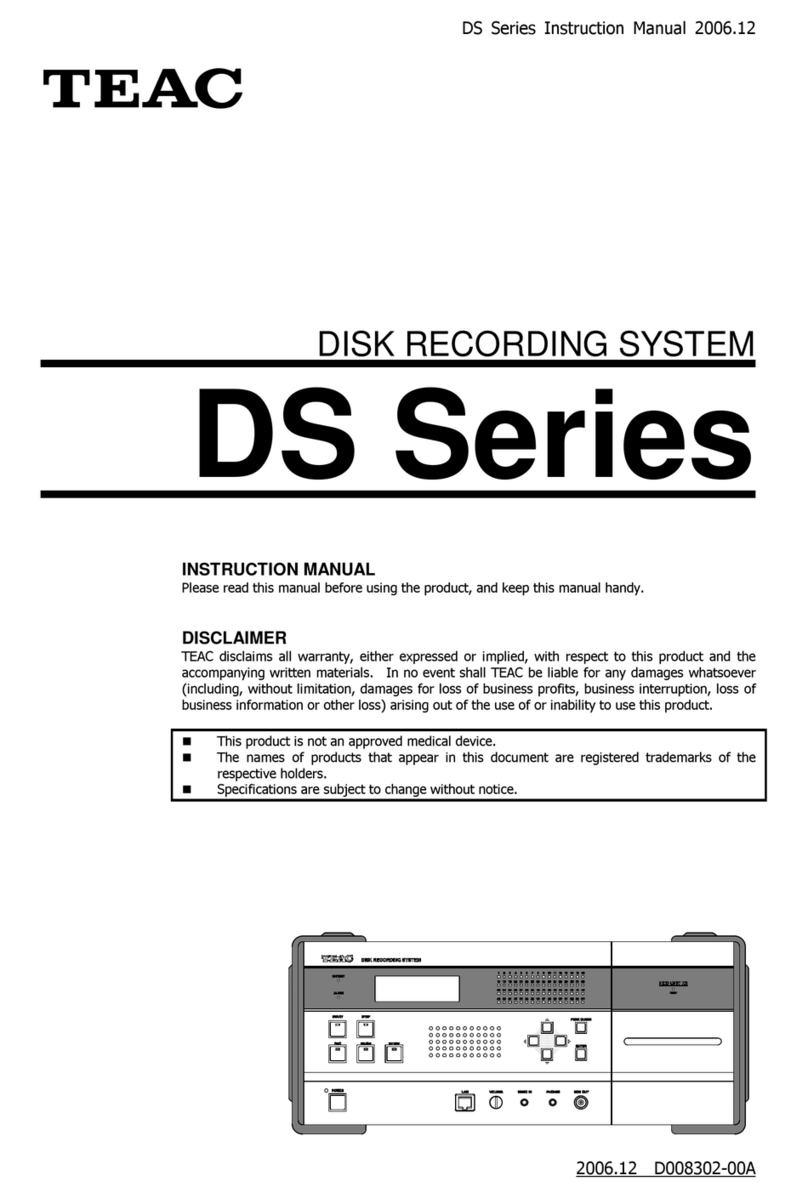HS-4000 Release Notes
2 TASCAM HS-4000
If the root directory of the CF card contained many les,
•
the rmware update screen might not correctly show
the available update les. This has been xed.
In take mode, only one retake could be conducted. This
•
has been xed.
Online playback has been xed, so that locate
•
commands can no longer be received.
BC$ marks at the beginnings and ends of les might
•
not function with BWF-J. This has been xed.
When the
•
PLAY SETUP
screen
CONTROL
page
Auto
Cue
setting is ON, pressing the PAUSE key when
stopped at the beginning of a take will now start Auto
Cue search.
After changing the name of a project, RC-HS32PD keys
•
would not show the take names. This has been xed.
When changing the operation mode after formatting a
•
CF card, the CF card remain time display on the Home
Screen would not show
No Project
. This has been
xed.
In dual playlist mode, when loading a CF card that
•
did not contain any project or session, the indicator
at the side of the CF card slot would continue to blink
and creating a new project or session would not be
possible. This has been xed.
After loading a project that did not contain any
•
sessions, the color display and RC-HS32PD keys would
continue to show the project and session information
from before loading. This has been xed.
When importing an AES31 le, if the designated region
•
size is longer than the audio le, the extra time will
now be added as silence.
The following setting values had been saved in CF card
•
project setting les. They are now saved to the unit’s
built-in memory instead.
OUTPUT 1-4 SOURCE
•
PLAY INHIBIT TIME
•
MASTER T/C
•
FADER MODE
•
FADER START MODE
•
FADER STOP MODE
•
The WAV bext chunk size was 2 bytes larger than the
•
standard size. This has been xed.
During recording, when the
•
SYNC T/C
screen
SETUP
page
TC GEN MODE
item was set to
REC RUN
mode,
removing the CF card that was not set as the current
one would cause the TC generator to stop. This has
been xed.
In take mode, if you changed the operation mode
•
when stopped after adding a mark, the mark would not
be added to the audio le. This has been xed.
In timeline mode, if you added a mark, a mark would
•
also be added to the audio le. This has been xed.
In dual playlist mode, if you changed to take mode
•
after adding an entry to player B, the mark list would
stop being shown. This has been xed.
When using BWF/WAV les that had been edited
•
by something other than this unit, if you edited
mark information using this unit, marks would stop
appearing on the
MARK LIST
screen. This has been
xed.
In dual playlist mode, if you assigned the same take to
•
the same entry in both players A and B, marks would
stop being shown in the
MARK LIST
screen. This has
been xed.
Operation stability has improved.
•
Checking the firmware version
Before conducting a rmware update, check the rmware
version currently installed in your HS-4000.
1 Turn the unit power ON.
2 Press the MENU key on the front panel to open the
MENU
screen.
3 Press the
VERSION
INFO
button.
Check the
SYSTEM
VERSION
here. If this firmware
version is the same as or newer than the version
that you intend to use for updating, there is no
need to update the unit.
Firmware update procedures
1 Download the latest version of the firmware from
the TASCAM website (http://tascam.com/).
2 Copy the downloaded firmware from the computer
to the root folder of the CF card.
3 After copying is completed, follow the correct
procedures to dismount the CF card from the
computer.
4 Insert the CF card into CF card SLOT 1 on the front
panel of the unit.
CAUTION
For this procedure, always insert the CF card into CF card
SLOT 1. You cannot update using CF card SLOT 2. In order
to avoid transferring the le to CF card SLOT 2, do not put
a CF card into SLOT 2.
5 While pressing and holding the PAUSE and REC
keys at the same time, turn the unit power on.
The unit restarts in update mode, and the updater
file is shown on the screen.