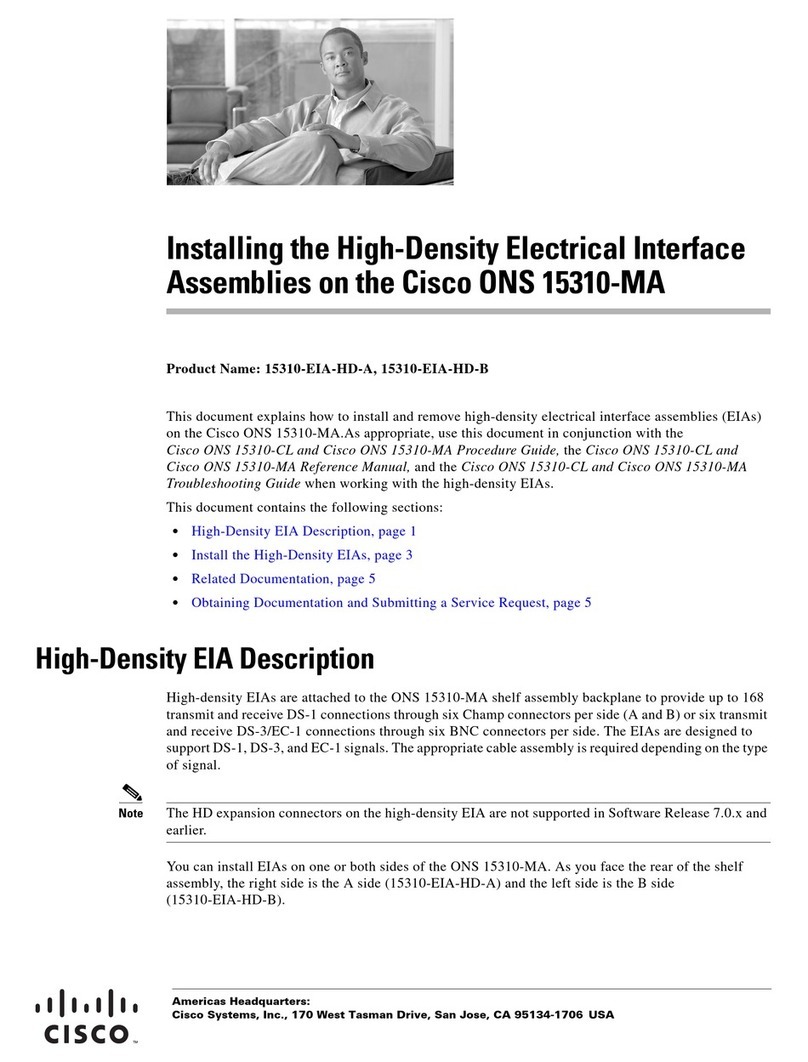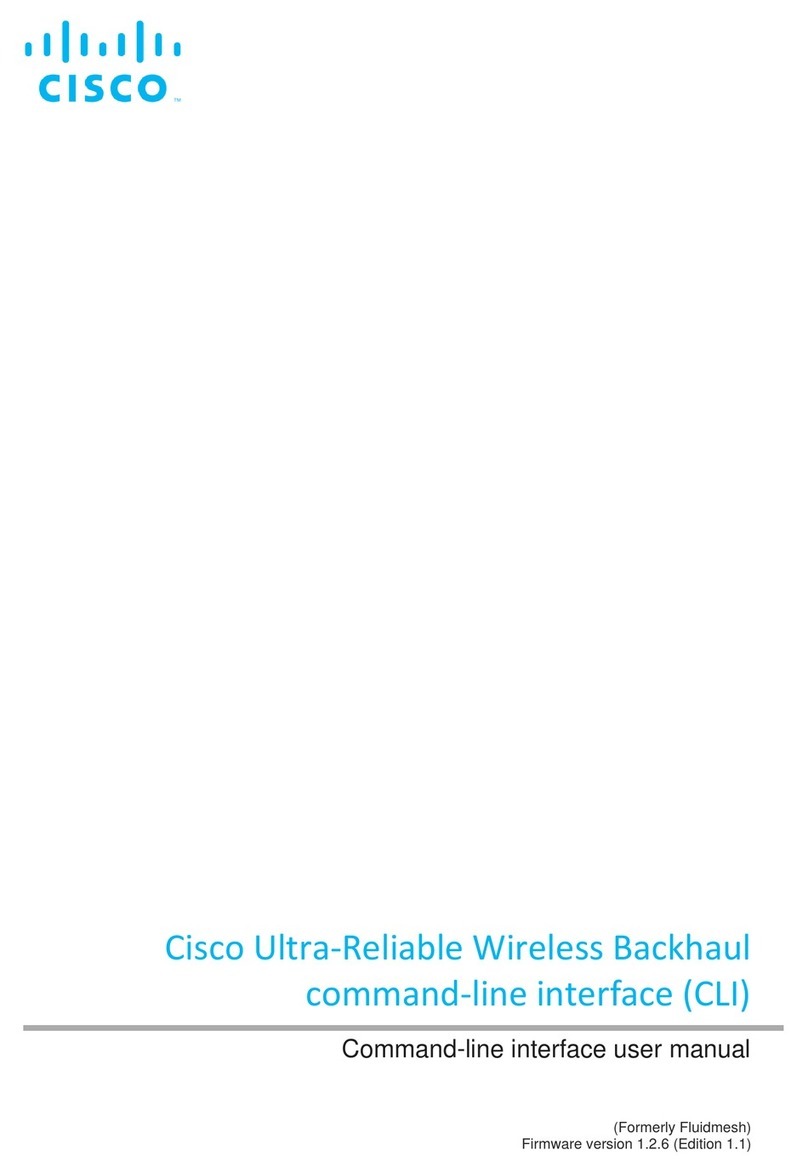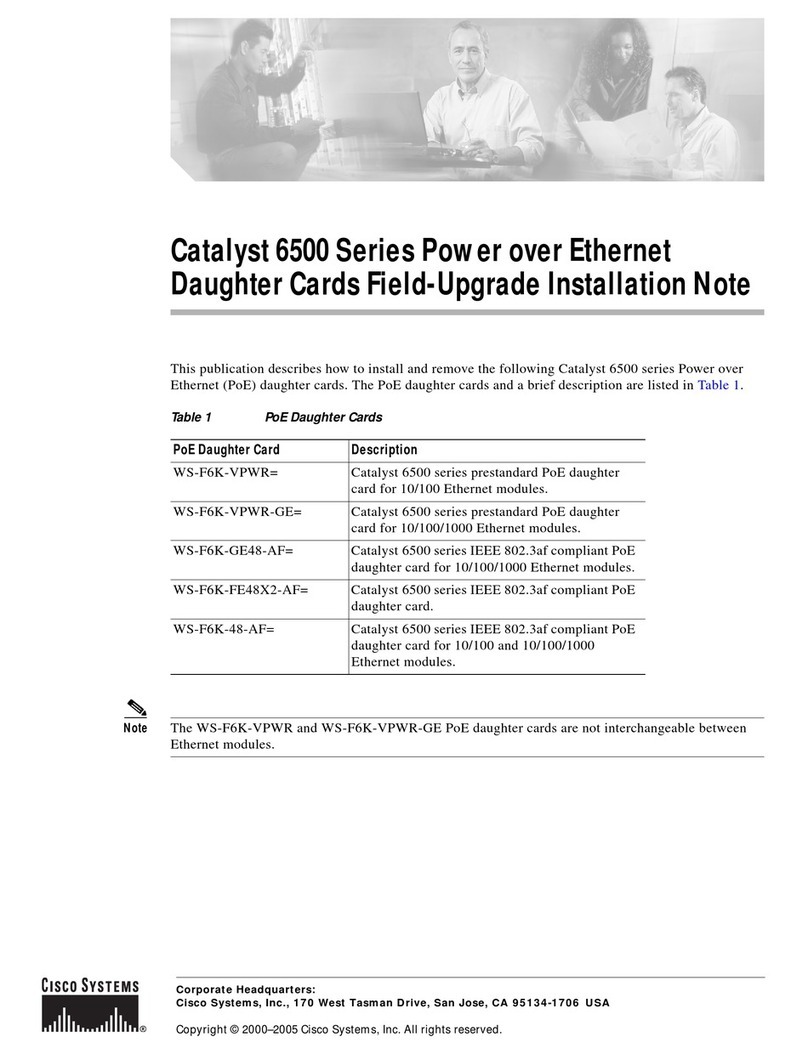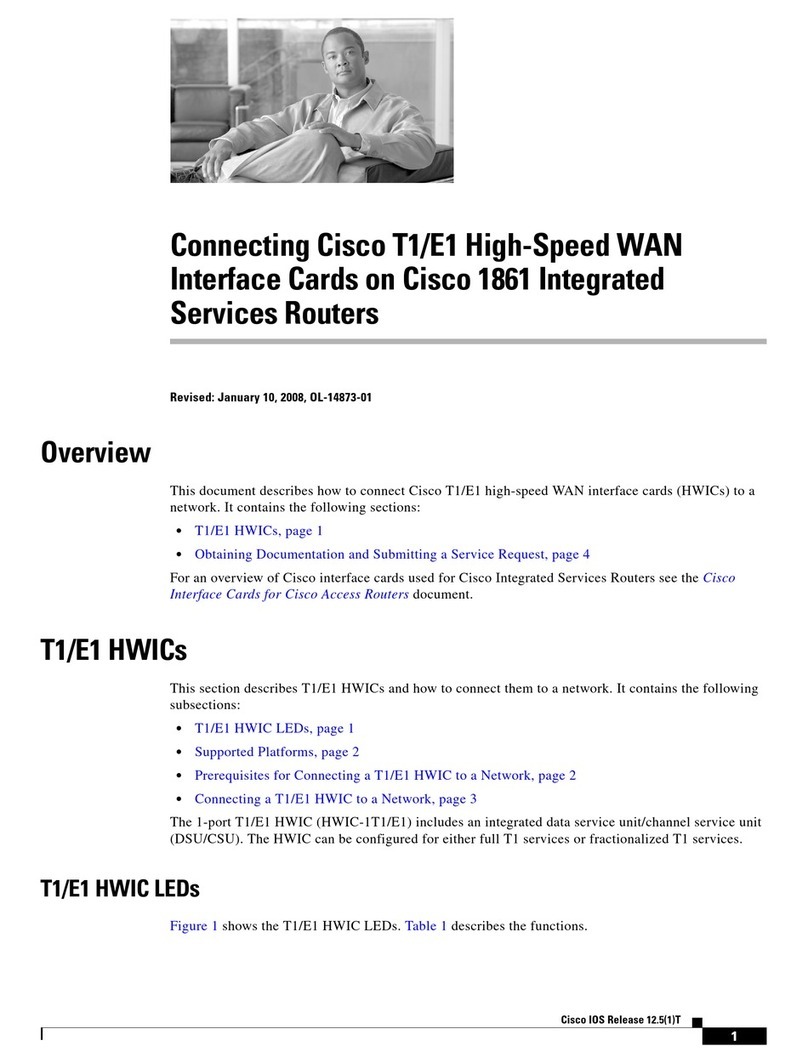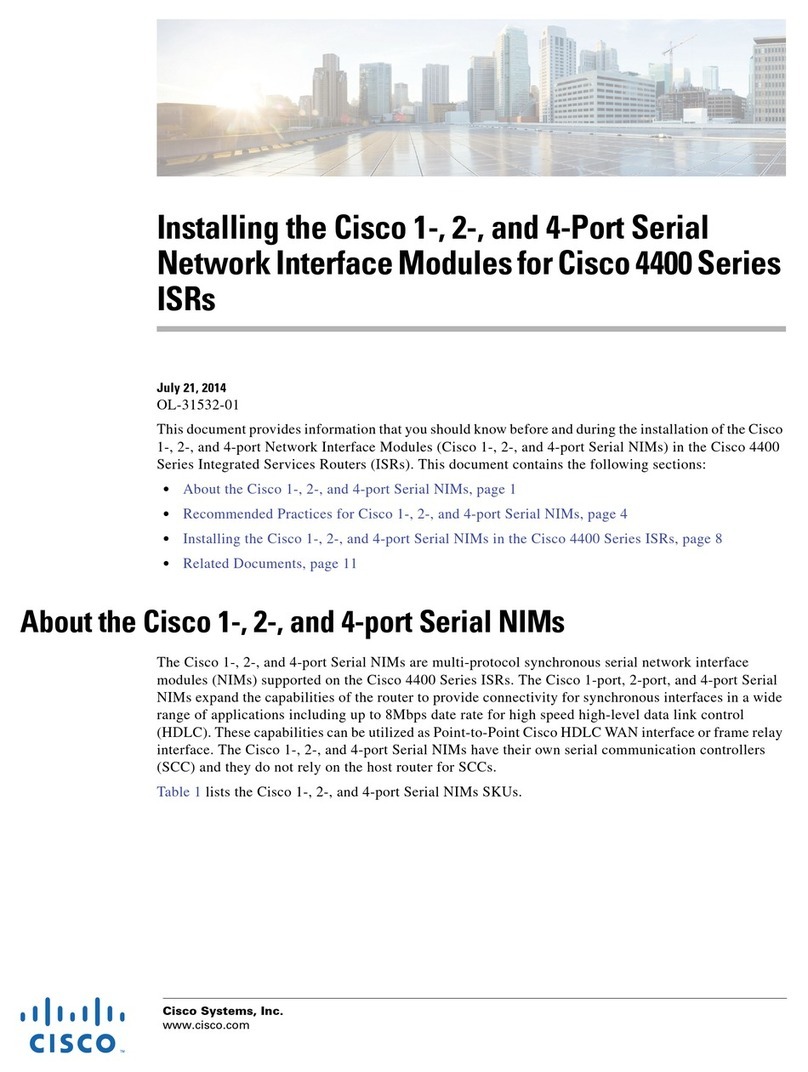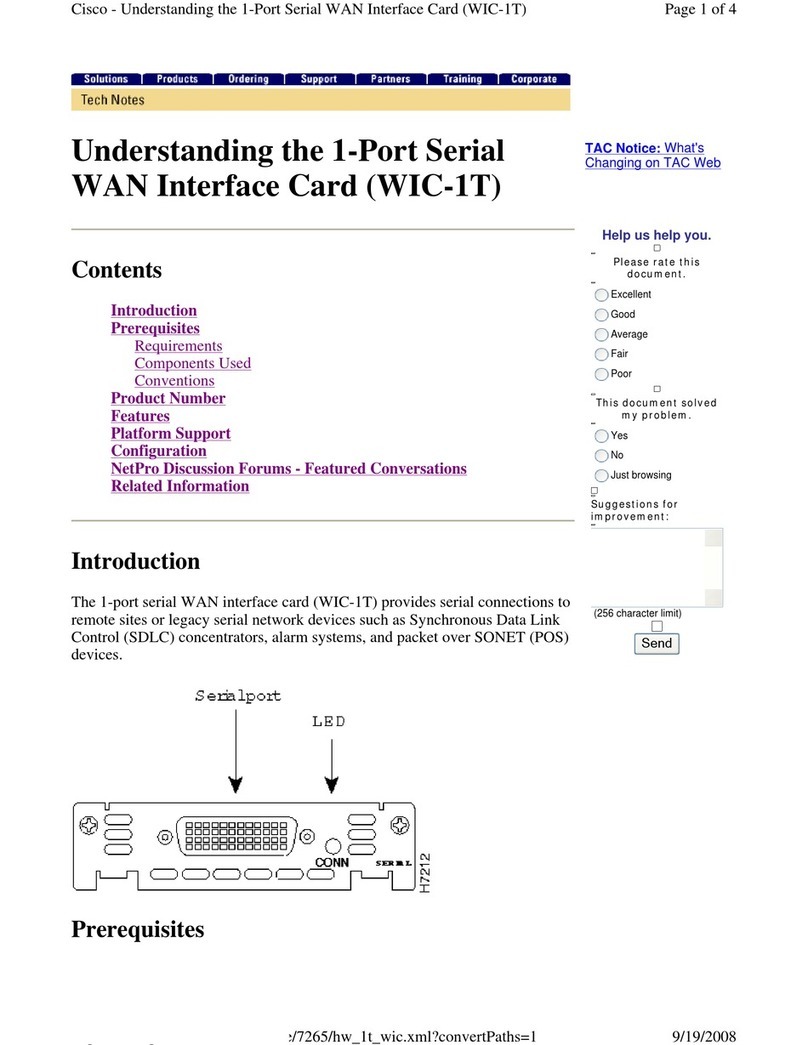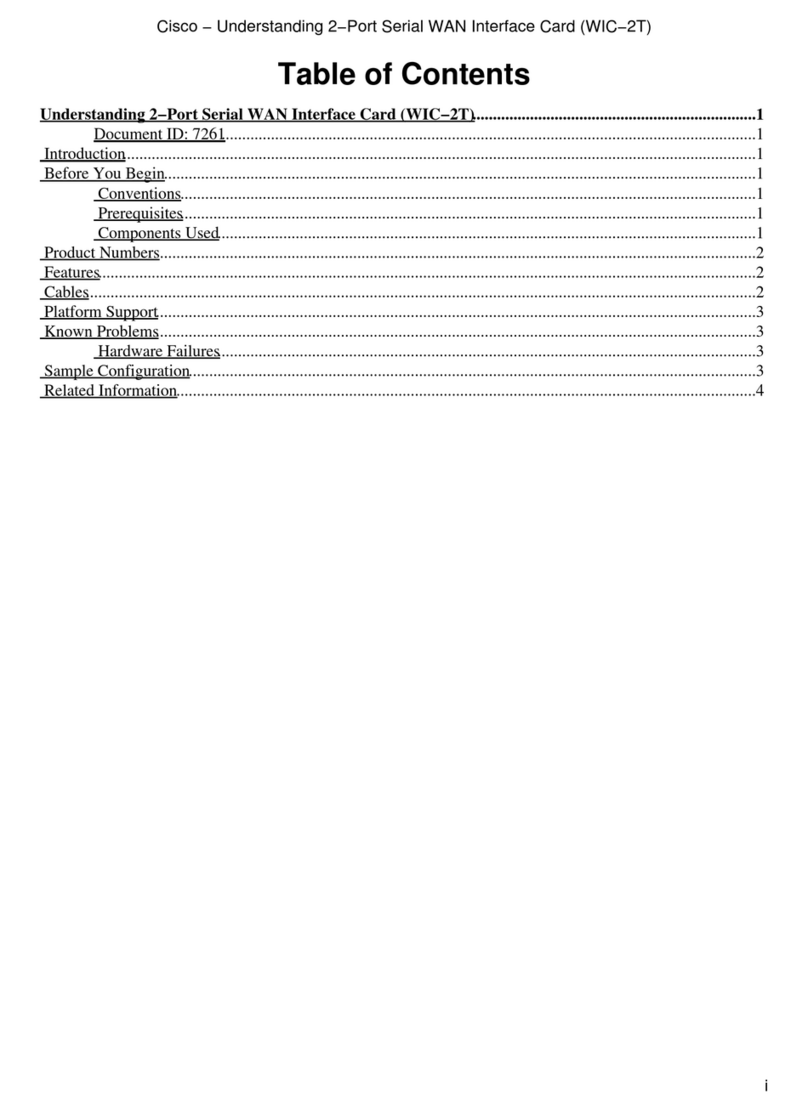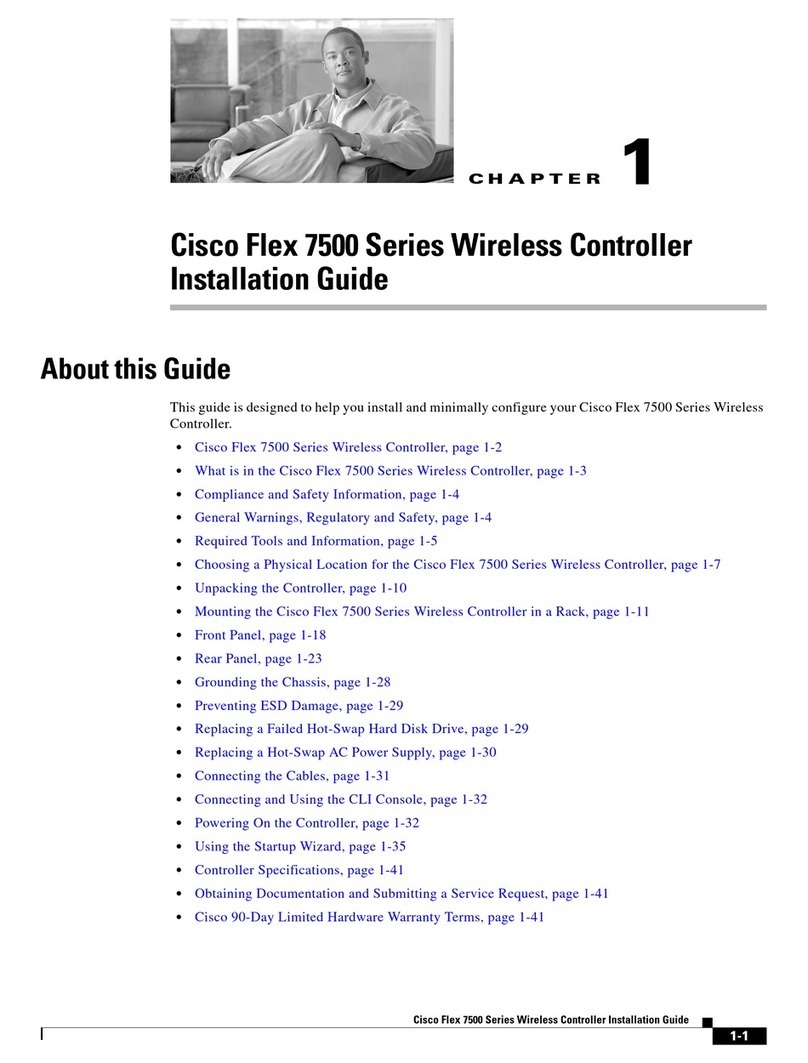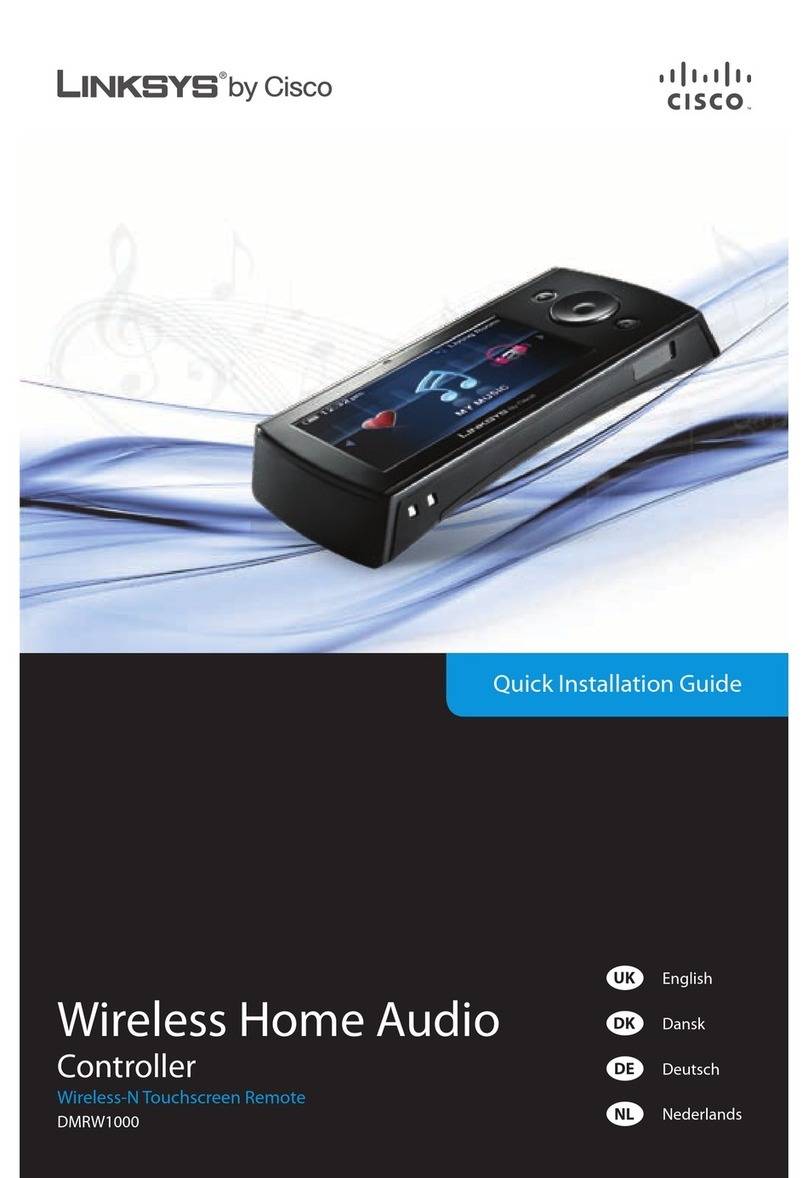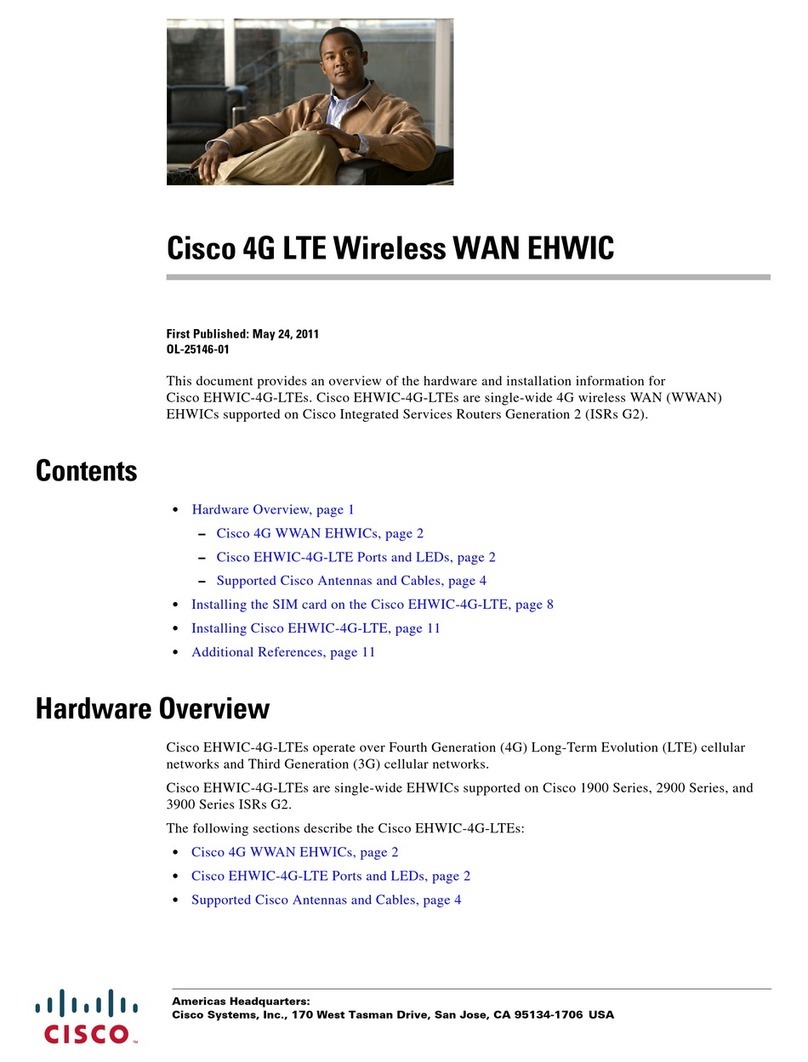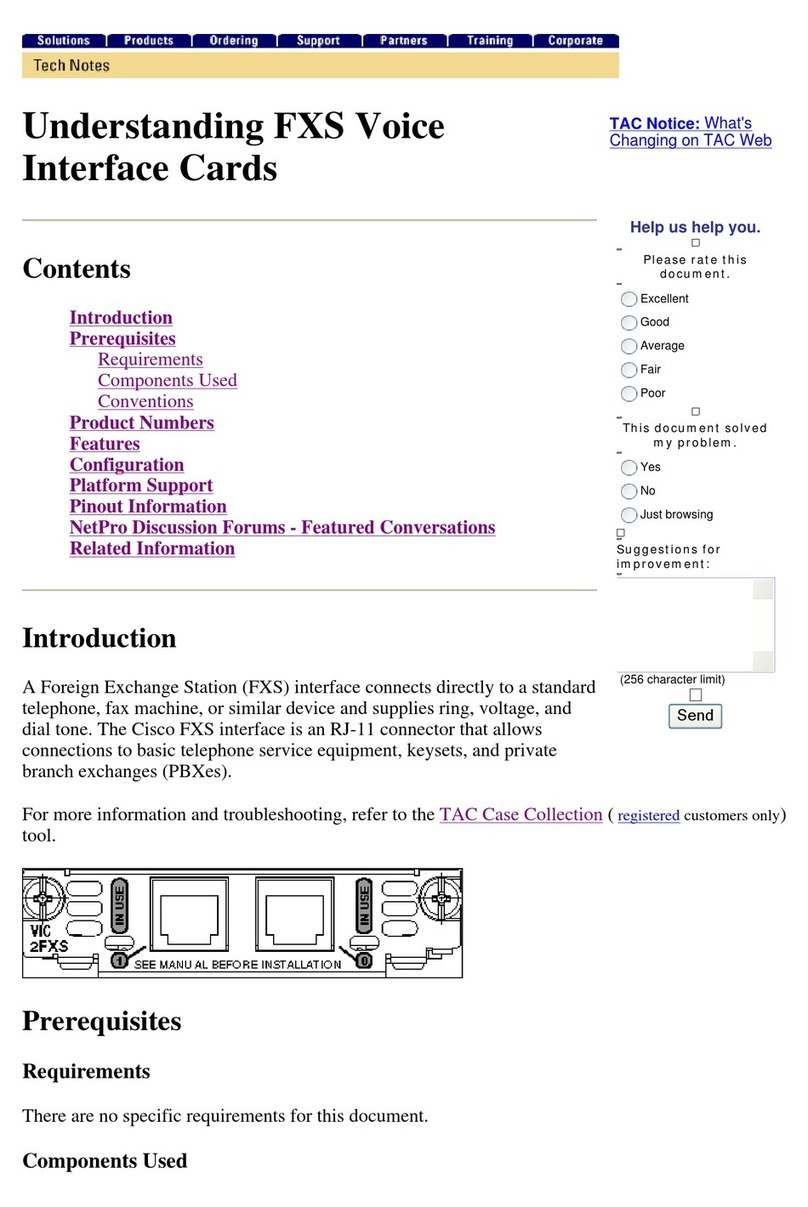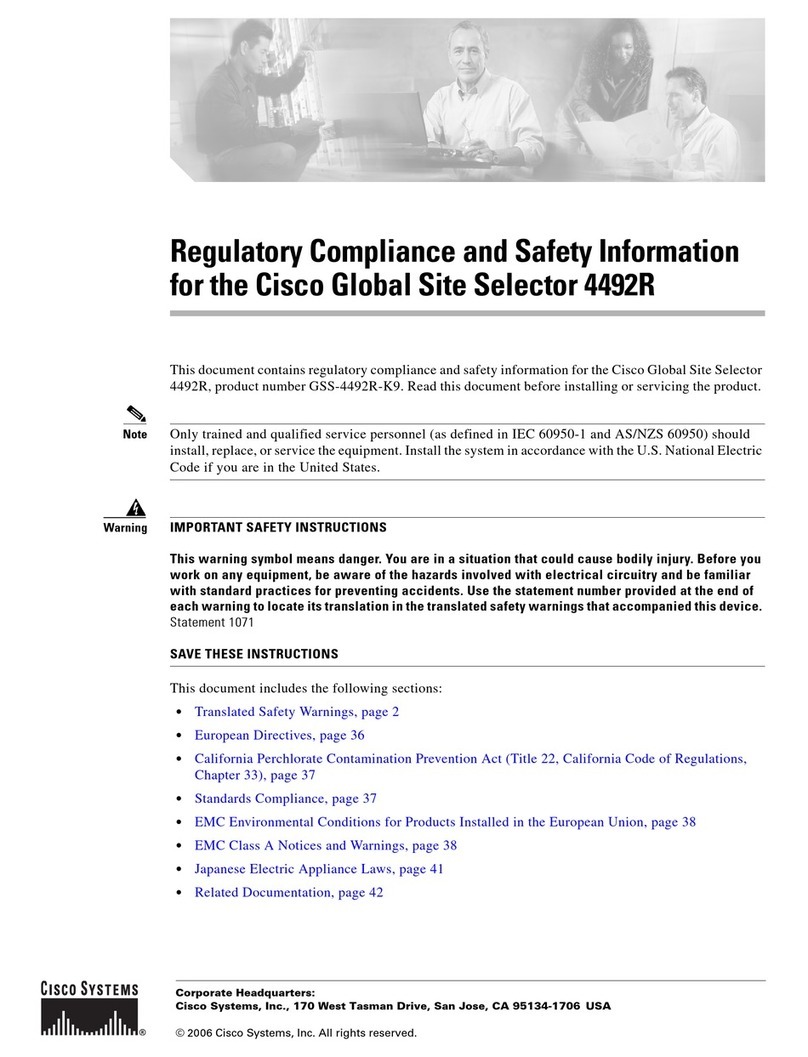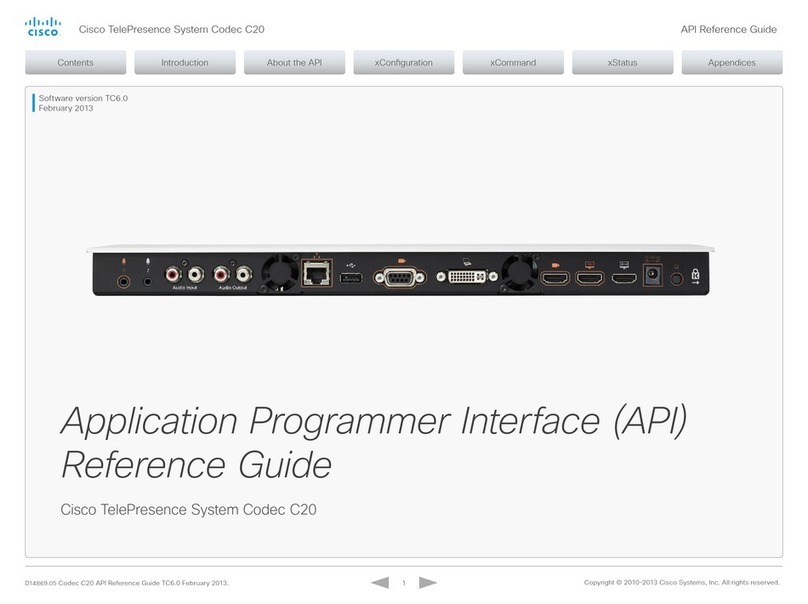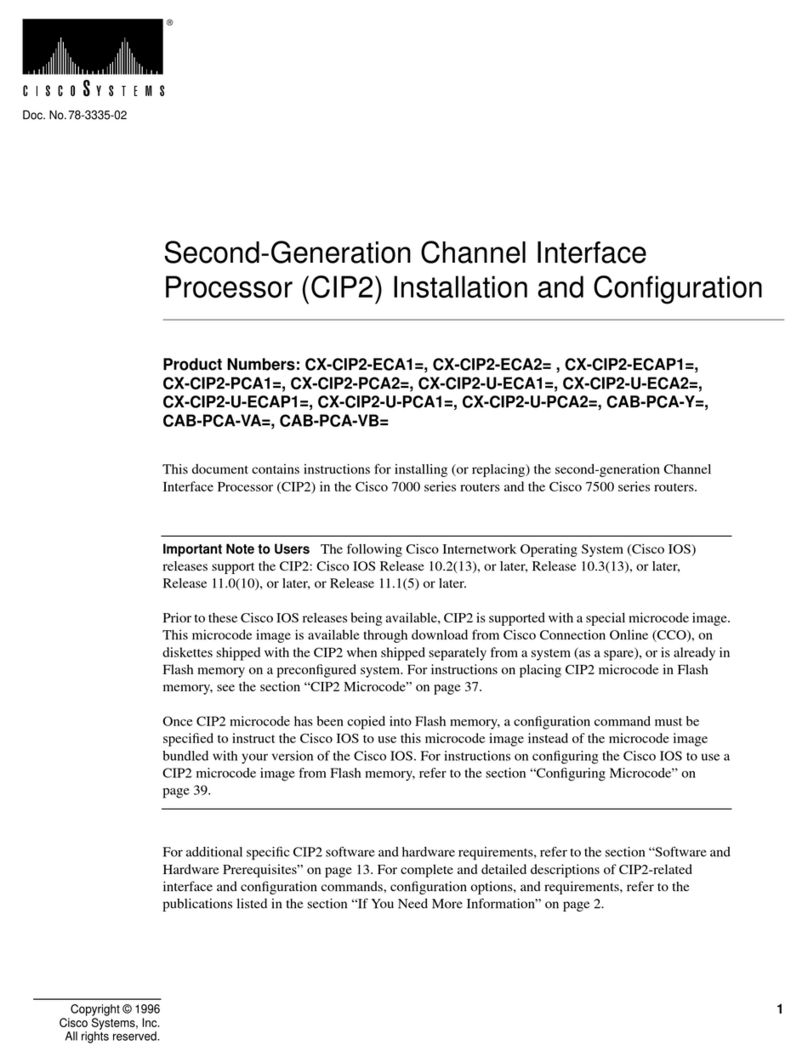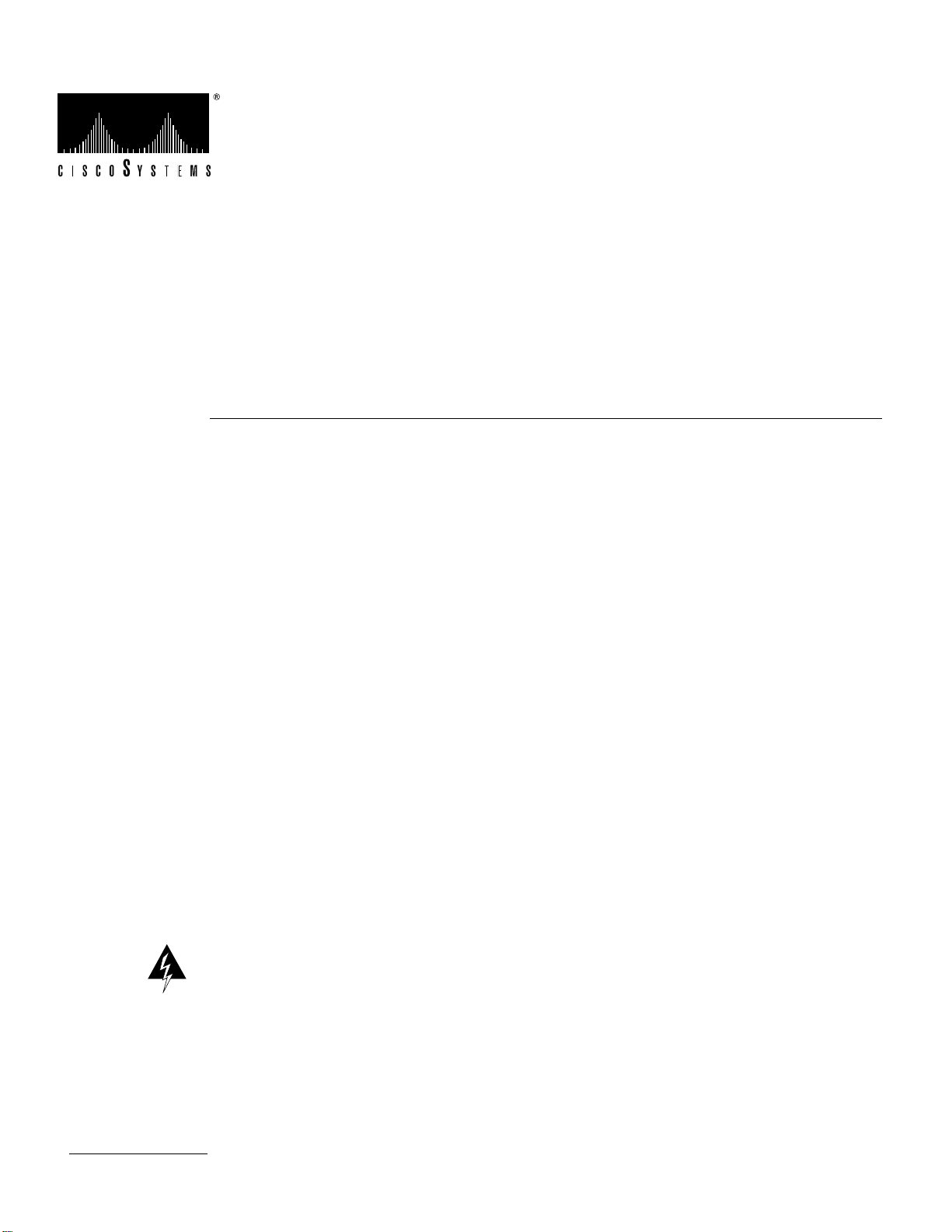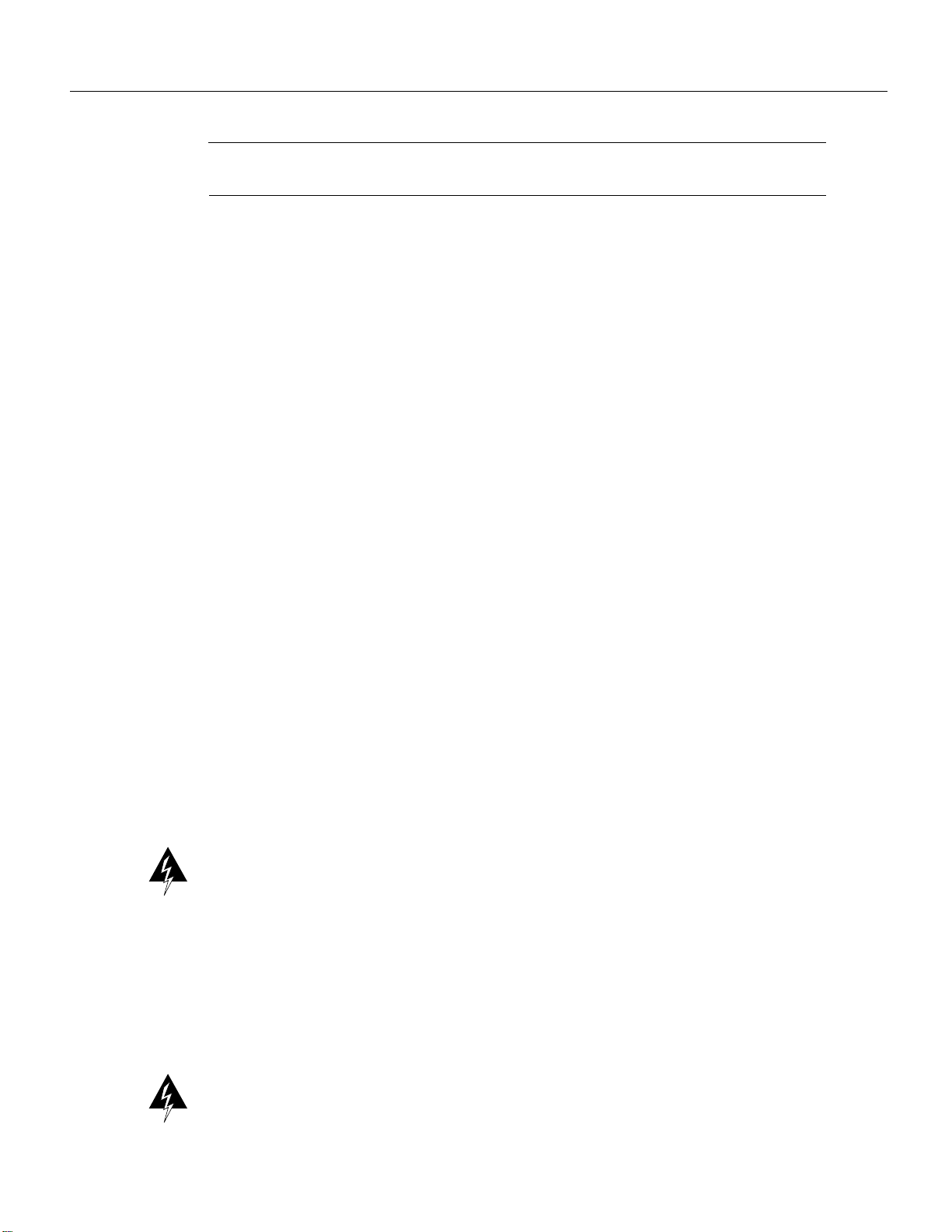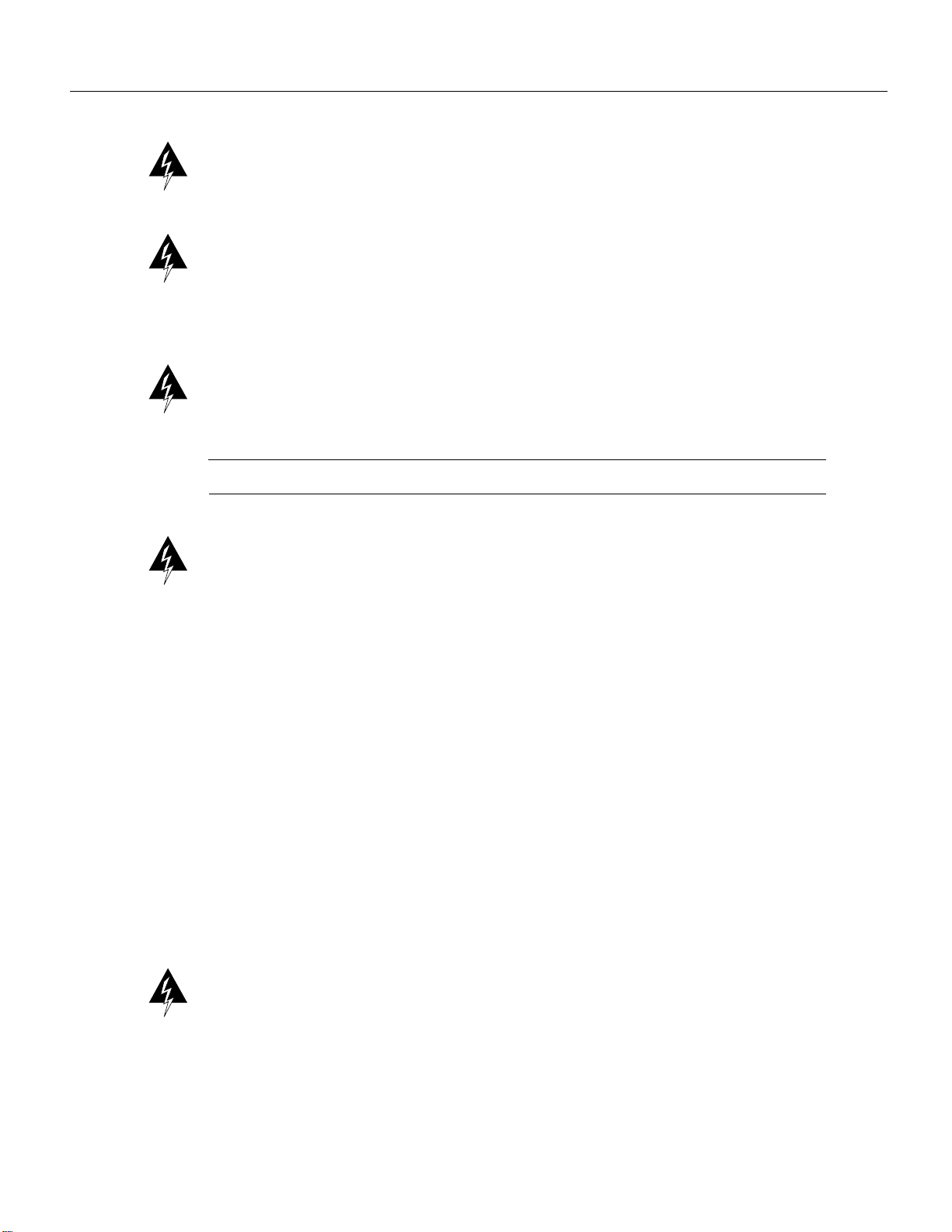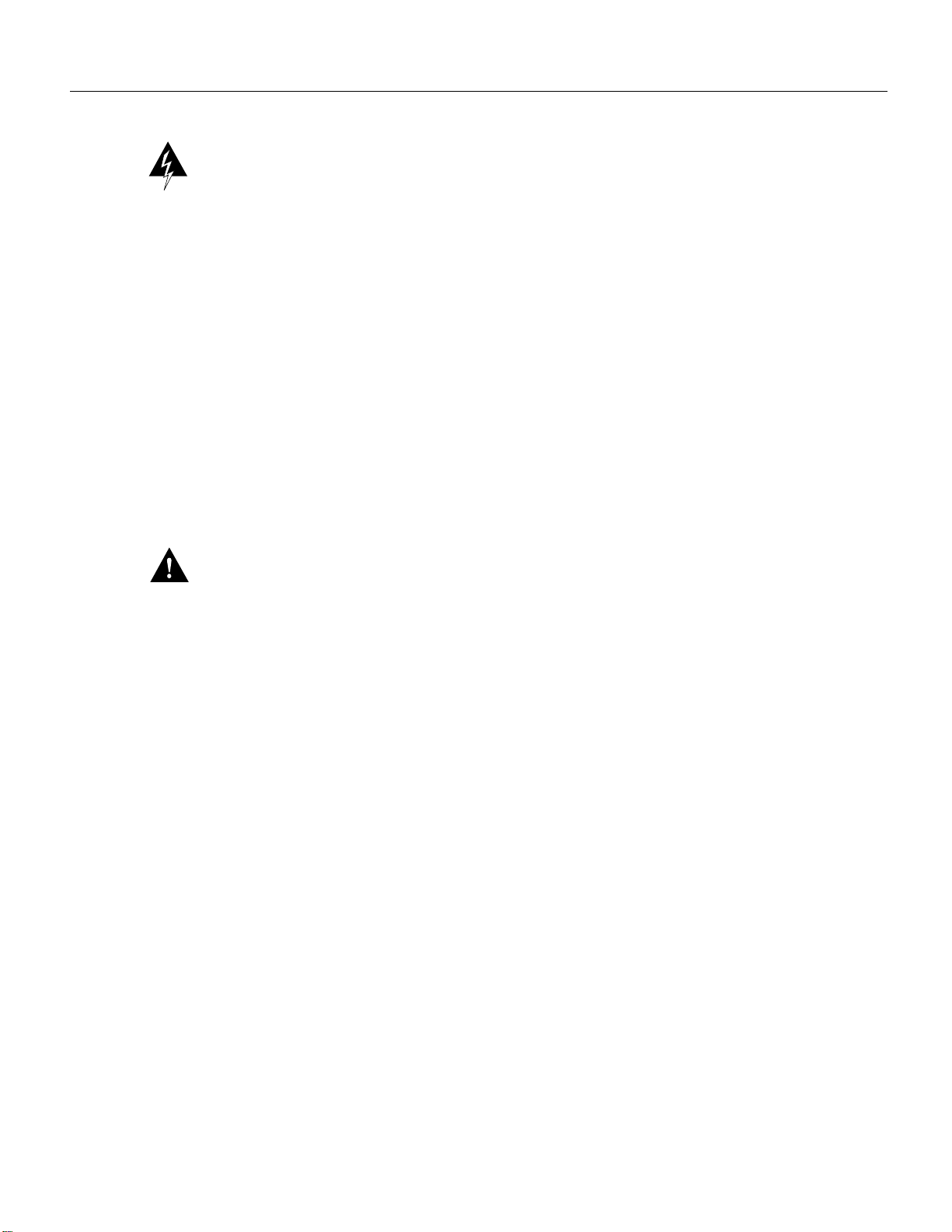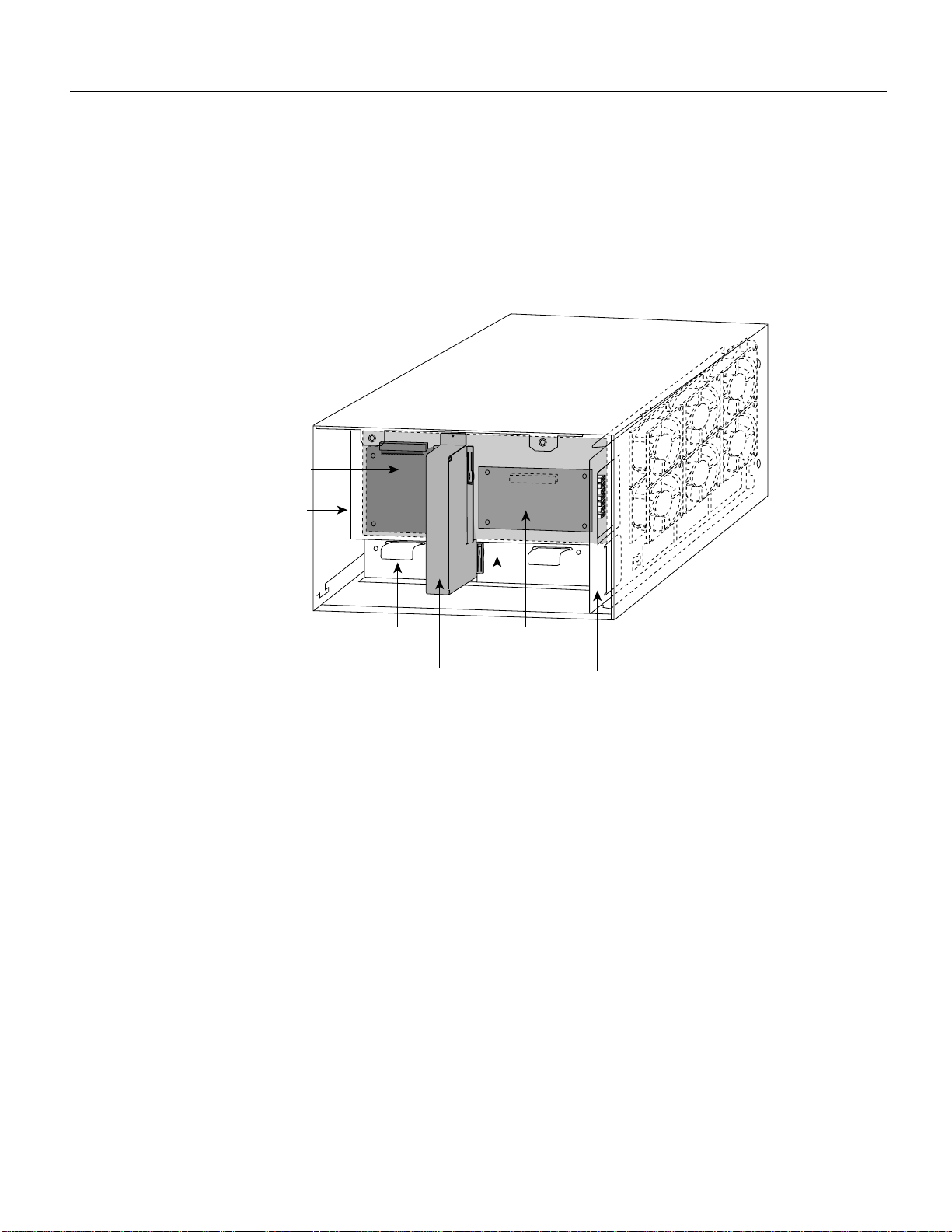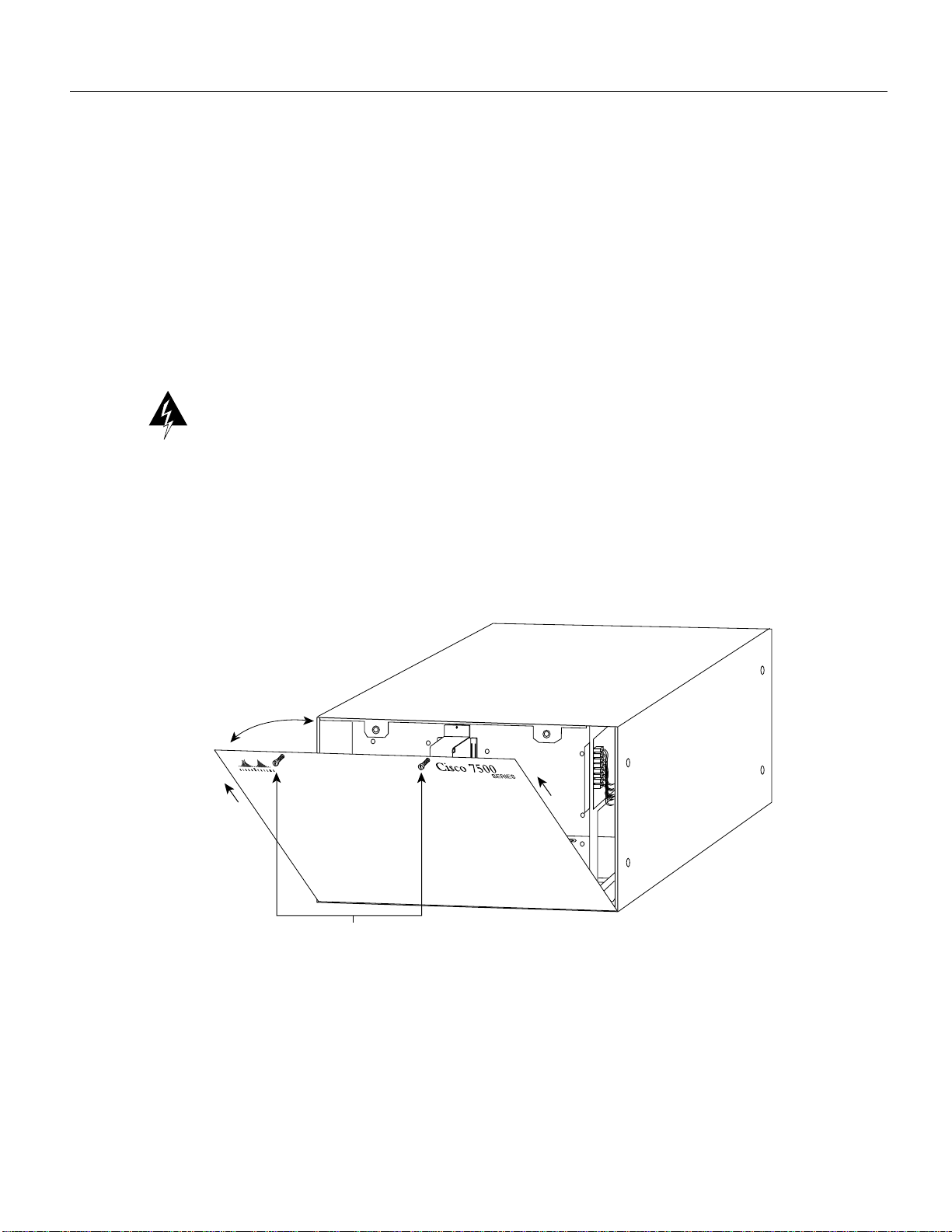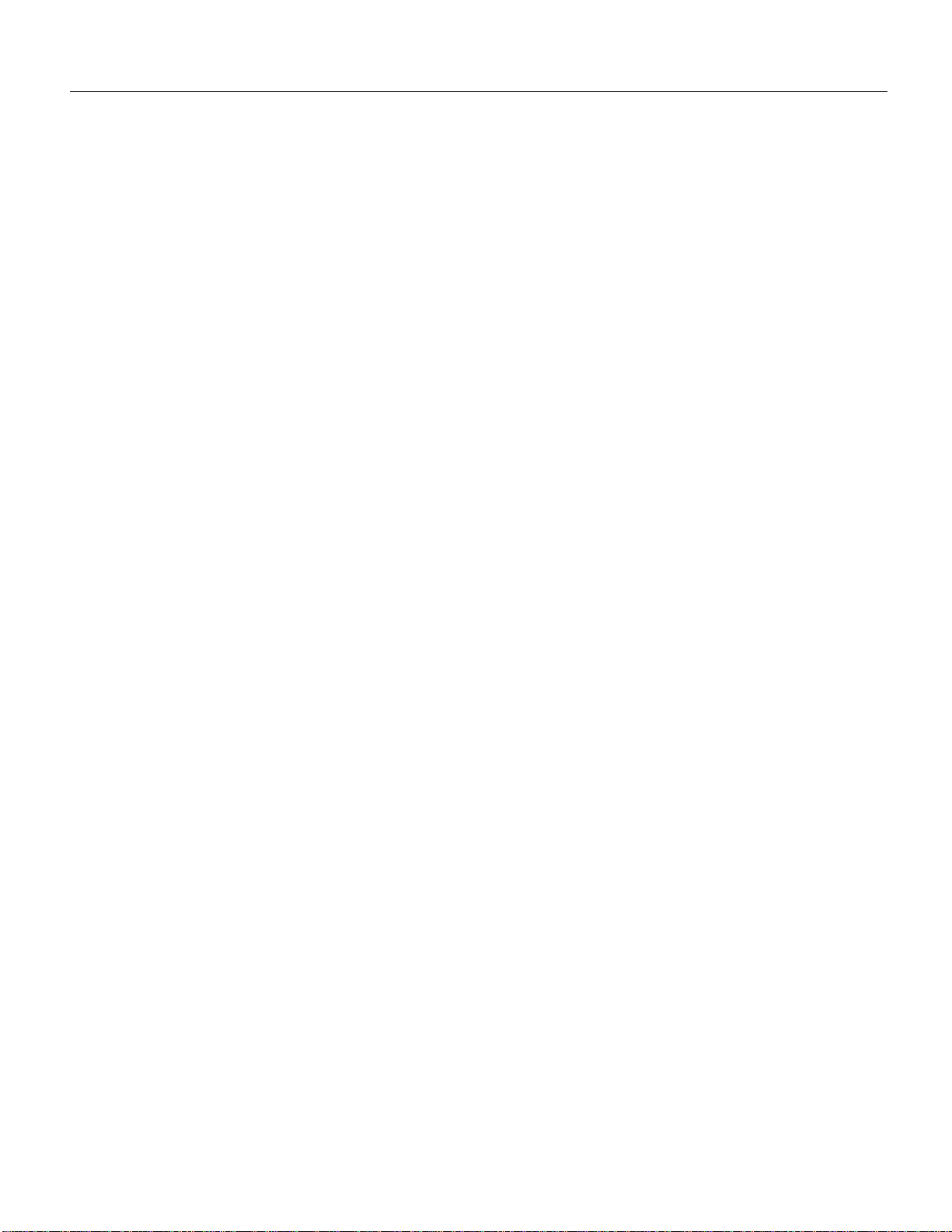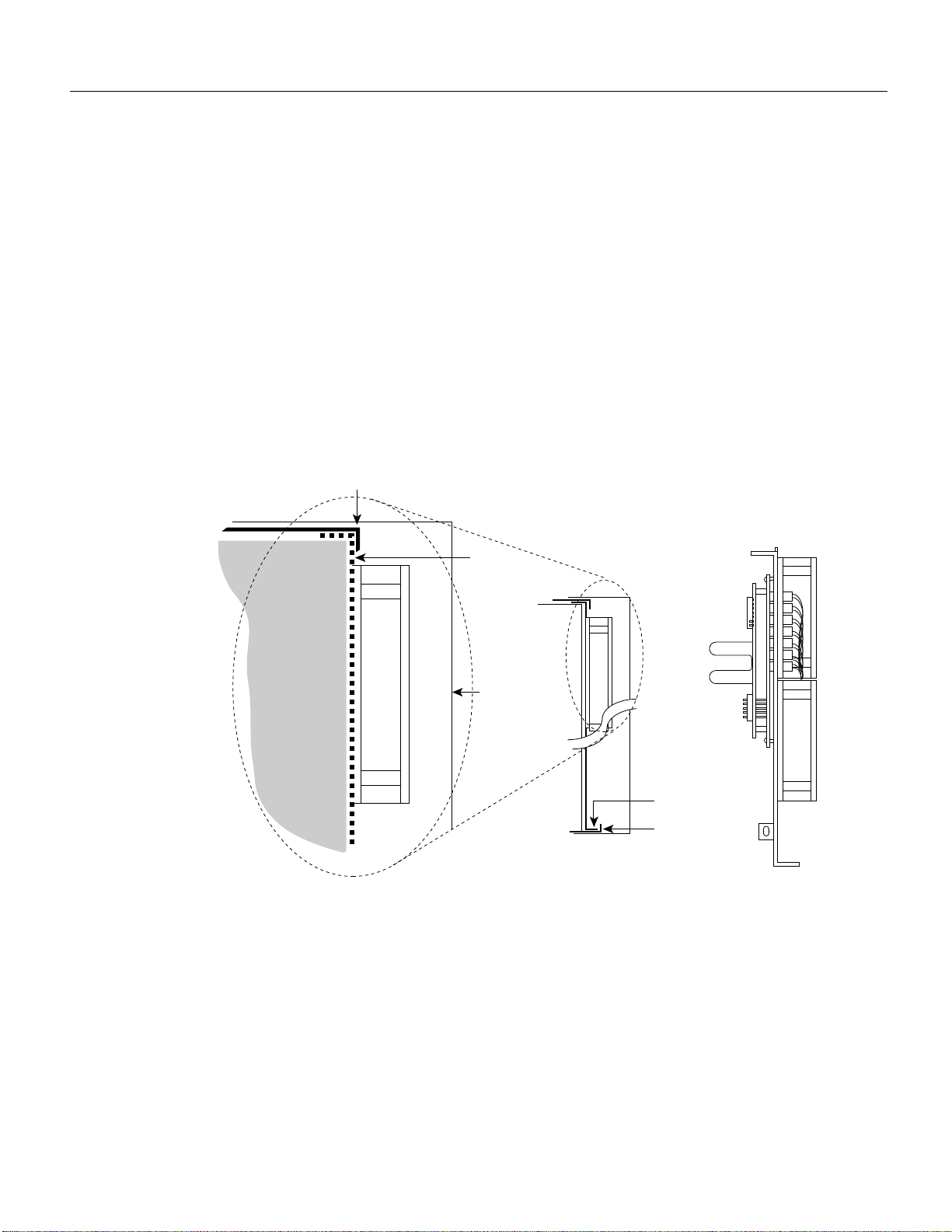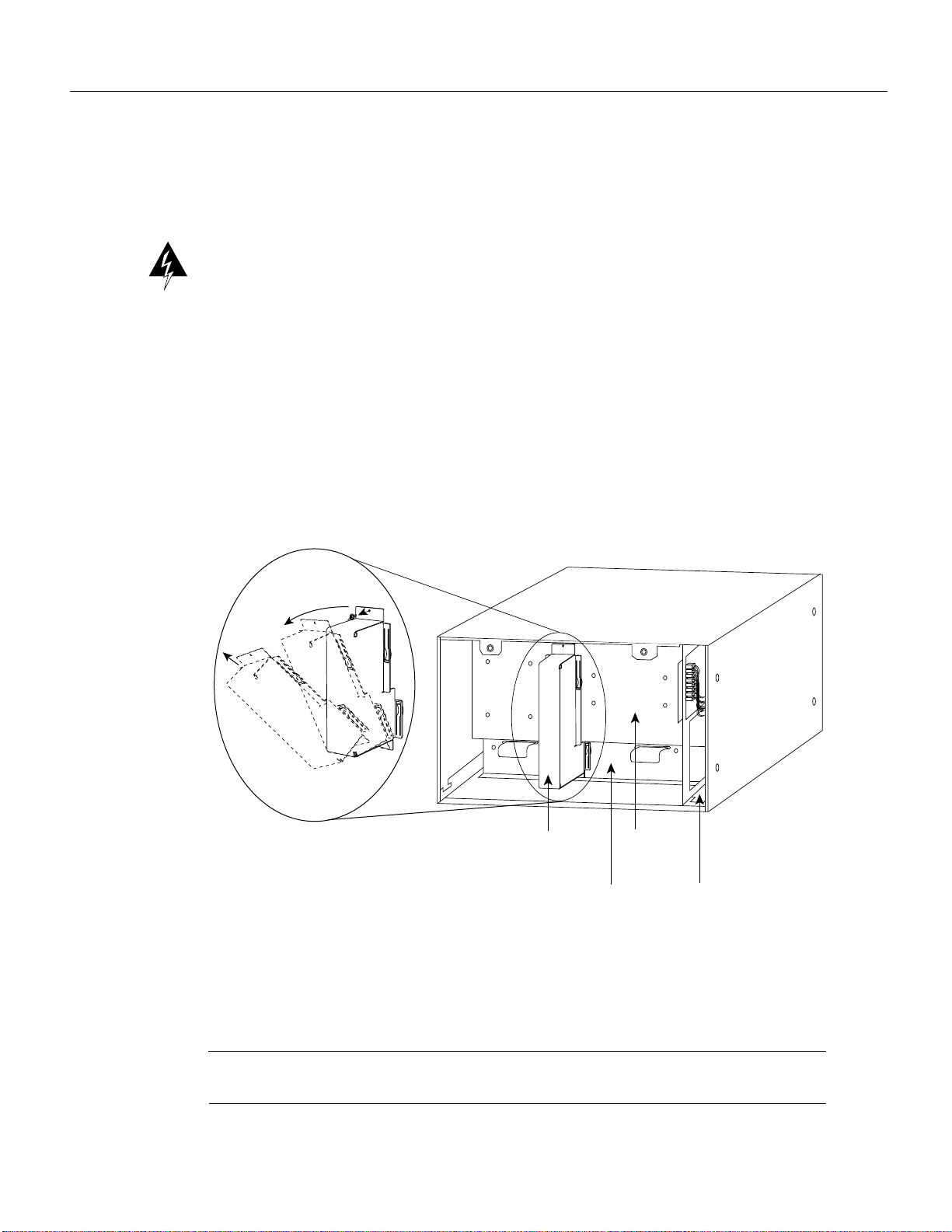Note The CI is a FRU for the Cisco 7500 series chassis; therefore, we recommend that the
following procedures be performed by Cisco-certified service personnel.
Document Contents and Structure
Following is the recommended order in which to use the information and procedures included in this
publication:
1Before you begin the installation, review the information in the section “Installation
Prerequisites,” which follows.
2To install the CI in your chassis, refer to one of the following three sections for the specific
replacement procedure(s) for your chassis type(s).
— Replacing the CI in the Cisco 7505, page 5
— Replacing the CI in the Cisco 7507, page 15
— Replacing the CI in the Cisco 7513, page 22
3To verify that the installation was successful, refer to the section “Checking the CI Installation”
on page 29.
4The following two sections contain important safety warning and reference information
respectively; refer to them as required and suggested:
— Translated Safety Warnings, page 32
— Cisco Connection Online, page 39
Installation Prerequisites
The following sections discuss important installation prerequisites.
Safety Guidelines
This section lists safety guidelines you should follow when working with any equipment that
connects to electrical power or telephone wiring.
Warning Read the installation instructions before you connect the system to its power source. (For
a translation of this safety warning, refer to the section “Translated Safety Warnings” on page 32.)
Electrical Equipment Guidelines
Follow these basic guidelines when working with any electrical equipment:
•Before beginning any procedures requiring access to the chassis interior, locate the emergency
power-off switch for the room in which you are working.
•Disconnect all power and external cables before moving a chassis.
Warning Before working on a system that has an on/off switch, turn OFF the power and unplug
the power cord. (For a translation of this safety warning, refer to the section “Translated Safety
Warnings” on page 32.)