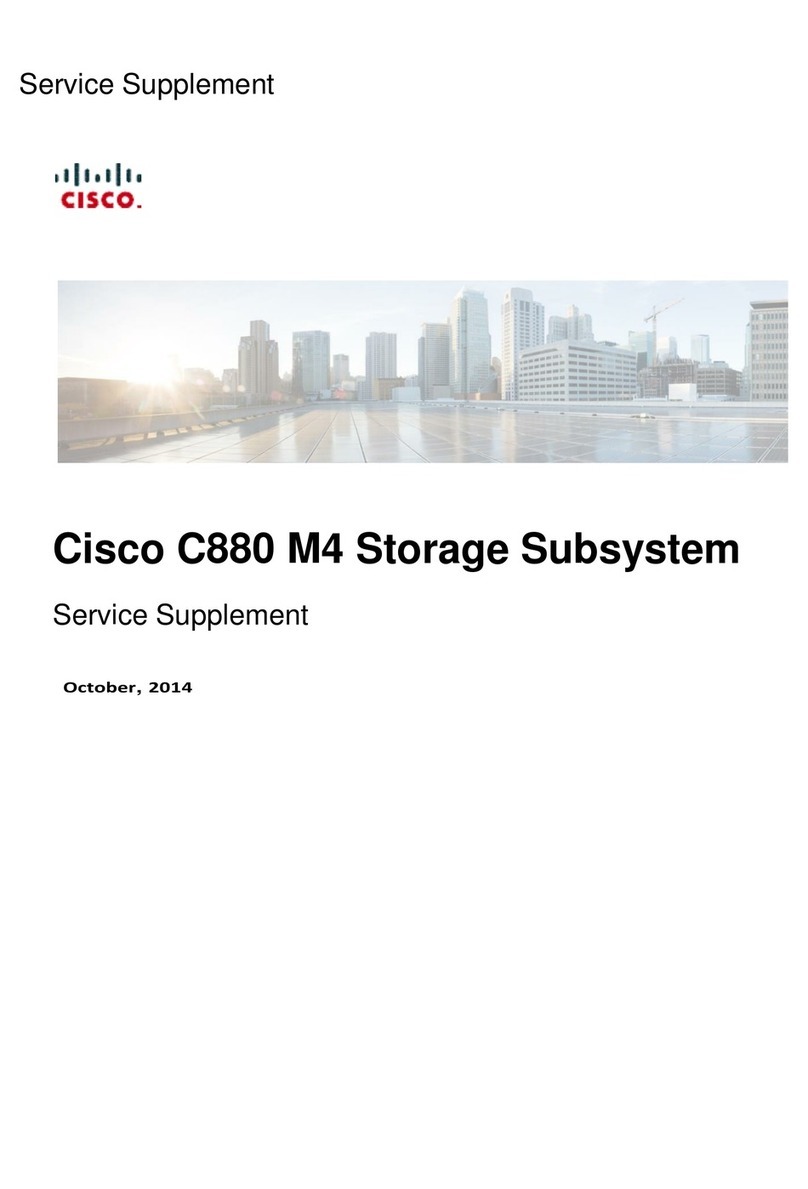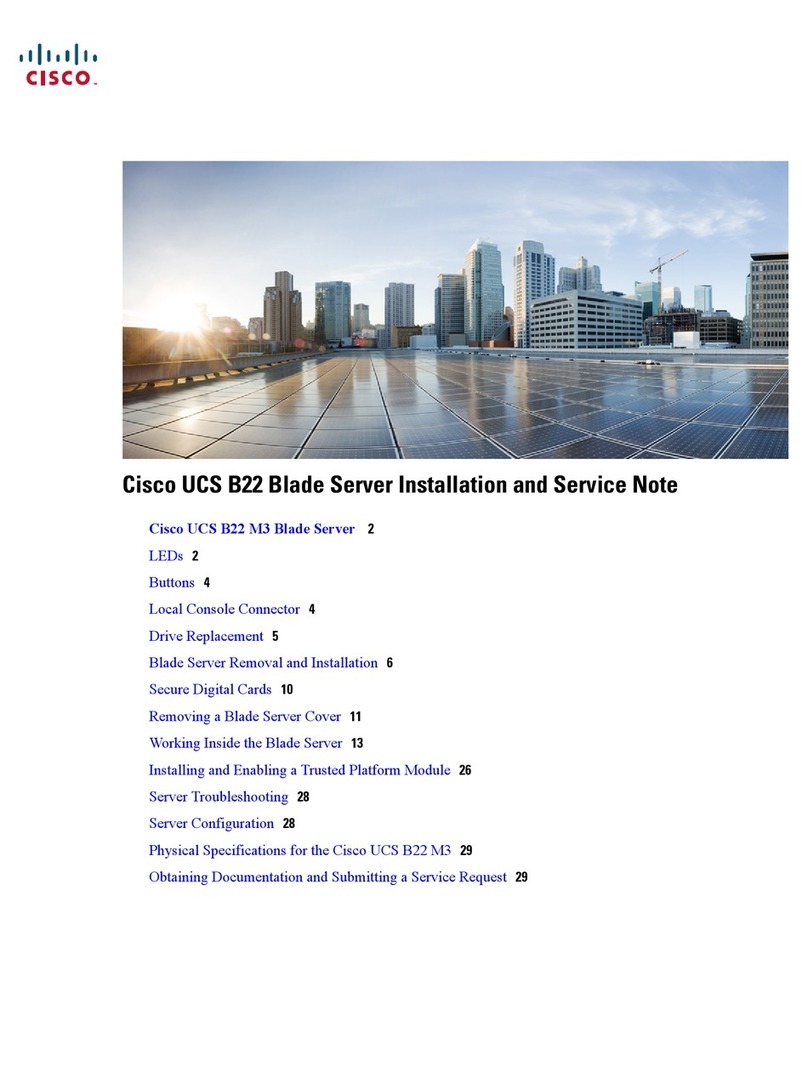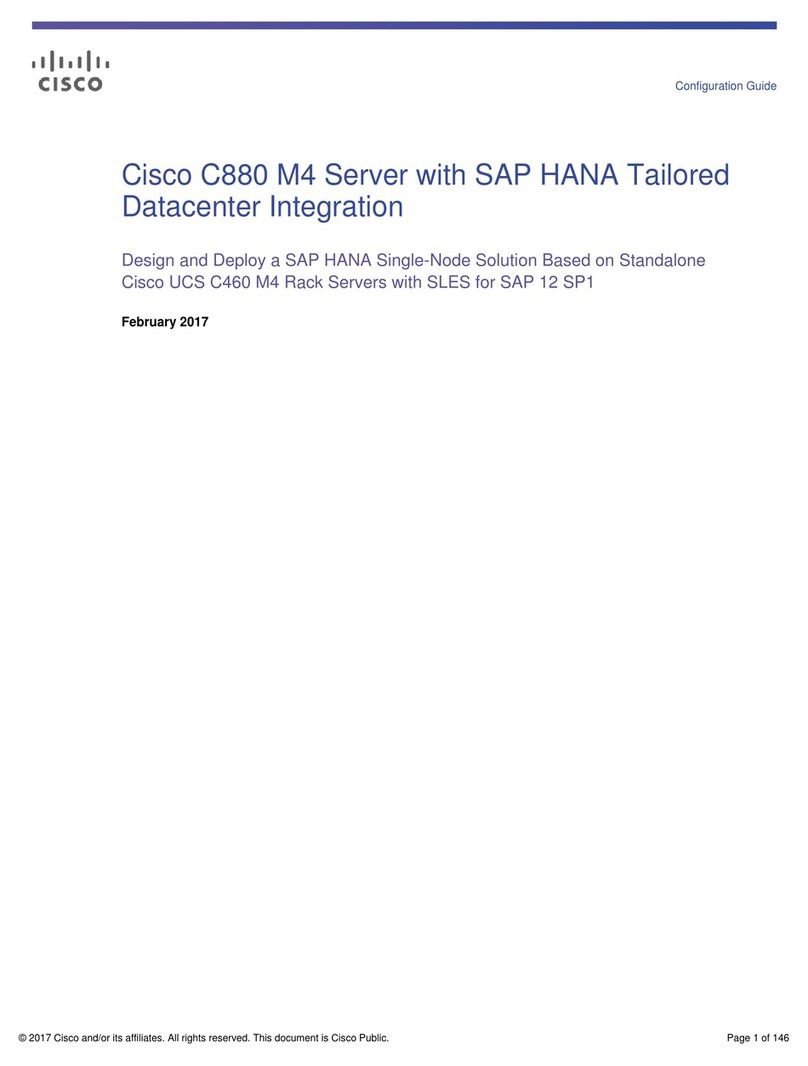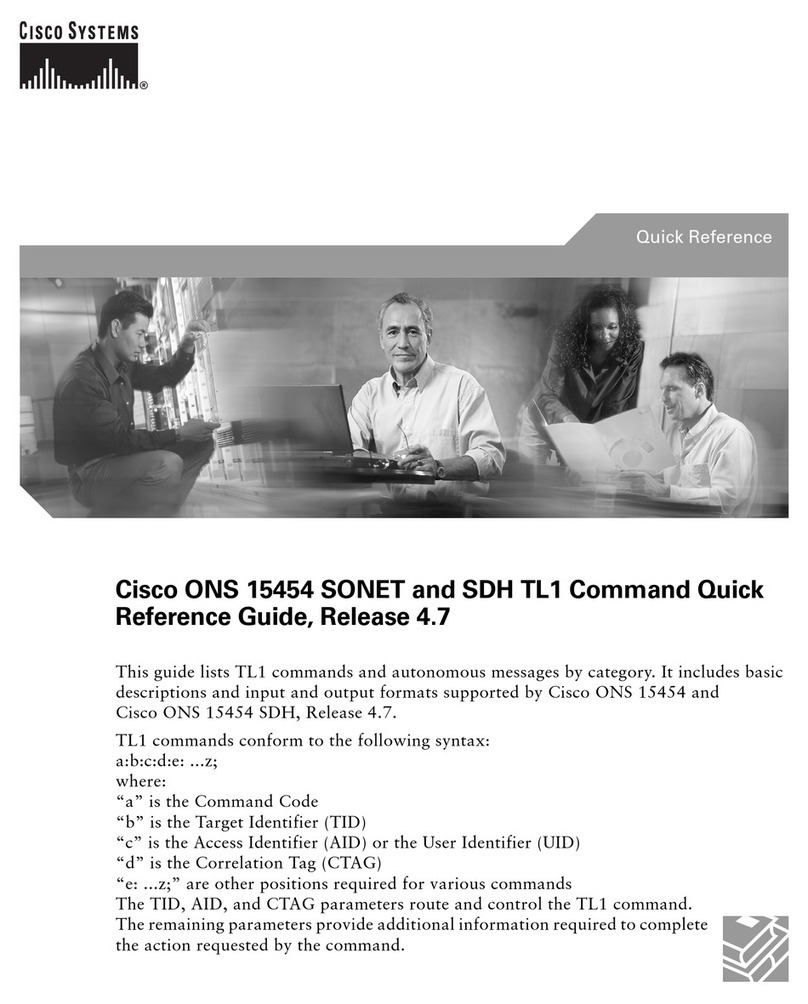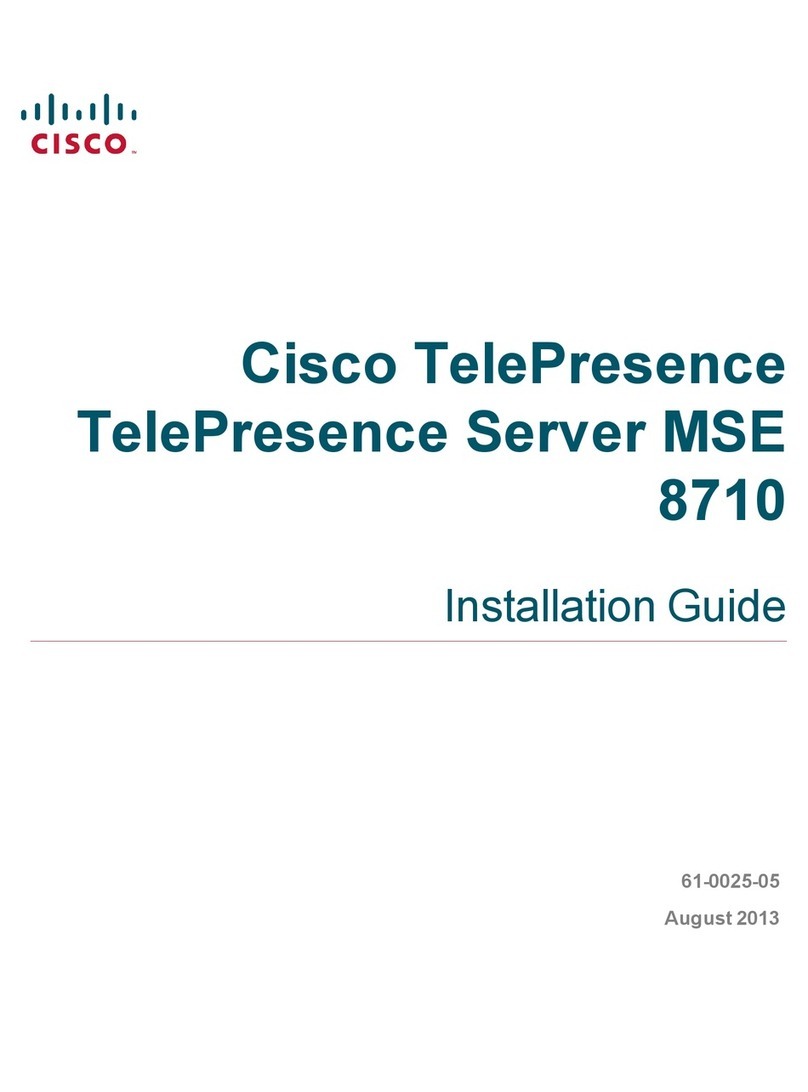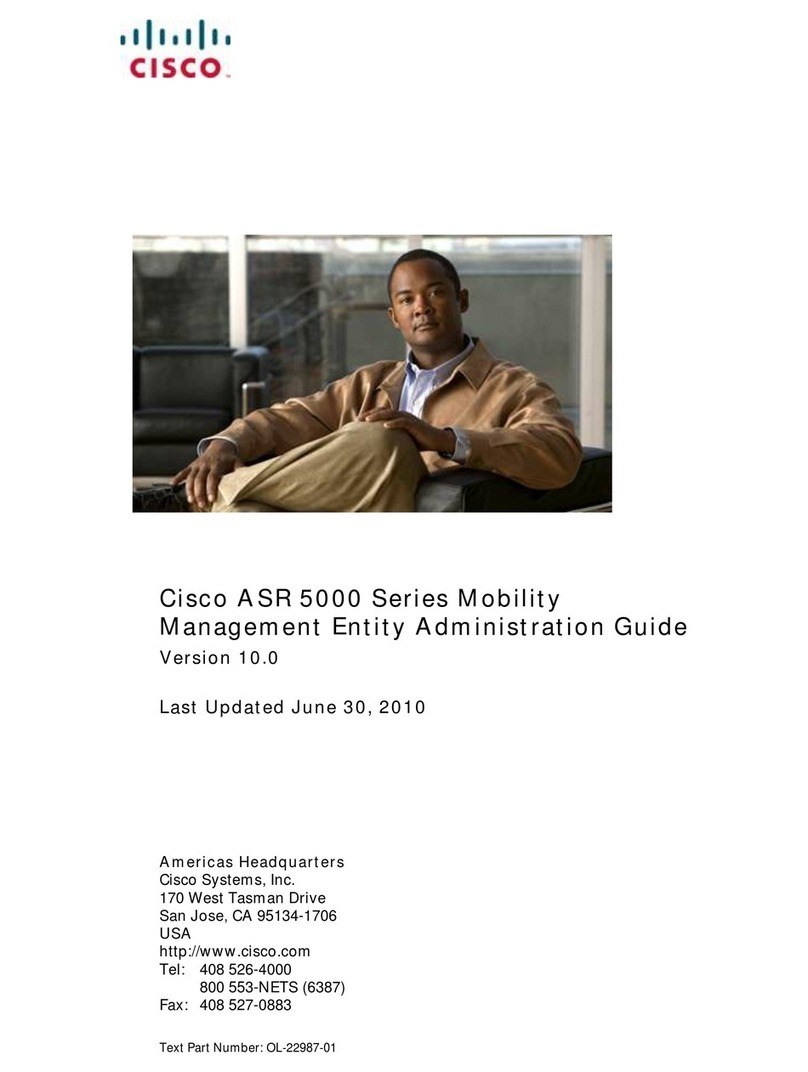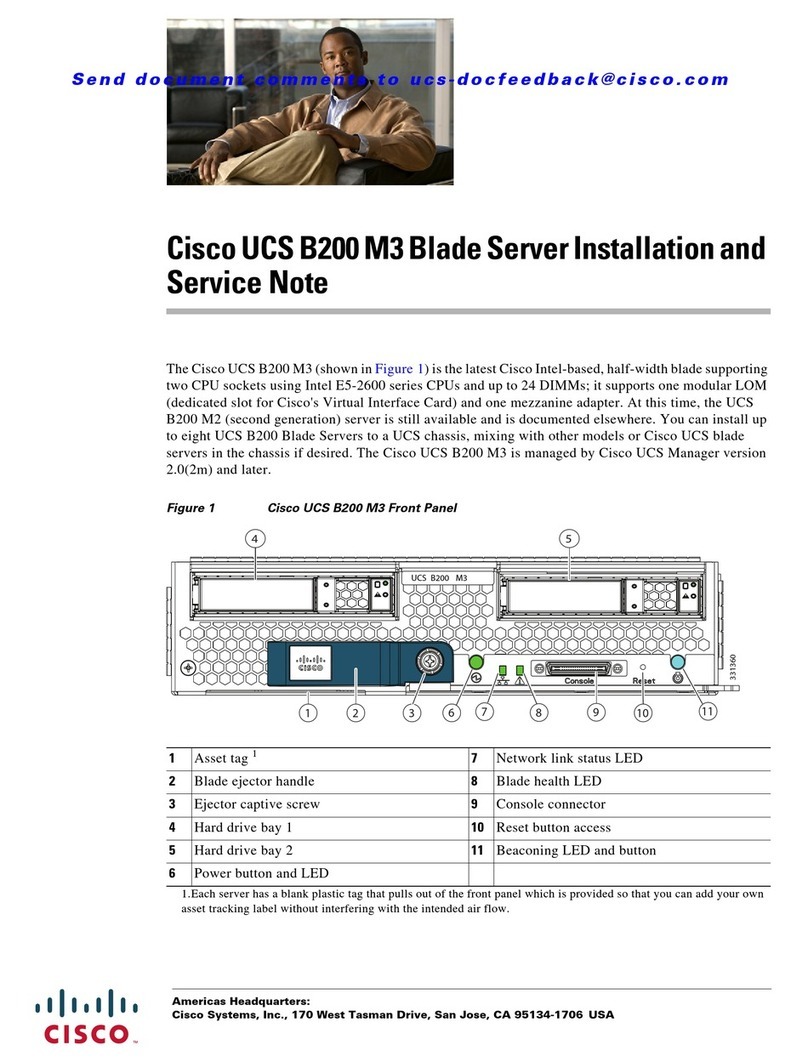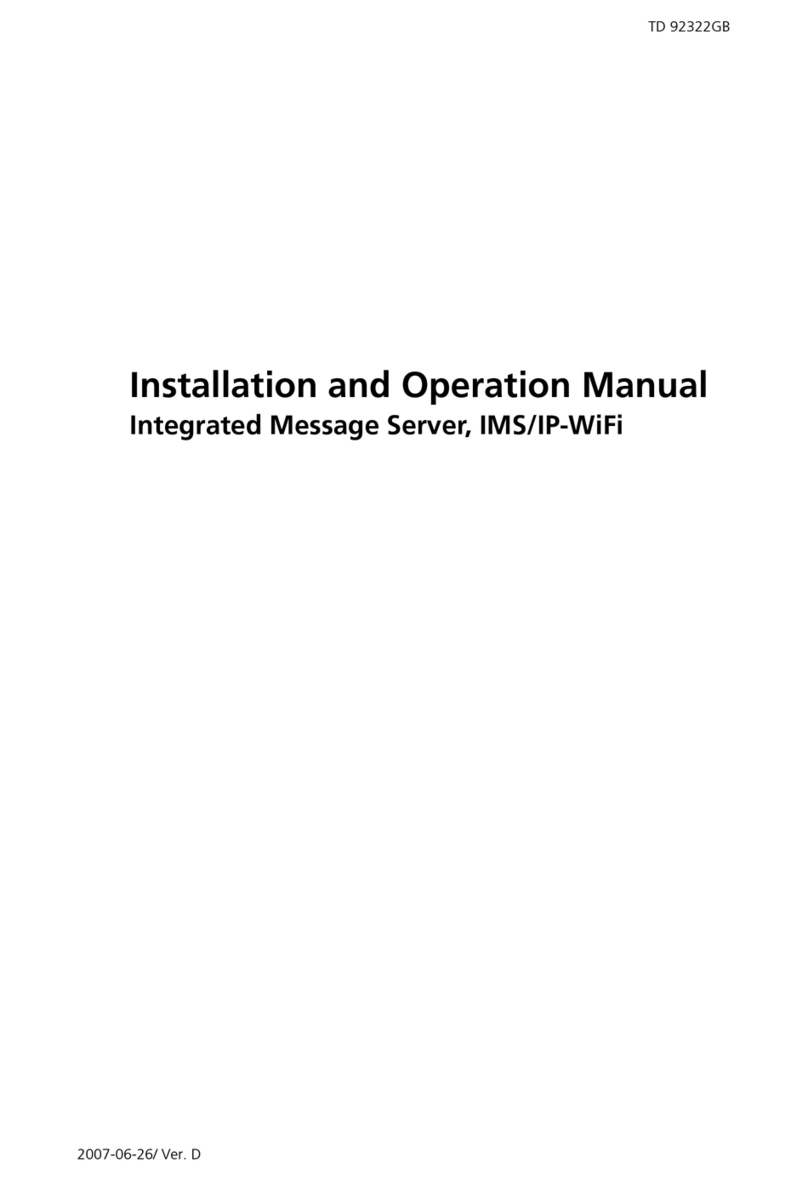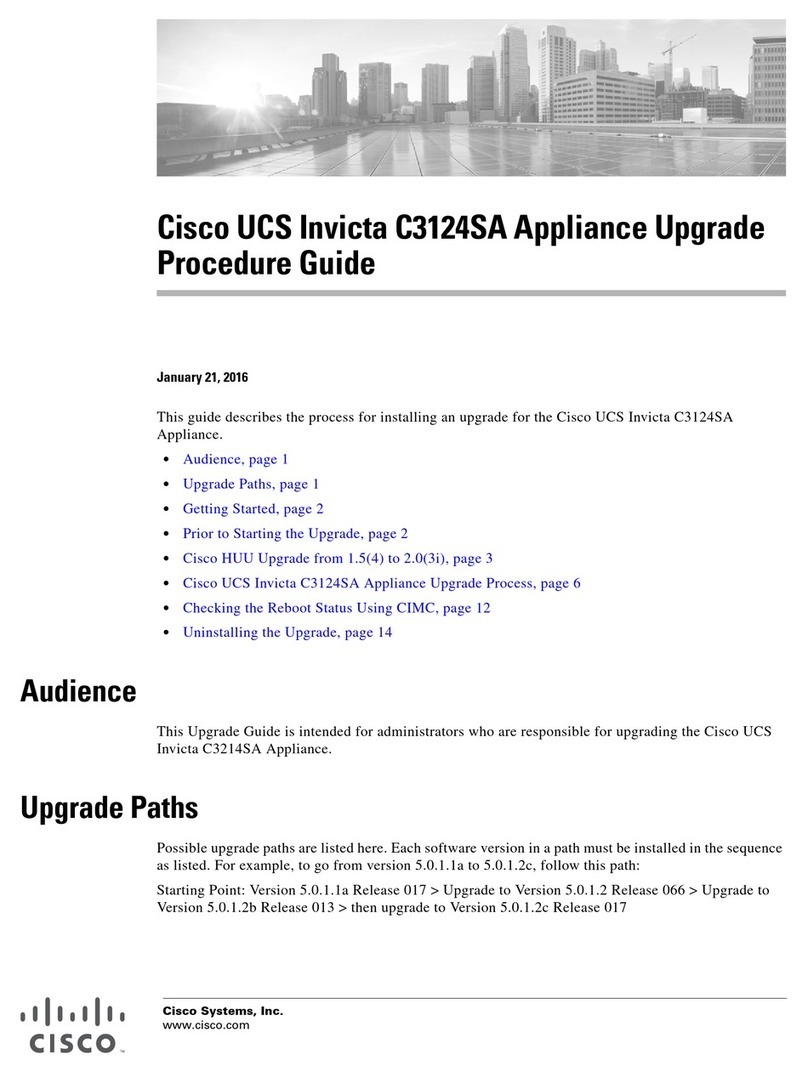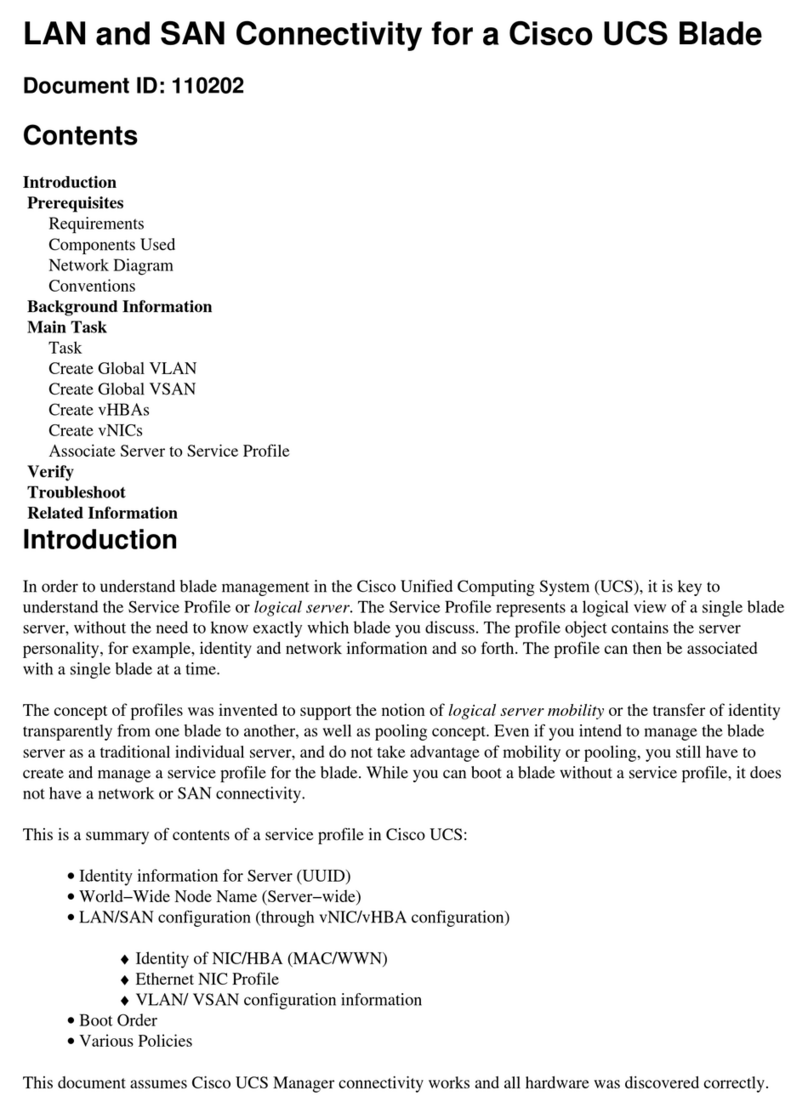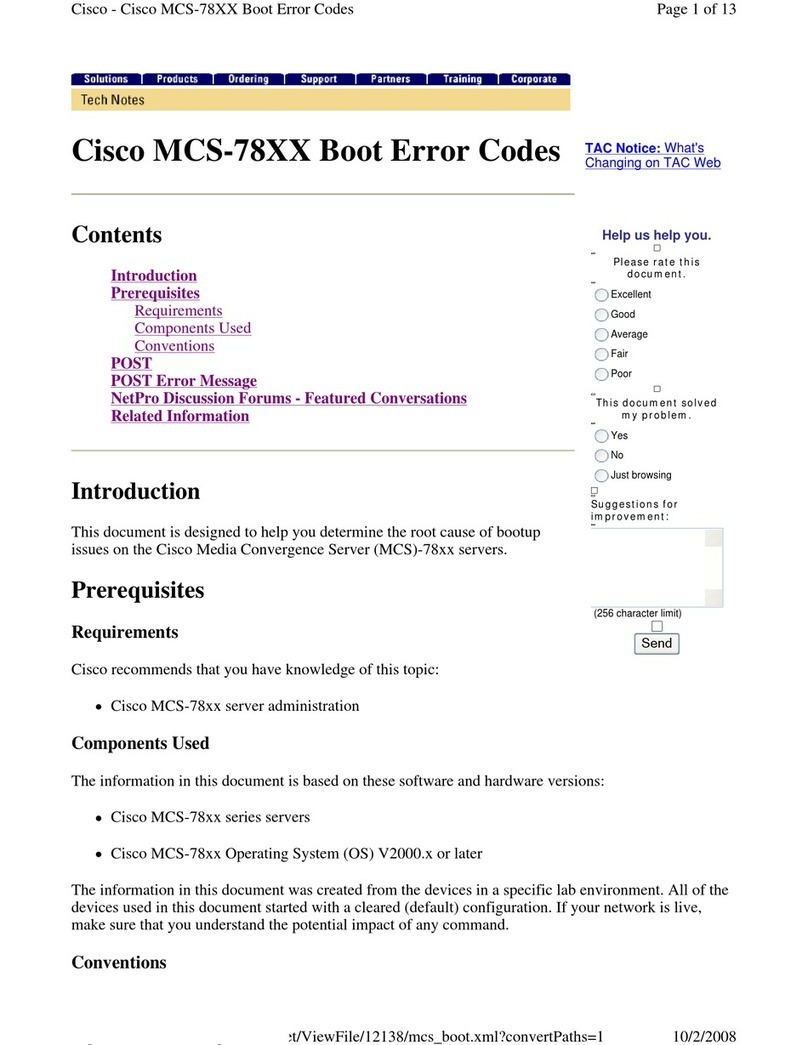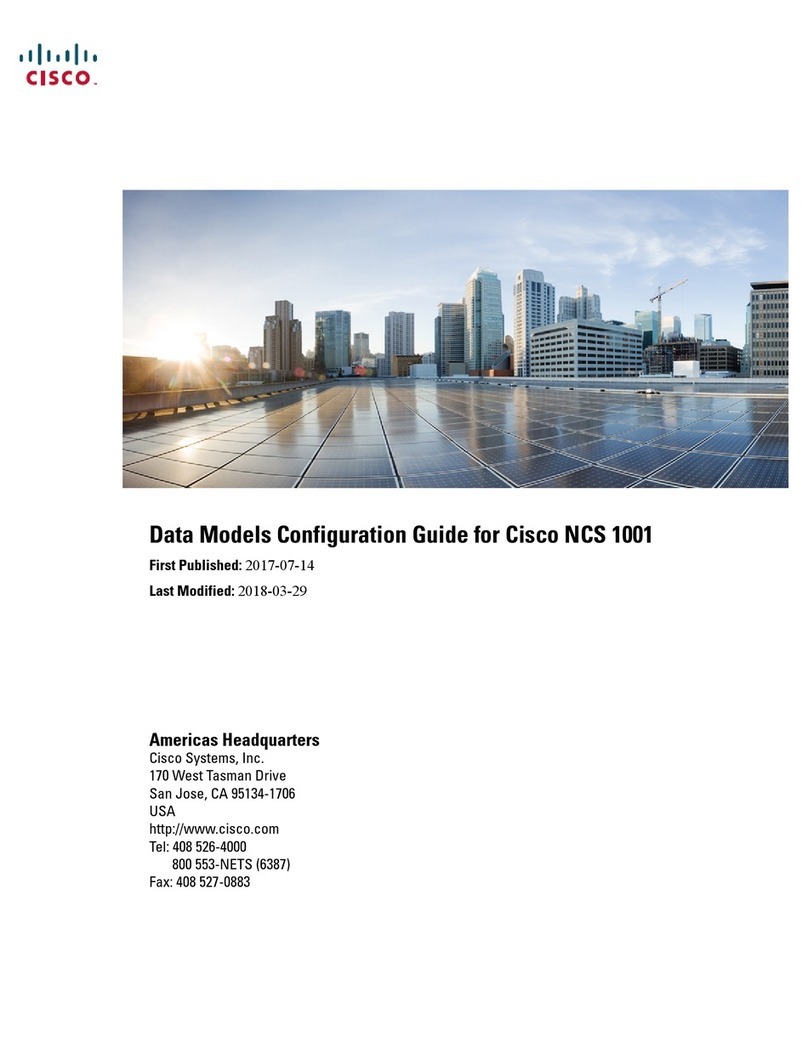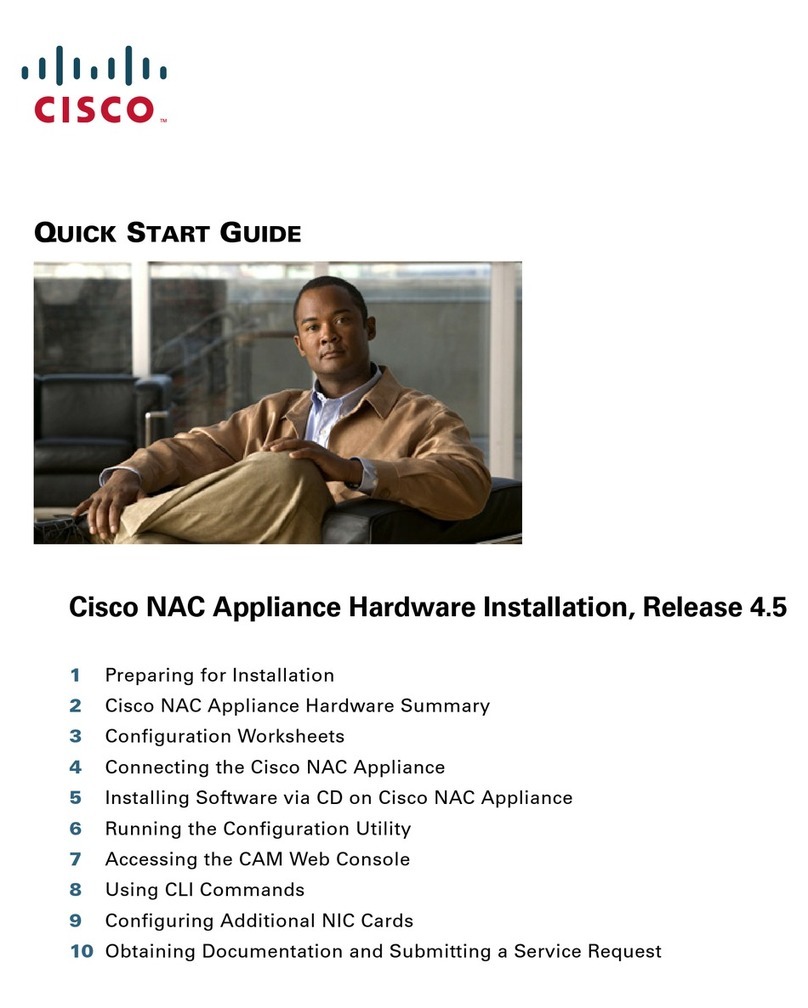Installingtheserver
Followthisprocedureandtheillustrationsinsidethefrontcovertoinstallthesliderailsand
theserverintoanequipmentrack.
Step1. Removethesliderailsfromthetopoftheserverboxandunpackthem.
Step2. AttheendofoneoftherailsmarkedFRONT,lifttheclipmarkedPULL(A1)toopen
thesecuringlatch,andslidethelatchawayfromthefrontmountingpegs(A2).
Releasethecliptolockthelatchintheopenposition(A3).
Step3. Atthedesiredheight,engagetheFRONTmountingpegsintothefrontpostofthe
equipmentrackwiththerailextendingtowardtherear(B1).Liftthefrontclip
markedPULL(B2)toallowthelatchtoslideforwardtosecurethefrontmount(B3).
Step4. Holdtherearsecuringlatchopen(C1)andextendtherailuntiltherearmounting
pegsengageintherearrackpostatthesameheightasthefront(C2).Releasethe
rearlatch,sothatthelatchwrapssecurelyaroundtherearpost(C3).
Step5. RepeatSteps2to4forthesecondrailontheothersideoftherack.Ensurethatyou
installtherailsatthesameheight.
Step6. Pulltheinnersliderailsfromthefrontofeachassemblyuntiltheylockinplace.
Step7. Removetheserverfromitsboxandremoveallpackaging.
Step8. (Optional)TofitanMDserverwithasecondpowersupply,squeezethesideclips
togetherandremovetheblankingplate.Slideinthesecondpowersupplyuntilit
clicksintoplace.
Step9. Pointtherearoftheservertowardthefrontoftherackandaligntheprefittedrails
withtheextendedsliderails.
Step10. Pushtheserverintotherackrailsuntiltheservermeetstheinternalstops.
Step11. PresstheplasticreleaseclipsmarkedPUSHoneachrailandpushtheserverintothe
rackuntiltheserverlatchestothefrontrack‐mountclips.
Step12. ConnectEthernetPort1(andEthernetPort2ifrequired)tothedatanetwork.
Step13. ConnectthededicatedmanagementEthernetinterfacetothemanagement
network,ifrequiredforLights‐OutManagement.
Step14. ConnectamonitorandkeyboardusingtherearVGAandUSBconnectorsorthe
frontKVMadapter.
Step15. Connectthepowersuppliestotheelectricaloutlets.Donotpowerontheserverat
thistime.
English