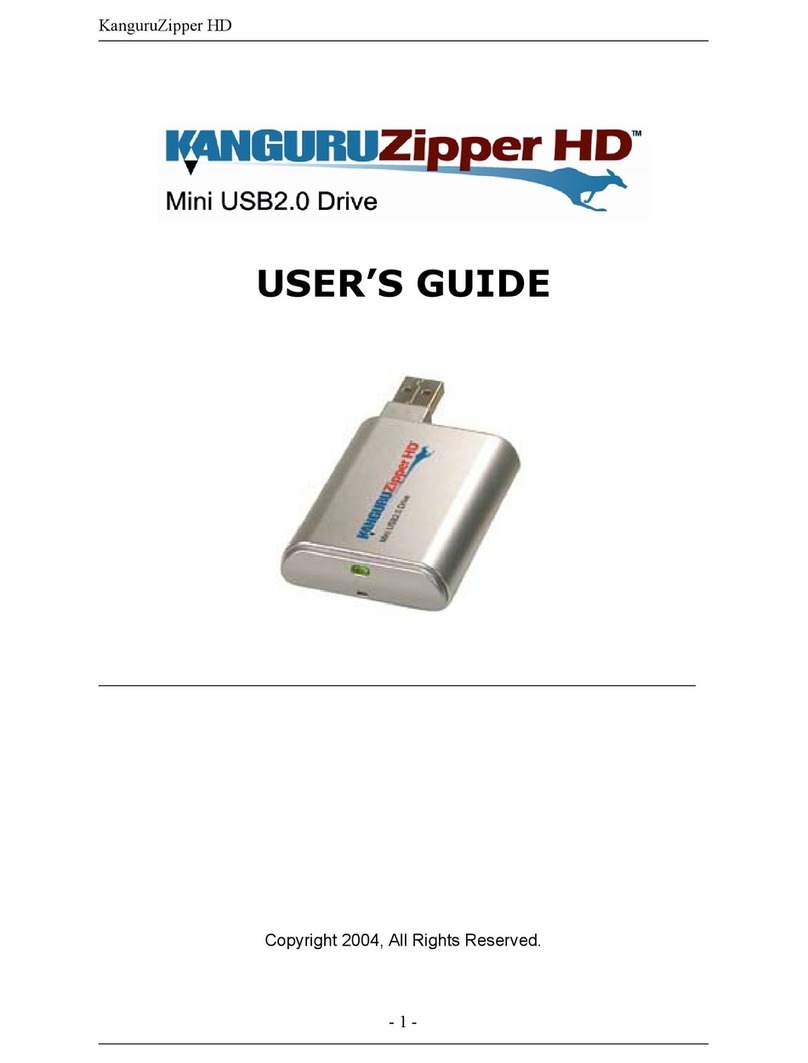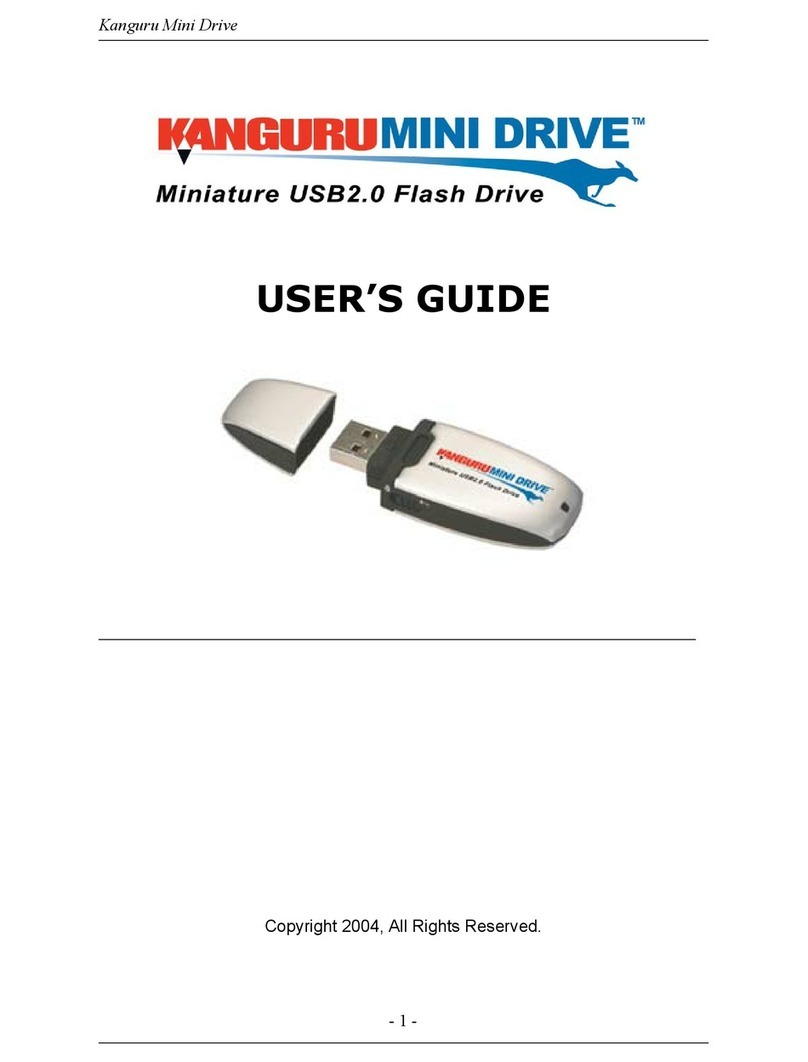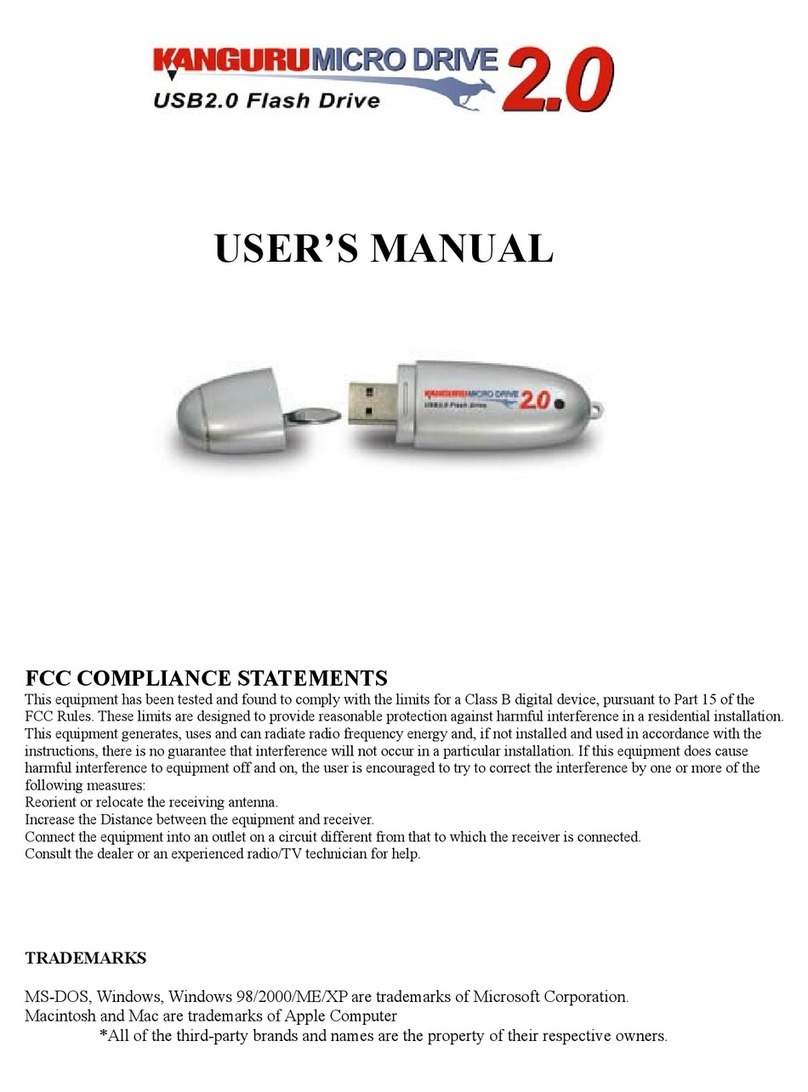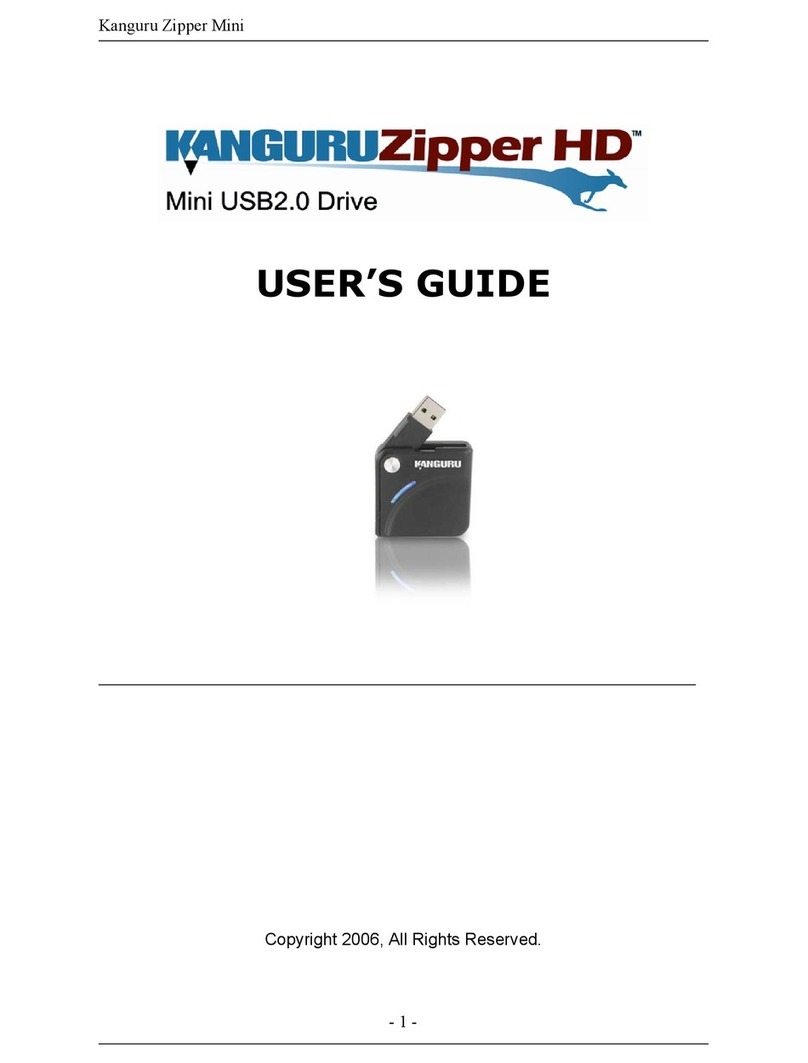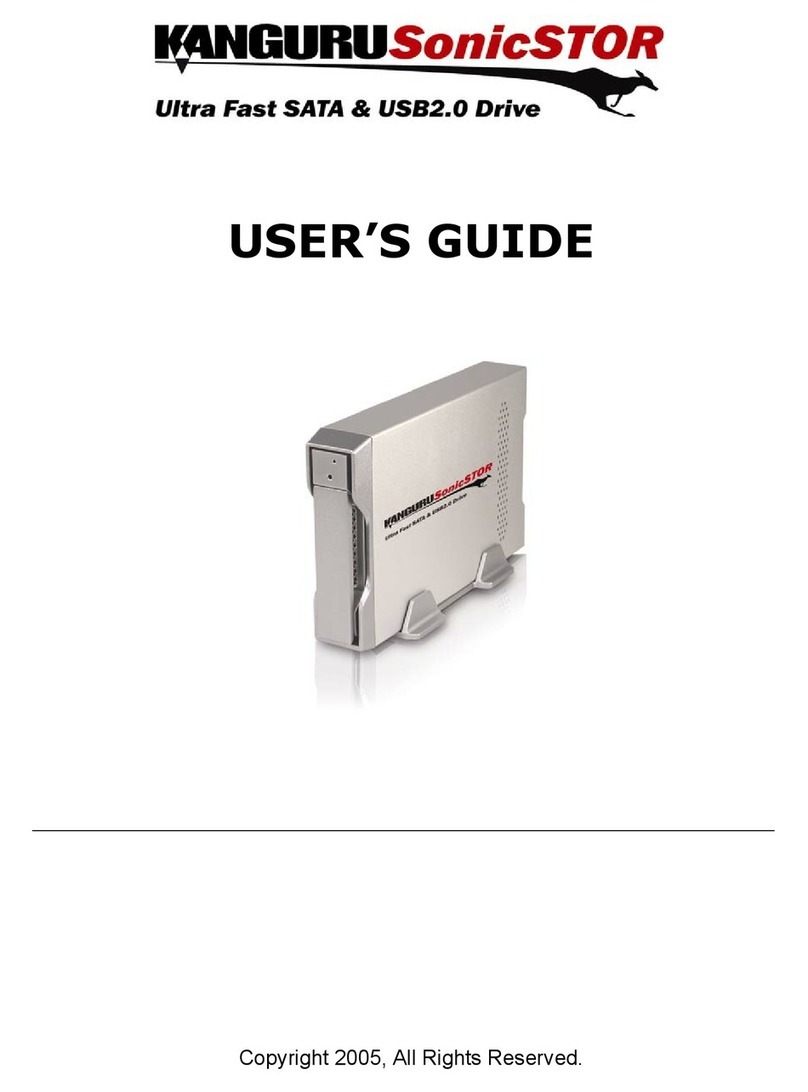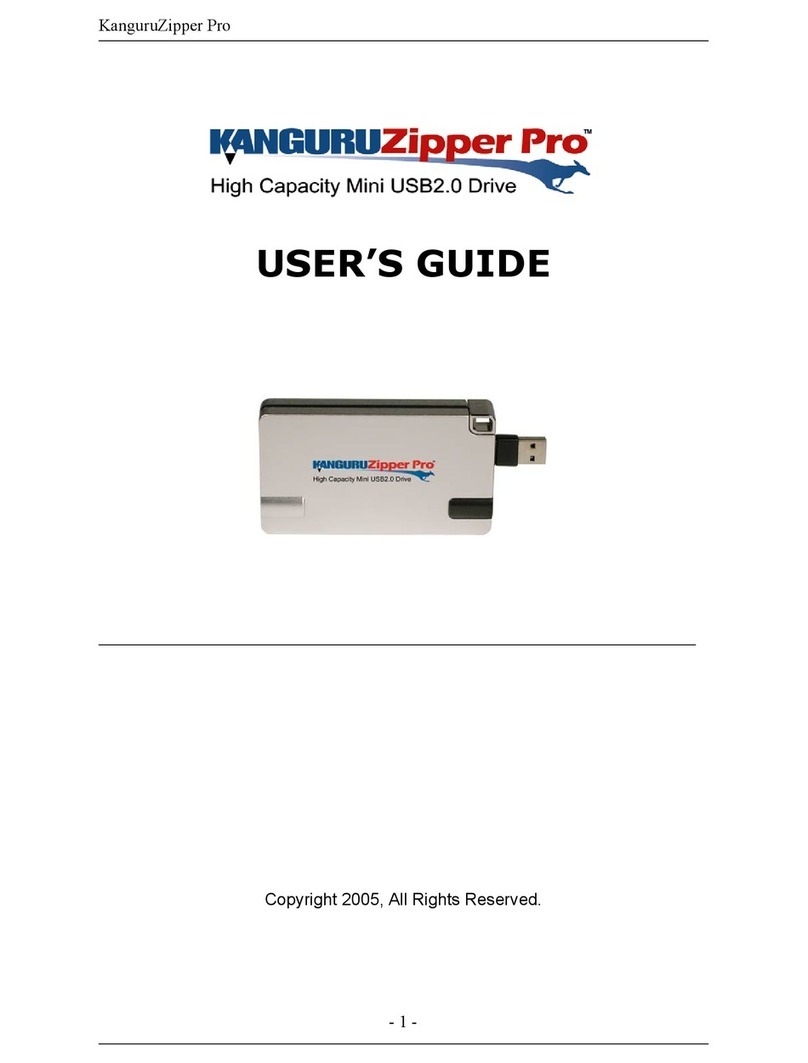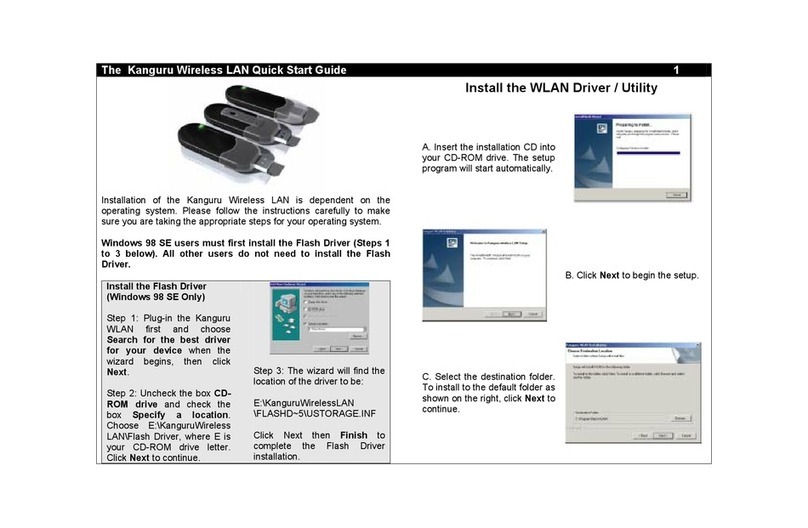1
2
3
Setup System BIOS to Boot from USB
ThehostcomputermustbeconguredtobootfromaUSBstoragedeviceinordertorun
theVirtualDefenderdrive.FollowthesestepstocongureyourBIOS:
1. Turnonthehostcomputersystem.
2. WatchthescreenandfollowtheinstructionstoenterthesystemBIOSsettings.Press
thePausekeyifitgoesbytoofasttoread.Youcanalsocheckthecomputer’smanual
forBIOSdetailsandaccessinformation.
3. PressthedesignatedkeytoentertheBIOS(usuallyESC,DEL,orafunctionkeysuch
asF1orF2).
4. SetthecomputertoenablebootingfromUSBdrivesorports.
5. SetthebootordertobootfromUSBpriortobootingfromtheHardDrive.
6. SaveandexitthesystemBIOSandreboot.
OnceyourBIOShasbeenconguredfollowthesestepstobootyourVirtualDefender:
1. Turnoffthehostcomputersystem.
2. Insert the Virtual Defender into an available USB 2.0 slot. USB 3.0 ports are not
supported.
3. Powerthesystemon.
4. A dialog titled Virtual Defender Authenticator will be displayed. Enter the drive
password,andpressthe<Enter>keyorclickthe[Login]button.
Note: the default password is “password”.
5. Thefirsttimeyouaccessyourdrive,theEndUserLicensingAgreement(EULA)will
bepresented.Clickthe[Accept]buttontoaccepttheEULA.
6. Adialogwillbedisplayedwithabootmessageandthesystemwillstart.
7. TheVirtualDefenderRuntimeEnvironmentwillthenbootfromthesecure,encrypted
partition.
Theruntimeenvironmentcomespreconfiguredwiththefollowingcomponentsandservices:
• Google Chrome Browser: An Internet browser, pre-configured to run in incognito
mode. The browser comes pre-configured with the following browser extensions:
GoogleVirtualKeyboardandApplet2Object.
• Google Virtual Keyboard:Thisextensionprovidestheabilitytoenterconfidential
information,suchasuserIDsandpasswords,byclickingontheimageofakeyboard.
Thiseliminatestheabilityforhardwarekeyloggers torecorduser keystrokes,and
protectstheenduser’sinformation.
• Adobe Reader: ThisallowstheviewingoflocalPDFfiles.
• Remmina Remote Desktop Client:RemminaClientversion0.7.4.Kangurudoesnot
providethisservicebutcandirectyoutothirdpartywhodoes-
http://remmina.sourceforge.net/
• Gnome Network Manager: GnomeNetworkManagerisversion8.4withNetwork
ManagerPPTPVersion8.1.Kangurudoesnotprovidethisservicebutcandirectyou
tothirdpartywhodoes-
http://projects.gnome.org/NetworkManager/
Boot Virtual Defender Drive
Changing the Drive’s User Password
Followthesestepstochangetheuser’spasswordontheVirtualDefenderDrive:
1. AttheVirtualDefenderAuthenticatorscreen,selecttheSystem→ChangePassword
menuoption.
2. Fill in the Change User Password dialog and press the <Enter> key or click the
[Change]button.
4Connecting to the Network
Thedriveispreconguredtoconnecttowirednetwork.Forwirelessnetworks,awarning
dialogwillbepresentedifanaccesspointhasn’tbeenselected.Performthefollowingto
setupawirelessnetwork:
1. Inordertoselectandconfigureawirelessnetwork,orothernetworkconfiguration,
locateandpresstheleftmousekeyontheNetworkiconintheupperbaroftheDesktop.
2. Selectandclickonanavailablewirelessnetworktosetupthenetworkconfiguration
settingsand connectto thenetwork.Thenetworkiconinthetoppanelwill change
whenyouhaveconnectedtoanetwork.
3. Onceyouhaveanetworkconnection,clickthe[Retry]buttonintheVirtualDefender
Warning Message box. The box will disappear. Pressing the Shutdown button will
powerdownthesystem.
Note: If no networks are displayed, ensure the wireless network adaptor is enabled on
the host system. To do this, right click the network icon to see if wireless is enabled. On
some systems there is physical switch that can be used to turn on and off the wireless
radio. Make sure this switch is turned to the “on” position.
5
Shutting Down the System
Inordertoshutdownthesystem,presstheShutdownbuttoninthetoprightpanelofthe
screen.Thiswillturnofftheentirecomputer.
6
Using the Secure Browser
TheVirtualDefenderincludesasecureGoogleChromebrowserthatisruninIncognito
mode,sothatnodataisstoredbetweensessions.Tolaunchthebrowser,clickthebrowser
iconinthetopleftcorneroronthedesktop.Oncethebrowserislaunched,theusermay
changethehomepagebyselectingthewrenchiconinthetoprightcornerofthebrowser
andthenselectPreferences.Adialogboxwillappearwhichwillallowcustomizationofthe
browser.Regularlyaccessedwebsitesmaybebookmarkedbyclickingthestariconandll
inBookmarkdialogbox.