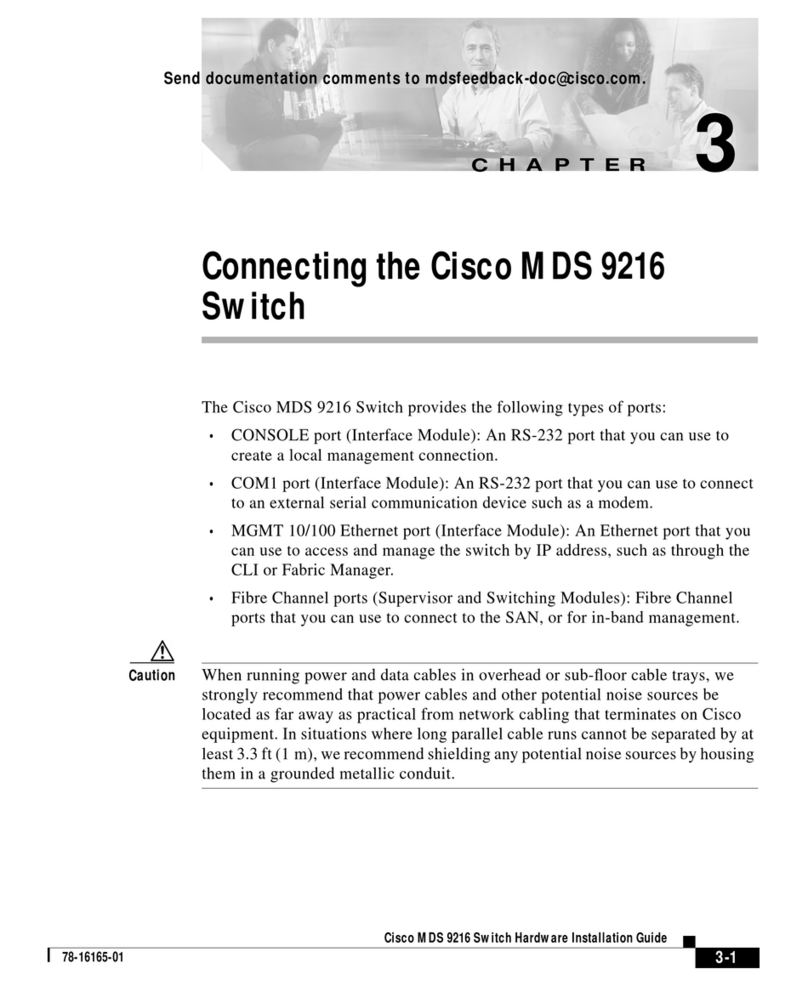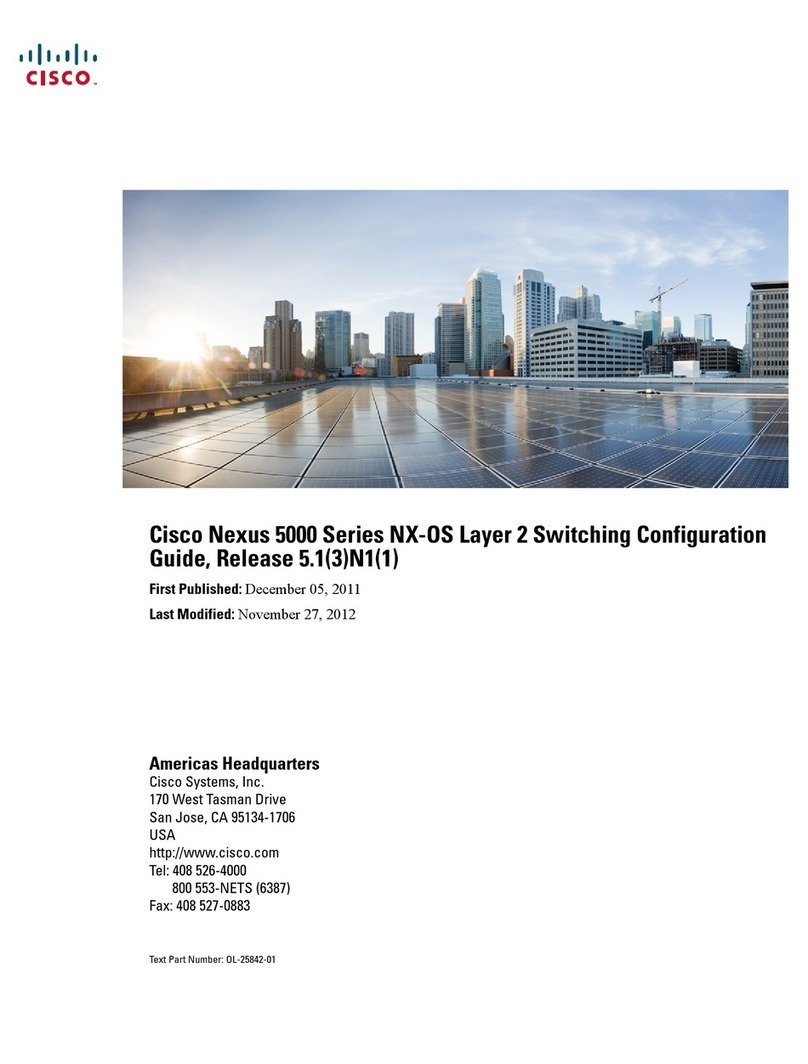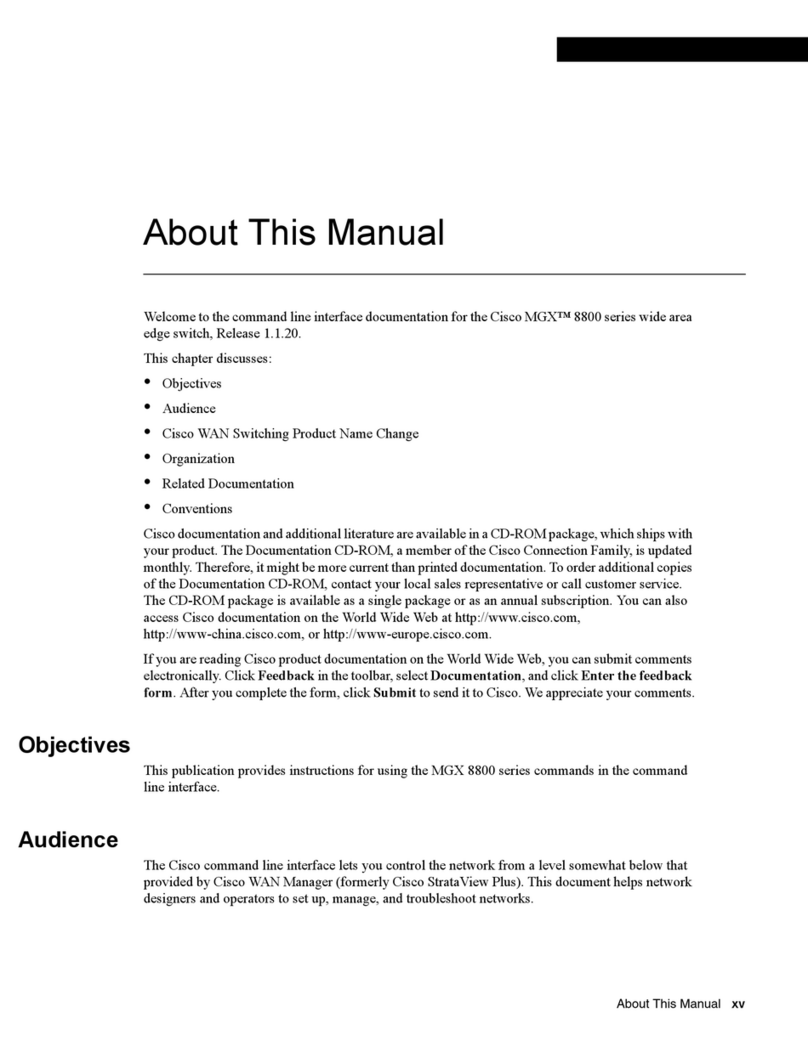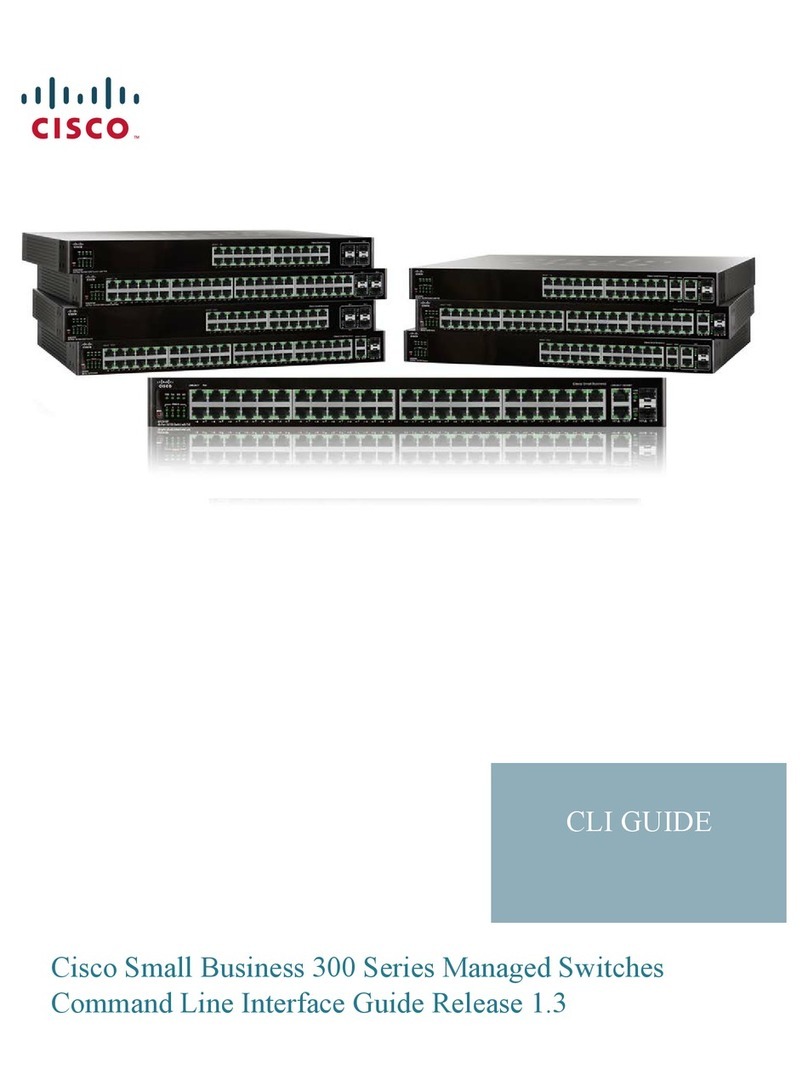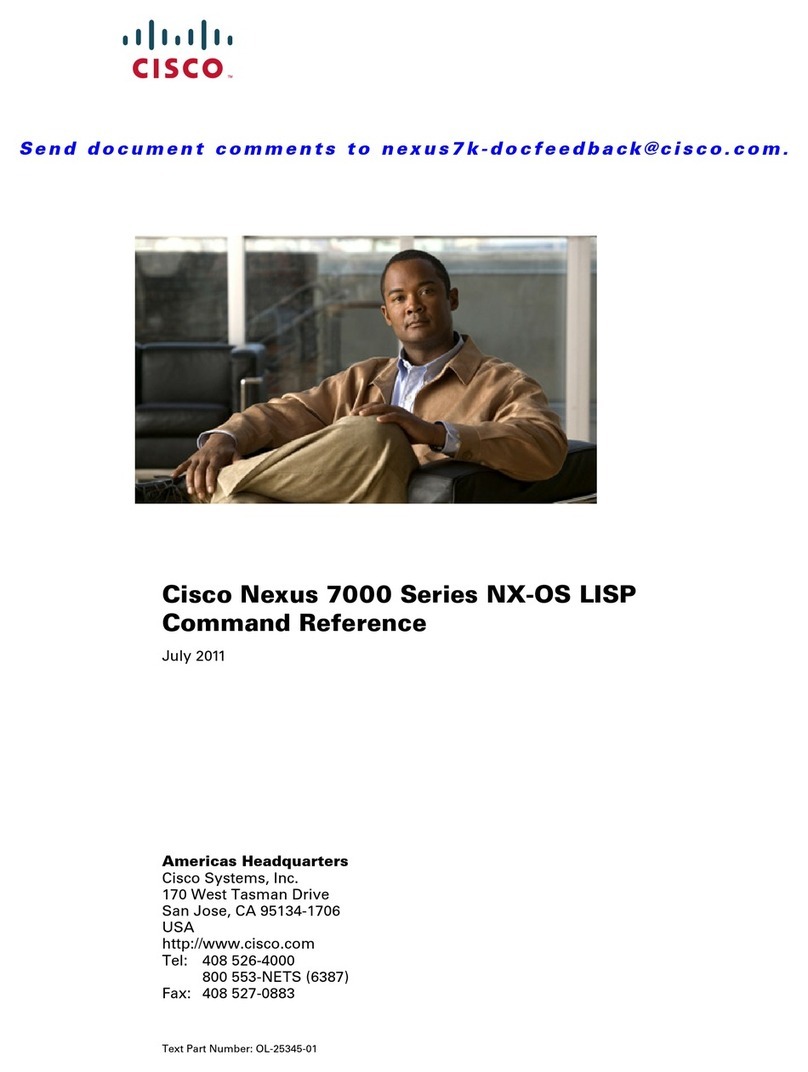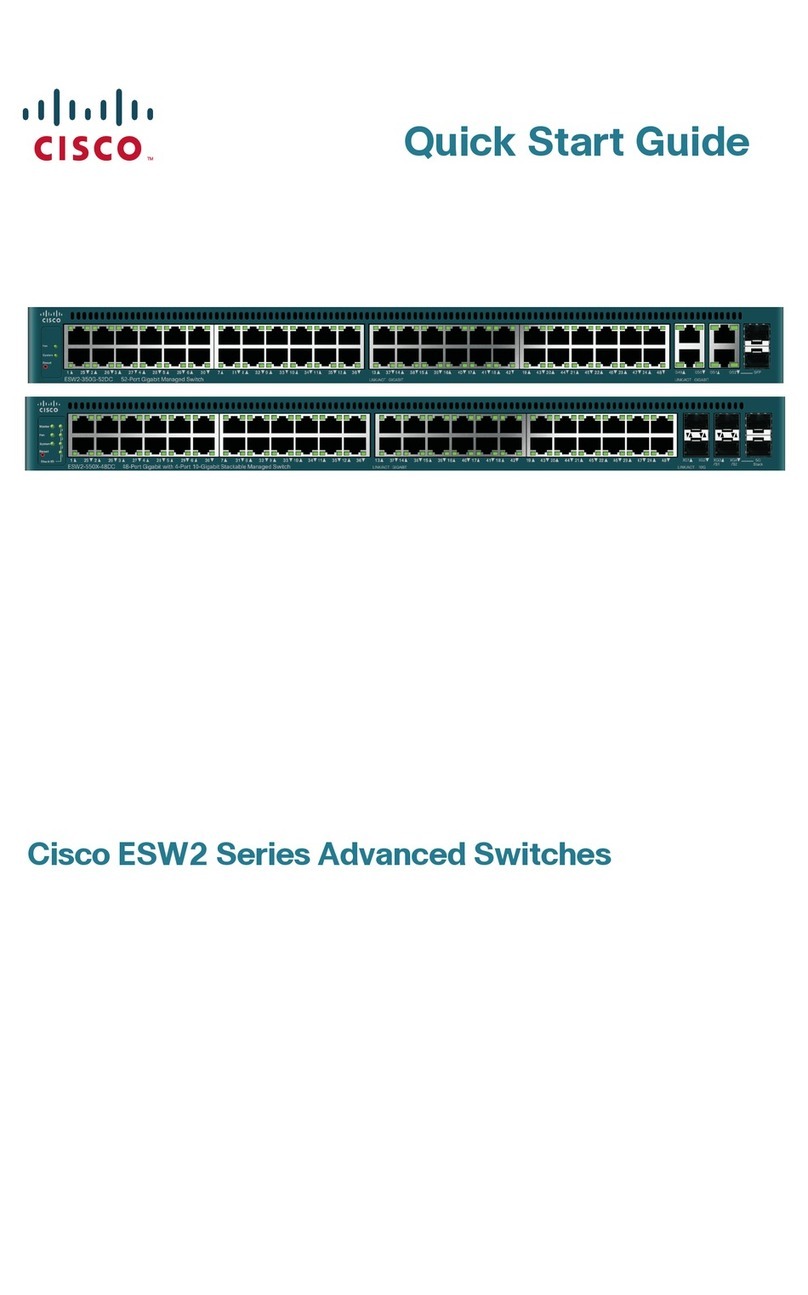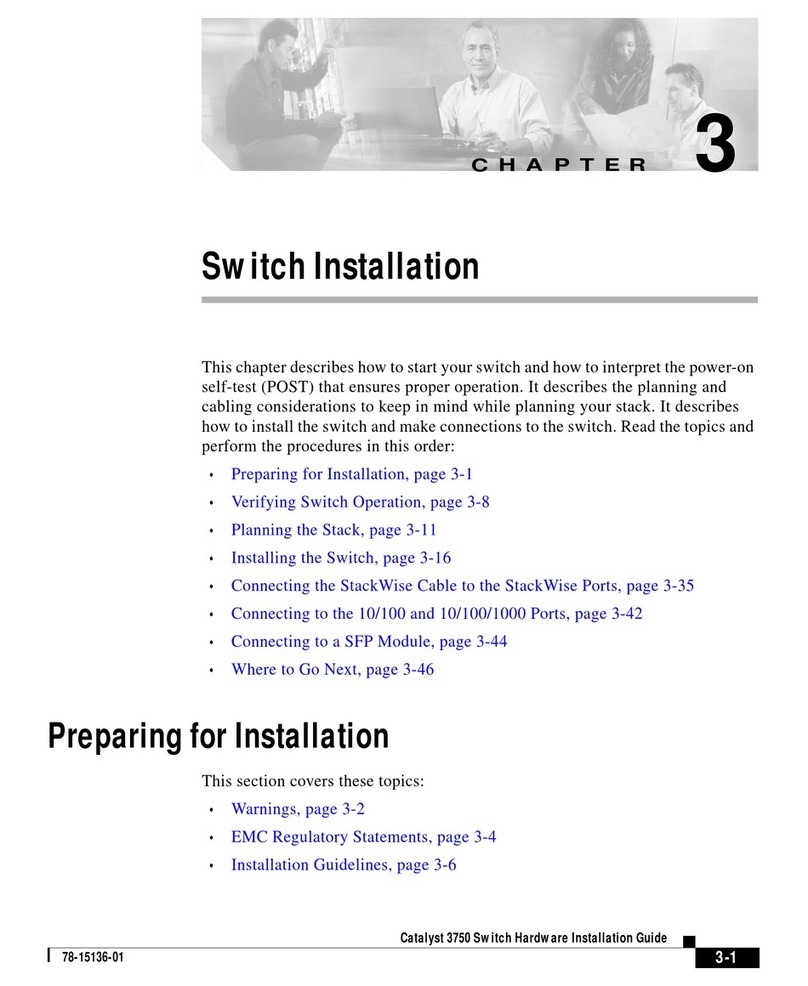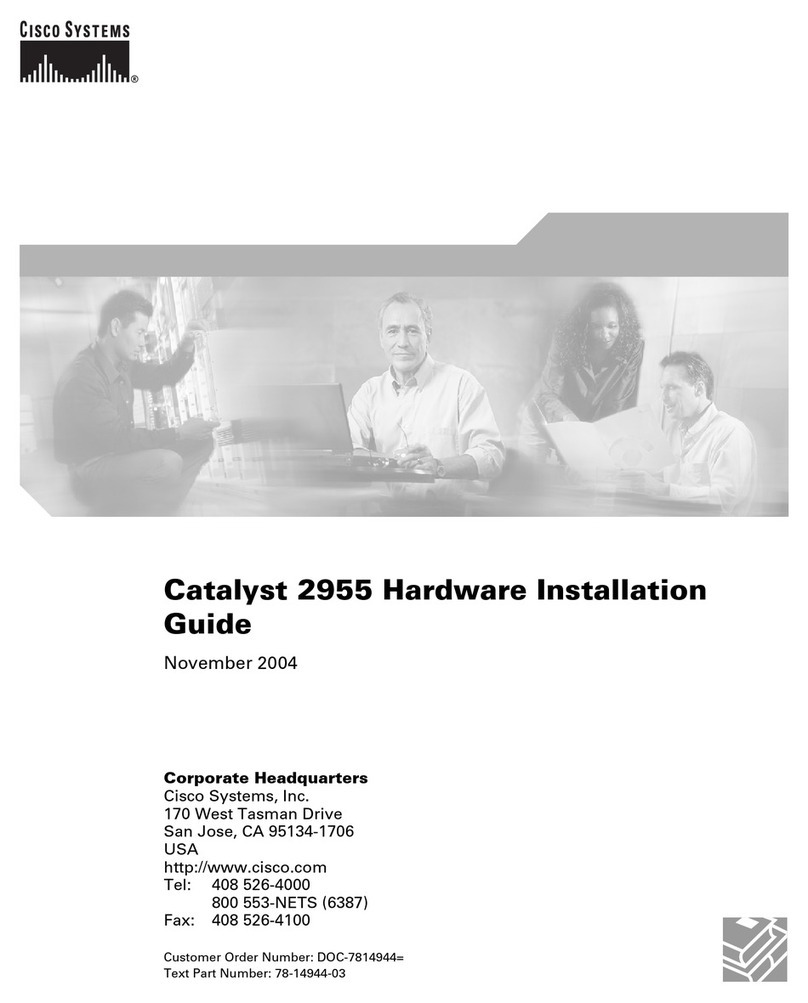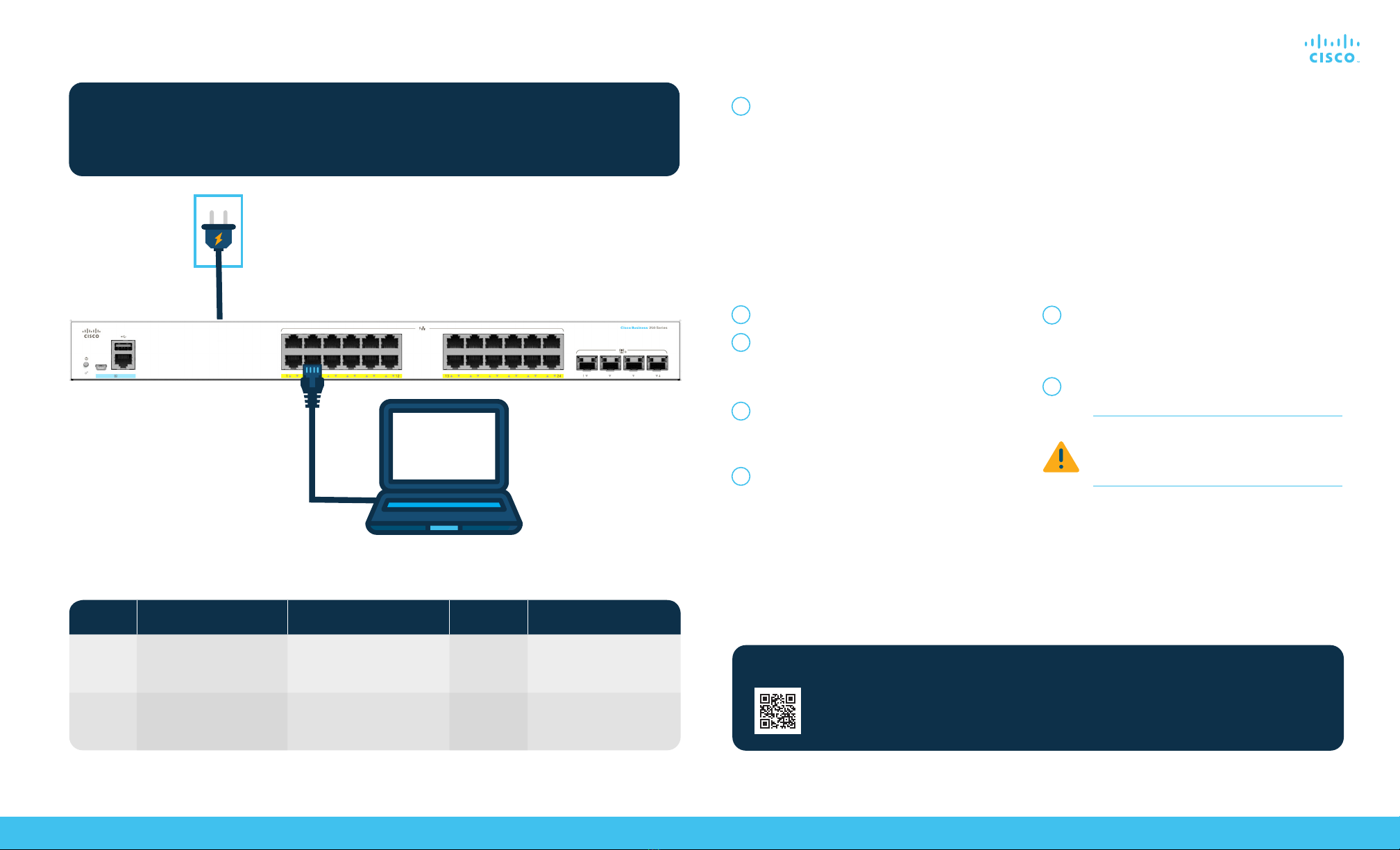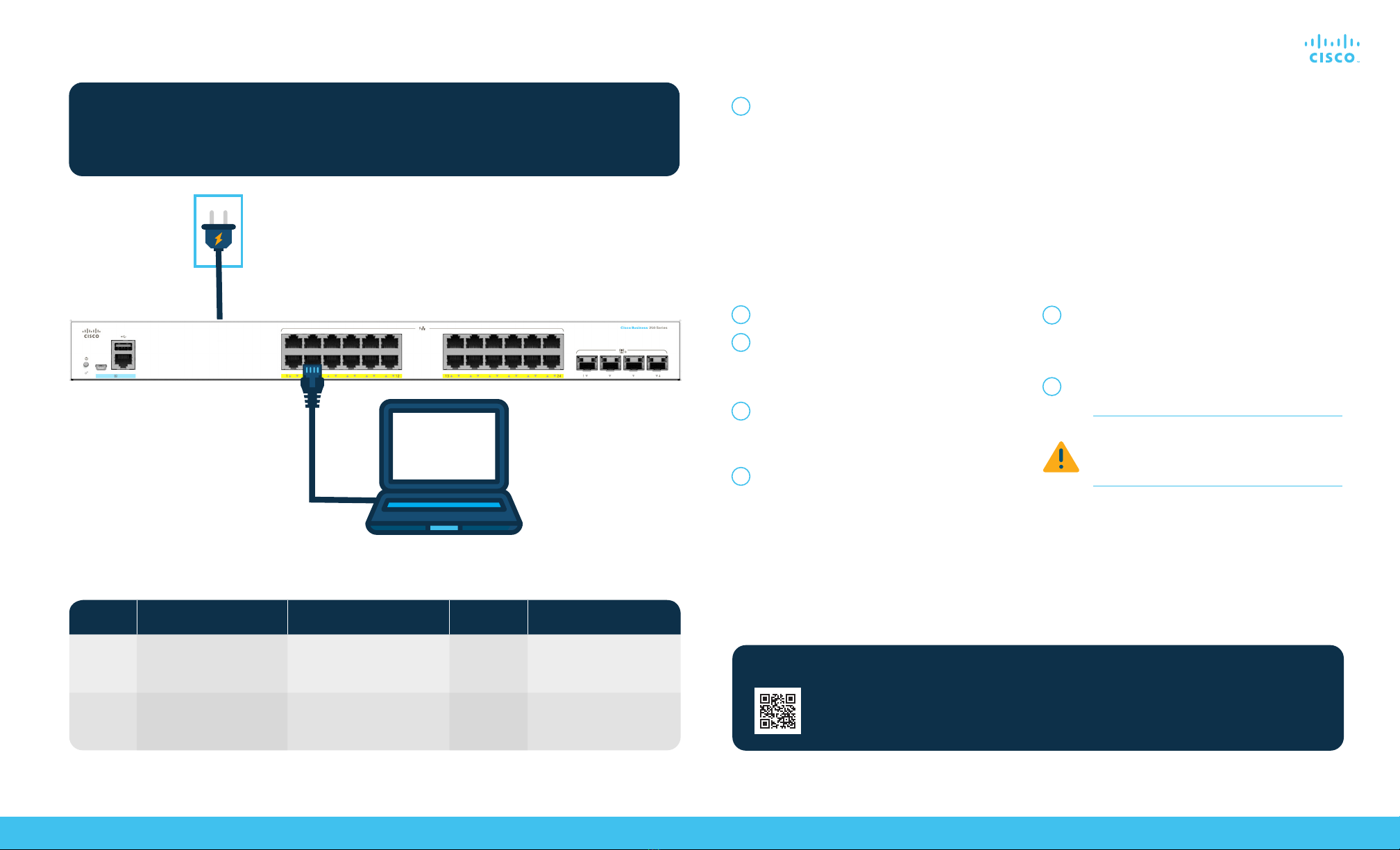
b. If the IP address is assigned by a DHCP server,
make sure the DHCP server is running and can
be reached from the switch and the computer.
It might be necessary to disconnect and
reconnect the devices for them to discover their
new IP addresses from the DHCP server.
NOTE: Details on how to change the IP address
on your computer depend upon the type of
architecture and operating system you are using.
Use the computer Help and Support functionality
to search for “IP Addressing.”
5Enter a new password and conrm the password.
NOTE: Password complexity is enabled by default.
The password must comply with the default
complexity rules.
6Click Apply.
Make sure that any conguration changes made
are saved before exiting from the web-based
interface by clicking on the Save icon. Exiting,
rebooting or losing power before you save your
conguration will result in all changes being lost.
The Getting Started window displays. You are now ready
to congure the switch. Refer to your Administration
Guide for further information.
Get ConguredGet Connected
Cisco Business 250 Series Smart Switches | Quick Start Guide
©2020 Cisco and/or its aliates. All rights reserved. Cisco and the Cisco logo are trademarks or registered trademarks of Cisco and/or its aliates in the U.S. and other countries.
To view a list of Cisco trademarks, go to this URL: https:// www.cisco.com/go/trademarks. Third-party trademarks mentioned are the property of their respective owners.
The use of the word partner does not imply a partnership relationship between Cisco and any other company. (1110R)
For Cisco support and additional documentation, including mounting instructions and the
administration guide, visit cisco.com/go/cbs250
Support
1The switch will attempt to acquire an IP address
if there is a DHCP server in the network. If the
switch cannot acquire an IP address through DHCP,
it uses the factory default IP address of
192.168.1.254, with a subnet of /24.
a. If the switch is using the factory default
IP address of 192.168.1.254/24, you must choose
an IP address for the computer in the range of
192.168.1.2-192.168.1.253 that is not already in use.
1Open a web browser window.
2Enter the switch IP address in the address bar and
press Enter. For example, http://192.168.1.254.
The Switch Login Page displays.
3Enter the default login information:
●Username is cisco
●Default password is cisco
(passwords are case-sensitive)
4Click Log In.
If this is the rst time that you have logged on
with the default username and password, the
Change Password page opens. The rules for
constructing a new password are displayed
on the page.
Preparing Your Product
Plug the power cord of the switch into an outlet. Connect your computer to the switch using an ethernet cable.
Ensure that your computer is on and proceed to “Get Congured”.
LED Functions
LED OFF
GREEN
STEADY
GREEN
FLASHING
AMBER
FLASHING
System
LINK/ACT
Switch has acquired an IP
address through DHCP or a
static IP address has been
manually congured.
Link between corresponding
port and another device
detected.
Booting, performing self tests or
acquiring IP address or factory
default IP address is being used.
Port is passing trac.
Hardware
failure
detected.
Switch is powered o.
Link down.
To connect the smart switch:
Access the smart switch:
Mounting
For mounting instructions, please see the Cisco Business 250 Series Smart Switches Administration Guide.