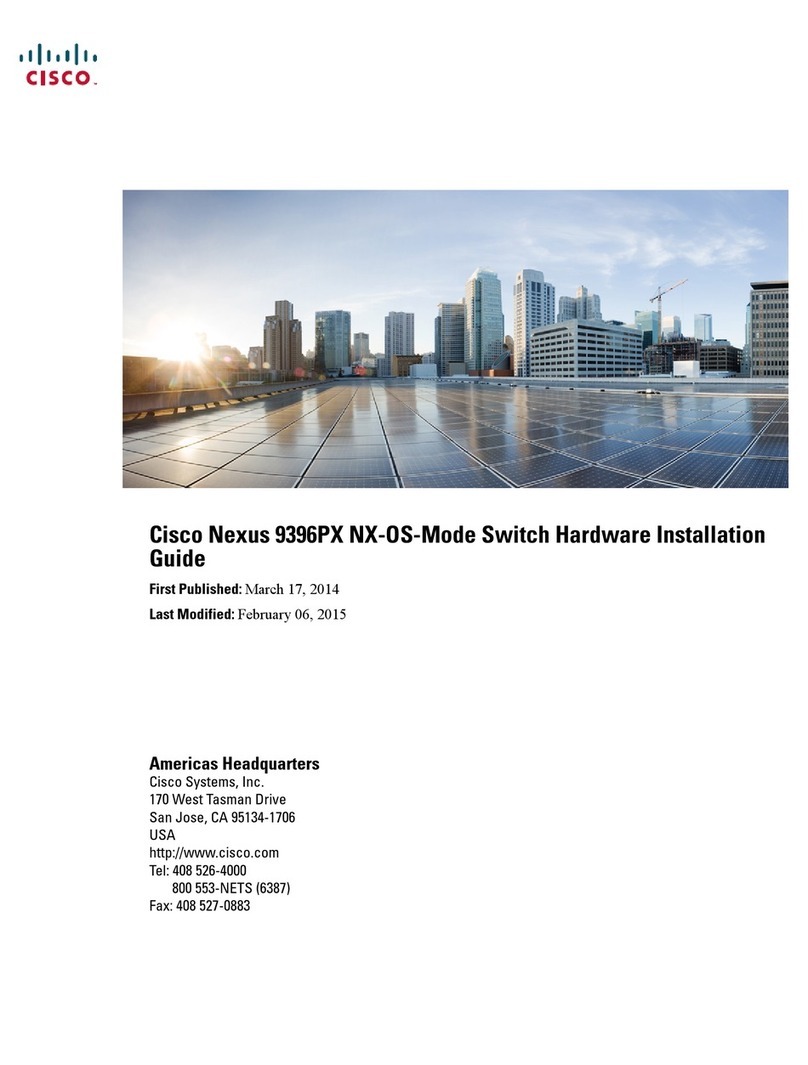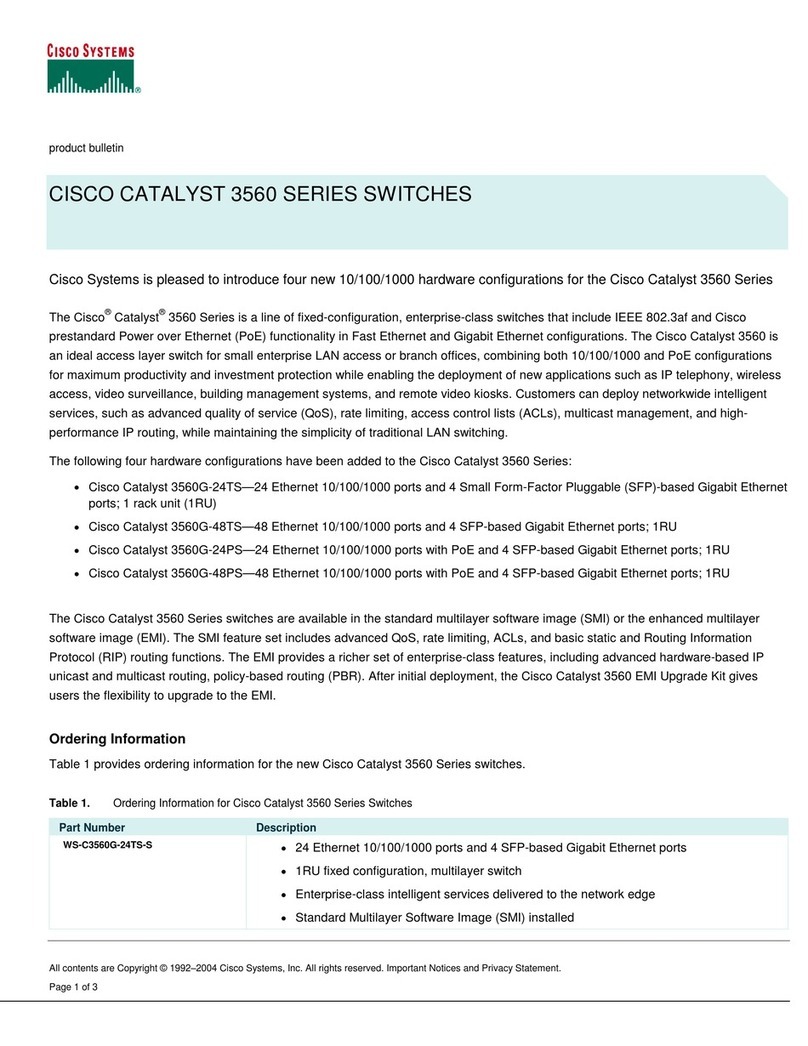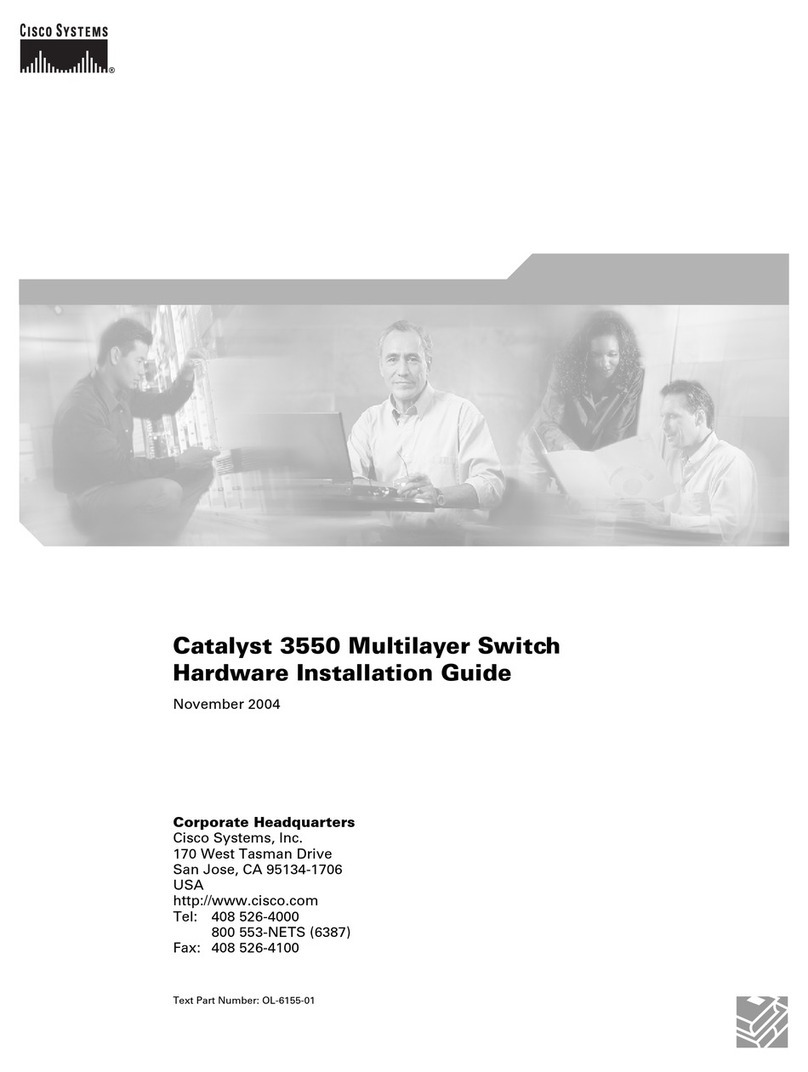Cisco Cisco Small Business Unmanaged Switch SR224 User manual
Other Cisco Switch manuals
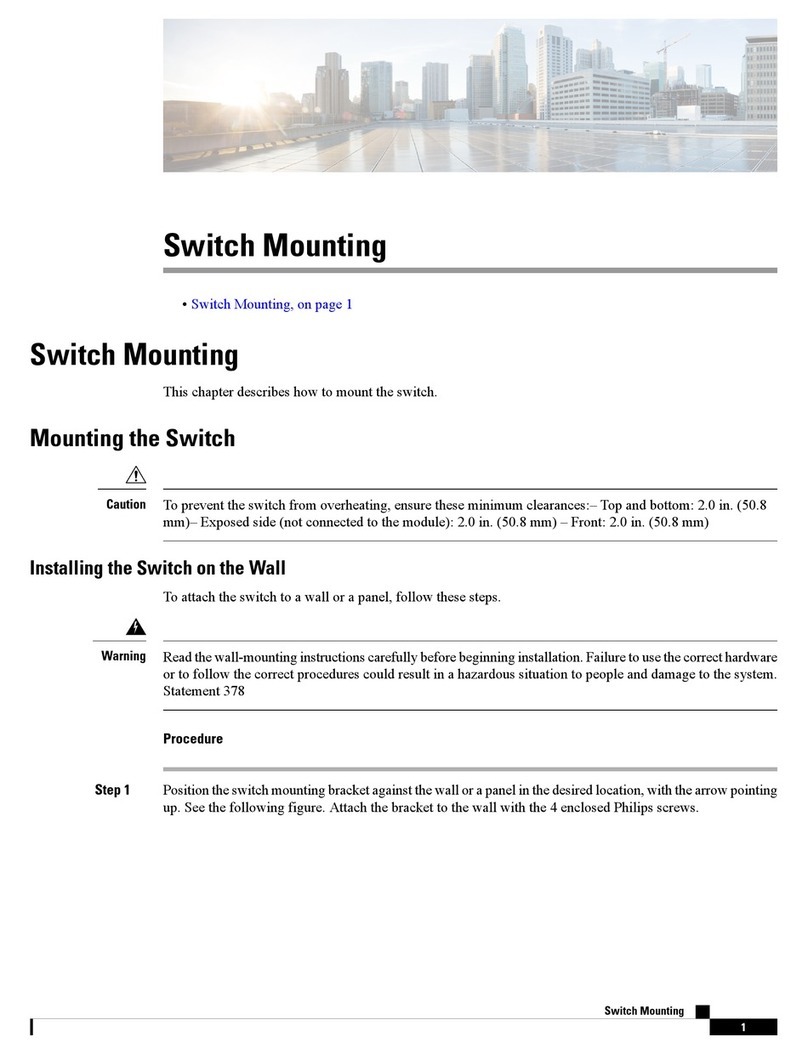
Cisco
Cisco IE3400H Guide
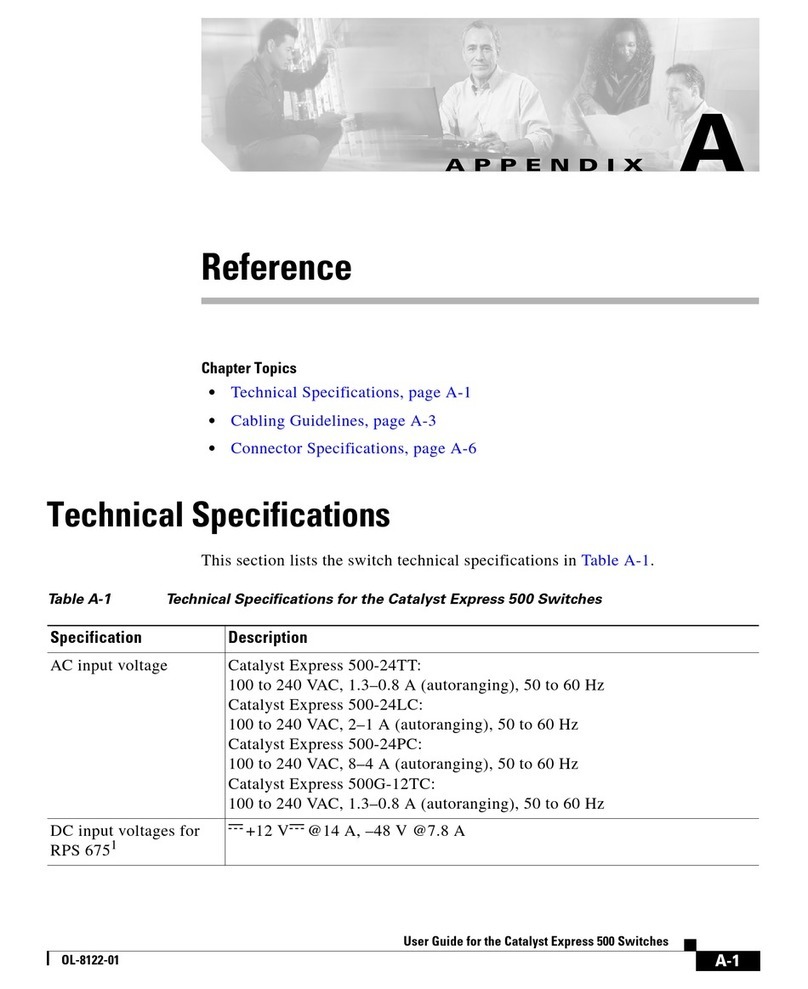
Cisco
Cisco Catalyst Express 500 Technical document

Cisco
Cisco Nexus 93180YC-FX3S User manual
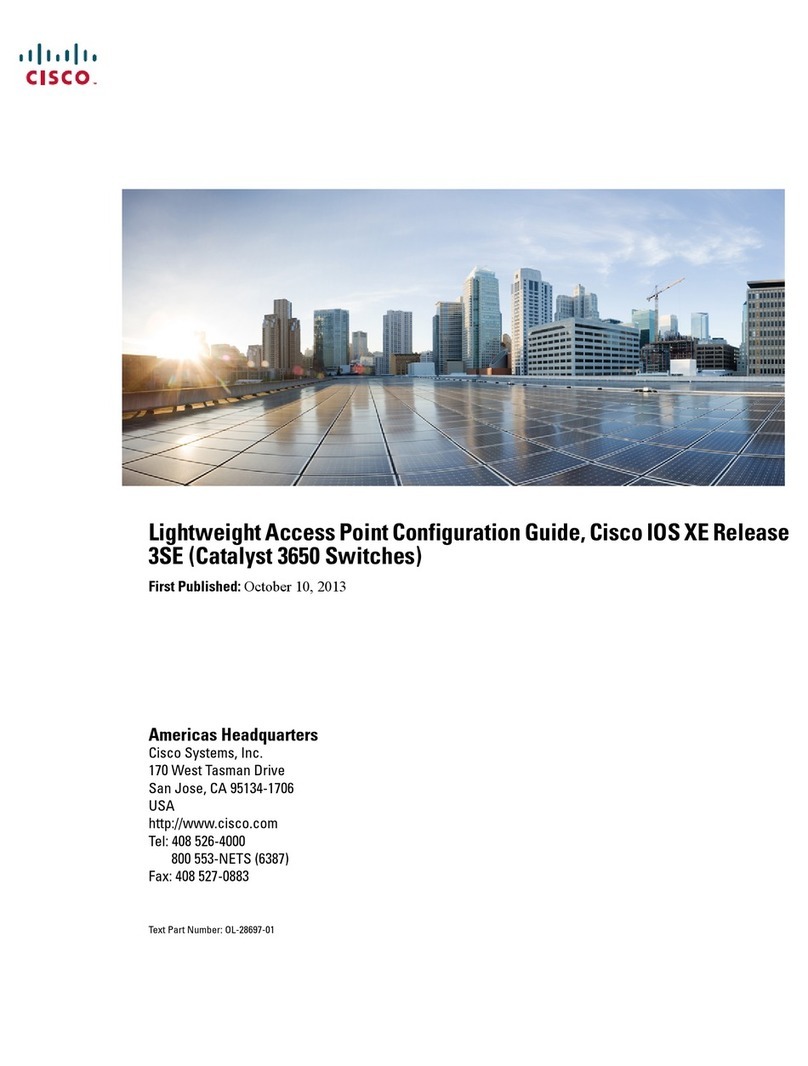
Cisco
Cisco IOS XE Release 3SE User manual

Cisco
Cisco MGX 8850 User manual

Cisco
Cisco WS-C2960L-24TS-LL User manual
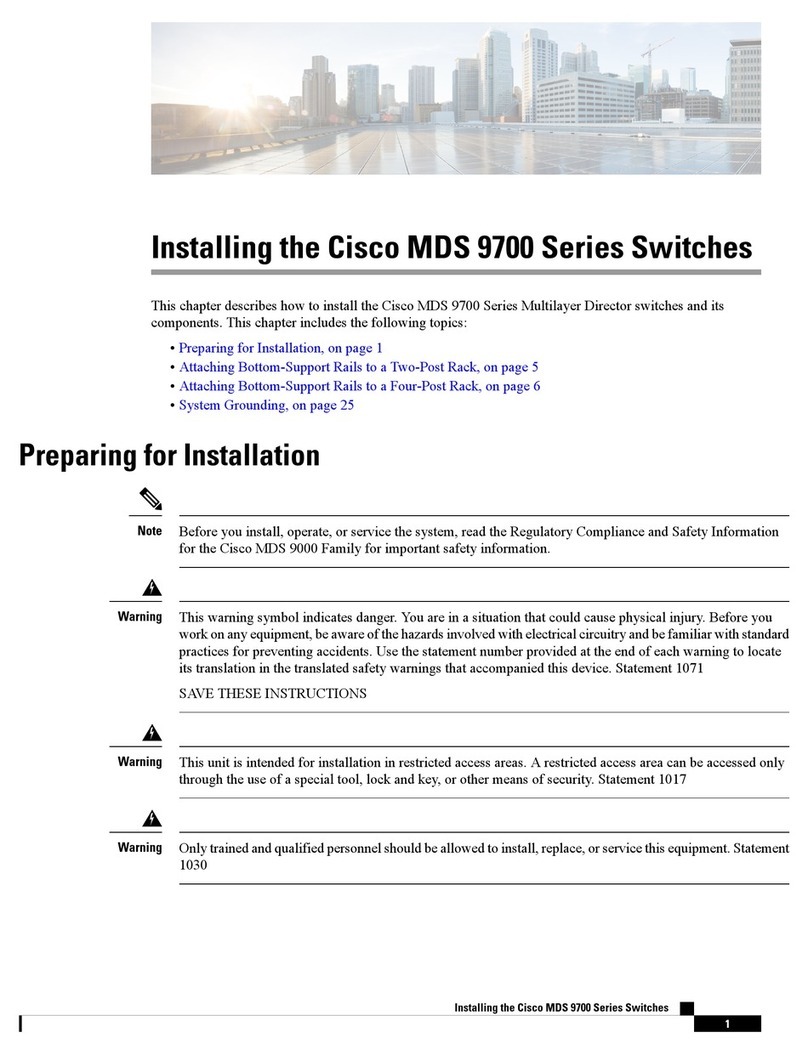
Cisco
Cisco MDS 9700 Series Instruction Manual

Cisco
Cisco Catalyst 4500 Series User manual

Cisco
Cisco UCS 6100 Series System manual

Cisco
Cisco MGX 8950 User manual

Cisco
Cisco MDS 9000 Series User manual
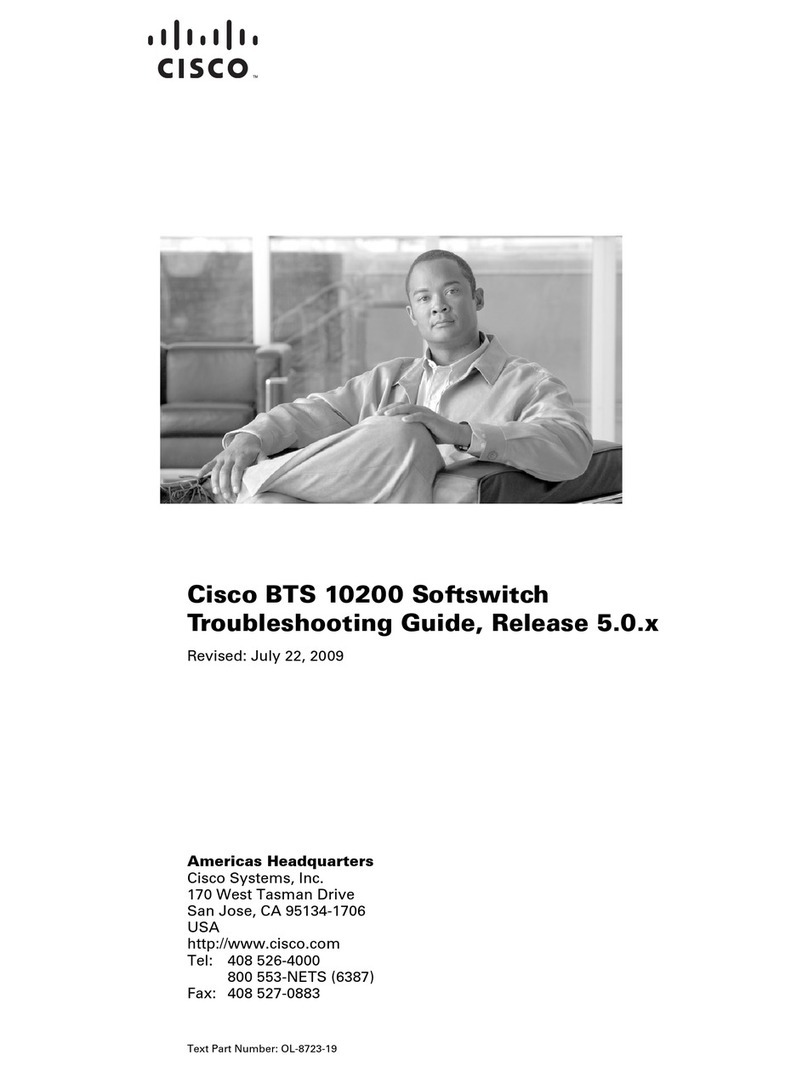
Cisco
Cisco BTS 10200 Softswitch User manual
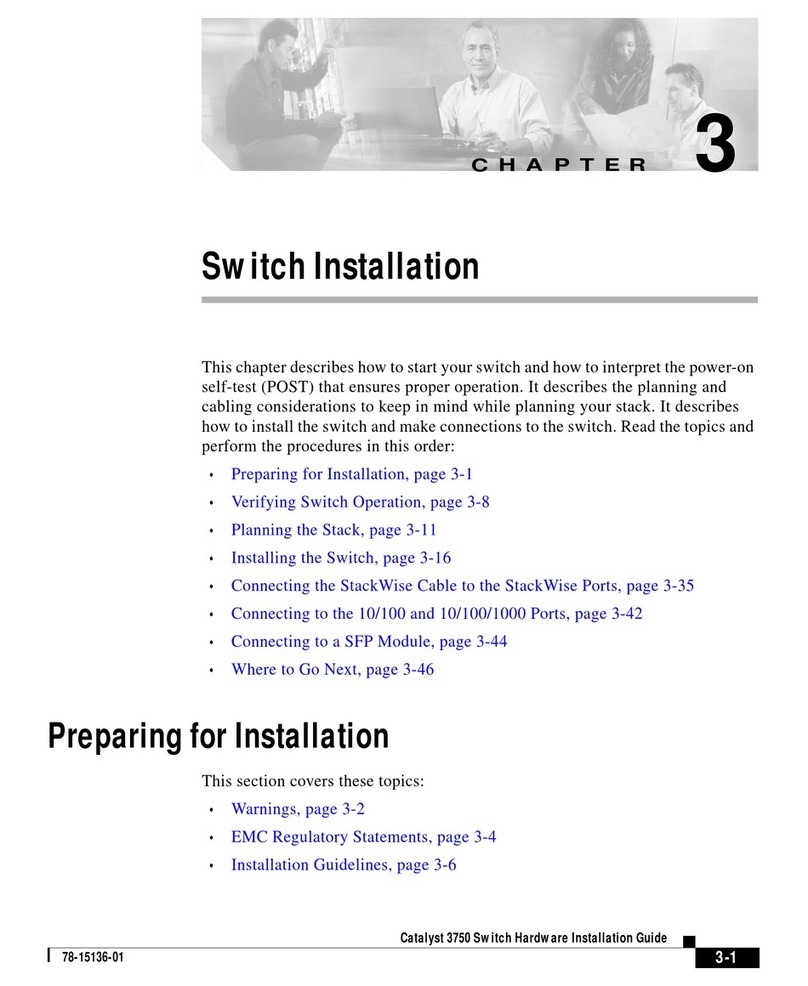
Cisco
Cisco 3750 - Catalyst EMI Switch Instruction sheet
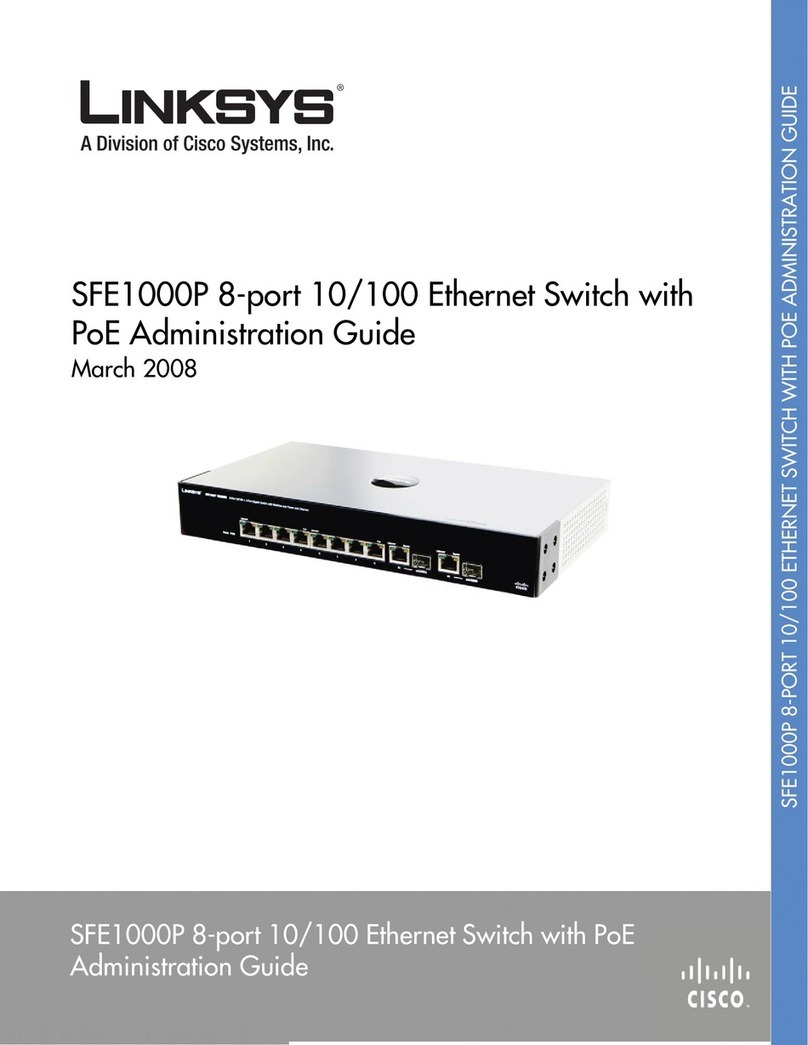
Cisco
Cisco SFE1000P - Small Business Managed Switch Instruction Manual

Cisco
Cisco Nexus 7000 Series User manual
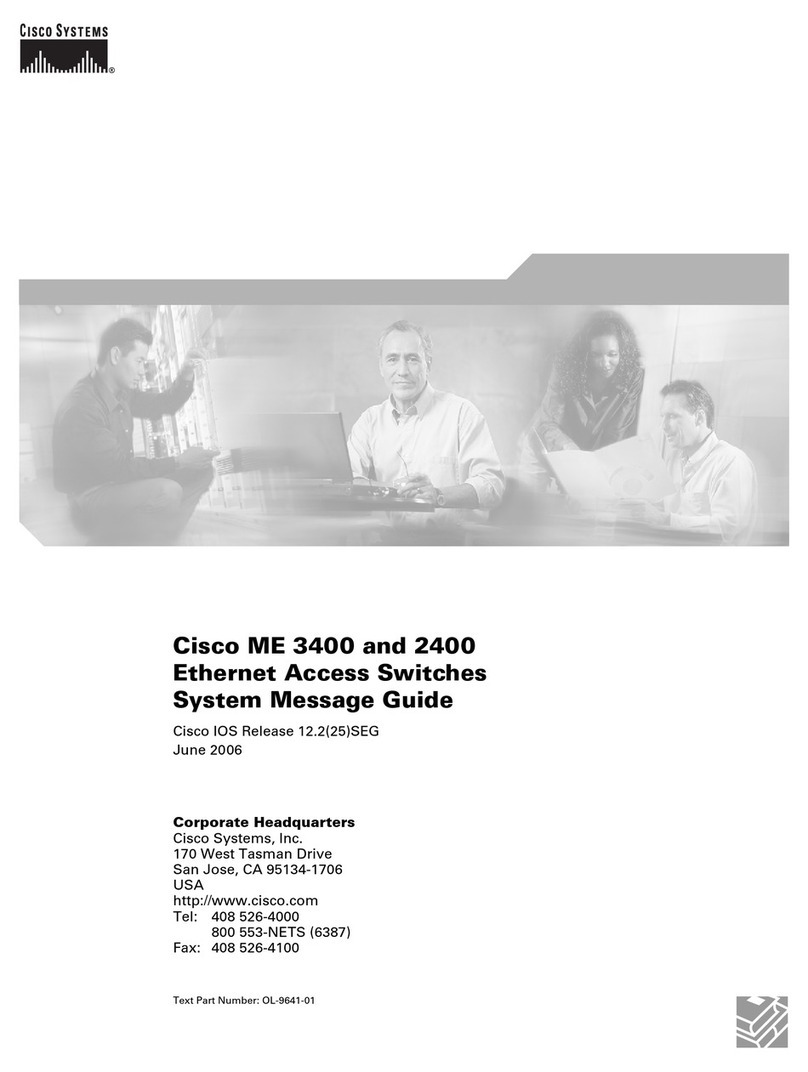
Cisco
Cisco IAD2424-8FXS - IAD 2424 Router User guide
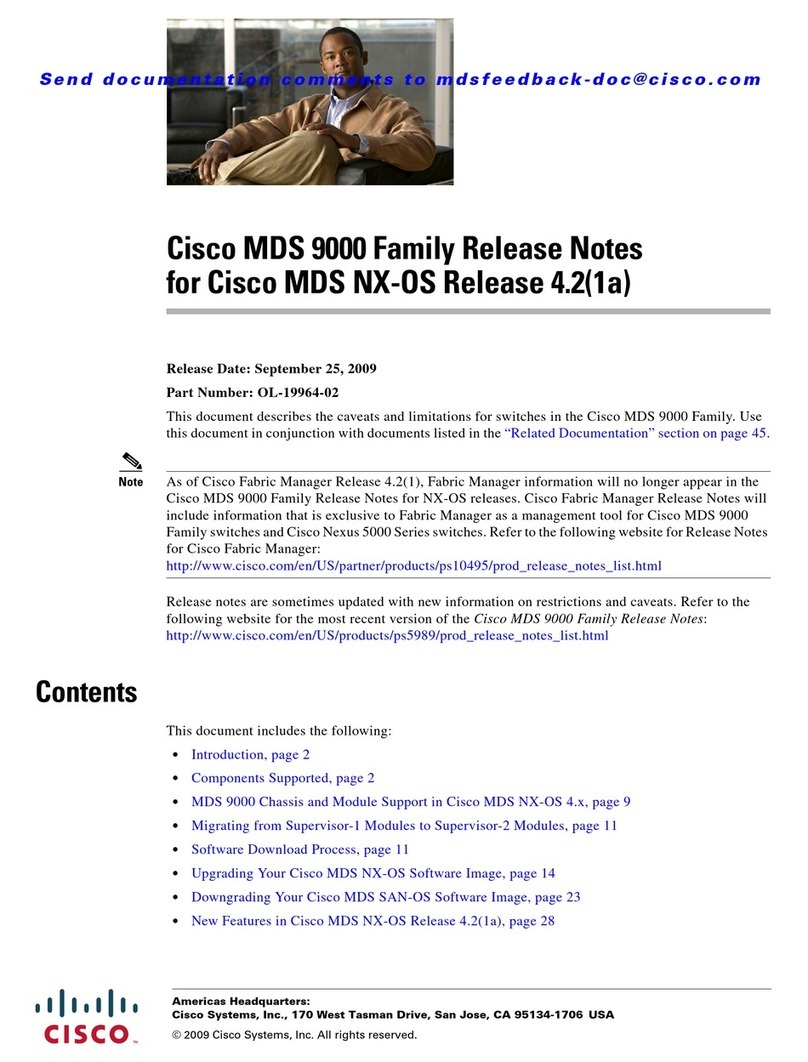
Cisco
Cisco AJ732A - MDS 9134 Fabric Switch Instruction Manual
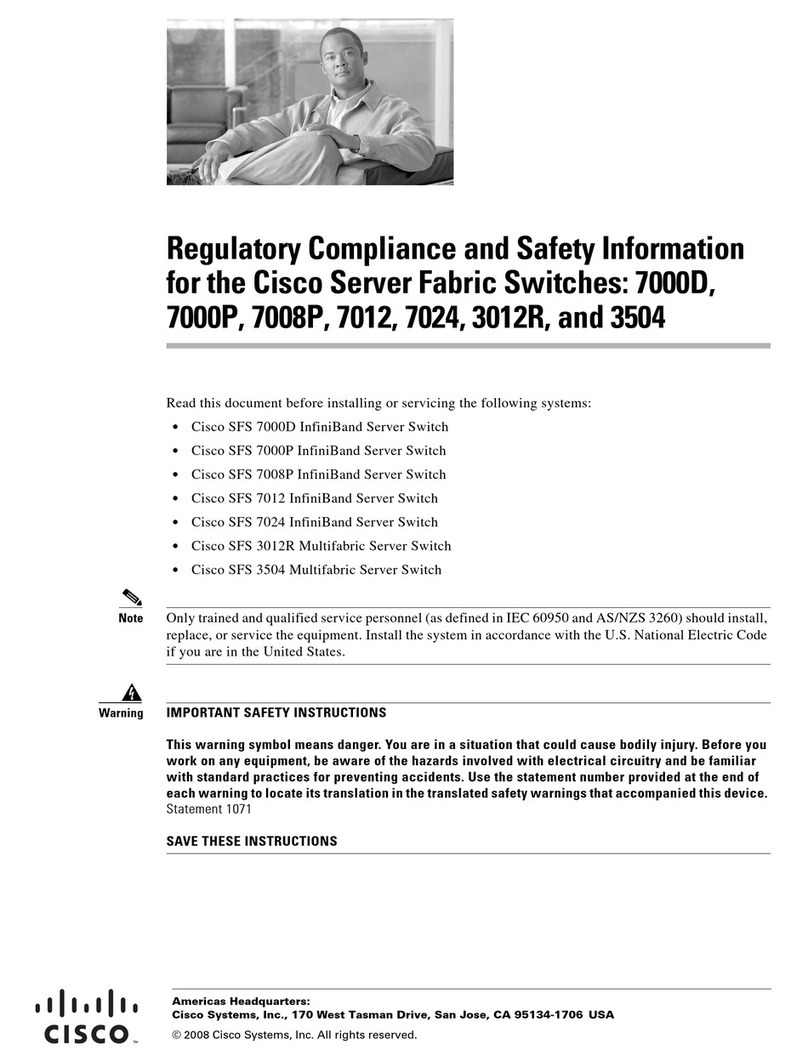
Cisco
Cisco 7008P - SFS InfiniBand Server Switch Original instructions
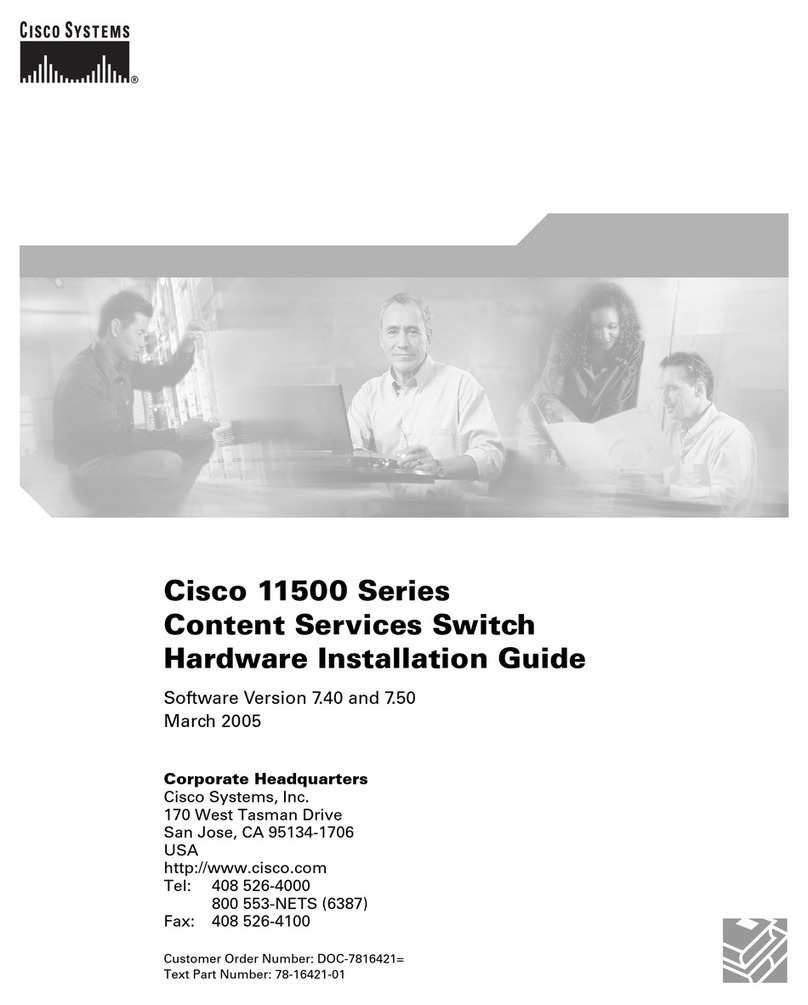
Cisco
Cisco CSS5 SSL K9 - Syst. CSS11500 SSL MODULE Manual

Cisco
Cisco Catalyst IE3400 Heavy Duty Series User manual
Popular Switch manuals by other brands

SMC Networks
SMC Networks SMC6224M Technical specifications

Aeotec
Aeotec ZWA003-S operating manual

TRENDnet
TRENDnet TK-209i Quick installation guide

Planet
Planet FGSW-2022VHP user manual

Avocent
Avocent AutoView 2000 AV2000BC AV2000BC Installer/user guide

Moxa Technologies
Moxa Technologies PT-7728 Series user manual

Intos Electronic
Intos Electronic inLine 35392I operating instructions

Asante
Asante IntraCore IC3648 Specifications

Siemens
Siemens SIRIUS 3SE7310-1AE Series Original operating instructions

Edge-Core
Edge-Core DCS520 quick start guide

RGBLE
RGBLE S00203 user manual

Thrustmaster
Thrustmaster FLIGHT SIMULATOR X quick guide