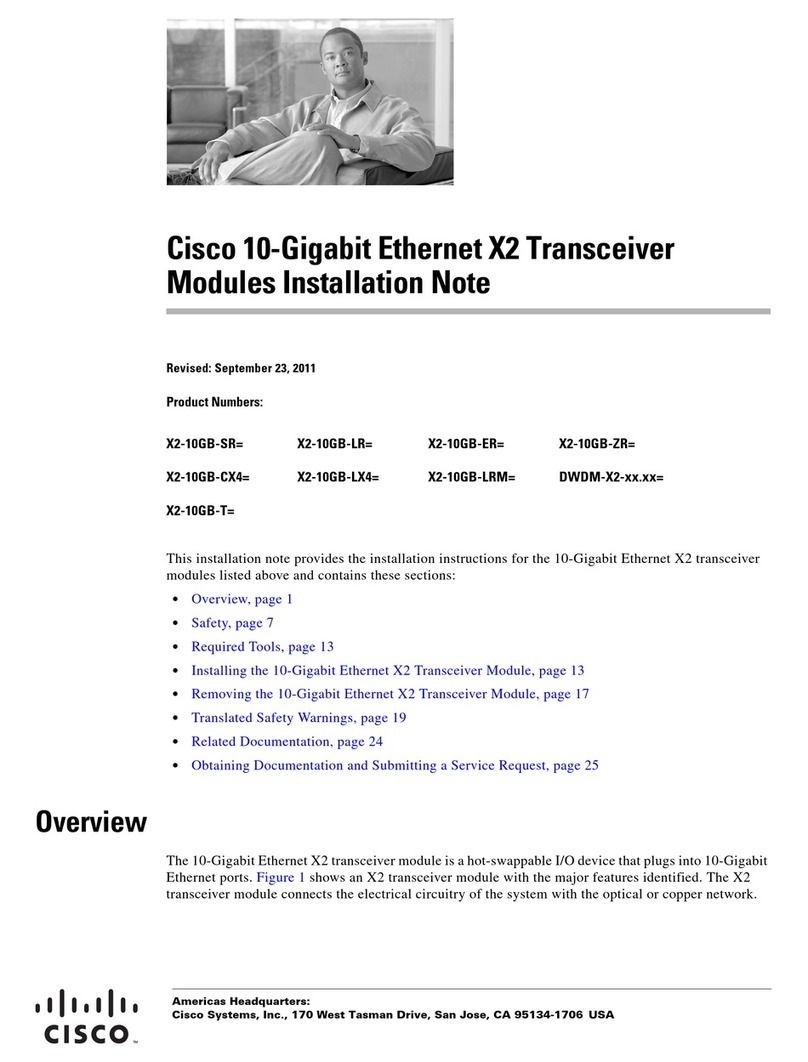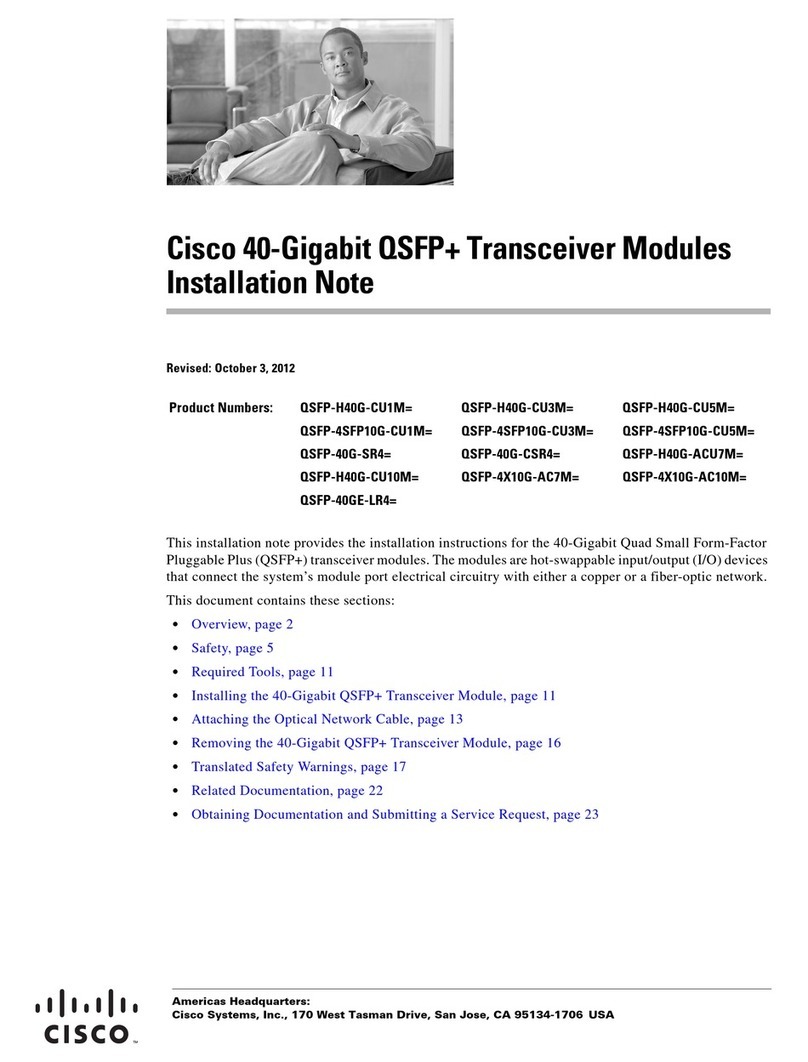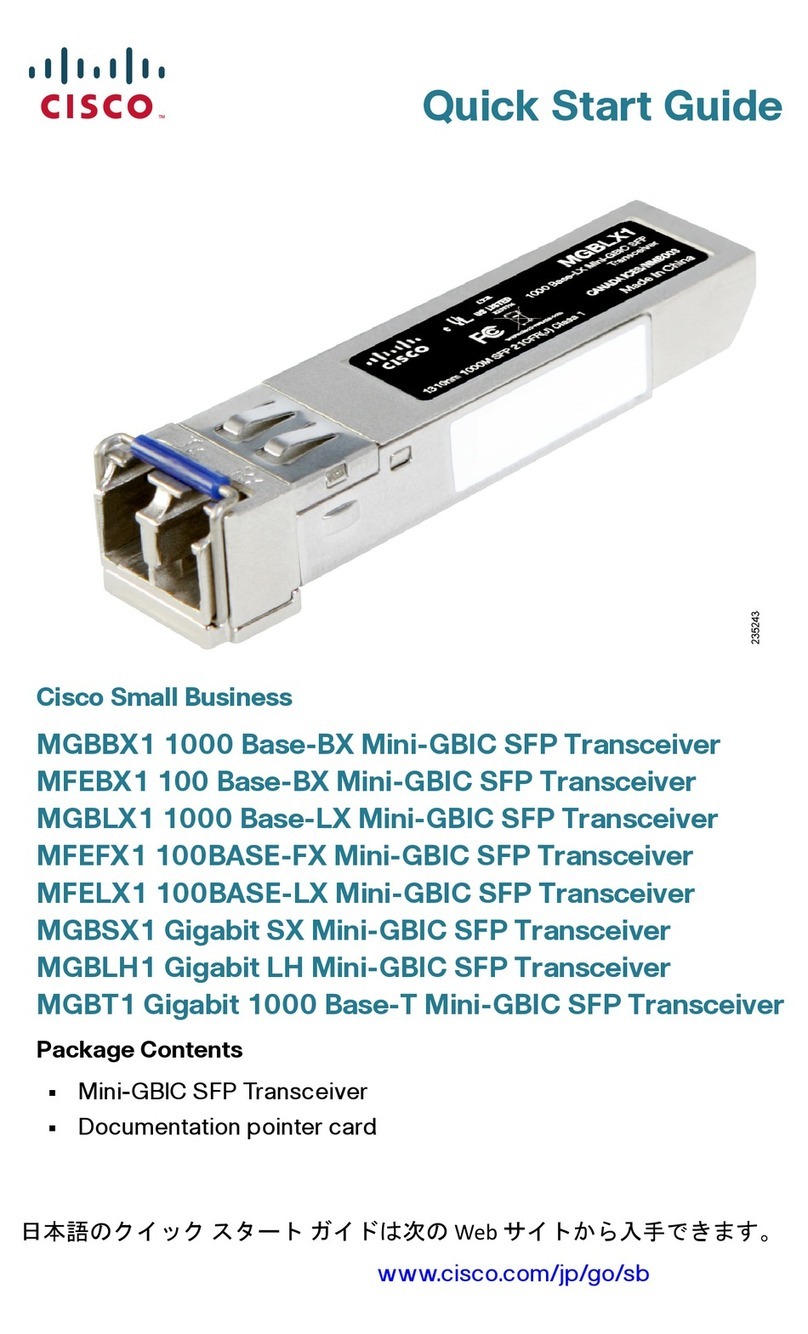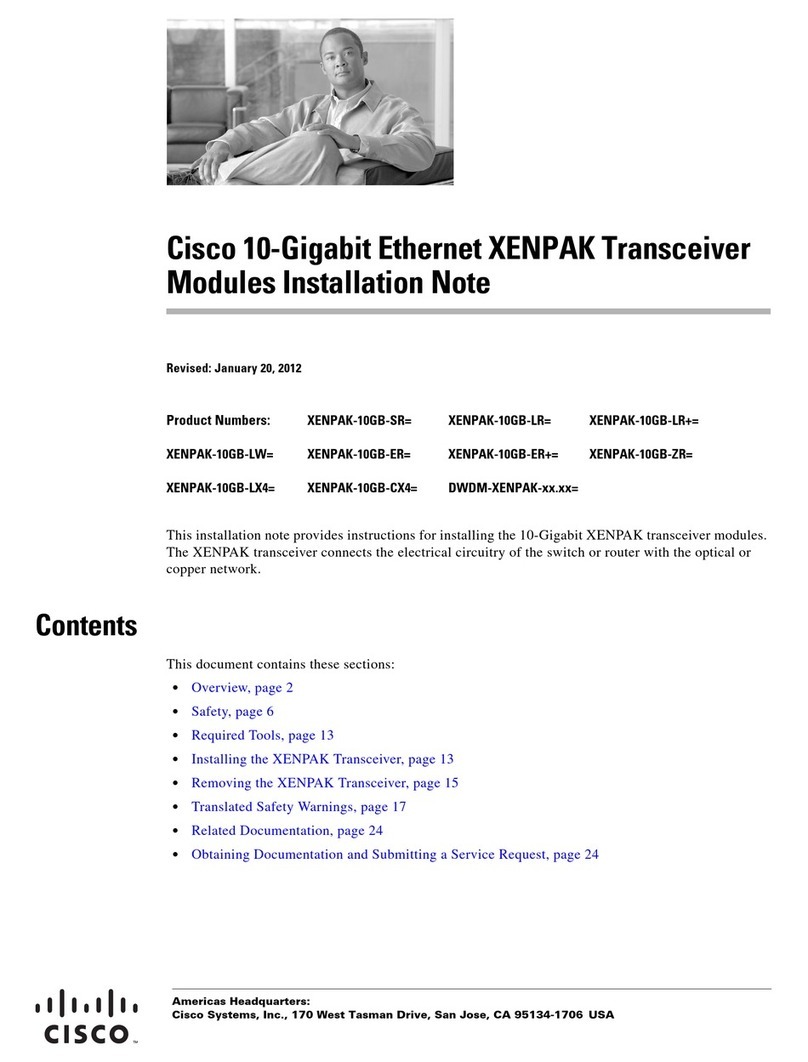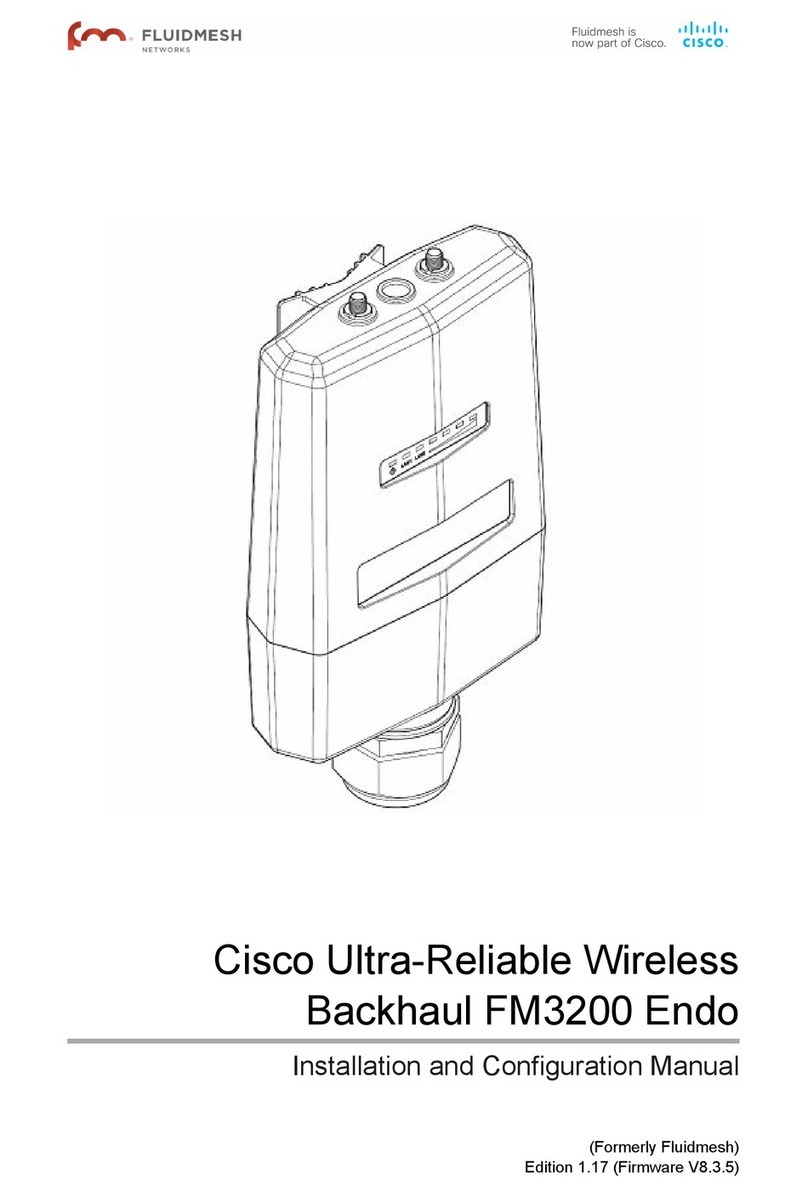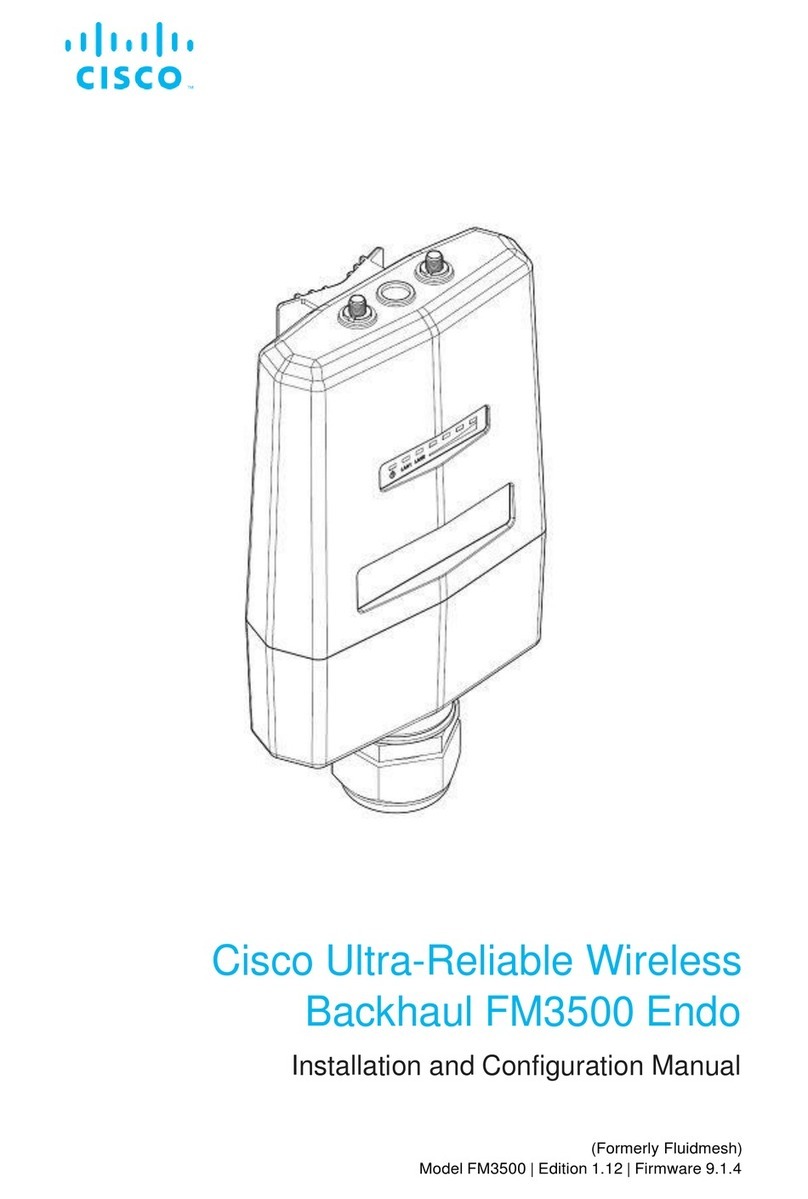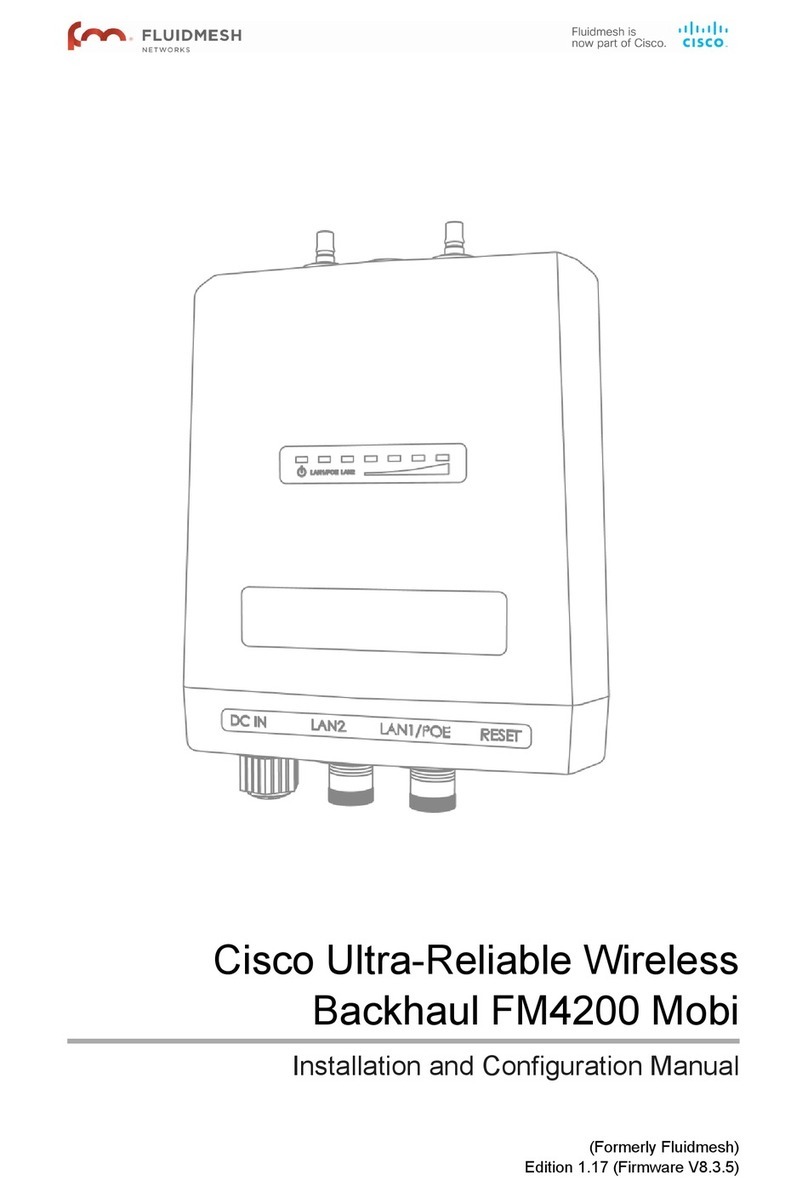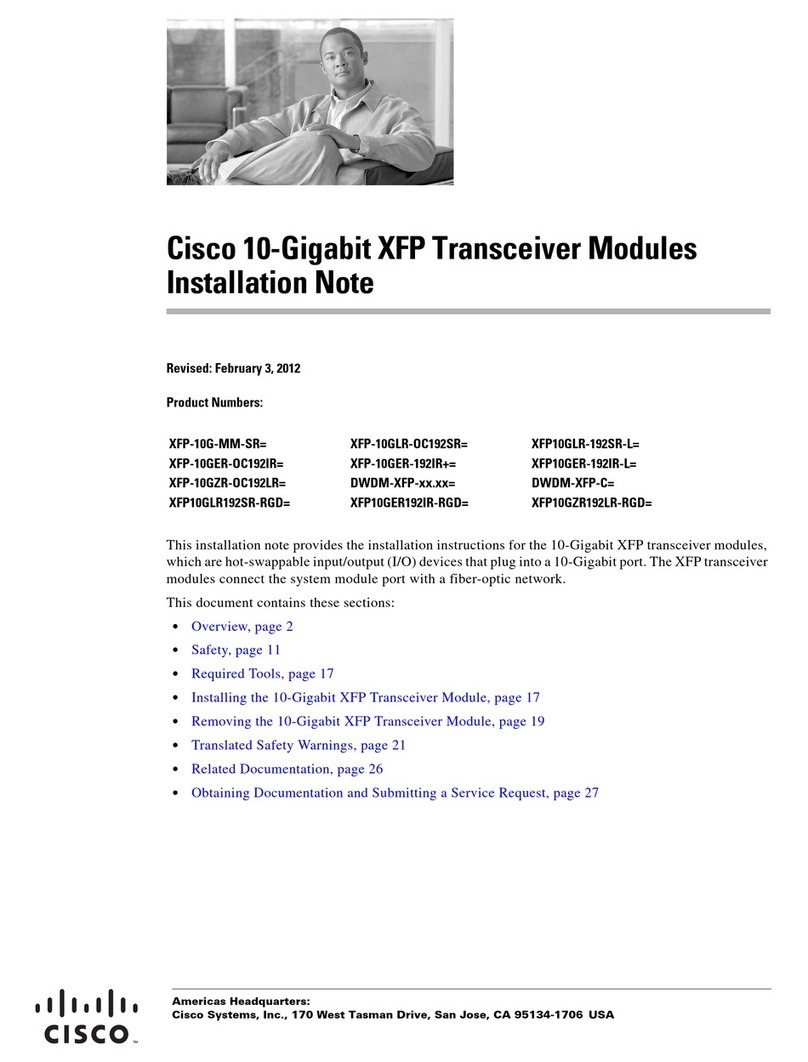Connecting Power To The Cisco FM4200 Fiber ................................. 32
DC IN, LAN And Fiber-Optic Ports .............................................. 32
5.1.4. Rebooting The Firmware And Resetting The Unit To Factory
Defaults ............................................................................................... 33
Device Firmware Reboot ................................................................. 33
Resetting The Unit To Factory Settings ............................................. 34
5.1.5. Suitability For Outdoor Installation ................................................. 34
5.2. Connecting The Cisco Cisco FM4200 Fiber To A Network And
Antennas .................................................................................................... 35
5.2.1. Terminal Assignments For Power And Data Connectors .................. 35
M12 A-Coded ................................................................................. 35
M12 A-Coded (Five-Pin) ............................................................ 35
M12 A-Coded Eight-Pin (Pre-September 2016 Only) ................... 36
M12 X-Coded ................................................................................. 37
XCO / SFP / SFP+ .......................................................................... 38
Connecting Fiber-Optic Connectors To SFP Modules ................... 39
5.2.2. Connecting A DC IN Power Source To The Unit ............................. 41
5.2.3. Connecting LAN Cables To The Unit ............................................. 42
M12X LAN Cable ............................................................................ 42
5.2.4. Connecting An XCO-Standard Duplex Fiber-Optic Cable To The
Unit ...................................................................................................... 44
5.2.5. Connecting The Antennas To The Cisco FM4200 Fiber ................... 48
QMA Antenna Connections .............................................................. 48
6. Using The Cisco Partner Portal ............................................................... 51
6.1. Accessing The Partner Portal ................................................................ 51
6.2. Enabling Two-Factor Authentication For Security .................................... 52
6.3. Administering Plug-In License Codes ..................................................... 53
6.4. Using The RACER™ Radio Configuration Interface ................................. 54
6.5. Viewing The Technical Documentation For Your Cisco Device ........... 54
7. Device Configuration Using The Configurator Interface .................................... 55
7.1. Software And Hardware Prerequisites .................................................... 57
7.2. Accessing The Cisco FM4200 Fiber For Device Configuration ................. 57
7.2.1. Local Access And Login For Initial Configuration ............................ 58
7.2.2. Initial Configuration With The Unit In Provisioning Mode .................. 61
7.3. Switching Between Offline And Online Modes ......................................... 67
Uploading A Device Configuration File From FM Racer ............................ 68
7.4. General Settings ................................................................................... 70
7.4.1. The General Mode Window .......................................................... 70
Changing The Operational Mode ...................................................... 71
Changing The Operational Mode On A Mesh Network-Capable
Unit .......................................................................................... 71
Changing The Prodigy Version ......................................................... 72
Changing The LAN Parameters ........................................................ 73
7.4.2. Wireless Settings ......................................................................... 74
Modifying The Wireless Settings ...................................................... 74
Important Considerations For Wireless Settings ................................ 76
Point-To-Point And Point-To-Multipoint Considerations ....................... 76
Co-Location Considerations ............................................................. 77
Channel Width Considerations ......................................................... 77
Dynamic Frequency Selection Considerations ................................... 78
7.4.3. Antenna-Alignment Tools And Physical Statistics ............................ 79
7.4.4. Spectral Analysis ......................................................................... 81
7.5. Network Control .................................................................................... 83
7.5.1. Ping Softdog ................................................................................ 83
© 2021 Cisco and/or its affiliates. All rights reserved. Page 4 of 189