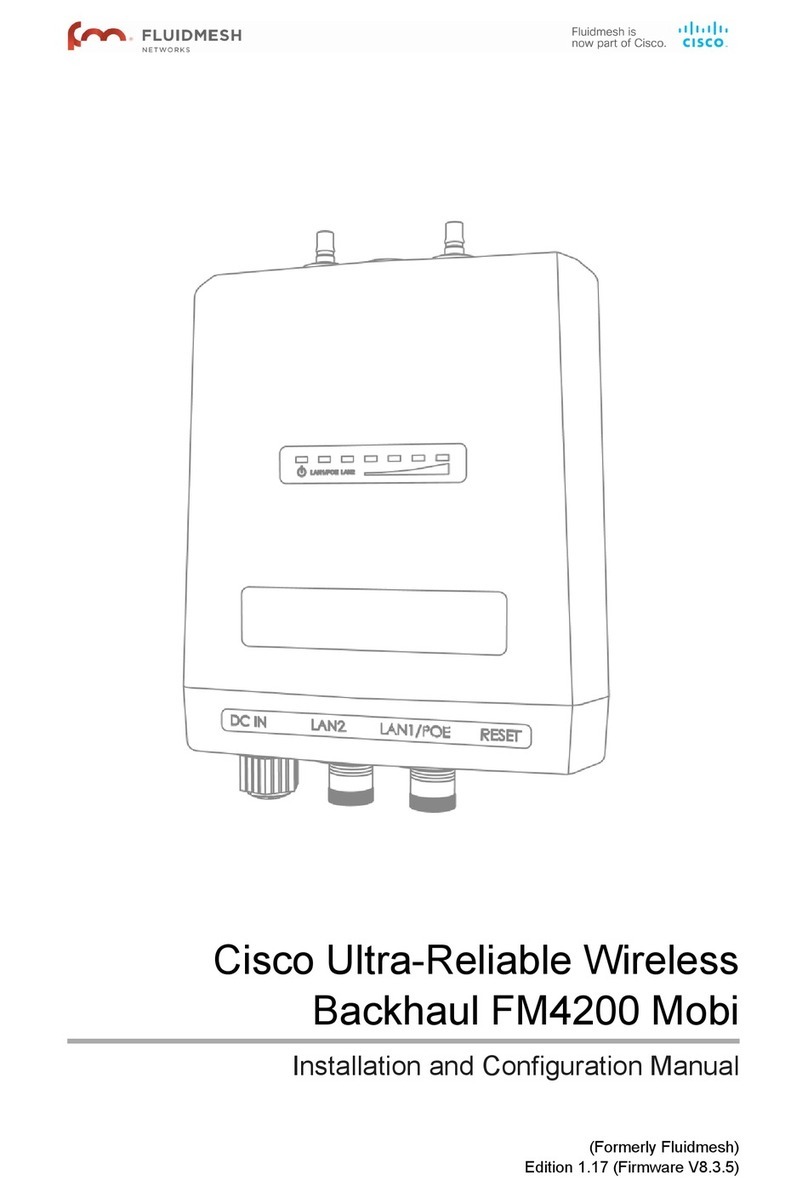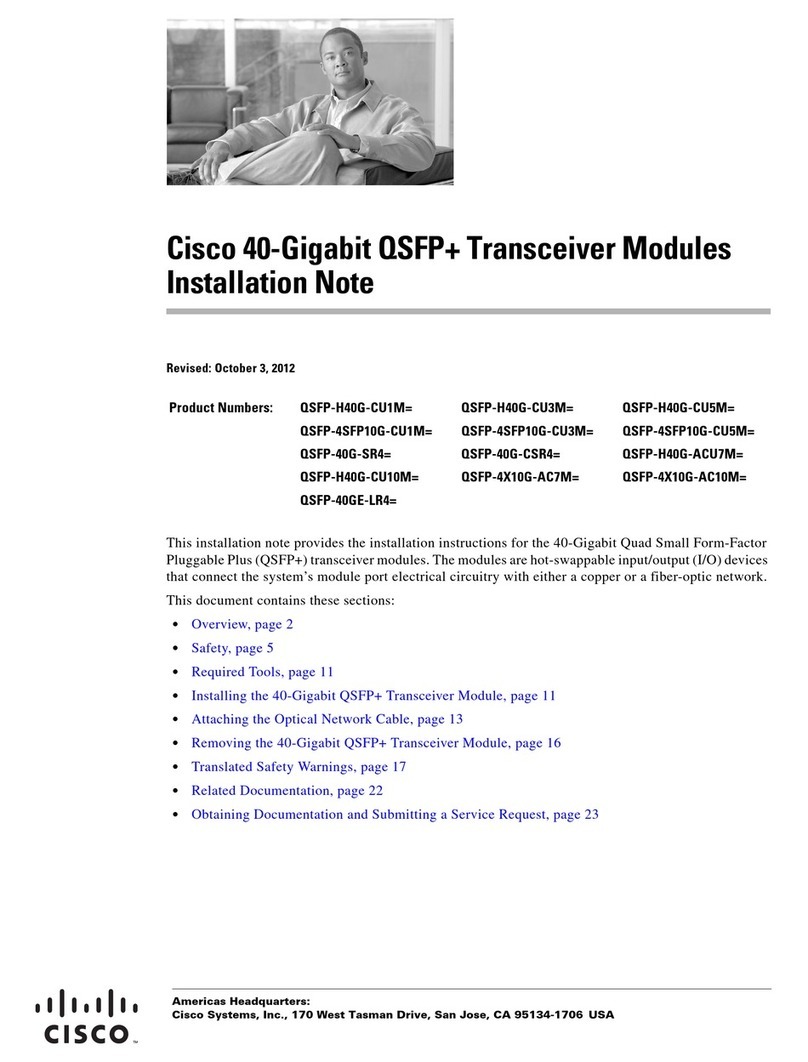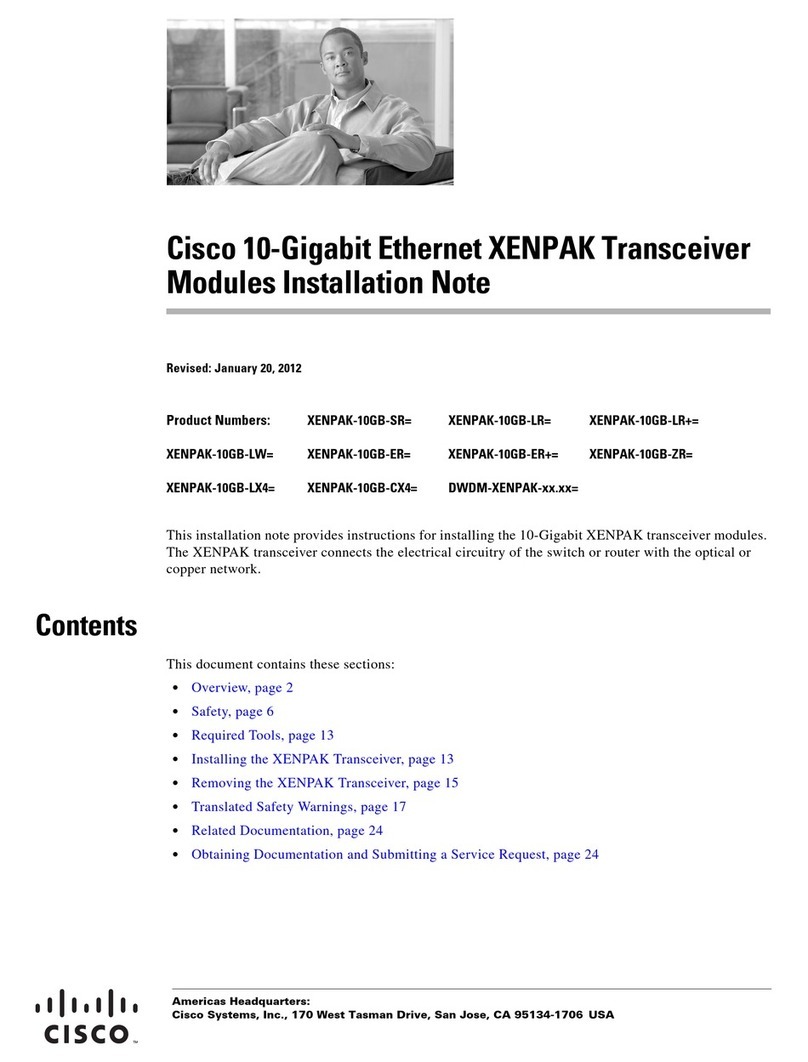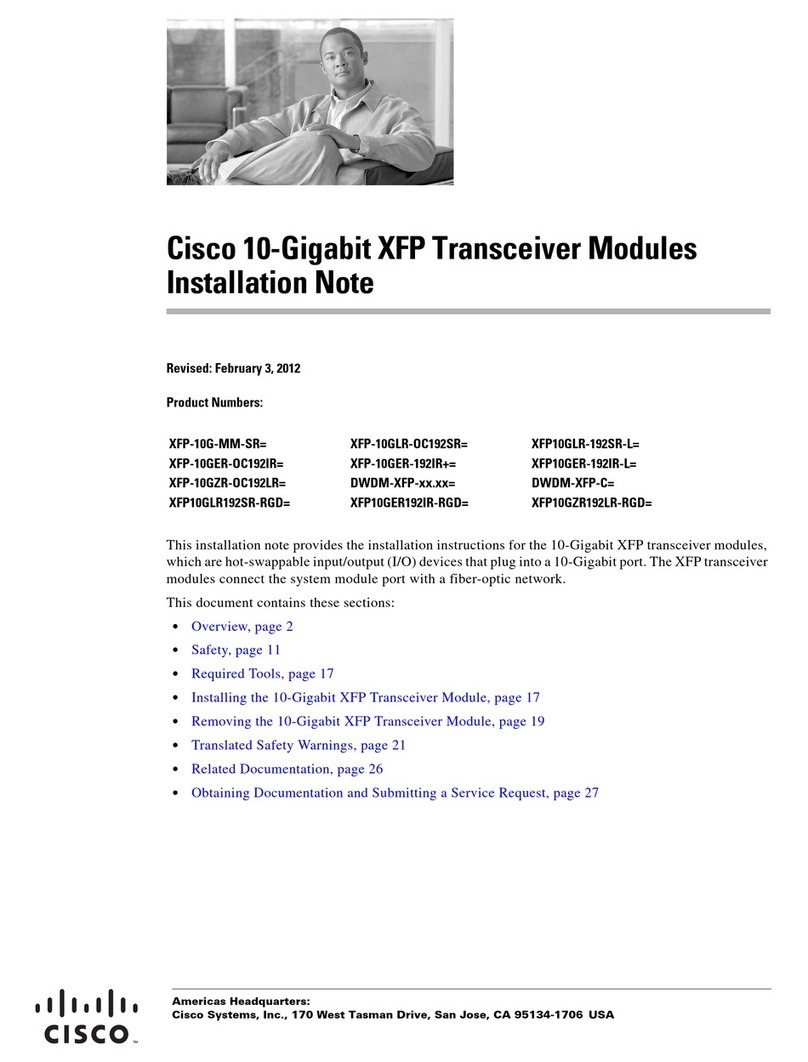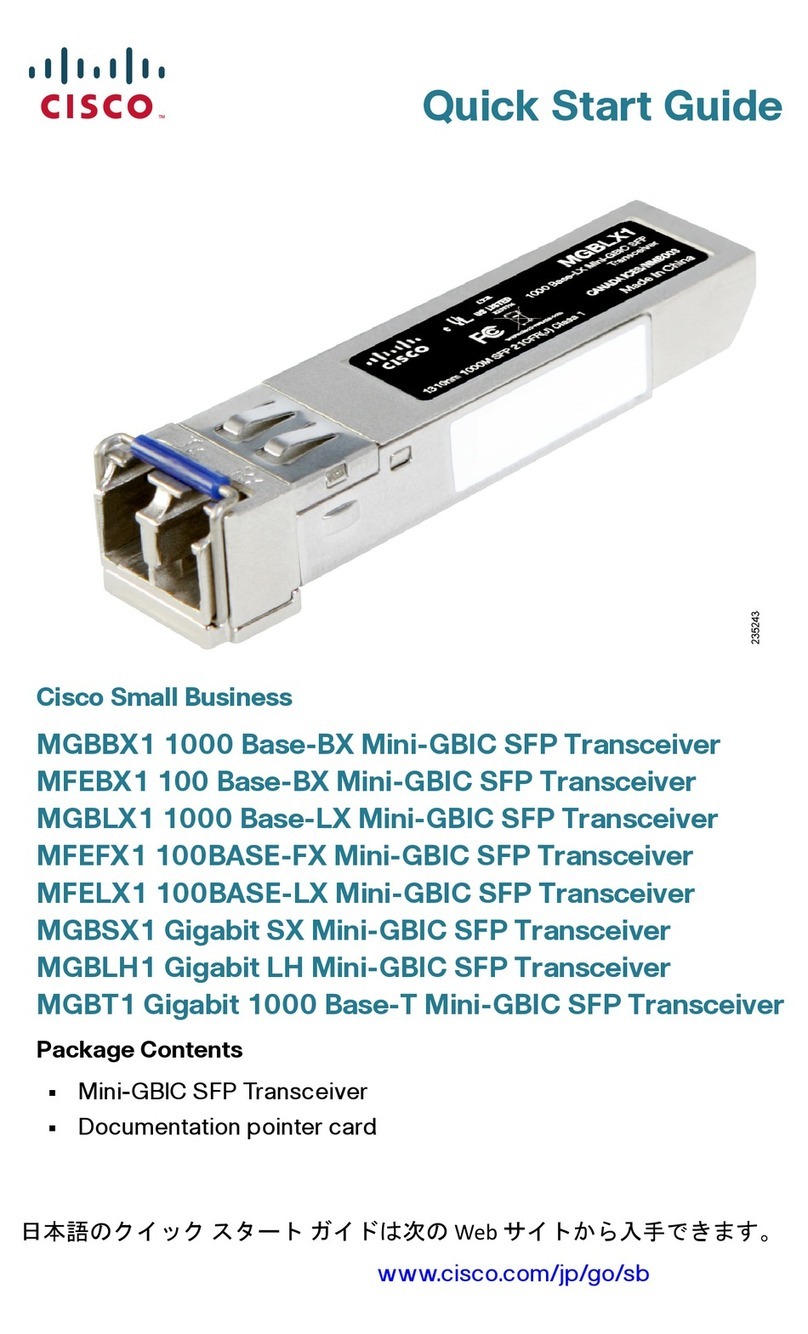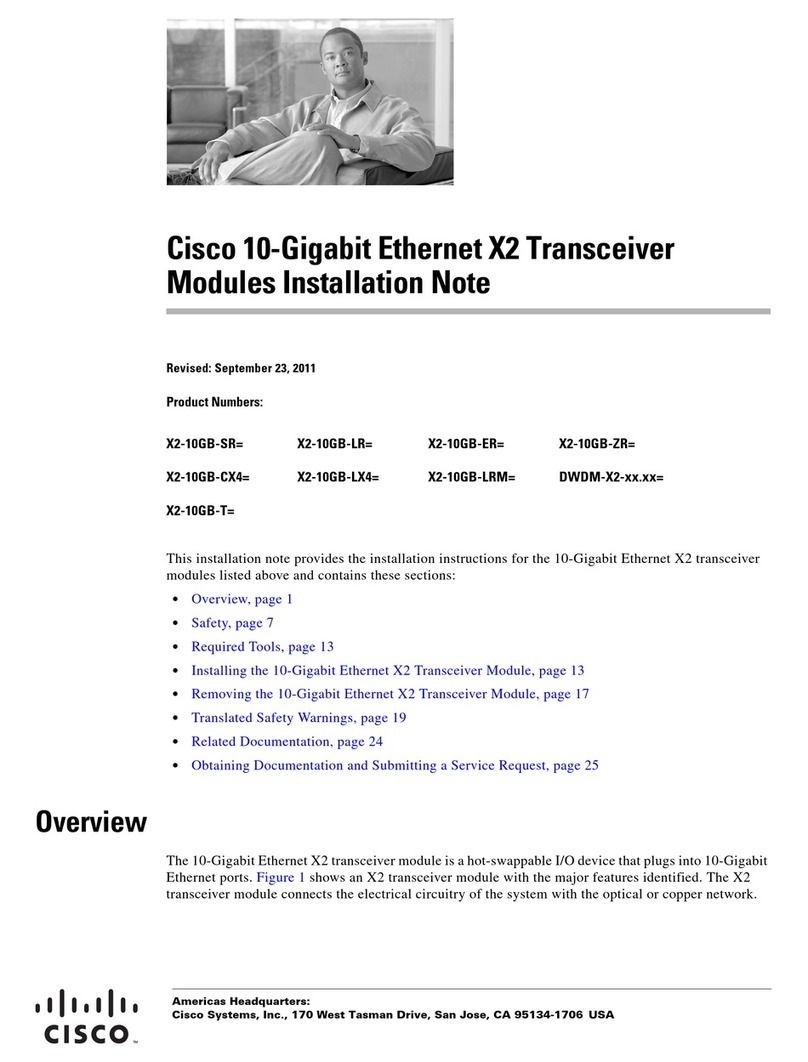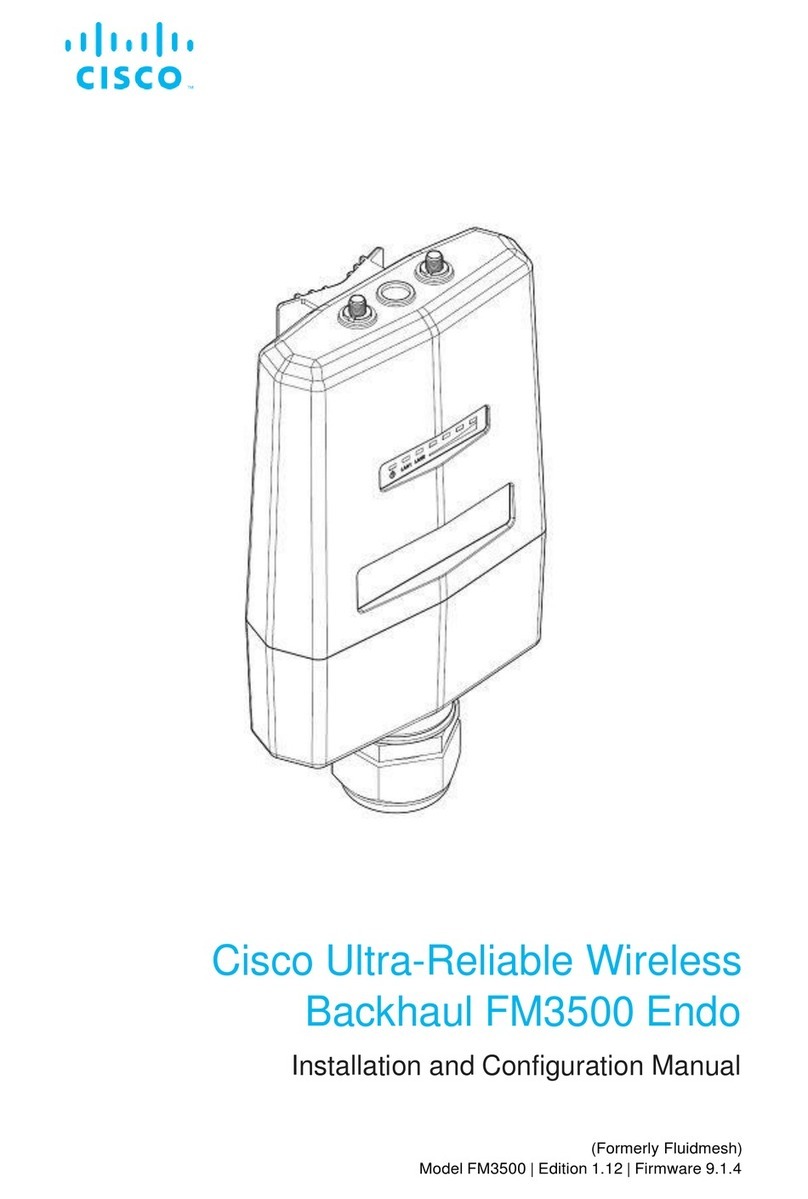Using The Path MTU Discovery Tool ................................................ 87
7.6. Advanced Settings ................................................................................ 88
7.6.1. Advanced Radio Settings ............................................................. 88
Using The FluidMAX Management Setting ........................................ 89
Using The Max TX Power Setting ..................................................... 90
Using The Data Packet Encryption Setting ........................................ 90
Using The Maximum Link Length Setting .......................................... 91
7.6.2. ................................................................................................... 92
7.6.3. Ethernet Settings ......................................................................... 92
7.6.4. Static Routes ............................................................................... 93
7.6.5. Pass Lists And Block Lists ............................................................ 94
7.6.6. Multicast ..................................................................................... 97
Multicast Management For Mesh Network-Capable Devices .............. 97
Configuring Multicast Within A Layer-3 Network .............................. 100
7.6.7. SNMP Configuration .................................................................. 101
Using SNMP V2c .......................................................................... 102
Using SNMP V3 ............................................................................ 103
7.6.8. Wireless Access Point Configuration ........................................... 105
7.6.9. RADIUS Configuration ............................................................... 109
7.6.10. NTP Configuration .................................................................... 113
7.6.11. L2TP Configuration ................................................................... 114
7.6.12. VLAN Settings .......................................................................... 115
VLAN Configuration ....................................................................... 115
Rules For Packet Management ....................................................... 116
7.6.13. Fluidity Settings ........................................................................ 118
Handoff Logic And Rate Adaptation Settings ................................... 121
7.6.14. Miscellaneous Settings ............................................................. 122
7.7. Management Settings ......................................................................... 124
7.7.1. View Mode Settings ................................................................... 124
7.7.2. Changing The Administrator Username And Password ................. 127
Enabling Remote Access To The Unit By Telnet .............................. 128
7.7.3. Overwriting And Upgrading The Unit Firmware ............................. 129
7.7.4. Plug-In Management .................................................................. 131
7.7.5. The Device Status View ............................................................. 135
The Device Status Window ............................................................ 135
7.7.6. Saving And Restoring The Unit Settings ...................................... 137
7.7.7. Resetting The Unit To Factory Defaults ........................................ 139
Rebooting The Unit ....................................................................... 140
7.7.8. Logging Out .............................................................................. 140
7.7.9. Viewing The End-User License Agreement .................................. 141
8. Software Plug-Ins ........................................................................................ 143
8.1. Available Plug-Ins ............................................................................... 143
8.2. Plug-In Management Procedures ......................................................... 147
8.2.1. Plug-In Activation ....................................................................... 147
8.2.2. Deactivating An Active Plug-In .................................................... 149
8.2.3. Reactivating A Deactivated Plug-In ............................................. 152
8.2.4. Exporting And Uploading Multiple Activation Codes ...................... 153
8.2.5. Sharing License Codes And Accepting Shared License Codes ...... 154
9. Troubleshooting .......................................................................................... 156
9.1. I Cannot Get The Log-In Screen .......................................................... 156
9.2. I Cannot Log In To The FM Racer Interface .......................................... 156
9.3. I Forgot The Administrator Password ................................................... 156
9.4. The Wireless Link Is Poor Or Non-Existent In Bridge Mode .................... 157
9.5. I Purchased A Fluidmesh Device, But It Is Not Shown In FM Racer ........ 157
Cisco Ultra-Reliable Wireless
Backhaul FM3200 Endo
© 2020 Cisco and/or its affiliates. All rights reserved. Page 5 of 177