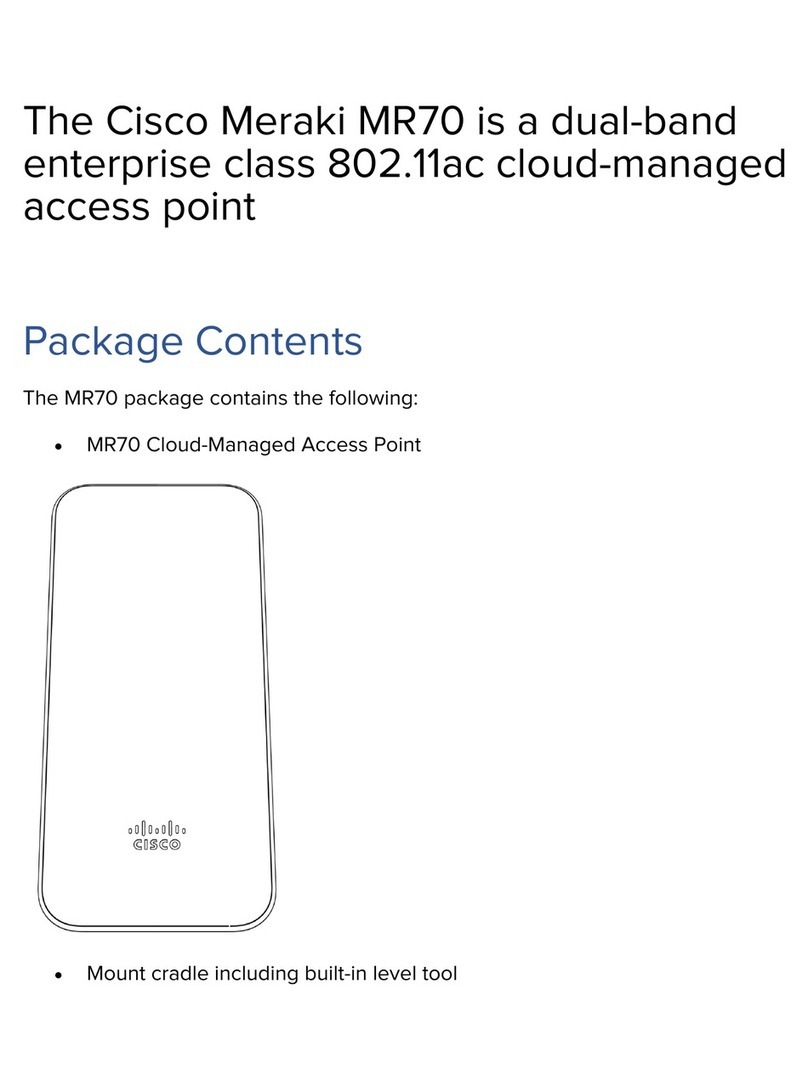Cisco Cisco Aironet Wireless LAN Client User manual
Other Cisco Wireless Access Point manuals
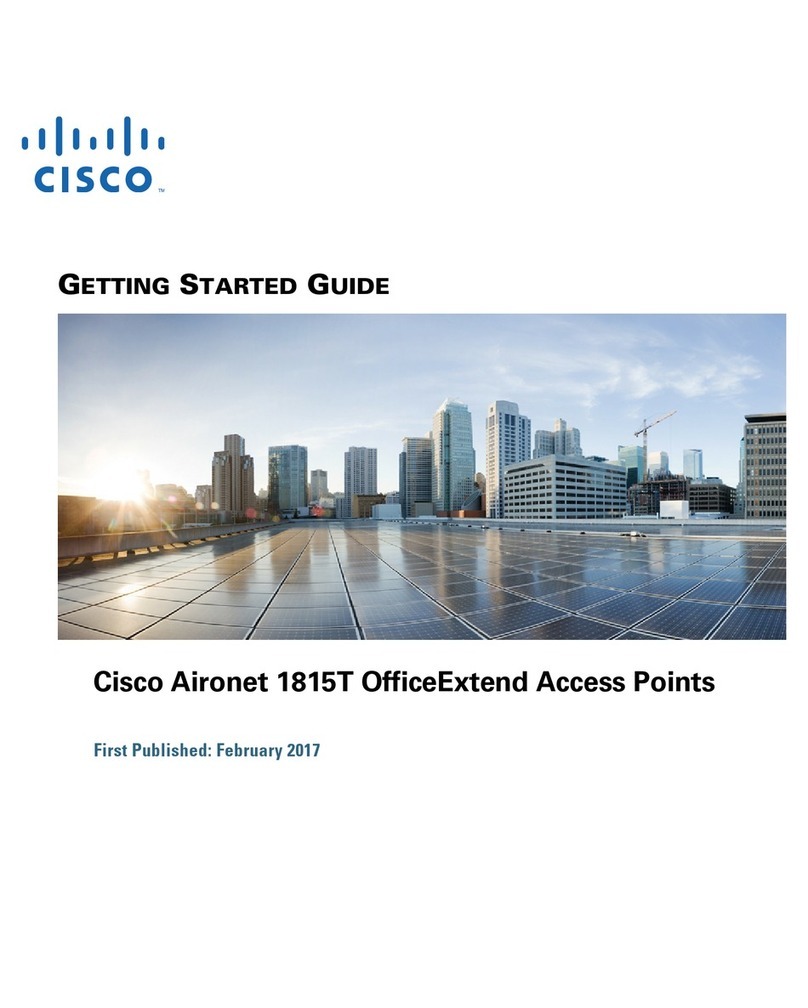
Cisco
Cisco Aironet 1815T User manual

Cisco
Cisco VEN501 User manual
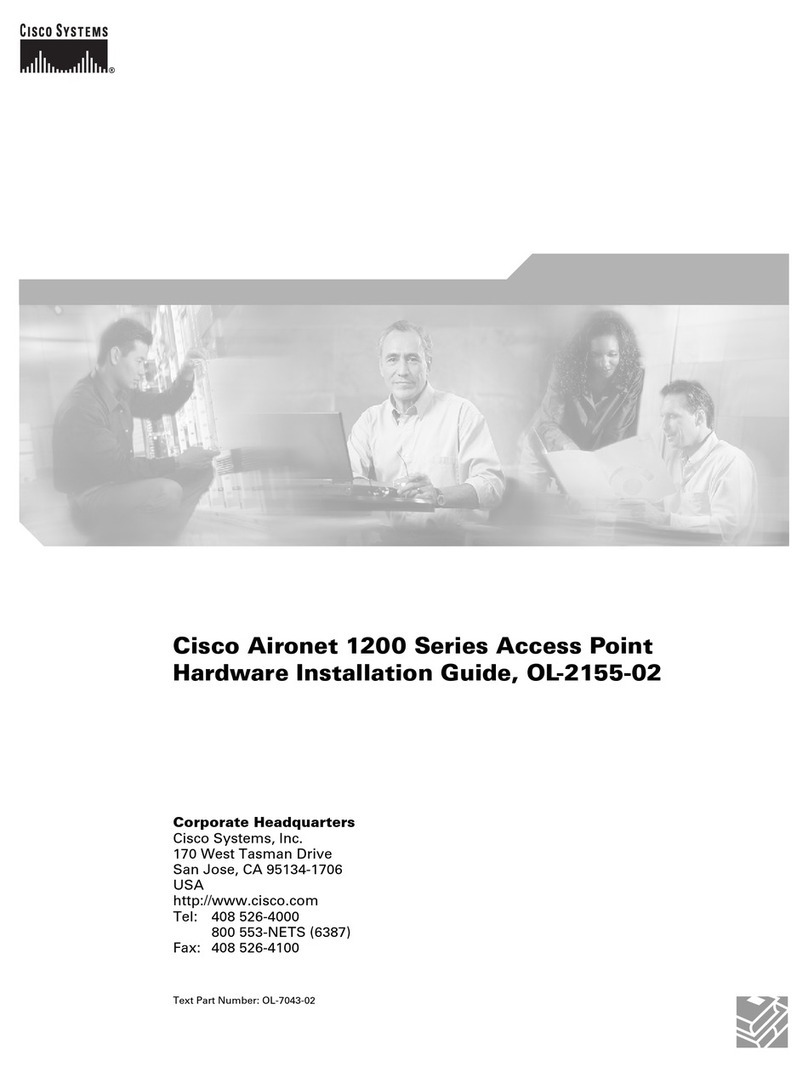
Cisco
Cisco Aironet 1200 Series Manual

Cisco
Cisco Linksys WET610N User manual
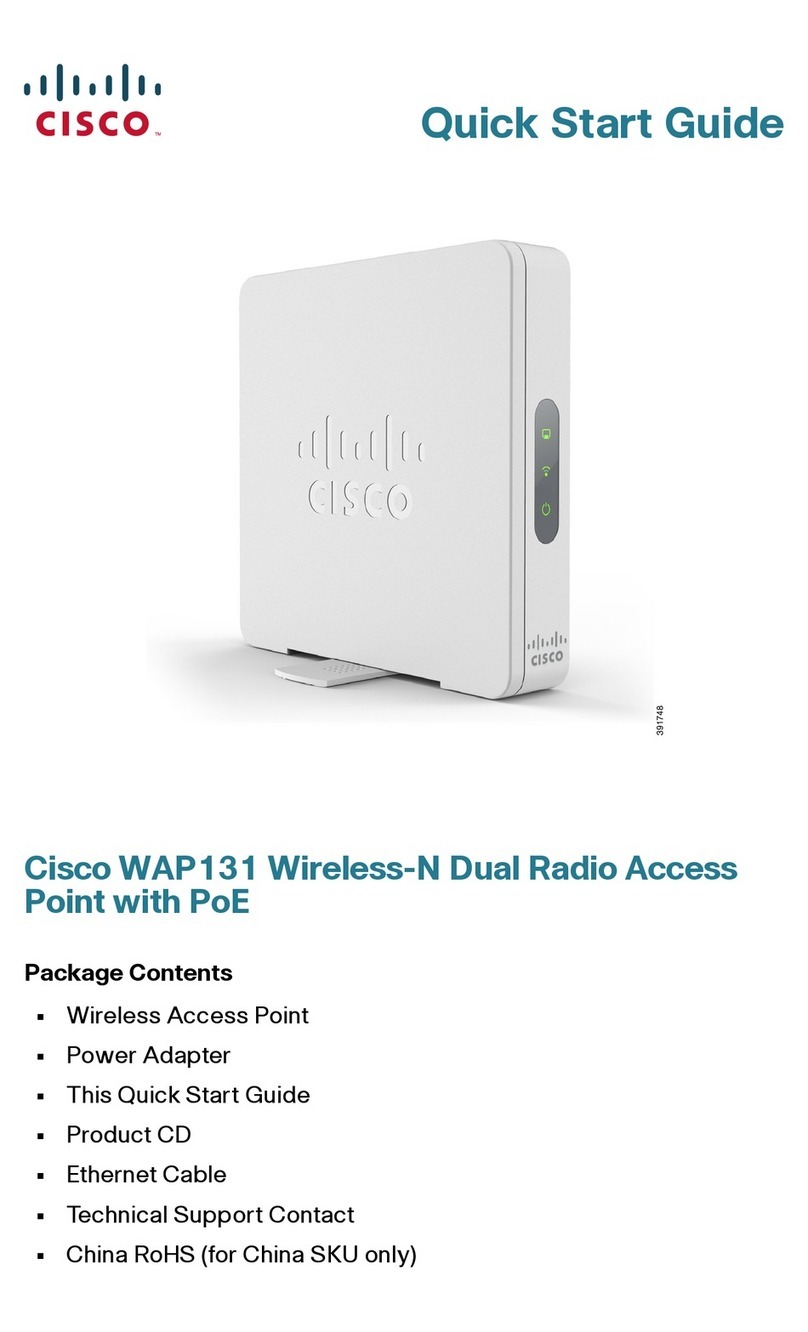
Cisco
Cisco WAP131 User manual

Cisco
Cisco WAP121 User manual
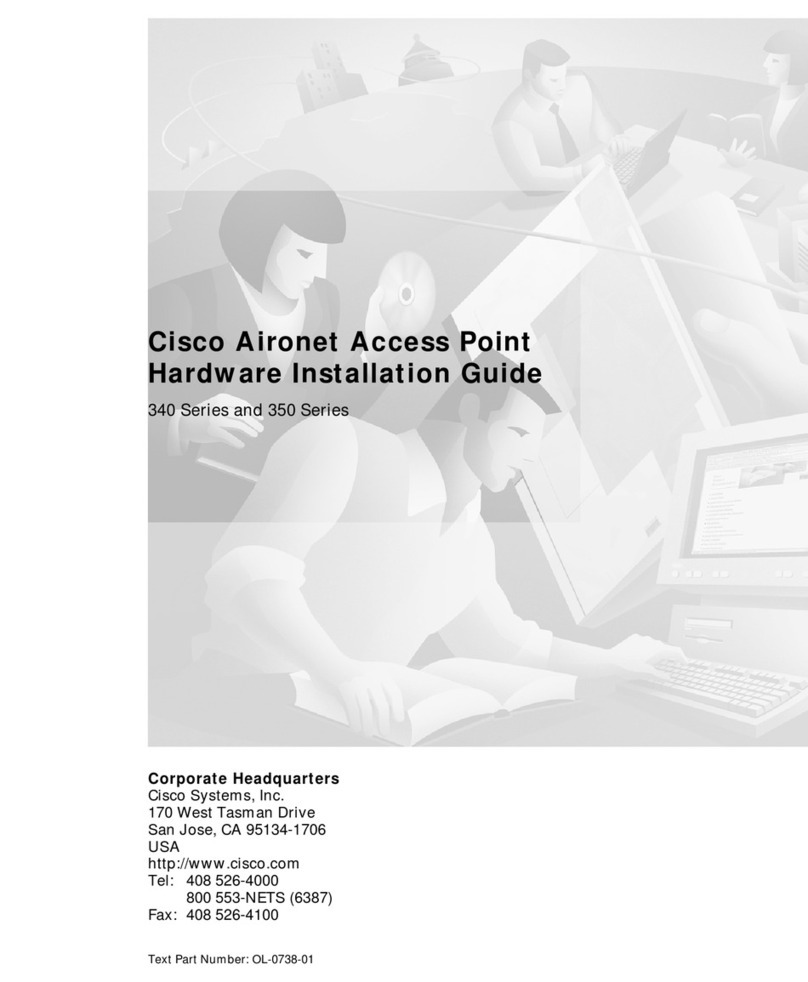
Cisco
Cisco Aironet 340 Series Manual
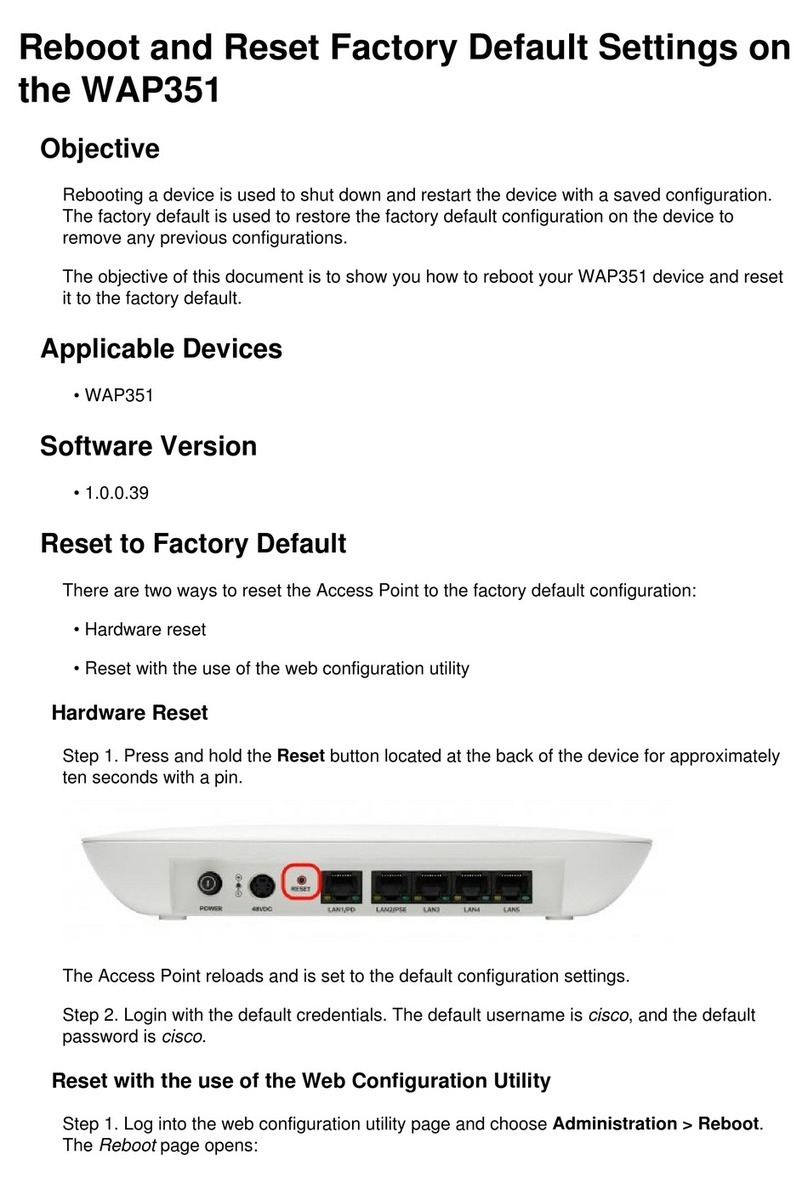
Cisco
Cisco WAP351 Guide
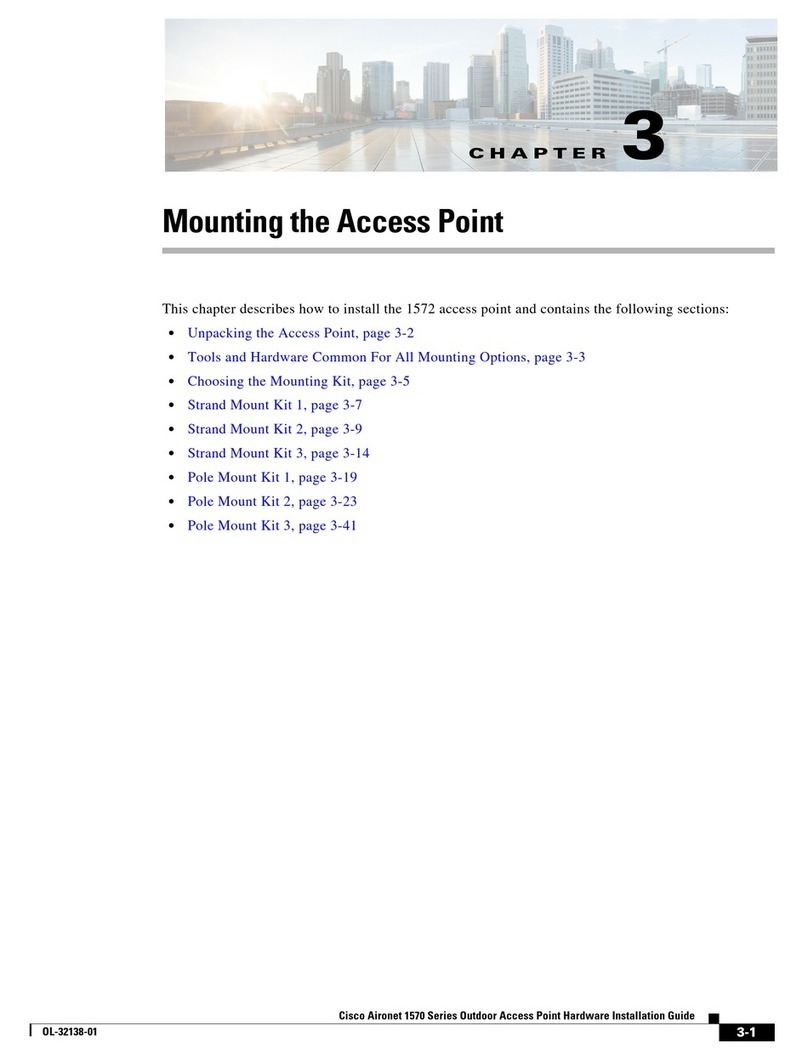
Cisco
Cisco Aironet 1570 Series Guide

Cisco
Cisco 700 series User manual

Cisco
Cisco Meraki MR46 User manual

Cisco
Cisco Aironet 1300 Series Manual
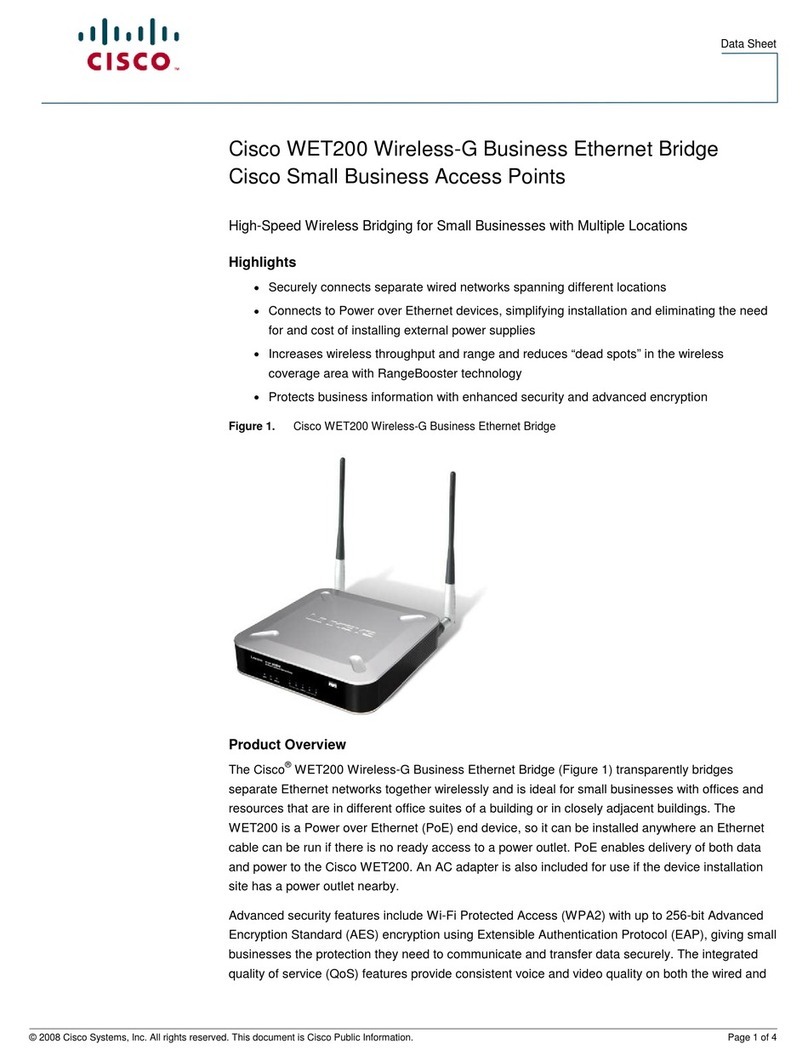
Cisco
Cisco WET200 Wireless-G Business Ethernet Bridge User manual

Cisco
Cisco Aironet 1520 Series User manual

Cisco
Cisco WAP121 User manual
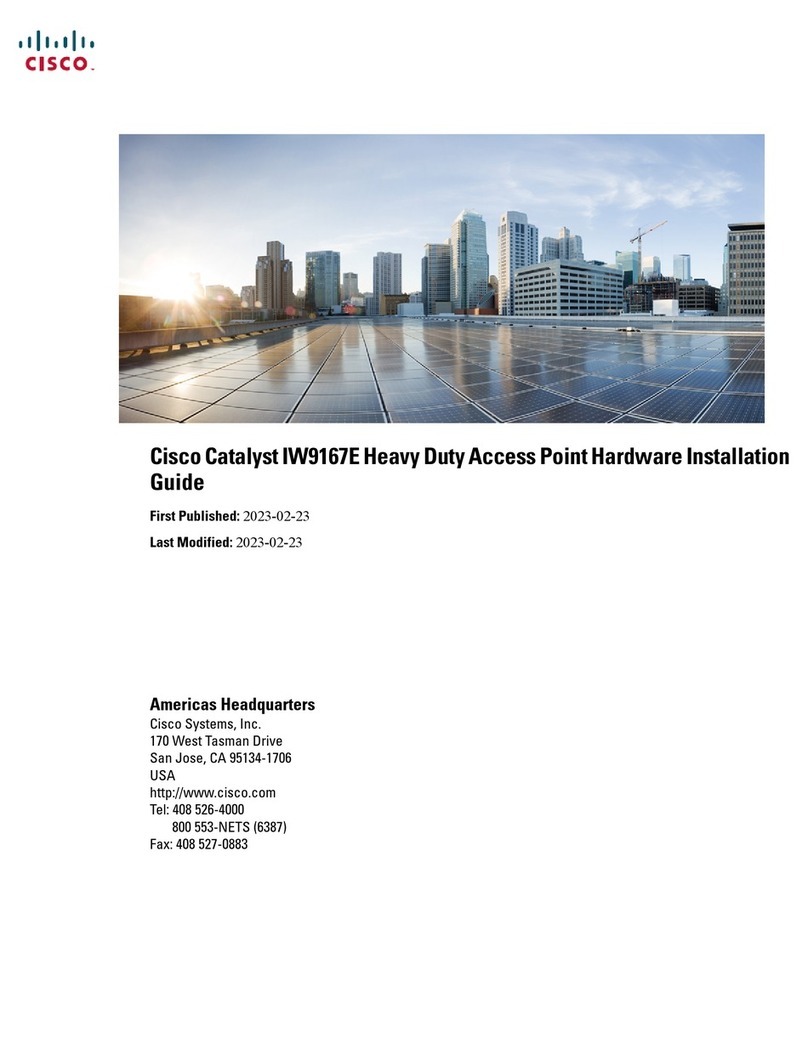
Cisco
Cisco Catalyst IW9167E Manual

Cisco
Cisco Catalyst 9124AX Series Manual
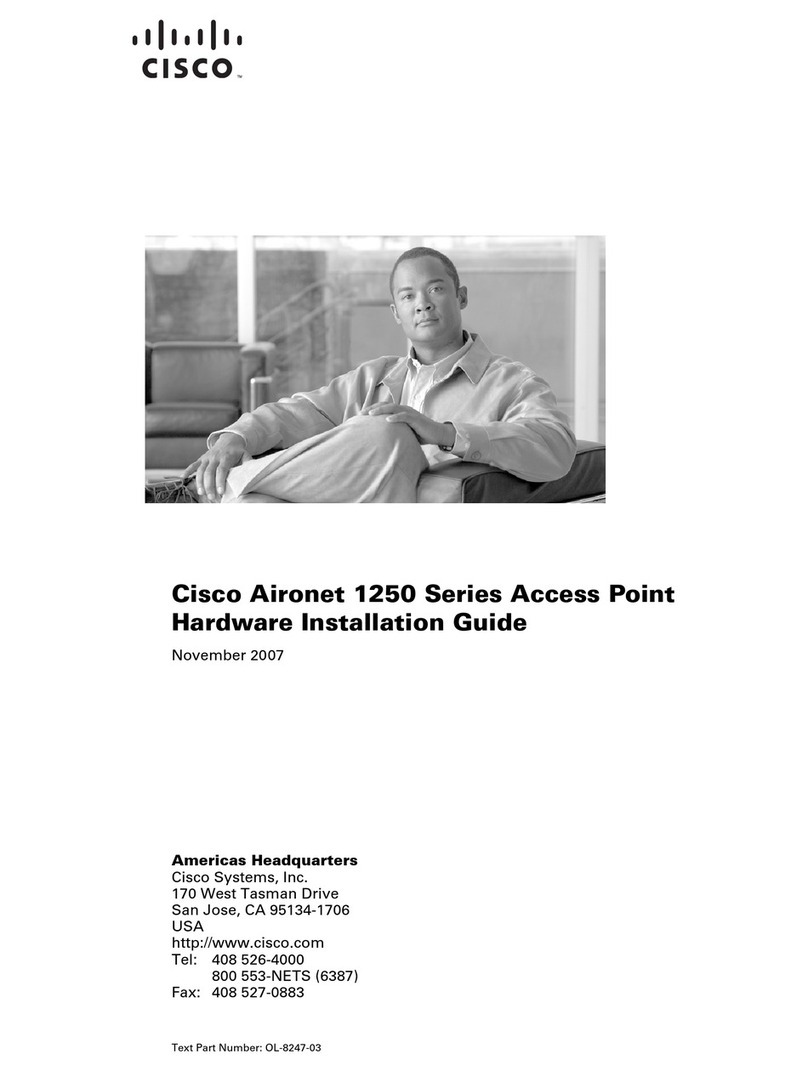
Cisco
Cisco Aironet AIR-AP1252AG-A-K9 Manual
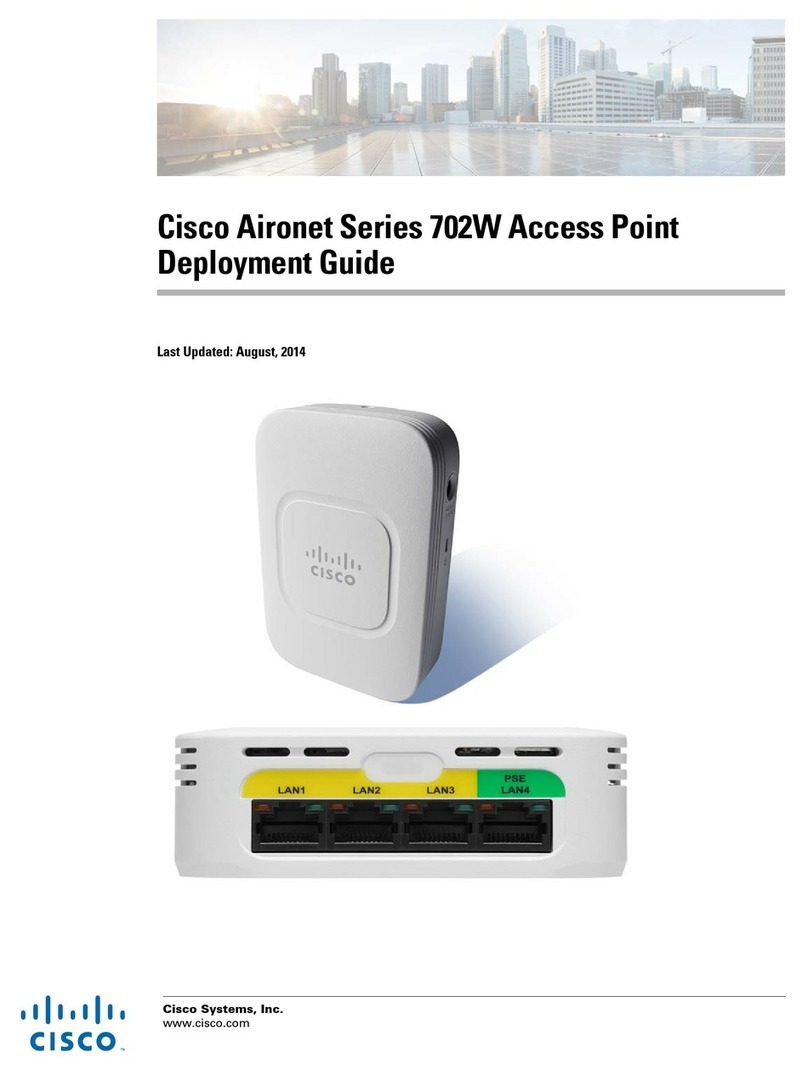
Cisco
Cisco AP-702W Quick reference guide

Cisco
Cisco Meraki MR76 User manual