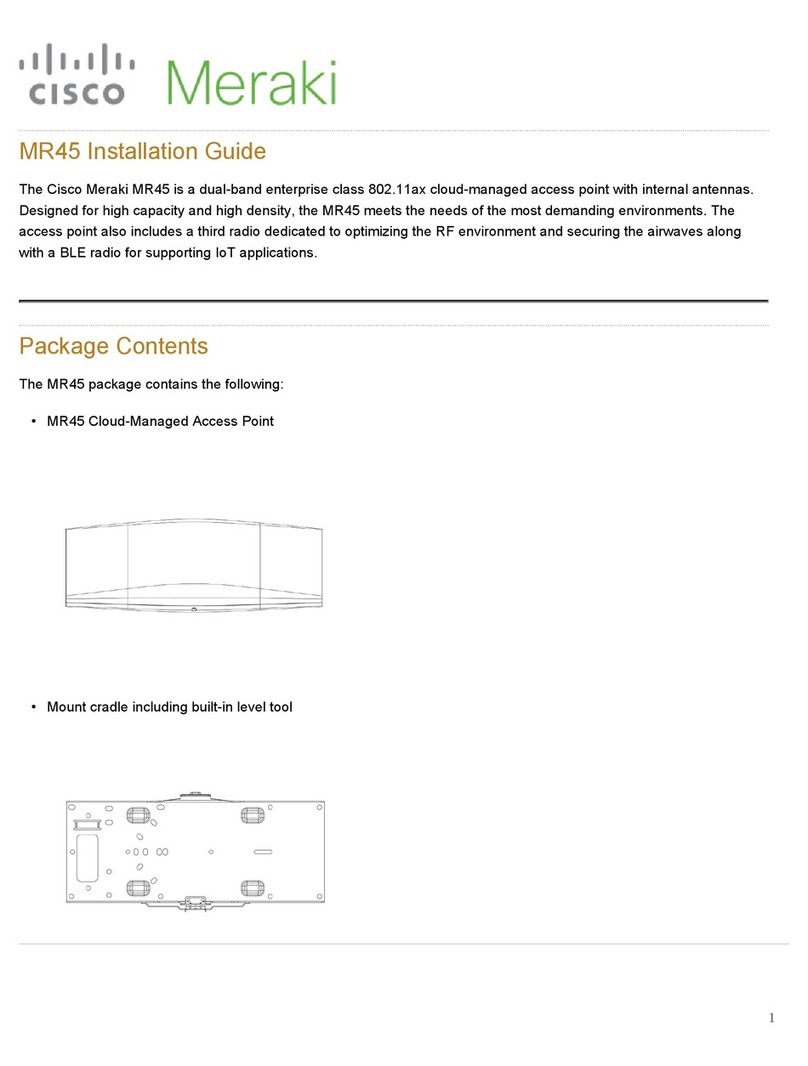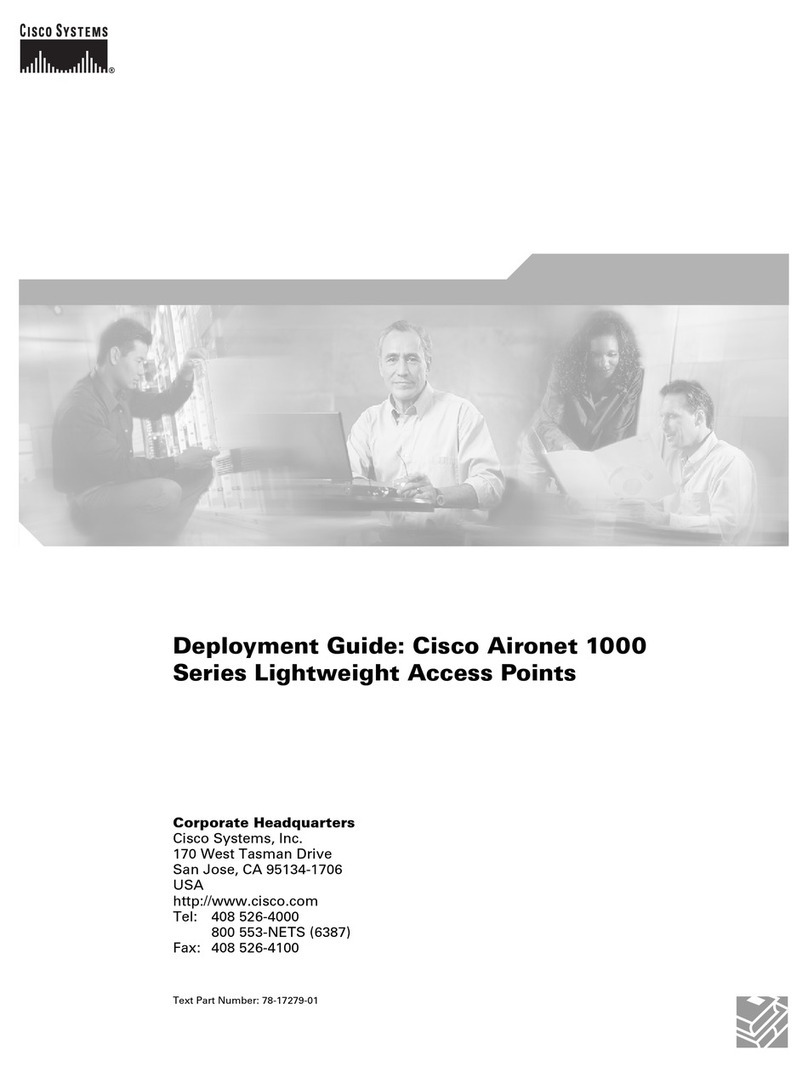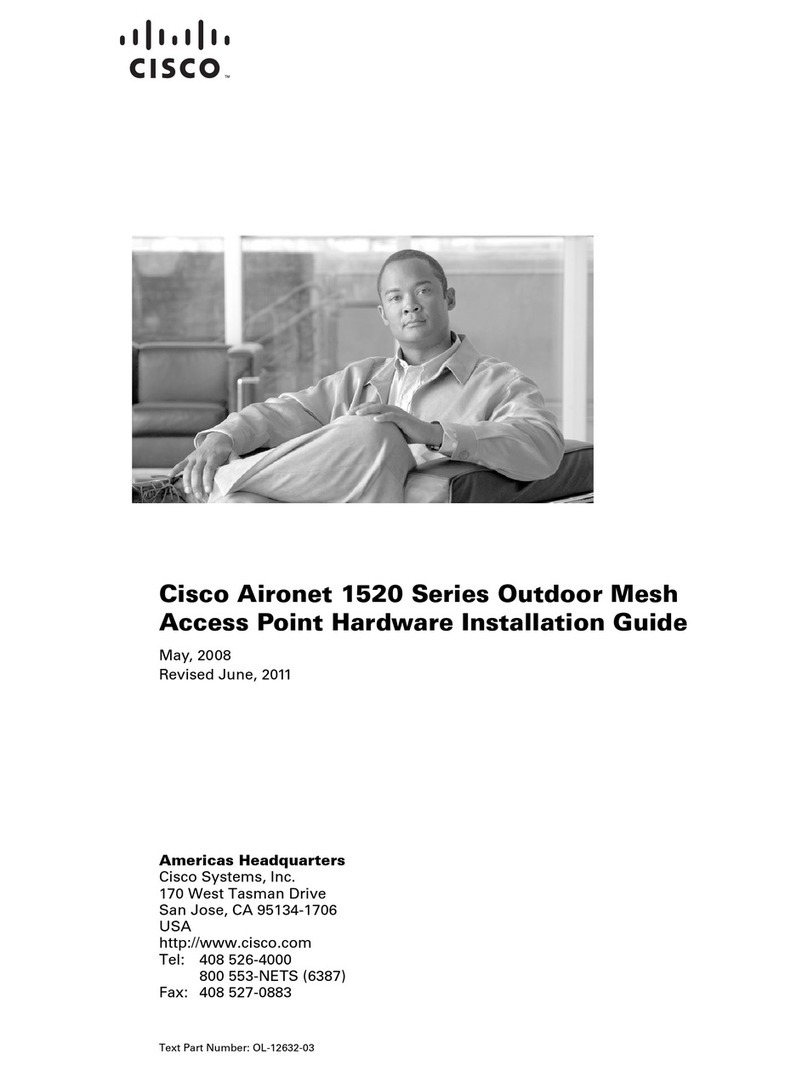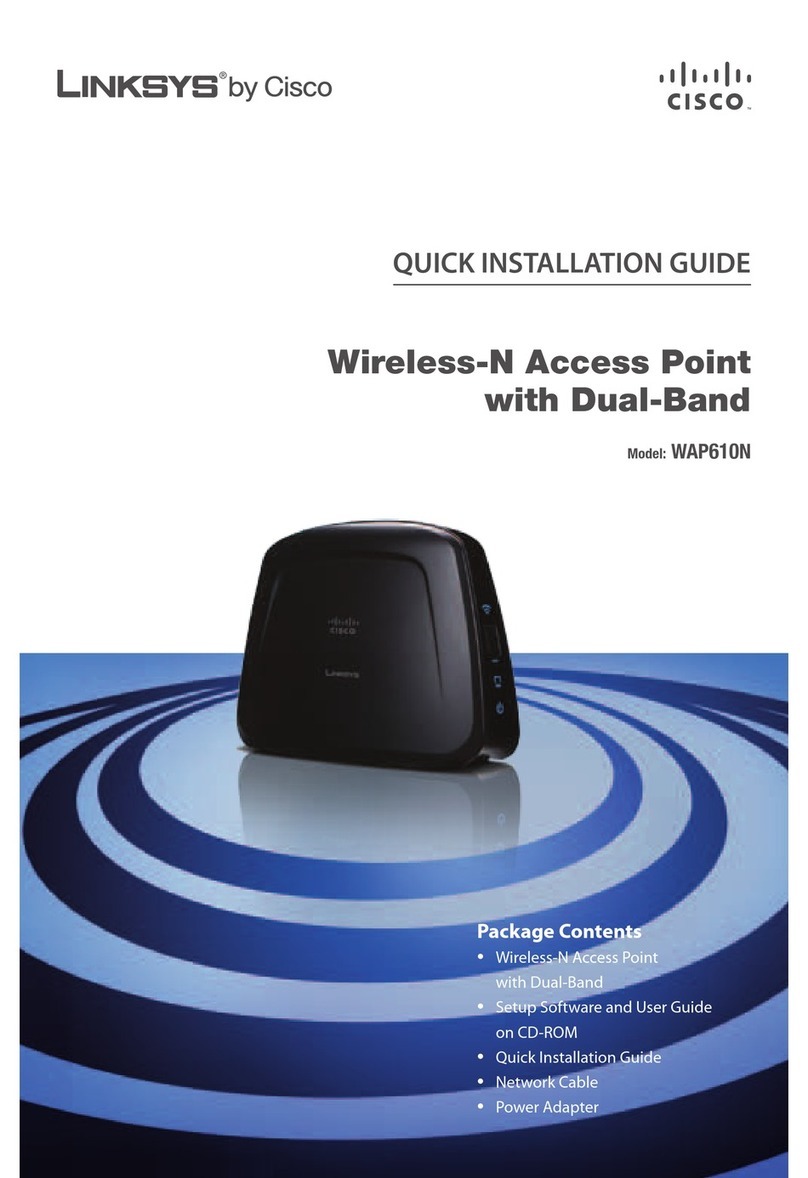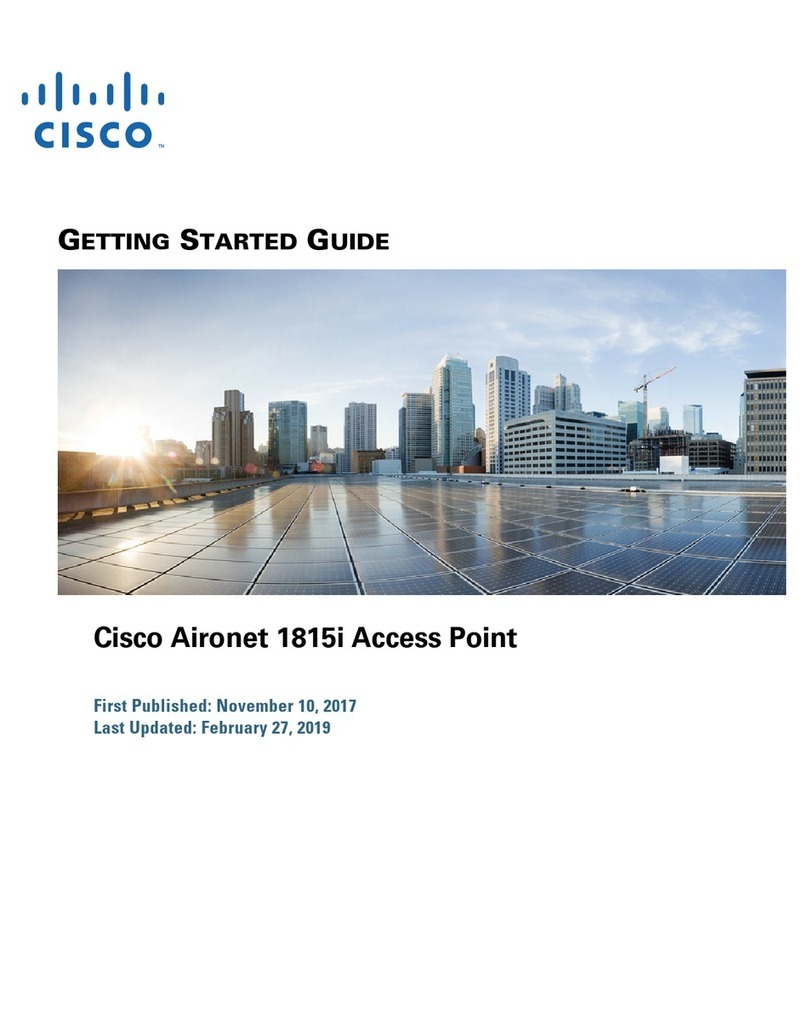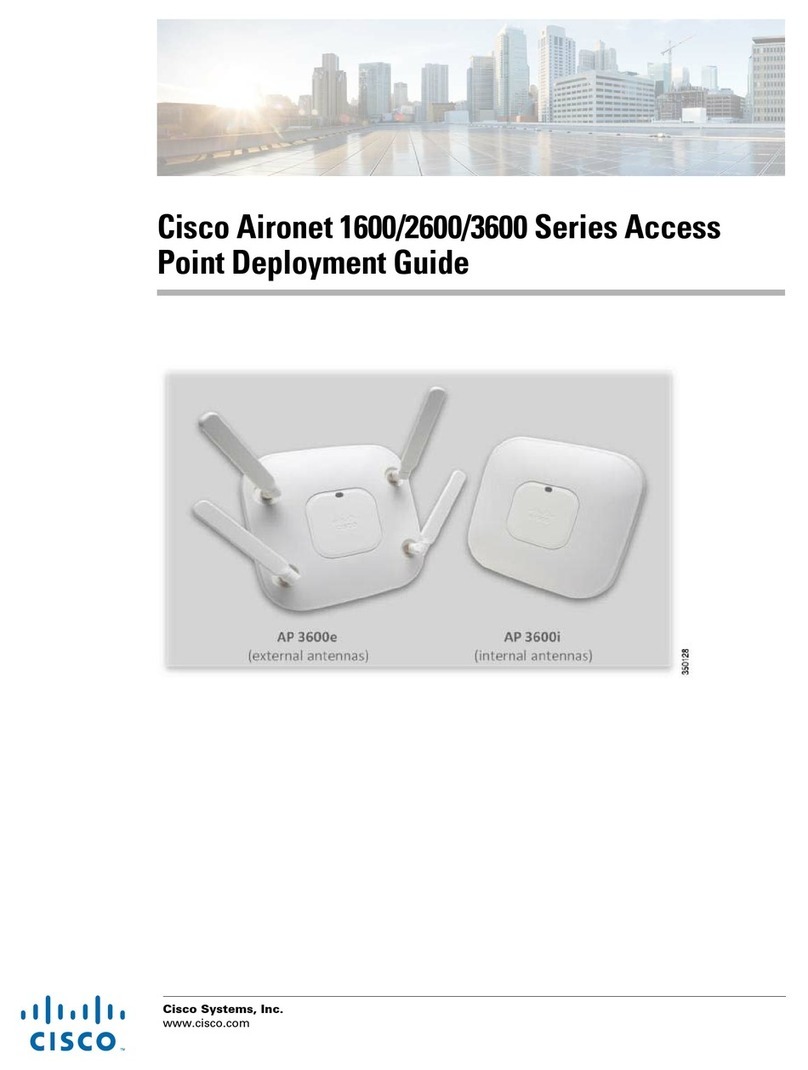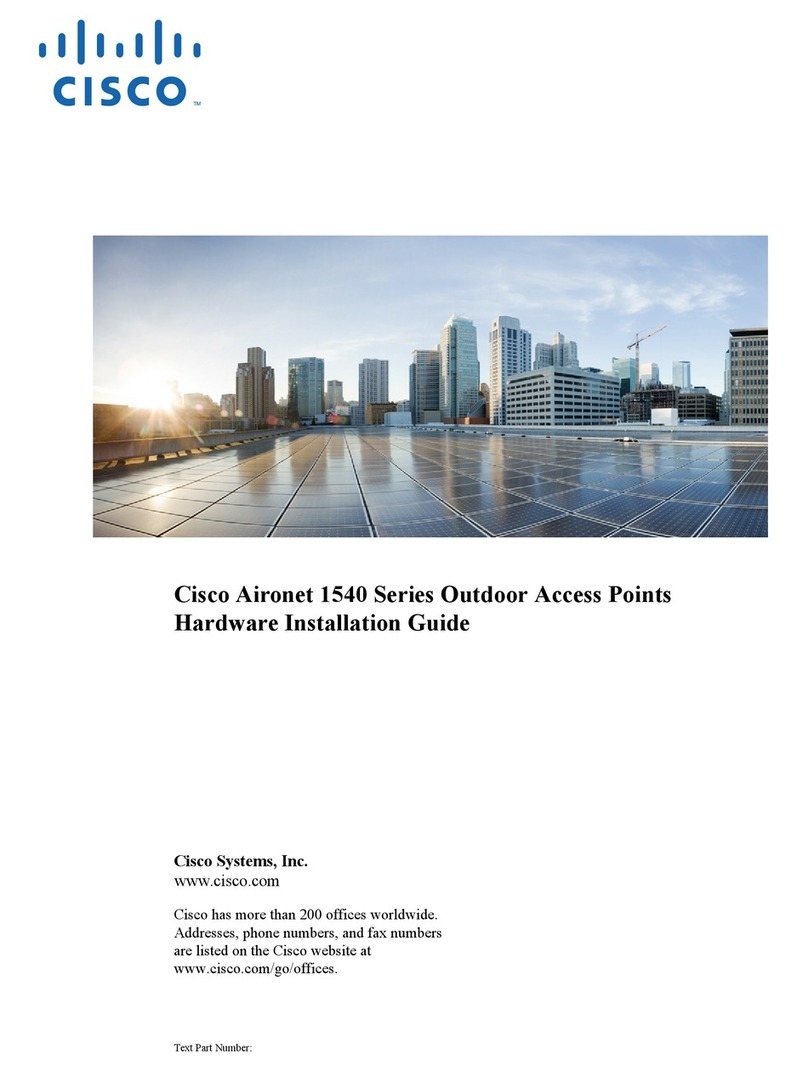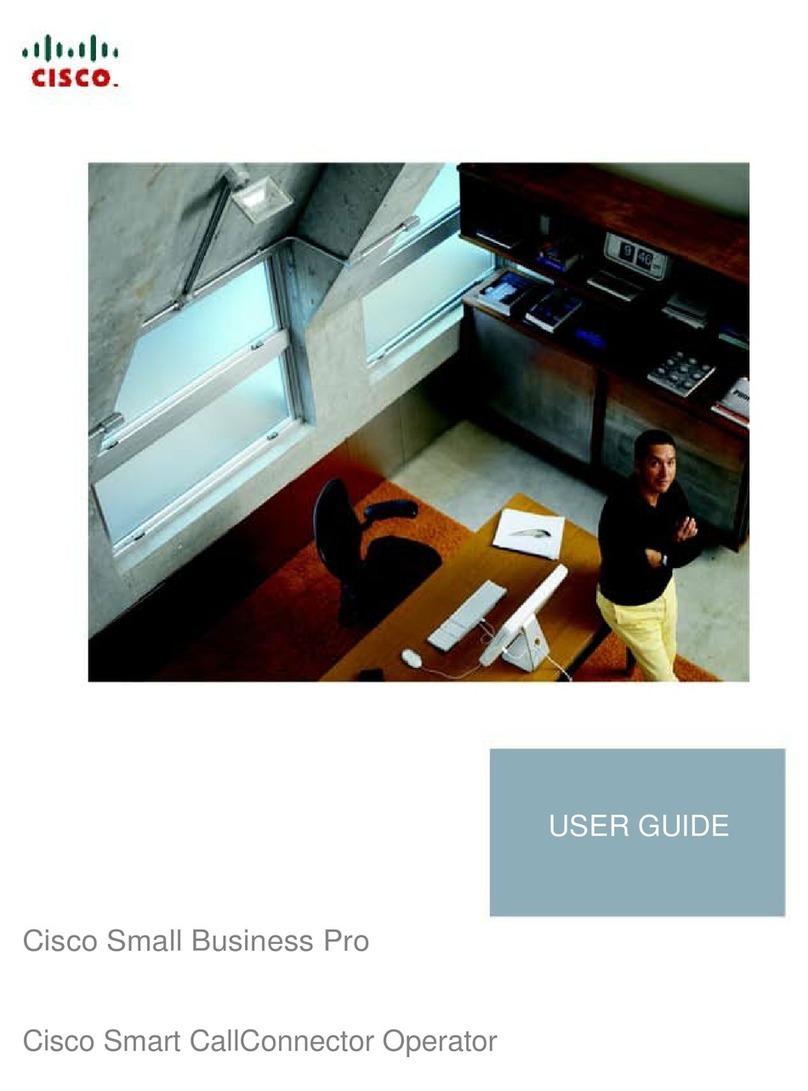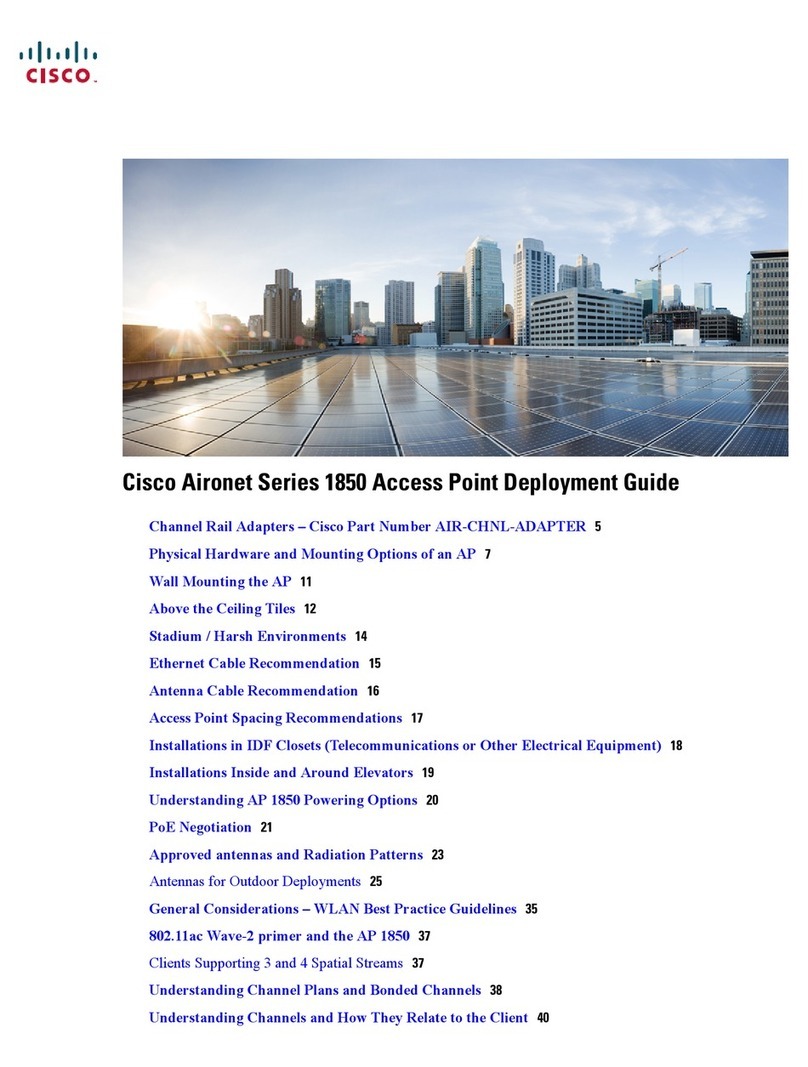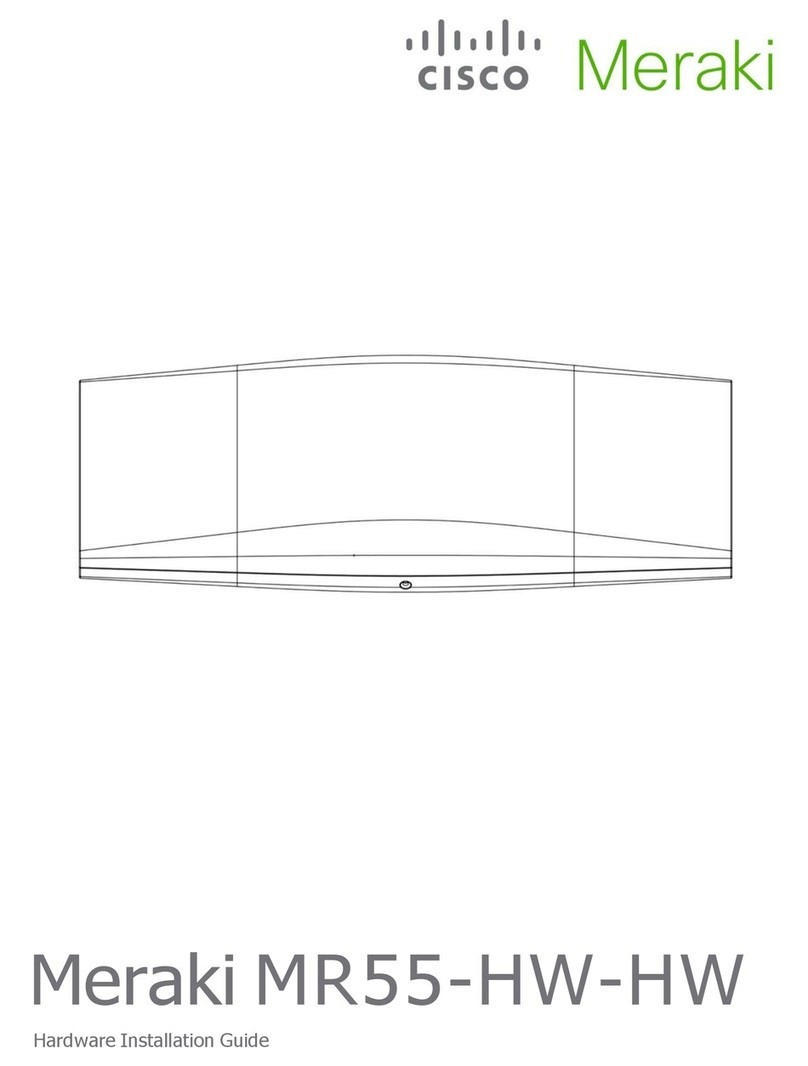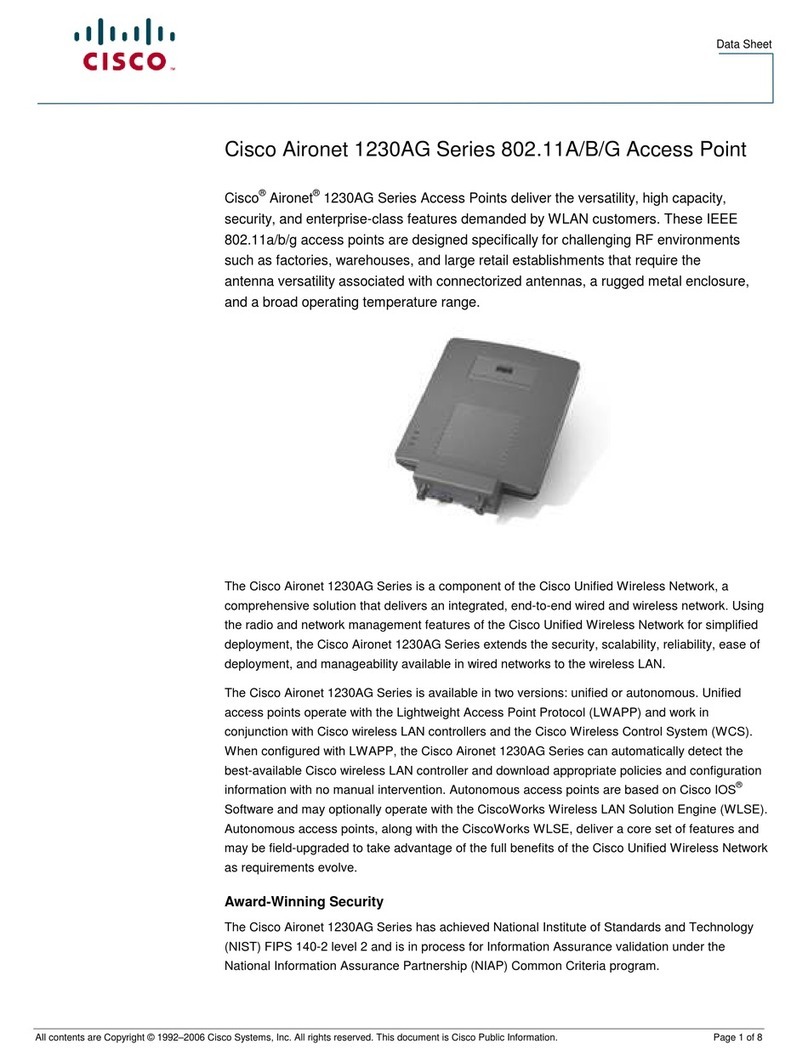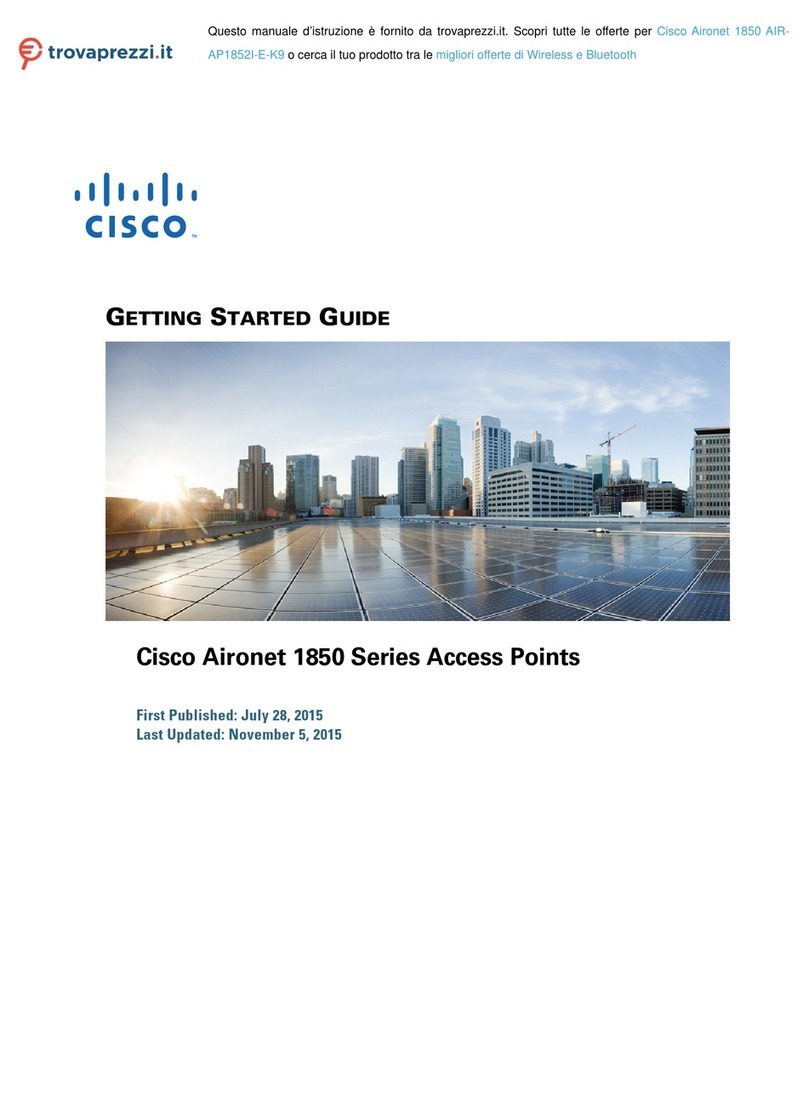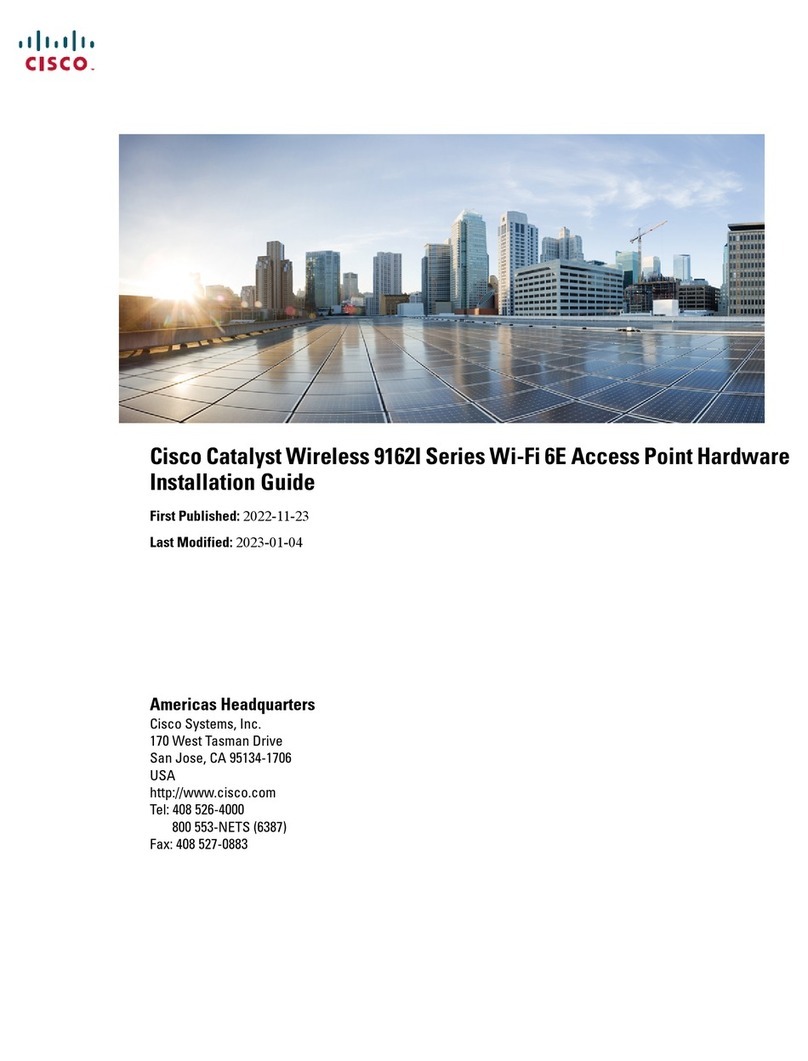Americas Headquarters
Cisco Systems, Inc.
170 West Tasman Drive
San Jose, CA 95134-1706
USA
http://www.cisco.com
Tel: 408 526-4000
800 553-NETS (6387)
Fax: 408 527-0883
Cisco, Cisco Sys tems, the Cisco logo, and the Cisco Systems logo are registered trademarks or trademarks of Cisco Systems,
Inc. and/or its affilia tes in the United Stat es and certain other countries. All other trade marks mentioned in this do cument or
Website are the property of their respective own ers. The use of the word partner does not imply a par tnership relationship
between Cisco and any other company. (0705R)
© 2009 Cisco Systems, Inc. All rights reserved.
Printed in the USA on recycled paper containing 10% postconsumer waste.
78-19136-01
STEP 2Line up the WAP2000 so that the wall-mount slots on the bottom of the
access point line up with the two screws.
STEP 3Place the wall-mount slots over the screws and slide the access point
down until the screws fit snugly into the wall-mount slots.
Connecting the Equipment
You can connect the WAP2000 to your network in one of the following ways:
•Using a PoE router or switch
•Using a standard router or switch
Using a PoE Router or Switch to Connect the WAP2000
To connect the WAP2000 to your network using a PoE router or switch, use the
supplied Ethernet cable to connect the Ethernet port of the access point to a
PoE port on the PoE router or switch.
The LEDs on the front panel light up as soon as the WAP2000 powers on.
Using a Standard Router or Switch to Connect the WAP2000
To connect the WAP2000 to your network using a standard switch, follow these
steps.
STEP 1Use the supplied Ethernet cable to connect the Ethernet port of the
access point to an Ethernet port on the router or switch.
STEP 2Connect the included power adapter to the Power port of the
WAP2000.
STEP 3Plug the power adapter into an electrical outlet.
The LEDs on the front panel light up as soon as the WAP2000 powers on.
Verifying the Hardware
Installation
To verify the hardware installation, complete the following tasks:
•Check the cable connections.
•Check the LED states, as described in Getting to Know the WAP2000,
page 1.
NOTE If you need help resolving a problem, visit the Cisco Small Business
Support Community at www.cisco.com/go/smallbizsupport. For
technical documentation and other links, see Where to Go From
Here, page 2.
Configuring the Device
The firmware v2.0.3.4 or later releases changed the factory default IP address
configuration to DHCP. Before installation, make sure your DHCP server is
running and can be reached. You may need to disconnect and reconnect the
devices for them to discover their new IP addresses from the DHCP server.
If the WAP2000 access point does not receive a DHCP response after 60
seconds, it falls back to the following default static IP address: 192.168.1.245
and a default mask of 255.255.255.0.
To configure the access point, follow these steps to access the device’s web-
based configuration utility from your computer.
STEP 1Connect the WAP2000 Access Point to the same network as your
computer.
STEP 2Locate the IP address of the WAP2000 Access Point by accessing
your DHCP server. Specific instructions on locating the DHCP address
given to the WAP2000 Access Point depends upon the type of
architecture and operating system you are using. Use your computer’s
local Help and Support functionality and search for “IP Addressing”.
STEP 3Launch a web browser, such as Internet Explorer or Mozilla Firefox.
STEP 4In the Address field enter the default DHCP address and press the
Enter key.
STEP 5In the User Name and Password fields enter the default of admin.
STEP 6Click OK.
Suggested Next Steps
Congratulations, you are now ready to begin using your WAP2000. You may
wish to consider taking some of the following steps:
•Change the default password of the access point to protect it from
unauthorized use.
•Depending on your deployment requirements, you might need to change
some of the configuration parameters of the access point.
•Update the firmware version.
•For more information on how to change the password and configure the
access point, refer to the
Cisco WAP2000 Wireless-G Access Point with
Power Over Ethernet Administration Guide
. This guide is on the CD-ROM
that comes with the product. You can also access this guide and other
related documentation on Cisco.com, as indicated in the next section.
Where to Go From Here
Support
Cisco Small Business Support
Community
www.cisco.com/go/smallbizsupport
Online Technical Support and
Documentation (Login Required)
www.cisco.com/support
Phone Support Contacts www.cisco.com/en/US/support/
tsd_cisco_small_
business_support_center_contacts.html
Software Downloads
(Login Required)
Go to tools.cisco.com/support/downloads,
and enter the model number in the Software
Search box.
Product Documentation
Cisco WAP2000 Wireless-G
Access Point with Power Over
Ethernet
http://www.cisco.com/en/US/products/
ps10049/index.html
Cisco Small Business
Cisco Partner Central for Small
Business (Partner Login
Required)
www.cisco.com/web/partners/sell/smb
Cisco Small Business Home www.cisco.com/smb
Marketplace www.cisco.com/go/marketplace