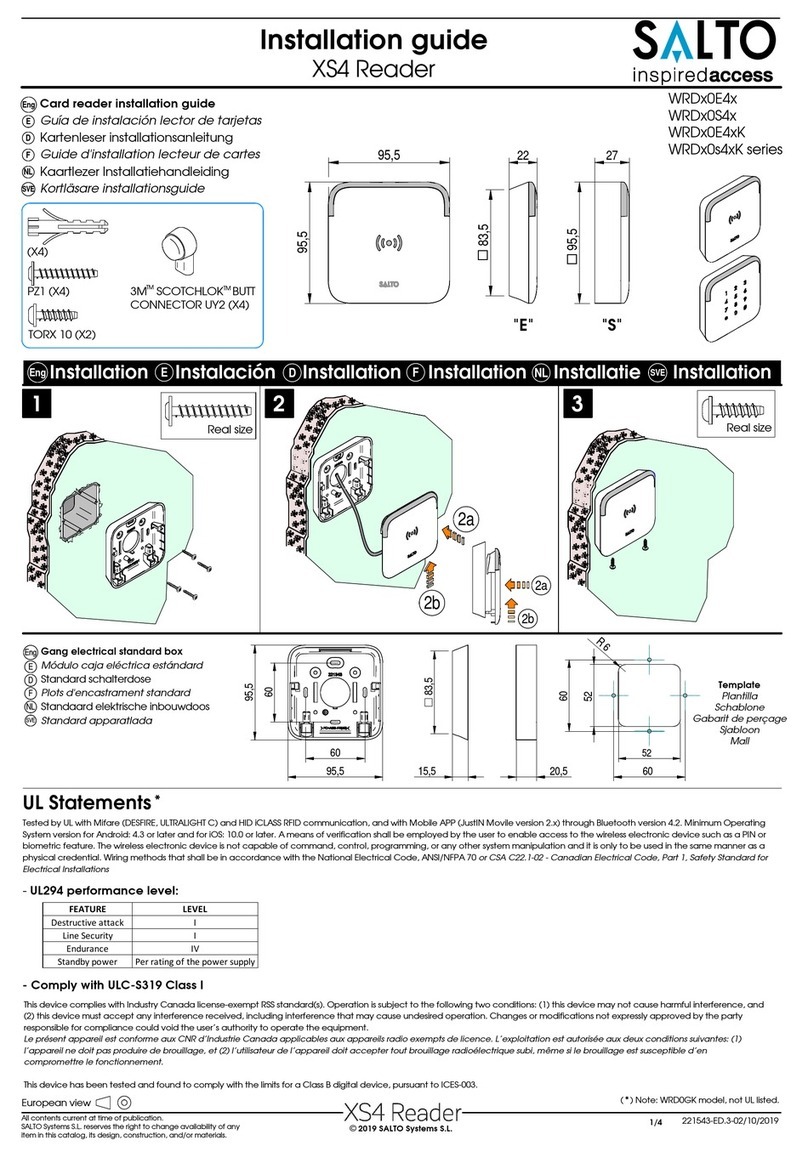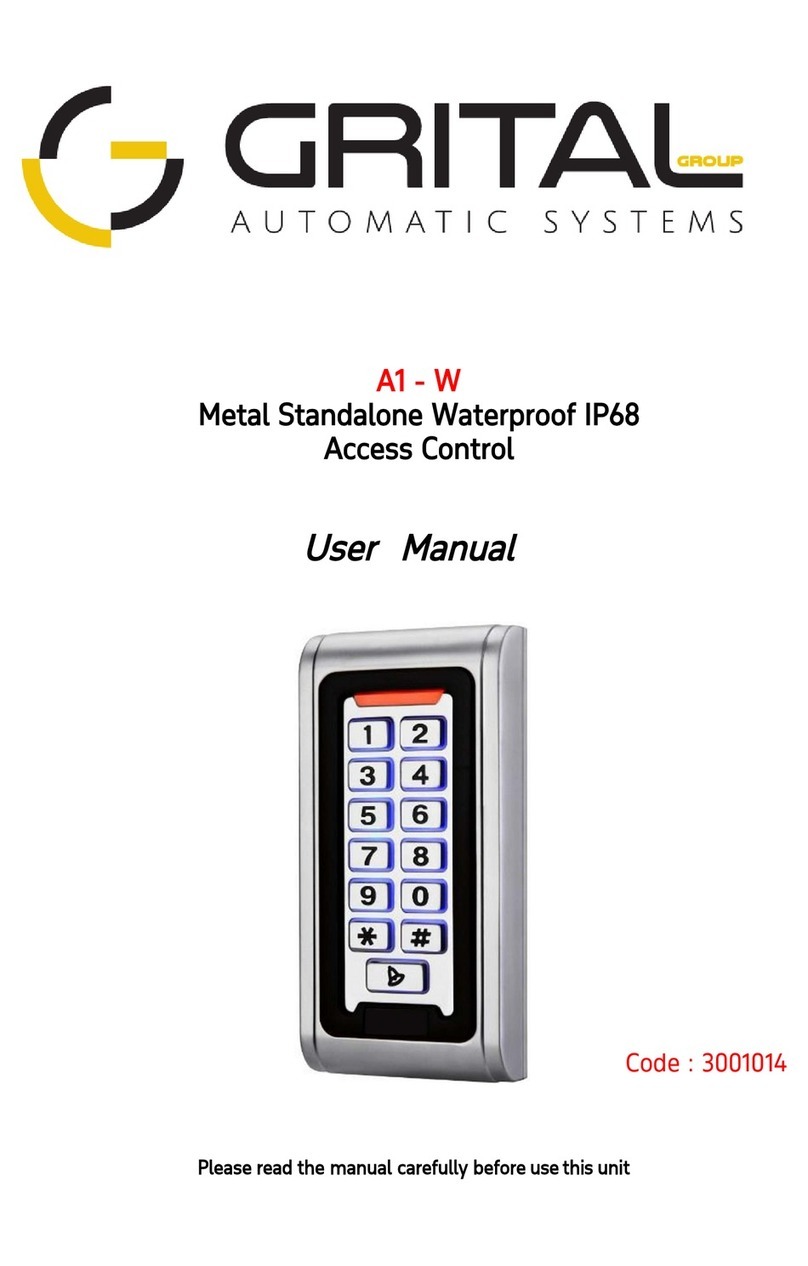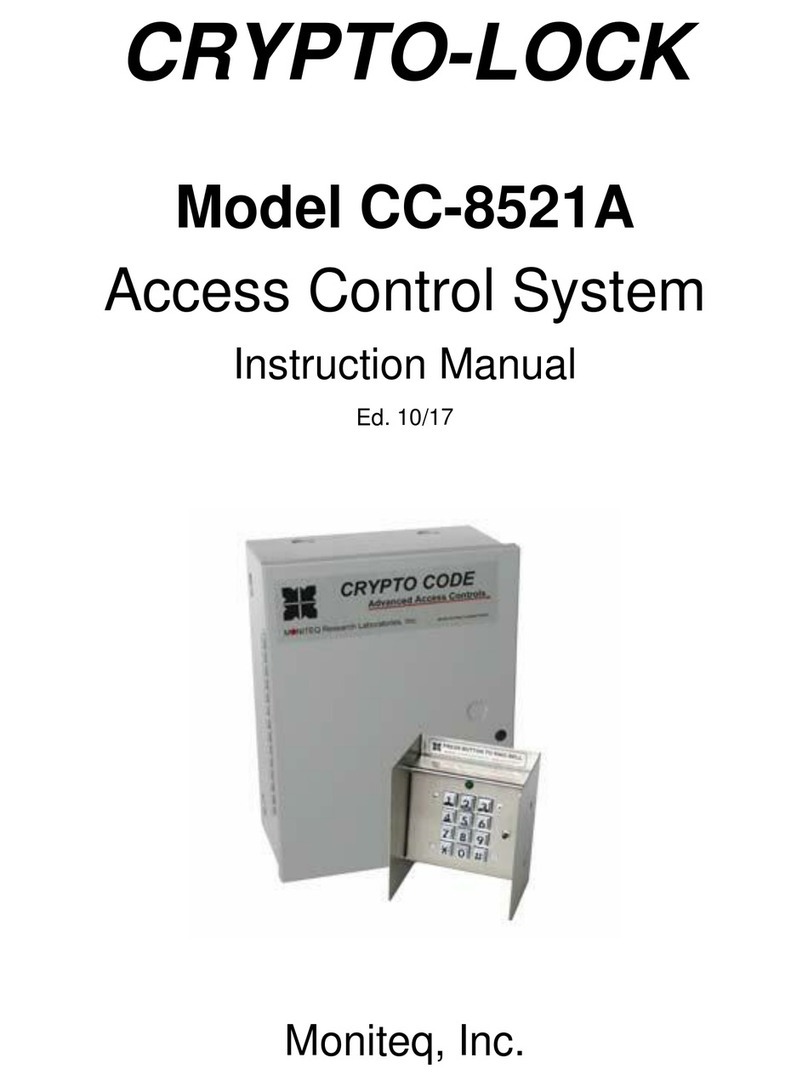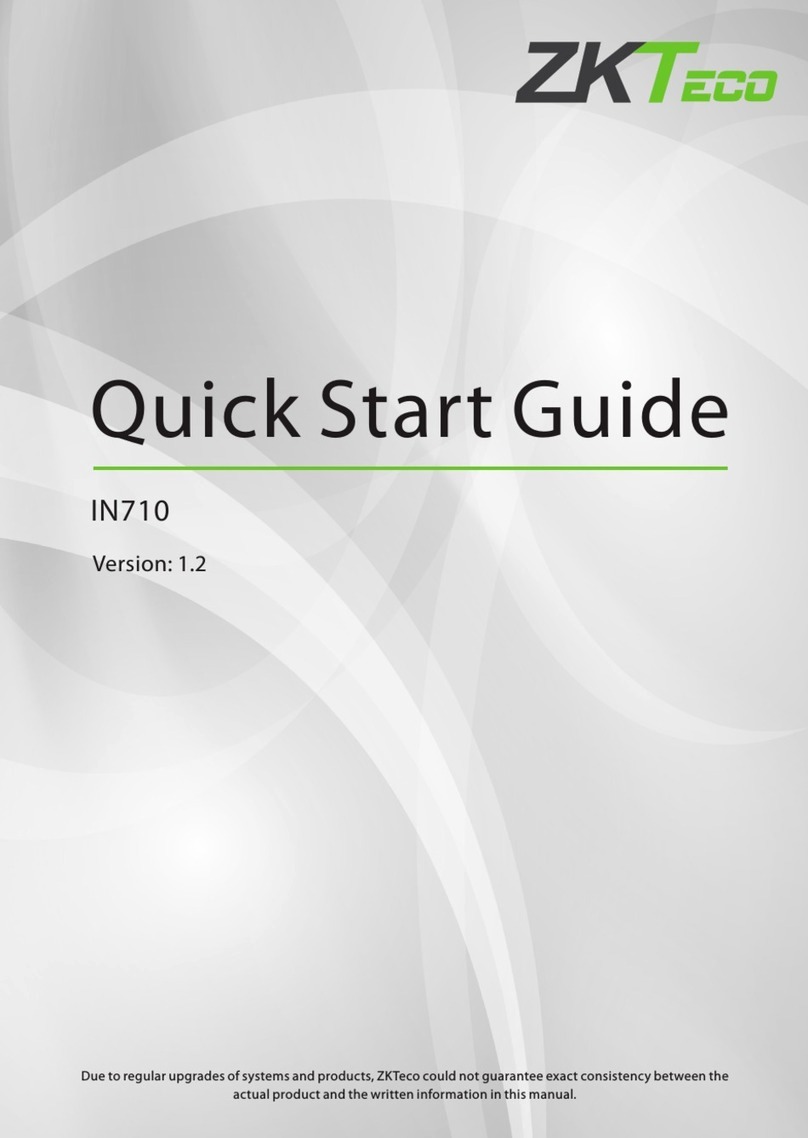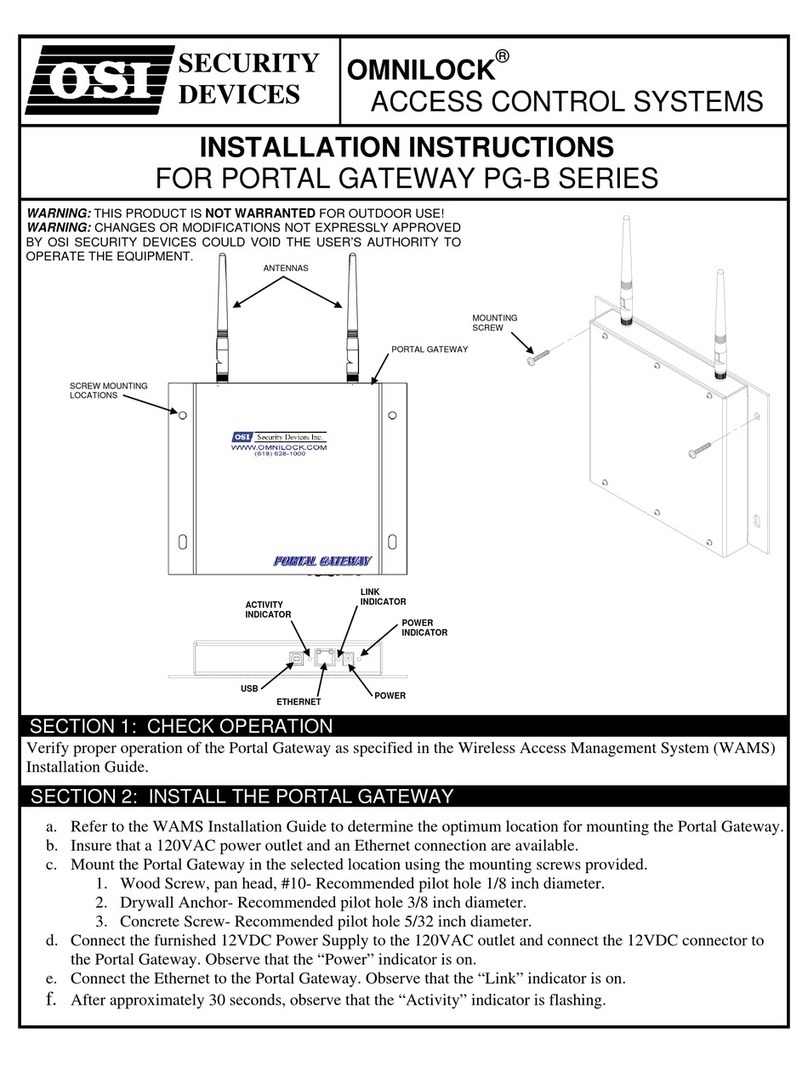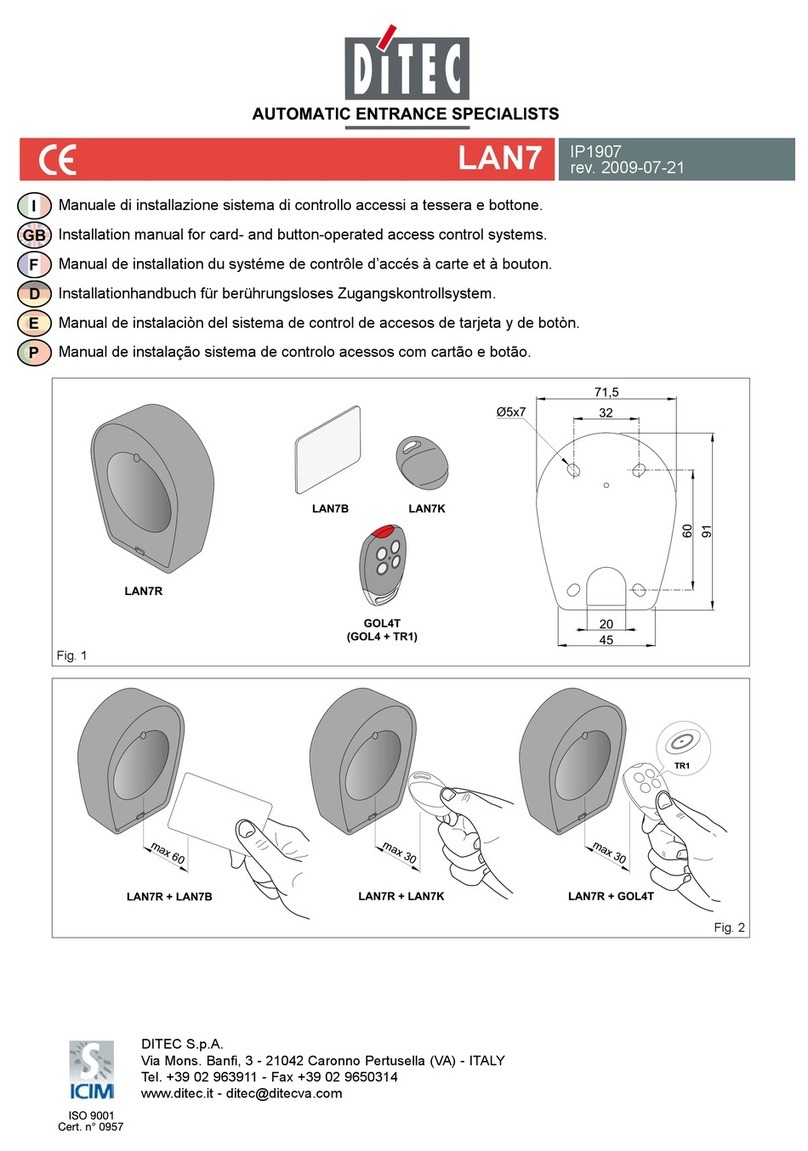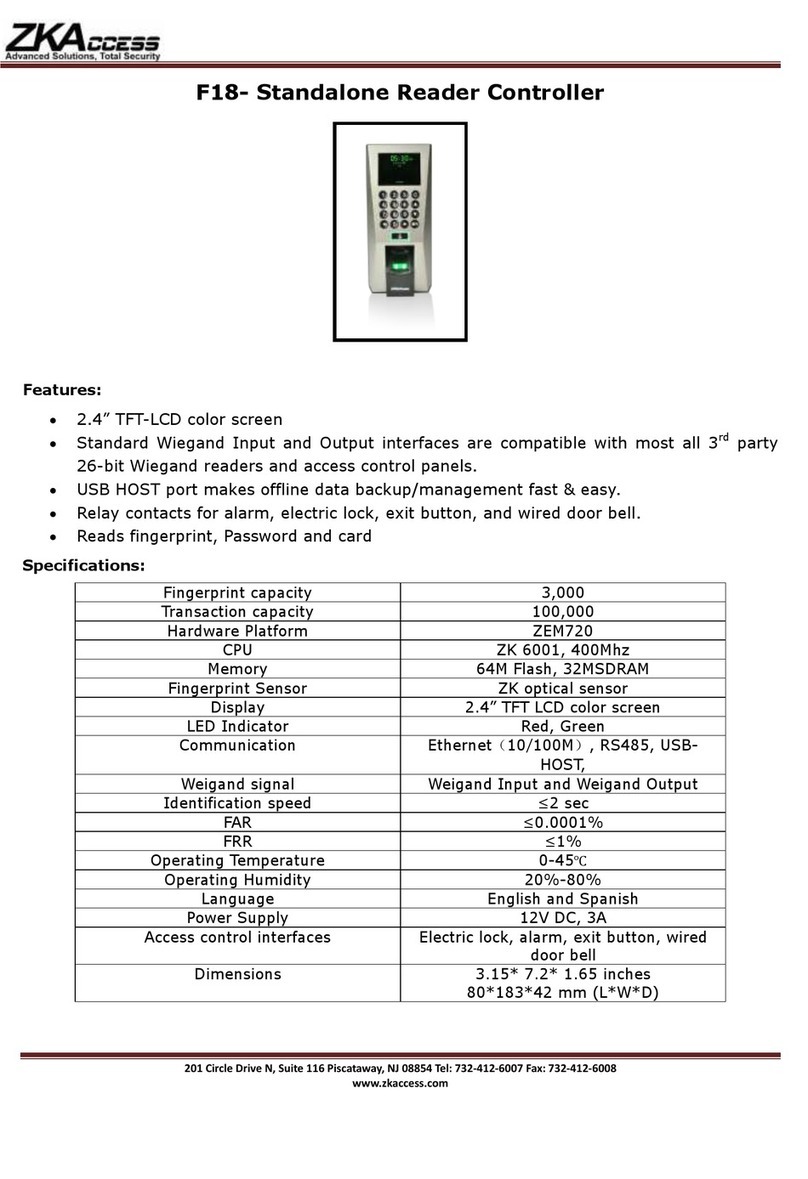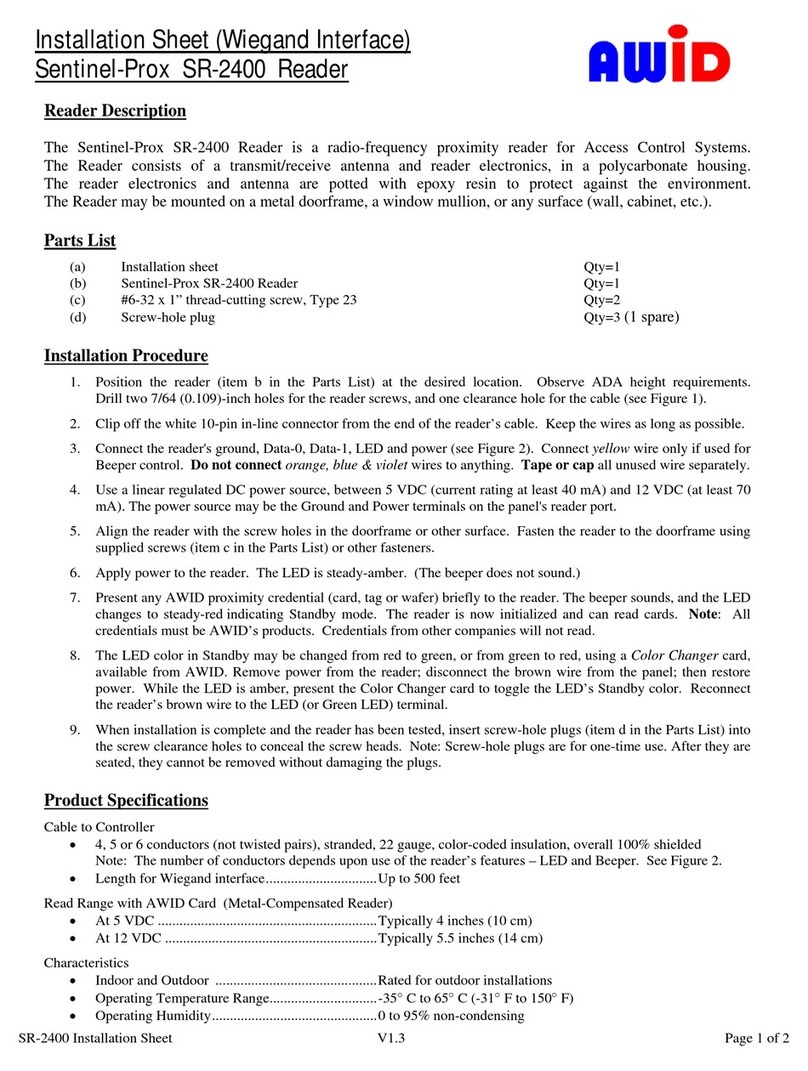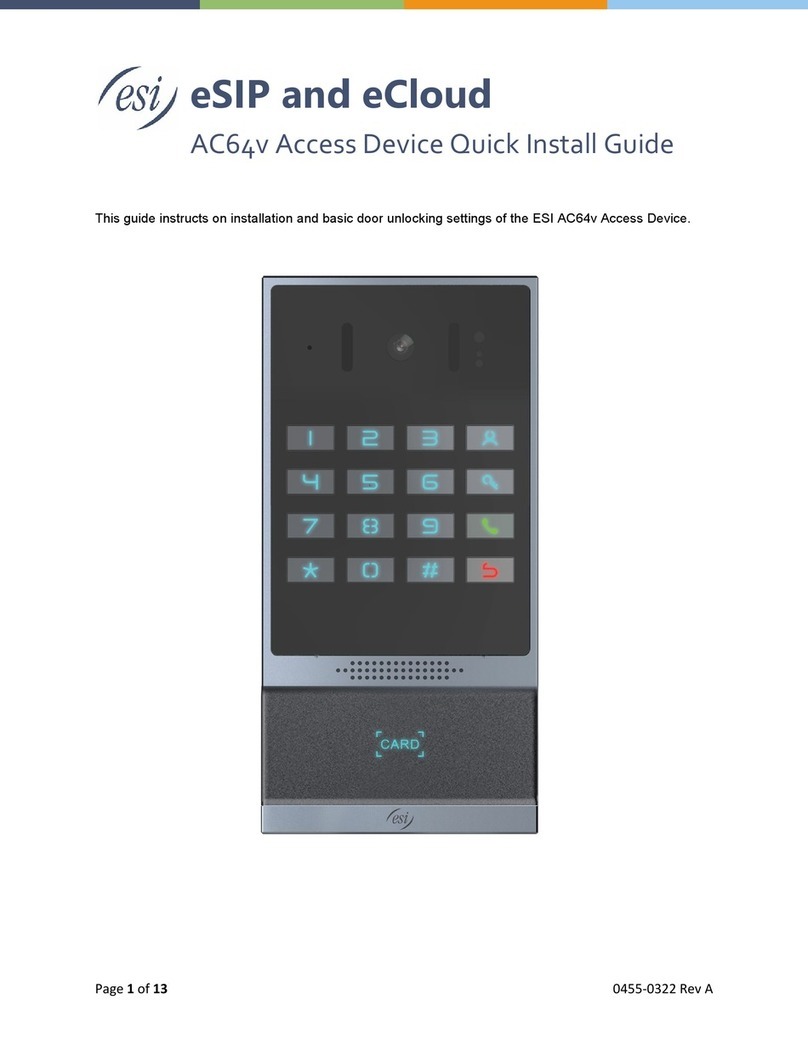Citadele DIGIPASS 500 User manual

1
O
PE
RA
T
ING I
N
S
T
RU
C
T
IO
N
S
F
O
R THE
AUTHORISATION DEVICE DIGIPASS 500
“
D
I
G
IP
A
S
S
320
”
D500/IN-S-JF-EN-1116.01-LV
Attention!
Immediately after receiving the new authorization device, and not having used the device for a
long period, please, check the correctness of the timer setup, which is important for generating
correct electronic signatures – see point 5.
DIGIPASS – electronic device that is used by Citadele Bank Clients for calculation of electronic signatures that can be accepted by the Bank to substitute to
Client signature and/or seal Electronic signatures are calculated by the Client, based on data derived from instructions that Client submits to the Bank
Each particular device can be configured to operate one or several Client accounts Also, several different devices can be used to manage one Client
account
Based on the client instructions (signed with electronic signatures) Bank may issue an additional DIGIPASS device capable to handle electronic signature
calculation for the client account to the client’ attorney, which will allow for independent account management
DIGIPASS device, apart from regular calculator keys layout is fitted with three special buttons (I,S,T), as well as with 12 digits alphanumerical LCD (liquid
crystal display)
DIGIPASS is switched on by pressing “ON/OFF” button Sequential push on “ON/OFF” button will switch off the device DIGIPASS will switch itself off
automatically if left idle (no buttons pressed) for 30-40 seconds
To access the DIGIPASS functions (excluding the calculator functions) user has to enter 5-digit PIN-code
ATTENTION!!!: DIGIPASS will be blocked after 3 (three) unsuccessful attempts of PIN-code entry In this case, client will have to return currently used
DIGIPASS device to the Bank and apply for a new DIGIPASS, after having paid the correspondent fee The device is blocked when pressing the key "I"
symbol "0" is displayed on screen, and pressing the key "S" the serial number of the device is displayed on screen
DIGIPASS can be used for electronic signature calculation only after its initial PIN-code that is advised to the client initially has been changed to the client’s
own PIN-code
Client is solely responsible for keeping DIGIPASS PIN-code private (i e keeping it securely and not giving it out to the unauthorized persons, including
Bank’s staff), loss of the DIGIPASS device, and all the transactions that have been executed by the Bank based on the instructions signed with the
electronic signatures calculated by the client (or otherwise duly authorized person) using DIGIPASS device
DIGIPASS device utilizes a power source in a form of lithium (Li) batteries with the nominal charge that would be able to support DIGIPASS operation for 2-
3 years, depending on the use frequency Once there is a sign that the batteries low on power (message on display – “BATTERY LOW”) they should be
changed sequentially: first the larger, then the smaller Should the user attempt to change the batteries both at the same time, or should the user fail to
change the batteries in a timely manner, this will cause a full erasing of the DIGIPASS device Should this happen, the DIGIPASS device shall be returned
to the Bank for the re-conditioning
Use and storage of the DIGIPASS device near the source of electro-magnetic fields (near cellular phones, loud speakers and other emitting devices) is
strictly PROHIBITED, as it may cause a permanent damage to the device
If the device is transported from the between areas of different temperatures (from cold to warm or vice-versa) it should be given 20-30 minutes to adjust to
the temperature change
Each and every pair of electronic signatures should be calculated using strictly the fields of a corresponding message
1.
Change of the initial PIN-code to the client own PIN-code
ATTENTION!!! This procedure is mandatory and should be done one time only – when the DIGIPASS device is received and switched on for the first time The following actions
should be undertaken:
ACTION DISPLAY MESSAGE NOTES
1 Press “ON/OFF” button 0
2 Press “I” button INIT PIN This message indicates that no one has operated this device
before you
3 Key-in 5 digits of the initial PIN- code ***** Provided by the Bank
4 Press “=” key PIN?
5 Key in a PIN-code that is invented by YOU ***** PIN-code can be a combination of any 5 digits, except for 5 sequential
or 5 similar digits
6 Press “=“ button EAK PIN
PIN?
This indicates that Your PIN-code security is low Please enter a new
PIN-code
REPEAT PIN: Confirm your PIN-code
7 Re-enter your PIN-code *****
8 Press “=“ button 0 Your new PIN-code has been set
hen required by the DIGIPASS to enter Your PIN-code, please use the code that you have newly formed.
2. PIN-code modification
If you want to change your current PIN-code, please follow the instructions:
ACTION DISPLAY MESSAGE NOTES
1 Press “ON/OFF” button 0
2 Press “I” button PIN?
3 Simultaneously press and release buttons “T”
and “+”
OLD PIN?
4 Key-in current 5 digit PIN-code number ***** Enter Your current PIN-code
5 Press “=“ button NE PIN?
6 Key-in newly formed PIN-code *****

2
O
PE
RA
T
ING I
N
S
T
RU
C
T
IO
N
S
F
O
R THE
AUTHORISATION DEVICE DIGIPASS 500
“
D
I
G
IP
A
S
S
320
”
D500/IN-S-JF-EN-1116.01-LV
7 Press “=“ button EAK PIN
PIN?
PIN-code can be a combination of any 5 digits, except for 5 sequential
or 5 similar digits
REPEAT PIN: Confirm your PIN-code
8 Re-enter your PIN-code *****
9 Press “=“ button 0 Your PIN-code has been changed
3. Electronic signature calculation
Please note: if you operate the device in order to sign a document in Citadele online banking, all the parameters for generating the electronic signatures are displayed
on the document signature screen!
Attention !!! It is a mandatory requirement that all the data used in electronic signature calculations should be present in any instructions given by the client to the
Bank Calculation sequence should be strictly followed
.
3.1. Signing a payment order
For an electronic signature calculation while completing a payment order, please follow the instructions below:
ACTION DISPLAY MESSAGE NOTES
1 Press “ON/OFF” button 0
2 Press “S” button PIN?
3 Key-in PIN-code *****
4 Press “=“ button
Wait till symbol ”_” (underscore) appears
5 Key-in current account number
Citadele bank account number consists of 21 symbols (IBAN
s
t
an
d
ard)
It
i
s
ne
c
e
s
s
ary
to
enter the
a
cc
o
un
t
’s
la
s
t
1
2
di
g
it
s
6 Press “=” button
Wait till symbol ”_” (underscore) appears
7 Key-in currency code
Use the value (3 digits) from the «Currency codes» table
8 Press “=” button
Wait till symbol ”_” (underscore) appears
9 Key-in the payment amount
Enter the amount without decimal part (i e omit cents, pens, etc)
10 Press “=” button
Wait till symbol ”_” (underscore) appears
11 Key-in the beneficiary account number
a)
If the beneficiary account number consist of 12
digits or less and contains numerical characters only, then the whole
number should be keyed in;
b)
if the beneficiary account number consists of more than 12 digits,
then only last 12 digits should be used
for calculation;
c)
if the beneficiary account number contains non- numerical
characters (letters, punctuation, etc), those should be omitted, and
only numbers used for calculation If beneficiary account contains
more than 12 digits, rule b) is applied
F
o
r
E
xa
m
p
l
e
:
Beneficiary account
number on the payment
Numbers
used for
calculation
a) 00 099 0000 000990000
b) 111222333444555666777 444555666777
c) 31A2D2984-589M111 122984589111
d) LV84LACB0000435195001 000435195001
12 Press “=” button
Wait till symbol ”_” (underscore) appears
13 Press “=” button, do not enter any parameters
K”XX”
That is the first electronic signature in the pair “XX” is circling from
“00” to “99” Write this signature to the payment order
14 Press “=” button, do not enter any parameters
“XXXXXXXXXX”
This is the second electronic signature in the pair It should be 10
digits long Write this electronic signature to the payment order
3.2. Signing t e payment order batc
Please note: if you operate the device in order to sign a payment order batch in Citadele online banking, all the parameters for generating the electronic
signatures are displayed on the payment order batch signature screen!
With a single electronic signature of the authorization device may be validated up to 50 payment orders
Limit of the confirmation of several payment orders with one DIGIPASS electronic signature is EUR 142,300 (or equivalent amount in other currencies)
For an electronic signature calculation while completing a payment order batch, please follow the instructions below:
ACTION DISPLAY MESSAGE NOTES
1 Press “ON/OFF” button 0
2 Press “S” button PIN
3 Key-in PIN-code *****
4 Press “=“ button
Wait till symbol ”_” (underscore) appears
5 Key-in the payment batch ID
6 Press “=“ button
7 Key-in the payment batch total amount
8 Press “=” button
Wait till symbol ”_” (underscore) appears

3
O
PE
RA
T
ING I
N
S
T
RU
C
T
IO
N
S
F
O
R THE
AUTHORISATION DEVICE DIGIPASS 500
“
D
I
G
IP
A
S
S
320
”
D500/IN-S-JF-EN-1116.01-LV
9 Press “=” button, do not enter any parameters K”XX” That is the first electronic signature in the pair “XX” is circling
from “00” to “99” Write this signature to the payment order
10 Press “=” button, do not enter any parameters “XXXXXXXXXX” This is the second electronic signature in the pair It should be 10
digits long Write this electronic signature to the payment order
3.3. Signing t e cas wit drawal preliminary arrangements
Please note: if you operate the device in order to sign a document in Citadele online banking, all the parameters for generating the electronic signatures are displayed
on the document signature screen!
For an electronic signature calculation it is necessary to do the following:
ACTION DISPLAY MESSAGE NOTES
1 Press “ON/OFF” button 0
2 Press “S” button PIN?
3 Enter PIN-code *****
4 Press “=“ button
Wait till symbol ”_” (underscore) appears
5 Key-in your account number
Citadele bank account number consists of 21 symbol (IBAN standard) It
is necessary to enter the account’s last 12 digits
6 Press “=” button
Wait till symbol ”_” (underscore) appears
7
Ke
y
-
in
c
ur
r
en
c
y
c
ode
Use the
v
alue
(
3
d
i
gi
t
s
) from
the
«Cur
r
en
c
y
code
s
»
ta
b
le
8 Press “=” button
Wait till symbol ”_” (underscore) appears
9 Key-in the withdrawal amount
Enter the amount without decimal part (i e omit cents, pens, etc)
10 Press “=” button
Wait till symbol ”_” (underscore) appears
11 Key-in the beneficiary ID number
All numerical elements from the passport or driver license number are
keyed in, except roman numerical
12 Press “=” button
Wait till symbol ”_” (underscore) appears
13 Press “=” button K”XX” That is the first electronic signature in the pair “XX” is circling from
“
0
0”
t
o
“99”
W
r
ite
th
i
s
s
ig
n
ature
to
t
he
p
a
y
m
ent
orde
r
14 Press “=” button “XXXXXXXXXX” This is the second electronic signature in the pair It should be 10 digits
long
3.4. Signing t e application for placing a term deposit
Please note: if you operate the device in order to sign a document in Citadele online banking, all the parameters for generating the electronic signatures are displayed
on the document signature screen!
For an electronic signature calculation while completing an application for placing a term deposit it is necessary to do the following:
ACTION DISPLAY MESSAGE NOTES
1 Press “ON/OFF” button 0
2 Press “S” button PIN?
3 Enter PIN-code *****
4 Press “=“ button
Wait till symbol ”_” (underscore) appears
5 Key-in current account number
Citadele bank account number consists of 21 symbol (IBAN
standard) It is necessary to enter
the account’s last 12 digits
6 Press “=“ button
Wait till symbol ”_” (underscore) appears
7 Key-in currency code
Use the value (3 digits) from the «Currency
codes» table
8 Press “=“ button
Wait till symbol ”_” (underscore) appears
9 Key-in the payment amount
Enter the amount without decimal part (i e omit cents, pens, etc)
10 Press “=“ button
Wait till symbol ”_” (underscore) appears
11 Enter interest rate
In this field enter the interest rate Before entering the interest rate,
it has to be multiplied by 10 000
Example:
Interest rate Input number
a) 1,7% 17000
b) 5,25% 52500
12 Press “=“ button
Wait till symbol ”_” (underscore) appears
13 Press “=” button, do not enter any parameters K”XX” That is the first electronic signature in the pair “XX” is circling
from “00” to “99” Write this signature to the payment order
14 Press “=” button, do not enter any parameters “XXXXXXXXXX” This is the second electronic signature in the pair It should be 10
digits long Write this electronic signature to the payment order
3.5. Signing t e free-form order, client’s questionnaire or t e Contract on financial instruments accounts and transactions
Please note: if you operate the device in order to sign a document in Citadele online banking, all the parameters for generating the electronic signatures are displayed
on the document signature screen!
If you want to execute transfer investigations or cancellation, phone password change etc , it is necessary to deliver a free-form application to the Bank

4
O
PE
RA
T
ING I
N
S
T
RU
C
T
IO
N
S
F
O
R THE
AUTHORISATION DEVICE DIGIPASS 500
“
D
I
G
IP
A
S
S
320
”
D500/IN-S-JF-EN-1116.01-LV
For an electronic signature calculation for the free-form order or client’s questionnaire, or the Contract on financial instruments accounts and transactions (signing the
contract in Citadele online banking) it is necessary to do the following:
ACTION DISPLAY MESSAGE NOTES
1 Press “ON/OFF” button 0
2 Press “S” button PIN?
3 Key-in PIN-code *****
4 Press “=“ button
Wait till symbol ”_” (underscore) appears
5 Enter your account number for a free form
order or your client ID in Bank in case of
composing the questionnaire or the Contract
on financial instruments accounts and
transactions
Citadele bank account number consists of 21 symbol (IBAN
standard) It is necessary to enter the account’s last 12 digits
Client ID is a number that is allocated to client by the information system
of Bank
6 Press “=“ button
Wait till symbol ”_” (underscore) appears
7 Press “=“ button K”XX” This is the first electronic signature in the pair “XX” is circling from
“00” to
“
99”
8 Press “=“ button “XXXXXXXXXX” This is the second signature in the pair It should be 10 digits long
4. Calculating an electronic signature
4.1. for access to Citadele online banking
4.2. for signing/ submission of orders by p one (According to Application for submission of telep onic orders)
Generation of authorization code for Online banking and submission of Telephonic orders is performed in the following sequence:
ACTION DISPLAY MESSAGE NOTES
1 Press “ON/OFF” button 0
2 Press “I” button PIN?
3 Key-in PIN-code *****
4 Press “=“ button 6-digit number Input the 6-digit code into "Authorization Code" field for logging in
or call it to the Bank employee
5. To check the DIGIPASS device integrity (perform integrity and calculation check)
If you doubt the integrity of the DIGIPASS device, it is necessary to do the following:
ACTION DISPLAY MESSAGE NOTES
1 Press “ON/OFF” button 0
2 Press “T” button
1)
First 7 digits of
device serial number;
2)
after 5-7 seconds - 6 digits
t
e
st
s
eque
n
ce number
To check the device integrity please communicate the 6 digits of test
sequence number to the bank
account officer immediately The code is valid for 30 min
CURRENCY CODES
A
ED
United Arab Emirates Dirham
784
ILS Israeli Shekel 376 UAH Ukrainian Hryvna 980
AUD Australian Dollar 36 ISK Iceland Krona 352 USD US Dollar 840
BGN Bulgarian Lev 975 JPY Japanese Yen 392 UZS Uzbekistan Sum 860
BYN Belarusian Rubble 974 KZT Kazakhstan Tenge 398 ZAR South African Rand 710
CAD Canadian Dollar 124 MDL Moldovan Leu 498
CHF Swiss Franc 756 NOK Norwegian Krone 578
CZK Czech Koruna 203 NZD New Zealand Dollar 554
DKK Danish Krone 208 PLN Polish Zloty 985
EUR Euro 978 RUR Russian Ruble 643
GBP British Pound 826
SEK
S
w
edi
s
h Kro
n
a
752
HKD Hong Kong Dollar 344 SGD Singapore Dollar 702
HUF
Hungary
For
i
nt
348
TRL Turkish Lira 792
Other currencies 0
Other Citadele IP Access Controllers manuals