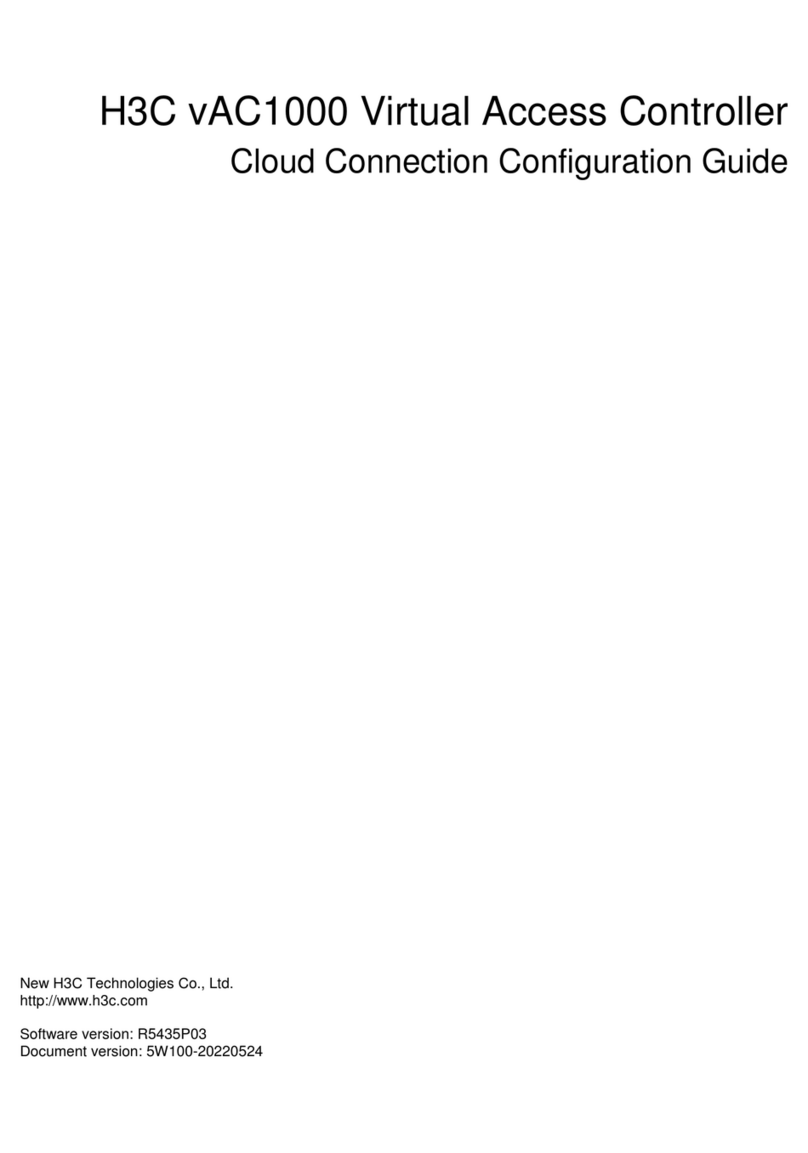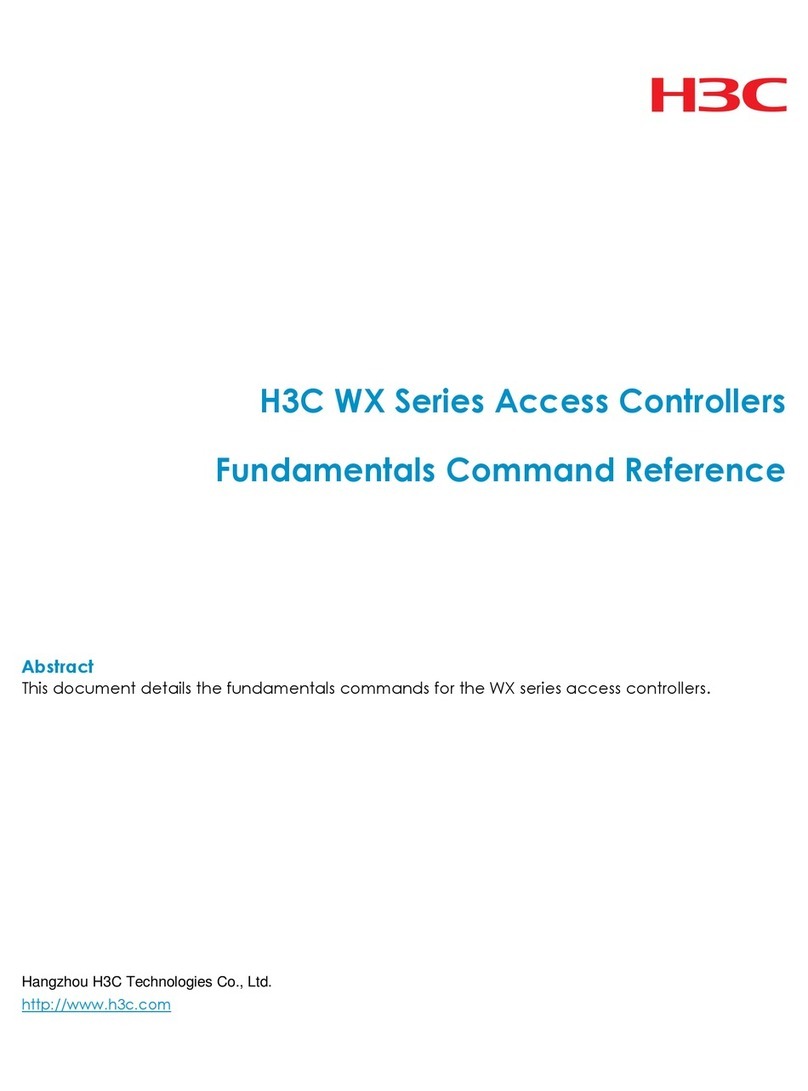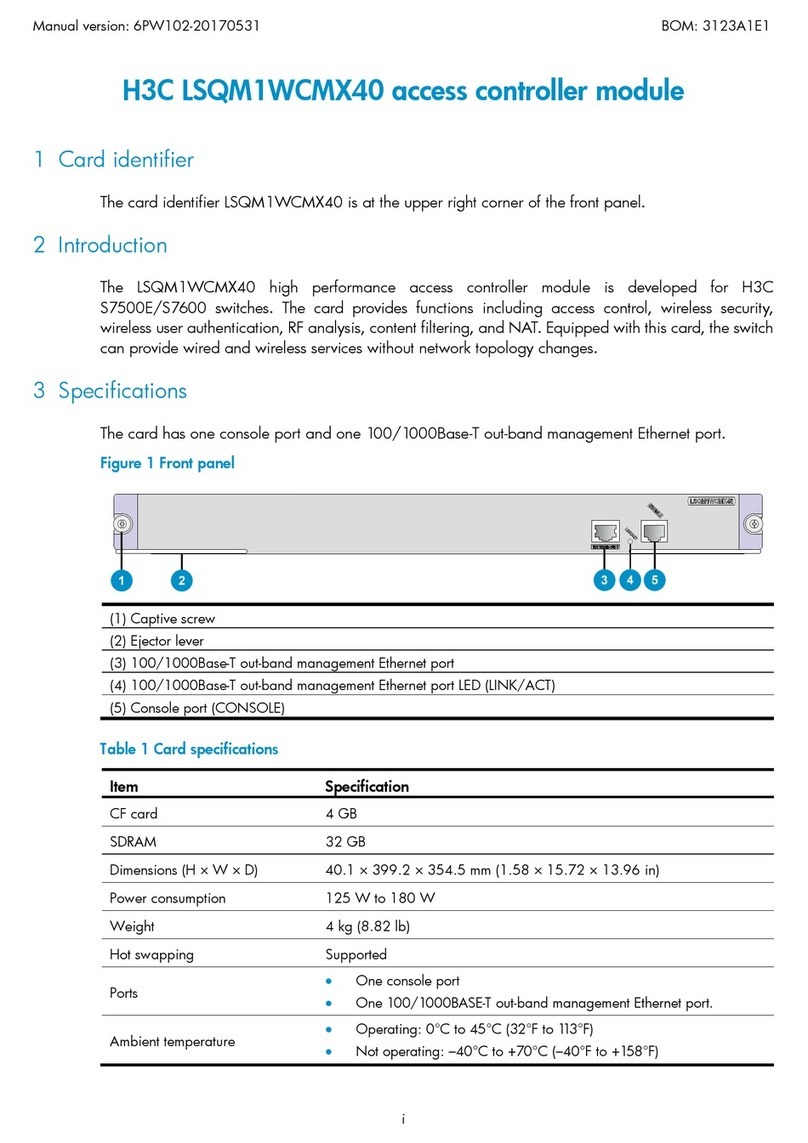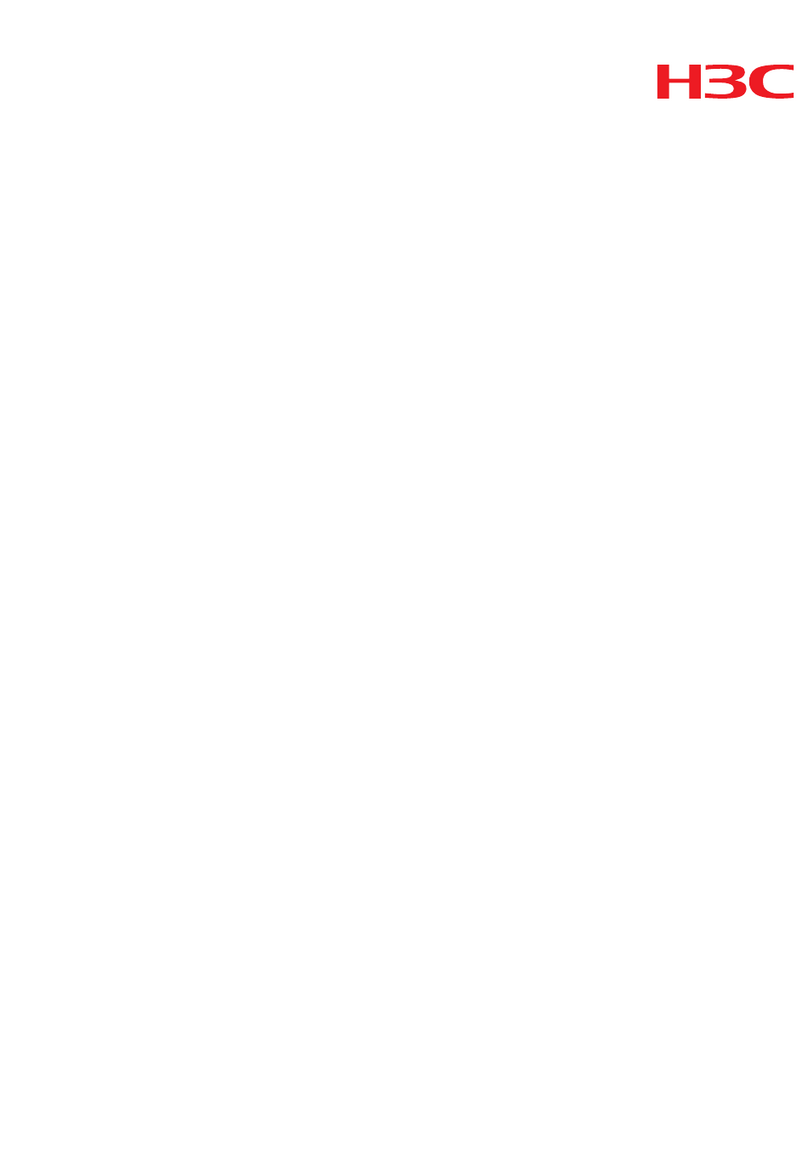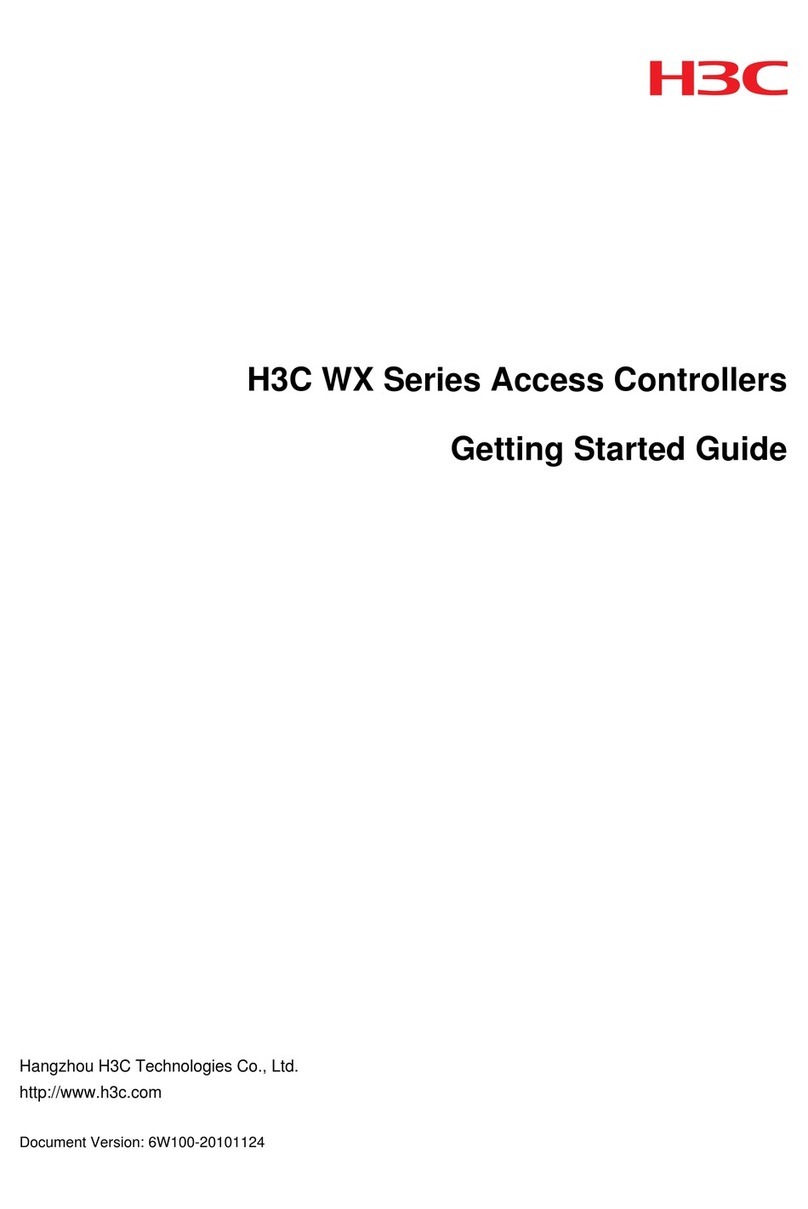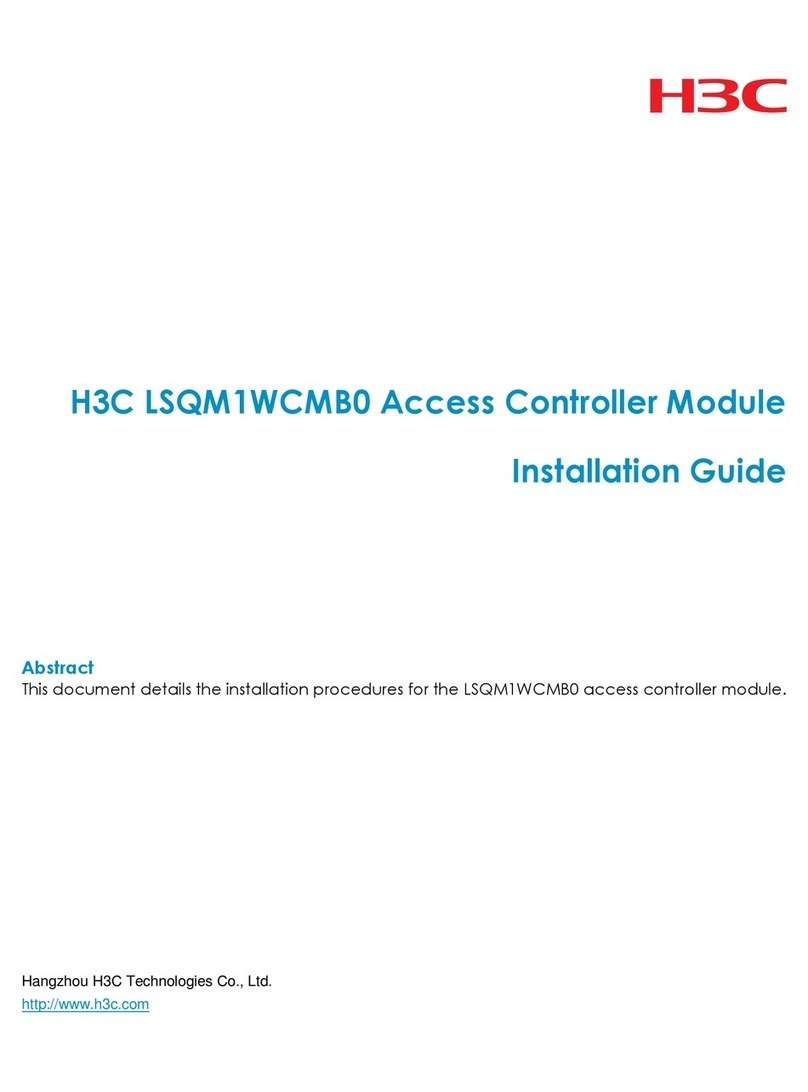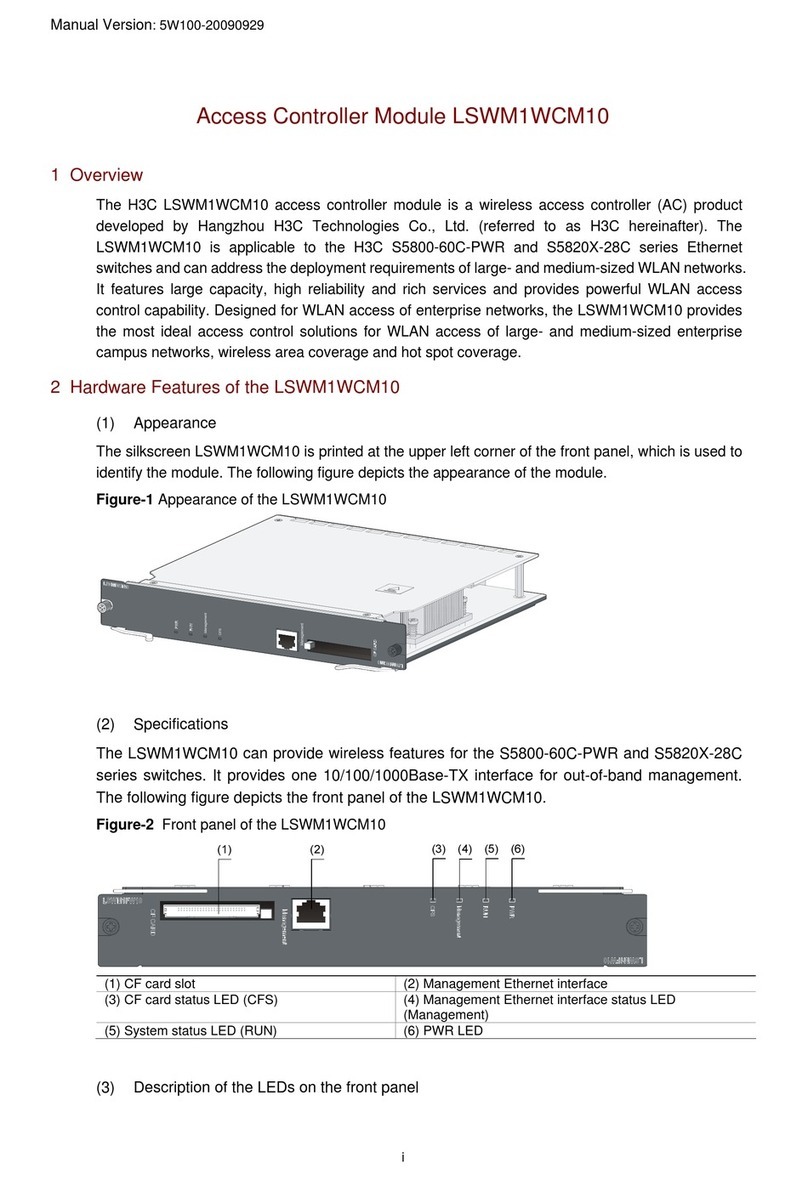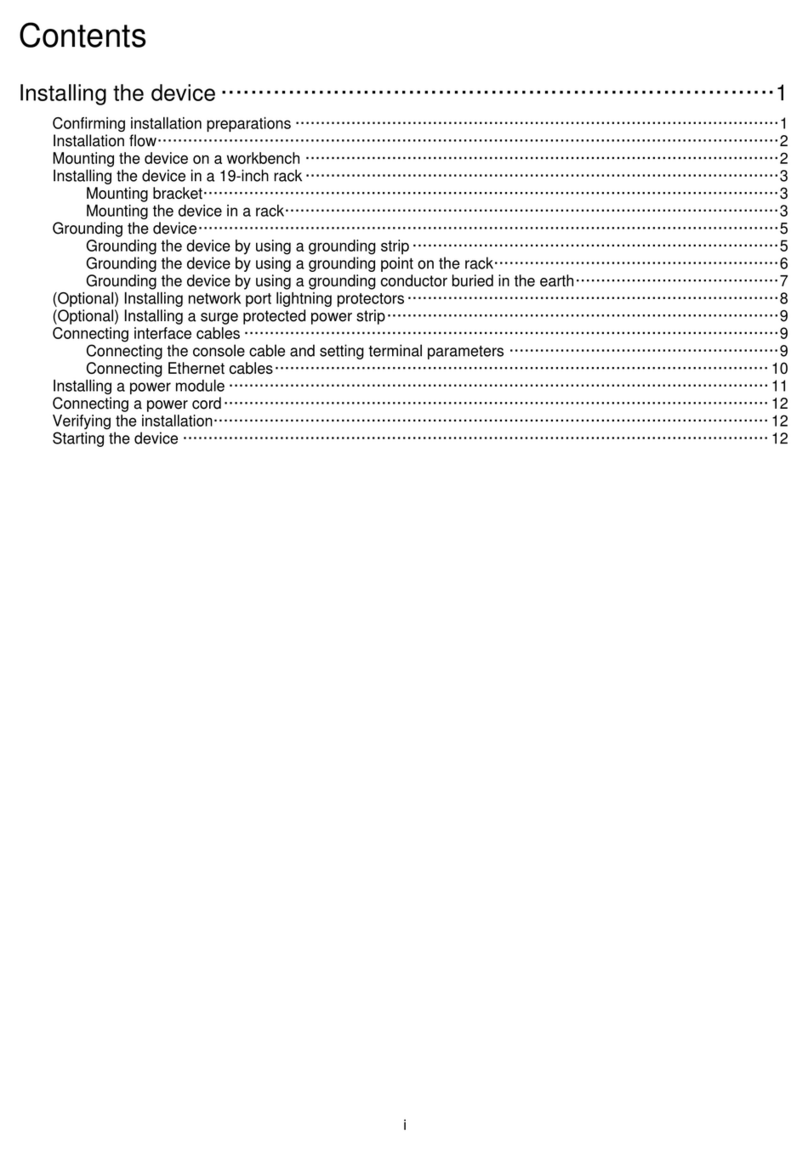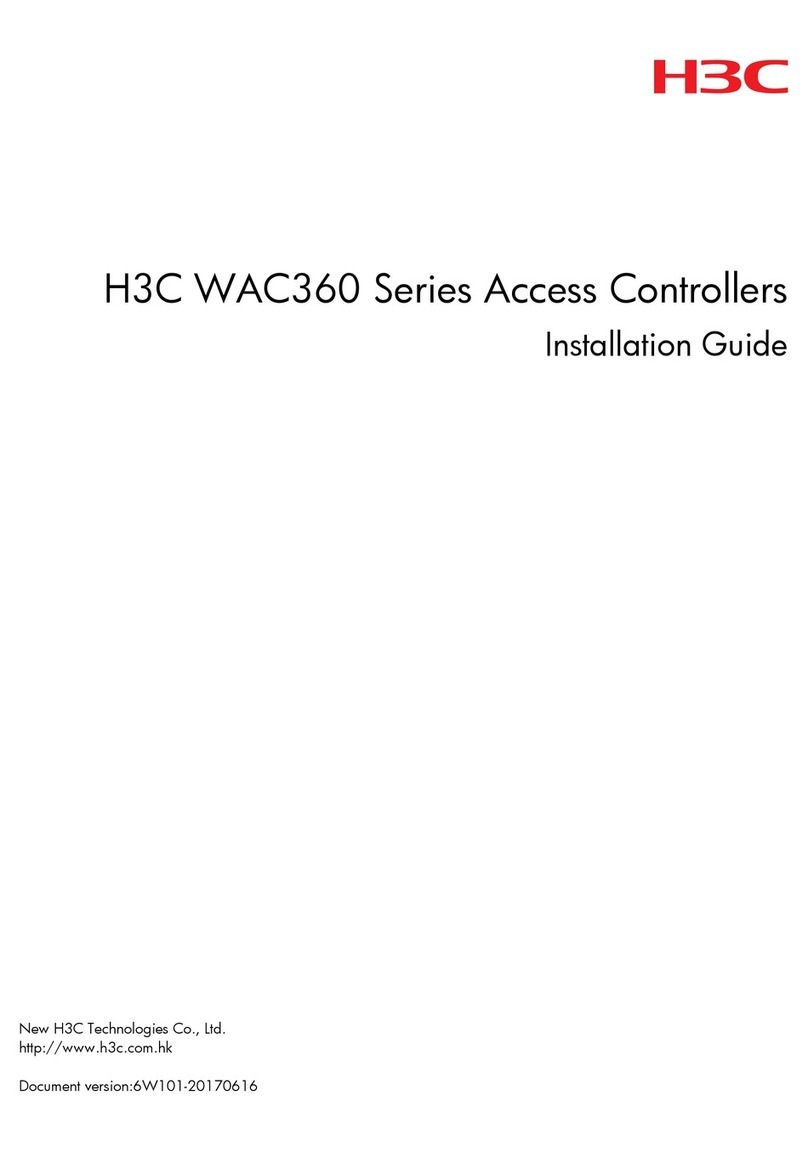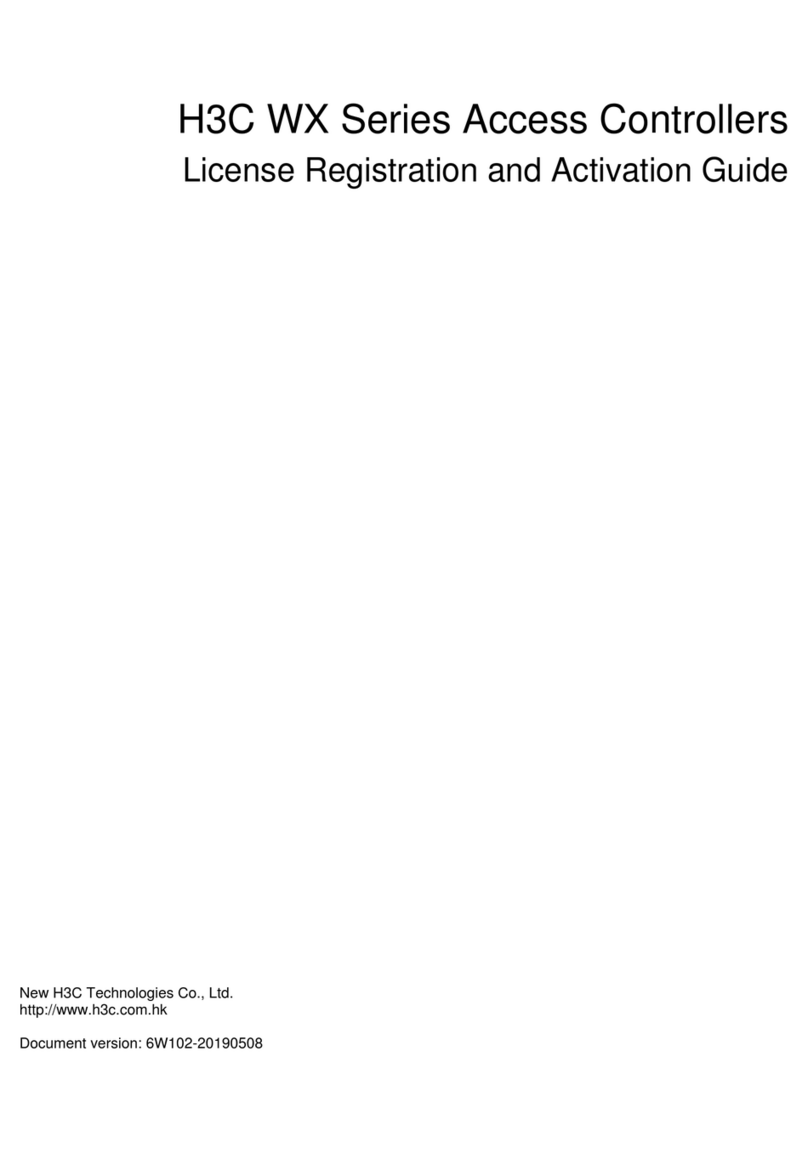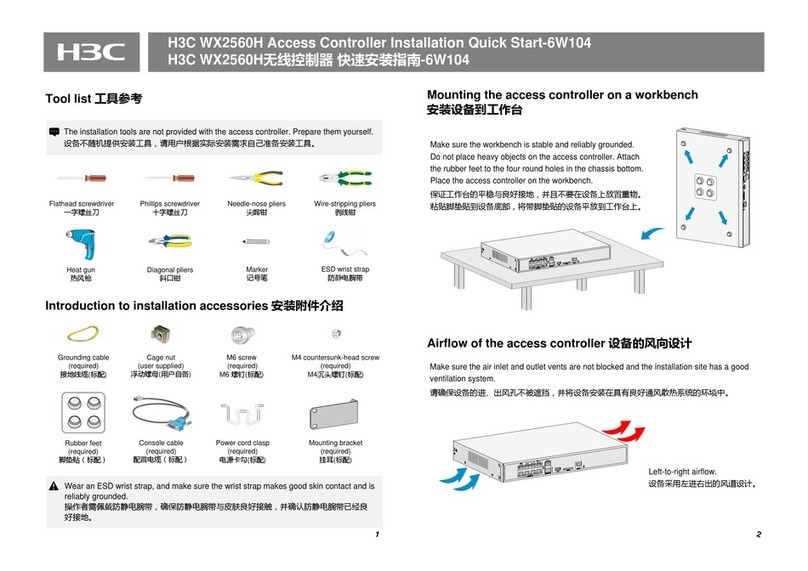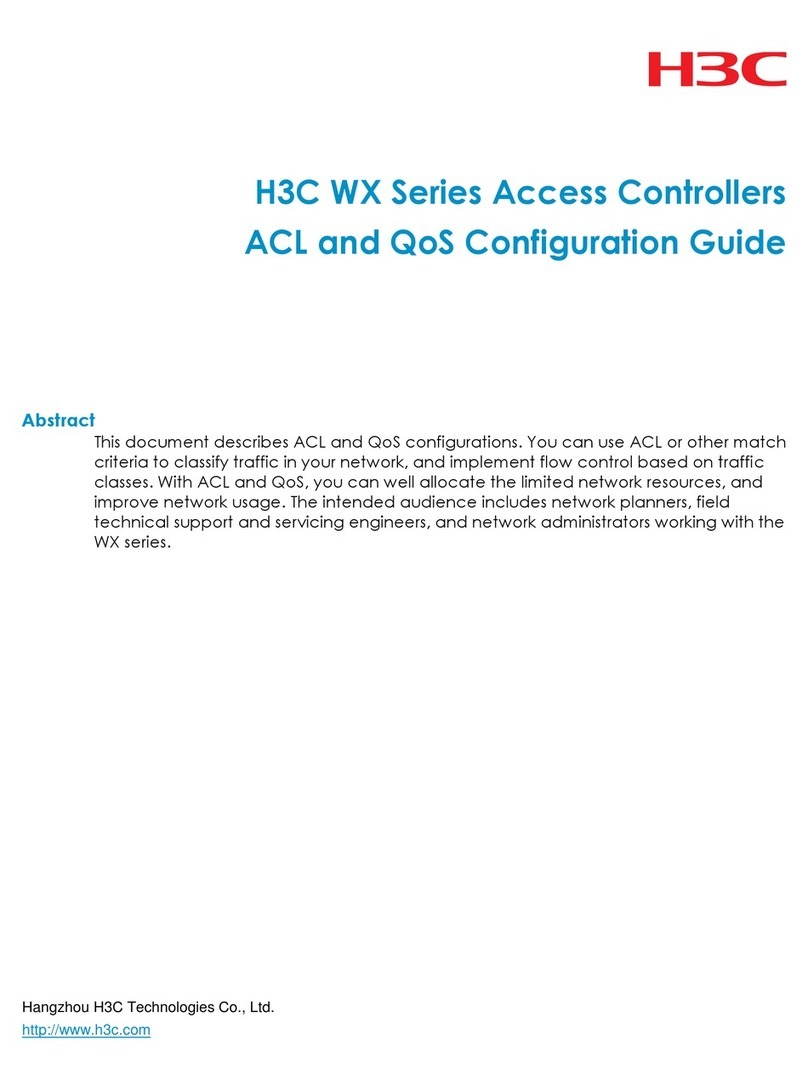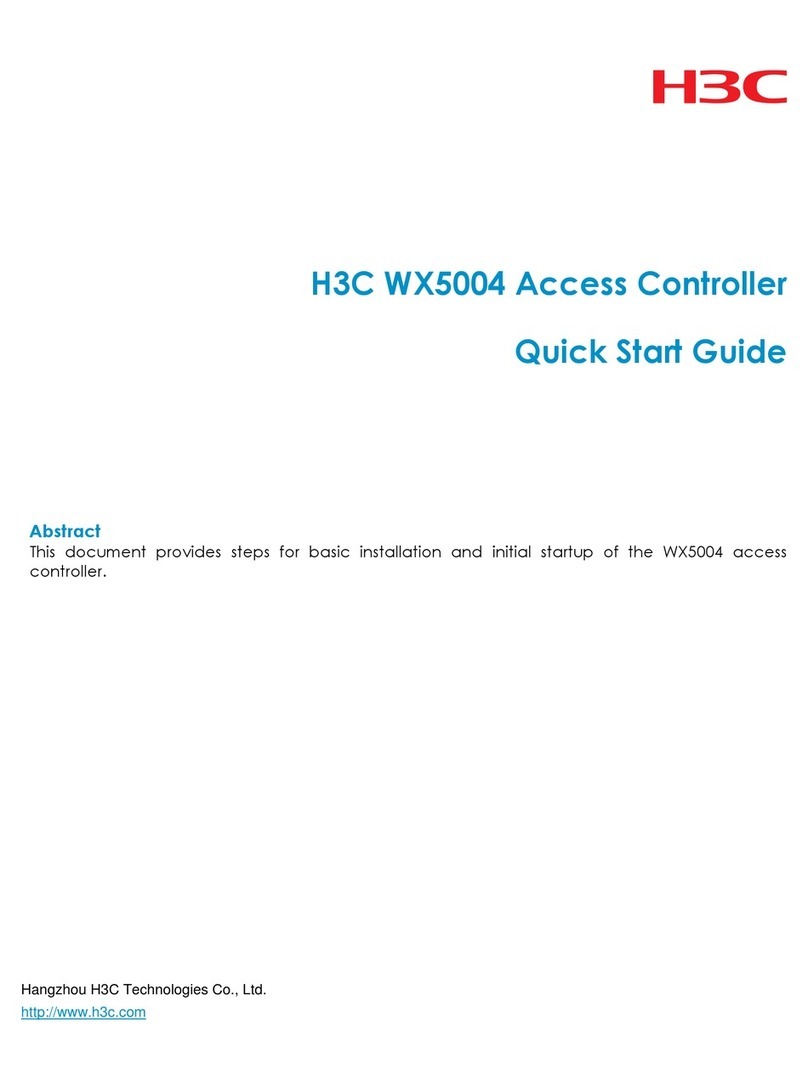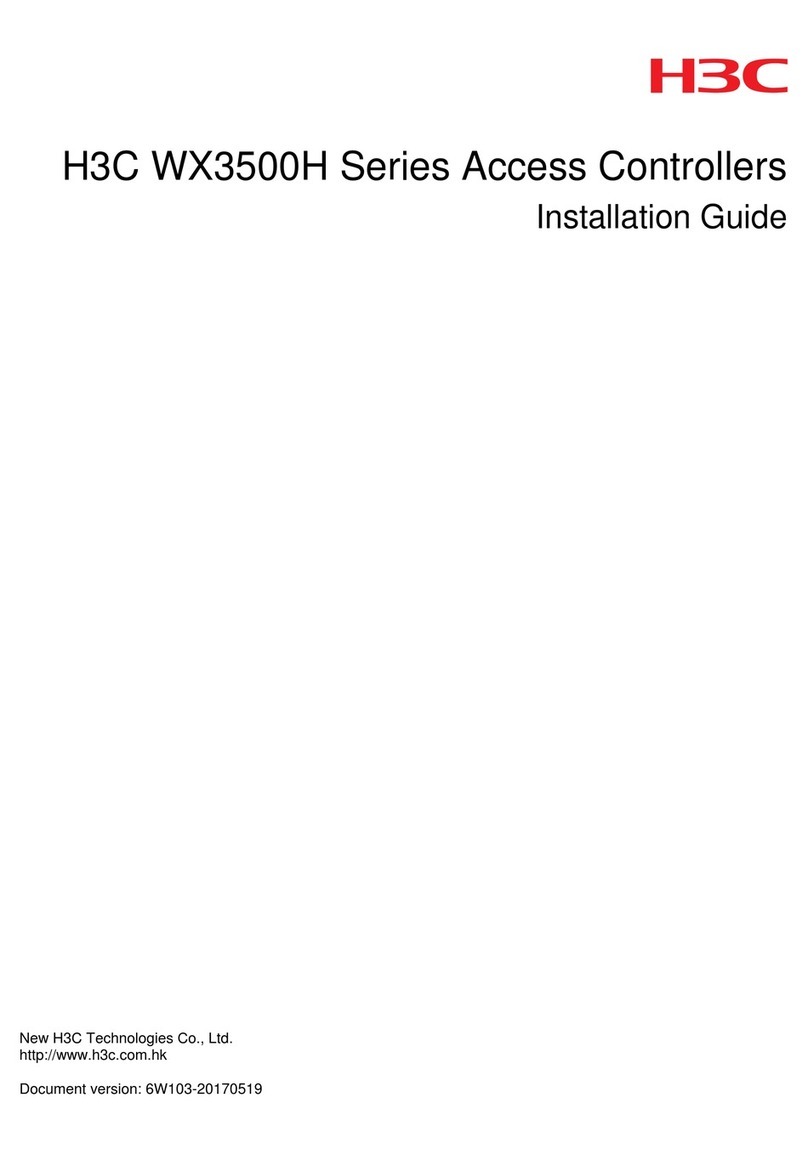i
Contents
Preparing for installation ················································································· 1
Safety recommendations ···································································································································1
General safety recommendations ··············································································································1
Electrical safety ··········································································································································1
Examining the installation site····························································································································1
Temperature and humidity ·························································································································2
Cleanliness·················································································································································2
Cooling ·······················································································································································2
ESD prevention ··········································································································································3
EMI·····························································································································································3
Lightning protection····································································································································3
Installation accessories······································································································································3
Pre-installation checklist ····································································································································4
Installing the device ························································································ 5
Confirming installation preparations···················································································································5
Installation flow ··················································································································································5
Mounting the device on a workbench ················································································································5
Grounding the device·········································································································································6
Attaching the ring terminal to the grounding cable·····················································································6
Connecting the grounding cable ················································································································7
Connecting the device to the network················································································································7
Connecting the power adapter···························································································································8
Verifying the installation ·····································································································································8
Starting the device ·············································································································································9
Troubleshooting ···························································································· 10
Power failure ····················································································································································10
Symptom ··················································································································································10
Solution ····················································································································································10
Software loading failure ···································································································································10
Symptom ··················································································································································10
Solution ····················································································································································10
Hardware management and maintenance···················································· 11
Displaying hardware information for the device ·······························································································11
Displaying software and hardware version information for the device ·····················································11
Displaying operational statistics for the device ························································································11
Displaying detailed information about the device·····················································································12
Displaying the electronic label data for the device ···················································································12
Displaying the CPU usage of the device··································································································13
Displaying the memory usage of the device ····························································································13
Rebooting the device ·······································································································································14
Restrictions and guidelines ······················································································································14
Configuration procedure···························································································································15
Appendix A Chassis views and technical specifications ······························· 16
Chassis views ··················································································································································16
Technical specifications ···································································································································16
Interface arrangement······································································································································17
Appendix B LEDs·························································································· 18
Index ············································································································· 19