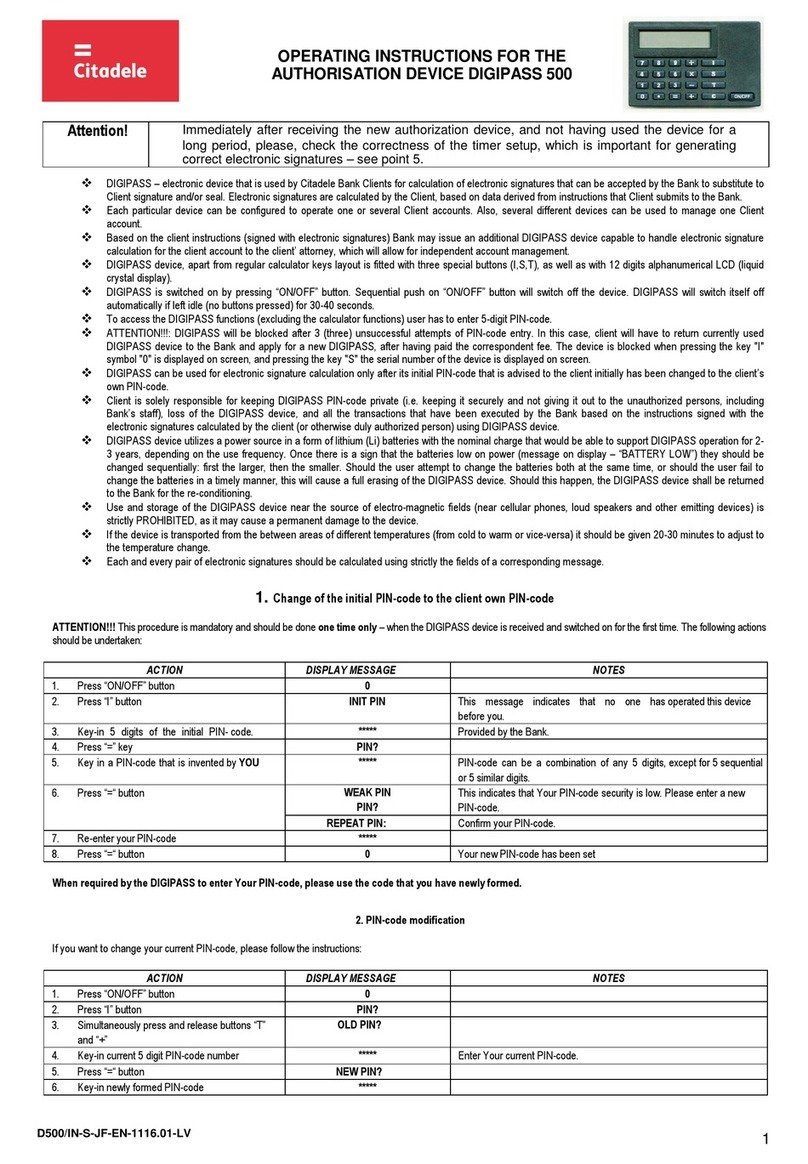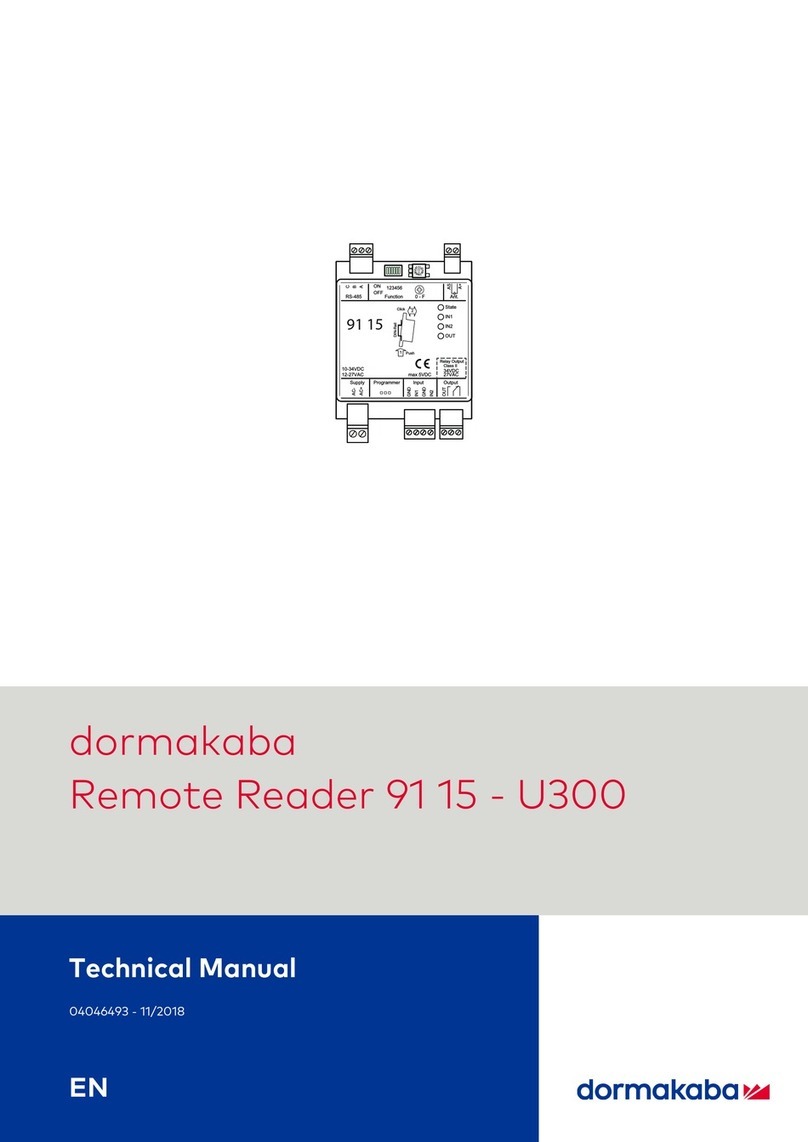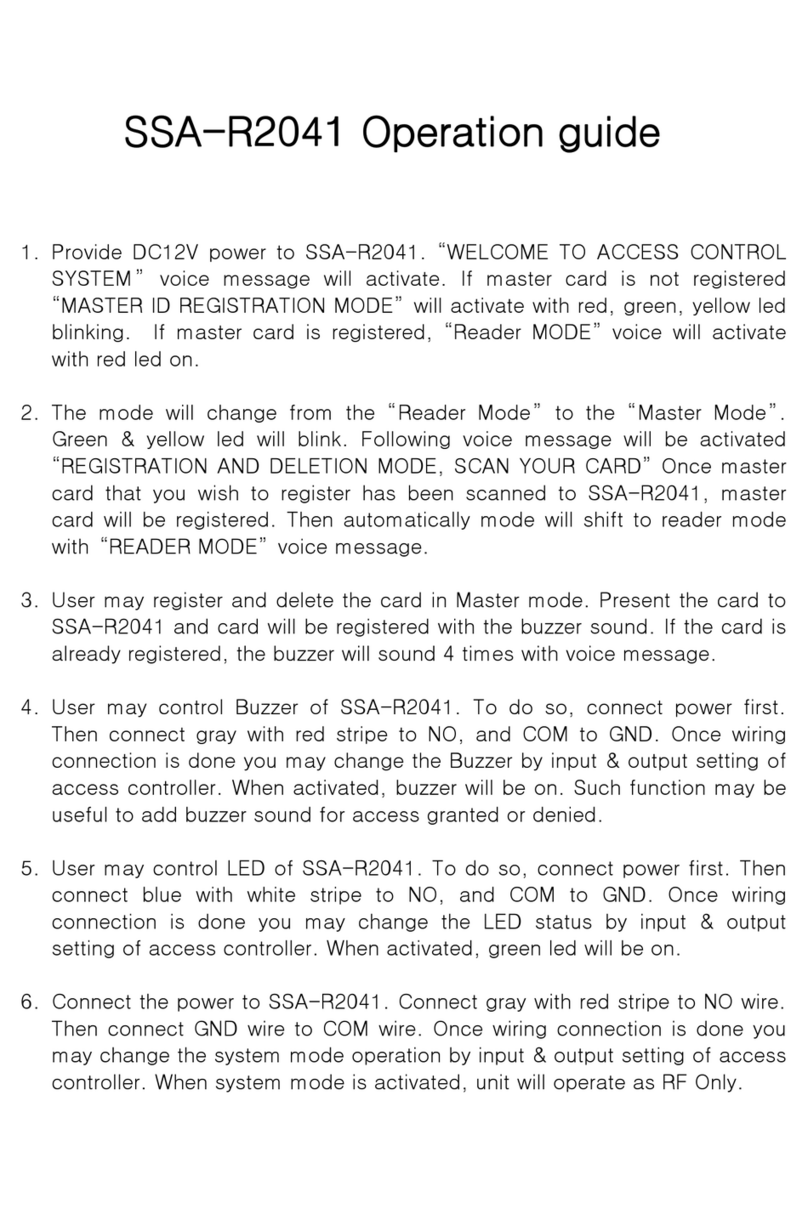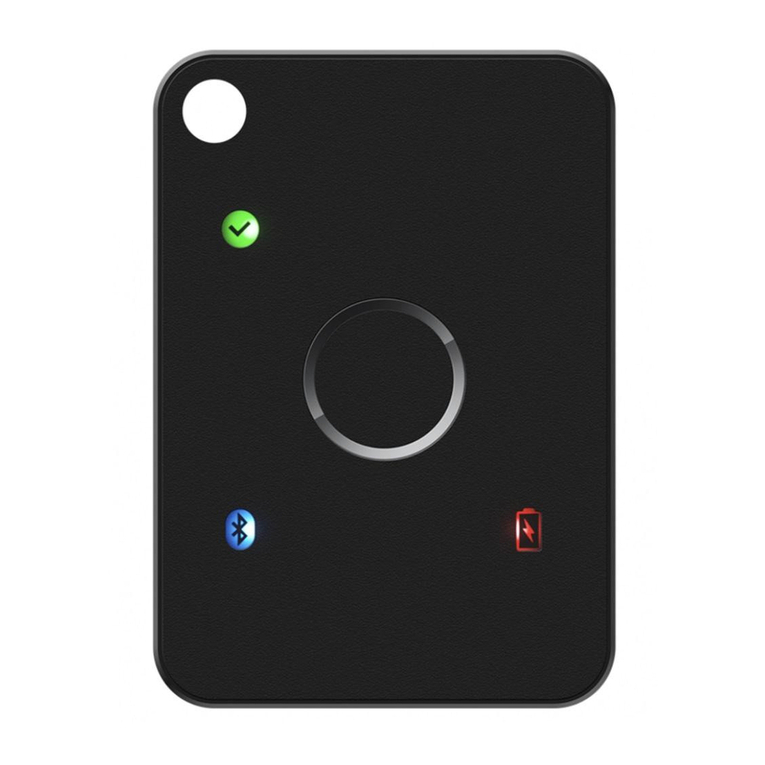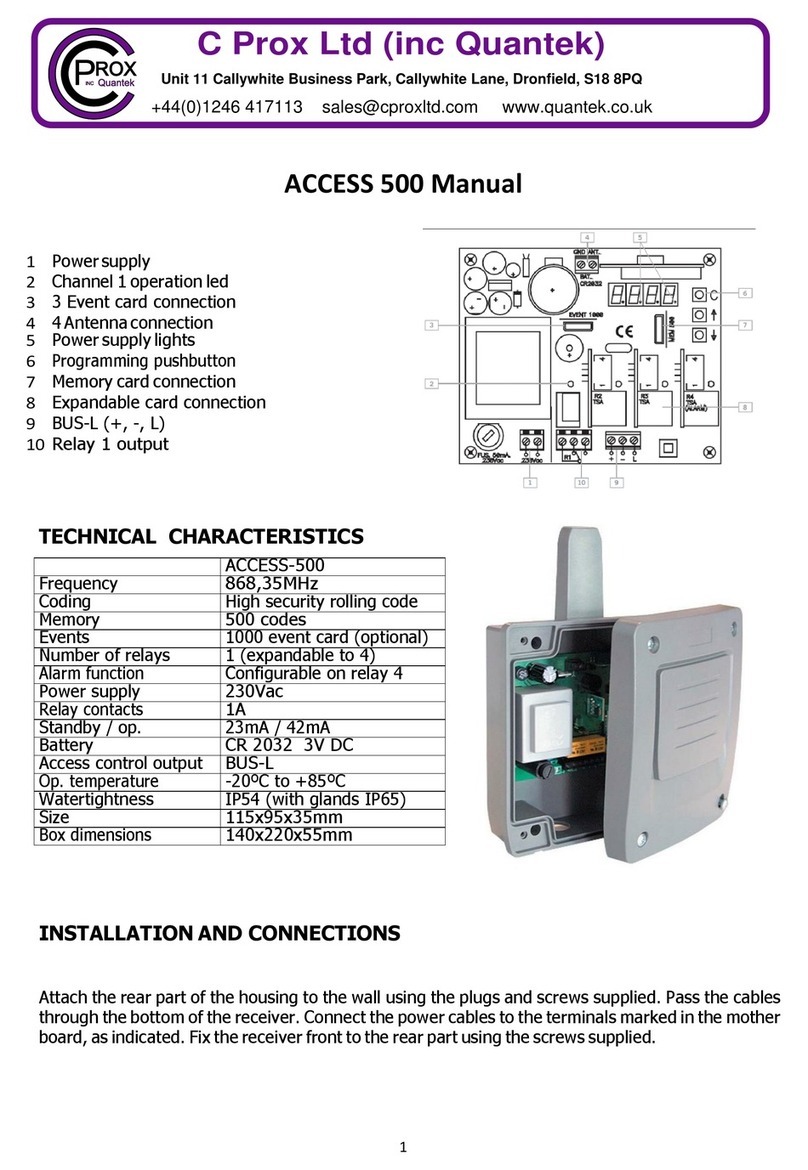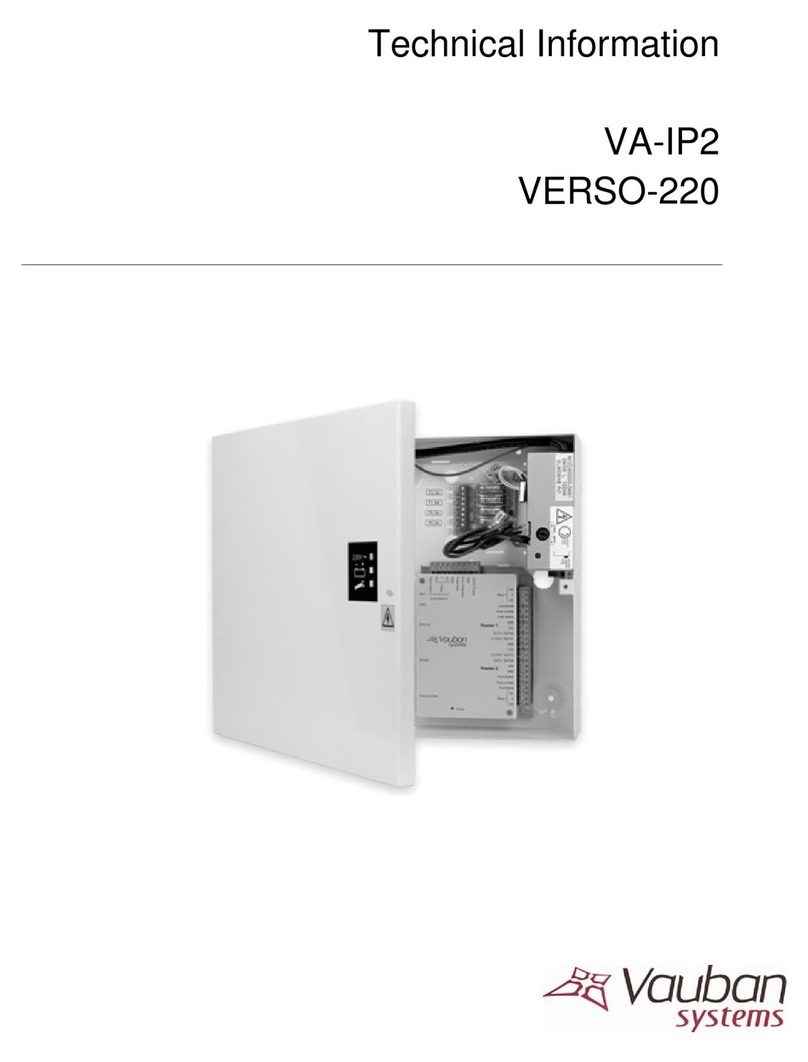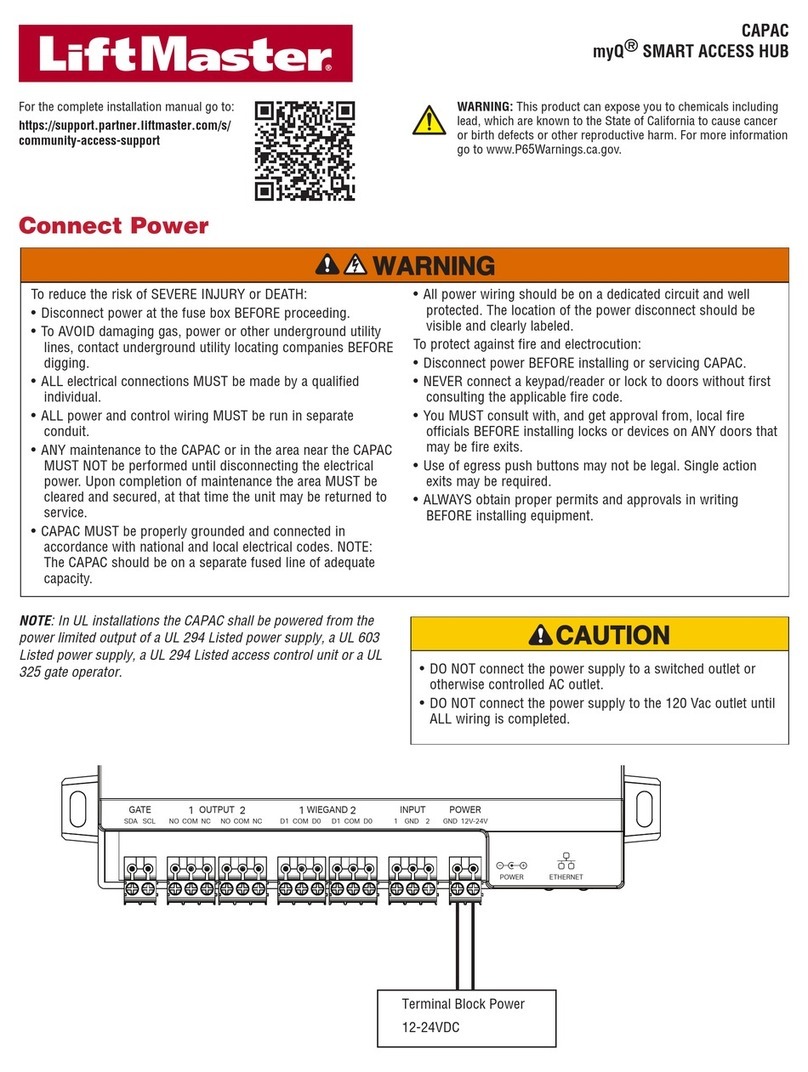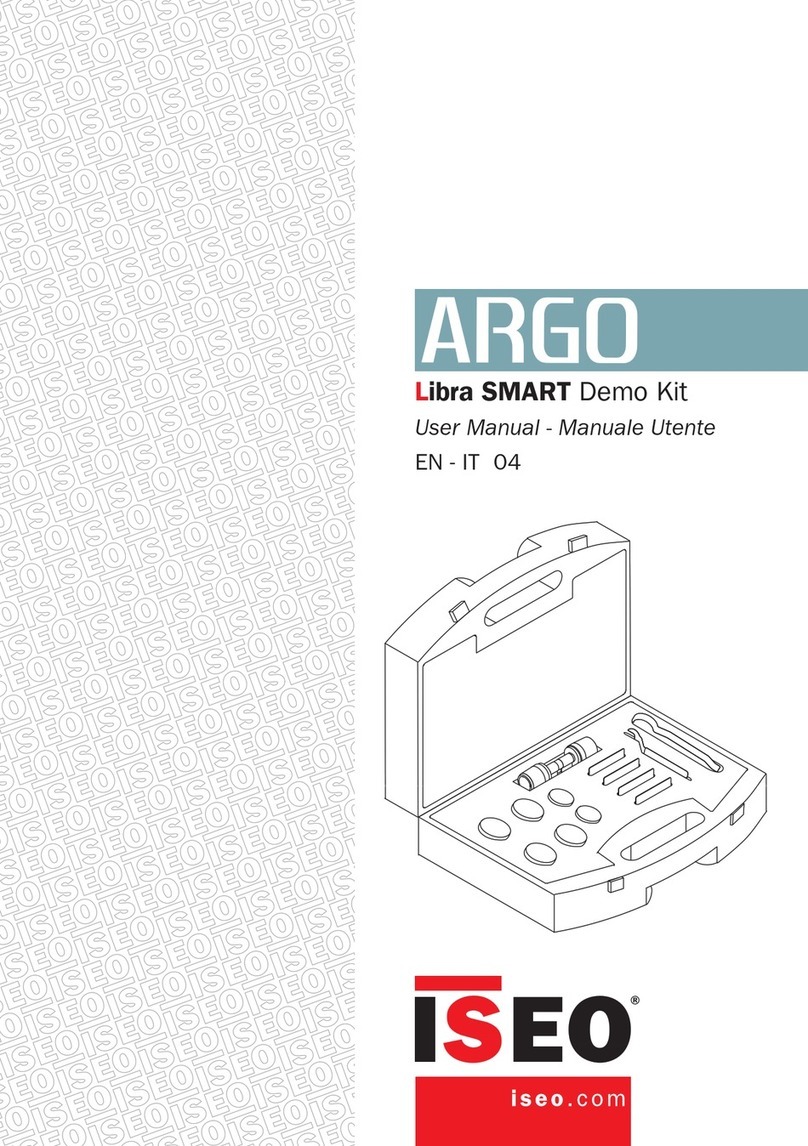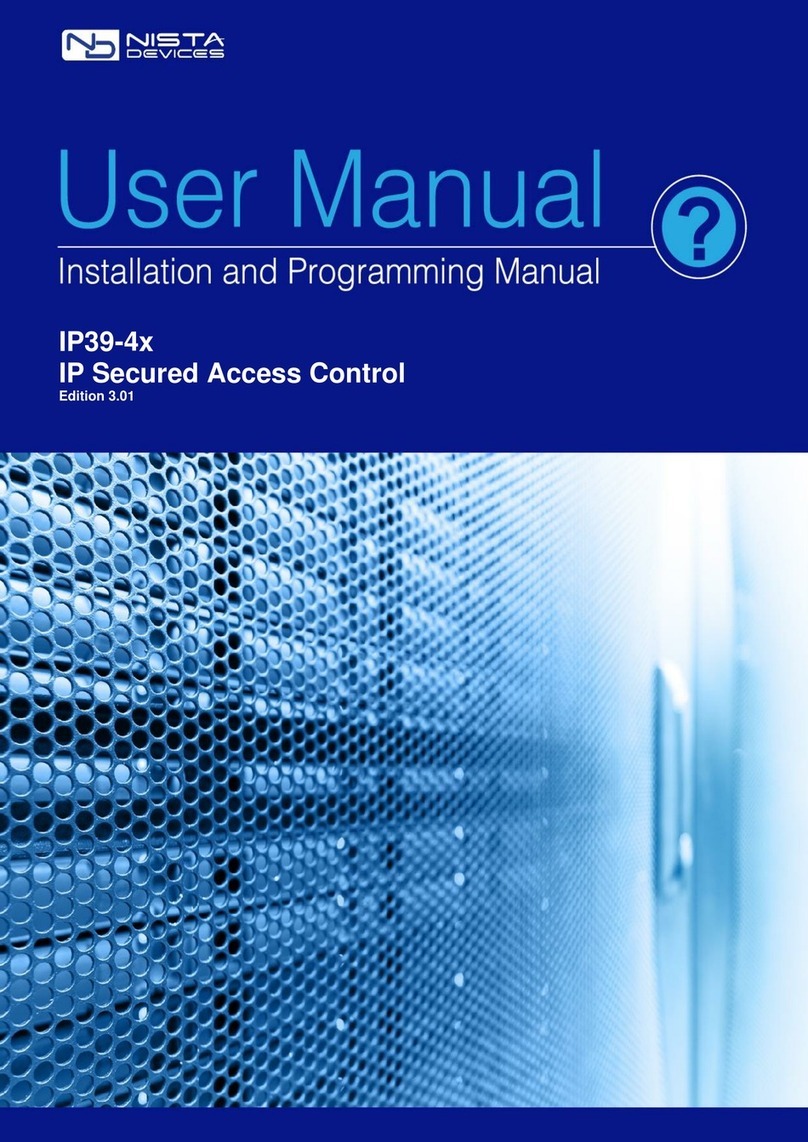Citadele Digipass 320 User manual

I
N
S
T
RU
C
T
IO
N
S
F
O
R
A
U
T
H
O
R
I
S
A
T
IO
N
D
EV
I
CE
“DIGIPASS 320” OPERATION
DIGI/NO-0-A11
1
Attention!
Immediately after receiving the new authorization device, and not having used the device for a long period, please, check
the correctness of the timer setup, which is important for generating correct electronic signature – see point 4.
DIGIP SS is an electronic authorization device used to generate electronic signature, which replace the Customer’s signature and seal in Customer’s
Order in the message to the Bank, as well as for Client’s authorization in Citadele Online Banking (authorization code).
The Customer may choose his DIGIP SS device with the English, Latvian or the Russian language, by changing the language in the device at his/her
discretion.
Each generated electronic signature can be used only one time. Electronic signatures are calculated on the basis of both essential parameters of the
Customer's message and time of generation of the electronic signature.
You can check the preciseness of the DIGIP SS timer – see section 4 “Timer Testing”.
Electronic signatures for each Order are to be calculated using respective fields of the definite Order.
Each DIGIP SS device is authorized for operation with a certain Client’s account / accounts in the Bank. lso more than one authorization device may be
used to manage one account or all Customer’s accounts.
For generation of Citadele Online Banking uthorization codes and electronic signature different DIGIP SS devices can be used, if it is registered in the
program accordingly to Customer’s request and application.
new or an additional authorization device may be issued on the basis the Customer’s application signed thereby, with rights to use one or more
Customer accounts.
The access to operation with DIGIP SS device is protected by PIN code consisting of five digits. DIGIP SS device can be used only after replacing the
initial PIN code, which Client receives at the moment of issue of DIGIP SS. The initial PIN code has to be replaced by the Client.
DIGIP SS device will be locked after five attempts of entering an incorrect PIN code (see section 2 “Warning about an incorrect PIN code”).
The Customer shall be responsible for the loss of the authorization device and for non-disclosure of his/her PIN code to other persons.
The battery in DIGIP SS device lasts for almost 3 years. If the token displays ““B TTERY LOW” or „B TTERY EMPTY the device must be replaced by
the Bank.
It is forbidden to keep DIGIP SS near a source of electromagnetic fields (for example, close to a mobile phone, loudspeakers, airport security gates etc.).
If the device has been exposed to temperatures below 0
0
C, it may only be used after it warms up under room temperature in 20 – 30 minutes.
DIGIP SS authorization device has keys from “0” to “9”, special keys , and LCD screen. Using the key, the Customer may return to
the previous menu and cancel any operation.
DIGIP SS is switched on by pressing the key “ON/OFF”. DIGIP SS will switch off after pressing the key “ON/OFF” repeatedly or in 60 seconds unless
any key is pressed.
LCD screen has 2 rows with information to display. First row shows the Menu or submenu, and second row shows menu options. You can scroll options
by using buttons. Options can also be activated by using number pad, in that case “OK” button is not used to enter submenu.
1. Entering and replacing the initial PIN code
You need to perform these steps once before using the device to generate the
electronic signatures
.
In order to replace initial PIN code, please act as follows:
ACTIONS SCREEN MESSAGE NOTES
1
.
P
r
e
s
s
t
h
e
“
O
N
/
O
FF
”
k
ey
I
N
I
T
I
A
L P
IN
T
h
e
m
e
ssa
g
e
i
n
d
i
c
a
t
e
s
t
h
a
t
n
o
o
n
e
h
a
s
u
se
d
t
h
i
s
d
e
v
i
c
e
before.
2
.
E
n
t
e
r
t
h
e
i
n
iti
a
l
P
I
N
co
de
*
*
*
*
*
Fo
r
m
a
t
„
N N
N N N„
.
P
r
o
v
i
d
e
d
b
y
t
h
e
B
a
n
k
.
3. Press the “OK” key
P
I
N
O
K
OK
ppears after short time
NEW
P
I
N
4
.
E
n
t
e
r
y
ou
r
P
I
N
c
o
d
e
*
*
*
*
*
E
n
t
e
r
yo
u
r
n
e
w
P
I
N
cod
e
t
h
a
t
m
a
y
co
n
s
i
s
t
o
f
a
n
y
5
d
i
g
it
s
,
except for 5 similar digits or five consecutive digits.
5. Press the “ENTER” key
O
N
F
I
R
M P
IN
T
h
e
co
d
e
c
ho
s
e
n
b
y
yo
u
ha
s
b
e
e
n
a
ccep
t
ed
.
T
o
c
on
fir
m
it
,
enter your new PIN code again.
WE
A
K P
I
N
OK New PIN code offers weak protection. Press key and
text “NEW PIN” is displayed. Repeat the actions starting
with step 4.
6
.
E
n
t
e
r
y
ou
r
n
e
w
P
I
N
co
d
e
a
g
a
i
n
*
*
*
*
*
7
.
P
r
e
s
s
t
h
e
“
E
N
TE
R”
k
e
y
P
I
N
H
A
N
G
ED
OK
I
n
iti
a
l
P
I
N
cod
e
h
a
s
b
e
e
n
r
e
p
l
a
c
e
d w
it
h
y
ou
r
n
e
w
P
I
N
c
o
d
e.
DIGIP SS device returns to the initial menu automatically.
P
I
N D
I
F
F
ER
OK
T
h
e
cod
e
yo
u
r
e
-
en
t
e
r
e
d
i
s
d
iff
e
r
e
n
t
f
r
o
m
t
ha
t
en
t
e
r
e
d
before.
Press key and text “NEW PIN” is displayed. Repeat
t
h
e
a
c
ti
o
n
s
s
t
a
rti
n
g w
i
t
h
s
t
e
p
3.
Your new PIN code is to be used in further DIGIPASS operation.
2. Warning about an incorrect PIN code
ACTIONS SCREEN MESSAGE NOTES
1
.
P
r
e
s
s
t
h
e
“
O
N
/
O
FF
”
k
ey
“
EN
T
ER
P
I
N”
2
.
I
n
c
o
rr
e
c
t
P
I
N
co
d
e
i
s
e
n
t
e
r
e
d
*
*
*
*
*
3
.
P
r
e
s
s
t
h
e
“
O
K”
k
e
y
“
WR
O
NG P
I
N”
OK
T
h
e P
I
N
c
o
d
e
y
o
u
ha
v
e
e
n
t
e
r
e
d
i
s
i
n
c
o
rr
ec
t.
4
.
P
r
e
s
s
t
h
e
“
O
K”
k
e
y
“
T
R
I
E
S
R
E
M
A
I
N
I
N
G 1
(
o
r
2
va
i
3
)”
T
h
e
1
n
d
tri
a
l
(
o
r
t
h
e 2
rd
o
r
3
th
).

I
N
S
T
RU
C
T
IO
N
S
F
O
R
A
U
T
H
O
R
I
S
A
T
IO
N
D
EV
I
CE
“DIGIPASS 320” OPERATION
DIGI/NO-0-A11
2
OK
I
f
t
h
e
D
I
G
I
P
SS
d
e
v
i
c
e
i
s
s
w
it
ch
e
d
o
f
f
a
ft
e
r
a
n
i
n
c
o
r
r
e
c
t
PIN code was entered, the message on the screen will
appear again after switching the device on.
5
.
P
r
e
s
s
t
h
e
“
O
K”
k
e
y
“
EN
T
ER
P
I
N”
E
n
t
e
r
P
I
N
co
d
e
4
.
T
h
e
P
I
N
c
o
d
e
i
s
e
n
t
e
r
e
d
i
n
c
o
r
r
e
c
tl
y
f
o
r
t
h
e
4
th
time.
“
L
A
S
T
T
RY”
W
a
r
n
i
n
g
a
bo
u
t
t
h
e
l
a
s
t
a
tt
em
p
t
t
o
en
t
e
r
P
I
N
c
o
d
e.
5
.
T
h
e
P
I
N
c
o
d
e
i
s
e
n
t
e
r
e
d
i
n
c
o
r
r
e
c
tl
y
f
o
r
t
h
e
5
th
time.
“
L
O
K
E
D”
Y
o
u
r
D
I
G
I
P
SS
d
e
v
i
c
e
i
s
l
o
ck
ed
.
I
n
o
r
d
e
r
t
o
c
h
a
n
g
e
t
he
DIGIP SS device, you have to come to the Bank and bring
your DIGIP SS device with you.
3. hanging the language
DIGIP SS device language may only be changed after the Customer has changed the initial PIN code of DIGIP SS device.
ACTIONS SCREEN MESSAGE NOTES
1
.
P
r
e
s
s
t
h
e
“
O
N
/
O
FF
”
k
ey
E
N
T
E
R P
I
N
2
.
E
n
t
e
r
P
I
N
co
d
e
d
i
g
it
s
*
*
*
*
*
3
.
P
r
e
s
s
t
h
e
“
O
K”
k
e
y
P
I
N
O
K
OK Use navigation keys
S
E
L
E
T
1
-
6
1. IDENTIFI TION
4. Press the “ ”
key four times
o
r
press key “5”
S
E
L
E
T
1
-
6
5. SETTINGS
5
.
P
r
e
s
s
t
h
e
“
O
K”
k
e
y
S
E
TT
I
N
G
S
1. HANGE PIN
6. Press the “ ” key
one time
o
r
press key “2”
S
E
TT
I
N
G
S
2. LANGUAGE
7
.
P
r
e
s
s
t
h
e
“
O
K”
k
e
y
L
A
N
G
U
A
GE
1. ENGLISH
8. Press the “ ” to change language
L
A
N
G
U
A
GE
1. ENGLISH
2. LATVIESU
3. РУССКИИ
C
h
oo
s
e
t
h
e
l
a
n
g
ua
ge
9
.
P
r
e
s
s
t
h
e
“
O
K”
k
e
y
OK
L
a
n
gu
a
g
e
a
cce
p
t
ed
4. Timer/battery testing
ACTIONS SCREEN MESSAGE NOTES
1
.
P
r
e
s
s
t
h
e
“
O
N
/
O
FF
”
k
ey
E
N
T
E
R P
I
N
2
.
E
n
t
e
r
P
I
N
co
d
e
d
i
g
it
s
*
*
*
*
*
3
.
P
r
e
s
s
t
h
e
“
O
K”
k
e
y
P
I
N
O
K
OK
S
E
L
E
T
1
-
6
1. IDENTIFI TION
4. Press the “ ”
key five times
o
r
press key “6”
S
E
L
E
T
1
-
6
INFO
5
.
P
r
e
s
s
t
h
e
“
O
K”
k
e
y
I
N
F
O
1. DATE
6
.
P
r
e
s
s
t
h
e
“
O
K”
k
e
y
D
A
T
E
dd-mm-yyyy hh;mm
or
6. Press the “ ”
one time
o
r
press key “2”
I
N
F
O
2. BATTERY
7
.
P
r
e
s
s
t
h
e
“
O
K”
k
e
y
B
A
T
T
E
RY
XX%
* In summer Riga’s time differs by 3 hours, in winter – by 2 hours. If device is not used in Online Banking for long time, and if device’s time plus
3 hours in summer (or 2 hours in winter) differs for more than 90 minutes from Riga’s time, the device cannot be used for generating Citadele
Online Banking authorization code. It is necessary to replace the device.

I
N
S
T
RU
C
T
IO
N
S
F
O
R
A
U
T
H
O
R
I
S
A
T
IO
N
D
EV
I
CE
“DIGIPASS 320” OPERATION
DIGI/NO-0-A11
3
5. hanging the PIN code
In order to change your PIN code again, please act as follows:
ACTIONS SCREEN MESSAGE NOTES
1
.
P
r
e
s
s
t
h
e
“
O
N
/
O
FF
”
k
ey
E
N
T
E
R P
I
N
2
.
E
n
t
e
r
o
l
d
P
I
N
co
d
e
d
i
g
it
s
*
*
*
*
*
3
.
P
r
e
s
s
t
h
e
“
O
K”
k
e
y
P
I
N
O
K
OK
S
E
L
E
T
1
-
6
1. IDENTIFI TION
4. Press the “ ” key
four times
press key “5”
S
E
L
E
T
1
-
6
5. SETTINGS
5
.
P
r
e
s
s
t
h
e
“
O
K”
k
e
y
S
E
TT
I
N
G
S
1. HANGE PIN
6
.
P
r
e
s
s
t
h
e
“
O
K”
k
e
y
o
r
p
r
e
s
s
k
e
y
“
1
”
.
E
N
T
E
R P
I
N
7
.
E
n
t
e
r
y
ou
r
c
u
rr
e
n
t
P
I
N
co
d
e
*
*
*
*
*
E
n
t
e
r
y
ou
r
c
u
rr
en
t
P
I
N
co
d
e
8
.
P
r
e
s
s
t
h
e
“
O
K”
k
e
y
P
I
N
O
K
OK
fter 3 seconds “NEW PIN” text appears
NEW
P
I
N
9
.
E
n
t
e
r
y
ou
r
n
e
w
P
I
N
co
d
e
d
i
g
it
s
*
*
*
*
*
H
e
r
e
y
o
u
en
t
e
r
y
ou
r
i
n
v
en
t
e
d
P
I
N
co
d
e
t
ha
t
m
a
y
c
on
s
i
s
t
of
any 5 digits, except for 5 similar digits or five consecutive
digits.
New PIN code offers weak protection. You have to replace
it with another PIN code. The screen shows “NEW PIN” in
a few seconds. Repeat the actions starting with step 9.
WE
A
K P
I
N
OK
10
.
P
r
e
s
s
t
h
e
“
OK”
k
e
y
”
O
N
F
I
R
M P
IN
Y
o
u
n
e
e
d
t
o
co
n
fir
m
y
ou
r
ne
w P
I
N
cod
e
.
8
.
E
n
t
e
r
y
ou
r
n
e
w
P
I
N
co
d
e
a
g
a
i
n
-
-
-
-
-
9
.
P
r
e
s
s
t
h
e
“
E
N
TE
R”
k
e
y
P
I
N
H
A
N
G
ED
Y
o
u
r
o
l
d
P
I
N
c
o
d
e
h
a
s
b
ee
n
r
ep
l
a
ce
d
w
it
h
y
ou
r
n
e
w
P
I
N
code. DIGIP SS device returns to the initial menu
automatically.
P
I
NS
D
I
F
F
E
R
T
h
e
cod
e
yo
u
r
e
-
en
t
e
r
e
d
i
s
d
iff
e
r
e
n
t
f
r
o
m
t
ha
t
en
t
e
r
e
d
before. Press the “OK” key and repeat the actions starting
with step 9.
6. Generating electronic signatures
ATTENTION!!! In all cases data you use for
electronic signature
generation must coincide with that you specify in your order to the Bank. Please strictly observe
the following algorithms in filling in your payment orders and calculating test keys.
6.1. Signing the payment order or currency exchange order
Please note: if you operate the device in order to sign a document in Citadele online banking, all the parameters for generating the
electronic signatures
are
displayed on the document signature screen!
You may delete incorrect digit by pressing the key .
In order to generate electronic signatures, please act as follows:
ACTIONS SCREEN MESSAGE NOTES
1
.
P
r
e
s
s
t
h
e
“
O
N
/
O
FF
”
k
ey
E
N
T
E
R P
I
N
2
.
E
n
t
e
r
P
I
N
co
d
e
d
i
g
it
s
*
*
*
*
*
3
.
P
r
e
s
s
t
h
e
“
O
K”
k
e
y
P
I
N
O
K
OK
S
E
L
E
T
1
-
6
1. IDENTIFI TION
4. Press the “ ”
key one time
o
r
press key “2”
S
E
L
E
T
1
-
6
2. PAYMENT
5
.
P
r
e
s
s
t
h
e
“
O
K”
k
e
y
F
R
OM
- - - - - - - - - - - -
6
.
E
n
t
e
r
y
ou
r
a
cco
un
t
n
u
m
b
er
T
h
e
a
cc
o
u
nt
n
u
m
b
e
r
w
it
h
“
C
it
a
de
l
e
b
a
n
k
a
”
c
on
s
i
s
t
s
o
f
2
1
characters (IB N standard). The last 12 digits are used for
calculation.
If the first numbers are digits “0”, do not enter them.
7
.
P
r
e
s
s
t
h
e
“
O
K”
k
e
y
U
R
R
E
N
Y
- - -
8
.
E
n
t
e
r
t
h
e
c
u
r
r
en
c
y
c
o
d
e
3
-
d
i
g
i
t
co
d
e
fr
o
m
t
h
e
“
C
u
rr
e
n
c
y
C
od
e
s
”
Tab
l
e.

I
N
S
T
RU
C
T
IO
N
S
F
O
R
A
U
T
H
O
R
I
S
A
T
IO
N
D
EV
I
CE
“DIGIPASS 320” OPERATION
DIGI/NO-0-A11
4
9
.
P
r
e
s
s
t
h
e
“
O
K”
k
e
y
AM
OU
NT
- - - - - - - - - - - -
10
.
E
n
t
e
r
t
h
e
p
a
ym
en
t
a
m
ou
nt
E
n
t
e
r
t
h
e
am
o
u
n
t
u
p
t
o
t
h
e
de
c
i
m
a
l
s
e
p
a
r
a
t
o
r
(
w
it
h
ou
t
c
en
t
s
e
t
c
.
)
11
.
P
r
e
s
s
t
h
e
“
OK”
k
ey
B
E
N
E
F
I
I
ARY
- - - - - - - - - - - -
12
.
E
n
t
e
r
t
h
e
l
a
s
t
1
2
d
i
g
it
s
o
f
t
h
e
b
en
e
fi
c
i
a
r
y
’
s
account number.
a)
I
n
c
a
s
e
t
h
e
a
cco
un
t
nu
m
b
e
r
c
on
s
i
s
t
s
o
f
1
2
d
i
g
it
s
,
en
t
e
r
t
h
e
account number in full;
b) In case the account number consists of more than 12
characters, the last 12 digits are used for calculation;
c) In case the account number contains characters that are not
digits (letters, slashes, hyphens, etc.), digits only are to be
entered.
d) In case the account number contains no digits at all, enter
“0”.
e) If the first numbers are digits “0”, do not enter them.
For example:
00 099 0000 => 990000
111222333444555 => 222333444555
11a22b33c44d55e => 1122334455
LV84L CB0000435195001 => 435195001
13
.
P
r
e
s
s
t
h
e
“
OK”
k
ey
K
E
Y
XXXXXXXXXX
T
h
e
1
0
-
d
i
g
i
t
e
l
e
c
tr
o
n
i
c
s
i
gna
t
u
r
e.
P
r
e
s
s
t
h
e
“
O
K”
k
e
y
a
g
a
i
n
t
o
zo
o
m
t
h
e
k
e
y
.
6. . Signing the payment order batch
Please note: if you operate the device in order to sign a payment order batch in Citadele online banking, all the parameters for generating the
electronic signatures
are displayed on the payment order batch signature screen!
With a single electronic signature of the authorization device may be validated up to 50 payment orders.
Limit of the confirmation of several payment orders with one DIGIP SS electronic signature is EUR 142,300 (or equivalent amount in other currencies).
In order to generate
electronic signatures
, please act as follows:
ACTIONS SCREEN MESSAGE NOTES
1
.
P
r
e
s
s
t
h
e
“
O
N
/
O
FF
”
k
ey
E
N
T
E
R P
I
N
2
.
E
n
t
e
r
P
I
N
co
d
e
d
i
g
it
s
*
*
*
*
*
3
.
P
r
e
s
s
t
h
e
“
O
K”
k
e
y
P
I
N
O
K
OK
S
E
L
E
T
1
-
6
1. IDENTIFI TION
4. Press the “ ”
key three times
o
r
press key “4”
S
E
L
E
T
1
-
6
4. ADDITIONAL
5
.
P
r
e
s
s
t
h
e
“
O
K”
k
e
y
F
I
E
L
D 1
- - - - - - - - - - - -
6
.
E
n
t
e
r
t
h
e
pa
yme
n
t
o
r
d
e
r
b
a
t
c
h
I
D
.
7
.
P
r
e
s
s
t
h
e
“
O
K”
k
e
y
F
I
E
L
D 2
- - - - - - - - - - - -
8
.
E
n
t
e
r
t
h
e
pa
yme
n
t
o
r
d
e
r
b
a
t
c
h
t
o
t
a
l
a
m
o
u
n
t
.
To
t
a
l
(
a
g
g
r
e
ga
t
e)
a
mo
un
t
i
s
s
t
a
t
e
d
i
n
E
U
R
c
u
rr
en
cy
.
The amount up to the decimal separator (without cents etc.).
9
.
P
r
e
s
s
t
h
e
“
O
K”
k
e
y
K
E
Y
”XXXXXXXXXX”
T
h
e
1
0
-
d
i
g
i
t
e
l
e
c
tr
o
n
i
c
s
i
gna
t
u
r
e.
P
r
e
s
s
t
h
e
“
O
K”
k
e
y
a
g
a
i
n
t
o
zo
o
m
t
h
e
k
e
y
.
6.3. Signing the cash withdrawal order
Please note: if you operate the device in order to sign a document in Citadele online banking, all the parameters for generating the
electronic signatures
are
displayed on the document signature screen!
In order to generate
electronic signatures
, filling in a Cash Withdrawal Order, please act as follows:
ACTIONS SCREEN MESSAGE NOTES
1
.
P
r
e
s
s
t
h
e
“
O
N
/
O
FF
”
k
ey
E
N
T
E
R P
I
N
2
.
E
n
t
e
r
P
I
N
co
d
e
d
i
g
it
s
-
-
-
-
-
3
.
P
r
e
s
s
t
h
e
“
O
K”
k
e
y
P
I
N
O
K
OK
S
E
L
E
T
1
-
6
1. IDENTIFI TION
4. Press the “ ” key
one time
o
r
S
E
L
E
T
1
-
6
2. PAYMENT

I
N
S
T
RU
C
T
IO
N
S
F
O
R
A
U
T
H
O
R
I
S
A
T
IO
N
D
EV
I
CE
“DIGIPASS 320” OPERATION
DIGI/NO-0-A11
5
5
.
P
r
e
s
s
t
h
e
“
O
K”
k
e
y
press key “2”
F
R
OM
- - - - - - - - - - - -
6
.
E
n
t
e
r
y
ou
r
a
cco
un
t
n
u
m
b
er
T
h
e
a
cc
o
u
n
t
n
u
m
b
e
r
w
it
h
“
C
it
a
de
l
e
b
a
n
k
a
”
c
on
s
i
s
t
s
o
f
2
1
characters (IB N standard). The last 12 digits are used for
calculation.
If the first numbers are digits “0”, do not enter them.
5
.
P
r
e
s
s
t
h
e
“
O
K”
k
e
y
7
.
P
r
e
s
s
t
h
e
“
O
K”
k
e
y
U
R
R
E
N
Y
- - -
8
.
E
n
t
e
r
t
h
e
c
u
r
r
en
c
y
c
o
d
e
3
-
d
i
g
i
t
co
d
e
fr
o
m
t
h
e
“
C
u
rr
e
n
c
y
C
od
e
s
”
T
a
b
l
e.
9
.
P
r
e
s
s
t
h
e
“
O
K”
k
e
y
AM
OU
NT
- - - - - - - - - - - -
10
.
E
n
t
e
r
t
h
e
p
a
ym
en
t
a
m
ou
nt
E
n
t
e
r
t
h
e
am
o
u
n
t
u
p
t
o
t
h
e
de
c
i
m
a
l
s
e
p
a
r
a
t
o
r
(
w
it
h
ou
t
c
en
t
s
e
t
c
.
)
11
.
P
r
e
s
s
t
h
e
“
OK”
k
ey
B
E
N
E
F
I
I
ARY
- - - - - - - - - - - -
12
.
E
n
t
e
r
t
h
e
b
e
n
e
fi
c
i
a
r
y
’
s
i
n
f
o
r
m
a
t
i
on
E
n
t
e
r
a
l
l
d
i
g
it
s
o
f
t
h
e
p
a
ss
po
r
t
n
u
m
b
e
r
,
d
ri
v
e
r’
s
li
c
en
s
e
o
r
i
d
en
tit
y
number.
Do not use roman numerals or other symbols
13
.
P
r
e
s
s
t
h
e
“
OK”
k
ey
K
E
Y
XXXXXXXXXX
T
h
e
1
0
-
d
i
g
i
t
e
l
e
c
tr
o
n
i
c
s
i
gna
t
u
r
e.
P
r
e
s
s
t
h
e
“
O
K”
k
e
y
a
g
a
i
n
t
o
zo
o
m
t
h
e
k
e
y.
6.4. Signing the application of term deposit
Please note: if you operate the device in order to sign a document in Citadele online banking, all the parameters for generating the
electronic signatures
are
displayed on the document signature screen!
In order to generate
electronic signatures
, please act as follows:
ACTIONS SCREEN MESSAGE NOTES
1
.
P
r
e
s
s
t
h
e
“
O
N
/
O
FF
”
k
ey
E
N
T
E
R P
I
N
2
.
E
n
t
e
r
P
I
N
co
d
e
d
i
g
it
s
*
*
*
*
*
3
.
P
r
e
s
s
t
h
e
“
O
K”
k
e
y
P
I
N
O
K
OK
S
E
L
E
T
1
-
6
1. IDENTIFI TION
4. Press the “ ” key
one time
o
r
press key “2”
S
E
L
E
T
1
-
6
2. PAYMENT
5
.
P
r
e
s
s
t
h
e
“
O
K”
k
e
y
F
R
OM
- - - - - - - - - - - -
6
.
E
n
t
e
r
y
ou
r
a
cco
un
t
n
u
m
b
er
T
h
e
a
cc
o
u
n
t
n
u
m
b
e
r
w
it
h
“
C
it
a
de
l
e
b
a
n
k
a
”
c
on
s
i
s
t
s
o
f
2
1
characters (IB N standard). The last 12 digits are used for
calculation.
If the first numbers are digits “0”, do not enter them.
7
.
P
r
e
s
s
t
h
e
“
O
K”
k
e
y
U
R
R
E
N
Y
- - -
8
.
E
n
t
e
r
t
h
e
c
u
r
r
en
c
y
c
o
d
e
3
-
d
i
g
i
t
co
d
e
fr
o
m
t
h
e
“
C
u
rr
e
n
c
y
C
od
e
s
”
Tab
l
e.
9
.
P
r
e
s
s
t
h
e
“
O
K”
k
e
y
AM
OU
NT
- - - - - - - - - - - -
10
.
E
n
t
e
r
t
h
e
p
a
ym
en
t
a
m
ou
n
t
E
n
t
e
r
t
h
e
am
o
u
n
t
u
p
t
o
t
h
e
de
c
i
m
a
l
s
e
p
a
r
a
t
o
r
(
w
it
h
ou
t
c
en
t
s
e
t
c
.
)
11
.
P
r
e
s
s
t
h
e
“
OK”
k
ey
B
E
N
E
F
I
I
ARY
- - - - - - - - - - - -
12
.
E
n
t
e
r
t
h
e
i
n
t
e
r
e
s
t
r
a
t
e.
I
n
t
h
i
s
fi
e
l
d
en
t
e
r
t
h
e
i
n
t
e
r
es
t
r
a
t
e
.
B
e
f
o
r
e
en
t
e
ri
n
g
t
h
e
i
n
t
e
r
e
s
t
rate, it has to be multiplied by 10 000.
Example:
I
n
t
e
r
e
s
t
r
a
te
I
n
p
u
t
n
u
m
b
er
a
1
,
7%
1
7
0
00
b
5
,
25%
5
2
5
00
13
.
P
r
e
s
s
t
h
e
“
OK”
k
ey
K
E
Y
XXXXXXXXXX
T
h
e
1
0
-
d
i
g
i
t
e
l
e
c
tr
o
n
i
c
s
i
gna
t
u
r
e.
P
r
e
s
s
t
h
e
“
O
K”
k
e
y
a
g
a
i
n
t
o
zo
o
m
t
h
e
k
e
y
.

I
N
S
T
RU
C
T
IO
N
S
F
O
R
A
U
T
H
O
R
I
S
A
T
IO
N
D
EV
I
CE
“DIGIPASS 320” OPERATION
DIGI/NO-0-A11
6
6.5. Signing the free format message, client’s questionnaire or the Contract on financial instruments accounts and transactions or
MobileSCAN activation
Please note: if you operate the device in order to sign a document in Citadele online banking, all the parameters for generating the
electronic signatures
are
displayed on the document signature screen!
In order to generate electronic signatures for the free format message or client’s questionnaire, or the Contract on financial instruments accounts and transactions
(signing the contract in Citadele online banking) or activating MobileSC N please act as follows:
ACTIONS SCREEN MESSAGE NOTES
1
.
P
r
e
s
s
t
h
e
“
O
N
/
O
FF
”
k
ey
E
N
T
E
R P
I
N
2
.
E
n
t
e
r
P
I
N
co
d
e
d
i
g
it
s
-
-
-
-
-
3
.
P
r
e
s
s
t
h
e
“
O
K”
k
e
y
P
I
N
O
K
OK
S
E
L
E
T
1
-
6
1. IDENTIFI ATION
4. Press the “ ” key
two times
o
r
press key “3”
S
E
L
E
T
1
-
6
3. ORDER
5
.
P
r
e
s
s
t
h
e
“
O
K “
k
e
y
T
Y
PE
- - - - - - - - - - - -
6
.
E
n
t
e
r
o
r
d
e
r
t
y
p
e
E
n
t
e
r
n
u
m
b
e
r
„
1
”
7
.
P
r
e
s
s
t
h
e
“
O
K “
k
e
y
F
R
OM
- - - - - - - - - - - -
8
.
E
n
t
e
r
yo
u
r
a
cc
o
u
n
t
n
u
m
b
e
r
f
o
r
a
fr
e
e
-
f
o
rm
order or your client ID in Bank in case of
composing the questionnaire or the Contract on
financial instruments accounts and transactions or
MobileSC N activation
T
h
e
a
cc
o
u
n
t
n
u
m
b
e
r
w
it
h
“
C
it
a
de
l
e
b
a
n
k
”
c
on
s
i
s
t
s
o
f
2
1
characters (IB N standard). The last 12 digits are used for
calculation.
If the first numbers are digits “0”, do not enter them.
Client ID is a number that is allocated to client by the information
system of Bank.
9
.
P
r
e
s
s
t
h
e
“
O
K
“
k
e
y
U
R
R
E
N
Y
- - -
Do
no
t
e
n
t
e
r
a
n
y
t
h
i
ng
10
.
P
r
e
s
s
t
h
e
“
OK “
k
ey
K
E
Y
XXXXXXXXXX
T
h
e
1
0
-
d
i
g
i
t
e
l
e
c
tr
o
n
i
c
s
i
gna
t
u
r
e.
7. Generating an authorization code:
7.1. for entering itadele online banking
7.2.
for signing/ submission of orders by phone (According to Application for submission of telephonic orders
In order to generate an authorization code for entering Citadele Online Banking or submission of telephonic order, please act as follows:
ACTIONS SCREEN MESSAGE NOTES
1
.
P
r
e
s
s
t
h
e
“
O
N
/
O
FF
”
k
ey
E
N
T
E
R P
I
N
2
.
E
n
t
e
r
P
I
N
co
d
e
d
i
g
it
s
-
-
-
-
-
3
.
P
r
e
s
s
t
h
e
“
O
K”
k
e
y
P
I
N
O
K
OK
S
E
L
E
T
1
-
6
1. IDENTIFI TION
4
.
P
r
e
s
s
t
h
e
“
O
K”
k
e
y
o
r
p
r
e
s
s
k
e
y
“
1”
O
DE
XXXXXX
P
l
e
a
s
e
en
t
e
r
t
h
e
6
-
d
i
g
i
t
a
u
t
h
o
ri
z
a
ti
o
n
co
d
e
i
n
t
h
e
“
I
de
n
tifi
c
a
ti
on
code” field for logging in or call it to the Bank employee
URREN Y ODES
A
ED
U
n
it
e
d
r
a
b
Em
ir
a
t
e
s
D
ir
h
am
7
84
I
L
S
Israel
i
S
hekel
3
76
U
AH
U
krainia
n H
ryvn
a
9
80
A
UD
ustralia
n
Dollar
36
I
SK
Icelan
d K
rona
3
52
U
SD
US
Dolla
r
8
40
B
GN
B
ulgaria
n
Lev
9
75
J
PY
Japanes
e
Yen
3
92
U
Z
S
U
zbekista
n S
u
m
8
60
B
Y
N
B
elarusia
n
Rubbl
e
9
74
K
Z
T
K
azakhsta
n
Teng
e
3
98
Z
AR
S
out
h
frica
n
Ran
d
7
10
AD
C
anadia
n
Dollar
1
24
M
DL
M
old
o
va
n
Leu
4
98
HF
Sw
is
s
Fran
c
7
56
N
OK
N
orwegia
n K
rone
5
78
Z
K
C
zec
h
Korun
a
2
03
N
Z
D
N
e
w
Zealan
d
Dollar
5
54
D
KK
D
anis
h K
ron
e
2
08
P
LN
P
olis
h
Zlot
y
9
85
E
UR
E
uro
9
78
R
UR
R
ussia
n
R
ubl
e
6
43
G
BP
B
ritis
h P
ound
8
26
S
EK
S
wedis
h
K
rona
7
52
H
K
D
Hon
g
Kong Dollar
3
4
4
S
GD
S
ingapor
e
Dollar
7
02
H
UF
H
ungar
y
Forint
3
48
T
RL
Turkis
h
Lir
a
7
92
O
t
he
r
cu
rr
e
nc
i
es
0
Other Citadele IP Access Controllers manuals