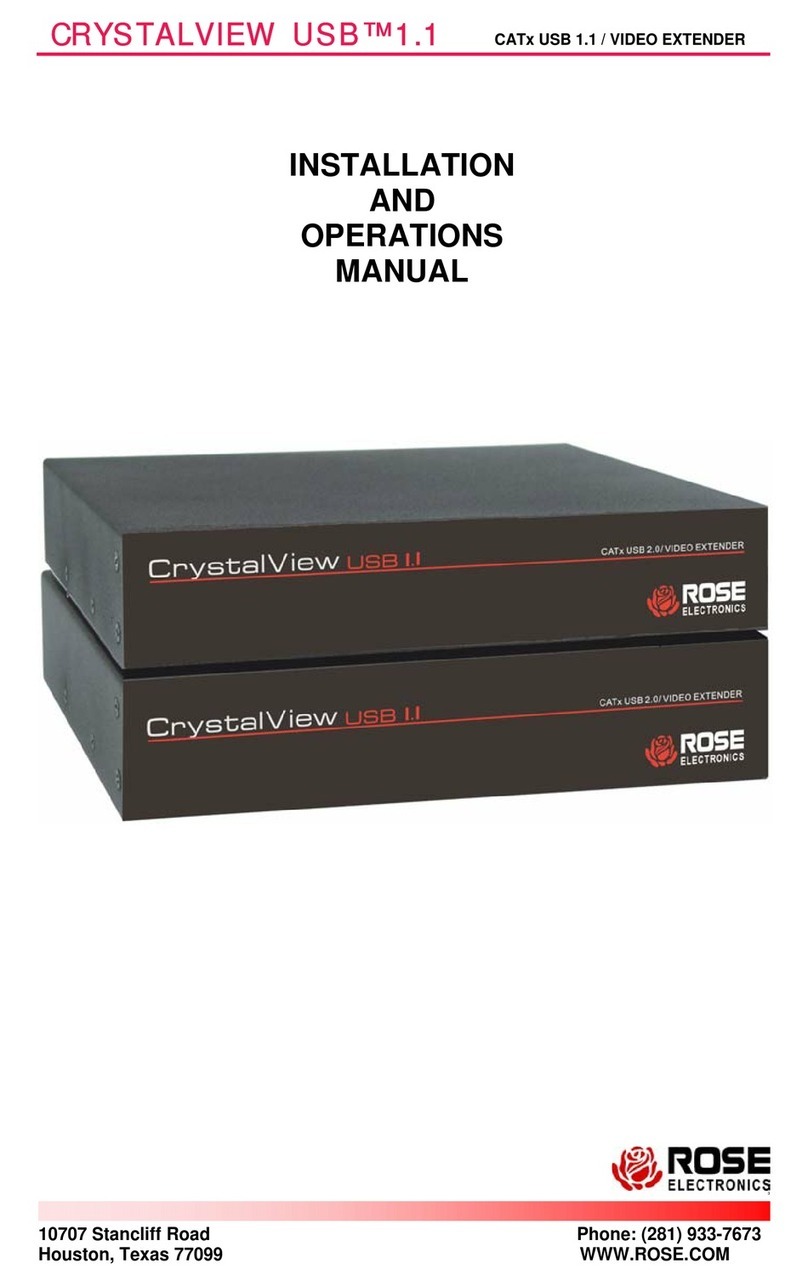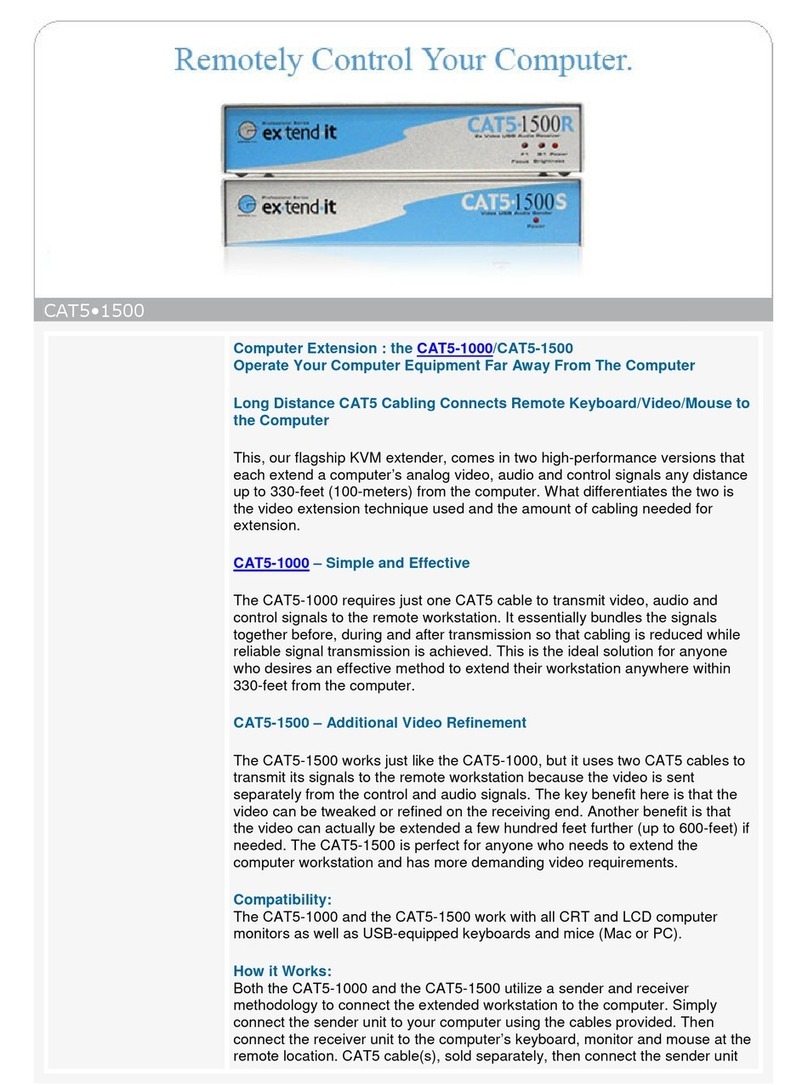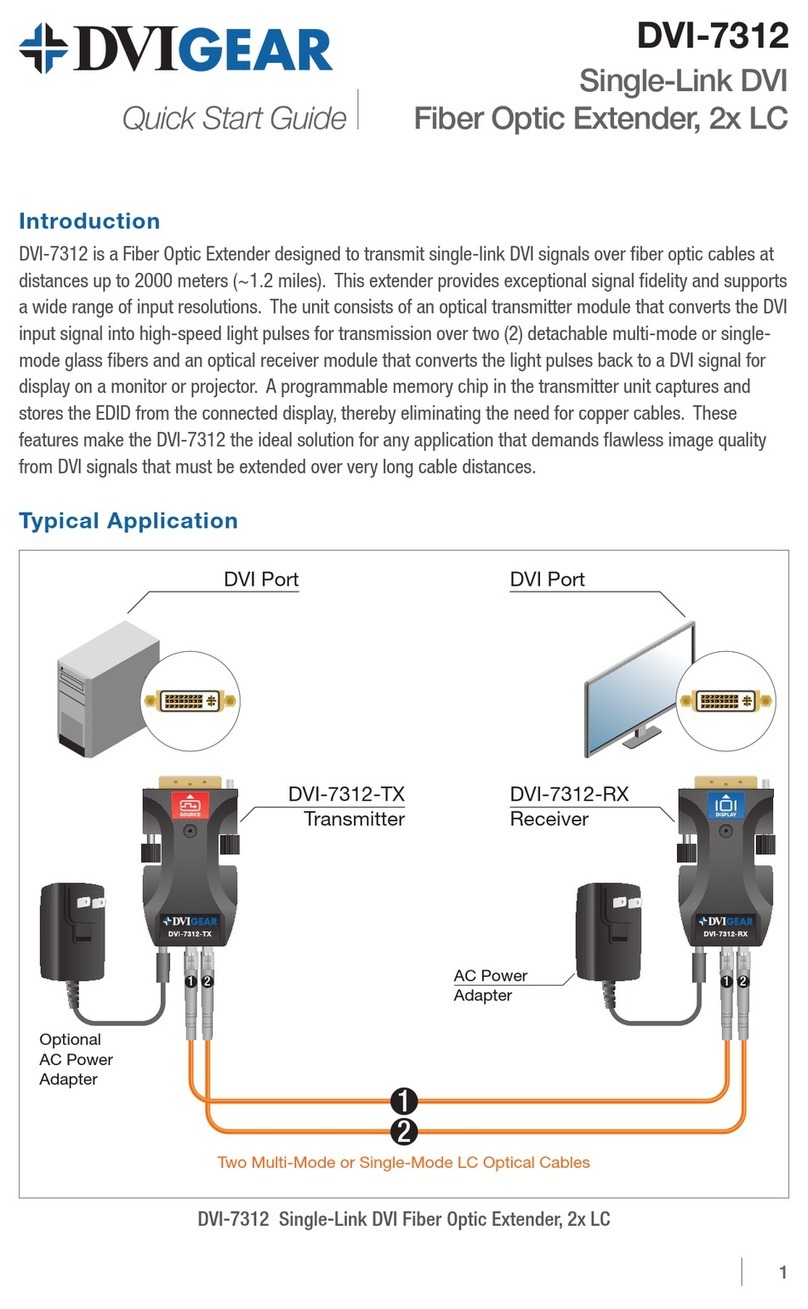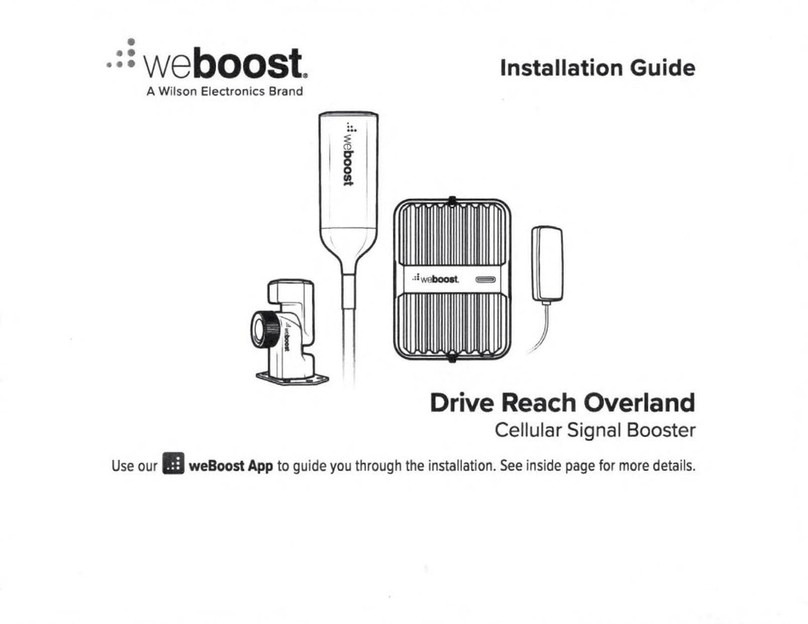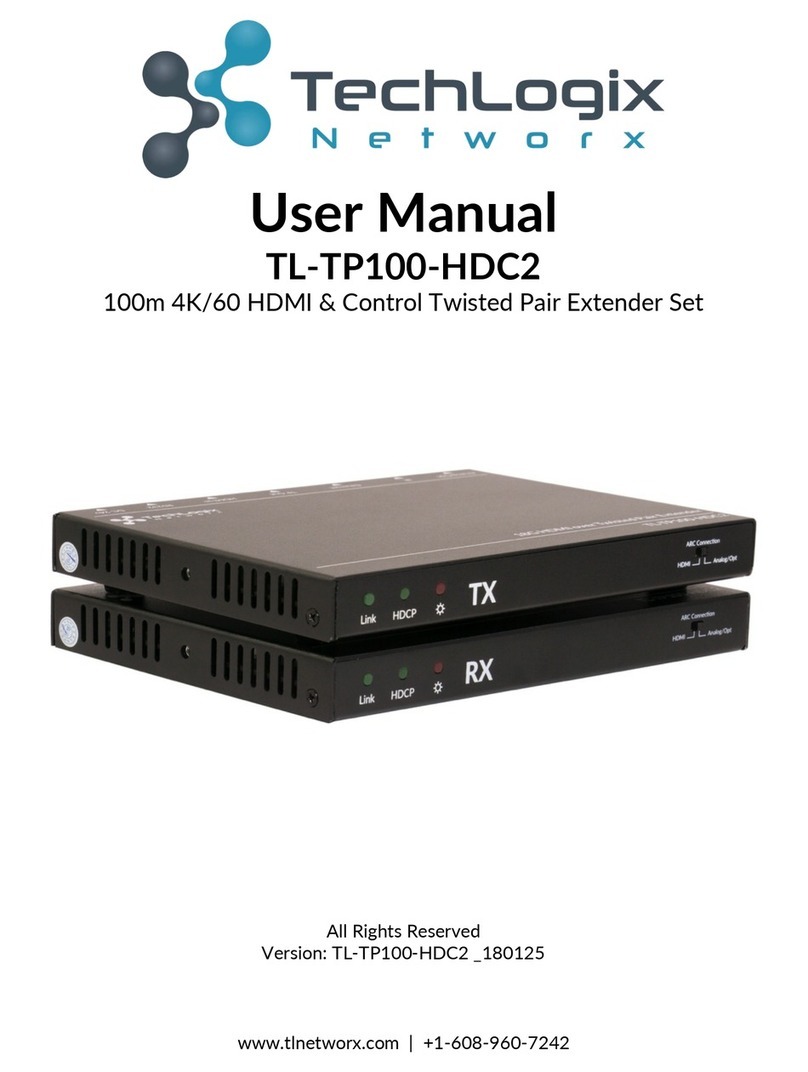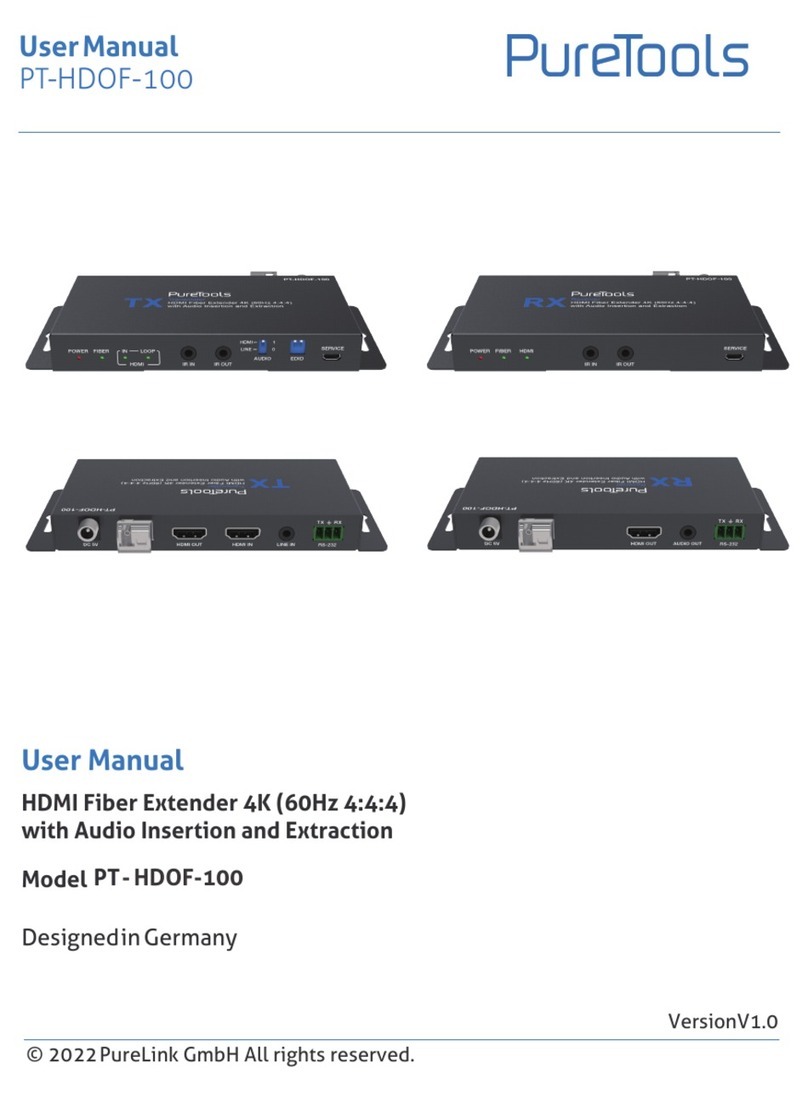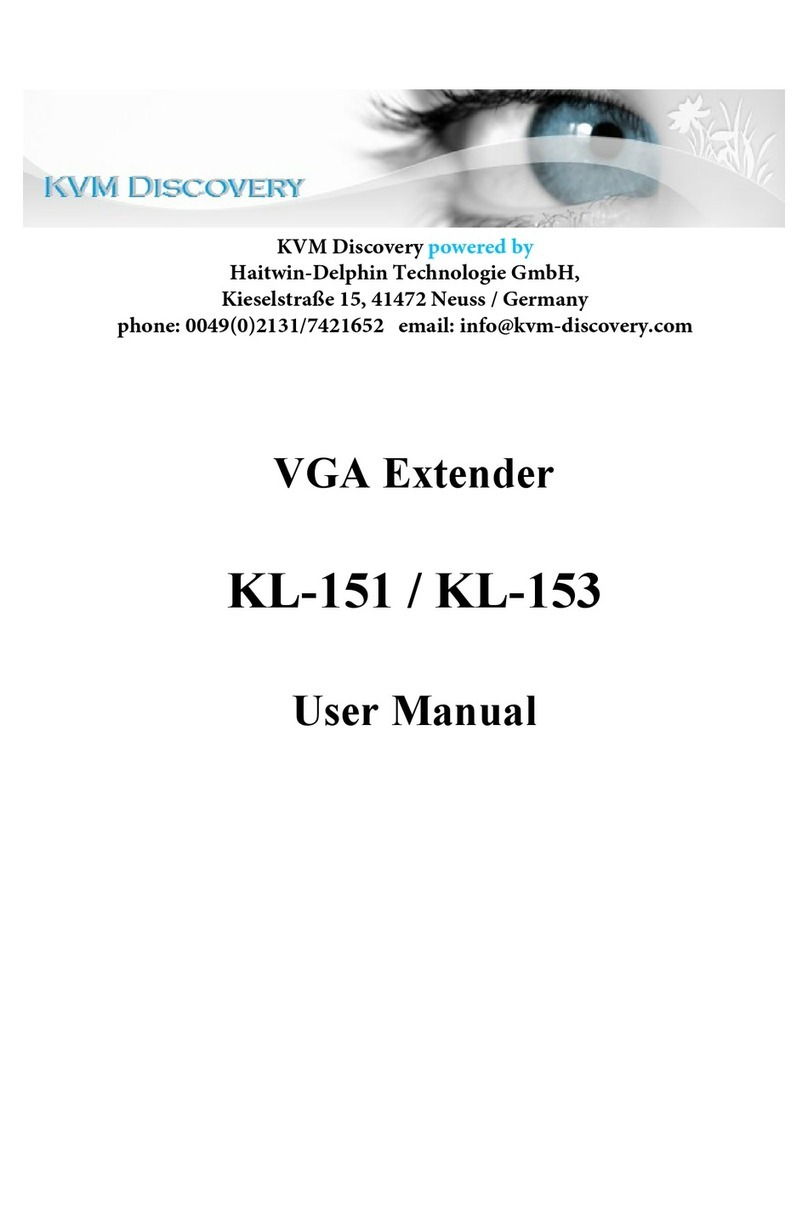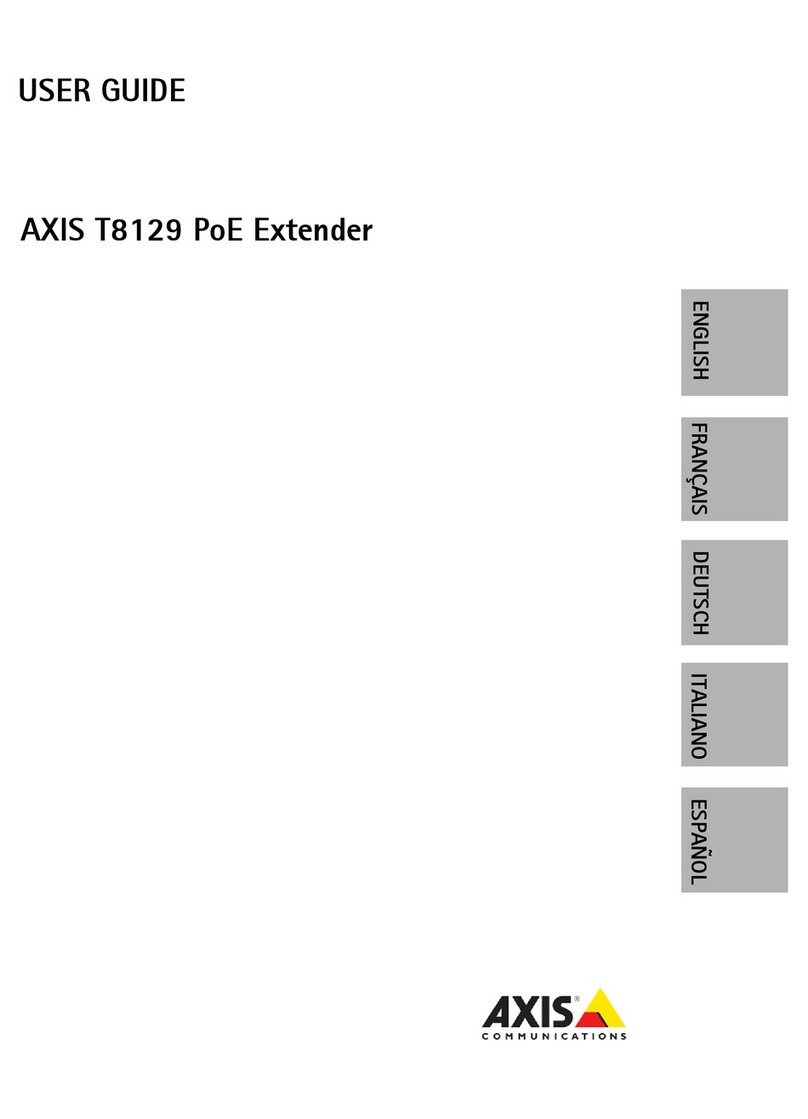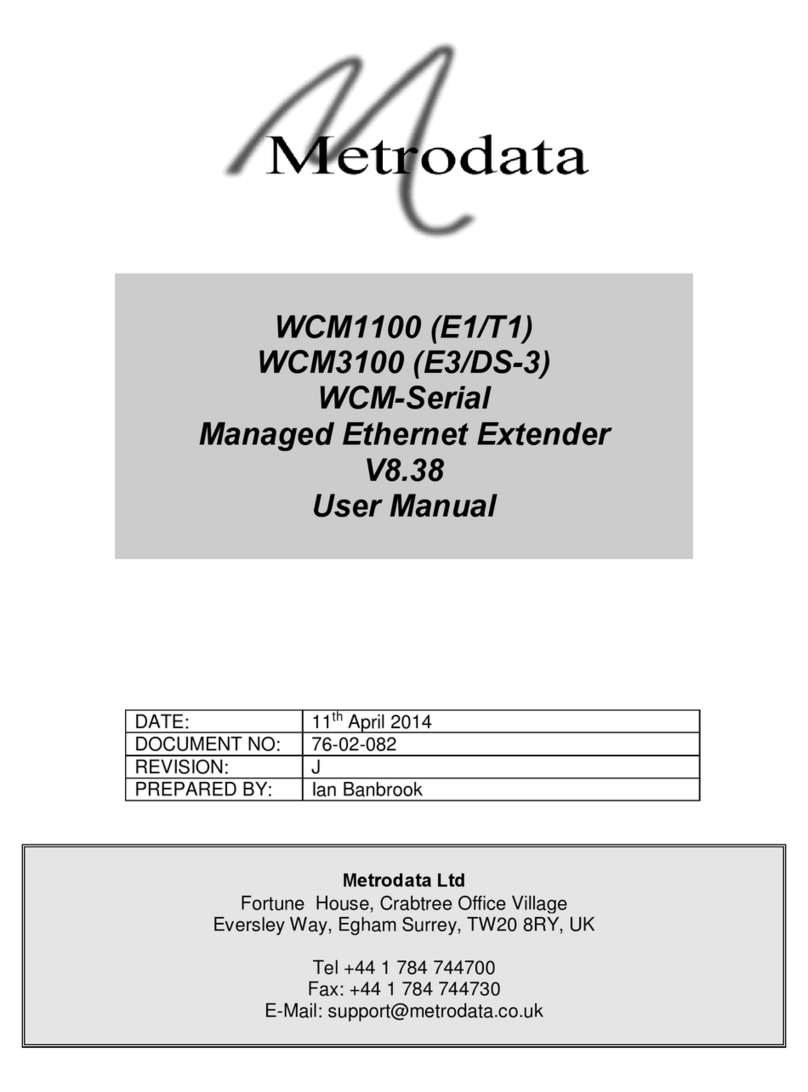070707
Copyright 2007 Citel plc All Rights Reserved
EXTender LED Status
This document briefly explains the Front Panel LED status of the PBXgateway and EXTender. A more
detailed explanation of these states along with details of the LAN port LED’s can be found in the System
Administrator’s Guide included with your unit or download from our website www.citel.com
LED COLOR STATE MENU
STATE EXPLANATION
PWR Solid Red ALERT DRAM Test Failed. Contact Citel Tech Support.
Solid Yellow ALERT Self-Test Diagnostic Failure. Attempt a reboot – power
cycle. If LED persists, please contact Citel Tech Support.
Solid Green ON Normal Operation.
WAN 1 & 2 Blank – Dark DISABLED
Respective WAN port is presently disabled in the UI menu.
Solid Red DOWN No connection to CSU. Check cabling. Please use the
cable provided with the EXTender unit. This is a DB25
straight through Male to Female DTE to DCE cable:
RS-530.
Solid Yellow READY CSU UP but the WAN link is not ACTIVE. Check CSU
setting for loopback. No loopback should be enabled.
Solid Green UP CSU UP but the WAN link is not ACTIVE. Check the T1
channel/port mapping and timing on CSU. Verify that the
WAN port and CSU on the distant end are configured the
same.
Slow Green Flash (1x) ACTIVE Respective WAN port is ACTIVE. The connection to the
other unit is alive and phones are extended.
Fast Green Flash (2x) TEST Respective WAN port is in TEST Mode.
WAN 3 Blank – Dark N/A Analog card not available or disabled in menu.
Remote part Solid Yellow ONHOOK Analog card is enabled and ready.
#’s with z Flashing Yellow RINGING Analog line is ringing.
E-6000z-RUM Solid Green #OFFHK Analog line is off hook and in use.
PORTS Blank – Dark XX Port is disabled in menu.
Flickering Green NC Port is enabled but no connection to local equipment (PBX
or Phone). Check all wiring / cables. This is a local issue.
Solid Green RD Port is enabled and has continuity to local equipment (PBX
or Phone) but not extended. Verify connect error / network.
Slow Green Flash (1x) UP Port is extended and on hook.
Fast Green Flash (2x) VC Port is extended and off hook.
For Further Assistance, Please Contact Citel Technical Support @ 1-877-248-3587