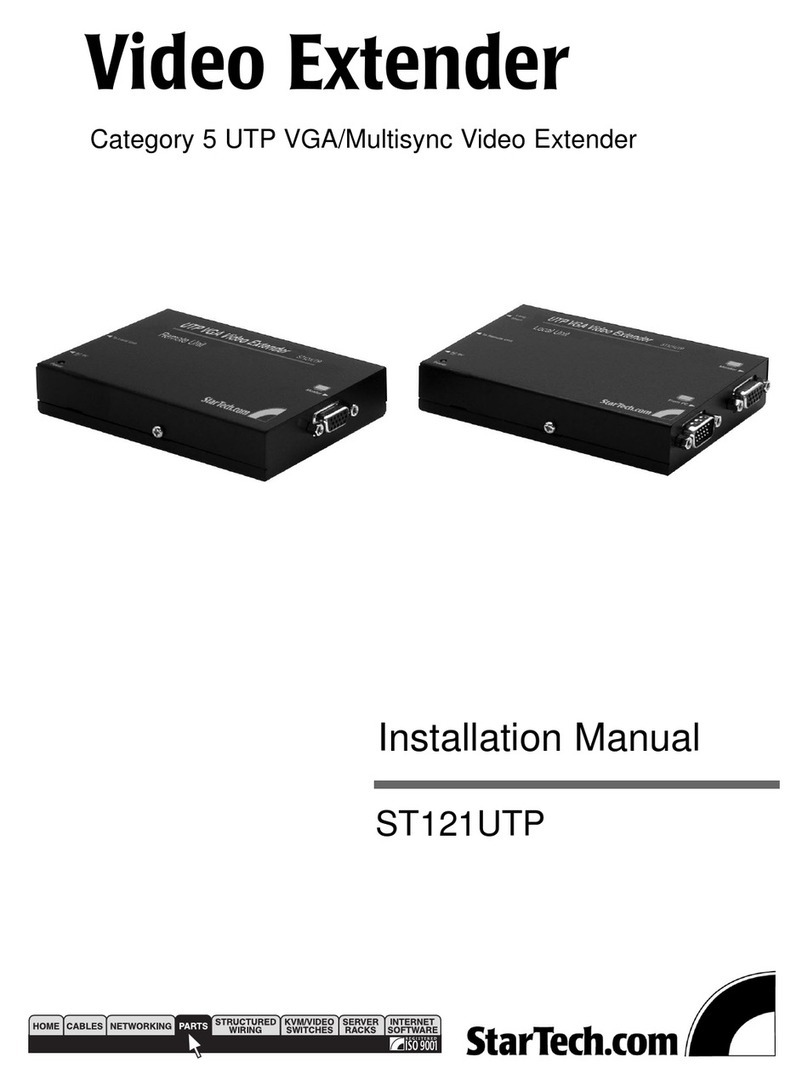StarTech.com ST121HDBTL User manual
Other StarTech.com Extender manuals

StarTech.com
StarTech.com ST122UTPAGB User manual

StarTech.com
StarTech.com ST12MHDLNV User manual
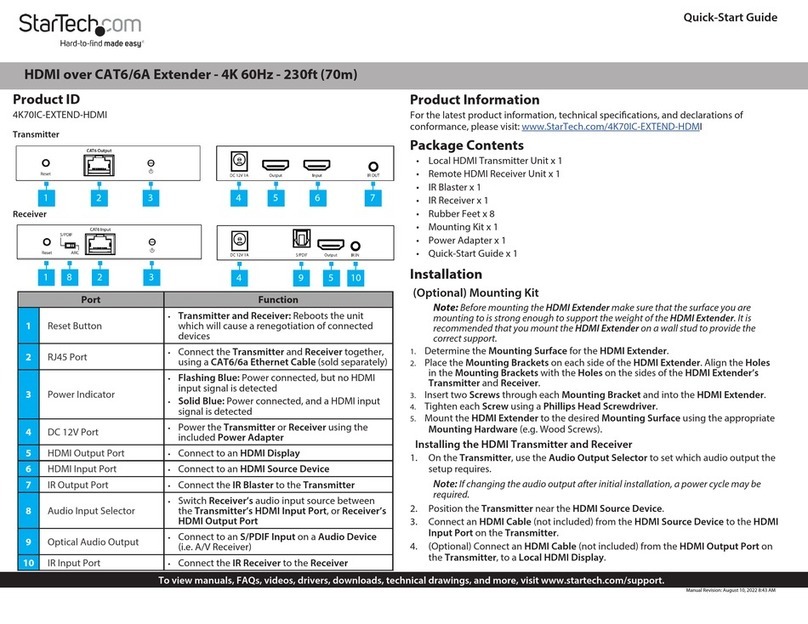
StarTech.com
StarTech.com 4K70IC-EXTEND-HDMI User manual
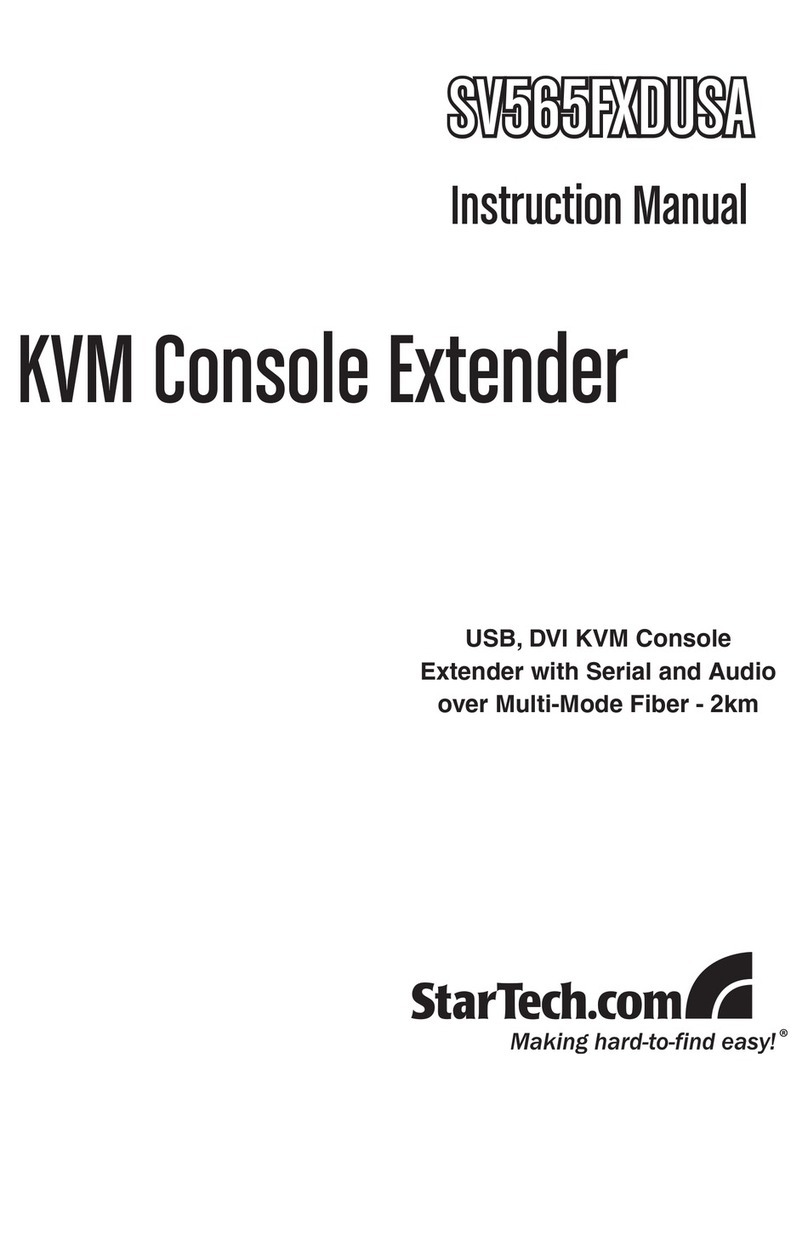
StarTech.com
StarTech.com SV565FXDUSA User manual

StarTech.com
StarTech.com SV565FXDUSA User manual

StarTech.com
StarTech.com SV565DUTPU User manual

StarTech.com
StarTech.com USBthere USB100EXT User manual
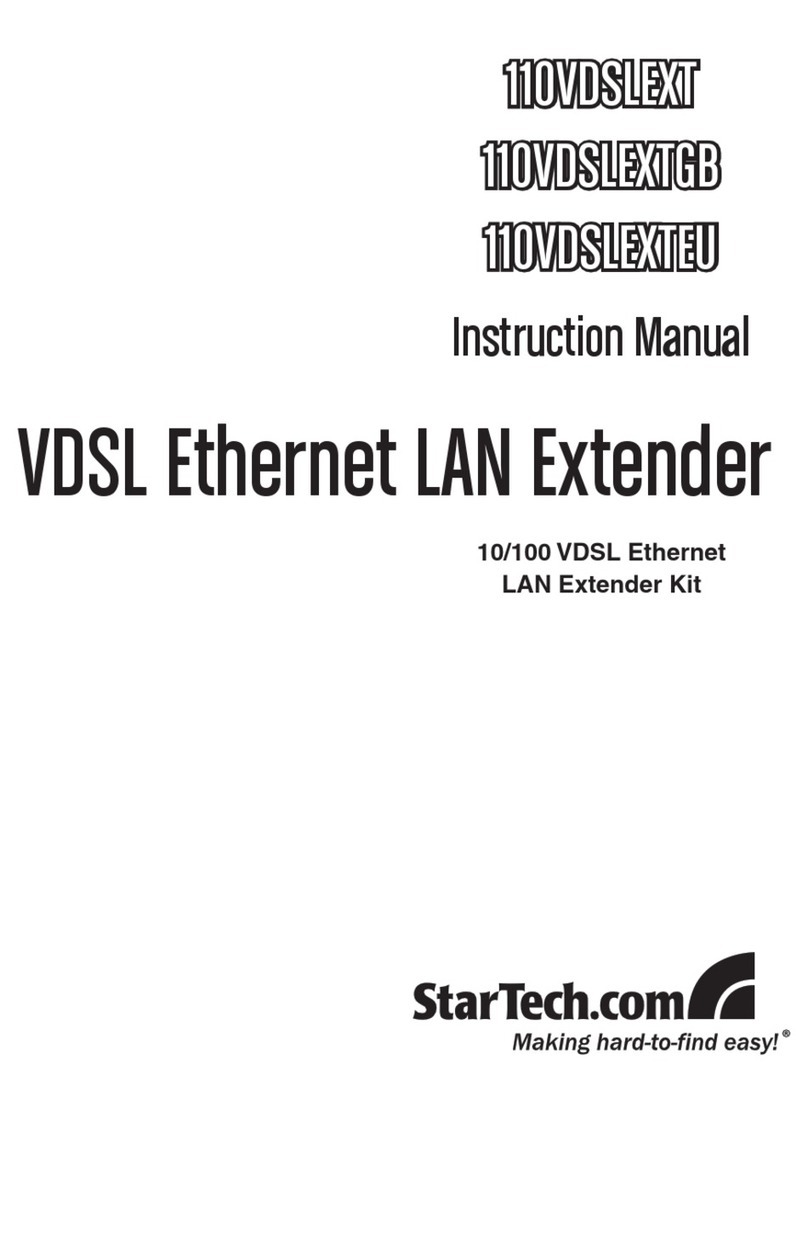
StarTech.com
StarTech.com 110VDSLEXT User manual
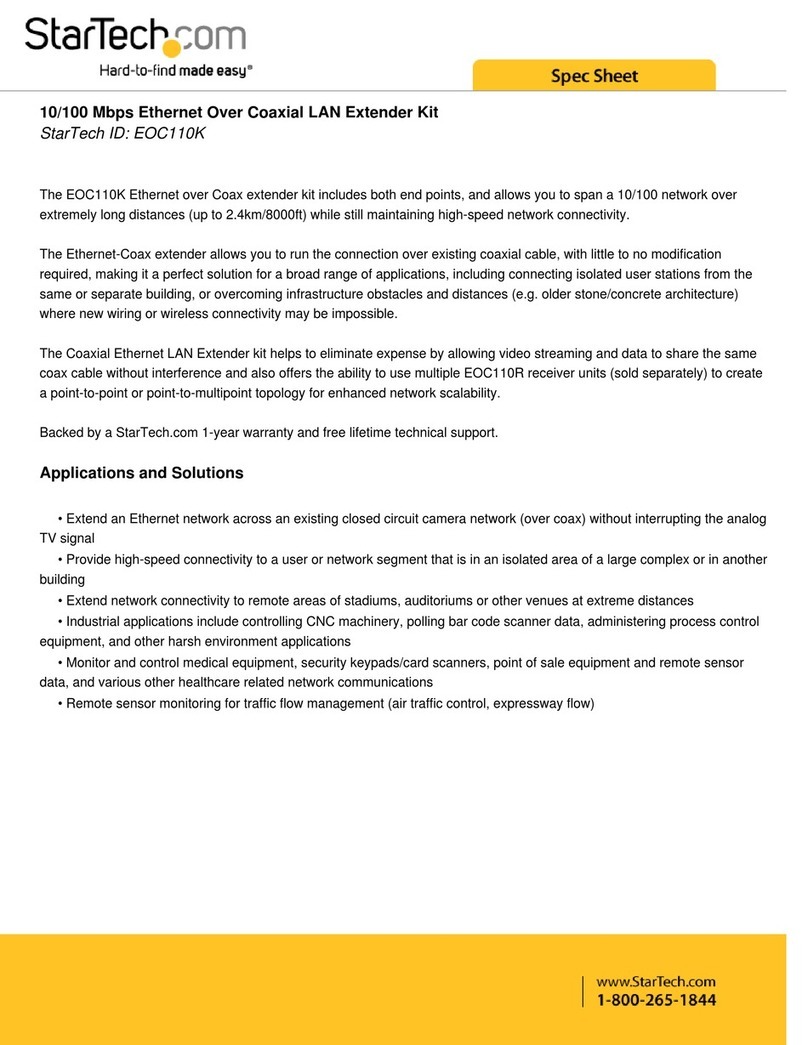
StarTech.com
StarTech.com EOC110K System manual

StarTech.com
StarTech.com ST121SHD50 User manual
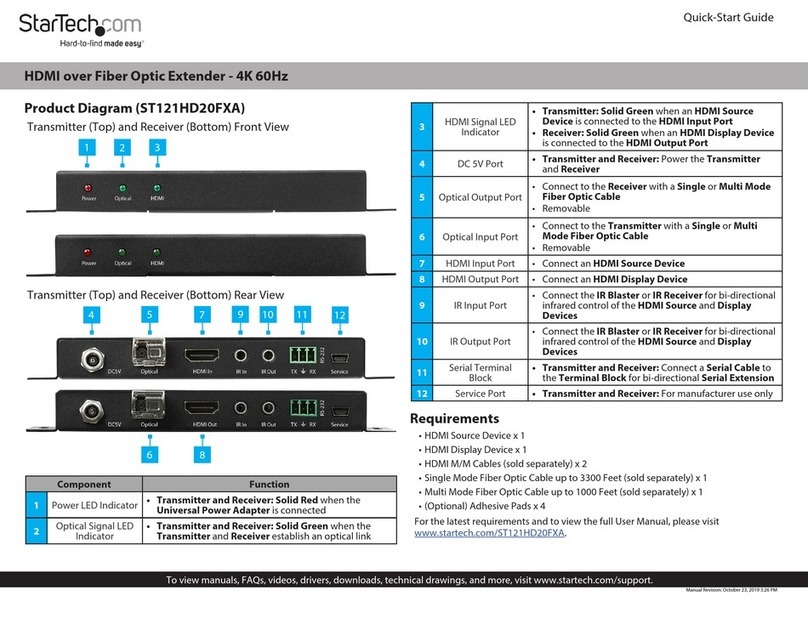
StarTech.com
StarTech.com ST121HD20FXA User manual
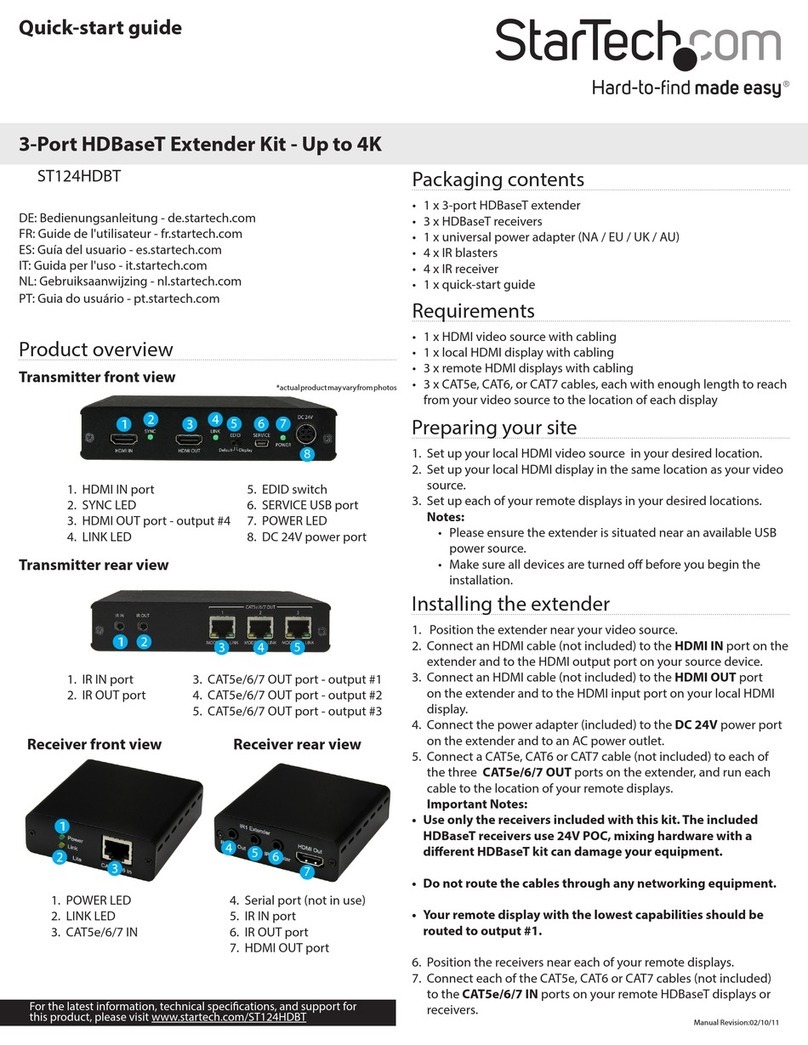
StarTech.com
StarTech.com ST124HDBT User manual
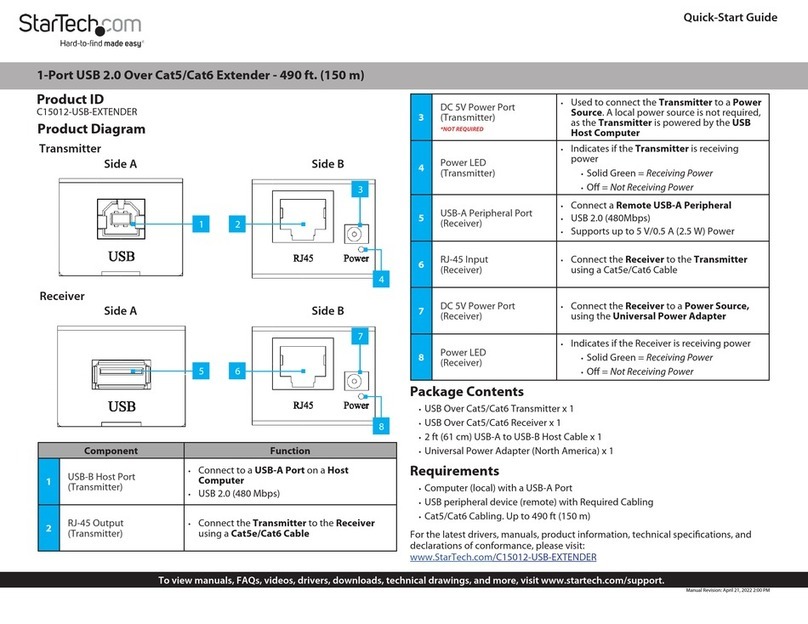
StarTech.com
StarTech.com C15012-USB-EXTENDER User manual

StarTech.com
StarTech.com SV565UTPDUA User manual

StarTech.com
StarTech.com ST121SHD30 User manual

StarTech.com
StarTech.com ST121HDBTPW User manual
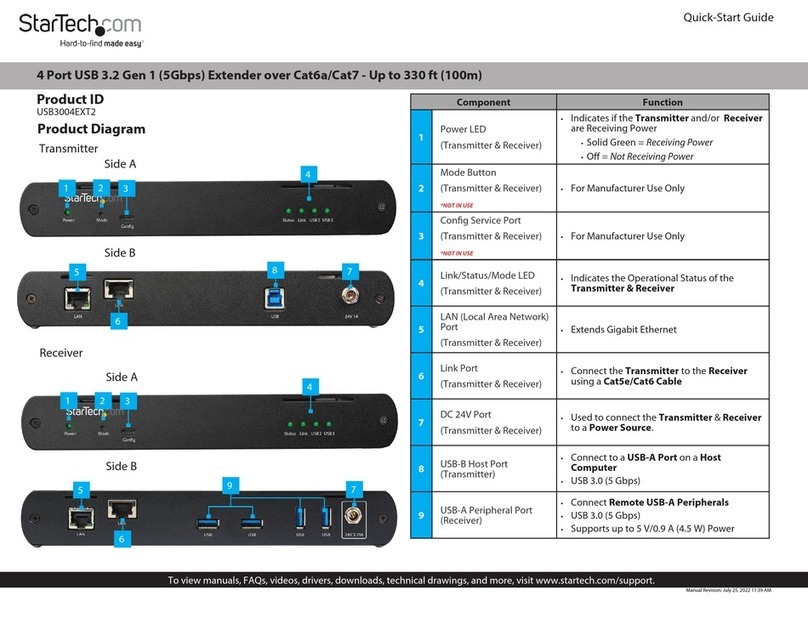
StarTech.com
StarTech.com USB3004EXT2 User manual

StarTech.com
StarTech.com STUTPRXL User manual

StarTech.com
StarTech.com ST121UTP232 User manual
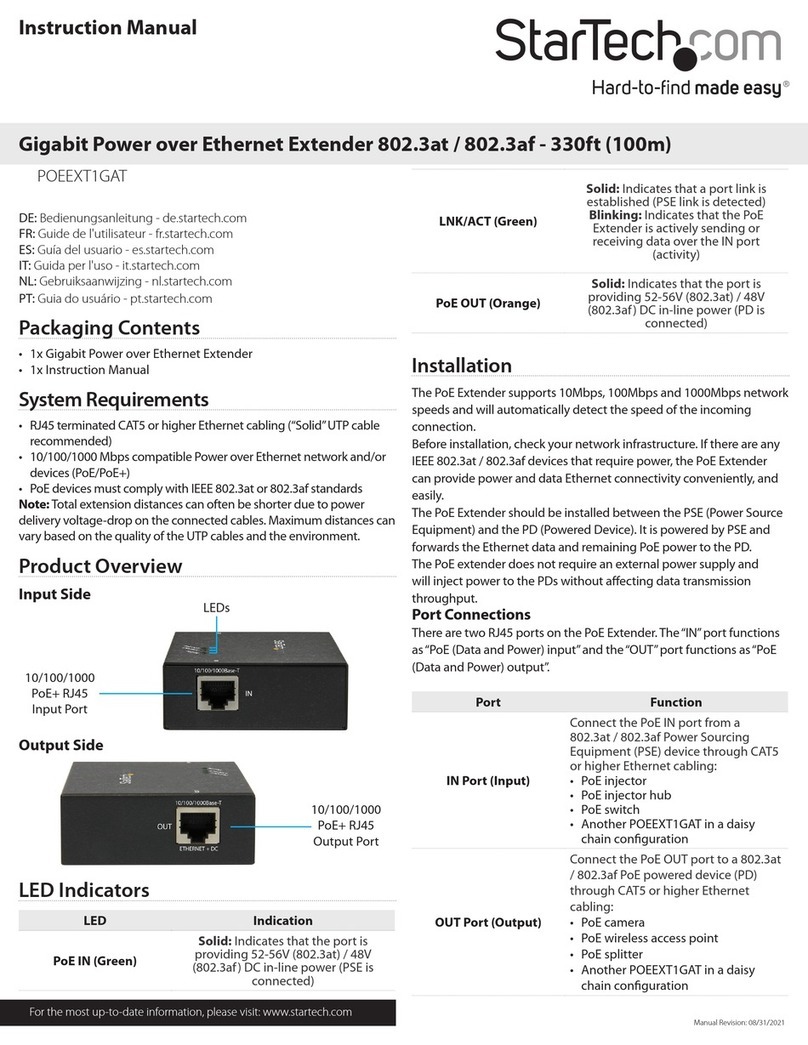
StarTech.com
StarTech.com POEEXT1GAT User manual
Popular Extender manuals by other brands

foxunhd
foxunhd SX-AEX01 operating instructions

TERK Technologies
TERK Technologies LFIRX2 owner's manual

Devolo
Devolo Audio Extender supplementary guide

Edimax
Edimax EW-7438RPn V2 instructions

Shinybow USA
Shinybow USA SB-6335T5 instruction manual

SECO-LARM
SECO-LARM ENFORCER EVT-PB1-V1TGQ installation manual