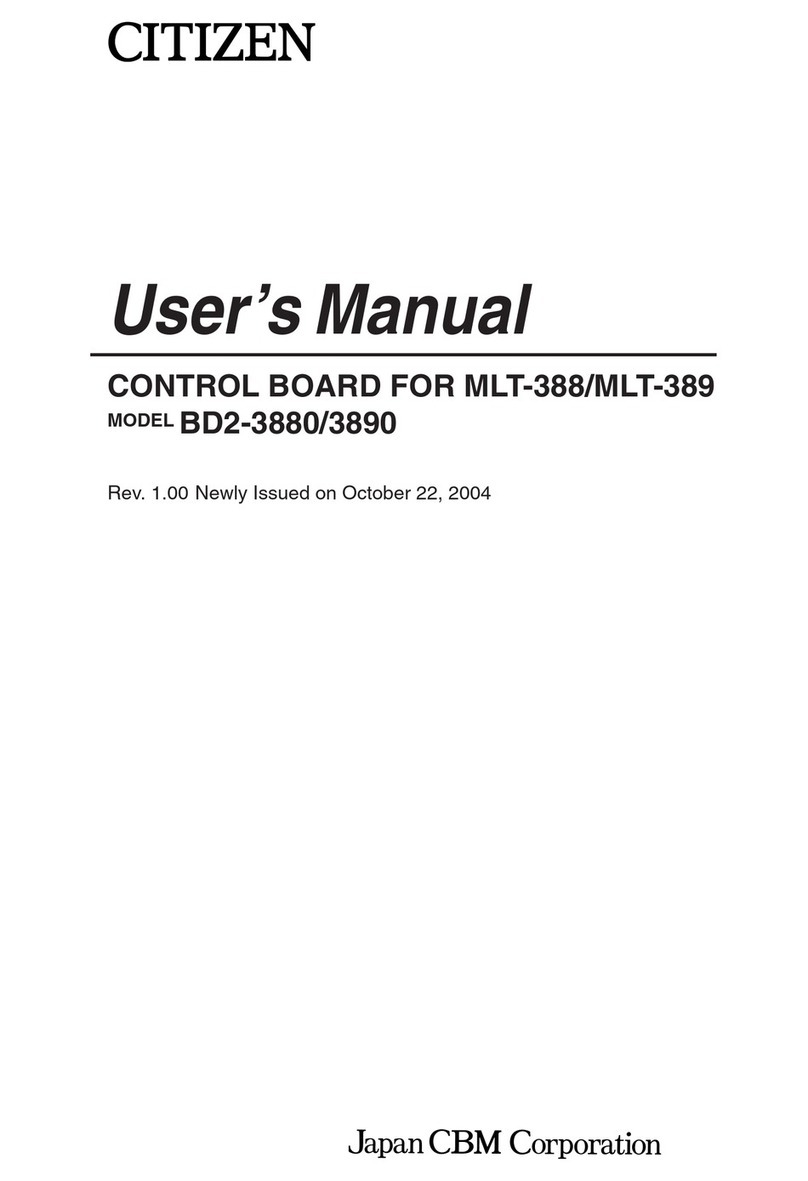2
Contents
Contents............................................................................................................................. 2
Read before using ............................................................................................................ 4
Related SDKs and Documentation .................................................................................. 5
1. Introduction................................................................................................................. 7
1-1. Features......................................................................................................................................................................7
1-2. Model Classification..............................................................................................................................................7
1-3. Specifications...........................................................................................................................................................8
1-4. Part Names and Functions................................................................................................................................10
2. Preparation................................................................................................................ 12
2-1. Installing the printer and connecting LAN cable .....................................................................................12
2-2. Connecting the USB Wi-Fi Adapter...............................................................................................................12
2-3. Connecting a Peripheral Device......................................................................................................................12
2-4. Connecting the Interface Board Unit............................................................................................................14
3. Network Settings and Operation............................................................................ 16
3-1. Overview..................................................................................................................................................................16
3-2. Panel Button...........................................................................................................................................................18
3-3. Printing the Interface Board Configuration................................................................................................19
3-4. Returning the Interface Board Configuration to Factory Default Settings ....................................20
3-5. Display status by LED..........................................................................................................................................21
3-6. Simple Setting Procedure Example for Wireless LAN............................................................................23
4. Web Manager............................................................................................................ 24
4-1. Starting the Web Manager ...............................................................................................................................24
4-2. HOME Window......................................................................................................................................................26
4-3. STATUS Window....................................................................................................................................................27
4-3-1. STATUS>>System Status Tab............................................................................................................................28
4-3-2. STATUS>>Network Status Tab.........................................................................................................................29
4-3-3. STATUS>>Wireless LAN Tab.............................................................................................................................30
4-3-4. STATUS>>Printer Status Tab.............................................................................................................................31
4-4. CONFIG Window ..................................................................................................................................................32
4-4-1. CONFIG>>General Tab .......................................................................................................................................33
4-4-2. CONFIG>>Wireless LAN Tab ...........................................................................................................................35
4-4-3. CONFIG>>User Account Tab ...........................................................................................................................37
4-4-4. CONFIG>>Maintenance Tab ............................................................................................................................38
5. NetToolK.................................................................................................................... 39
5-1. Installing the NetToolK.......................................................................................................................................39
5-2. Information List Window...................................................................................................................................42
5-3. Setup Window.......................................................................................................................................................44
5-3-1. “General“ Tab...........................................................................................................................................................44
5-3-2. “Wireless LAN“ Tab...............................................................................................................................................44