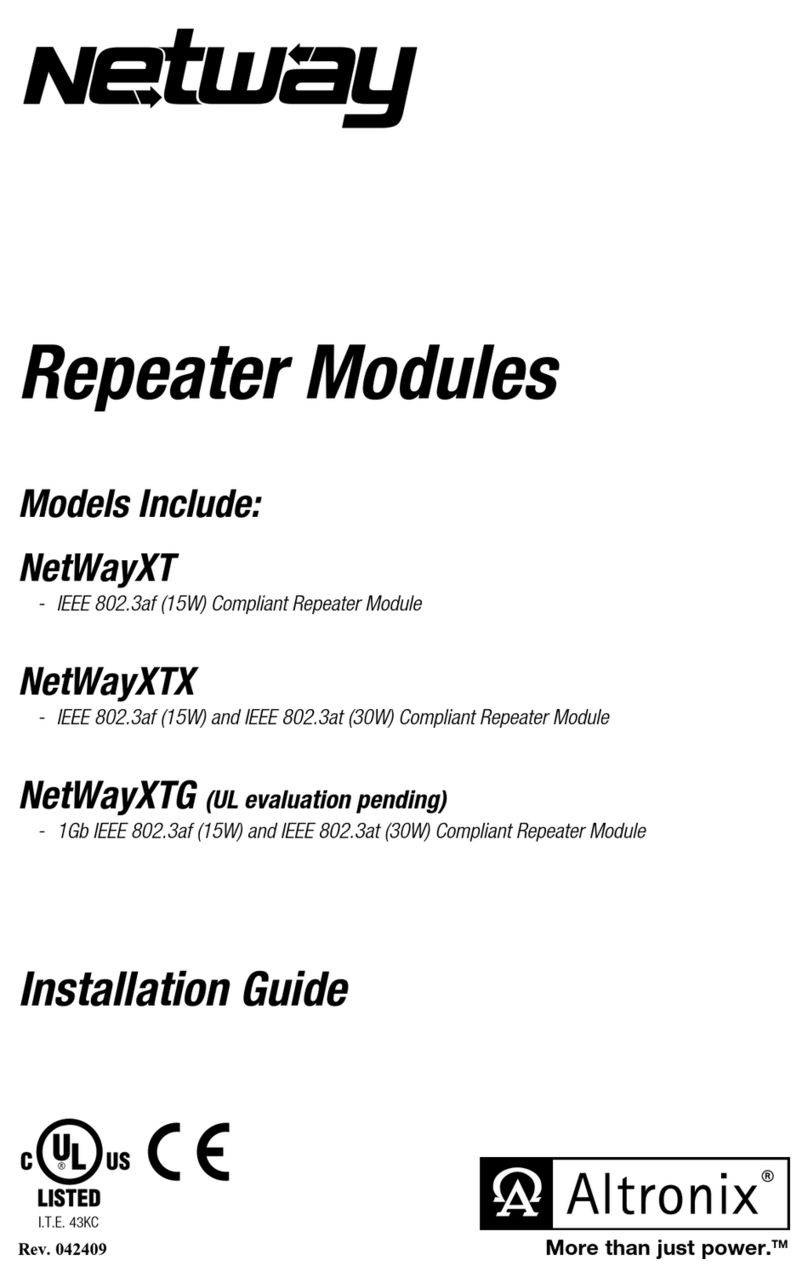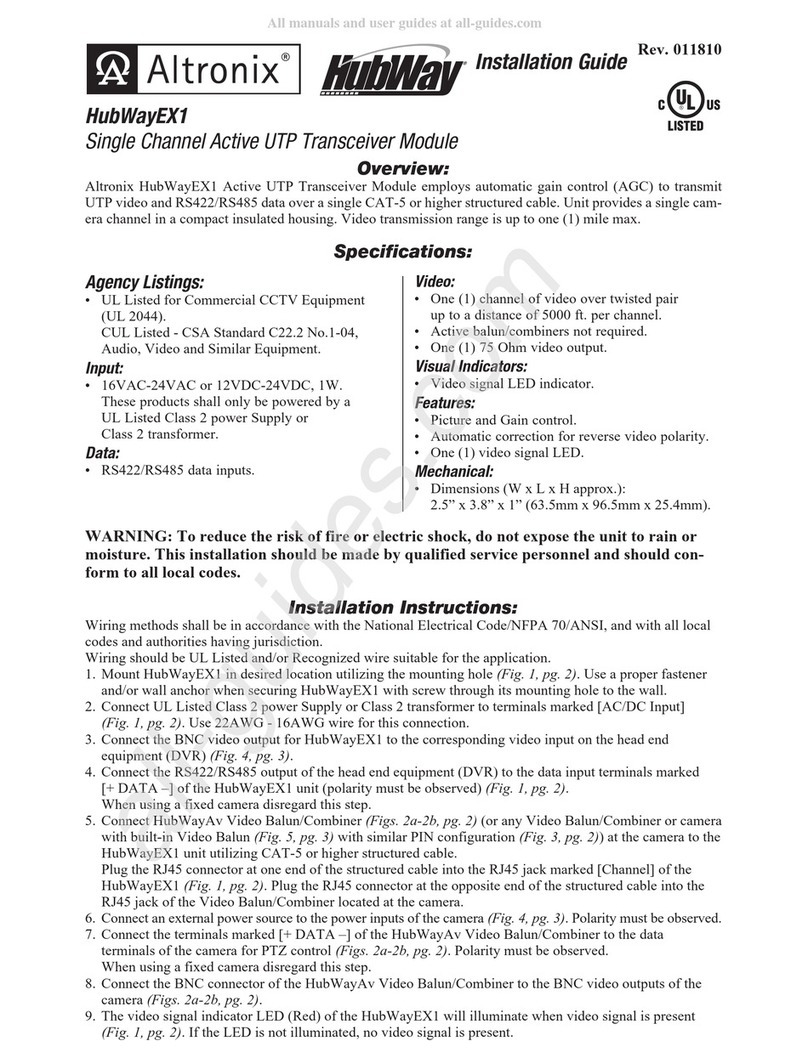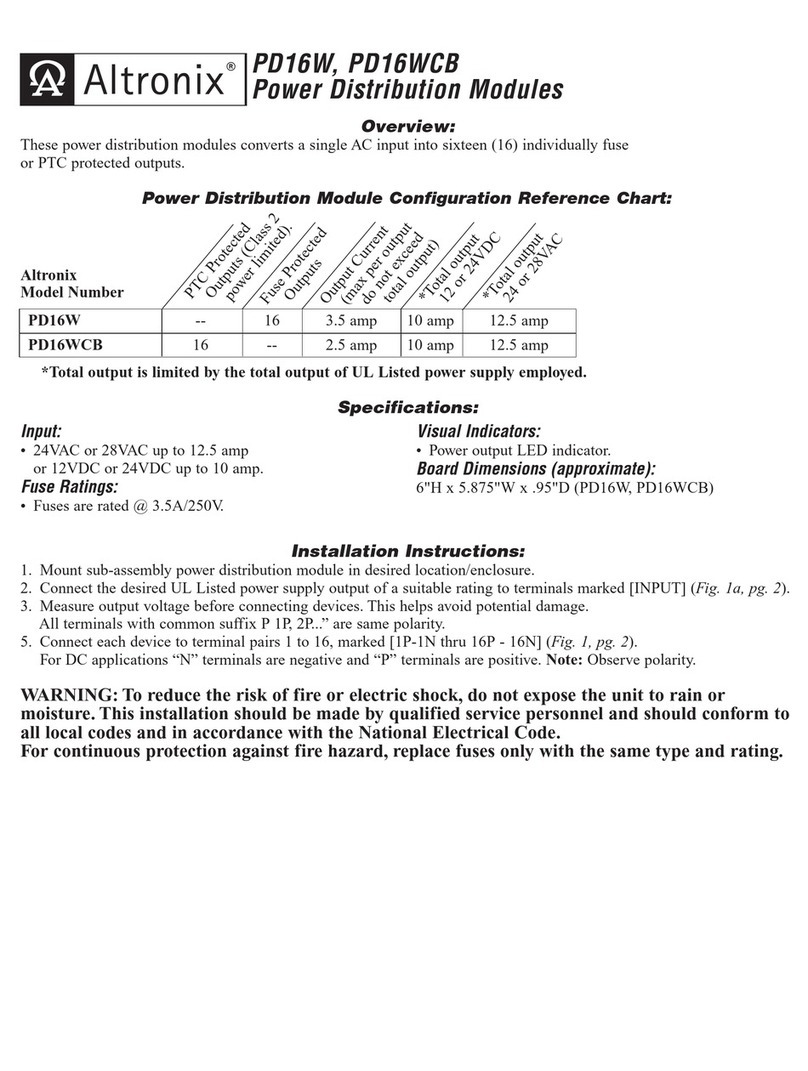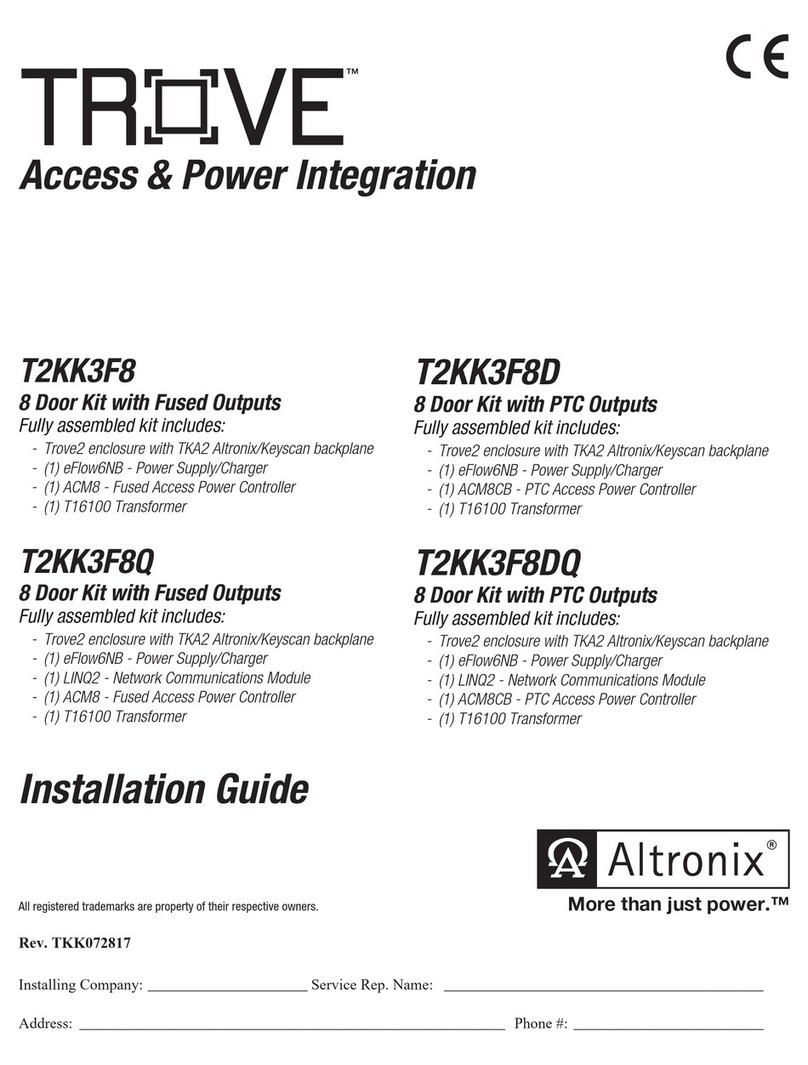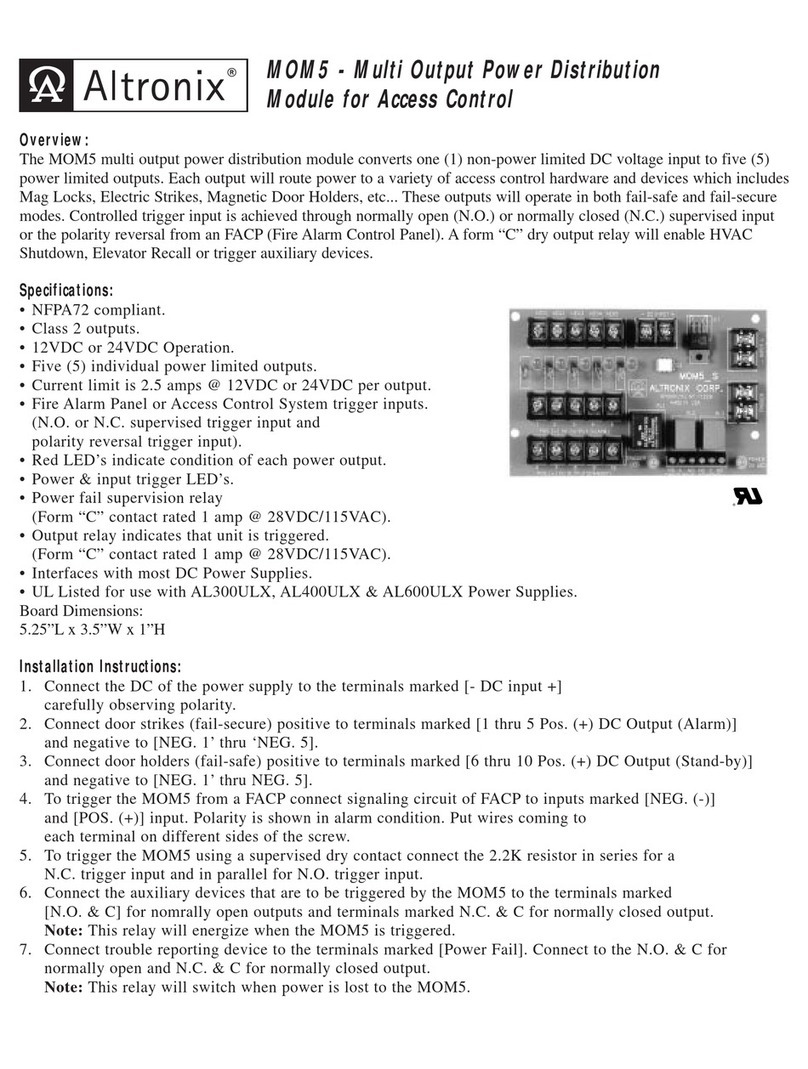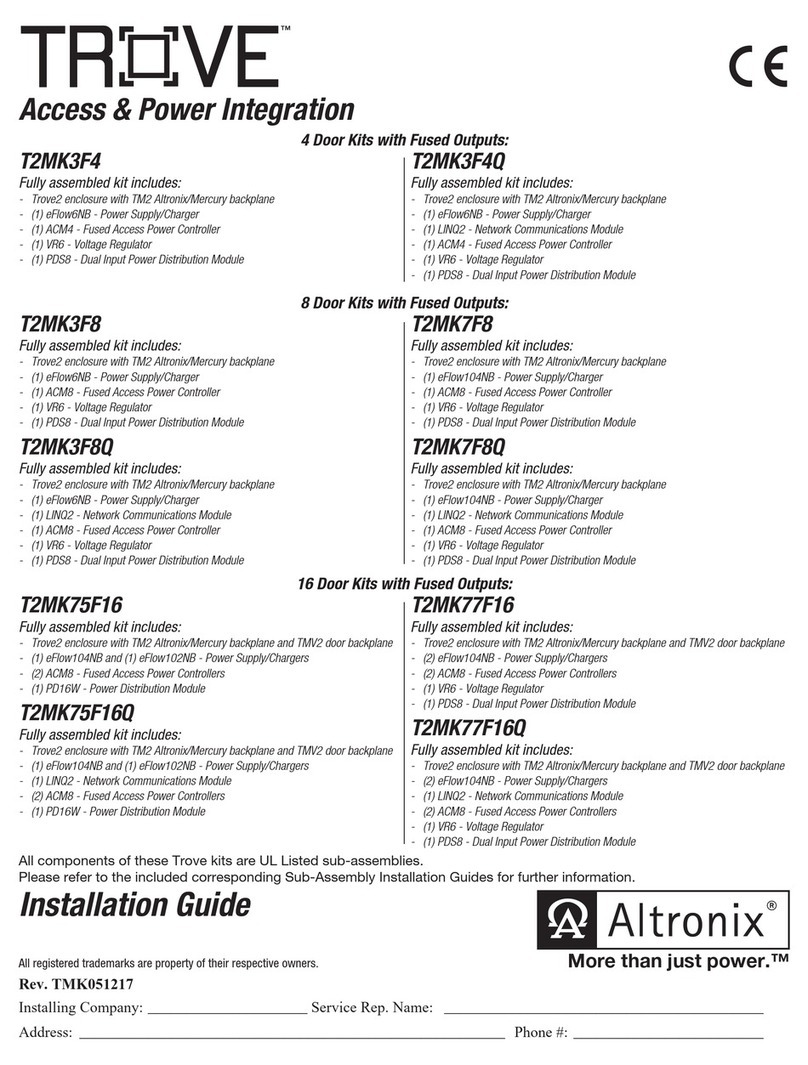1. Network setup: Fig. 3
Click [Network Settings] tab. This will open the Network Setting screen. In this screen the
MAC Address of the LINQ8PD(CB) module will be found along with the programming fields
for the Network Settings, Trap Receiver Settings, SNMP Port Settings and Email Settings.
Network Settings (Fig. 3a, pg. 7):
In the IP Address Method field select the method that the IP Address for the LINQ8PD(CB)
will be obtained “Static” or “DHCP” then follow the appropriate steps.
STATIC (Fig. 3a, pg. 7):
Field Name Description
IP Address Enter the IP address assigned to the LINQ8PD(CB) by the network administrator.
Subnet Mask Enter the Subnet of the network.
Gateway
Enter the TCP/IP gateway of the network access point (router) being used
Note: Gateway configuration is required to properly receive emails from
the device.
HTTP Port
Enter the HTTP port number assigned to the LINQ8PD(CB) module by the
network administrator to allow remote access and monitoring. The default inbound
port setting is 80. HTTP is not encrypted and unsecure. Even though HTTP can be
used for remote access it is recommended primarily for use with LAN connections.
HTTPS Port
Enter the HTTPS port number assigned to the LINQ8PD module by the
network administrator to allow remote access and monitoring. The default inbound
port setting is 443. Being encrypted and more secure HTTPS is highly
recommended for remote access.
System Port Used to update device firmware. Enter the port number assigned to the
LINQ8PD(CB) module by the network administrator. Default Port setting 667*
Device Management Interface
Network Settings
Site ID: LINQ8
Monday, Sept. 21 2015 [2:30 pm]
Submit Network Settings
Submit Email SettingsSubmit Test Email
Submit Trap Receiver IP Settings
Submit Port Settings
Restore Factory Settings
Reboot Server
IP Address Method:
IP Address:
Subnet Mask:
Gateway:
HTTP Port:
HTTPS Port:
System Port:
MAC Address: BC:34:00:30:01:72
STATIC
192.168.168.107
255.255.255.0
192.168.0.11
80
443
667
SNMP Port:
Trap Message Port:
161
162
Trap Receiver IP Address 1:
Trap Receiver IP Address 2:
Trap Receiver IP Address 3:
Trap Receiver IP Address 4:
Trap Receiver IP Address 5:
192.168.168.200
From:
Subject:
Username:
Password:
SMTP server IP:
SMTP server Port:
Outgoing Email Address 1:
Outgoing Email Address 2:
Outgoing Email Address 3:
Outgoing Email Address 4:
Outgoing Email Address 5:
event.report@linqinfo
event.report
• • • • • • • •
smtp.gmail.com
587
Network Settings:
Trap Receiver Settings:
SNMP Port Settings:
Email Settings:
Events Log HelpSecurity SettingsNetwork SettingsSetupStatus
A
B
C
D
E
a. Click [Submit Network Settings] button, a dialog box will display
“New network settings will take effect after the server is rebooted” click “OK”.
DHCP (Fig. 3a, pg. 7):
After selecting DHCP in the IP Address Method field click [Submit Network Settings] button, a dialog box will display “New network settings will take effect after the server is
rebooted” click “OK”. Next click [Reboot Server] button. After rebooting the LINQ8PD(CB) will be set in the DHCP mode. The IP address will be assigned by the router when
the LINQ8PD(CB) is connected to the network. It is recommended to have the assigned IP Address reserved to ensure continued access (see the network administrator).
Field Name Description
Subnet Mask When operating in DHCP the router will assign the subnet mask values.
Gateway TCP/IP gateway of the network access point (router) being used will be displayed.
HTTP Port
Enter the HTTP port number assigned to the LINQ8PD(CB) module by the network administrator to allow remote access and monitoring. The default inbound
port setting is 80. HTTP is not encrypted and unsecure. Even though HTTP can be used for remote access it is recommended primarily for use with LAN con-
nections.
HTTPS Port Enter the HTTPS port number assigned to the LINQ8PD(CB) module by the network administrator to allow remote access and monitoring.
The default inbound port setting is 443. Being encrypted and more secure HTTPS is highly recommended for remote access.
System Port Used to update device firmware. Enter the port number assigned to the LINQ8PD(CB) module by the network administrator. Default Port setting 667*
Click the [Submit Network Settings] button, a dialog box will display “New network settings will take effect after the server is rebooted” click “OK”.
LINQ8PD/LINQ8PDCB - 7 -
Available from A1 Security Cameras