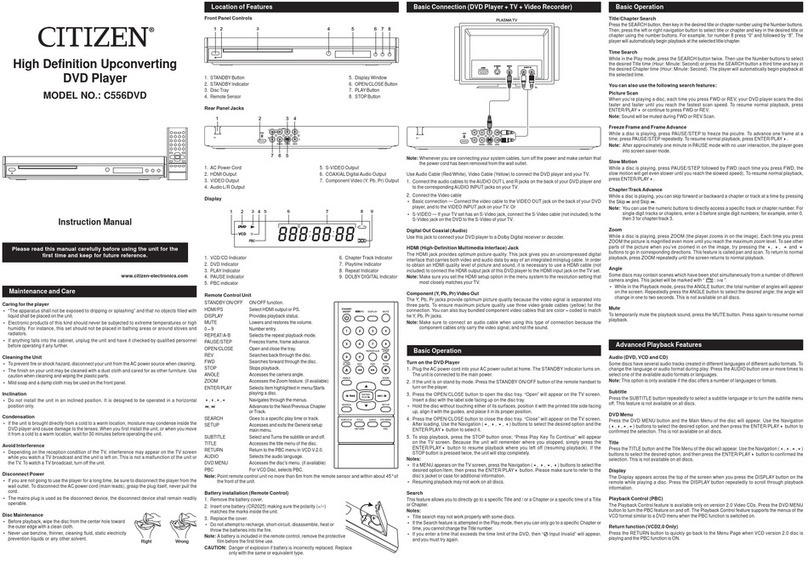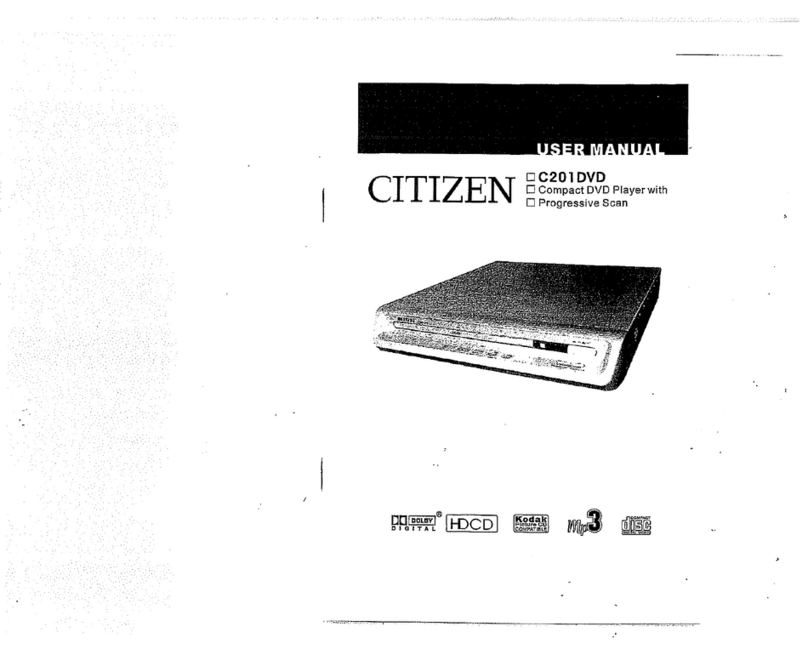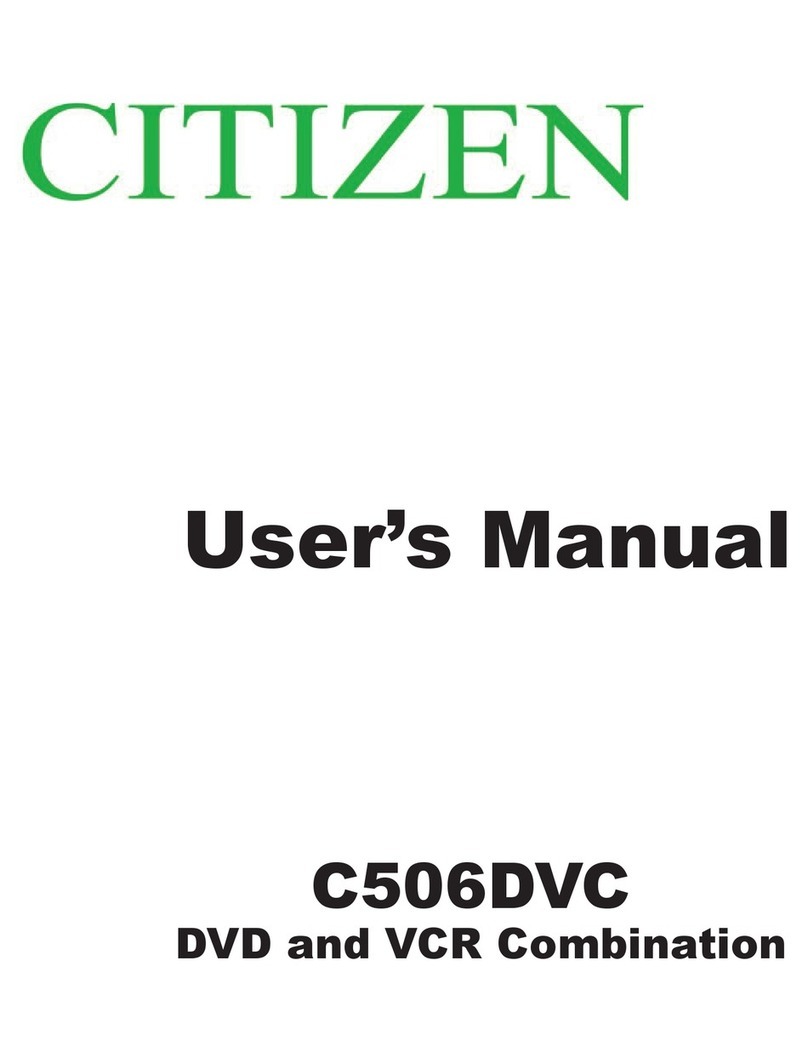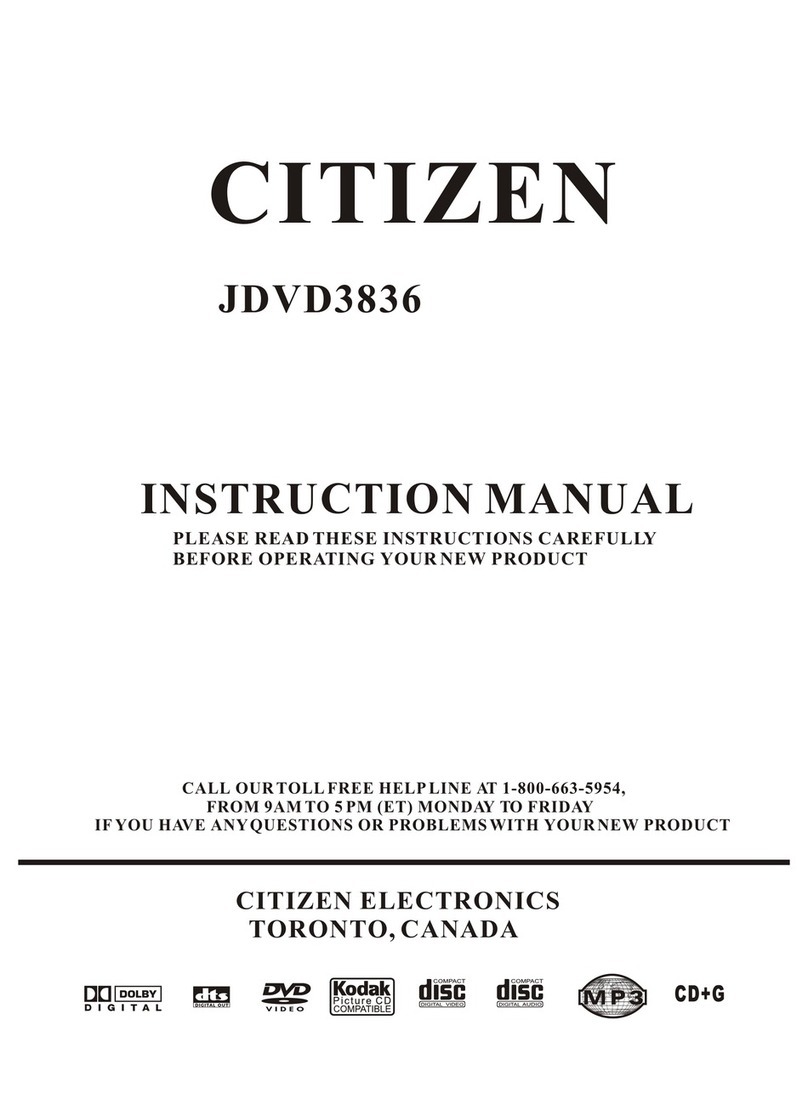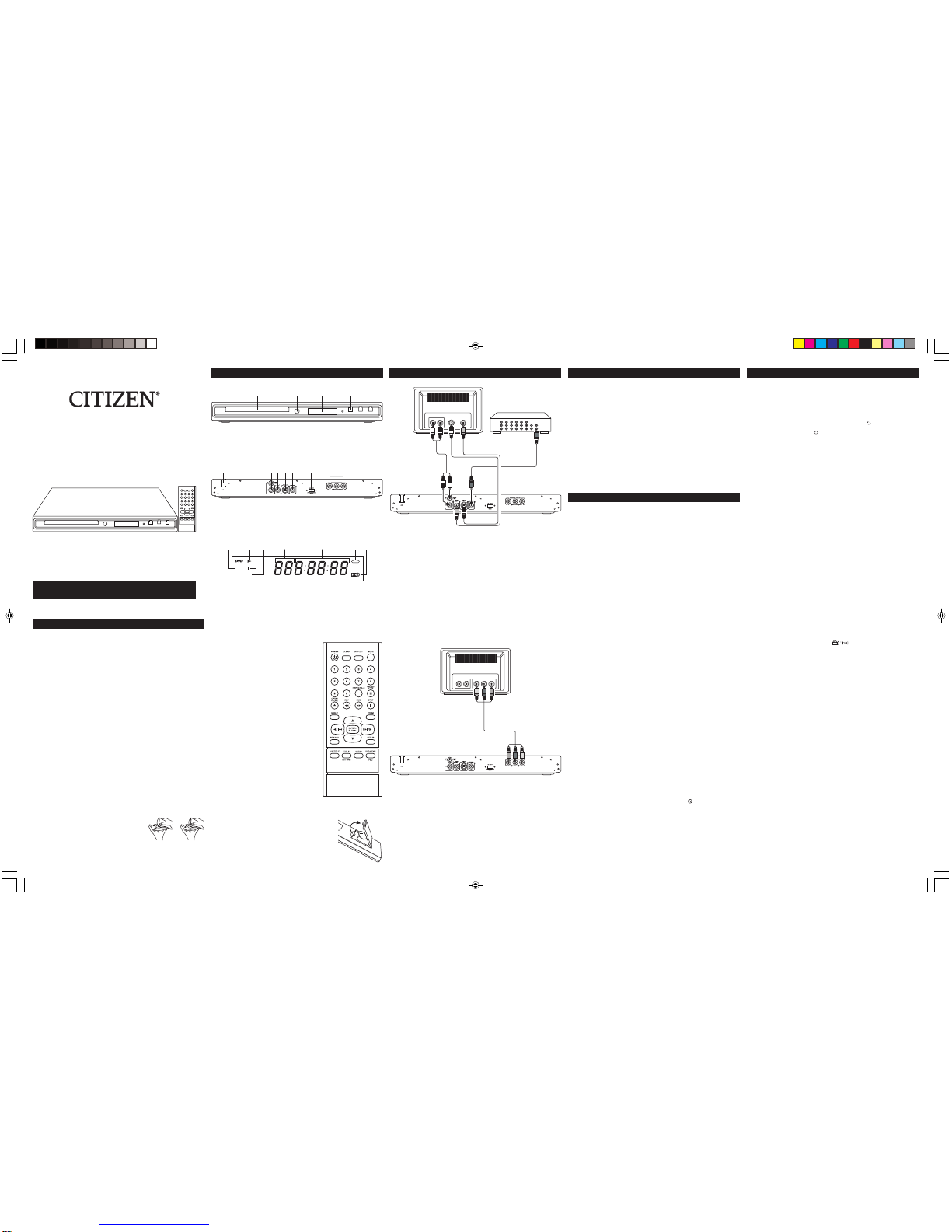152-04790-0545-001
Technical Data
Power Requirements: AC 120V ~ 60Hz
Power Consumption: 15W
Signal System: NTSC
Weight: 1.7 Kg (main unit)
Dimensions: 360 (L) x 205 (W) x 44 (H)mm
OperatingTemperature Range: +5 to +35° C
Operating Humidity Range: 5 to 90% (no condensation)
Discs Played:
(1) DVD-VIDEO Disc: 12 cm single-sided, single-layer / 12 cm single-sided, dual-layer
12 cm double-sided, single-layer / 8 cm single-sided, single-layer
8 cm single-sided, dual-layer / 8 cm double-sided, single-layer
(2) Compact Disc: 12 cm disc / 8 cm disc
Specifications are subject to change without notice.
Troubleshooting
Before requesting service for this player, check the chart below for a possible cause of the
problem you are experiencing. Some simple checks or a adjustment on your part may
eliminatetheproblemandrestoreproperoperation.
Symptom(Common)
No power
Play fails to start even when
PLAYis pressed.
Play starts but then stops
immediately.
No picture
Nosoundor
Distortedsound.
Picture is distorted during rapid
advance or rapid reverse.
No rapid advance (or rapid
reverse play).
No 4:3 (16:9) picture.
No operations can be
performed with the remote
controlunit.
No key operation (by the main
unitand/or the remote control
unit) is effective.
Symptom(DVD)
Audiosoundtrack and/or
subtitle language is not the
disc, the initial settings.
No subtitles.
Alternativeaudio sound-track
(or subtitle) language fail to
be selected.
Anglecannotbe changed.
Symptom(VideoCD)
No menu play.
Remedy
•Insert the AC power plug securely into the power outlet.
•Condensation has formed: wait about 1 to 2 hours to allow
the player to dry out.
•This player cannot play a disc other than DVD and CD.
•The disc may be dirty and may require cleaning.
•Ensure that the disc is installed with the lable side up.
•Ensurethat the equipment is connected properly.
•Ensurethat the input setting for the TV is “Video”.
•Ensurethat the equipment is connected properly.
•Ensure that the input setting for the TV and stereo system
are correct.
•The picture will be somewhat distorted at times: this is
normal.
•Some discs may have sections which prohibit rapid
advance (or rapid reverse.)
•Choose the correct setup “TV Display” item which
matches the TVset used.
•Check the battery are installed with the correct polarities
(+ and –).
•The battery are exhausted: replace them with new ones.
•Point the remote control unit at the remote control sensor
andoperate.
•Operate the remote control unit at a distance of not more
than6m from the remote control sensor.
•Remove the obstacles between the remote control unit
andremote control sensor.
•Press the STANDBYbutton of the unit to set the player to
Standby mode and then back to ON.Alternatively, press
the STANDBY button to set the player to Standby mode,
disconnect the power plug and then reconnect it. (The
player may not be operating properly due to lightning,
static electricity or some other external factor.)
Remedy
•If the audio soundtrack and/or subtitle language does not
existonthe language selected at the initial settings will not
beseen/heard.
•Subtitles appear only with discs which contain them.
•Subtitles are cleared from the TV monitor.
•An alternative language is not selected with discs which
donotcontainmore than one language.
•This function is dependent on software availability. Even
if a disc has a number of angles recorded, these angles
may be recorded for specific scences only.
Remedy
•This function works only for Video CDs with playback
control.
Additional Information
RegionManagementInformation
This DVD/CD player is designed and manufactured to respond to the Region Management
Information that is recorded on a DVD disc. If the Region number described on the DVD disc does
not correspond to the Region number of this DVD/CD player, this DVD/CD player cannot play this
disc.
The Region number for this DVD player is .
DVD Disc
There are the marks on some DVD disc package.
Notes:
•Only the above types of discs can be played on this unit.
DVD-ROM, CD-ROM, CDV, etc. cannot be played.
Some CD-R and CD-RW discs cannot be played depending on the condition of the player and
the disc.
•This unit is to be used exclusively with the NTSC or PAL colour system. SECAM system discs
cannot be used with this unit.
DVD Disc
DVD discs are divided into titles, and the titles are sub-divided into chapter.
MusicCD Disc
Music CD discs are divided into tracks.
Notesonhandlingdiscs
•Do not expose the disc to direct sunlight, high humidity, or high temperatures for extended
periods of time.
•Discs should be returned to their cases after use.
•Do not apply paper or write anything on the disc surface.
•Handle the disc by its edge. Do not touch the playing surface (glossy side).
Fingerprints and dust should be carefully wiped off the playing surface of the disc with a soft
cloth.
Wipe in a straight motion from the centre to the outside of the disc.
•Never use chemicals such as record cleaning sprays, antistatic sprays or fluids, benzene or
thinner to clean discs.
This product incorporates copyright protection technology that is protected by method
claims of certain U.S. patents and other intellectual property rights owned by Macrovision
Corporation and other rights owners. Use of this copyright protection technology must
be authorized by Macrovision Corporation, and is intended for home and other limited
viewing uses only unless otherwise authorized by Macrovision Corporation. Reverse
engineering or disassembly is prohibited.
Apparatus Claims of U.S. Patent Nos. 4,631,603; 4,819,098; 4,907,093; 5,315,448; and
6,516,132 licensed for limited viewing uses only.
Manufactured under license from Dolby Laboratories.
“Dolby” and the double-D symbol are trademarks of Dolby Laboratories.
This Class B digital apparatus complies with Canadian ICES-003.
Using the Setup Menus
Preferences Setup
The menu gives you options to change some aspects of your DVD player to fit your personal
preferences.
To access the Preferences Setup Menu, press the SETUP button while the player is in STOP
mode. Select the Preference Setup Menu using the Navigation 4button. Press ENTER/PLAY4
and select the desired options using Navigation 3, 4, 5, 6buttons to navigate through the
menu/submenuandpressthe ENTER/PLAY4buttontoconfirmselection.
Audio
Selectsthe dialogue language: English, French, Spanish,German or Japanese.
Subtitle
Selectsthesubtitlelanguage: English French, Spanish, German, Japaneseor Off.
DiscMenu
Selectsthe disc’smenu language: English,French,Spanish,German or Japanese.
Note:
Discs are created differently.The DVD player can’t overrride some languages or preferences. If a
disc’s software was created to play the movie (title) in a perferred language, the preference you
set might be ignored. Also, if the language isn’t available on the disc you’re playing the disc’s
default languages will be chosen. If the disc wasn’t created with subtitles, you won’t be able to
usetheSubtitle feature.
Using the Setup Menus
OSDLang
•English: The OSD is in ENGLISH.
•Spanish: TheOSD is in SPANISH.
•German: The OSD is in GERMAN.
•French: The OSD is in FRENCH.
Captions(OPTIONAL)
Select this option when some newer DVD movies include closed captioning for hearing impaired
viewers.
•Select “ON” to switch on the captioning feature that describes other sounds being heard
together with the dialog.
ScreenSaver
When this option is set to ON, the screen saver will come on when the unit stops or the image is
paused for approximately one minute. When this option is OFF, the screen saver will not come on.
Then after the screen image left to pause position for half an hour the unit will automatically return
to standby mode and the screen will block out of images.
VOD
DivX VOD files are downloaded after paying a rental from certain commercial websites. Prior to
downloading a VOD you need to input the registration number of your DVD player on the purchase
form on the site.
Follow the instructions below to find the registration number of your player: press the SETUP
button. Select the VOD option from the General Setup Menu and press ENTER/PLAY4. Write
down this VOD 8-character registration number so that you can fill in the form on the website you
purchase your DivX VOD files from.
Note: If you cannot play a DivX VOD file recorded on a CD-R disc after downloading it, the rental
period allocated during purchasing from the website may have expired. It is also possible
that the recorded file is not compatible with your player because of different versions
or incorrect download parameters. The parameters used when copying to CD-R may be
another reason for this. Since it is not possible here to supply all the information,
parameters and advice relating to the use of DivX VOD files, we recommend that you visit
specialist websites such as www.divx.com/vod.
Speaker Setup Menu
Select Speaker Setup Page and then select the desired option using the Navigation (3,4,5,6)
buttonstonavigatethroughthe menus/screens and press the ENTER/PLAY4buttonto select.
Thesetting structure is:
Downmix: Setsthe Audio Output mode.
LT/RT: The front speakers are in theatrical LT/RTdownmix mode.
Stereo: The front speakers are in stereo downmix mode.
Dolby Digital Setup
Thesetting structure is:
Dynamic
Select your desired Dynamic Range Compression Rate (DRC) to adjust linear compression
results of the signals.
1. Select Dolby and press (5,6) Navigation button to enter Dynamic setting mode.
2. Press (4) Navigation button to highlight the DRC level indicator.
3. Press (5,6) Navigation buttons to select your DRC rate level.
4. Press ENTER/PLAY4to confirm your selection.
5. PressSETUPto exit the Setup menu.
CD Basic Operation
PlaybackofaCD
1. Press the POWER button of the remote handset or the STOP/STANDBY button of the unit to
turnon the unit.
2. Press the OPEN/CLOSE button to open the disc tray. “Open” will appear on the screen. Insert
a disc with the label side facing up on the disc tray.
3. Press the OPEN/CLOSE button to close the disc tray. “Close” will appear on the screen.After
loading, playback will start automatically.
4. During playback, press the PAUSE/STEP to pause playback, press ENTER/PLAY4button
to resume normal playback.To stop playback, press the STOPbutton.
Note: There will be no resume function for playing CDs.
RepeatOne/All/ABPlay
To repeat play a track, simply select the track as described previously, then press the
REPEAT/A-B button once; “ TRACK” will appear on the screen and the unit will repeat the
selected track continuously. Press the REPEAT/A-B button a second time; “ ALL” will appear
on the screen and the unit will repeat all the tracks on the disc. Press the REPEAT/A-B button
a third time to define where you want the repeat section to start. Press the REPEAT/AB button
fourth time to define where you would like the repeat section to end, the unit will then play the
selected area continuously. Press the REPEAT/AB again to cancel all repeat modes.
PictureCDOperations
1. Press the POWER button of the remote handset or the STOP/STANDBY button of the unit to
turn on the unit. The STANDBY indicator will flash continuously during normal operation.
2. Press the OPEN/CLOSE button to open the disc tray. “Open” will appear on the screen. Insert
a picture disc with the label side facing up on the disc tray.
3. Press the OPEN/CLOSE button to close the disc tray. “Close” will appear on the TV screen.
After loading, playback will start automatically. Press the Skip 9or :button to skip through
the pictures. If playback does not start automatically, press the Navigation (5,6) button to
select the desired picture and then press the ENTER/PLAY4button to begin playback.
- - Preference Page - -
Dolby
Go To Preference Page
ENG
ENG
ENG
Audio
Subtitle
Disc Menu
Using the Setup Menus
Press the SETUP button to display the player’s main menu.
The setup menu lets you customize the DVD player by allowing you to select various parameters
foryourdesiredadjustment.EntertheSetupMenu by pressing SETUP button.
Use the Navigation (3,4,5,6) buttons to navigate through the menus/screens and press the
ENTER/PLAY4button to select the highlighted option. To exit the Setup Menu, press the SETUP
button.
General Setup Menu
TVDisplay
1. Normal/PS:“PS”standfor “Pan Scan”
This is selected when the unit is connected with a normal TV.
Wide-Screen images are shown on the screen, but with some parts cut automatically.
2. Normal/LB: “LB” standfor “Letter Box”
This is selected when the unit is connected with a normal TV.
Wide-screen images are shown on the screen, with black belt on the top and bottom.
3. Wide Screen:
This is selected when the unit is connected with a wide - screen TV.
TVType
You may select according to the color system of the TV to be connected.
•Select “NTSC” for a NTSC TV.
•Select “PAL” for a PALTV.
VideoOut
Select the color video type and switch mode to fit your connector type:
CVBS: Select when using S-Video and Video Out.
YUV:Select it when connect the external TV via Component/Progressive Scan Video (Pr, Pb, Y)
OutputJacks.
AngleMark
This only works when the disc you use contains scenes simultaneously shot from multiple angles.
•Select “On” and the angle mark will appear on the screen when player reaches a scene
available in multiple angles.
•Select “Off” and the angle mark will not appear on the screen when the player reaches a
scene shot from multiples.
- - General Setup Page - -
TV Display
TV Type
Video Out
Angle Mark
OSD Lang
Captions
VOD
Screen Saver
PS
NTSC
ON
ENG
ON
ON
Dolby
Gene ra l Set up M en u
Audi o Se tup M en u
Exit S et up Me nu
Pref er enc es P ag e
Dolb y Di git al S et up
Go To General Setup Page
- - Speaker Setup Page - -
Dolby
Set Downmix Mode
LT/RT
Stereo
STRDownmix
- - Dolby Digital - -Setup
Dolby
Dynamic Range Compression
Dynamic FULL
OFF
1/2
3/4
1/4
CITIZEN®WARRANTY
ConsumerElectronics Productsand Home Appliances
Thank you for choosing CITIZEN®!
SYNNEX Canada Limited gives the following express warranty to the original consumer
purchaser or gift recipient for this CITIZEN product, when shipped in its original container and
sold or distributed in Canada by SYNNEX Canada Limited or by an Authorized CITIZEN Dealer:
SYNNEX Canada Limited warrants that this product is free, under normal use and maintenance,
from any defects in material and workmanship. If any such defects should be found in this product
within the applicable warranty period, SYNNEX Canada Limited shall, at its option, repair or
replace the product as specified herein. Replacement parts furnished in connection with this
warranty shall be warranted for a period equal to the unexpired portion of the original equipment
warranty.
This warranty shall not apply to:
a. Any defects caused or repairs required as a result of abusive operation, negligence,
accident, improper installation or inappropriate use as outlined in the owner's manual.
b. Any CITIZEN product tampered with, modified, adjusted or repaired by any party other
thanSYNNEXCanadaLimitedorCITIZEN'sAuthorized Service Centres.
c. Damage caused or repairs required as a result of the use with items not specified or
approved by SYNNEX Canada Limited, including but not limited to head cleaning tapes
and chemical cleaning agents.
d. Any replacement of accessories, glassware, consumable or peripheral items required
through normal use of the product including but not limited to earphones, remote controls,
AC adapters, batteries, temperature probe, stylus, trays, filters, cables, paper, cabinet,
cabinet parts, knobs, buttons, baskets, stands, shelves, cookware and cooking utensils.
e. Any cosmetic damage to the surface or exterior that has been defaced or caused by
normal wear and tear.
f. Any damage caused by external or environmental conditions, including but not limited to
transmission line/power line voltage or liquid spillage.
g. Any product received without appropriate model, serial number and CSA /cUL /cULus /
cETL /cETLusmarkings.
h. Any products used for rental or commercial purposes.
i. Any installation, setup and/or programming charges.
Should this CITIZEN product fail to operate during the warranty period, warranty service may be
obtained upon delivery of the CITIZEN product together with proof of purchase and a copy of this
LIMITED WARRANTY statement to an Authorized CITIZEN Service Centre. In-home warranty
service may be provided at SYNNEX Canada Limited's discretion on any CITIZEN television with
the screen size of 27" or larger.This warranty constitutes the entire express warranty granted by
SYNNEX Canada Limited and no other dealer, service centre or their agent or employee is
authorized to extend, enlarge or transfer this warranty on behalf of SYNNEX Canada Limited. To
the extent the law permits, SYNNEX Canada Limited disclaims any and all liability for direct or
indirect damages or losses or for any incidental, special or consequential damages or loss
of profits resulting from a defect in material or workmanship relating to the product, including
damages for the loss of time or use of this CITIZEN product or the loss of information. The
purchaser will be responsible for any removal, reinstallation, transportation and insurance costs
incurred. Correction of defects, in the manner and period of time described herein, constitute
complete fulfillment of all obligations and responsibilities of SYNNEX Canada Limited to the
purchaser with respect to the product and shall constitute full satisfaction of all claims, whether
based on contract, negligence, strict liability or otherwise.
CARRY-INPARTS& LABOUR WARRANTYPERIODS:
•Audio Products: 1 Year (Remote Control, if applicable – 90 Days)
•DVD Products: 1 Year (Remote Control – 90 Days)
•LCD & Plasma Display TV: 1 Year (Remote Control – 90 Days)
•Television Products: 1 Year (Remote Control – 90 Days)
•VCR Products: 1 Year (Remote Control – 90 Days, Video Heads – 6 Months)
•HomeAppliances: 1 Year
–Microwave Magnetron parts only additional 3 Years
–Refrigerator / Freezer Compressor parts only, additional 4 years
To obtain the name and address of the nearest Authorized CITIZEN Service Centre or for more
information on this warranty:
•visit www.citizen-electronics.com
•mail your inquiry to SYNNEX Canada Limited
Citizen Customer Service
200 Ronson Drive
Toronto, ON M9W 5Z9; or
•call toll free 1-800-663-5954, Monday to Friday 9:00am - 5:00pm Eastern Time.
Citizenis a registered trade-mark of SYNNEX CanadaLimited
08.2007
CITIZEN C479DVD_Engib.p65 9/25/2007, 9:53 AM2