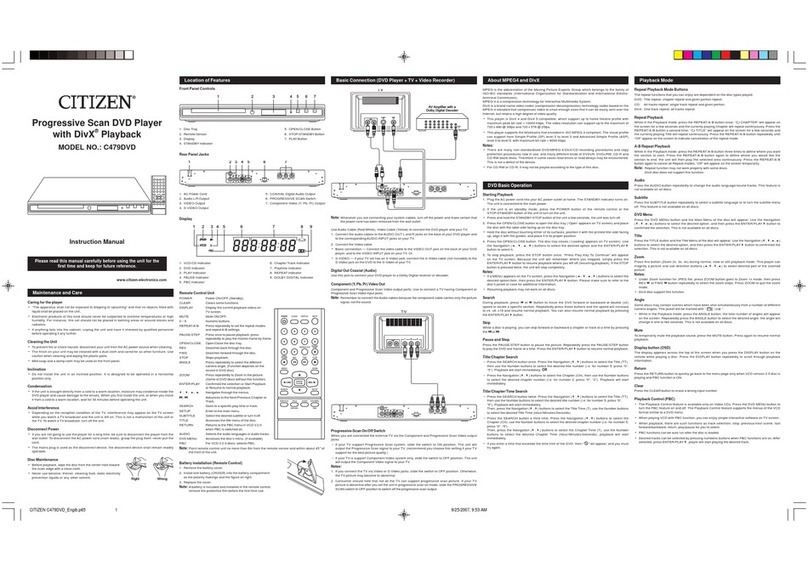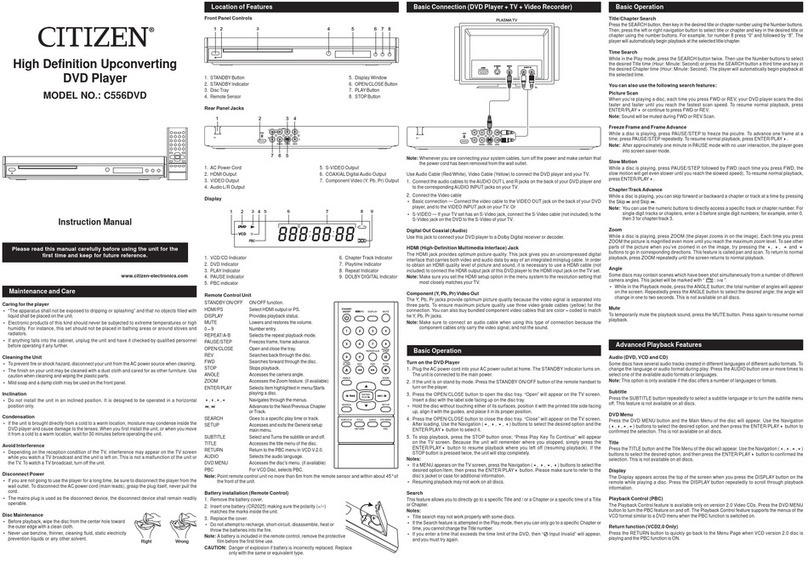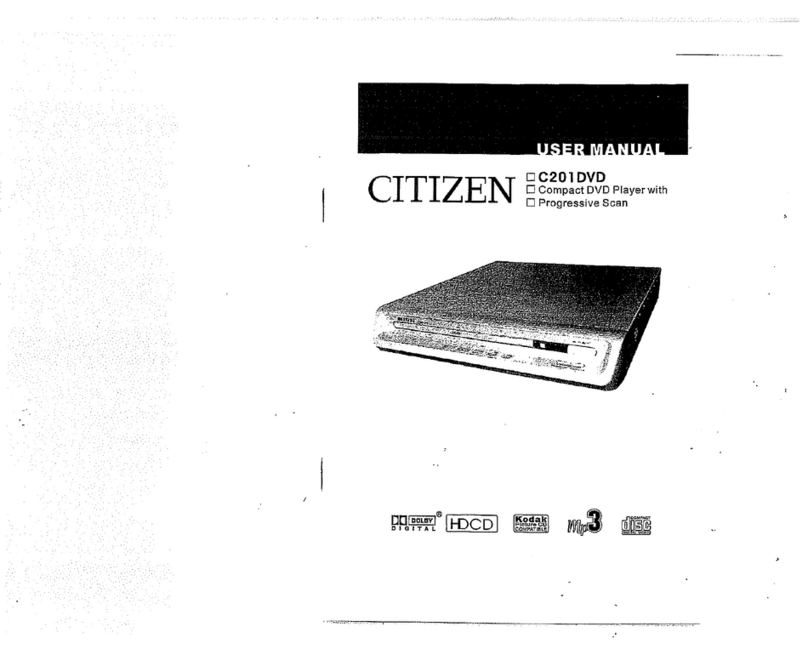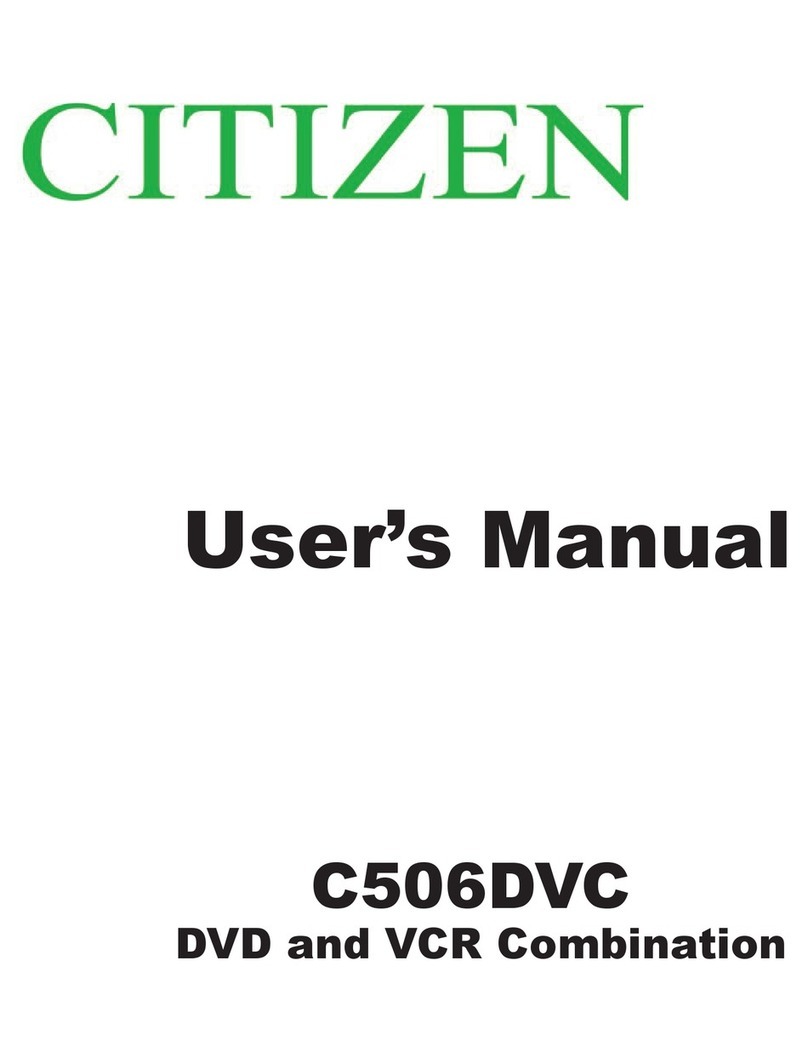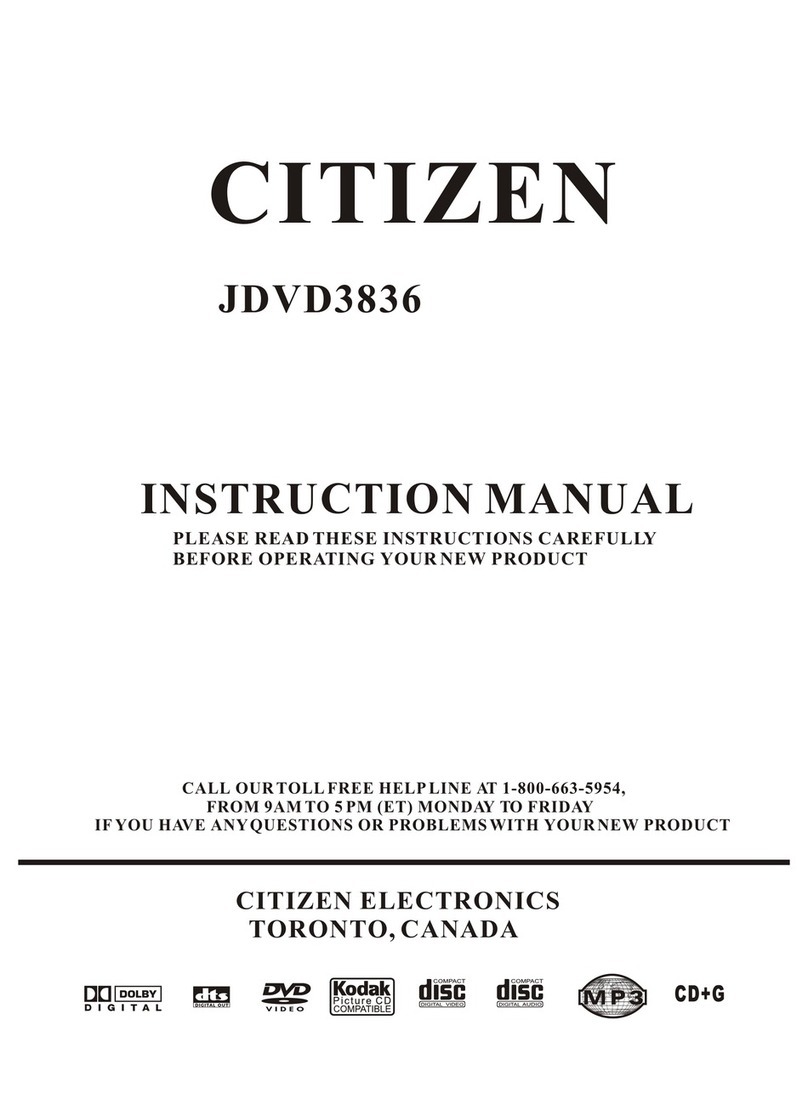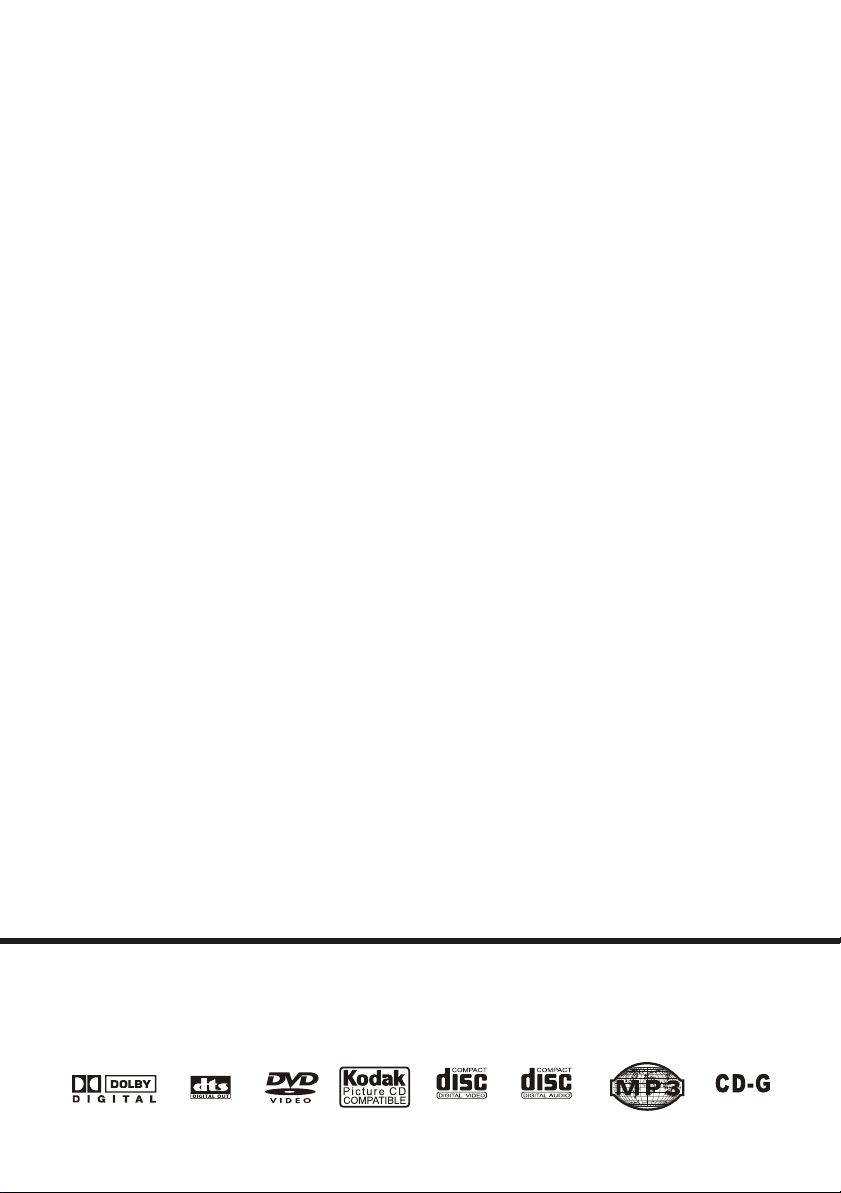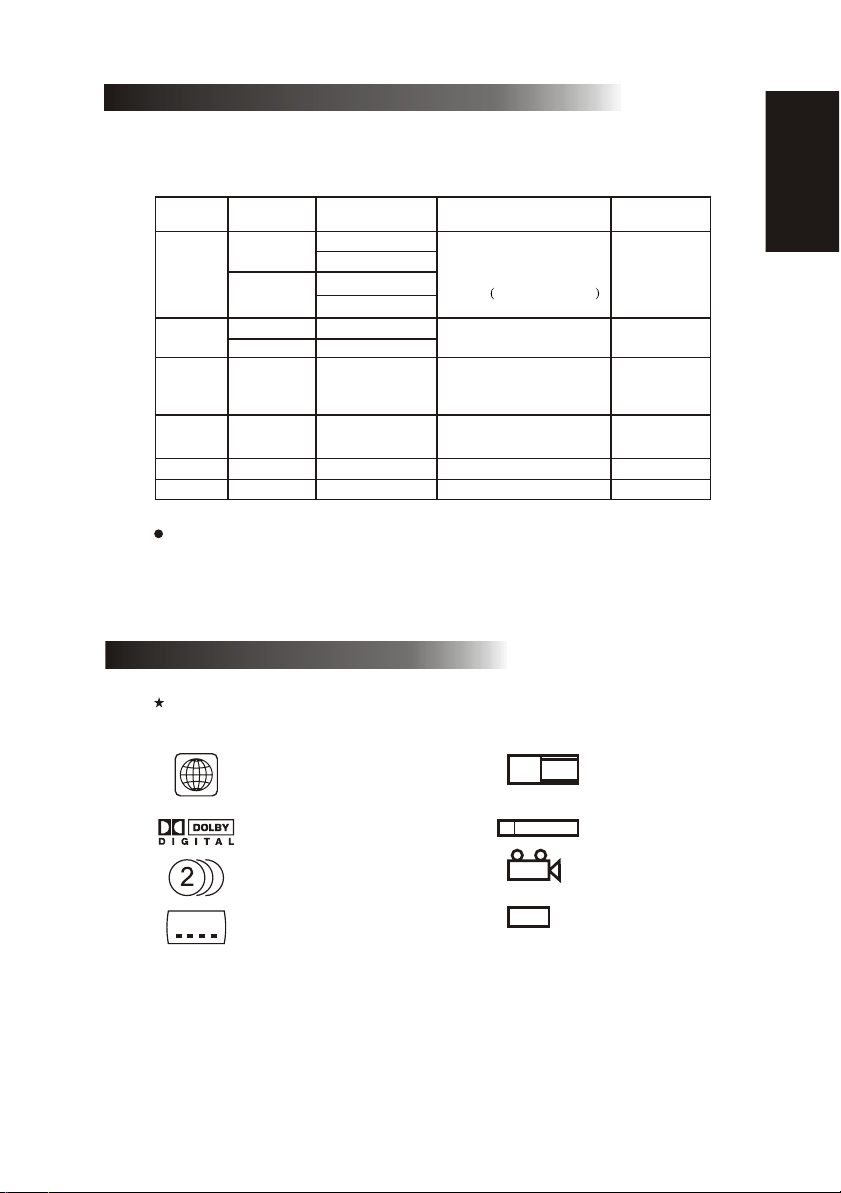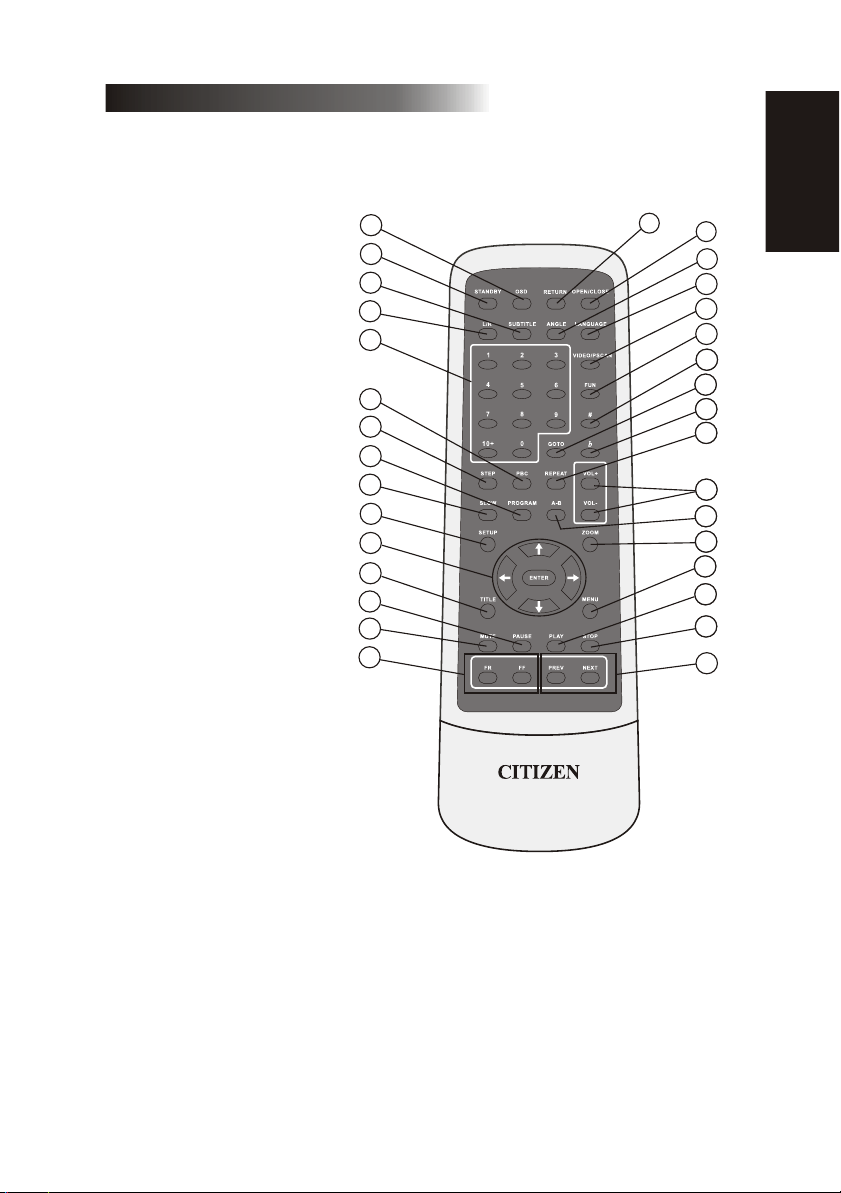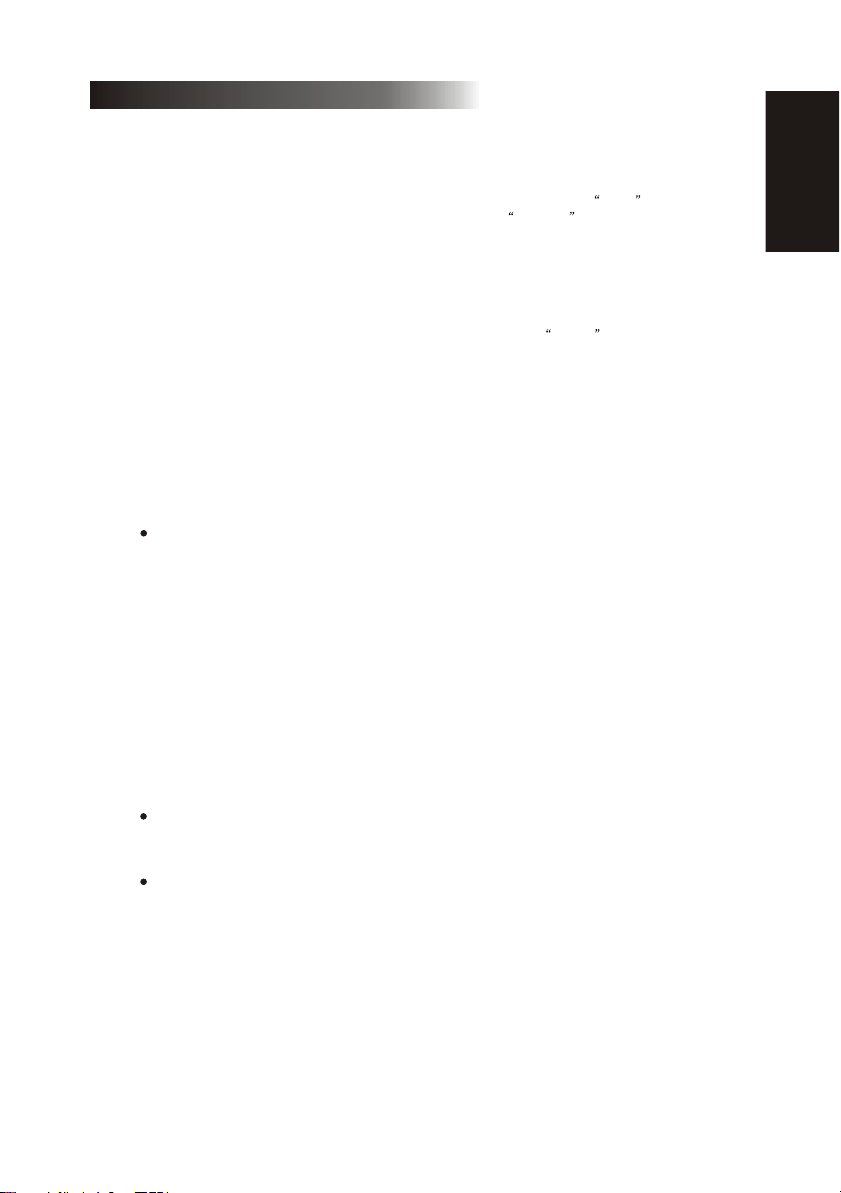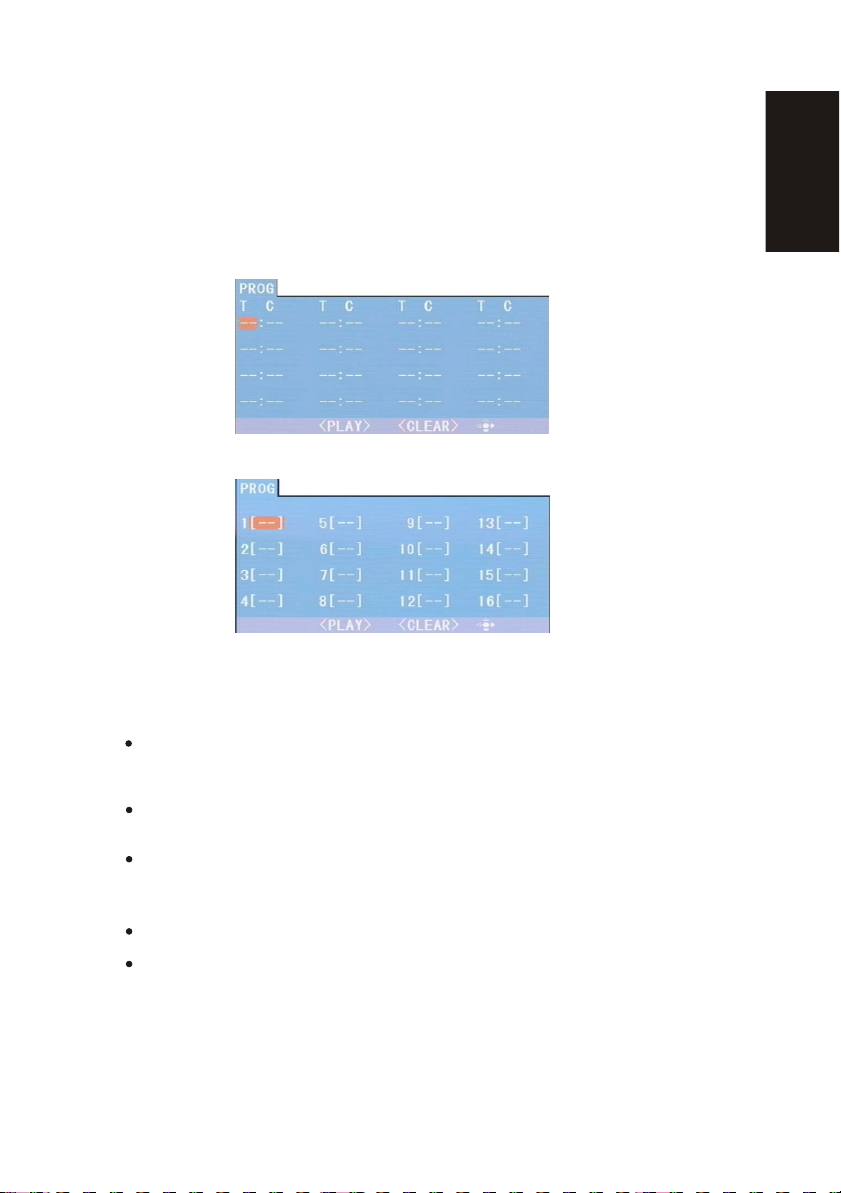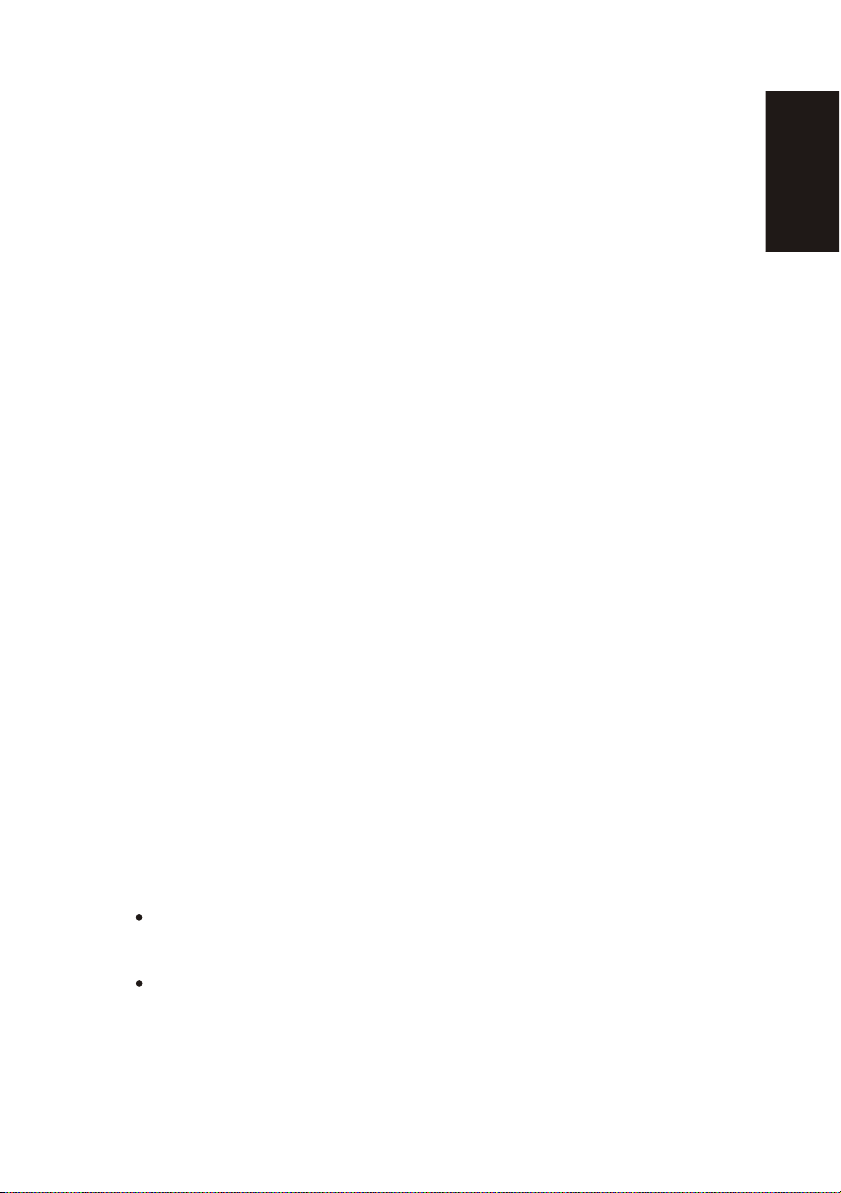7
a) When playing a DVD disc, press Numeric buttons on the menu or title page to select tracks;
During DVD playback, you can input desired title number directly.
b) As for CD, CD+G, HD-CD, DTS-CD discs, press Numeric buttons directly to select tracks.
C) when playing wma, mp3 / jpeg discs, press numeric buttons to select different tracks on
current track list.
Notes: Toselect tracks from 1 to 10, press corresponding Numeric buttons (1-9, 10)
To select tracks above 10, press 10+ button. For example, to select the track 15, press
10+ and 5 button. If the selected track is not available, the input would be invalid.
a) To skip forward to the beginning of the next title / chapter / track on a disc, press Next on
the remote or the front of the player.
b) To skip backward to the beginning of the preceding title / chapter / track on a disc, press
Prev on the remote or the front of the player.
If a DVD disc is loaded, it varies according to how the disc was configed.
Chapter 2 Additional Operation
1. Selecting Tracks (compatible with DVD, CD, CD+G, DTS-CD, HD-CD, WMA, MP3 /JPEG
discs)
2. Skipping Tracks (compatible with DVD, CD, CD+G, DTS-CD, HD-CD, WMA, MP3/JPEG
discs)
3. Multi-speed Fast Motion Playback (compatible with DVD, CD, DTS-CD, WMA, MP3 /
JPEG discs)
You can search in forward or reverse mode during playback.
a) Press the F.F button on the remote during playback to search through a disc. Press the
button again on the remote to search at the next speed. Fast Forward Playback has four
speeds: 2, 4, 8, 20. With each consecutive press of the button, the search
speed increases. If you press the button five times, Fast Forward Playback cycles back
to normal playback. During DVD playback, when Fast Forward Playback gets to the
beginning of the next title / chapter, it resumes normal playback.
Press Play button to resume normal playback.
b) Press the F.R button on the remote during playback to search through a disc. Press the button
again on the remote to search at the next speed. Fast Reverse Playback has four speeds: 2,
4, 8, 20. With each consecutive press of the button, the search speed increases. If
you press the button five times, Fast Reverse Playback cycles back to normal playback.
During DVD playback, when Fast Reverse Playback gets to the beginning of the playing title
/ chapter, it resumes normal playback.
Press Play button to resume normal playback.
4. Multispeed Slow Motion Playback (compatible with DVD, CD, CD+G, DTS-CD, HD-CD,
WMA, MP3/JPEG discs)
Press Slow button when pictures moving, you can enter Slow Motion Playback mode.
Press the Slow button on the remote during playback. Press the button again on the remote to
play at the next speed. Slow Motion Playback has six speeds: 1/2, 1/3, 1/4, 1/5, 1/6, 1/7. With
each consecutive press of the button, the play speed decreases. If you press the button seven
times, Slow Motion Playback cycles back to normal playback.Press Play button to resume
normal playback
ENGLISH