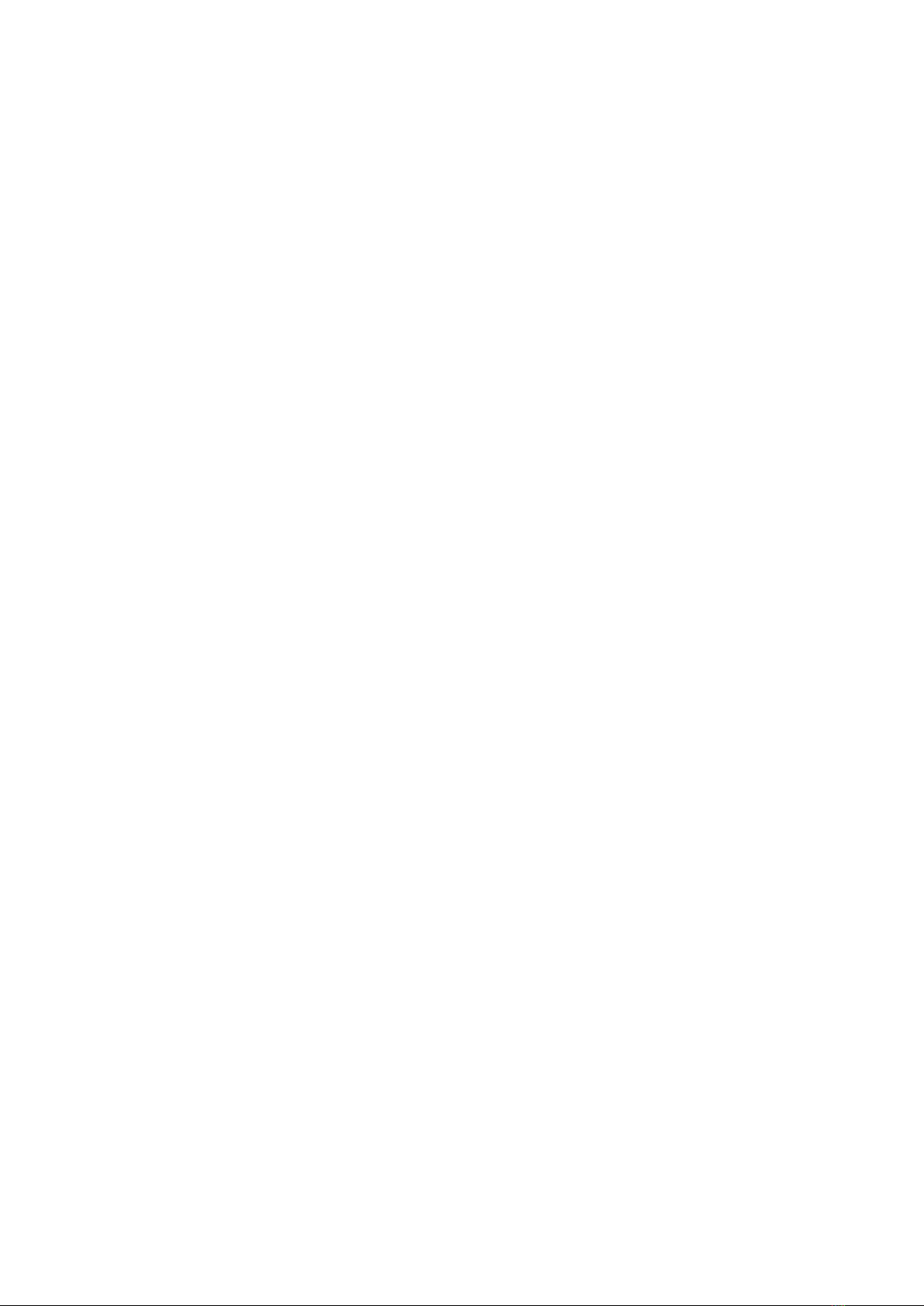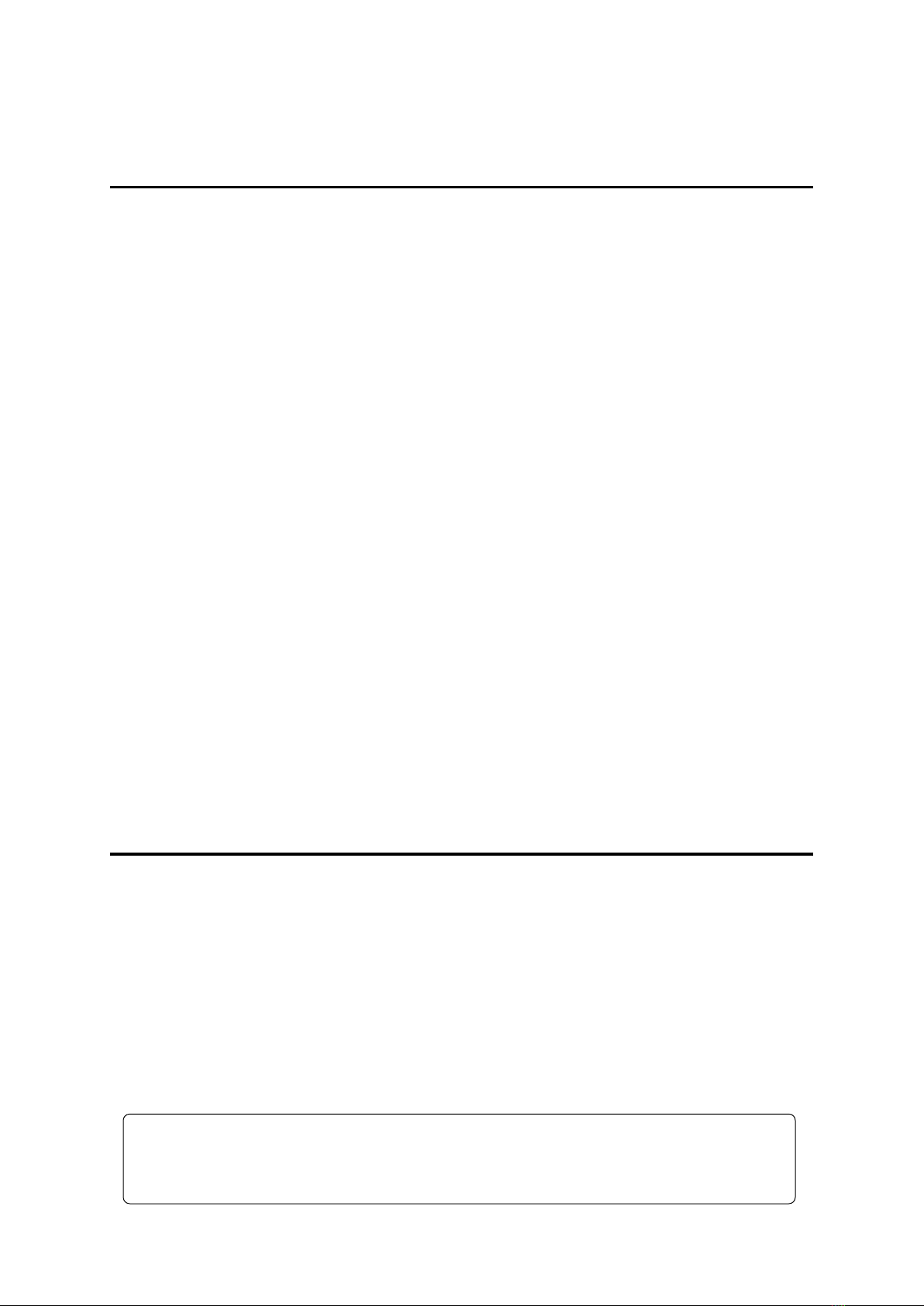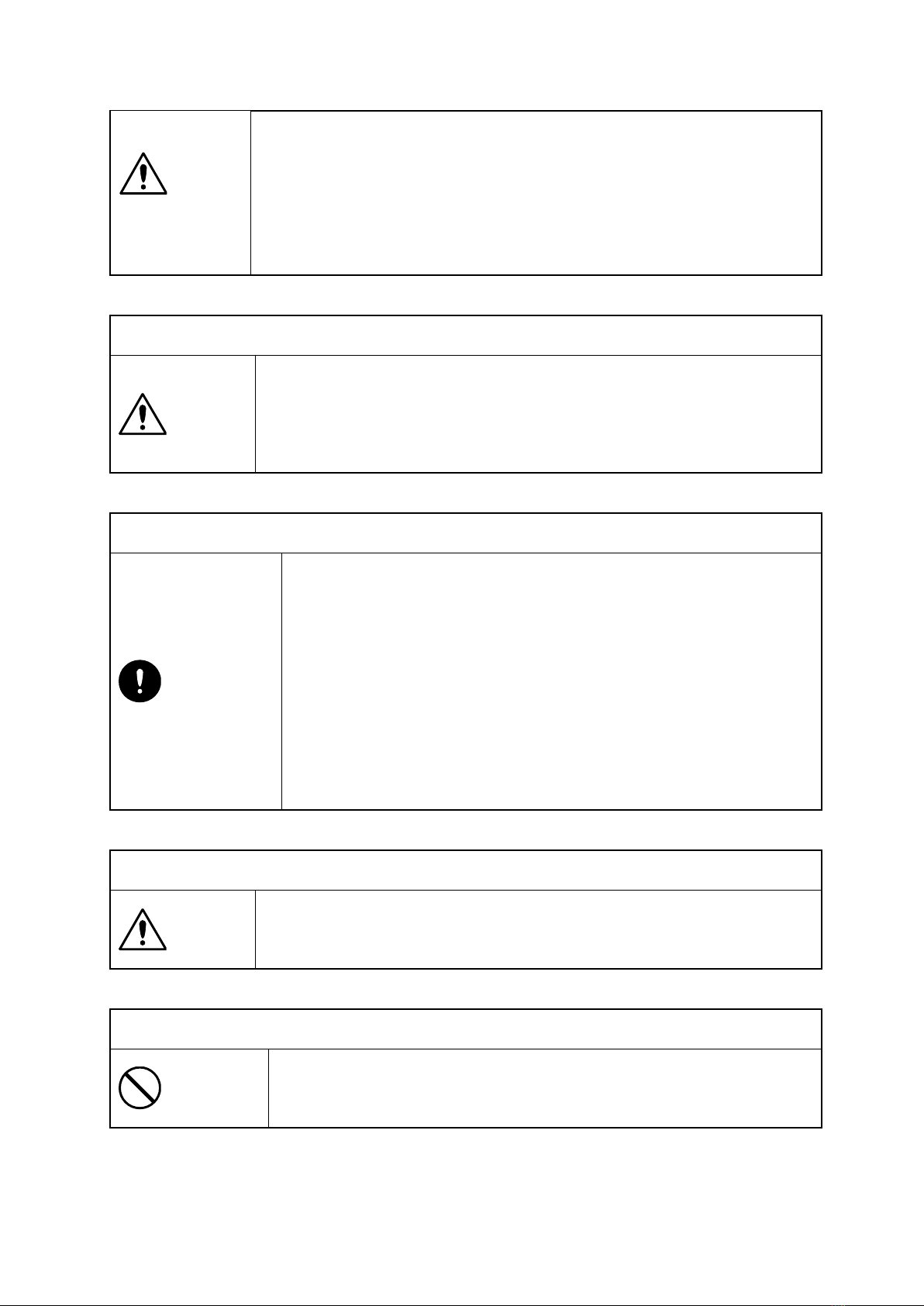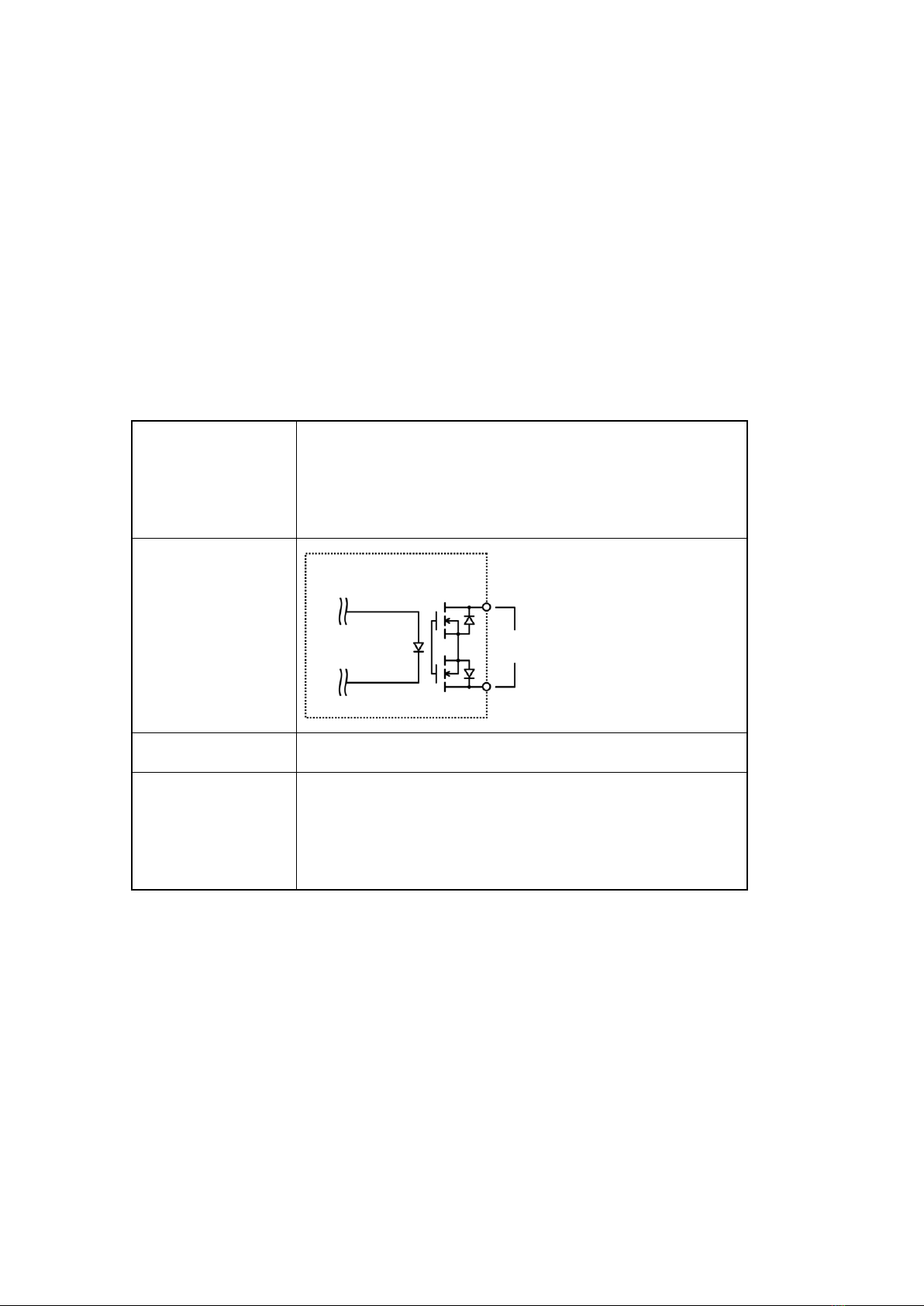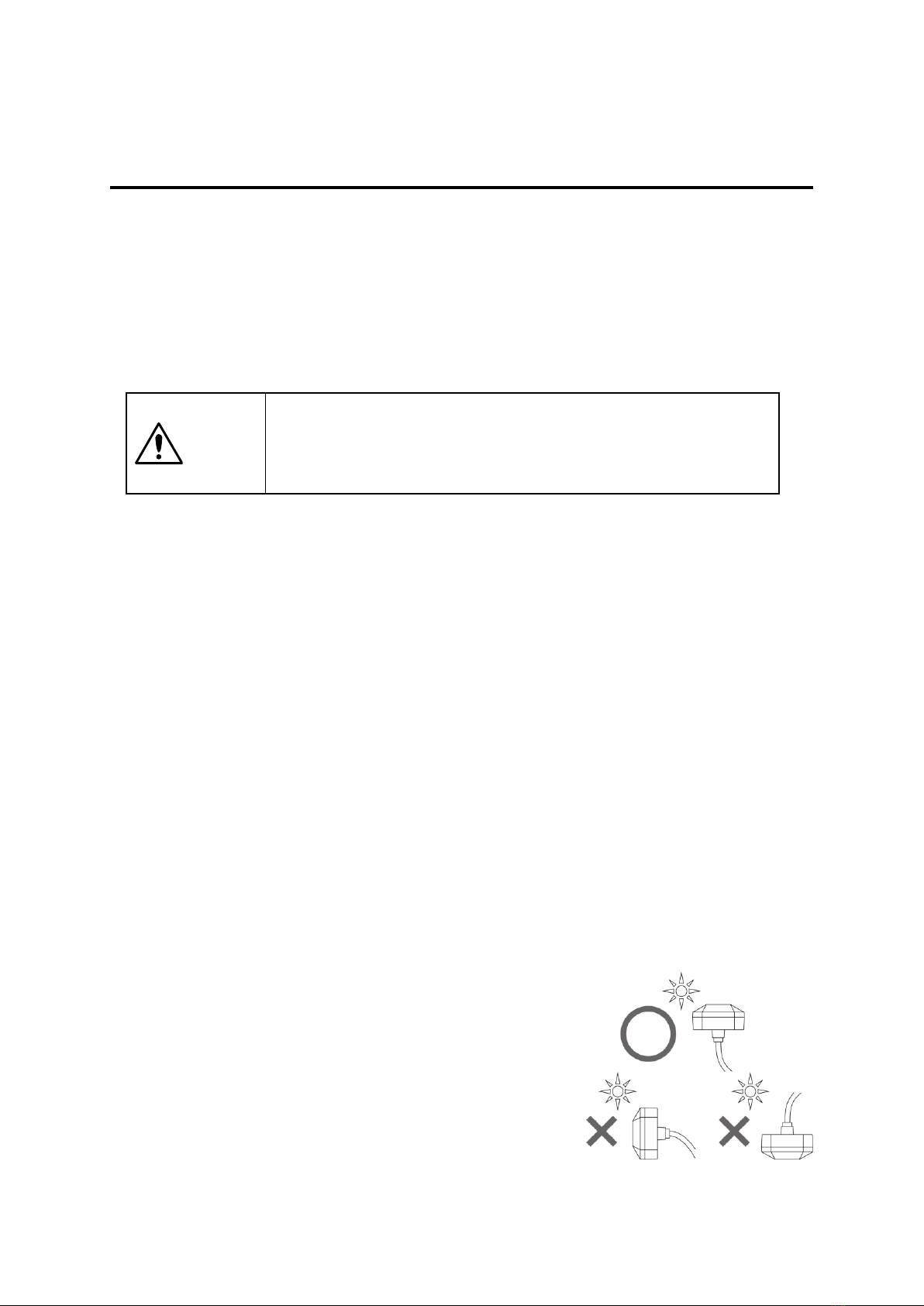- 3 -
Contents
Introduction........................................................................................................................... 2
Check the Accessories ......................................................................................................... 2
Contents................................................................................................................................. 3
Safety Precautions................................................................................................................ 4
Names of Parts...................................................................................................................... 6
Connections........................................................................................................................... 7
Installation............................................................................................................................. 9
Operating Specifications.................................................................................................... 13
Time Server Function......................................................................................................... 14
Initial Settings..................................................................................................................... 15
Connecting with a Web Browser...................................................................................... 16
System Information ........................................................................................................... 17
Authentication..................................................................................................................... 19
Network Configuration....................................................................................................... 21
SNMP Configuration ........................................................................................................... 23
User Configuration ............................................................................................................. 28
Troubleshooting .................................................................................................................. 29
Product Specifications........................................................................................................ 30
Warranty and Post-Purchase Service .............................................................................. 31
Inquiries ............................................................................................................................... 32
Warranty...................................................................................................................................... 33