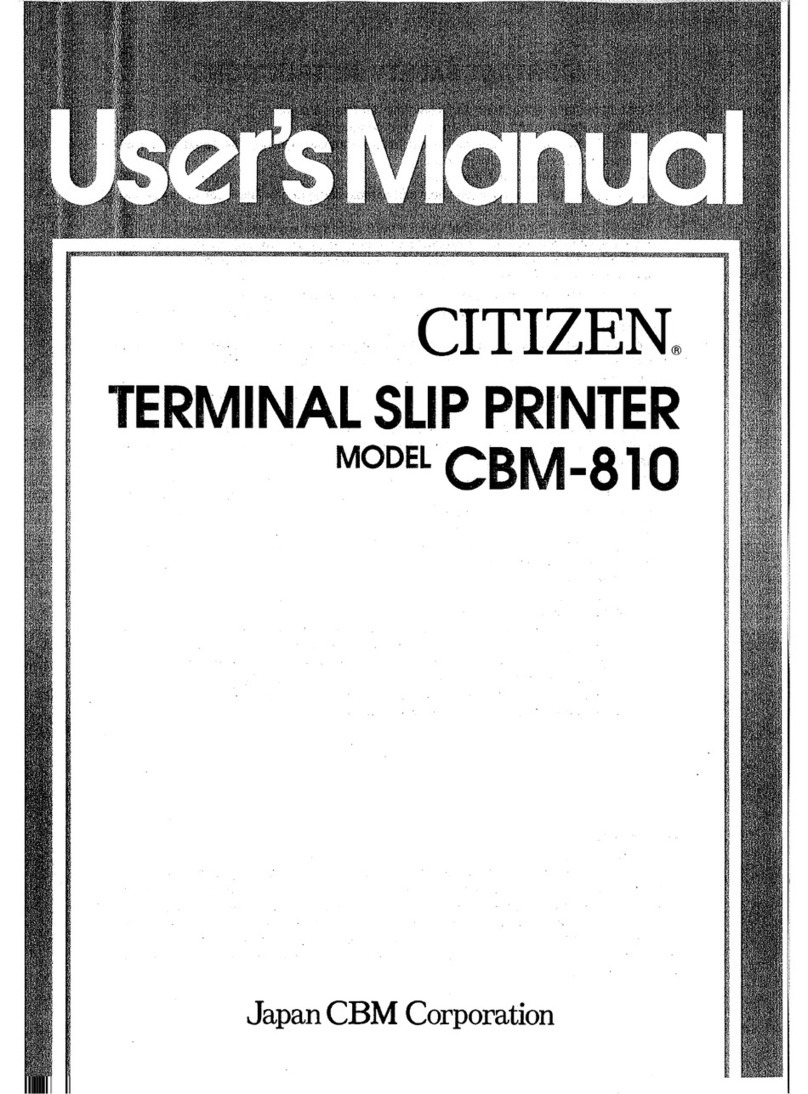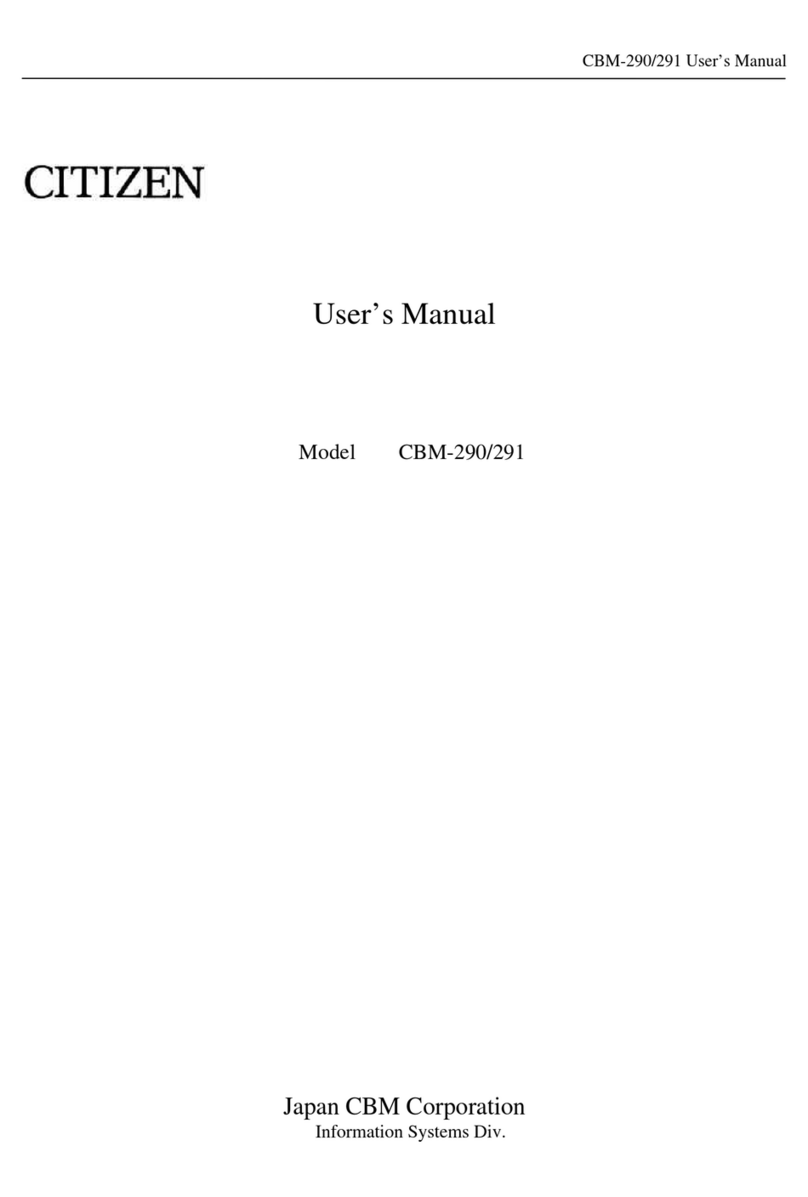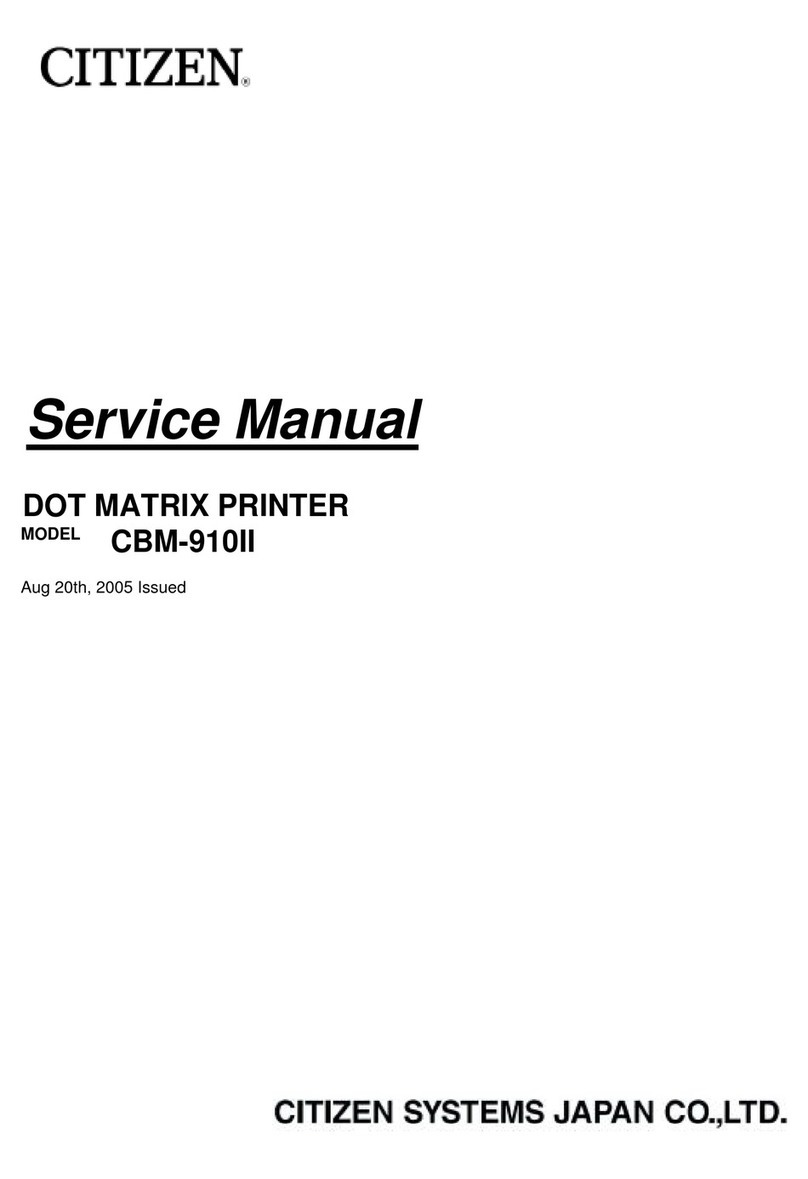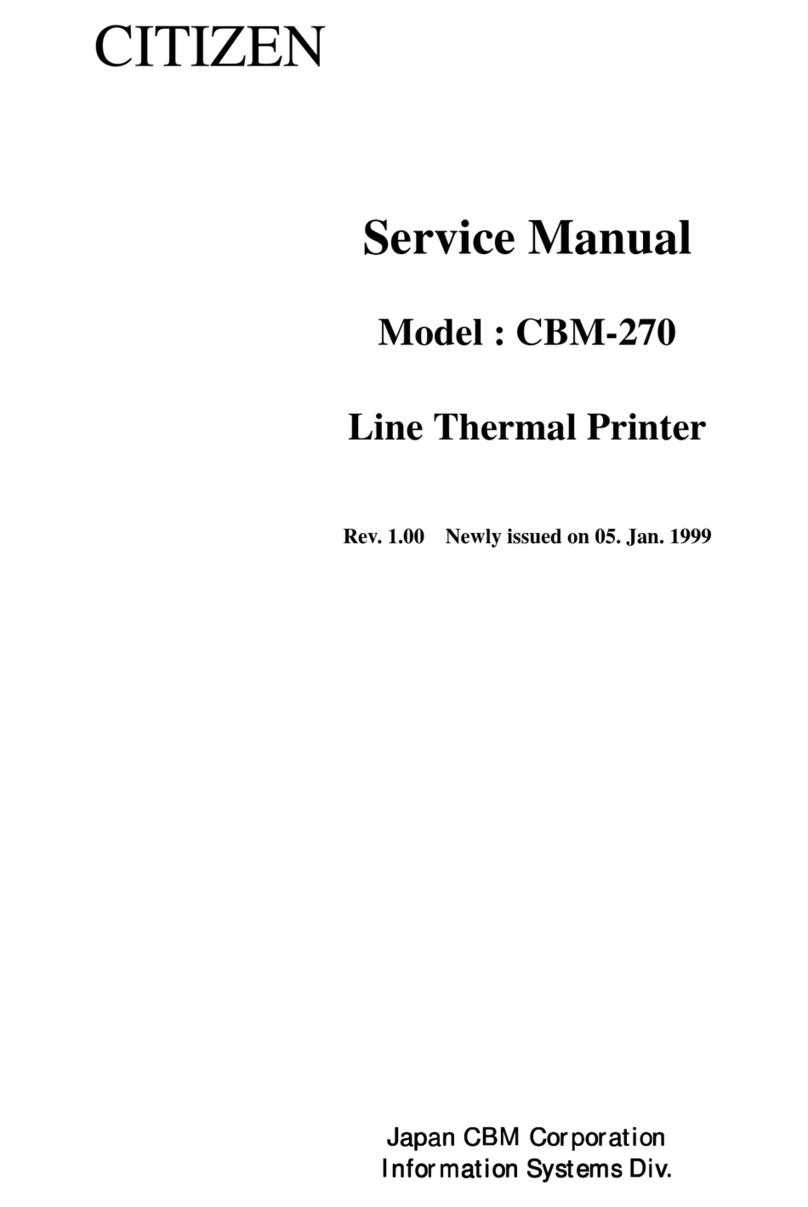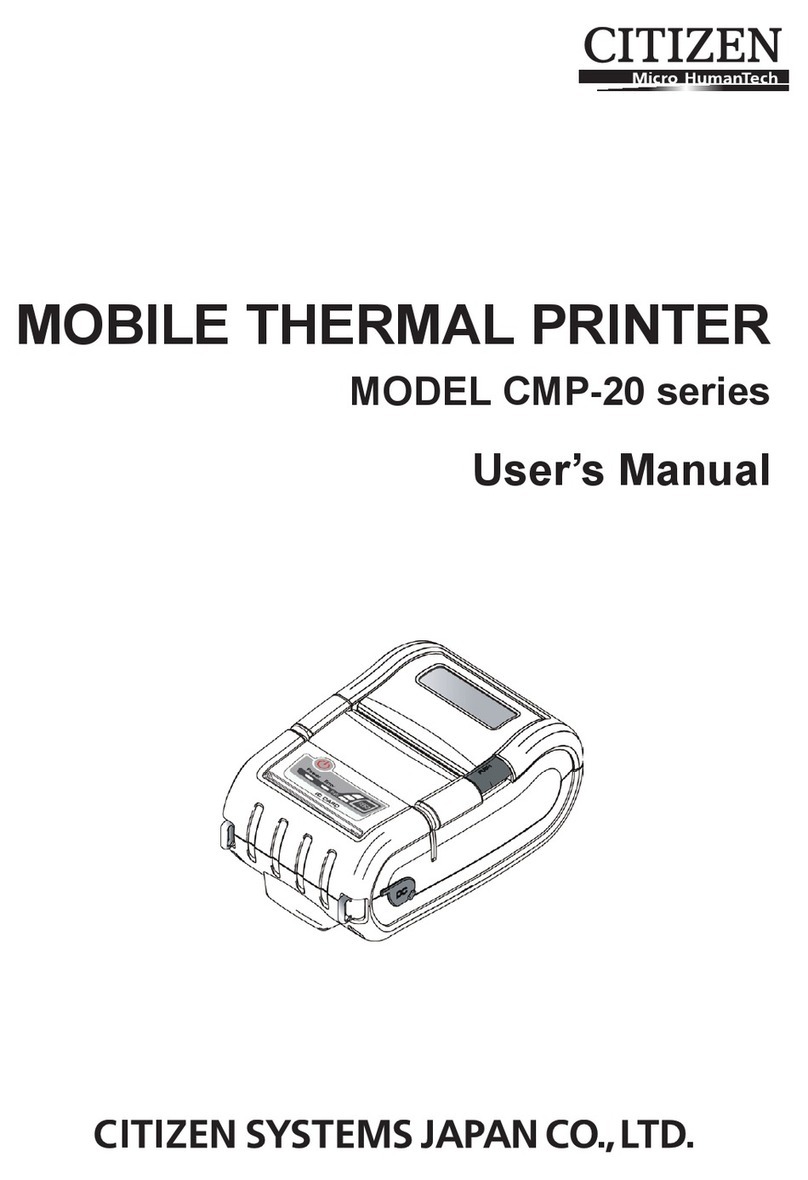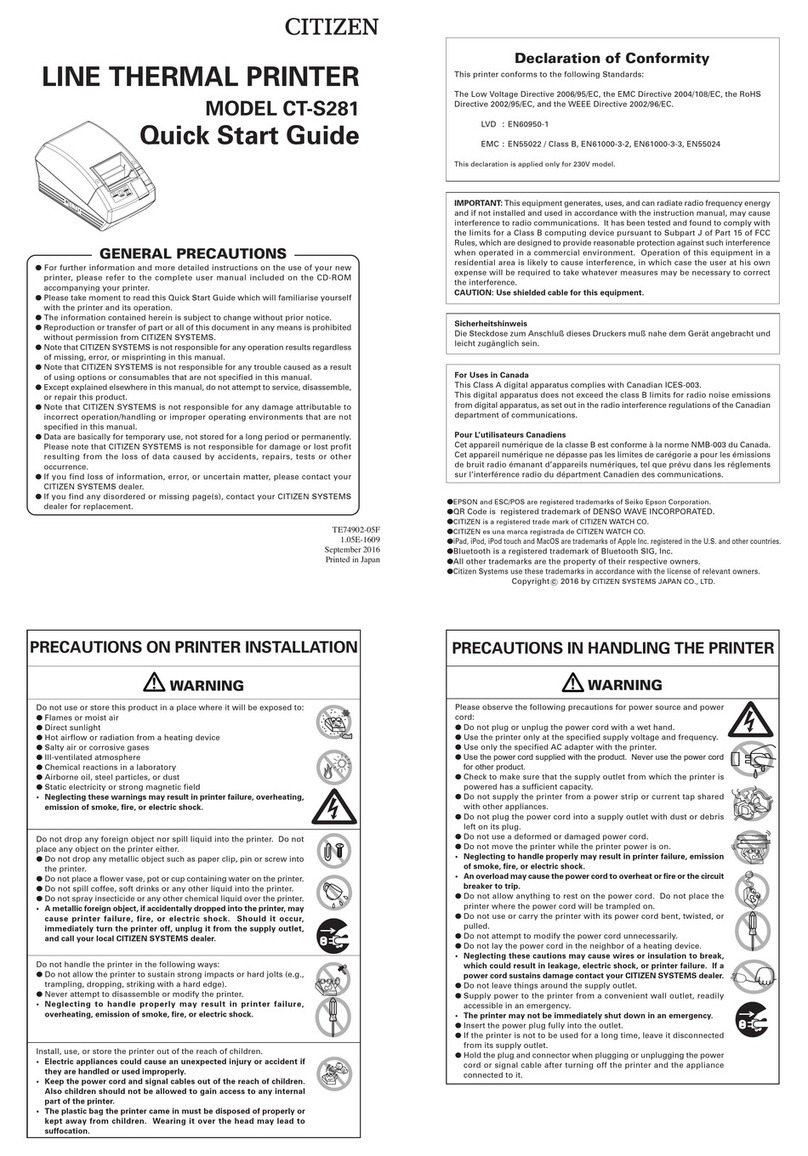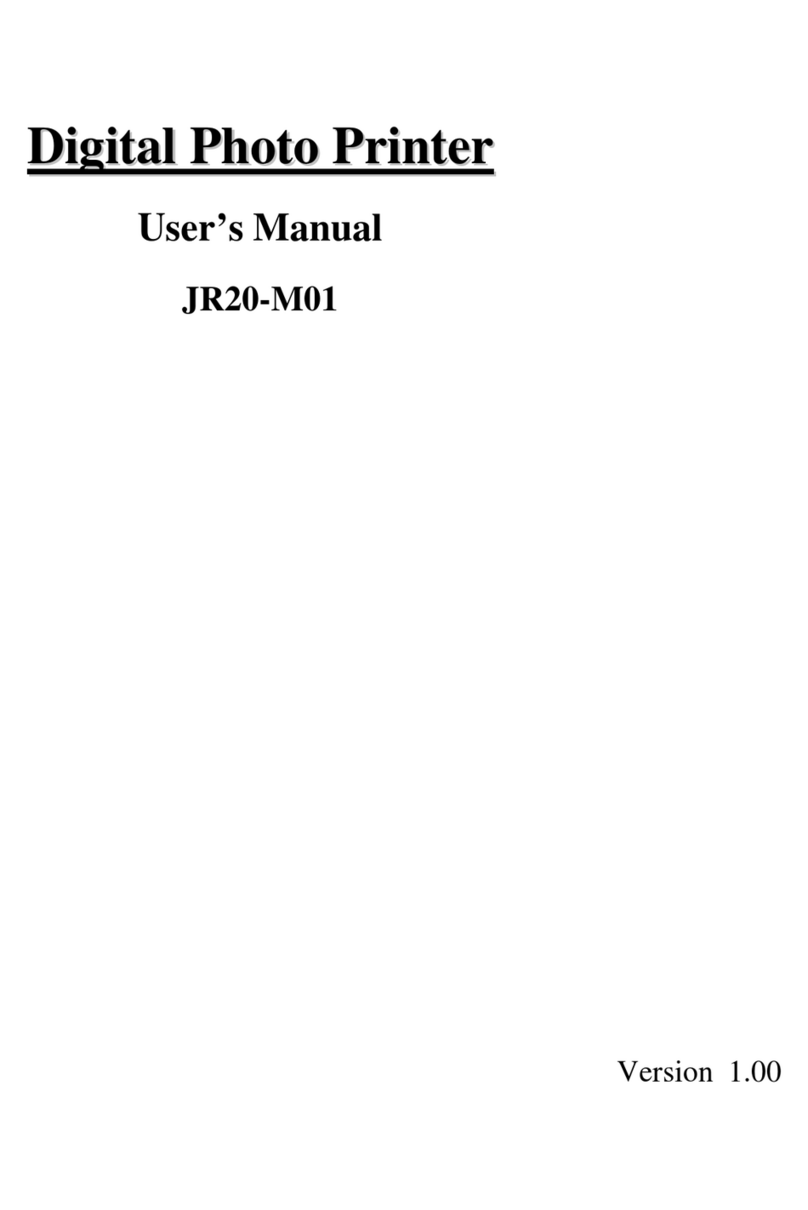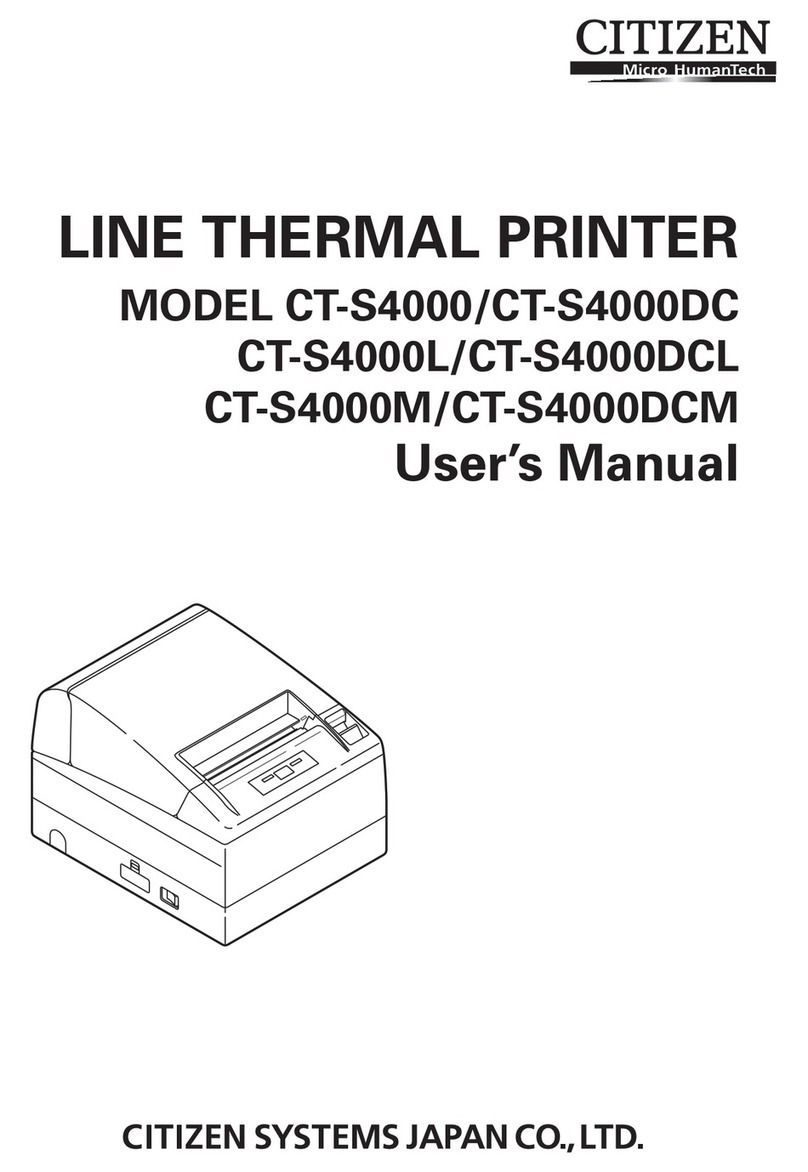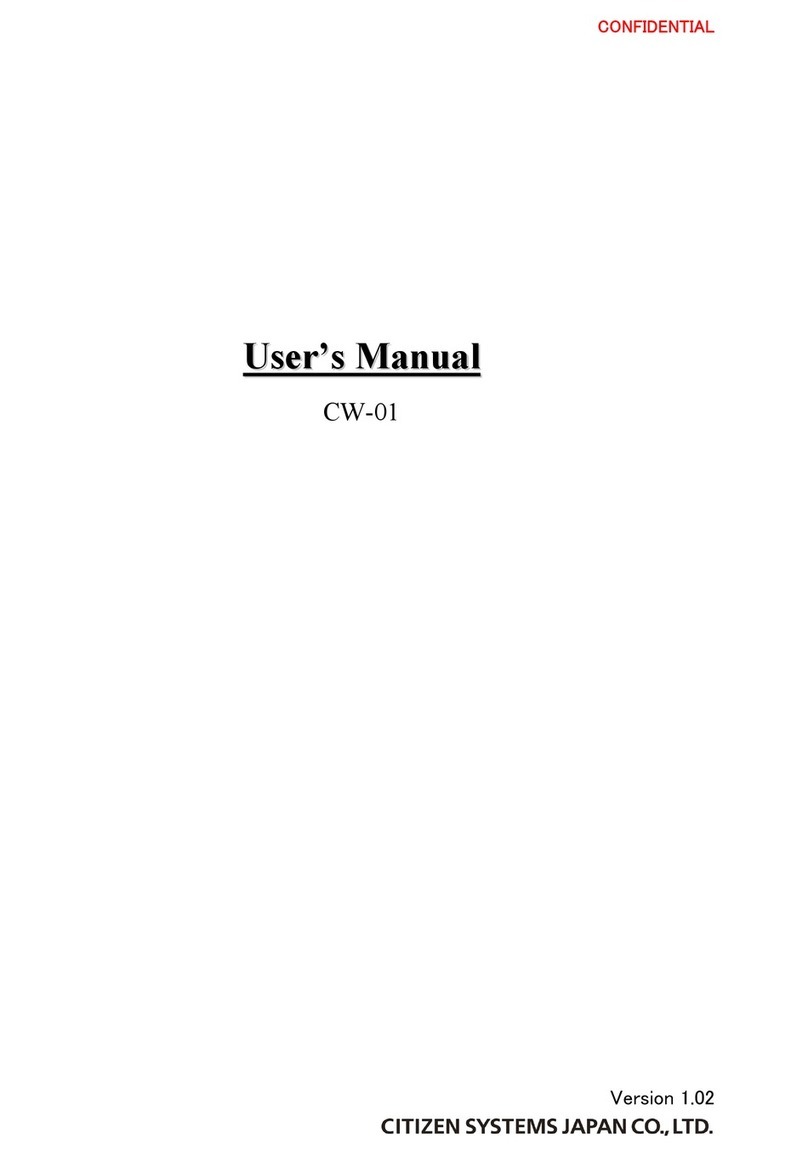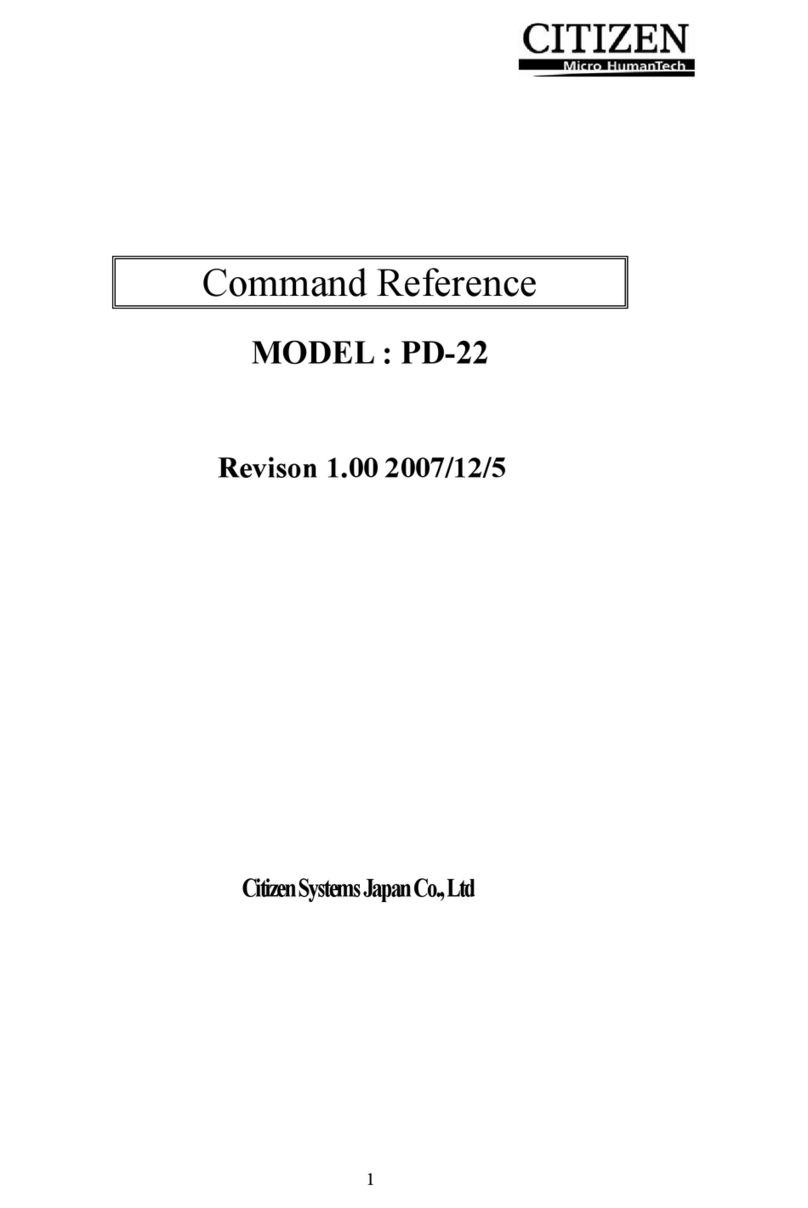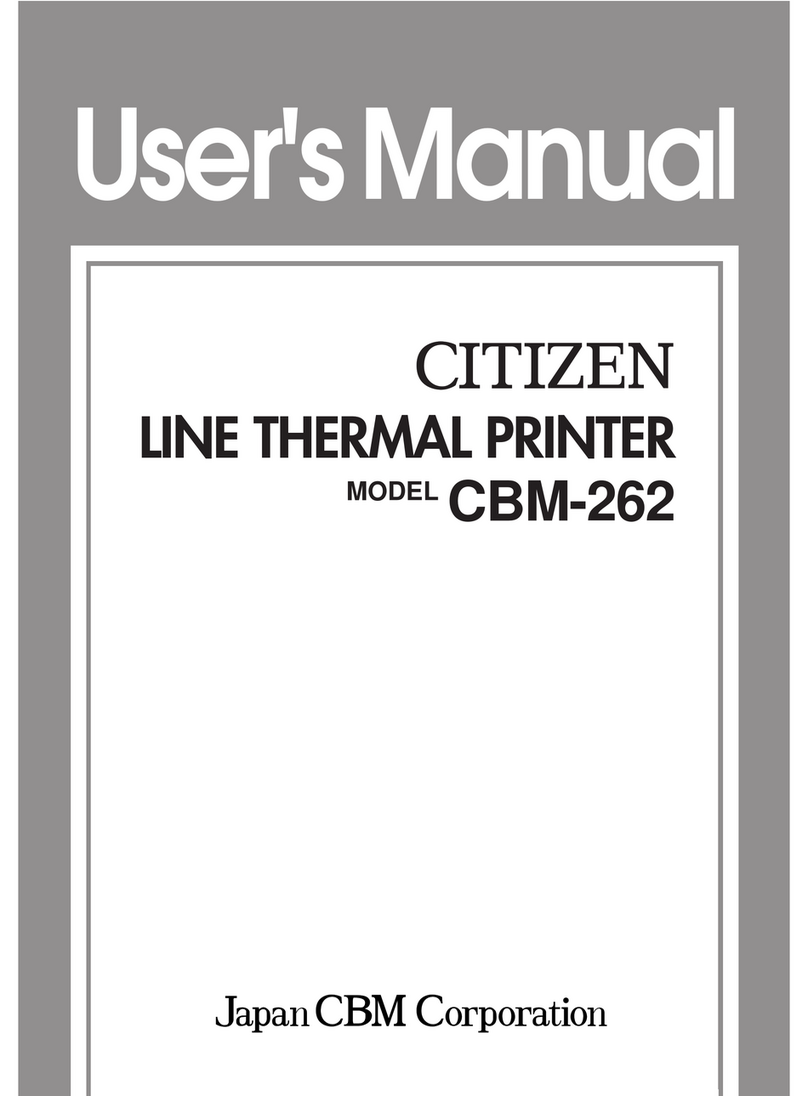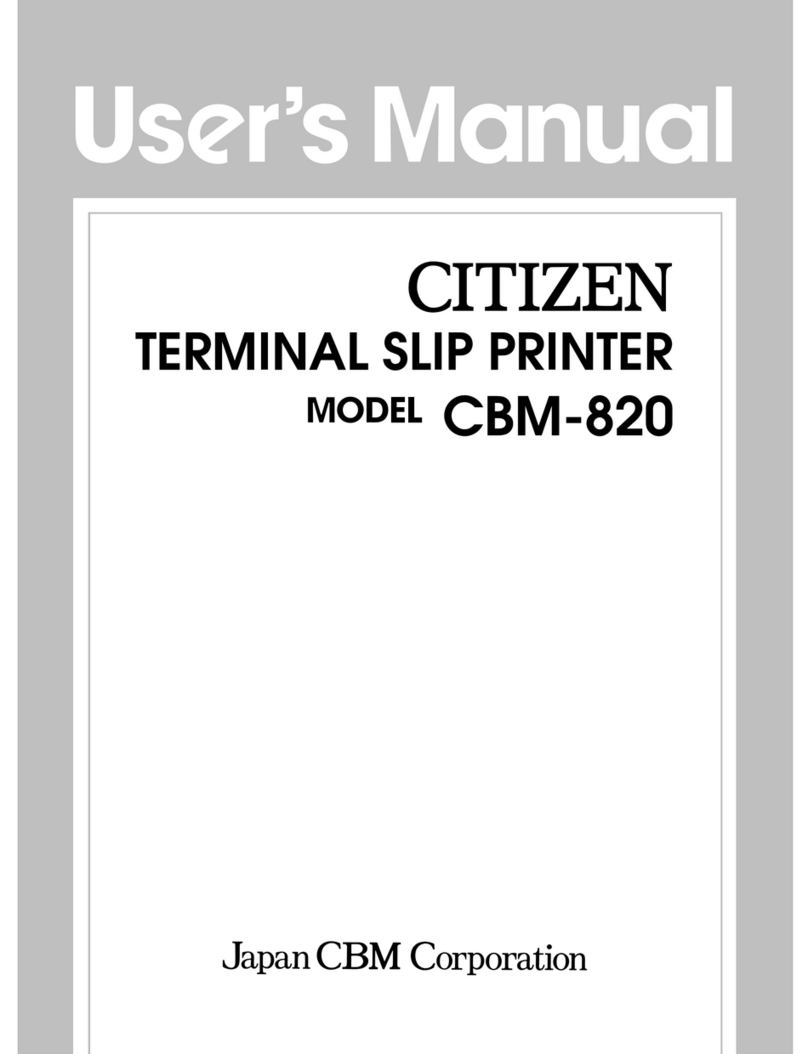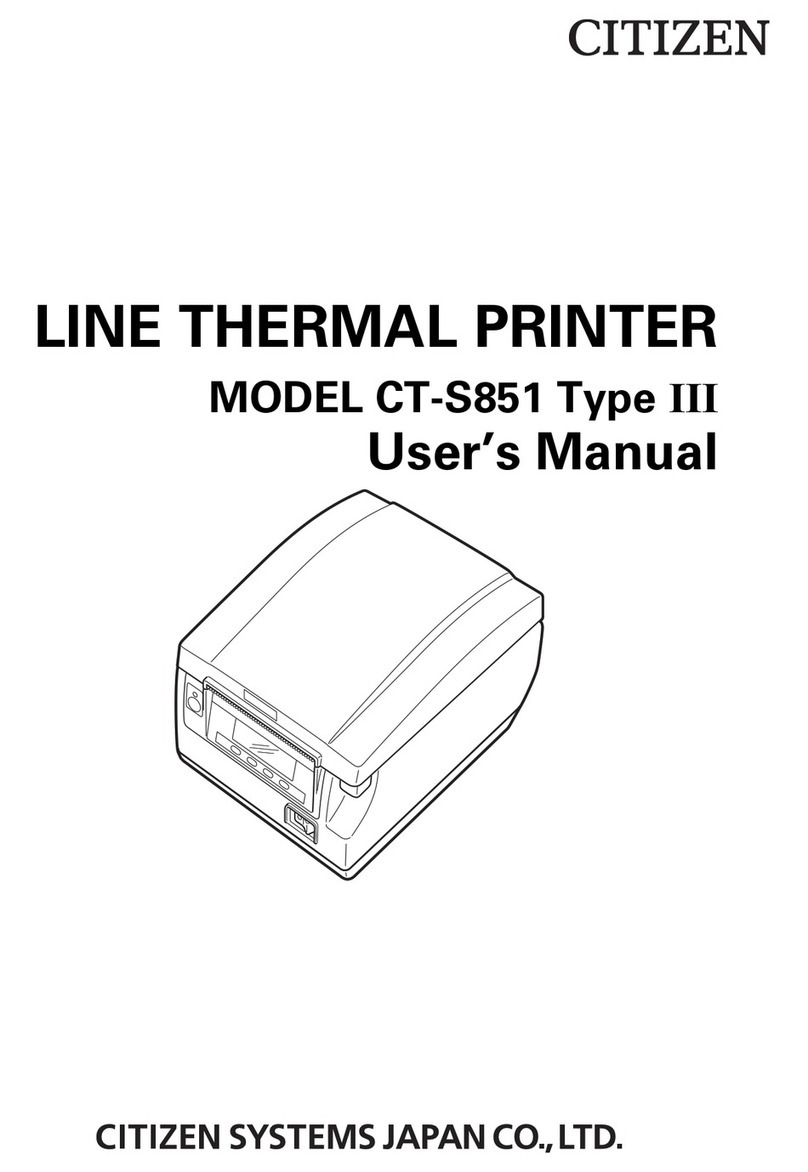6
Important Safety Instructions
•Read all of these instructions and save them for later reference.
•Follow all warnings and instructions marked on the product.
•Unplug this product from the wall outlet before cleaning. Do not use liquid or aerosol
cleaners. Use a damp cloth for cleaning.
•Do not use this product near water.
•Do not place this product on an unstable cart, stand or table. The product ma fall,
causing serious damage to the product.
•Slots and openings on the cabinet and the back or bottom are provided for ventilation.
To ensure reliable operation of the product and to protect it from overheating, do
not block or cover these openings. The openings should never be blocked b placing
the product on a bed, sofa, rug or other similar surface. This product should never
be placed near or over a radiator or heat register. This product should not be placed
in a built-in installation unless proper ventilation is provided.
•This product should be operated from the t pe of power source indicated on the
marking label.
If ou are not sure of the t pe of power available, consult our dealer or local power
compan .
•This product is equipped with a three-pronged plug, a plug having a third (grounding)
pin. This plug will onl fit into a grounding-t pe power outlet. This is a safet feature.
If ou are unable to insert the plug into the outlet, contact our electrician to replace
our obsolete outlet. Do not defeat the safet purpose of the grounding-t pe plug.
•Do not allow an thing to rest on the power cord. Do not locate this product where
the cord will be walked on.
•If an extension cord is used with this product, make sure that the total of the ampere
ratings on the products plugged into the extension cord do not exceed the extension
cord ampere rating. Also, make sure that the total of all products plugged into the
wall outlet does not exceed 15 amperes for 120V outlet and 7.5 amperes for 220V-
240V outlet.
•Never push objects of an kind into this product through cabinet slots as the ma
touch dangerous voltage points or short out parts that could result in a risk of fire or
electric shock. Never spill liquid of an kind on the product.
•Except as explained elsewhere in this manual, don't attempt to service this product
ourself. Opening and removing those covers that are marked "Do Not Remove" ma
expose ou to dangerous voltage points or other risks. Refer all servicing on those
compartments to service personnel.