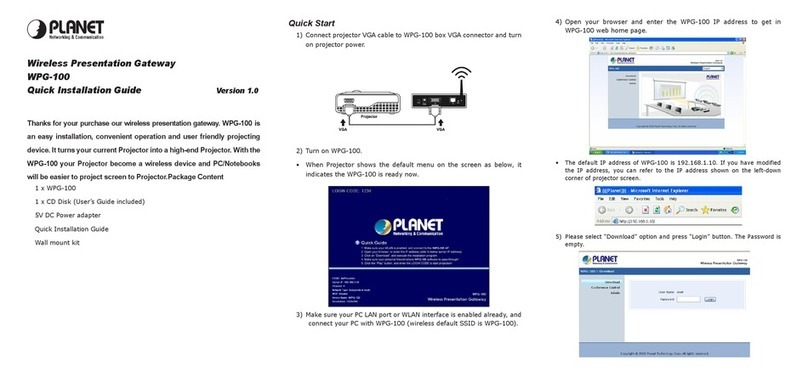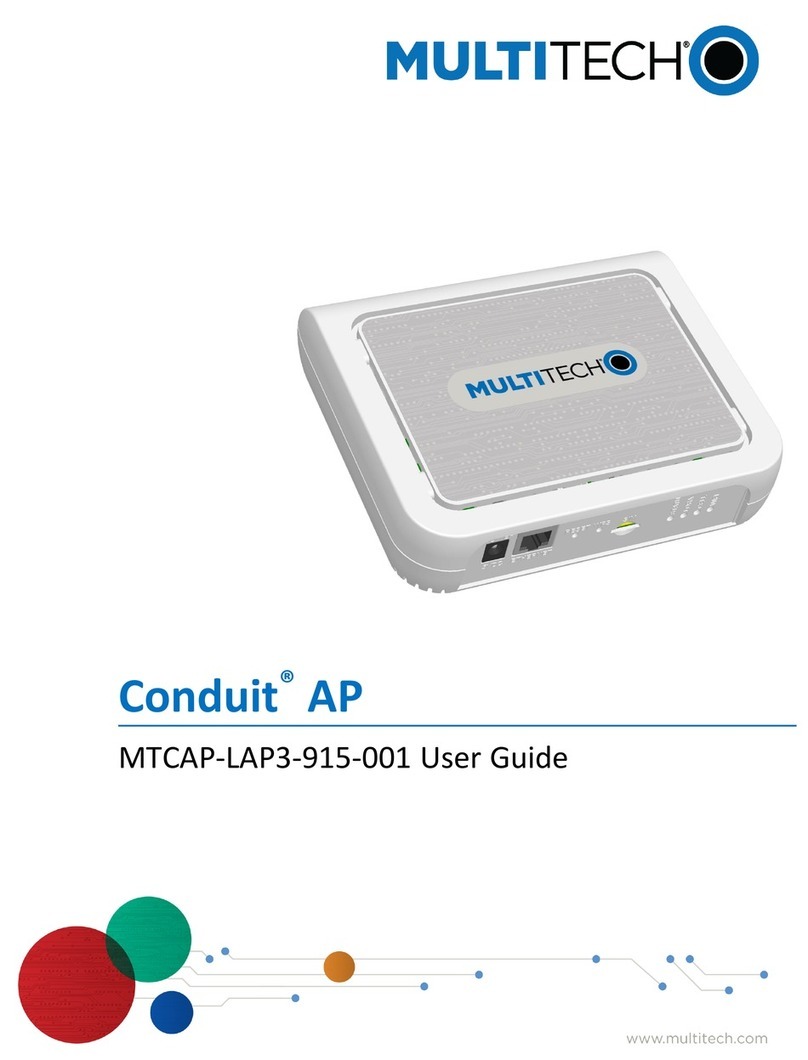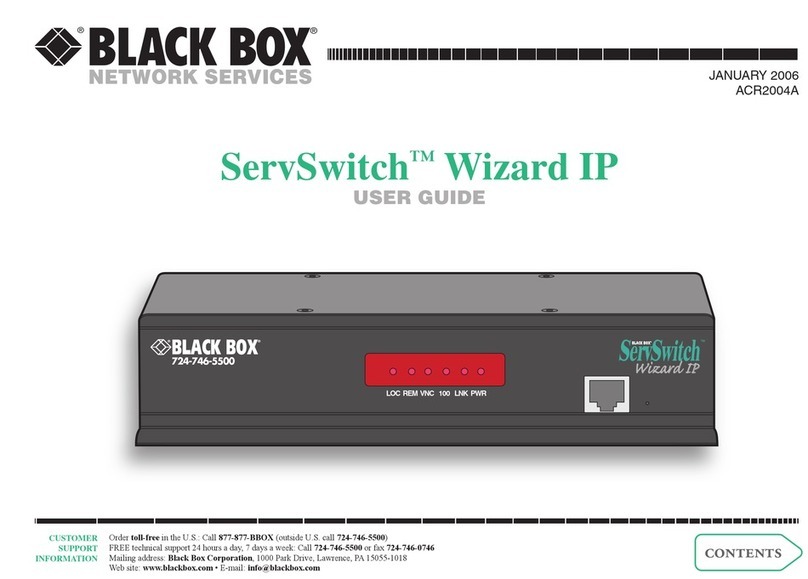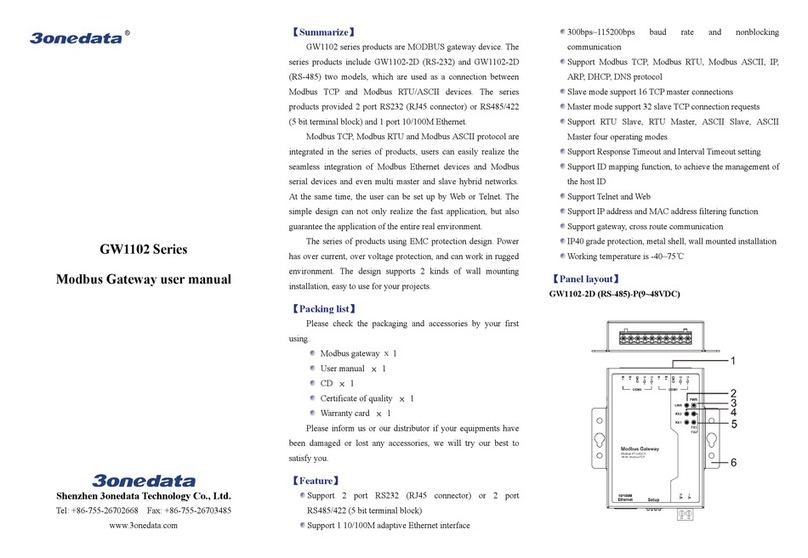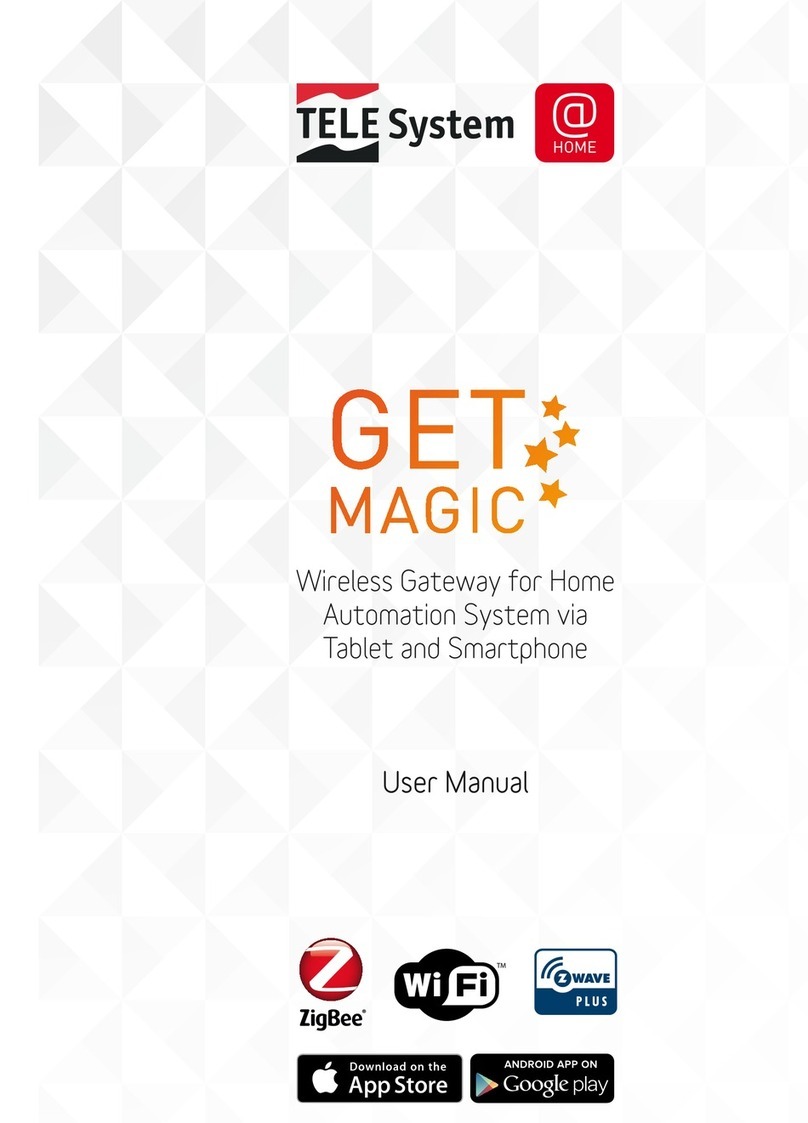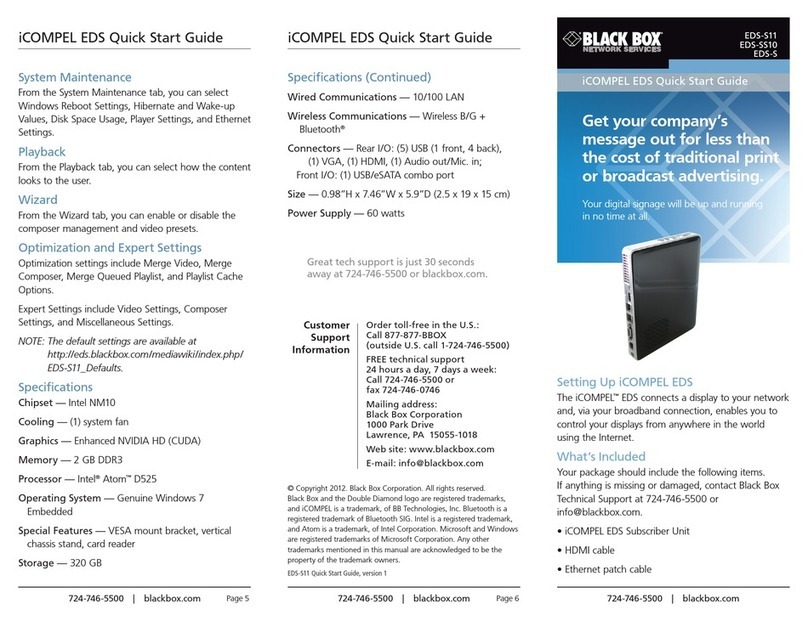Citrix NetScaler MPX User manual

© 1999-2017 Citrix Systems, Inc. All rights reserved. p.1https://docs.citrix.com
About the NetScaler Gateway MPX Appliance
Model MPX Specifications
Front and Back Panel Components
Ports
Preparing for Installation
Unpacking the Model MPX Appliance
Preparing the Site and Rack
Cautions and Warnings
Install and Setup
Getting Ready to Install the Model MPX Appliance
Selecting a Location for the Appliance
Setting Up the Model MPX Appliance
Installing the Model MPX Appliance in a Rack
Connecting the Cables to the MPX Appliance
Turning on the Model MPX Appliance
Performing the Initial Configuration of the MPX Appliance
Configuring the Model MPX Appliance
Configuring the MPX Appliance by Using the LCD Keyboard
Configuring Initial Settings by Using the Serial Console
Configuring Initial Settings by Using the Setup Wizard
Using DHCP for Initial Access
Accessing an Appliance by Using SSH Keys and No Password
NetScaler Gateway Virtual Appliances
Introducing NetScaler Gateway VPX
NetScaler Gateway VPX Architecture
About XenCenter
NetScaler Gateway Appliances
Jun 05, 2015

© 1999-2017 Citrix Systems, Inc. All rights reserved. p.2https://docs.citrix.com
About vSphere
About Microsoft Hyper-V
System Requirements
Prerequisites for Installing NetScaler Gateway VPX on XenServer or VMware ESX
Prerequisites for Installing NetScaler Gateway VPX on Windows Server 2012 and Windows Server 2008 R2
Downloading the Virtual Image
To install NetScaler Gateway VPX by Using XenCenter
Installing NetScaler Gateway VPX by Using vSphere
Importing NetScaler Gateway VPX to VMware
Installing NetScaler Gateway VPX on Microsoft Server 2008 R2
Upgrading NetScaler Gateway VPX
Configuring NetScaler Gateway VPX for the First Time
Deleting the NetScaler Gateway Virtual Image
Former Access Gateway Appliance
Model 2010 Specifications
Prerequisites for Installing Access Gateway VPX Version 5.0 or 4.6
Setting Up the Model 2010 Appliance
Installing the Model 2010 Appliance in a Rack
Turning on the Model 2010 Appliance
Configuring the Model 2010 Appliance
Replacing the Secure Gateway with NetScaler Gateway
Migrating from the Secure Gateway to NetScaler Gateway

© 1999-2017 Citrix Systems, Inc. All rights reserved. p.3https://docs.citrix.com
About the NetScaler Gateway MPX Appliance
May 11, 2015
The hardware platform (appliance) used for NetScaler Gateway is the MPX that runs on the NetScaler platform. This
appliance supports classic and nCore NetScaler Gateway software deployments. The MPX appliance supports NetScaler
Gateway 10.1 and later, Access Gateway 10, Access Gateway 9.3, Enterprise Edition, and Access Gateway 9.2, Enterprise
Edition.
Note: NetScaler Gateway 10.5. NetScaler Gateway 10.1, and Access Gateway 10 must run on an nCore version of the
appliance.
The following table shows the versions of the NetScaler Gateway and Access Gateway software that are supported on
the MPX appliance.
NetScaler Gateway version MPX support
9.2 Classic Yes
9.2 nCore
You must install a minimum of Build 55.5 to use nCore on a 9.2 appliance.
Yes
9.3 nCore Yes
10 nCore Yes
10.1 nCore and newer Yes
The preconfigured IP address of NetScaler Gateway is 192.168.100.1 and the subnet mask is 255.255.0.0. To change the IP
address, you can use a serial cable and a terminal emulation program, or you can connect NetScaler Gateway by using
network cables and the configuration utility.
You can install the NetScaler Gateway appliances in the DMZ or the secure network. For more information about
deployment scenarios, see Deploying NetScaler Gateway.
For information about setting up the MPX appliance in a rack, see Installing the Model MPX Appliance in a Rack. This
section discusses the MPX specifications and how to install and configure the MPX appliance.

© 1999-2017 Citrix Systems, Inc. All rights reserved. p.4https://docs.citrix.com
Model MPX Specifications
Jul 15, 2013
The Model MPX is a single dual-core processor, 1U appliance that ships with 4 gigabytes (GB) of memory.
The following figure shows the front panel of the MPX.
Figure 1. MPX front panel
The MPX has the following ports:
One RS232 serial console port.
Two 10/100/1000Base-T copper Ethernet management ports, numbered 0/1 and 0/2 from left to right. You can use
these ports to connect directly to the appliance to enable system administration functions.
Four 10/100/1000Base-T copper Ethernet ports numbered 1/1, 1/2, 1/3, and 1/4 from left to right.
Note: The network port numbers on all appliances consist of two numbers separated by a forward slash. The first number is
the port adapter slot number. The second number is the interface port number. Ports on appliances are numbered
sequentially starting with 1.
The following figure shows the back panel of the MPX.
Figure 2. MPX back panel
The following components are visible on the back panel of the MPX:
A 4-GB removable CompactFlash card that is used to store the operating system.
A power switch that turns off power to the MPX, as if you were to unplug the power supply. Press the switch for five
seconds to turn off the power.
A removable hard disk drive that is used to store user data. Appliances shipped before February, 2012 store user data on
a hard disk drive. In appliances shipped after February, 2012, a solid-state drive replaces the hard disk drive. Both types of
drive have the same functionality and support the same software releases.
One USB port (not functional in this release; reserved for a future release).
A non-maskable interrupt (NMI) button that is used at the request of Technical Support and produces a core dump on
the appliance. You must use a pen, pencil, or other pointed object to press this red button, which is recessed to prevent
unintentional activation.
A single 300 watt, 110– 220 volt power supply with fan. The power-supply fan is designed to turn on when the internal
temperature of the power supply reaches a certain value. You cannot see the fan turning on the back panel. You can see
the fixed part of the fan that holds the spinning motor.

© 1999-2017 Citrix Systems, Inc. All rights reserved. p.5https://docs.citrix.com
Front and Back Panel Components
Nov 0 2, 2012
The front panel of the appliance has an LCD display and various ports, including an RS232 serial console port, copper
Ethernet ports, and copper and fiber Small Form Factor Pluggable (SFP) ports. The number, type, and location of ports vary
by hardware platform. The back panel of the appliance provides access to the power supply, fan, CompactFlash card, and
hard disk drive.
Power Supply and Fan. Appliances are configured with either a single power supply or, for higher capacity fault-tolerant
models, a dual-power supply configuration. The power supply on the MPX appliance is configured with a single fan. Each
unit ships with a standard power cord that plugs into the appliance's power supply and an NEMA 5-15 plug on the other
end for connecting to the power outlet on the rack or in the wall.
CompactFlash Card. The CompactFlash drive in all appliances contains the operating system for the unit. It is mounted as
/flash.
Hard Disk Drive. The hard disk drive on all appliances contains logs and other data files. It is mounted as /var.

© 1999-2017 Citrix Systems, Inc. All rights reserved. p.6https://docs.citrix.com
Ports
Jul 15, 2013
Ports are used to connect the appliance to external devices. NetScaler Gateway appliances support RS232 serial ports,
10/100/1000Base-T copper Ethernet ports, 1-gigabit copper and fiber Small Form Factor Pluggable (SFP) ports, and 10-
gigabit fiber SFP+ ports. All appliances have a combination of some or all of these ports. For details on the type and number
of ports available on your appliance, see the specific topic that describes your appliance.
RS232 Serial Console Port
The RS232 serial console port on the front of each appliance provides a direct connection between the appliance and a
workstation or laptop, allowing direct access to the appliance for initial configuration or troubleshooting.
All hardware platforms ship with an appropriate serial cable that you can use to connect your workstation or laptop
computer to the appliance. For instructions on connecting your workstation or laptop to the appliance, see Setting Up the
Model MPX Appliance.
Copper Ethernet Ports
The copper Ethernet ports installed on many models of the appliance are standard RJ45 ports.
The following two types of copper Ethernet ports may be installed on your appliance:
10/100BASE-T port. This type of port has a maximum transmission speed of 100 megabits per second (Mbps). The MPX
appliance has a single 10/100BASE-T port.
10/100/1000BASE-T port. This type of port has a maximum transmission speed of 1 GB, which is 10 times faster than the
other type of copper Ethernet port. The MPX has six copper Ethernet ports.
To connect any of these ports to your network, you plug one end of a standard Ethernet cable into the port and plug the
other end into the appropriate network connector.
SFP Ports
An SFP port can operate at speeds of up to 1 gigabit per second. The port accepts either a copper SFP transceiver for
operation as a copper Ethernet port or a fiber SFP transceiver for operation as a fiberoptic port.
The following tables list the maximum distance specifications for NetScaler Gateway pluggable media (1G SFP and XFP
transceivers). The1G Pluggable Media table has the following columns:
SKU: Citrix maintains multiple SKUs for the same part.
Description: The price list description of the part.
Transmit Wavelength: The nominal transmit wavelength.
Cable/Fiber Type: Fiber characteristics affect the maximum transmit distance achievable. This is especially true with 10G
on multi-mode fiber (MMF), where various dispersion components become dominant.
Typical Reach: Maximum transmit distance.
Products: Some chassis are available with different media options. Use the appropriate data sheet to confirm that your
particular chassis type supports the media.
1G Pluggable Media
The following table lists the maximum distance specifications for 1G transceivers.

© 1999-2017 Citrix Systems, Inc. All rights reserved. p.7https://docs.citrix.com
Table 1. Copper 1G SFP Distance Specifications
SKU Description Transmitter
Wavelength
(nm)
Cable
Type
Typical
Reach
(m)
Products
EW3A0000235, EW3B0000235,
EW3C0000235, EW3D0000235,
EW3E0000235, EW3F0000235,
EW3P0000143, EW3X0000235,
EW3Z0000087
Citrix NetScaler 1G
SFP Ethernet
Copper (100m) - 4
Pack
n/a Category
5 (Cat-5)
Copper
Cable
100 m MPX
Table 2. Short Reach Fiber 1G SFP Distance Specifications
SKU Description Transmitter
Wavelength
(nm)
Fiber Type Typical
Reach
(m)
Products
EW3A0000234, EW3B0000234,
EW3C0000234, EW3D0000234,
EW3E0000234, EW3F0000234,
EW3P0000142, EW3X0000234,
EW3Z0000086
Citrix NetScaler 1G
SFP Ethernet SX
(300m) - 4 Pack
850nm
(nominal)
50/125um
MMF,
2000MHz-
km (OM3)
550 m MPX
50/125um
MMF,
500MHz-
km (OM2)
550 m
50/125um
MMF,
400MHz-
km
550 m
62.5/125um
MMF,
200MHz-
km (OM1)
300 m
62.5/125um
MMF,
160MHz-
km
300 m
LED Port-Status Indicators
Note: This section applies to the MPX appliance.
The port LEDs show whether the link is established and traffic is flowing through the port. The following table describes
the LED indicators for each port. There are two LED indicators for each port type.

© 1999-2017 Citrix Systems, Inc. All rights reserved. p.8https://docs.citrix.com
Table 3. LED port-status indicators
Port Type LED
Location
LED
Function
LED Color LED Indicates
10G SFP+ (10
Gbps)
Left Link/Activity Off No link.
Solid Color Link is established but no traffic is passing through the
port.
Blinking
green
Traffic is passing through the port.
Right Speed Off No connection.
Solid green Traffic rate of 10 gigabits per second.
1G SFP (1 Gbps) Left Link/Activity Off No link.
Solid green Link is established but no traffic is passing through the
port.
Blinking
green
Traffic is passing through the port.
Right Speed Off No connection.
Yellow Traffic rate of 1 gigabit per second.
Ethernet (RJ45) Left Speed Off No connection, or a traffic rate of 10 megabits per
second (Mbps).
Green Traffic rate of 100 Mbps.
Yellow Traffic rate of 1 gigabit per second.
Right Link/Activity Off No link.
Solid green Link is established but no traffic is passing through the
port.
Blinking
green
Traffic is passing through the port.
Management Left Speed Off No connection, or a traffic rate of 10 Mbps.

© 1999-2017 Citrix Systems, Inc. All rights reserved. p.9https://docs.citrix.com
(RJ45)
Green Traffic rate of 100 Mbps.
Amber T raffic rate of 1 gigabit per second.
Right Link/Activity Off No link.
Solid yellow Link is established but no traffic is passing through the
port.
Blinking
yellow
Traffic is passing through the port.

© 1999-2017 Citrix Systems, Inc. All rights reserved. p.10https://docs.citrix.com
Plan
Jul 15, 2013
Before you install your new MPX appliance, carefully unpack the appliance and make sure that you received all of the parts
according to the appliance you ordered. Next, verify that the location where you will install the appliance meets
temperature and power requirements. Also, verify that the server cabinet or floor-to-ceiling cabinet is securely bolted to the
floor and has sufficient airflow.
Only trained and qualified personnel should install, maintain, or replace the appliance and should be sure to follow all
cautions and warnings.

© 1999-2017 Citrix Systems, Inc. All rights reserved. p.11https://docs.citrix.com
Unpacking the Model MPX Appliance
Jul 15, 2013
Your appliance comes with hardware accessories, such as cables, adapters, and rail kit, will vary depending on the hardware
platform you order. Unpack the box that contains your new appliance on a sturdy table with plenty of space and inspect
the contents.
Use the following list to verify that you received everything that should be in the box:
The appliance you ordered.
One RJ-45 to DB-9 adapter.
One 6 ft RJ-45/DB-9 cable.
One power cable.
One mounting rail kit with all the models.
In addition to the items included in the box with your new appliance, you will need the following items to complete the
installation and initial configuration process:
Ethernet cables for each additional Ethernet port that you will connect to your network.
One available Ethernet port on your network switch or hub for each Ethernet port you want to connect to your
network.
Note: Transceiver modules are sold separately. Please contact your Citrix sales representative to order transceiver
modules for your appliance. Only transceivers supplied by Citrix are supported on the appliance.
A computer to serve as a management workstation.

© 1999-2017 Citrix Systems, Inc. All rights reserved. p.12https://docs.citrix.com
Preparing the Site and Rack
Jul 15, 2013
The NetScaler Gateway appliance has specific site and rack requirements. You must make sure that adequate
environmental control and power density are available. Racks must be bolted to the ground and have sufficient airflow.
Preparing the site and rack are important steps in the installation process and will help ensure a smooth installation.
Site Requirements
The appliance should be installed in a server room or server cabinet with the following features:
Environment control. An air conditioner, preferably a dedicated computer room air conditioner (CRAC), capable of
maintaining the cabinet or server room at a temperature of no more than 21°C/70°F at altitudes up to 2100 m/7000 ft,
or 15°C/60°F at higher altitudes, a humidity level no greater than 45 percent, and a dust-free environment.
Power density. Wiring capable of handling at least 4000 W per rack unit in addition to power needs for the CRAC.
Rack Requirements
The rack on which you install your appliance should meet the following criteria:
Rack characteristics. Racks should be either integrated into a purpose-designed server cabinet or be the floor-to-ceiling
type, bolted down at both top and bottom to ensure stability. If you have a cabinet, you should install the cabinet
perpendicular to a load-bearing wall for stability and sufficient airflow. If you have a server room, you should install your
racks in rows spaced at least 1 meter/3 feet apart for sufficient airflow. Your rack must give your IT personnel the ability
to access the front and back of each appliance and all power and network connections.
Power connections. At minimum, two standard power outlets per unit.
Network connections. At minimum, four Ethernet connections per rack unit.
Space requirements. One empty rack unit.

© 1999-2017 Citrix Systems, Inc. All rights reserved. p.13https://docs.citrix.com
Cautions and Warnings
May 0 3, 2012
The installation instructions for the appliance provide instructions for carefully connecting the appliance to a power source.
Heed all cautions and warnings regarding safety practices when working with power sources and supplies. To help ensure
secure rack installation, sufficient airflow, and appliance stability, follow all prescribed precautions.
Important: Only trained and qualified personnel should install, maintain, or replace the appliance.
Power Supply Precautions
Remove all jewelry and other metal objects that might come into contact with power sources or wires before installing
or repairing the appliance. When you touch both a live power source or wire and ground, any metal objects can heat up
rapidly and may cause burns, set clothing on fire, or fuse the metal object to an exposed terminal.
Never stack the appliance on top of any other server or electronic equipment.
Do not block access to the power socket or power sockets where your appliance is plugged in. In emergencies,
unplugging the appliance is the fallback disconnection method.
All appliances are designed to be installed on power systems that use TN earthing. Do not install your device on a power
system that uses either TT or IT earthing.
Ensure that the appliance has a direct physical connection to the earth during normal use. When installing or repairing an
appliance, always ensure that the ground circuit is connected first and is disconnected last.
Ensure that a fuse or circuit breaker no larger than 120 VAC, 15 A U.S. (240 VAC, 16 A international) is used on all current-
carrying conductors on the power system to which your appliances are connected.
Always unplug any appliance before performing repairs or upgrades.
Do not overload the wiring in your server cabinet or on your server room rack.
During thunderstorms, or anticipated thunderstorms located in the vicinity of the building where your appliance is
located, avoid performing any repairs or upgrades until the danger of lightning has passed.
Never touch a power supply when the power cord is plugged in. As long as the power cord is plugged in, line voltages are
present in the power supply even when the power switch is off.
Ensure the stability of your appliance by installing it as follows:
If the appliance is the only unit in the rack, mount it at the bottom of the rack.
When mounting the appliance in a partially filled rack, load the rack from the bottom to the top with the heaviest
server at the bottom of the rack.
If the rack has stabilizing devices available, install them before mounting or servicing the appliance in the rack.
When you dispose of an old appliance or any components, follow any local and national laws on disposal of electronic
waste.
To prevent possible explosions, replace expired batteries with the same model or a manufacturer-recommended
substitute and follow the manufacturer’s instructions on battery replacement.
Never remove a power supply cover or any sealed part that has a label that reads: Hazardous voltage, current, and
energy levels are present inside any component that has this label attached. There are no user-serviceable parts inside
these components. If you suspect a problem with none of these parts, contact Citrix Technical Support.
Appliance Precautions
Determine the placement of each component in the rack before you install the rail.
Install the heaviest appliance on the bottom of the rack first, and then work up. Equipment should be mounted into a
rack so that a hazardous condition does not arise due to uneven mechanical loading.
Allow the power supply units and hot plug hard drives to cool before touching them.

© 1999-2017 Citrix Systems, Inc. All rights reserved. p.14https://docs.citrix.com
To maintain proper cooling, always keep the rack's front door, panels, and appliance components closed.
Install the equipment near a socket outlet for easy access.
If installed in a closed or multi-unit rack assembly, the ambient operating temperature of the rack environment may be
greater than the ambient temperature of the room. Therefore, consideration should be given to installing the equipment
in an environment compatible with the manufacturer's maximum rated ambient temperature (T mra).
Clearance Precautions
Mount equipment into a rack with airflow sufficient for safe operation.
Leave enough clearance in front of the rack to open the front door completely (25 inches).
Leave approximately 30 inches of clearance behind the rack to allow for sufficient airflow and ease in servicing.
This product is for installation only in Restricted Access Locations (RALs) such as dedicated equipment rooms and service
closets.
Rack Precautions
Ensure that the leveling jackets on the bottom of the rack are fully extended to the floor with the full weight of the
rack resting on them.
In a single rack installation, attach a stabilizer to the rack.
In multiple rack installations, couple (attach) the racks together.
Always make sure the rack is stable before extending a component from the rack.
Extend only one component at a time. Extending two or more simultaneously may cause the rack to become unstable.

© 1999-2017 Citrix Systems, Inc. All rights reserved. p.15https://docs.citrix.com
Install and Setup
Jul 15, 2013
When you receive your MPX appliance, you unpack the appliance and prepare the site and rack. After you determine that
the location where you will install your appliance meets the environmental standards and the server rack is in place
according to the instructions, you install the hardware. After you mount the appliance, you connect it to the network, to a
power source, and to the console terminal that you use for the initial configuration of NetScaler Gateway. After you turn
on the appliance, you perform the initial configuration, and assign management and network IP addresses. Be sure to
observe the cautions and warnings listed with the installation instructions.

© 1999-2017 Citrix Systems, Inc. All rights reserved. p.16https://docs.citrix.com
Getting Ready to Install the Model MPX Appliance
Jul 15, 2013
To install the Model MPX appliance, verify that the contents of the box match the packing list. If an item on the packing
list is missing from the box, contact Citrix Customer Care.
Before installing NetScaler Gateway, collect materials for the initial configuration and for the connection to your network.
For initial configuration, use one of the following setups:
A cross-over cable and Windows-based computer
Two network cables, a network switch, and a Windows-based computer
A serial cable and a computer with terminal emulation software
For a connection to a local area network, use the following items:
One network cable to connect NetScaler Gateway inside a firewall or to a server load balancer
Two network cables to connect NetScaler Gateway located in the DMZ to the Internet and secure network
Citrix recommends that you use a pre-installation checklist for the Model MPX. For more information, see the NetScaler
Gateway Pre-Installation Checklist. You can use the checklist to collect the following network information for appliances
that are located in the secure network and in the DMZ:
The NetScaler Gateway internal IP address and subnet mask.
The NetScaler Gateway external IP address and subnet mask.
The NetScaler Gateway fully qualified domain name (FQDN) for network address translation (NAT).
The IP address of the default gateway device.
The port to be used for connections. The default is 443.
If connecting NetScaler Gateway to a server load balancer, you need the following information:
The NetScaler Gateway IP address and subnet mask.
The settings of the server load balancer as the default gateway device (if required). See the load balancer
manufacturer’s documentation for more information.
The FQDN of the server load balancer to be used as the external public address of NetScaler Gateway.
The port to be used for connections. The default is 443.
Note: NetScaler Gateway requires the use of static IP addresses and does not support Dynamic Host Configuration
Protocol (DHCP).

© 1999-2017 Citrix Systems, Inc. All rights reserved. p.17https://docs.citrix.com
Selecting a Location for the Appliance
Jul 15, 2013
When selecting where to put the NetScaler Gateway appliance, consider the following:
Leave enough clearance in front of the rack so that you can access the LCD and various ports on the front panel of the
appliance.
Leave approximately 30 inches of clearance in the back of the rack to allow for sufficient airflow and easy servicing.
Install the NetScaler Gateway appliance in a restricted area, such as a dedicated lab or service closet.
Ground the rack to ensure that a reliable ground is maintained at all times.
Leave enough clearance in front of the rack to enable you to open the front bezel completely.

© 1999-2017 Citrix Systems, Inc. All rights reserved. p.18https://docs.citrix.com
Setting Up the Model MPX Appliance
Jul 15, 2013
The following procedure describes how to set up the NetScaler Gateway Model MPX appliance for the first time.
To physically connect the NetScaler Gateway appliance
1. Install NetScaler Gateway in a rack if it is rack-mounted.
2. Connect the power cord to the AC power receptacle.
3. Connect either the serial cable to a Windows-based computer, a cross-over cable to a Windows-based computer, or an
RJ-45 network cable to a network switch and NetScaler Gateway.
4. Configure the TCP/IP settings by following the instructions in Configuring Initial Settings by Using the Serial Console.

© 1999-2017 Citrix Systems, Inc. All rights reserved. p.19https://docs.citrix.com
Installing the Model MPX Appliance in a Rack
Jul 15, 2013
Most appliances can be installed in standard server racks. The appliances ship with a set of rails, which you must install
before you mount the appliance. The only tool you will need to install an appliance is a Phillips screwdriver.
Caution: If you are installing the appliance as the only unit in the rack, mount it at the bottom. If the rack contains other
units, make sure that the heaviest unit is at the bottom. If the rack has stabilizing devices available, install them before
mounting the appliance.
The MPX appliance requires one rack unit. Each unit ships with a mounting rail kit that contains two rail assemblies, one for
the left side and the other for the right side of the appliance, as well as screws to attach the rails. You must install the
assemblies before mounting the appliance in the rack.
To mount the appliance, you must first install the rails and then install the appliance in the rack.
Perform the following tasks to install the rails:
Remove the inner rails from the rail assembly.
Attach the inner rails to the appliance.
Adjust the length of the rack rails.
Install the rack rails on the server cabinet or rack.
The following figure illustrates the steps to attach the inner rails to the appliance, attach the outer rails to the rack, and
then slide the appliance out of the rack to ensure that it is locked in place.
Figure 1. Rack mounting the appliance
To remove the inner rails from the rail assembly
1. Place the rail assembly on a flat surface.
2. Slide out the inner rail toward the front of the assembly.
3. Depress the locking tabs until the inner rail comes all the way out of the rail assembly, as shown in the following figure.
Figure 2. Removing inner rails

© 1999-2017 Citrix Systems, Inc. All rights reserved. p.20https://docs.citrix.com
4. Repeat steps 1 through 3 to remove the second inner rail.
To attach the inner rails to the appliance
1. Position the right inner rail behind the ear bracket on the right side of the appliance.
2. Align the holes on the rail with the corresponding holes on the side of the appliance.
3. Attach the rail to the appliance with screws, as shown in the following figure.
Figure 3. Attaching inner rails
4. Repeat steps 1 through 3 to install the left inner rail on the left side of the appliance.
To install the rack rails
1. Position the rack rails at the desired location in the rack, keeping the sliding rail guide facing inward.
2. Snap the tool-less rails to the rack.
Note: Make sure that both rack rails are at same height and that the rail guides are facing inward.
To install the appliance in a rack
1. Align the inner rails, attached to the appliance, with the rack rails.
2. Slide the appliance into the rack rails, keeping the pressure even on both sides.
3. Verify that the appliance is locked in place by pulling it all the way out from the rack.
Table of contents
Other Citrix Gateway manuals
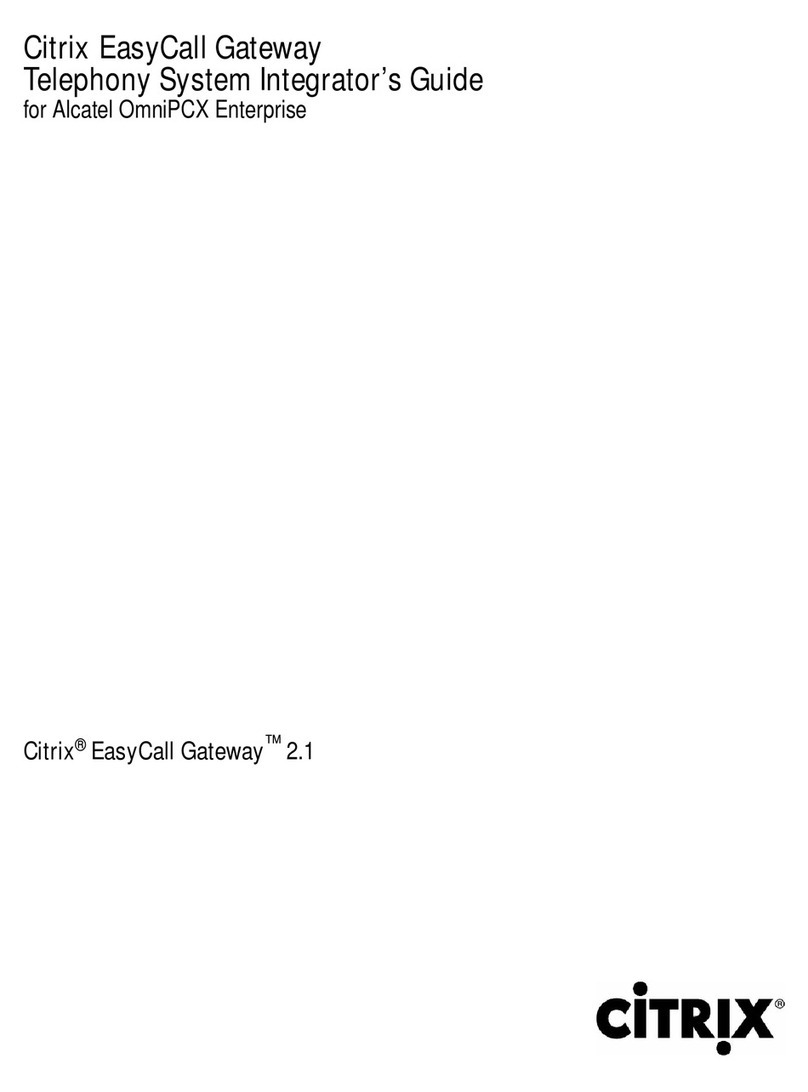
Citrix
Citrix EasyCall Gateway Assembly Instructions
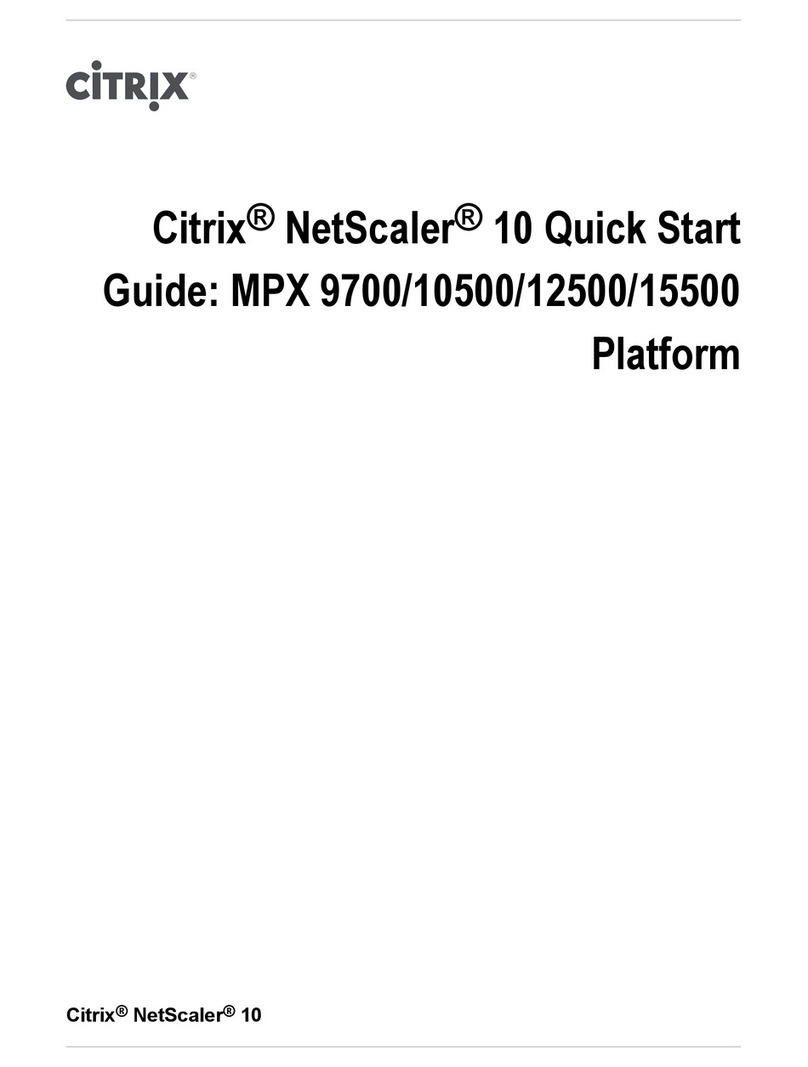
Citrix
Citrix ADC MPX 9700 User manual
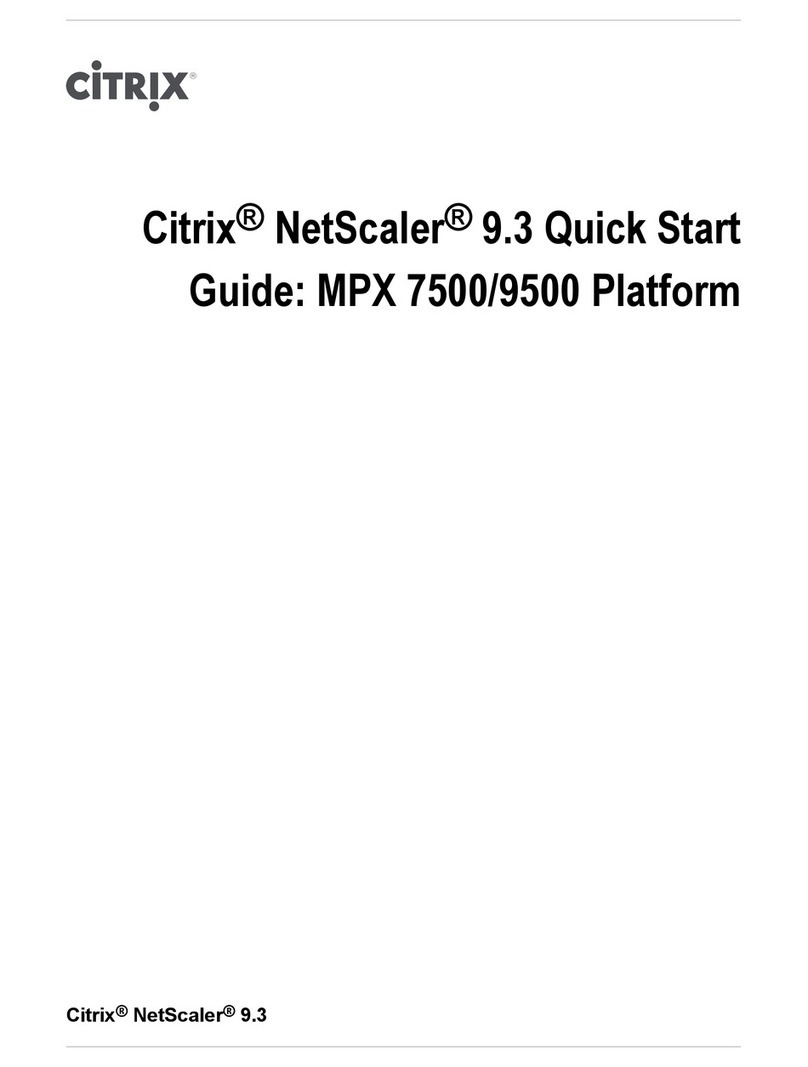
Citrix
Citrix ADC MPX 7500 User manual
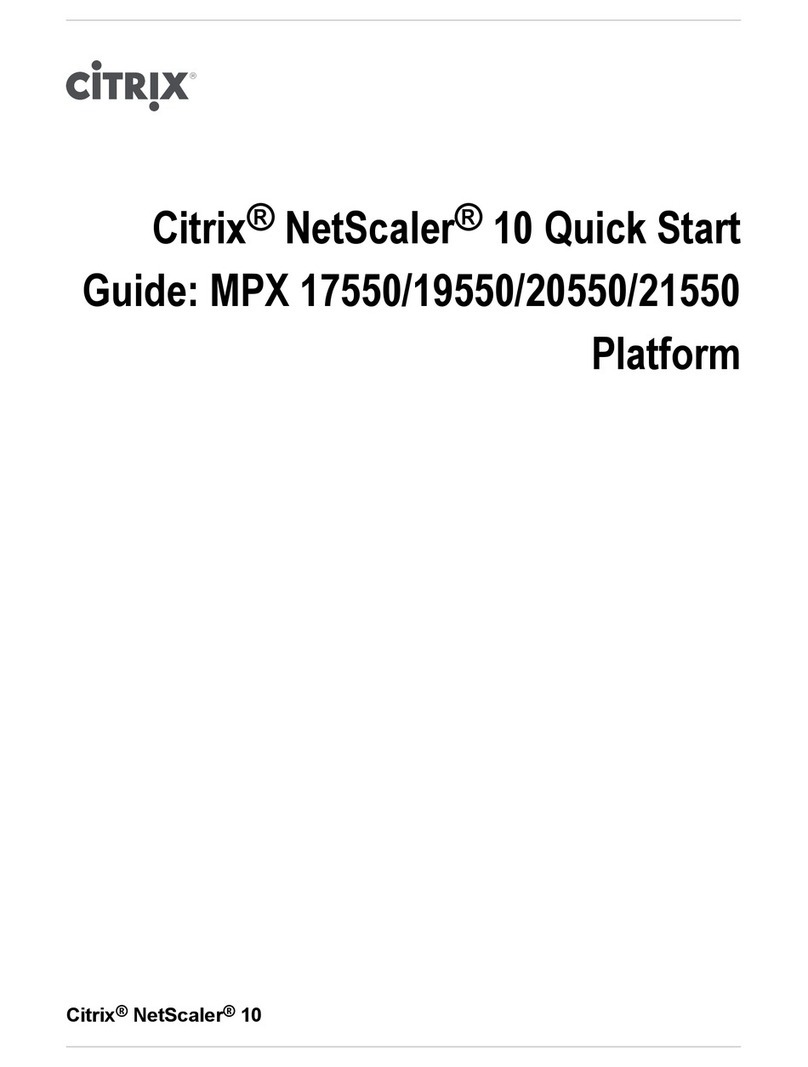
Citrix
Citrix ADC MPX 17550 User manual
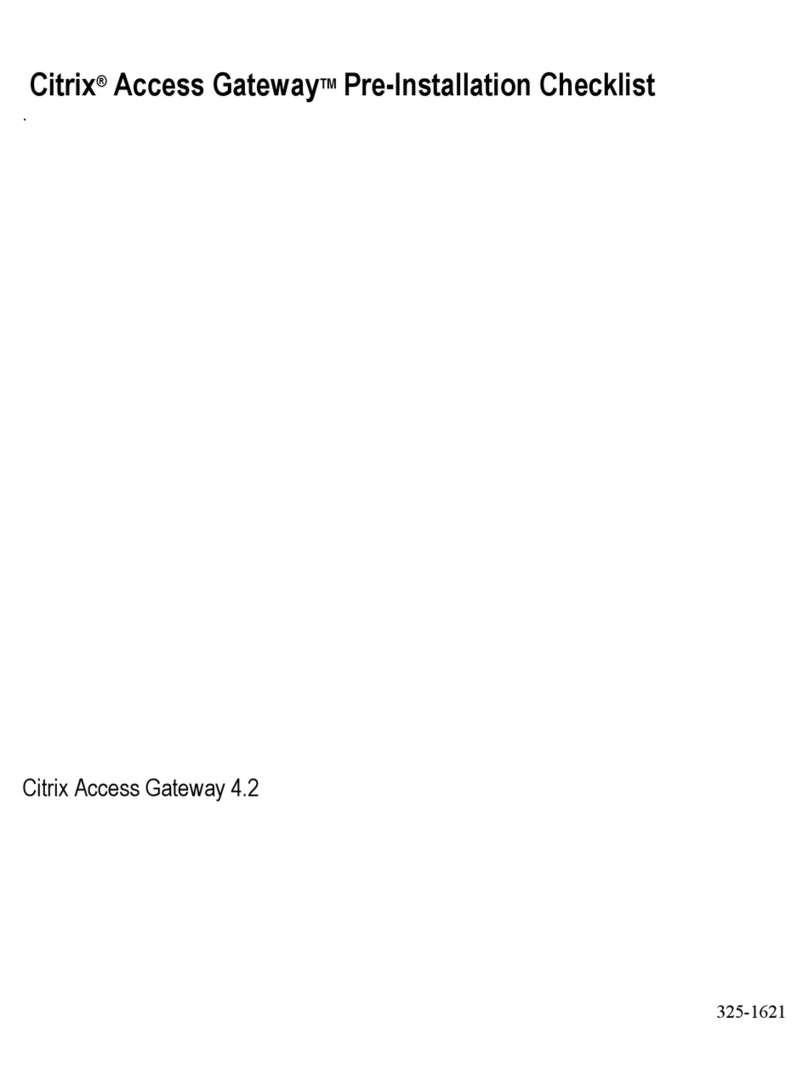
Citrix
Citrix Citrix Access Gateway 4.2 User manual
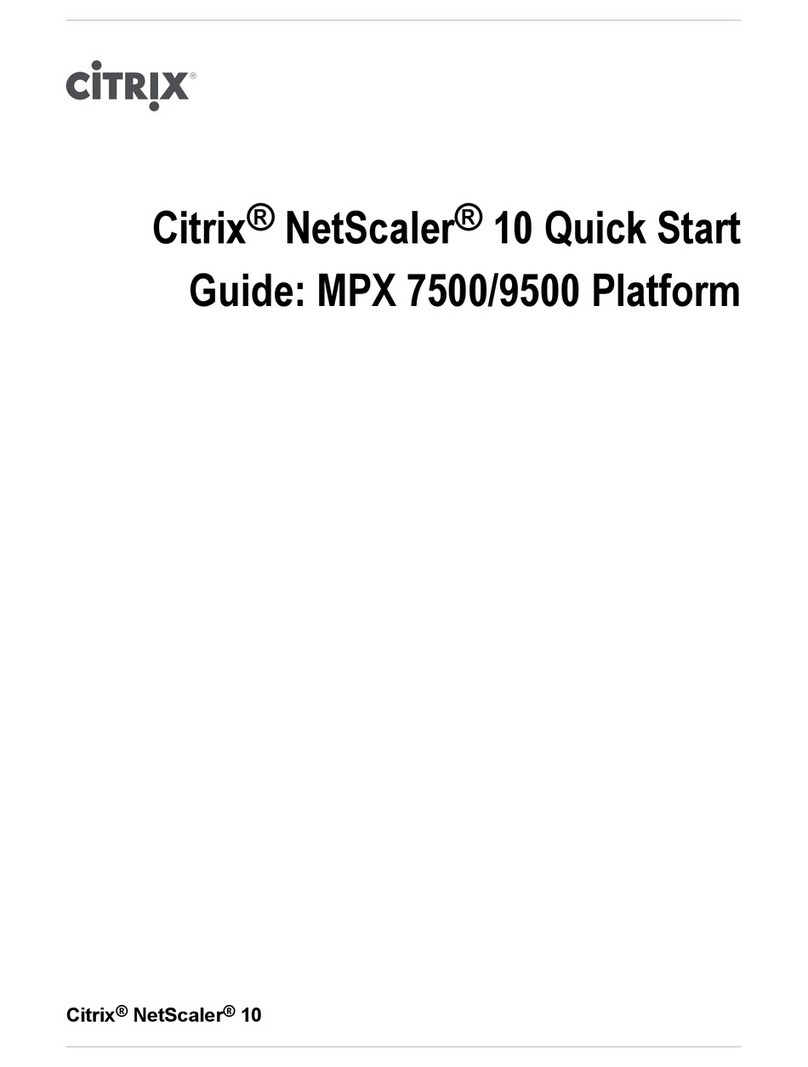
Citrix
Citrix ADC MPX 7500 User manual
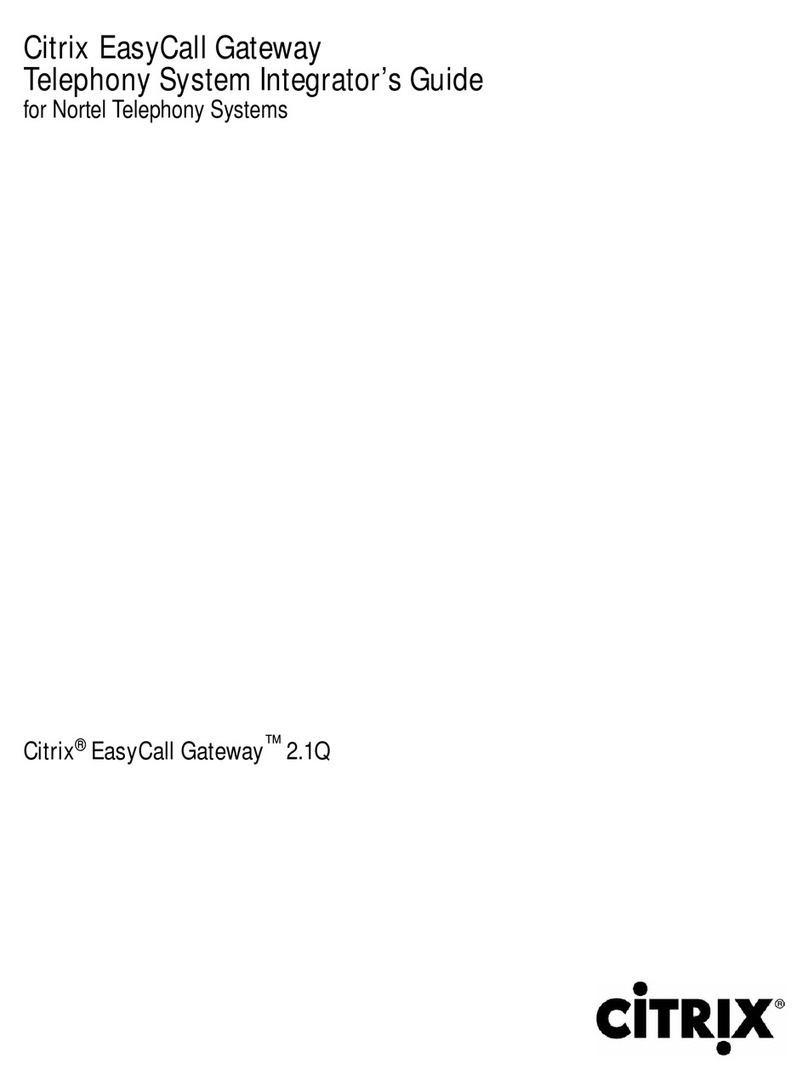
Citrix
Citrix EasyCall Gateway Assembly Instructions

Citrix
Citrix ADC MPX 7500 User manual
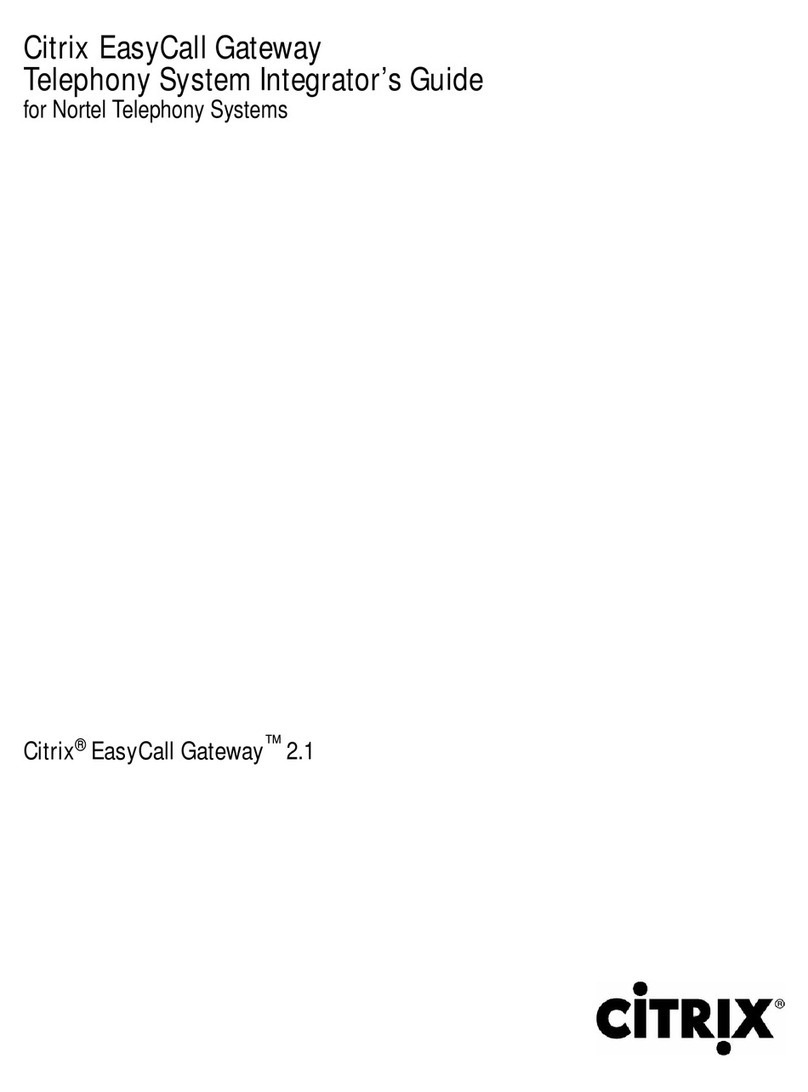
Citrix
Citrix EasyCall Gateway 2.1 User manual