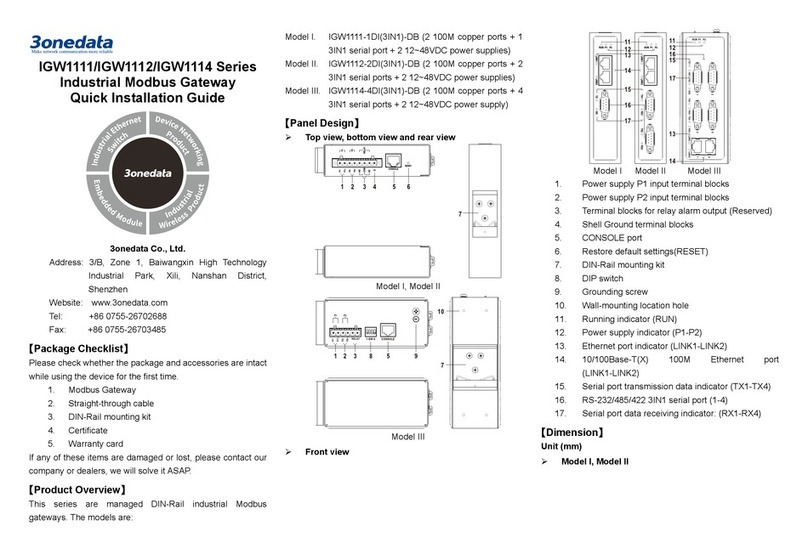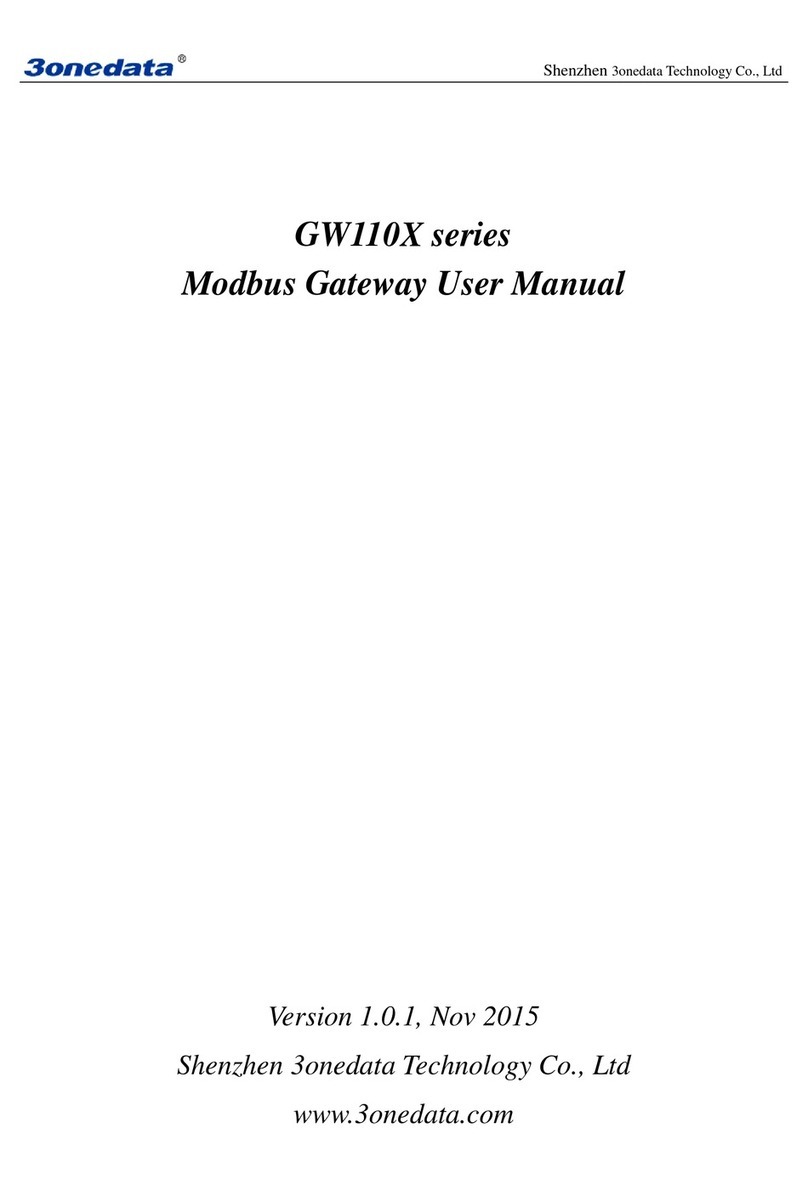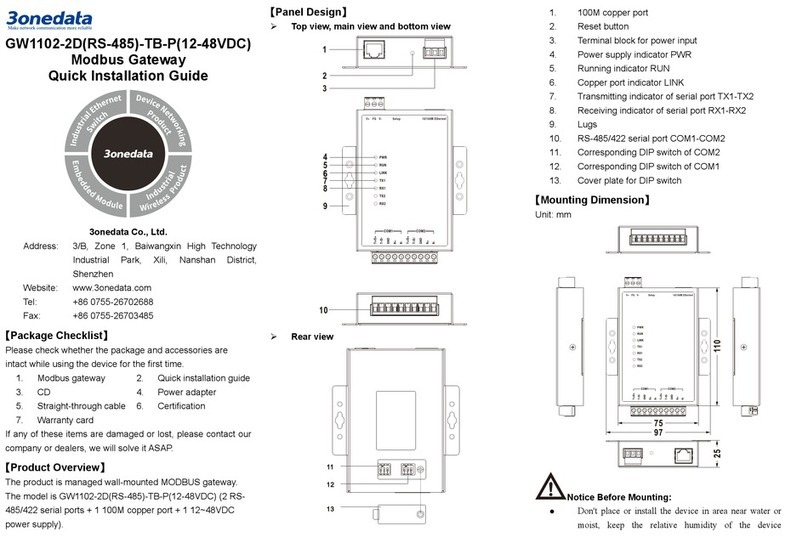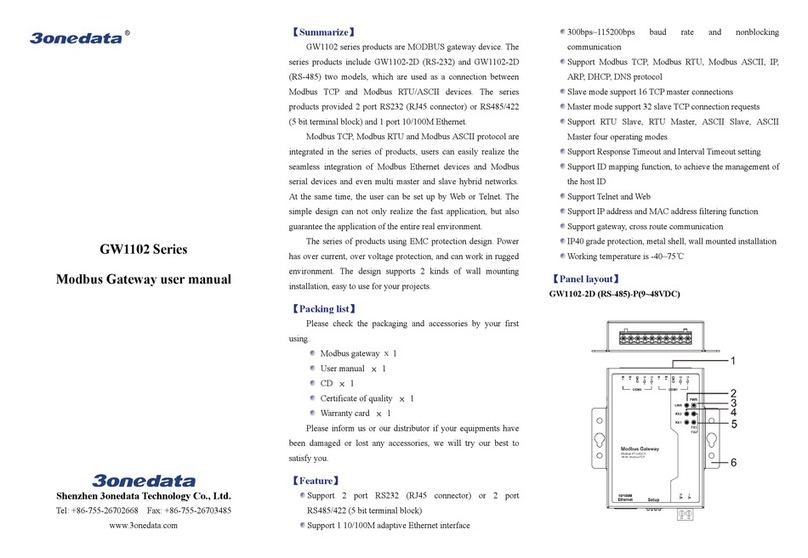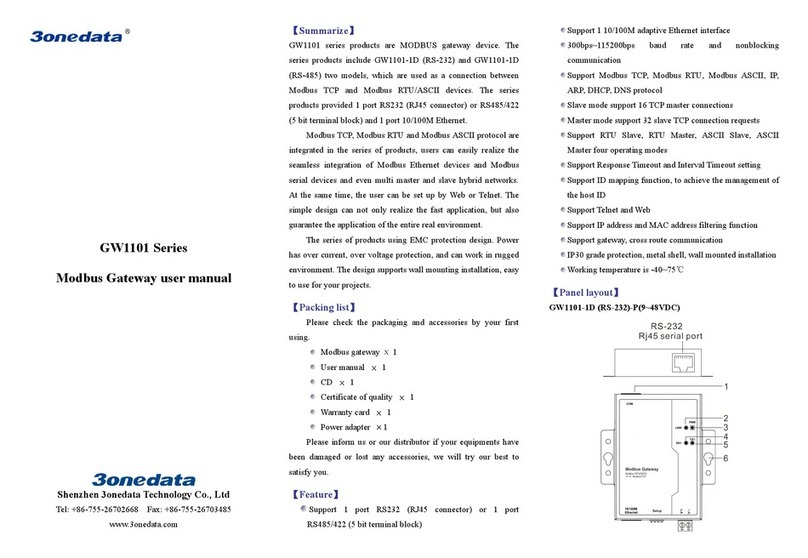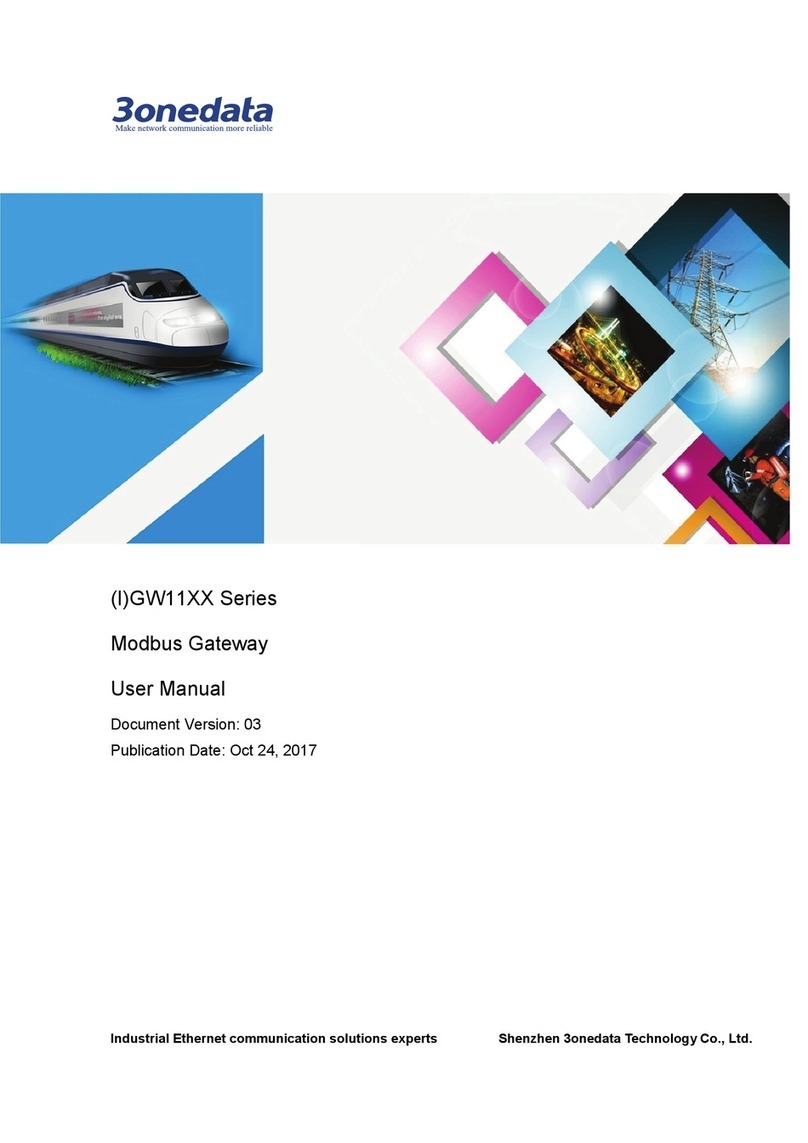9. Lugs
【Mounting Dimension】
Unit: mm
Note before mounting:
Don't place or install the device in area near water or
moist, keep the relative humidity of the device
surrounding between 5%~95% without condensation.
Before power on, first confirm the supported power
supply specification to avoid over-voltage damaging the
device.
The device surface temperature is high after running;
please don't directly contact to avoid scalding.
【Wall-mounting the Device】
On the wall of device mounting, place the device on
the wall for reference or reference the mounting
dimension to mark two screw positions.
Nail two M4 screws on the wall and keep 2mm
interspace reserved.
Hang the device on two screws and slide
downward, then tighten the screw to enhance
stability, mounting ends.
【Disassembling the Device】
Device powers off.
Unscrew the screw on the wall about 2mm.
Lift the device outward slightly; take out the device,
disassembling ends.
Note before powering on:
Power ON operation: first connect power line to the
connection terminal of device power supply, then power
on.
Power OFF operation: first unpin the power plug, then
remove the power line, please note the operation order
above.
【Power Supply Connection】
DC power supply
This device provides 2-pin 5.08mm pitch power
supply terminal blocks.
Power supply range: 9~48VDC
【DIP Switch Setting】
Provide 4-bits DIP switch for function setting,
where "ON" is enable valid terminal. The device
needs to be powered on again to change the
status of DIP switch.
The definitions of DIP switch are as follows:
Set the DIP switch to ON,
power on again, restore
factory defaults and set it back
【Serial Port Connection】
RS-232 serial port
The interface type of this series Model l is
RJ45. The pin definitions are shown in the
table below:
RS-485/422 serial port The serial interface
this series Model II
provides is 10-pin
3.81mm pitch industrial terminal blocks. The pin definitions
are shown in the table below:
【Checking LED Indicator】
The device provides LED indicators to monitor the device
working status with a comprehensive simplified
troubleshooting; the function of each LED is described in the