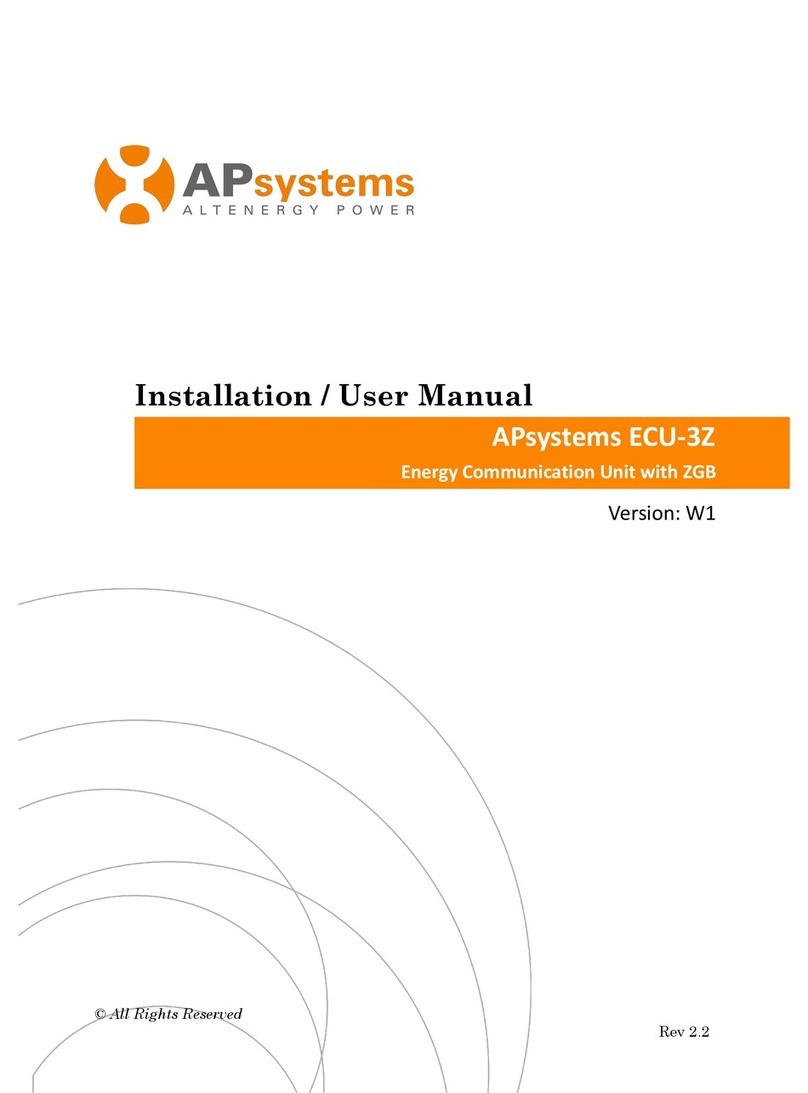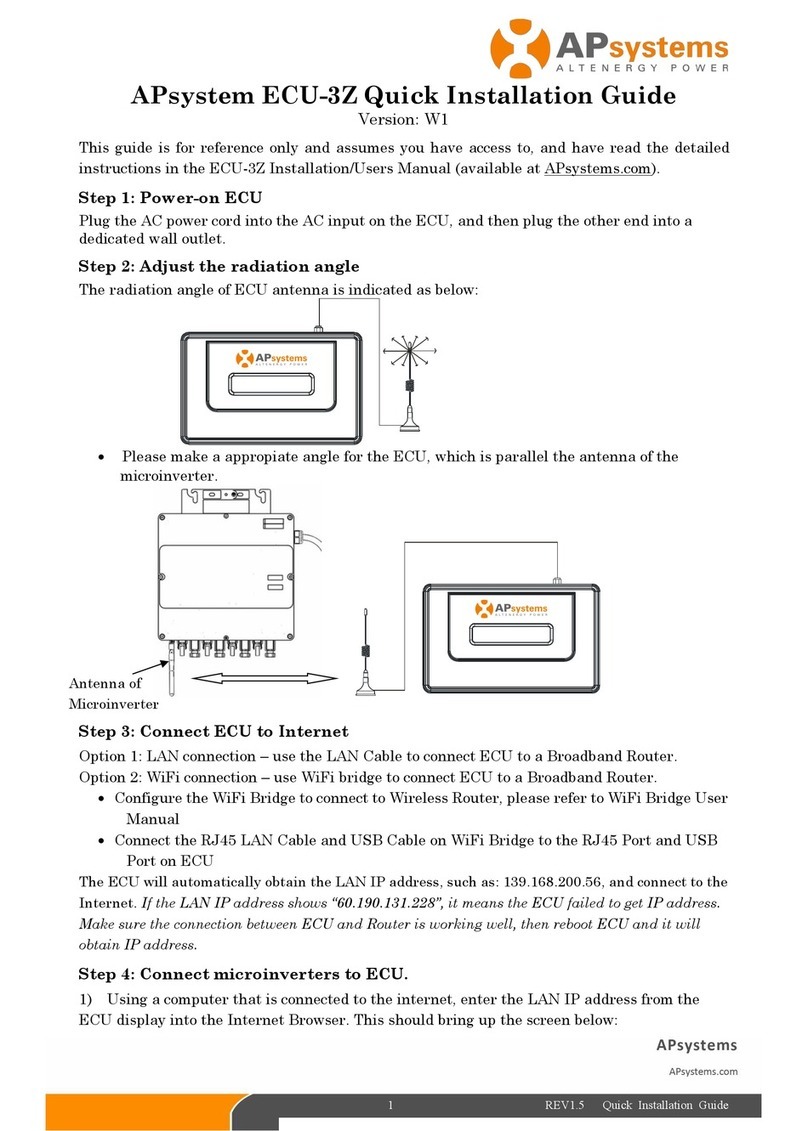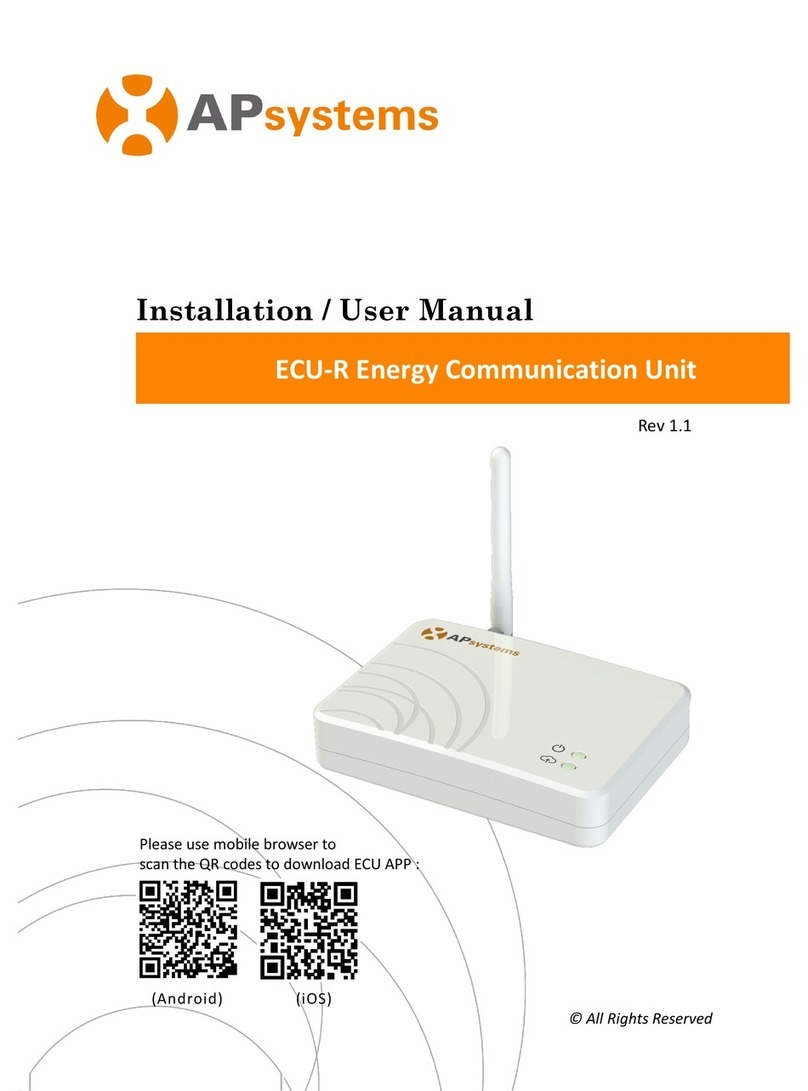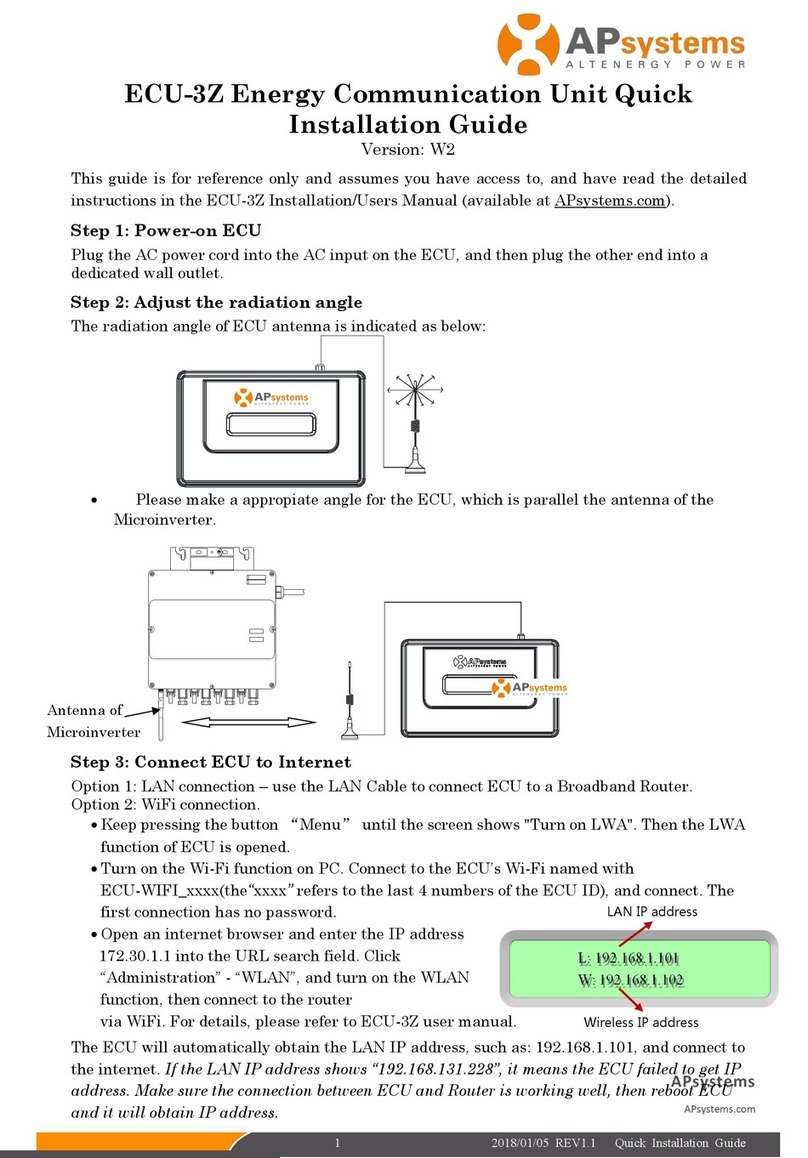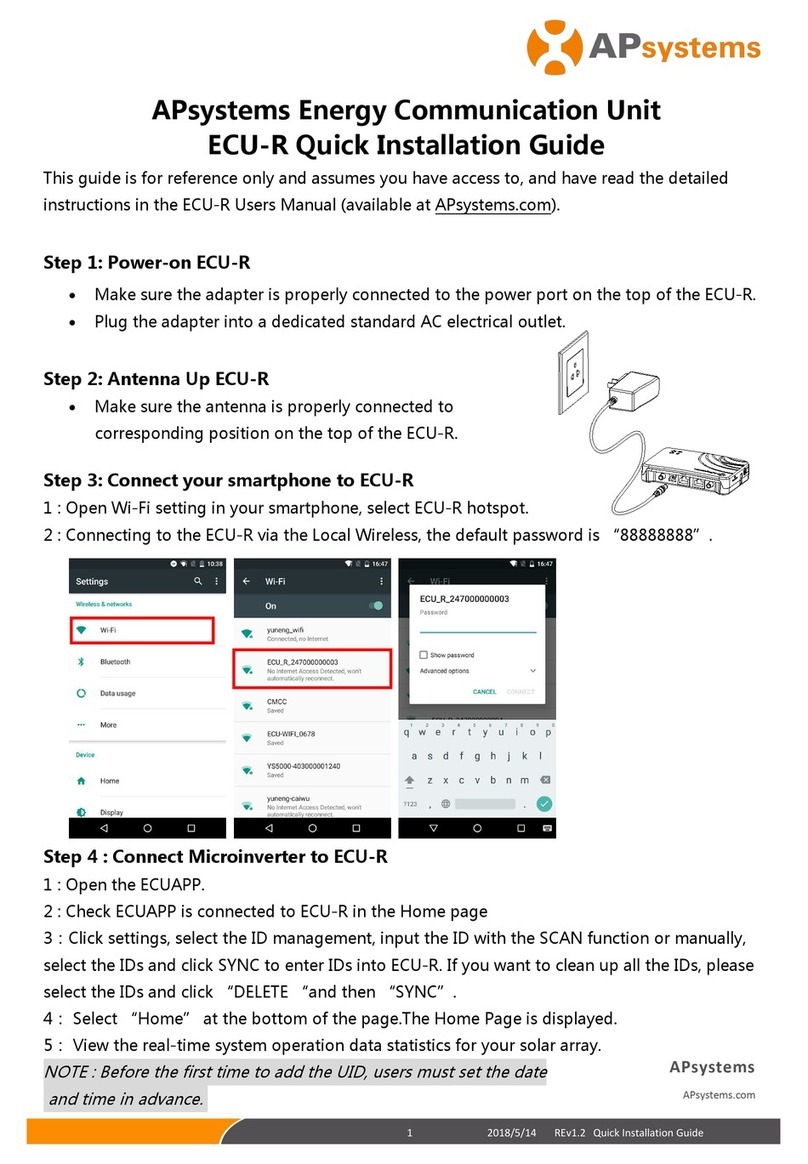2021/01/27 REv5.0 Quick Installation Guide
APsystems Energy Communication Unit
ECU-R Quick Installation Guide
This guide is for reference only and assumes you have access to, and have read the detailed
instructions in the ECU-R User Manual (available at APsystems.com).
Step 1: Power-on ECU-R
Make sure the adapter is properly connected to the power port on the top of the ECU-R.
Plug the adapter into a dedicated standard AC electrical outlet.
Step 2: Antenna Up ECU-R
Make sure the antenna is properly connected to corresponding position on the top of the
ECU-R.
Step 3: Connect your smartphone to ECU-R
1 : Open Wi-Fi setting in your smartphone, select ECU-R hotspot.
2 : Connecting to the ECU-R via the Local Wireless, the default password is “88888888”.
Step 4 : Connect Microinverter to ECU-R
1 : Open the APP.
2 : Check APP is connected to ECU-R in the Home page.
3 : Click “Settings”, select the ID management, input the micro ID with the SCAN function or
manually, select the IDs and click Sync to enter IDs into ECU-R. If you want to clean up all the IDs,
please select the IDs and click “Delete” and then “Sync”.