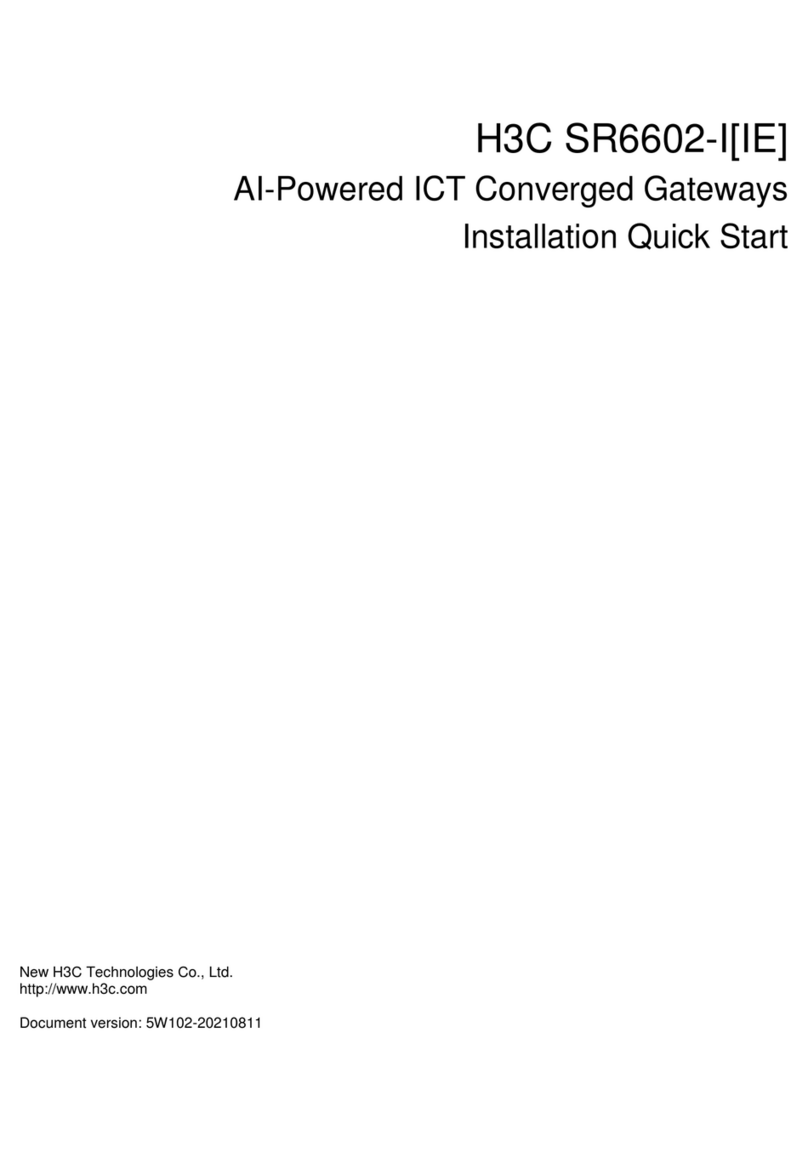Ink Bird IBS-M2 User manual

℉
℃
CH R
IBS-M2
WiFi Gateway for
Thermometer and Hygrometer


01 Product Introduction
02 Specification
03 APP Connection
04 Action Button Instructions
05 Safeguards
06 Product Warranty
CONTENTS
01
02
03
12
13
13
07 FCC Requirement 14

1. Product Introduction
The IBS-M2 Wi-Fi Gateway can be used independently or with a corresponding
Bluetooth/wireless thermometer and hygrometer.
- 01 -
℉
℃
CH R
Gateway Wi-Fi Signal
Current temperature
detected by the gateway
Current humidity
detected by the gateway
Action Buttons
Current channel number of the
gateway sub-device
Battery level of the gateway
sub-device
Current humidity detected by
the gateway sub-device
Current temperature detected
by the gateway sub-device
Temperature-and-humidity type
icon of the gateway sub-device

2. Specification
The INKBIRD Wi-Fi Gateway is specially built for some INKBIRD Bluetooth/Wireless
devices, offers mobile network connectivity, and ensures that all synchronized devices
can be managed with the INKBIRD app.
- 02 -
Input Voltage
Maximum Bluetooth Connection Distance
Maximum Wireless Connection Distance
Temperature Measurement Range
Temperature Measurement Accuracy
Temperature Display Accuracy
Humidity Measurement Range
Humidity Measurement Accuracy
Humidity Display Accuracy
DC 5V, 1000mAh
164ft without interferences
300ft without interferences
-10℃~60℃ (14℉~ 140℉)
±1.0℃ (±1.8℉)
0.1℃ (0.1℉)
0~99%
±5%
1%

3. App Connection
3.1 Download the INKBIRD App
Note:
1.Your iOS devices must be running iOS 10.0 or above to download the app smoothly.
The INKBIRD Wi-Fi Gateway is specially built for
some INKBIRD Bluetooth/Wireless devices, offers
mobile network connectivity, and ensures that all
synchronized devices can be managed with the
INKBIRD app.
- 03 -
Maximum Number of Devices Supported
Warranty
9
1 Year

3.3 Connect to your phone
2.Your android devices must be running android 4.4 or above to download the app
smoothly.
3.The device supports a 2.4GHz Wi-Fi router only.
3.2 Registration
3.2.1 Open the app, select your Country/Region, and a verification code will be sent to
you.
3.2.2 Enter the verification code to confirm your identity, and the registration is
complete.
3.2.3 Registering an account is necessary before using the INKBIRD app for the first
-04 -

3.3.1 Open the app and click the “+” to
select IBS-M2 to start the connection.
3.3.2 Plug into a USB power supply, power on
properly, and click Next Step to continue.
-05 -
Please connect the USB Power
supply and keep the device
powered on

3.3.3 Select the Wi-Fi to connect to, enter
the password, and click Next Step to
continue.
3.3.4 Press and hold the button on the
device until the Wi-Fi indicator flashes to enter
the pairing state, then click Next Step to
continue.
-06 -
Please press and hold the button
for 5 to 8 seconds to let the indicator
light enter the connection state.
Please select the WiFi you want to
link and enter the password
If you do not have a password,
you do not need to enter it.

3.3.5 Your phone will automatically enter
the device scan page. Once the device is
found, click Next Step to continue.
3.3.6 The device is automatically pairing the
network.
-07 -
Device is pairing
IBS-M2

3.3.7 Pairing is successful. Note: If pairing fails, unplug the power supply and
restart the device, then repeat steps 3.3.1~3.3.6 to try
again.
Press and hold the button for 5~8 seconds to
reset the Wi-Fi network.
3.4 Reset the Wi-Fi Network
-08-
Pairing successful

3.5 Main Interface of INKBIRD App
-09-
go to add sub-devices
current temperature
current humidity
go to settings go to see the historical graph

3.6 Add Sub-Devices
a.First, plug in the gateway host and power it on properly, then follow step 3.2 to start
the app connection. Skip this step if the connection is already complete.
b.Second, install the batteries for the sub-device and power it on properly. Be careful
to place it as close as possible to the gateway host.
c.Add sub-devices through the app, as shown in the following figures. Choose the
relevant device to be added, the sub-device will automatically establish a connection,
add the device, and display the channel number of the sub-device.
Note:
If adding a device fails, remove the sub-device battery and repeat steps b~c to try
again.
-10 -

-11 -
Click “+” to add a device

4. Action Button Instructions
Press it to switch between the channels (CH1, CH2, CH3…CH9), the screen will
display the measured temperature of the chosen channel (CH1, CH2, CH3…CH9). If
CH0 is selected, the measured temperature of each channel will be displayed
alternately for 3 seconds.
Press and hold it for 5 seconds to reset the registration of all gateway sub-devices
(transmitters). We should place gateway sub-devices (transmitters) close to the
CH/R Button:
Press and hold it for 5 seconds to
reset Wi-Fi and pair it with the network
again.
Wi-Fi Button:
Press it to switch the temperature
unit between ℃ and ℉.
℃/℉ Button:
-12 -
℉
℃
CH R
Wi-Fi Button CH/R Button
℉/℃ Button

gateway, then add sub-devices through the app so that they can reconnect and
complete the registration.
5. Safeguards
6. Product Warranty
Please do not disassemble the product if you are not a professional.
Be sure that the sensor is not covered with dust as dust may lead to inaccurate
measurements.
Do not use alcohol to clean the sensor.
This item carries a 1-year warranty against defects in either components or
workmanship. During this period, products that prove to be defective will, at the
discretion of INKBIRD, be either repaired or replaced without charge.
-13 -

7. FCC Requirement
Changes or modifications not expressly approved by the party responsible for
compliance could void the user’s authority to operate the equipment. This device
complies with Part 15 of the FCC Rules. Operation is subject to the following two
conditions:
(1) this device may not cause harmful interference, and
(2) this device must accept any interference received, including interference that
may cause undesired operation.
Note: This equipment has been tested and found to comply with the limits for a
Class B digital device, pursuant to Part 15 of the FCC Rules. These limits are
designed to provide reasonable protection against harmful interference in a
residential installation. This equipment generates, uses, and can radiate radio
frequency energy, and if not installed and used in accordance with the instructions,
may cause harmful interference to radio communications. However, there is no
guarantee that interference will not occur in a particular installation. If this
equipment does cause harmful interference to radio or television reception, which
-14 -

can be determined by turning the equipment off and on, the user is encouraged to try
to correct the interference by one or more of the following measures:
– Reorient or relocate the receiving antenna.
– Increase the separation between the equipment and receiver.
– Connect the equipment into an outlet on a circuit different from that to which the
receiver is connected.
– Consult the dealer or an experienced radio/TV technician for help.
This equipment complies with FCC radiation exposure limits set forth for an
uncontrolled environment. This equipment should be installed and operated with a
minimum distance of 20cm between the radiator & your body. This transmitter must
not be co-located or operating in conjunction with any other antenna or transmitter.
-15 -

Press it to switch between the channels (CH1, CH2, CH3…CH9), the screen will
display the measured temperature of the chosen channel (CH1, CH2, CH3…CH9). If
CH0 is selected, the measured temperature of each channel will be displayed
alternately for 3 seconds.
Press and hold it for 5 seconds to reset the registration of all gateway sub-devices
(transmitters). We should place gateway sub-devices (transmitters) close to the
Press and hold it for 5 seconds to
reset Wi-Fi and pair it with the network
again.
Press it to switch the temperature
unit between ℃ and ℉.

Table of contents
Other Ink Bird Gateway manuals
Popular Gateway manuals by other brands

Wireless Pacific
Wireless Pacific X10DR ELITE Plus quick start guide

Moxa Technologies
Moxa Technologies MGate 5119 Series user manual

Huawei
Huawei B222s user guide

Ness
Ness 106-096 Installation & operation
NXP Semiconductors
NXP Semiconductors MPC5748G-GW-RDB quick start guide

Altice Labs
Altice Labs FGW GR140DG Wi-Fi 6 user manual

KSH International
KSH International WPC-832-2-Modbus-MQTT user manual

Real Time Automation
Real Time Automation 460BCQT-NNA4 Product user guide

ESD
ESD CAN-CBM-DP Hardware manual
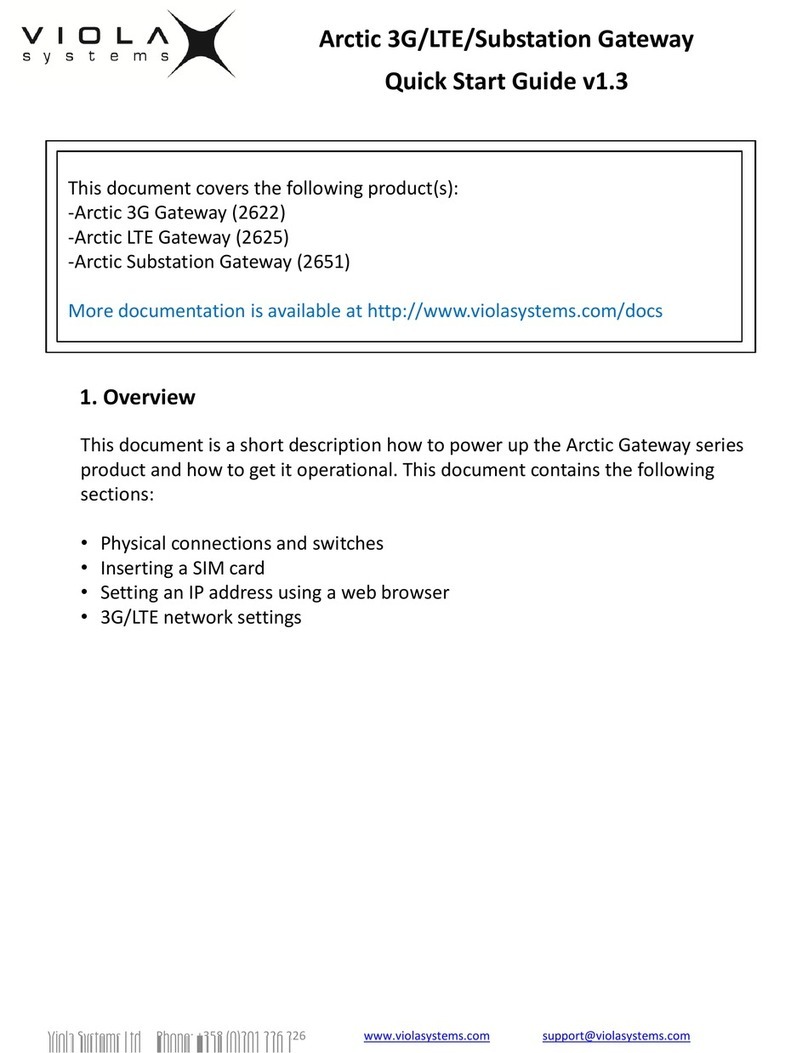
Viola Systems
Viola Systems Arctic 3G Gateway 2622 quick start guide
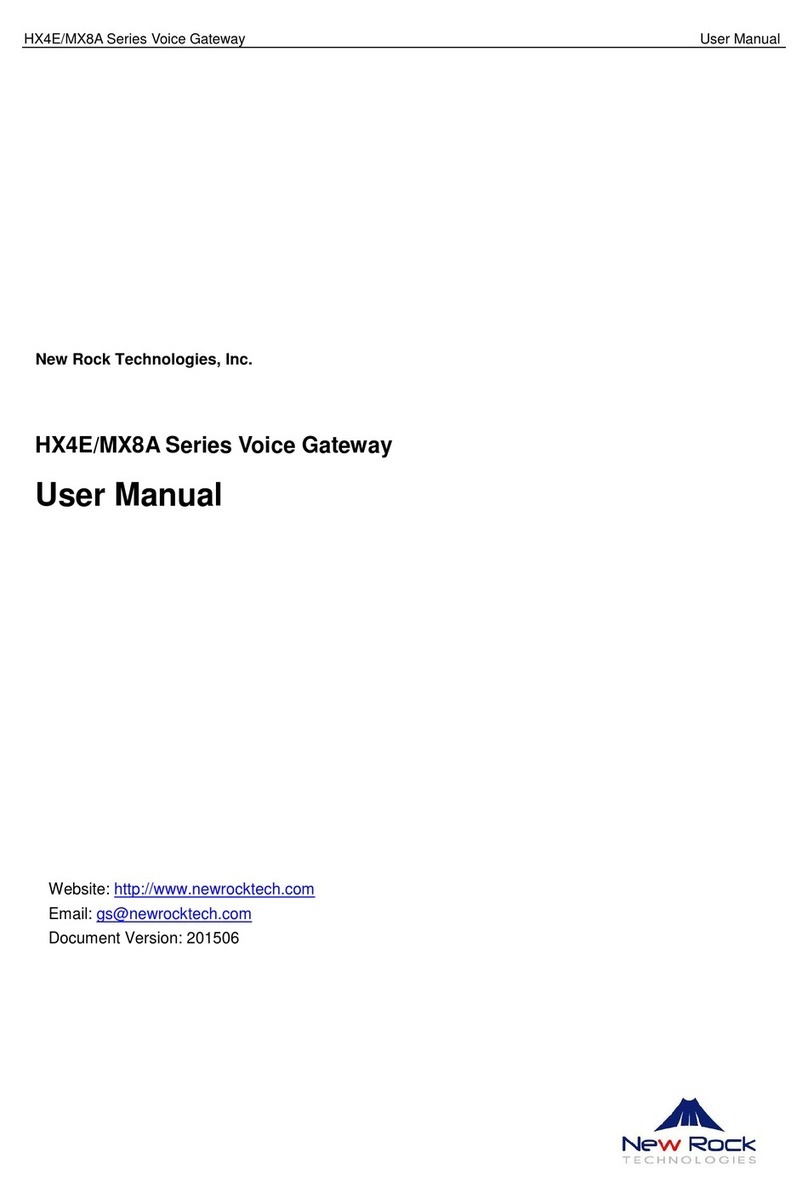
New Rock Technologies
New Rock Technologies HX4E Series user manual
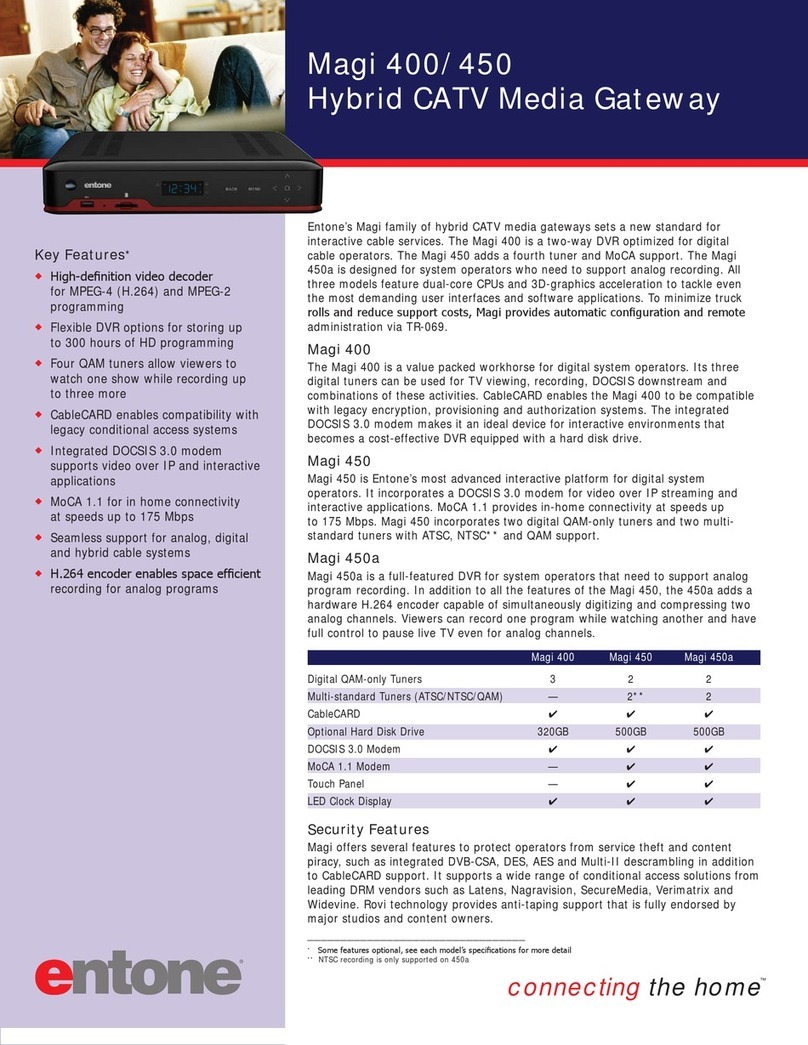
Entone
Entone Magi 400 Specification sheet