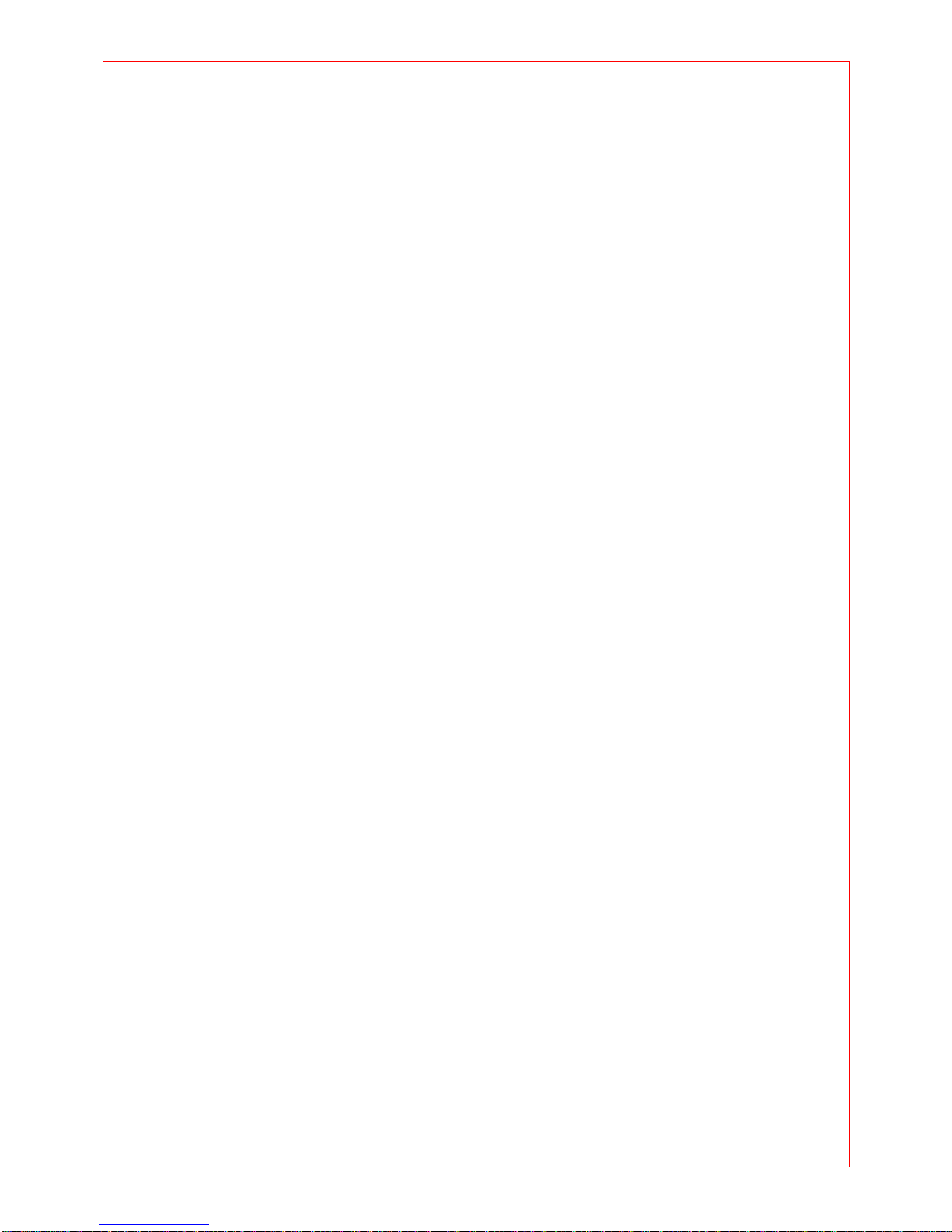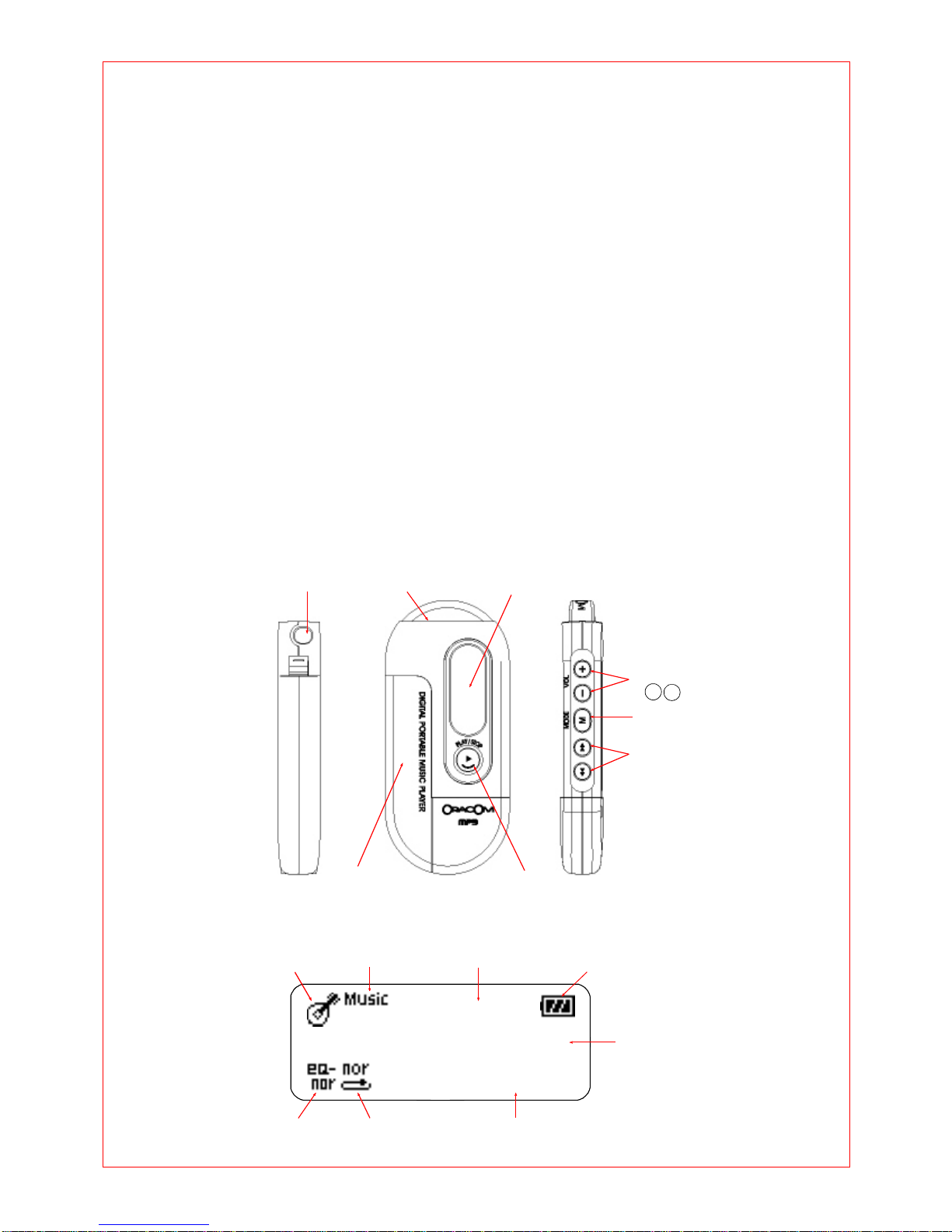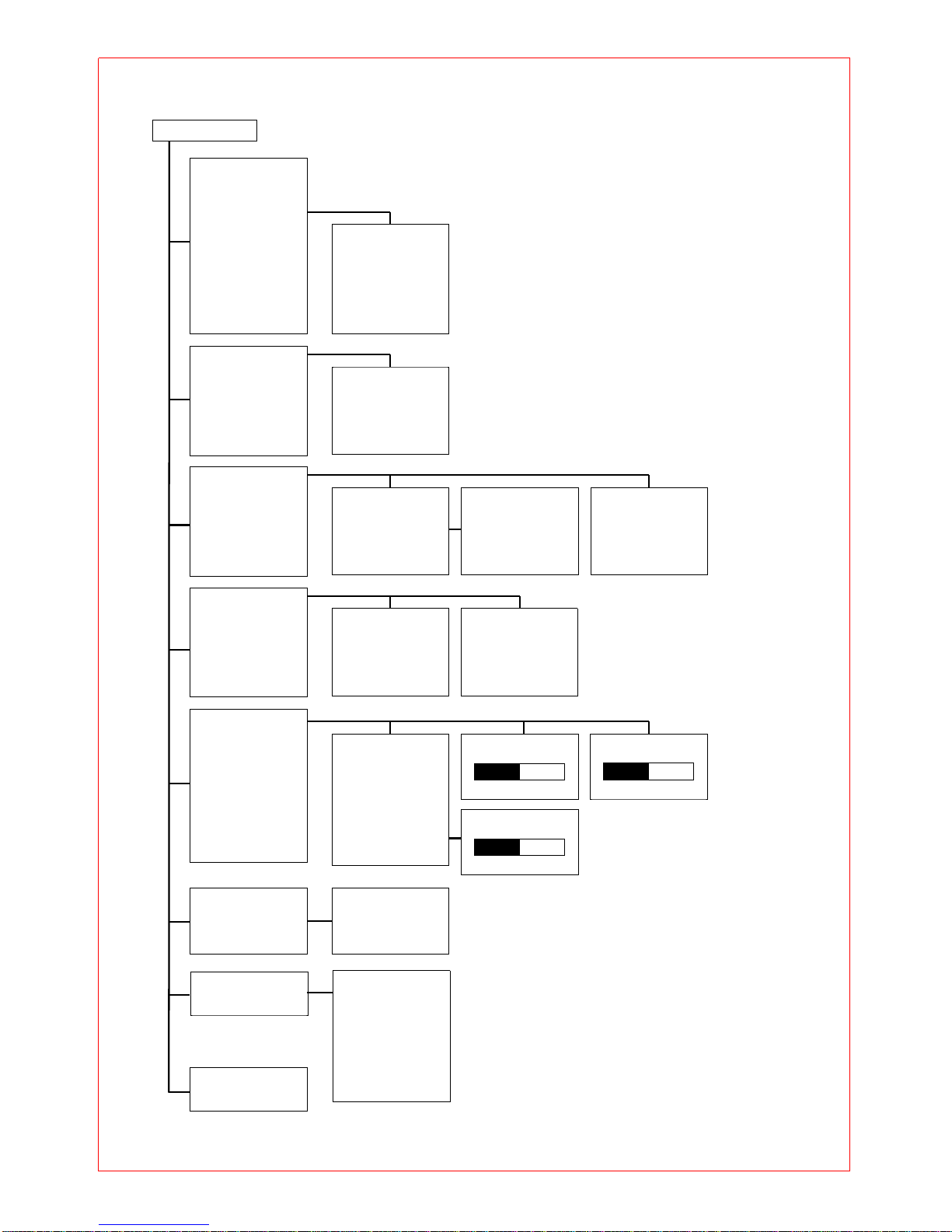-7-
@ APPLICATION
■
SETTING THE MENU
°
Press the mode button for longer than 1 sec., and it is converted to the menu mode.
When selecting, use the mode button and when moving the different order,
use + /
-
button.
°
Pressing
▷□
button is to
cancel
the menu mode.
- Repeat: when selecting the repeating playback
- EQ: when using the equalizer function
- File: when deleting or formatting the music/voice file
- Logo: when selecting the logo
- Display: when controlling the display panel
- File info: when display the file information
- Language: when selecting the language
- Exit menu: when exiting the menu
Note) If there is no any input in the menu mode for 10 sec., it will be cancelled automatically.
Return is not the function in the menu mode. Select Return to exit the present mode.
MENU
①
Repeat
②
EQ
▶
▶
■
SETTING THE REPEAT FUNCTION
°
Select Repeat in the menu mode.
Move the desired repeat mode with + /
-
button, and then select the mode button.
- Normal: when playing back 1 time each of collection in order
- Repeat one: when listening one file repeatedly
- Repeat all: when listening all files repeatedly
- Repeat list: when listening the file after making the list
- Shuffle: when listening the appointed file randomly
- Intro: when listening the first 10 sec. of all appointed files
REPEAT
①
Normal
②
Repeat one
°
To make the repeat list
When the repeat list menu is selected, it shows the list control panel.
When selecting the desired music/voice file and making the list, it playbacks and repeats the
appointed song only
REPEAT LIST
001: ~
002: ~
■
SETTING THE EQUALIZER FUNCTION
°
Select EQ in the menu mode
Select the mode button after moving the desired the EQ mode with + /
-
button.
EQ
①
Normal
②
User
▶