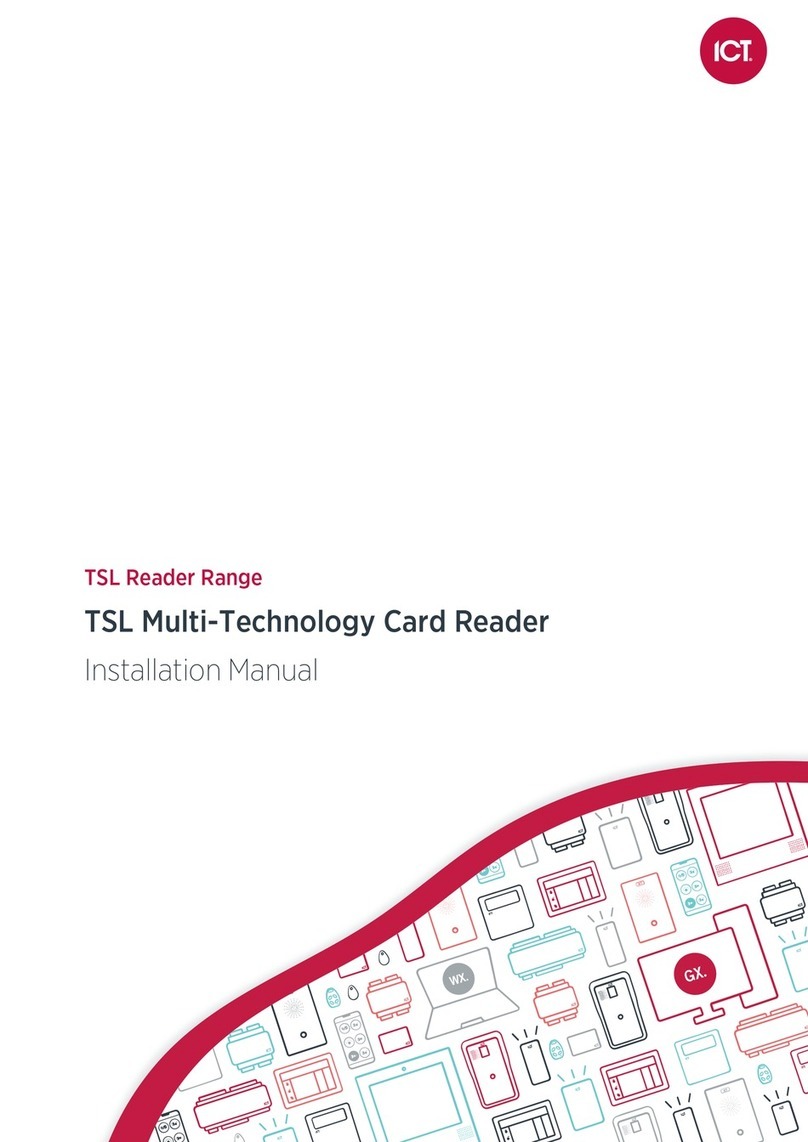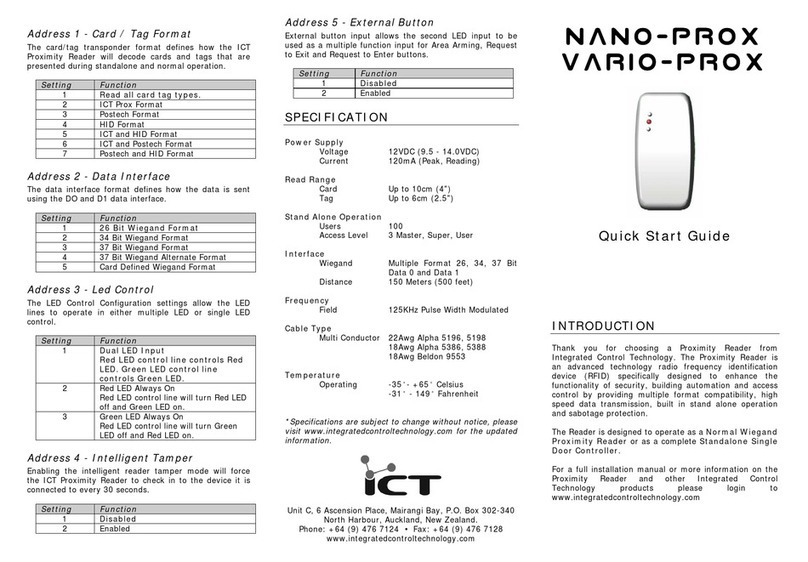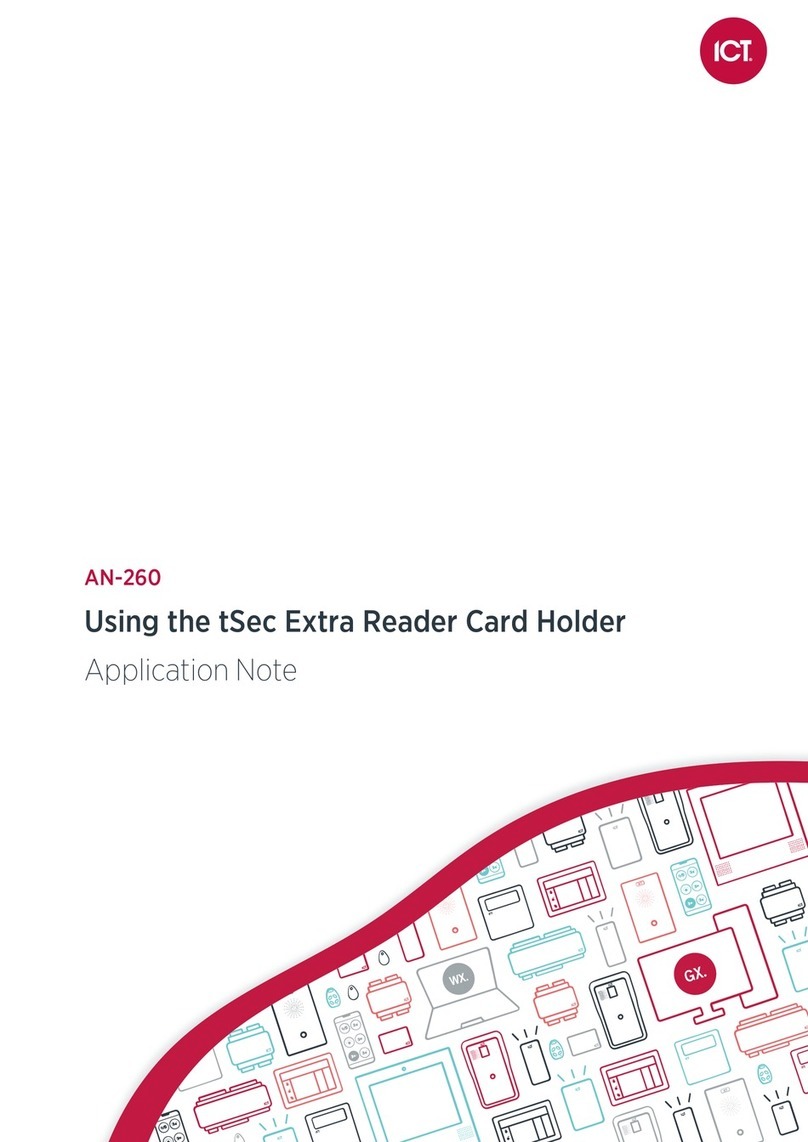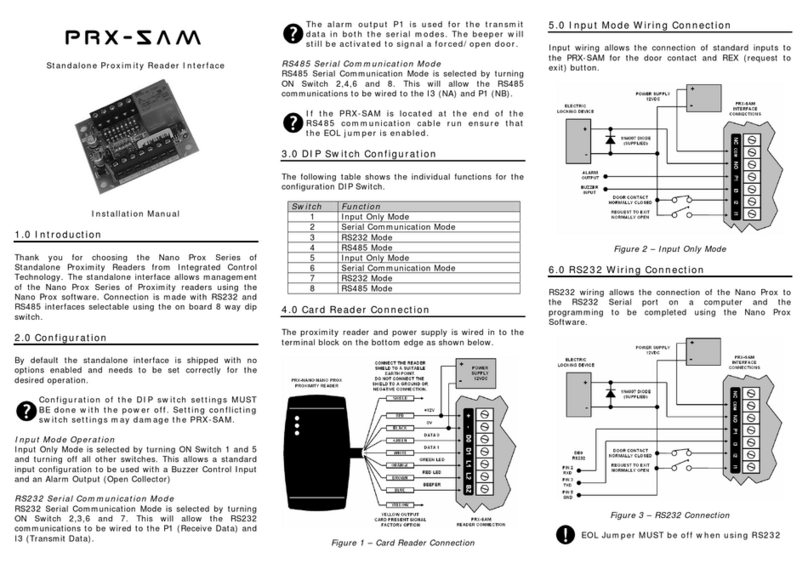Introduction
This configuration guide provides programming information and instructions for ICT card readers. For installation
instructions and technical specifications, see the card reader installation manual, available from the ICT website.
About This Module
The ICT card reader is an advanced-technology, high-frequency smart card radio frequency identification device
(RFID), specifically designed to enhance the functionality of security, building automation and access control by
providing multiple format compatibility, high-speed data transmission and sabotage protection.
ICT card readers can operate using Wiegand, intelligent RS-485 or OSDP communications, and can be
programmed to read and output different card formats.
Current Features
The current features of ICT card readers include:
⦁Multi-card technology provides support for 125kHz, MIFARE and DESFire cards
⦁Encrypted RS-485, un-encrypted configurable RS-485 or standard Wiegand connection
⦁Bluetooth® Wireless Technology for reading mobile credentials (Bluetooth® versions only)
⦁NFC credential reading
⦁Support for OSDP(Open Supervised Device Protocol) communication with secure channel protocol
⦁Configurable LED strip: 2 color control via external LED wiring, 16 color selectable for Protege GX function
codes and other features (programming requires RS-485 connection or Protege Config App)
⦁Keep alive transmission every 30 seconds for intelligent tamper management
⦁Fully encapsulated design with environmental IP rating of IP65 for outdoor and indoor operation
⦁Programmable via programming cards and the Protege Config App
⦁Keypad output on Wiegand data lines (keypad versions only)
Programming ICT Card Readers
ICT card readers are programmed by applying a configuration profile consisting of specific TLV (Type Length
Value) settings to enable, disable and configure reader options. To program a card reader you must disconnect
and reconnect the power, then apply the configuration within 2 minutes of the reader powering up.
ICT card readers support a variety of reader technologies, and each technology has an associated programming
method. If your reader supports multiple technologies then it will support multiple programming methods.
Reader Technology Programming Method
Bluetooth® Wireless Technology Protege Config App (see page7)
13.56MHz (MIFARE / DESFire / NFC) MIFAREConfig Card (see page30)
125kHz 125kHz Programming Card (see page32)
See the Reader Editions section of the installation manual for the technologies supported by each edition.
ICT Card Reader | Configuration Guide 5