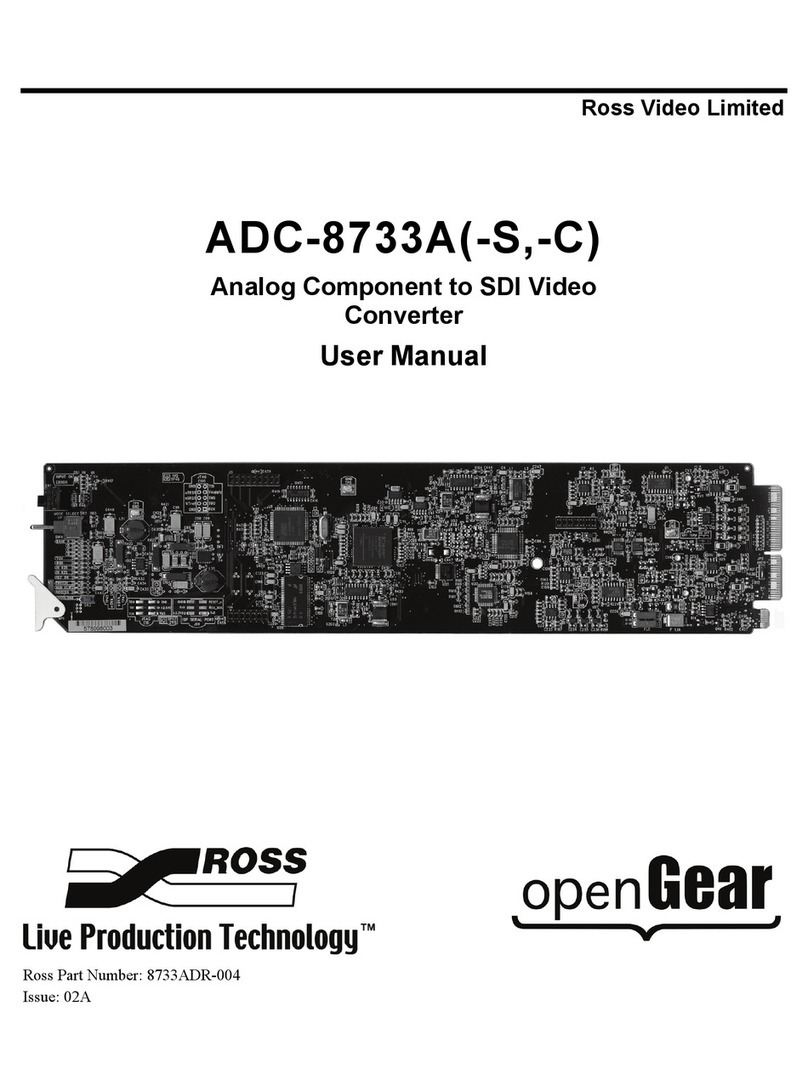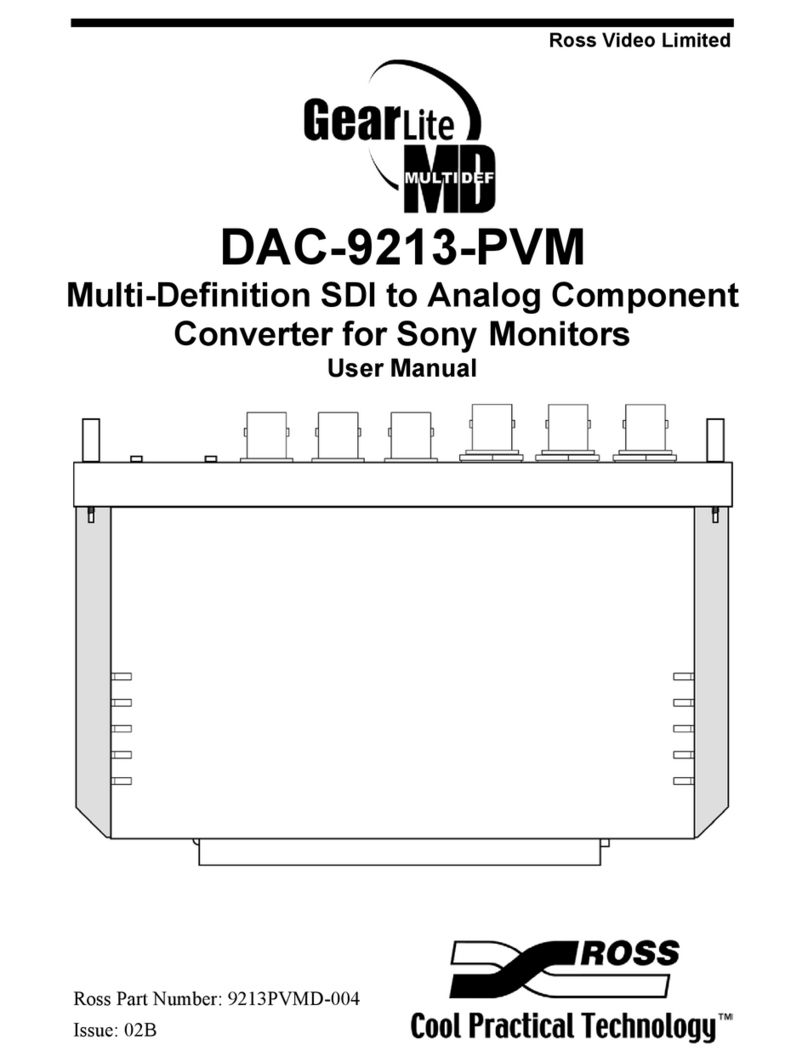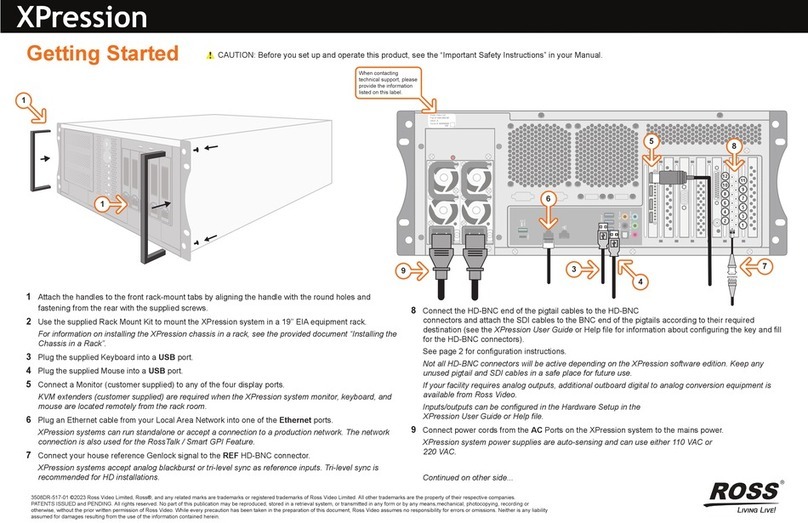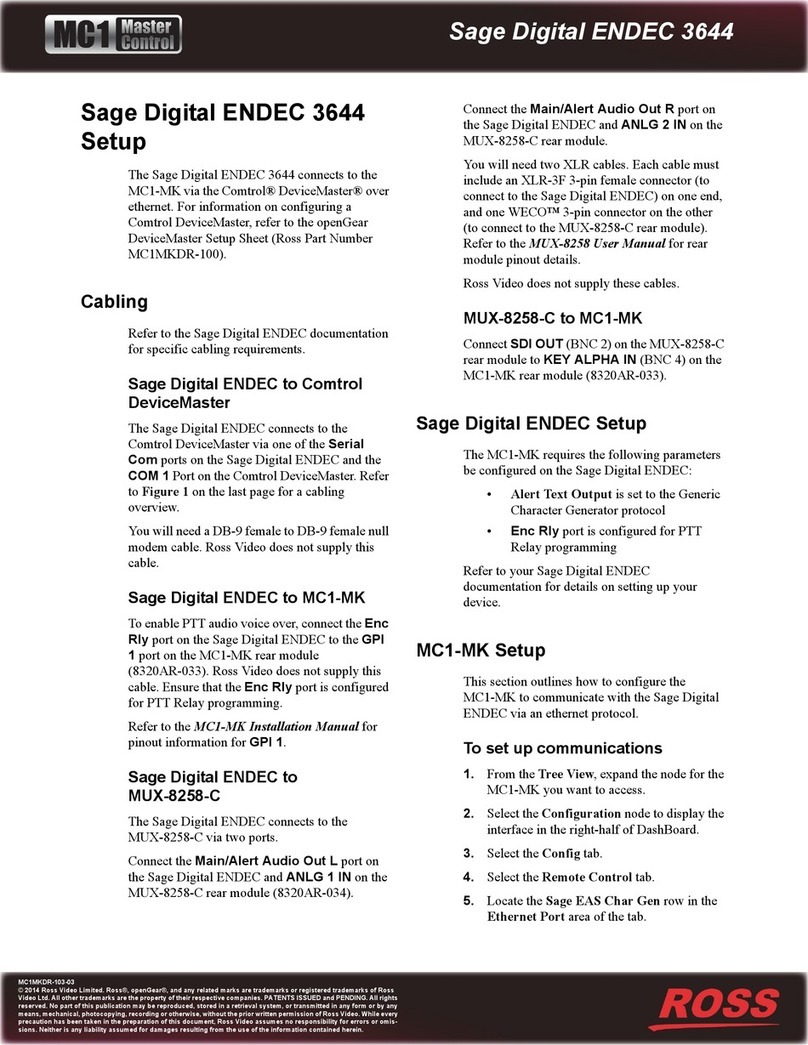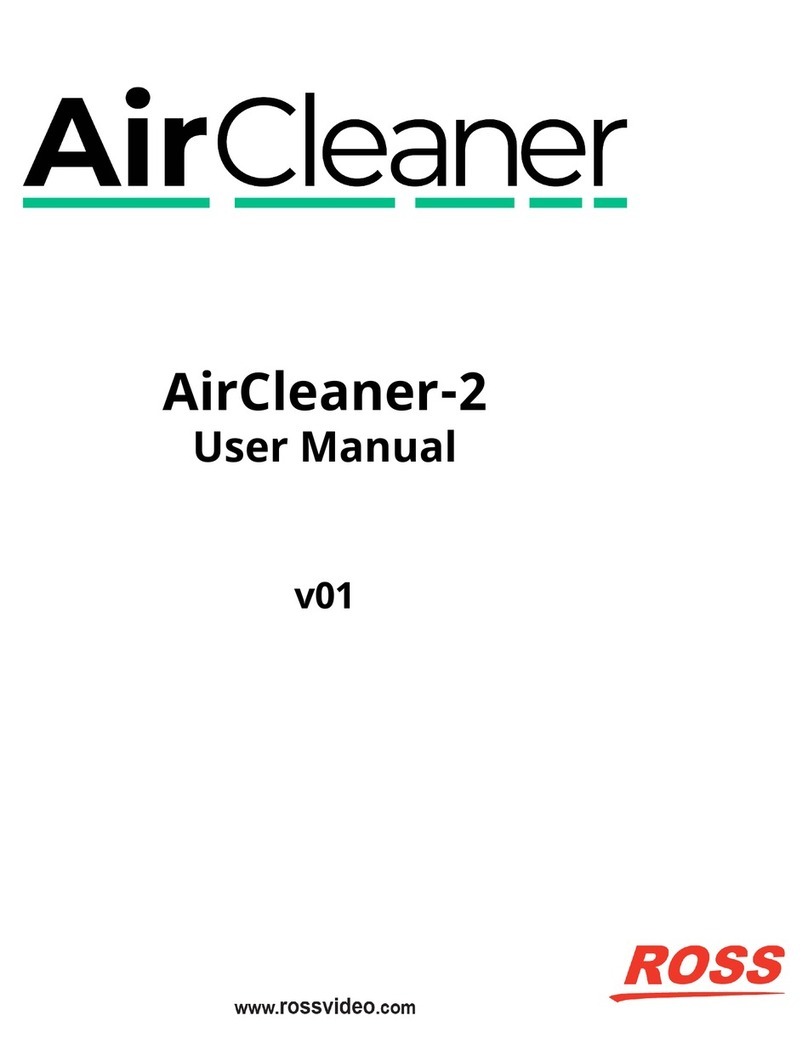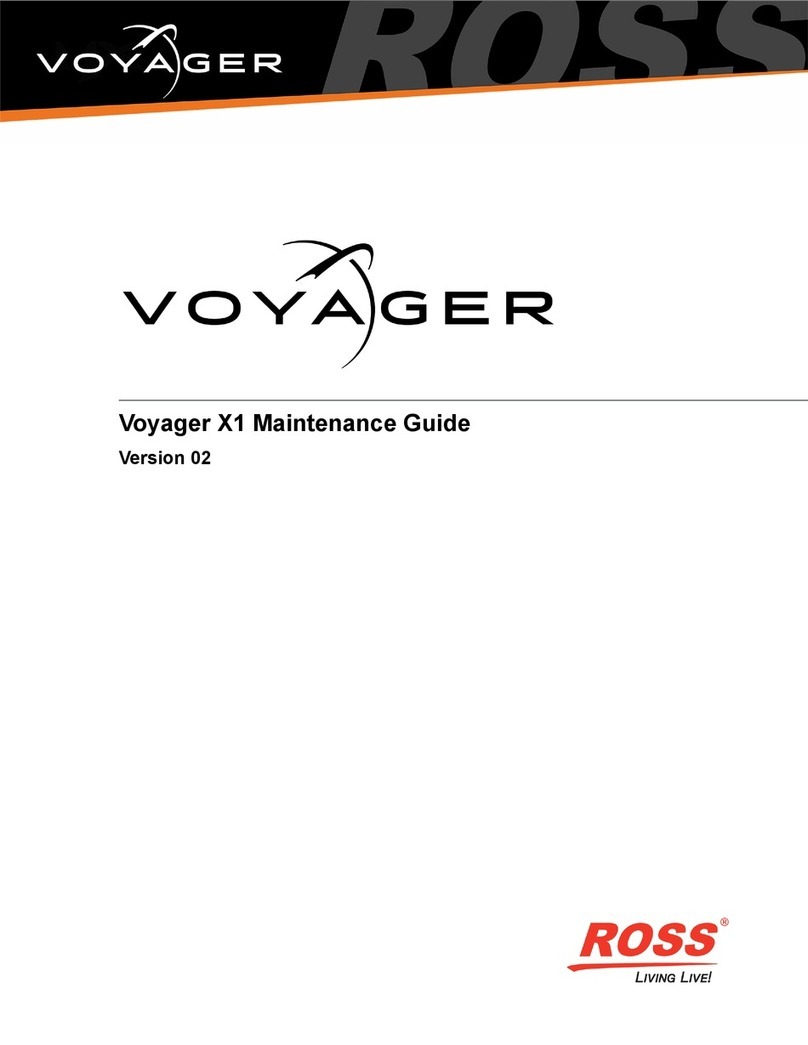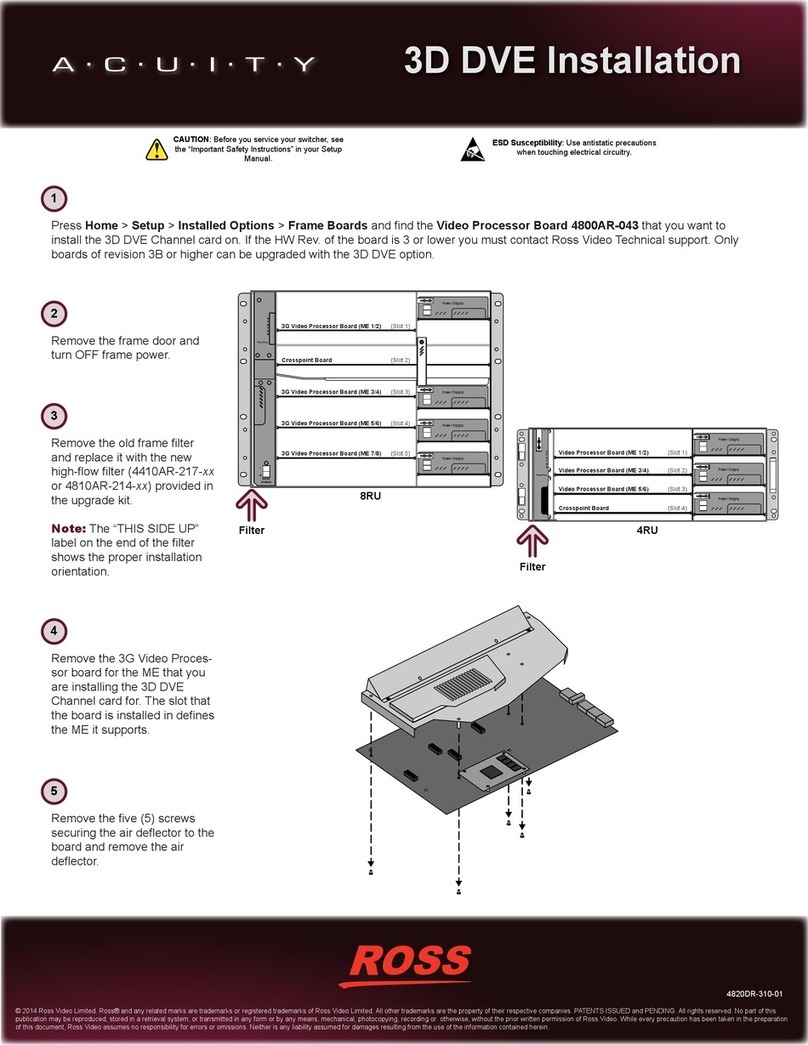MB-652-DUO Configuration
Using DashBoard
The DashBoard client software enables you to monitor and configure the
MB-652-DUO from a computer connected to your facility network. There are
three interfaces in DashBoard that display as nodes in the Tree View: Network
Connect, the MB-652-DUO interface, and the MB-652-DUO interface.
To launch DashBoard
1. Ensure the MB-652-DUO is connected to the same network as
your DashBoard client computer.
2. Double-click the DashBoard icon on your computer desktop.
3. Power on the MB-652-DUO.
4. Wait approximately 30 seconds while the MB-652-DUO establishes
network communications.
5. Verify the MB-652-DUO displays in the Tree View of DashBoard.
If the MB-652-DUO fails to display in DashBoard
1. Verify the ethernet cables are properly connected.
2. Check the link/activity LEDs found on the chassis Ethernet port.
3. Ensure the network settings are the factory default values.
To access the MB-652-DUO interfaces
1. From the Tree View, expand the node for the MB-652.
2. Select the Slot 0 node to display the Network Connect interface in the
right-half of the DashBoard window.
3. Select the Slot 1 node to display the audio interface in the right-half of
the DashBoard window.
4. Select the Slot 2 node to display the AUX inputs interface in the righ-half
of the DashBoard window.
Network Configuration
Once communication is established with the MB-652-DUO, the network
settings can be adjusted using the following procedure. Note that the steps
are optional, you may perform as many, or as few, as needed.
To change the MB-652-DUO network settings
1. From the Tree View, expand the node for the MB-652-DUO.
2. Select the Network Connect node.
3. Use the Addressing Mode options to change between Static and
DHCP addressing.
4. Use the IP Address field to specify the address of the MB-652-DUO.
5. Use the Subnet Mask field to specify the subnet mask for your LAN.
6. Use the Default Gateway field to specify the IP Address for connec
tion outside the subnet.
7. Click Apply to save and apply the new settings.
Audio Setup via Panel
Setting the Master Password
Right-clicking an MB-652-DUO node in the Tree View of DashBoard
provides the option to Lock/Unlock Access. Locking an MB-652-DUO
requires the user to enter a Master Password before gaining access to the
MB-652-DUO. Refer to the MB-652-DUO User Manual for details on
setting the SW3 DIP Switch.
To set a new Master Password for the MB-652-DUO
1. From the Tree View, right-click the MB-652-DUO node.
2. Select Lock/Unlock Access.
3. Select the box for the MB-652-DUO you wish to set a new password for.
4. Type the current password in the Old Password field.
5. Type the new password in the New Password field.
6. Click OK to apply the new password.
Using the Control Panel
Selecting the audio channels you want to monitor is provided by the
push-buttons located below the audio meters, allowing you to select which
stereo pair to route to the speakers.
Use the four Mode push-buttons to specify the output mode as follows:
• L— routes the left channel of the selected source to the speakers
• R— routes the right channel of the selected source to the speakers
• SUM — allows any of the channels to be summed together to
monitor more than one source at a time
• Lt/Rt — provides an Lt/Rt downmix of your 5.1 surround audio
SDI IN MONITOR
1 2 3 4 5 6 7 8 L R SUM Lt/Rt
VOLUME
HEADSET
Monitoring Bridge | MB-652-DUO
Channel Select Output Mode
Audio Setup via DashBoard
You can also use the interface in DashBoard to specify the audio channel to
monitor.
To setup the audio monitoring via DashBoard
1. From the Tree View, expand the node for the MB-652-DUO.
2. Select the node for your MB-652-DUO.
3. Use the Input Source field to specify the audio channel to route
to the speakers.
4. Use the Volume field to set the volume level of the speakers.
Having a problem? Call our free, 24-hour technical support hotline to speak with a live
product specialist located right here in our facility.
Tel: (+1) 613 • 652 • 4886
SDI 1
SDI 2
ANALOG /
AES
Input Select