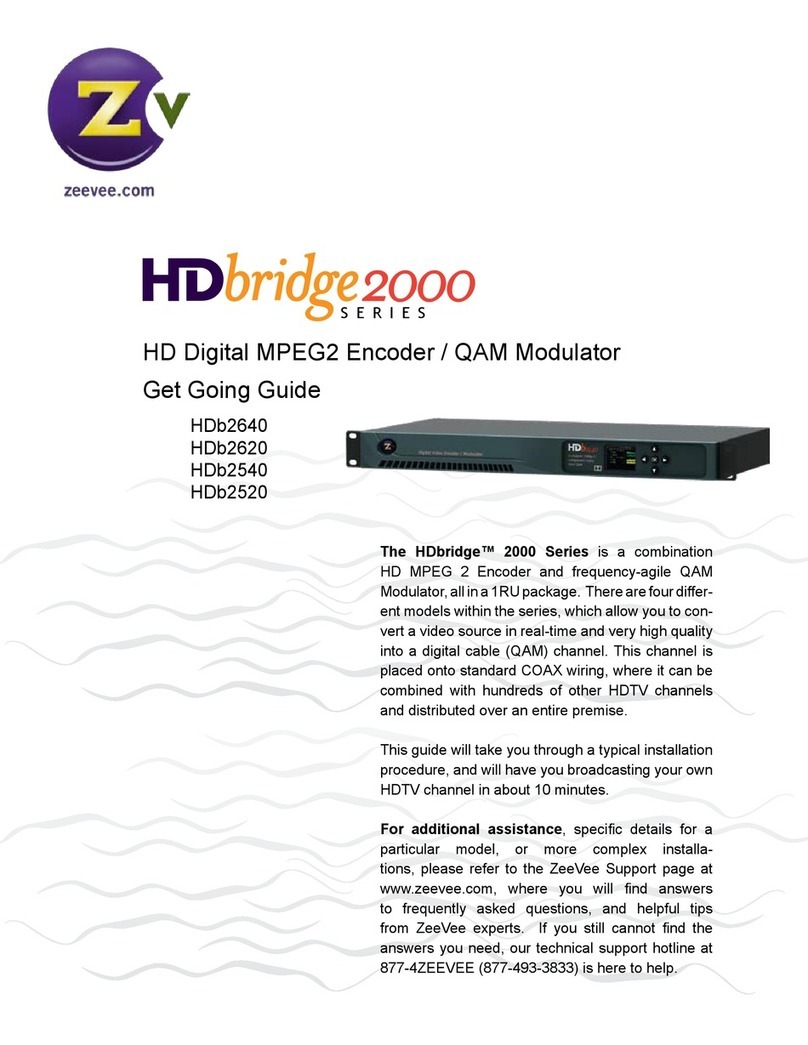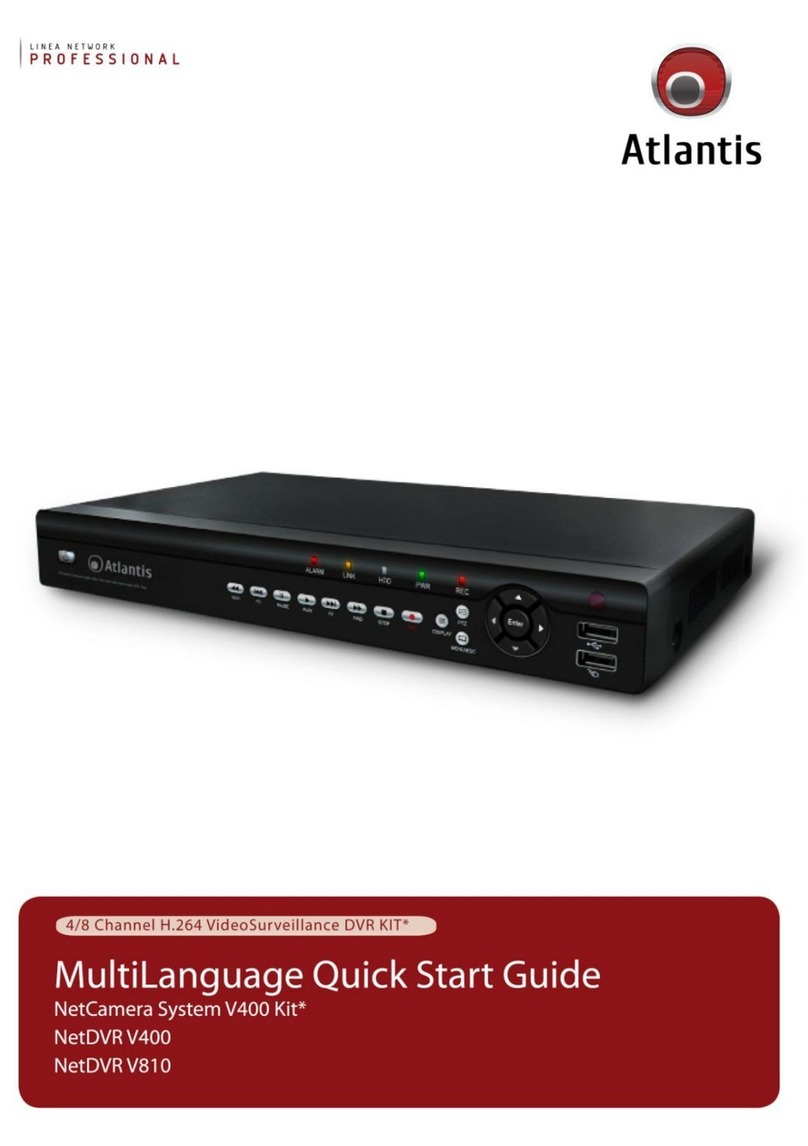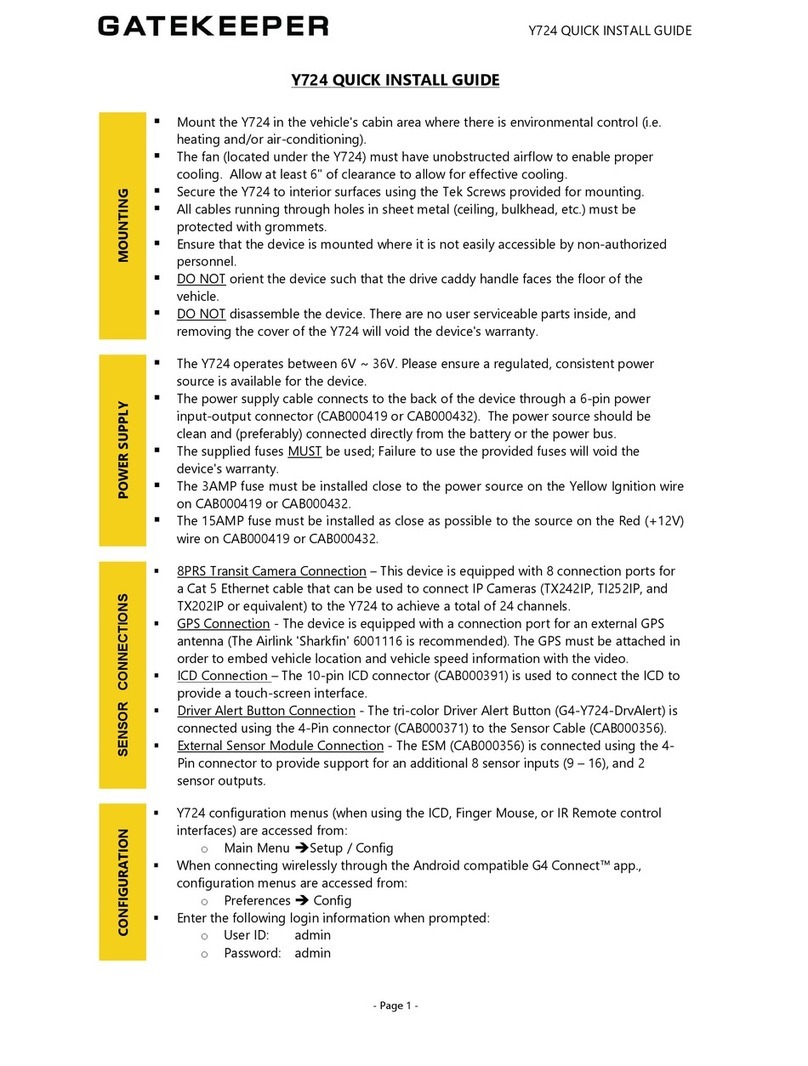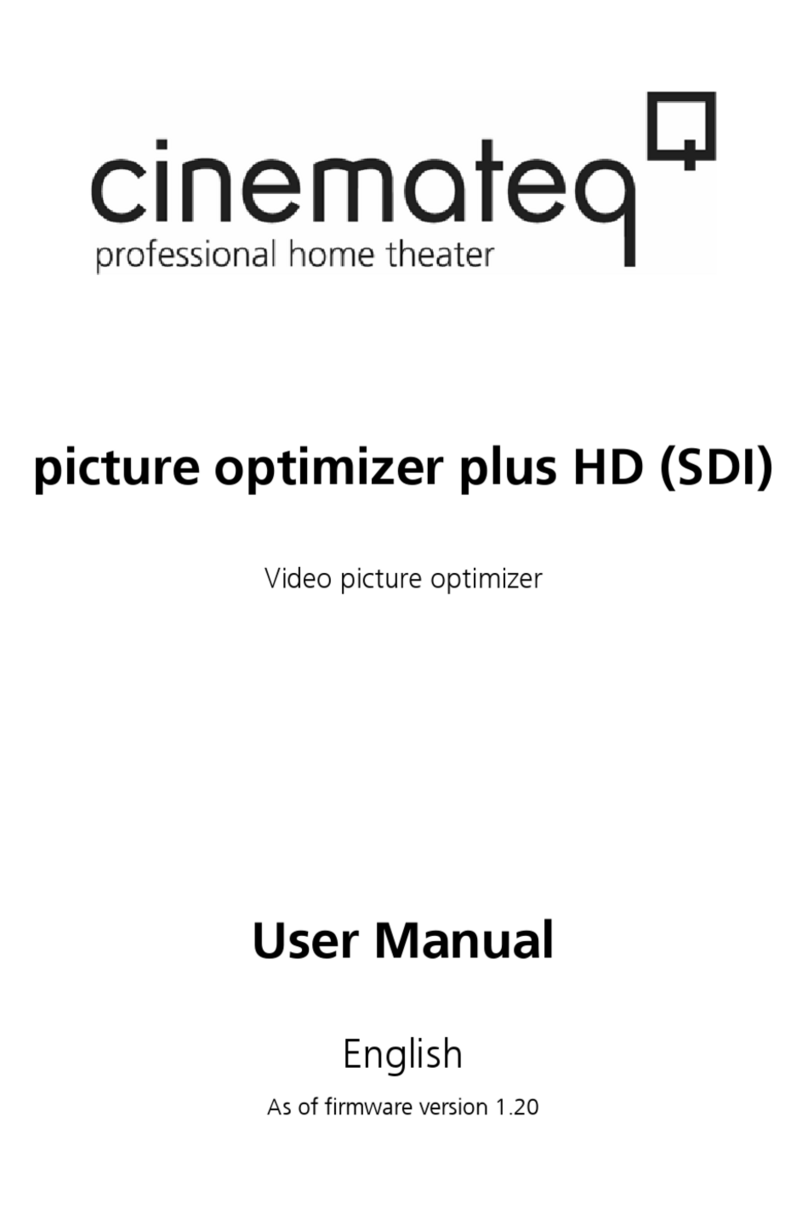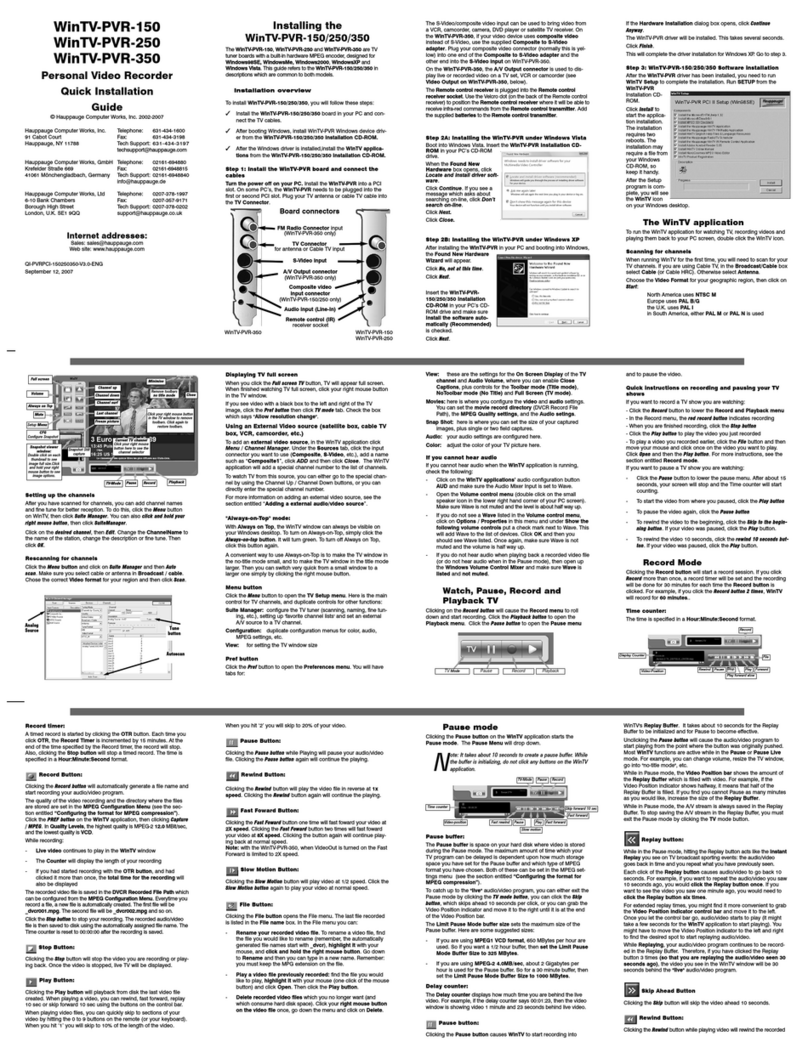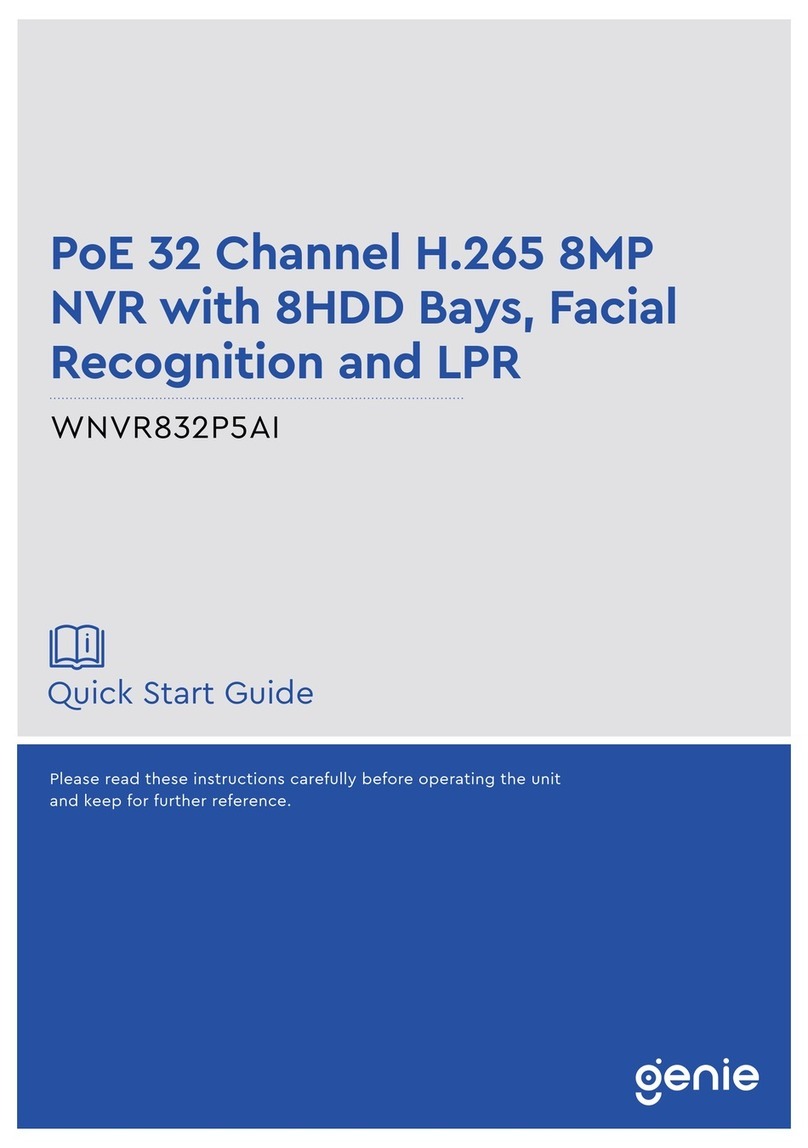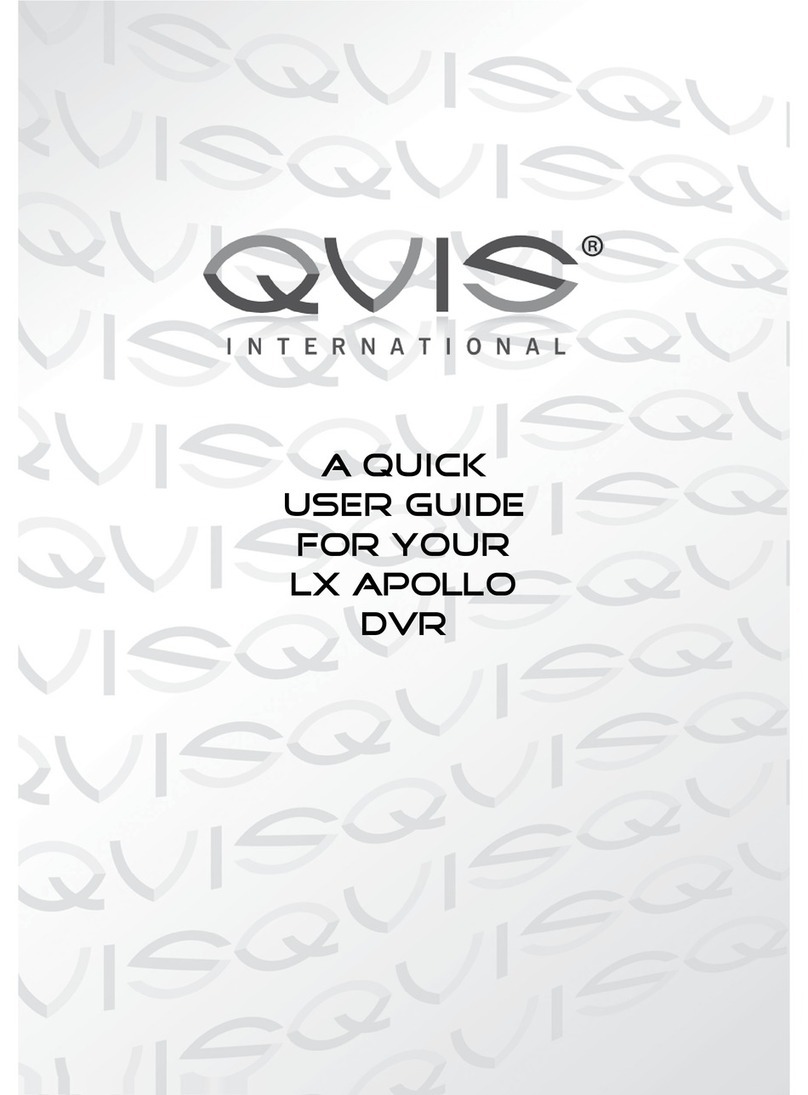CKO CT-400-GGT User manual

MDVR User's Manual V1.5
1/35
User Manual V1.5
4CH HDD MDVR
Address
Thanks for choosing our products. We hope this manual helps you with great convenience for operation.
Welcome to contact us if you have any problem or suggestion.

MDVR User's Manual V1.5
2/35
Content
1. Preface................................................................................................................................................................................3
1.1. Purpose................................................................................................................................................................... 3
1.2. Warning................................................................................................................................................................... 3
2. Introduction.......................................................................................................................................................................3
2.1. Overview of the Product....................................................................................................................................... 3
2.2. Functions of the Product...................................................................................................................................... 4
2.3. Product Specifications.......................................................................................................................................... 4
2.3.1. Parameters................................................................................................................................................. 4
2.3.2. Working Environment................................................................................................................................6
2.4. Appearance............................................................................................................................................................ 7
2.4.1. Overall Look............................................................................................................................................... 7
2.4.2. Size and Installation.................................................................................................................................. 8
...................................................................................................................................................................................... 8
2.4.3. Front panel & indicator............................................................................................................................. 8
2.4.4. Back panel and Definition........................................................................................................................ 9
3. Operation Instruction................................................................................................................................................... 11
3.1. Remote controller functions guide.................................................................................................................... 11
3.1.1. LOGIN............................................................................................................................................................... 12
3.1.2. System Operation and Setup................................................................................................................ 13
4. Cable Connection..........................................................................................................................................................29
4.1. How to get DVR on power?............................................................................................................................... 29
............................................................................................................................................................................................ 30
4.2. How to get connection with server?................................................................................................................. 30
4.3. How to use IO alarm series port?..................................................................................................................... 30
4.4. How to connect PTZ (pan/tilt and zoom) camera?........................................................................................ 31
5. F.A.Q..................................................................................................................................................................................32
5.1. Recording Questions.......................................................................................................................................... 32
5.1.1. Why is it not recording video after the MDVR is on?........................................................................ 32
5.1.2. Why is the MDVR reboot when it is onboard?................................................................................... 32
5.2. GPS Questions.................................................................................................................................................... 33
5.2.1. Why can't I check out GPS information in the MDVR?.....................................................................33
5.2.2. Why can't I check out location information of vehicles?................................................................... 33
5.3. 3G Questions....................................................................................................................................................... 33
5.3.1. Fail to 3G Dial Up.................................................................................................................................... 33
5.4. Server Questions.................................................................................................................................................33
5.4.1. Why can't I connect to back end servers when the MDVR is working?........................................ 33

MDVR User's Manual V1.5
3/35
1. Preface
1.1.Purpose
The purpose of the manual is to assist users to understand specifications and functions of the MDVR, so that
they can install and use it correctly. Meanwhile, it facilitates technical staff to maintain the product.
1.2.Warning
Please read the following warning before you install and use the MDVR:
1.Installation and maintenance should be conducted by professionals.
2.Working voltage should be STABLE 8V~36V to avoid power damage to device.
3.Output voltage is 12V for camera only, so please do not connect with any non-recommendable equipment.
4.Connect the correct ground wires from the MDVR to the vehicle to make a loop.
5.The MDVR should be installed in dry and ventilate place, and avoiding damp condition, heat source, dust
and high-intensity magnetic field.
6.Please install the MDVR at place where the vibration is weak, so that the MDVR can work more stable and
longer.
7.Around where the MDVR is installed, about 20cm, it is suggested to be empty. Please leave no heavy stuff
on it and keep it cooling properly.
8.Hot-plug is NOT SUGGESTED while device is on power.
9.Please maintain the storage device or SD card periodically: copy video to your computer and format your
storage device.
10.Please do not open or remove any part of the MDVR without the presence of professionals.

MDVR User's Manual V1.5
4/35
2. Introduction
2.1.Overview of the Product
This MDVR is a high extendable cost-effective device. It adopts high speed embedded Linux system, with most
advanced H.264 video encoding method and 3G, GPS technologies. It can support 4D1 25fps FULL recording,
resolution by CIF/HD1/D1 optional. It integrates functions of local recording and wireless uploading the driving data to
cooperate with monitoring center of alarm linkage, remote management, and video playback.
This MDVR has simple but artistic outlook, stable and anti-vibration, and easy to install (either horizontally or
vertically).
2.2.Functions of the Product
FUNCTIONS DESCRIPTIONS
Wireless
Communications
Data communication via WIFI or 3G to achieve remote real-time
monitoring, video download, parameter config, remote update,
remote control etc.
Recording
support 1-4CH real-time audio video video recording both locally
and remotely
PAL for example: support 4CH CIF/HD1/D1, 25fps.
Support PAL; NTSC
OSD overlay info such as time, channel, vehicle ID, GPS, speed
etc.
Support data overlay e.g: date, channel, Car ID, GPS, speed etc.
Playback
Support 2.5inch HDD 1TB storage (HDD TYPE DVR)
Support 64G SD storage (SD TYPE DVR)
Support 4CH audio video synchronous playback
Support playback at PC
Support remote search and playback
Support play, pause, slow, fast etc.
Blackbox Function
Can record speed, GPS, temperature, oil level etc.
Support 8 switching value data collect
Support local record and vehicle data display
Support remote real-time upload and history search and check

MDVR User's Manual V1.5
5/35
2.3. Product Specifications
2.3.1. Parameters
Item Parameter Performance
System
Language Chinese / English
Operation System Linux
Interface Imaging menu operation interface(OSD
Menu)
Password Security 2 levels: Admin; Normal user
Video
Video Input 4 composite video input
Video Output 1 composite video input
Video on screen Single or quadruple video on screen
Video standard PAL, NTSC
video compression H.264 Main profile, 100 frame / sec
Audio
Audio Input 4 audio input
Audio Output 1 audio output
Audio Code G726
Way of recording Simultaneous recording of video and
audio
Image
Processing &
Storage
Image format CIF/HD1/D1 Available
Standard of Video
Stream ISO14496-10
Code rate of Video
CIF: 1536Kbps ~ 128Kbps.
HD1: 2048Kbps ~ 380Kbps,
D1: 2048Kbps ~ 400Kbps,
8 levels of image quality: Class 1 the
highest resolution, and class 8 the
lowest.
Audio Code Rate 8KB/s
Data Storage 2.5" SATA HDD 1TB
SD card 64GB
Alarm Alarm input 8 Alarm Input
Alarm output 2 Alarm Output
Communication
Port
USB port USB*1
RS485 port RS485*1
RS232 port RS232*2
CAN port CAN*1
Ethernet Port 10M/100M Ethernet*1
Extend Port
Intercom port Intercom*1
Speaker port Speaker*1
Extend port Connect control panel
Speed port Speed sensor*1

MDVR User's Manual V1.5
6/35
Wireless
Modules
EVDO EVDO module available
WCDMA WCDMA module available
WIFI WIFI 802.11b/g/n module available
Bluetooth support (optional)
GPS
Build-in module, to show Geo location, speed etc.
Support wireless data upload
Auto timing
G-Sensor Build-in ±8g G-Sensor modules
Vehicle Network
Management System
(VNMS)
Video preview, GPS information, alarm
upload and command download via
wireless network
Softwares Vehicle Analysis
Software (VAS)
Video playback and information of
floating vehicles analysis at PC
Server software Server structure, management etc.
Smartphone software Android, Iphone, Ipad
2.3.2. Working Environment
Item Parameter Instruction
Power Input +8V~+36V
Voltage Input:+8V~+36V; If device is
beyond the range for long time,
self-protection mode will be activated.
Power Output
12V
Voltage output 12V (+/-0.2V 0), current
for max.2A;
Supply power for camera and/or monitor
ACC ≤6V ACC Off
≥7.5V ACC On
Video Input
Impedance 75Ω Average 75Ω
Video Output
Voltage 1V p-p 1V p-p CVBS signal
I/O Interface 0-4V Alarm for low level
> 4V Alarm for high level
SD Card
Interface SATA Port 2.5inch SATA HDD 1TB max. x1
SD 64GB max. x1 (>level 10)
Working
Temperature -20°C~+80°C Temperature in well ventilated situation

MDVR User's Manual V1.5
7/35
2.4.Appearance
2.4.1. Overall Look

MDVR User's Manual V1.5
8/35
2.4.2.Size and Installation
2.4.3. Front panel & indicator

MDVR User's Manual V1.5
9/35
Definition of front ports & indicator:
Type of
Panel Item Definition
Panel Ports
SD card SD card slot
SIM card 3G net connection via dialup
RJ45 Ethernet port
USB Front located, for data transfer and device upgrade
Indicator
PWR Power light (blue) will be on when charging
USB1 Connection made if lighted GREEN.
SD Connection made if lighted GREEN, otherwise lights off.
HDD Reading data if lighted GREEN
REC Video recording status if lighted GREEN, otherwise lights off.
ALM Lighted orange if there's alarm recording, otherwise lights off.
GPS
Lighted GREEN if signal normal; flashing if searching signal;
light off if detect no GPS module.
3G
Lighted GREEN if signal normal; flashing if searching signal;
light off if detect no 3G module.
WIFI
Lighted GREEN if signal normal; flashing if searching signal;
light off if detect no WIFI module.
HTR Lighted GREEN if HDD in auto heating.
ERR Lighted RED if HDD in error
IR IR led LED for remote controller operate (no obstacle from checking)
Electronic
Lock
1) Switch for power on/off; 2) Device lock
NOTE: Must power off before remove HDD
2.4.4. Back panel and Definition
Port Definitions:

MDVR User's Manual V1.5
10 /35
VIDEO INPUT Port
EXTEND Port
IO Series Port
POWER & A/V out Port
Port Define
USB
AV—IN1~AV—IN4
For storage or video backup
4 channels audio video input

MDVR User's Manual V1.5
11 /35
EXTENDED Connect two way talk device
IO—COM—SPEED 8CH IO alarm in, 2CH alarm out, 1 RS485, 2 RS232, vehicle
speed pulse port
GPS
WIFI
3G
AV—OUT
AMP/CAN
GPS antenna port
WIFI antenna port
3G antenna port
Audio Video output port
Connect external power amplifier or CANBUS main line
POWER Power input port DC8-36V
3. Operation Instruction
3.1.Remote controller functions guide
Button and functions introduction:
LOGIN
Press LOGIN and input password of the MDVR.
NOTE password should be remembered as it
cannot be retrieve or reset.
Power button
0-9 number
keys
Switch to single channel view by press 1-9.
It can also be used as volume and lightness
adjustment.
INFO
A shortkey to check device running status,
includes: 3G/GPS, alarm, disk recording and
version status etc.
Switch 4-8-1 image.
UP, DOWN, LEFT, RIGHT. It also is used to

MDVR User's Manual V1.5
12 /35
control fast and slow speed of player. The UP
and DOWN also be used to switch the
1-4, 5-8 image.
【OK】Confirm
/‖Pause/Play when doing video playback.
PLAY Start to play video
RETURN Return to the last menu till the live video page.
CANCEL Cancel or backwards
- + symbols
Space delimiter when in editing; volume
adjustment
F1, F2, F3, F4 Keys for backing up
3.1.1. LOGIN
The default password is 111111.
The device support 2 USER level for login: user, admin. The “user” can only check but with no right for
parameter setting which “admin” has.
USERS can set password or NO password for login.

MDVR User's Manual V1.5
13 /35
3.1.2.System Operation and Setup
NOTE:
The herein setting mentioned should be SAVED first before being effective.
When in the setting page, device recording will be paused.
MAIN MENU: SYSTEM,RECORD,PLAYBACK,TOOLS, SERIAL, NET, ALARM, SYSTEM INFO
SYSTEM SET: TIME, PSW, POWER, VEHICLE INFO, VOLUME
TIME SET: Date and time setting

MDVR User's Manual V1.5
14 /35
Date Format: Year/month/date, month/year/date or date/month/year, press 【ENTER 】to switch among
formats
Date: displayed as the chosen format, if you input by number keys it can be proofed manually.
Time: hour/minute/second, if you input by number keys it can be proofed manually.
OPR TIMEOUT: Operation time support 30~3600sec adjusted, you need to login again if you didn’t operate
the unit in this period..
BOOT SCREEN: Support 1/ 4/ 9 screen optional.
TIME FIX: Support GPS and NET fixed, NET means it will automatically adjust via network when connect to
3G successfully .
TIME ZONE: Select your local time zone.
DST: Day night saving time can be edited.
PSW SET: login password setup
If set ON, there must a psw for login; If set OFF, no any psw for login.
Can set user psw and admin psw, length for 6 digits,
Admin has all authority while normal user only can check functions and cannot do menu setting.
ON/OFF:

MDVR User's Manual V1.5
15 /35
Power Mode: switch by pressing OK between ignition and timing mode.
Power Off Delay: it will be activated only in the mode of ignition. When the car key turns off the MDVR, it will
be standby mode.
Power ON Time / Power OFF Time: the MDVR will be on only it is due time, also it will be off when time
dues.
VEHICLE INFO SET:
Dev ID: there is an unchangeable serial number of the MDVR, which is the only ID when reporting to the
surveillance center
SIM Num: Enter by clicking ENTER (refer to the SIM number at DVR)
Company: Enter by clicking ENTER (can self-define)
Service: Enter by clicking ENTER (can self-define)
Licence: Enter by clicking ENTER (can self-define)
SN: Factory default serial number according to each device

MDVR User's Manual V1.5
16 /35
Volume SET: Playback, TTS, Intercom, Phone call, announcement volume can be adjusted from 0~15. Max is 15
RECORD SET: GENERAL, MAIN REC, SUB REC, TIMING, DISK MANAGE, MIRROR REC
GENERAL SET: general video recording setting
TV System: PAL and NTSC modes available, press【ENTER】to switch

MDVR User's Manual V1.5
17 /35
Rec Mode: Record when power on, timing record or record when alarm modes available, press【ENTER】to
switch
Auto Cover: on/off, press【ENTER】to switch
On: when the storage is full, the earliest video will be covered by new ones
Off: when the storage is full, the MDVR will stop recording
Out Volume (for video playback): grade 0-15 available, press【ENTER】to switch
Audio Format: G726
Alm Per Rec: record videos before alarming
Alm Time-Lapse: after alarm is lifted, the recording will continue for the set time
CHANNEL SET: video recording setting for each channel
Enable:
On: turning on the channel
Off: the channel will not record video and the log will not be lost even video is lost
Res: D1, HD1 and CIF available, e.g.: D1 resolution is 704*576 in PAL mode, HD1 is 704*288, and CIF is
352*288.
Frame: frames taken per second, in PAL mode is 1-25 frames/second, and in NTSC mode is 1-30 frames/second
Level: the definition of video, 1-8 grade available, Grade 1 is the best quality
Audio: on/off while video taking
Preview: on/off while video taking
Vol: input volume of the MDVR

MDVR User's Manual V1.5
18 /35
SUB VIDEO SET: transmission of video stream in 3G network
Res: D1, HD1 and CIF available
Kbps (Bit Rate): 1/32/48/64/80/96/128/200/256/384 available
Frame: Auto adjust the size of frame rate according to the set bitrate
TIME SET: time period for video recording
There are 2 periods can be set for each day.
Everyday: set period works from Monday to Sunday.

MDVR User's Manual V1.5
19 /35
Setting of time period: the start time cannot be later than the finish time.
DISK MANAGE
Channel for D1/HDD/USB HDD
Video: main mode/ Mirror record/ NO
Priority: 1 is lowest, 5 is highest.
User Log: ON means the according channel is open; OFF means the according channel is closed with no log
recorded.
MIRROR REC:
Enable:ON: Turning on the channel; OFF: the channel will not record video and the log will not be lost even video
is lost
Res: CIF
Frame: Adjust according to the bit rate set
Quality: Image quality can be adjusted from 1~8, and 1 is the best.

MDVR User's Manual V1.5
20 /35
Audio: ON means according channel open; OFF means according channel closed
VIDEO PLAY: Playback videos
Calendar: Green means normal video recorded, red means alarming video recorded and blank means no
video recorded.
Rec Type: All / alarm
Disk: All / SD1 / SD2
Date: Video can be searched by date, start time and end time.
TOOLS: FORMAT, CONFIG MANAGEMENT, LOG SEARCH, IMAGE SEARCH
FORMAT: Formatting video
This manual suits for next models
1
Table of contents
Other CKO DVR manuals