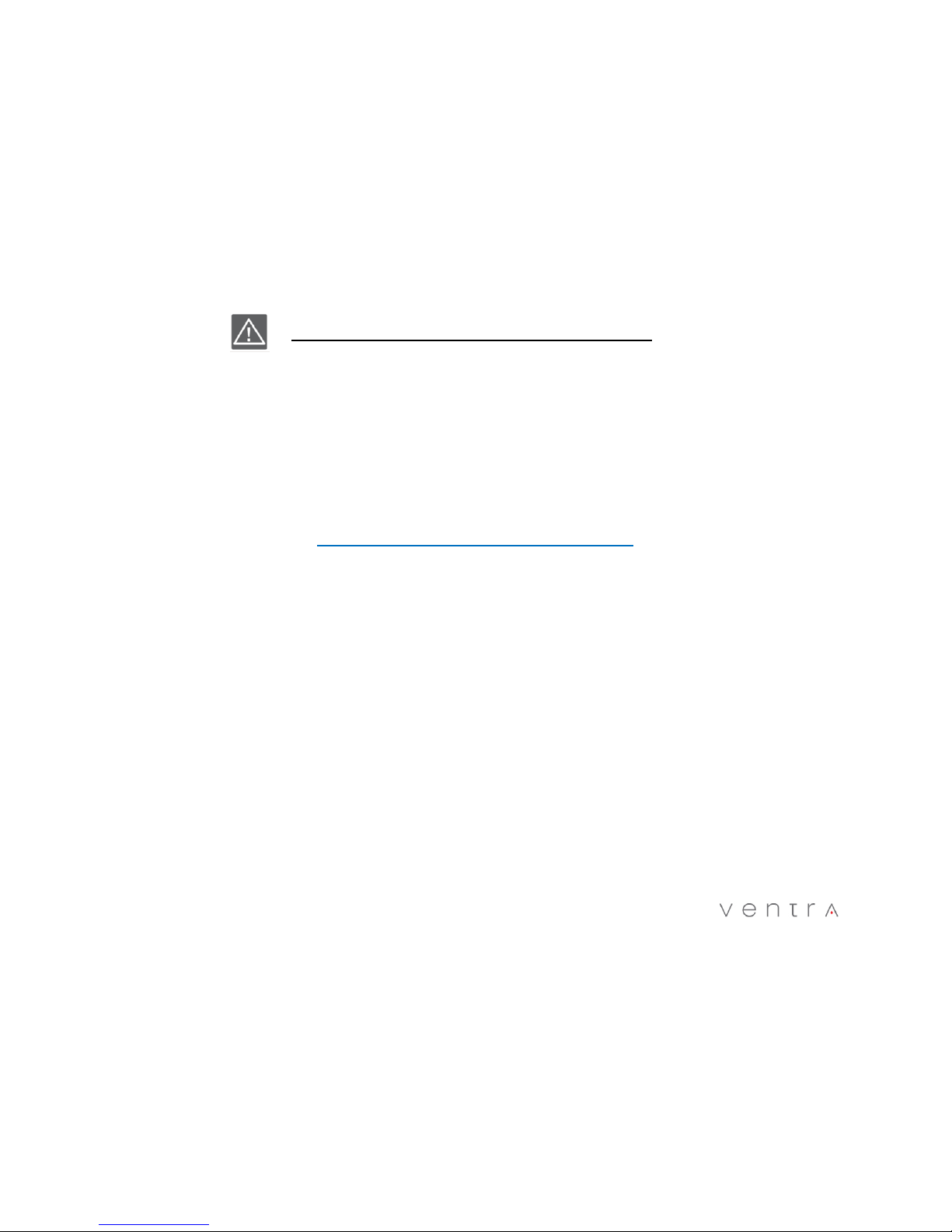Windshield Mounted Device Legal Notice
Please check and comply with ALL local, state and federal laws and or regulations regarding windshield mounted de ices. Some state laws prohibit dri ers
from using suction mounts on their windshield when operating motor ehicles. Other state laws allow the suction mount to be mounted to be located only in
specific locations on the windshield. Numerous states ha e enacted restrictions against placing objects on the windshield in locations that may obstruct the
dri er’s ision.
IT IS THE USER’S RESPONSBILITY TO MOUNT VENTRA EQUIPMENT IN COMPLIANCE WITH ALL PPLICABLE LAWS AND
ORDINCANCE
Audio and Video Recording Legal Notice
Certain local, state and federal laws may prohibit recording of audio and or ideo in ehicles or public area, or without knowledge and or consent, please
check and comply with ALL local, state and federal laws and regulations.
Certain local, state and federal laws may require signage or display that indicate recording of audio and or ideo in ehicles or public area. Please check and
comply with ALL local, state and federal laws and regulations
IT IS THE USER’S RESPONSBILITY TO USE VENTRA EQUIPMENT IN COMPLIANCE WITH ALL PPLICABLE LAWS AND ORDINCANCE
Use of this product other than its intended purpose is strictly prohibited.
Ventra Technologies Inc. does not assume any responsibility for any fines, iolation, penalties or damages that may be incurred as a result of the use of the
product
Ventra Technologies Inc. is not responsible for any direct, indirect, incidental or consequential damages, arising out of use, misuse or inability to use of
our products.
6