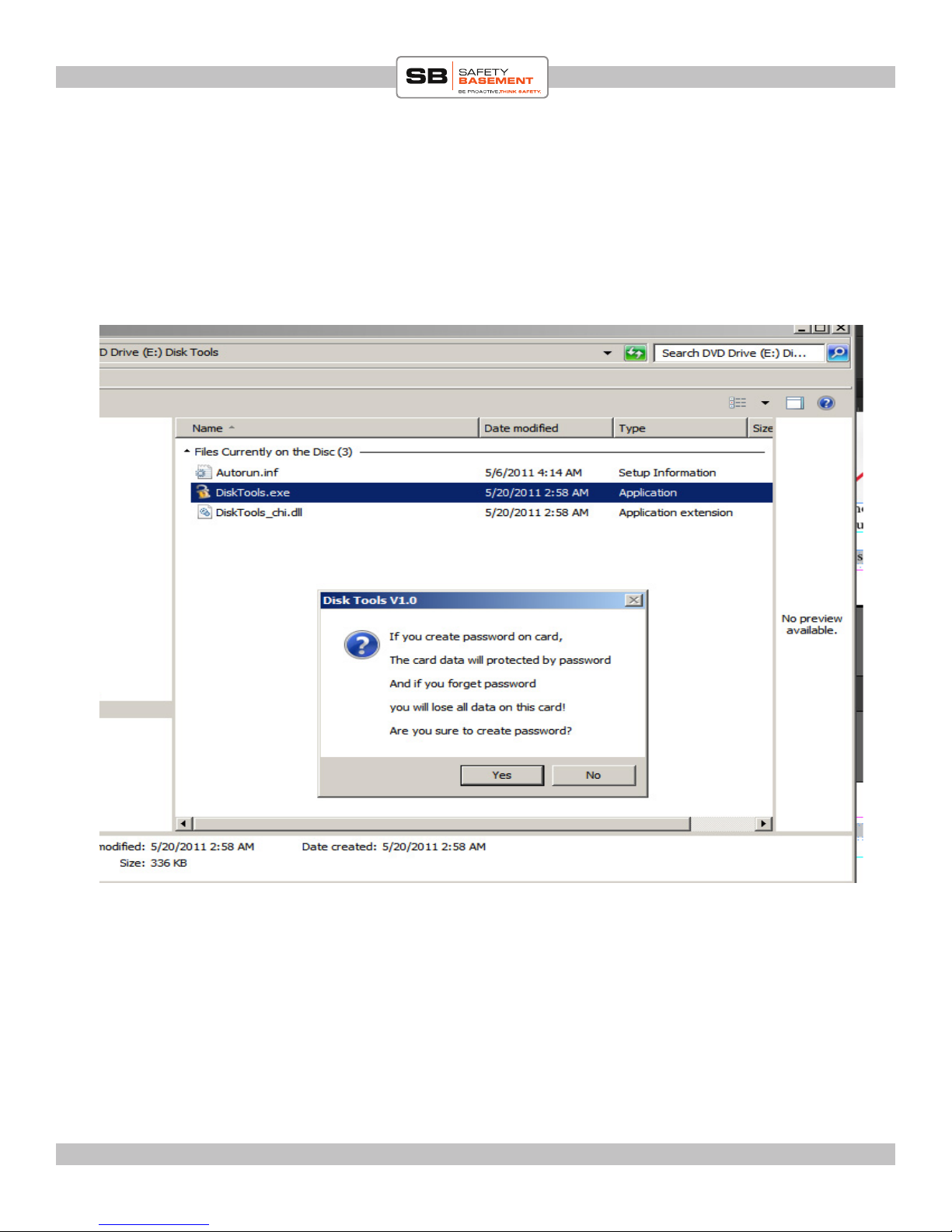PRODUCT MANUAL One-Touch Voice Recorder Pen : SB-P640
Page 5
www.SafetyBasement.com Phone: 877-345-2336 Fax: 888-236-2524
TIME STAMP
Aer charging, the next step is to adjust the time stamp clock. is is the time stamp that is
embedded on all videos recorded on this ower DVR.
Start by connecting the DATA USB cable to ower THEN to USB PORT on your computer.
Please make sure you connect directly to computer and not through USB interfaces.
Aer connecting, you will notice a window or two will pop up. Please close thhem. We will
access the les a dierent way. See below.
1. Go to START MENU > COMPUTER. en nd the DVD Drive (E:). Note that the letter
aer DVD DRive may be dierent on your computer.
2. Click on the drive link and to the right you should see the followng les (below)
3. DOUBLE-CLICK on Disktools.exe