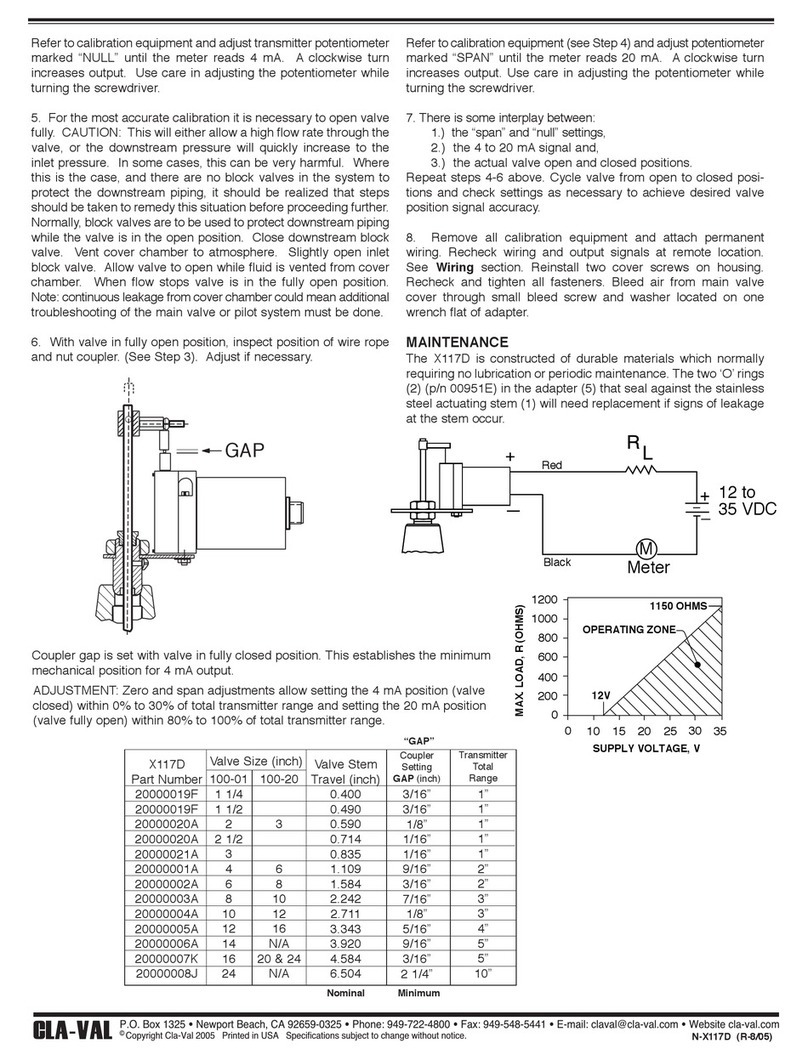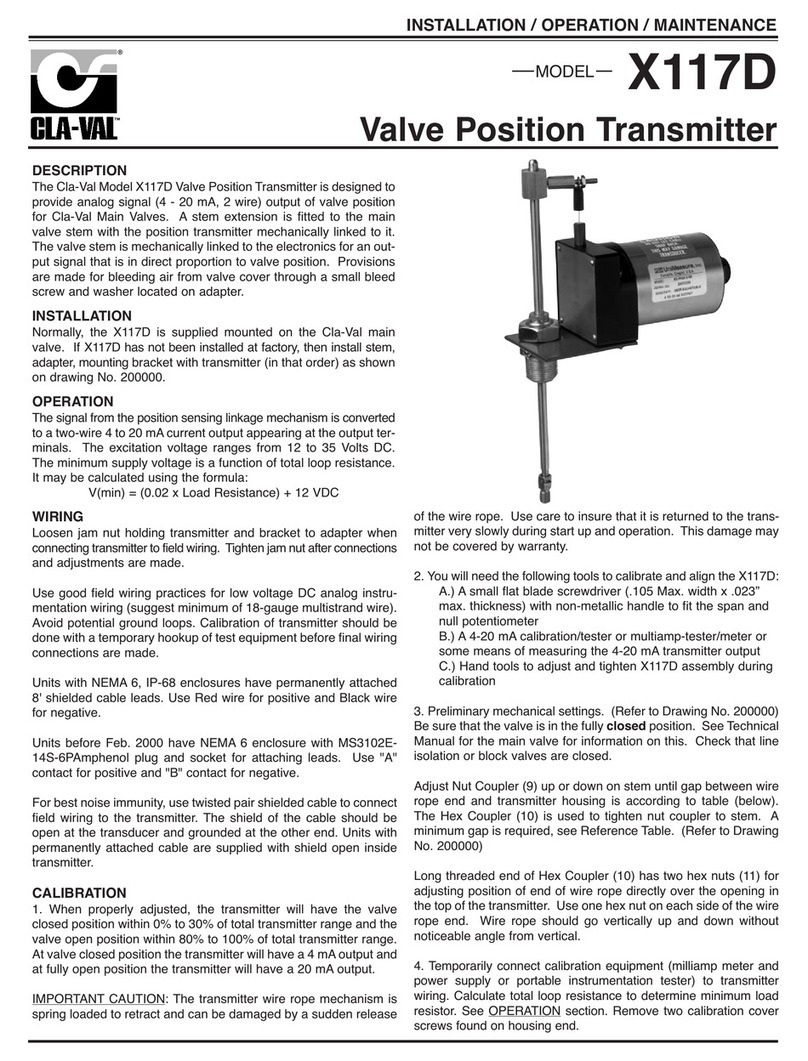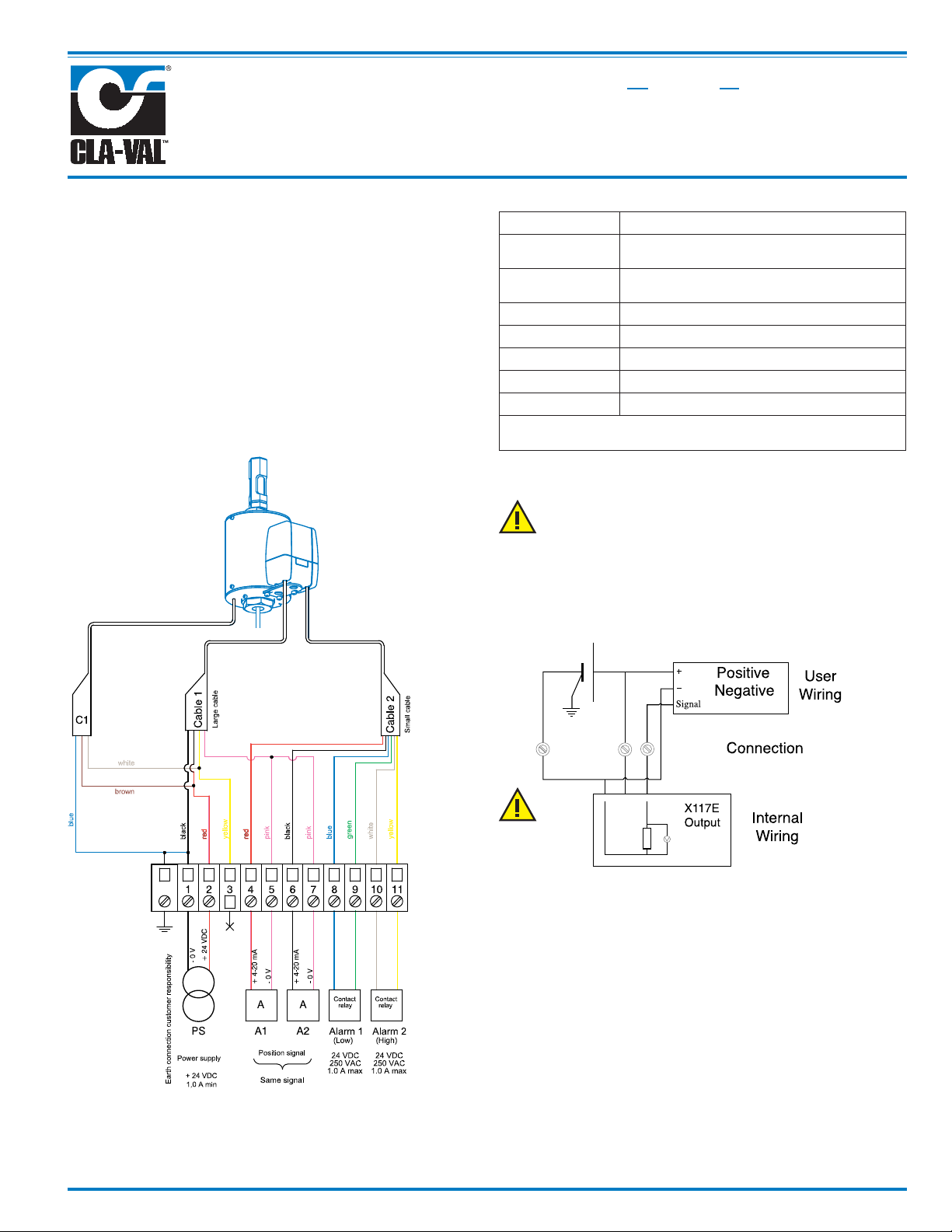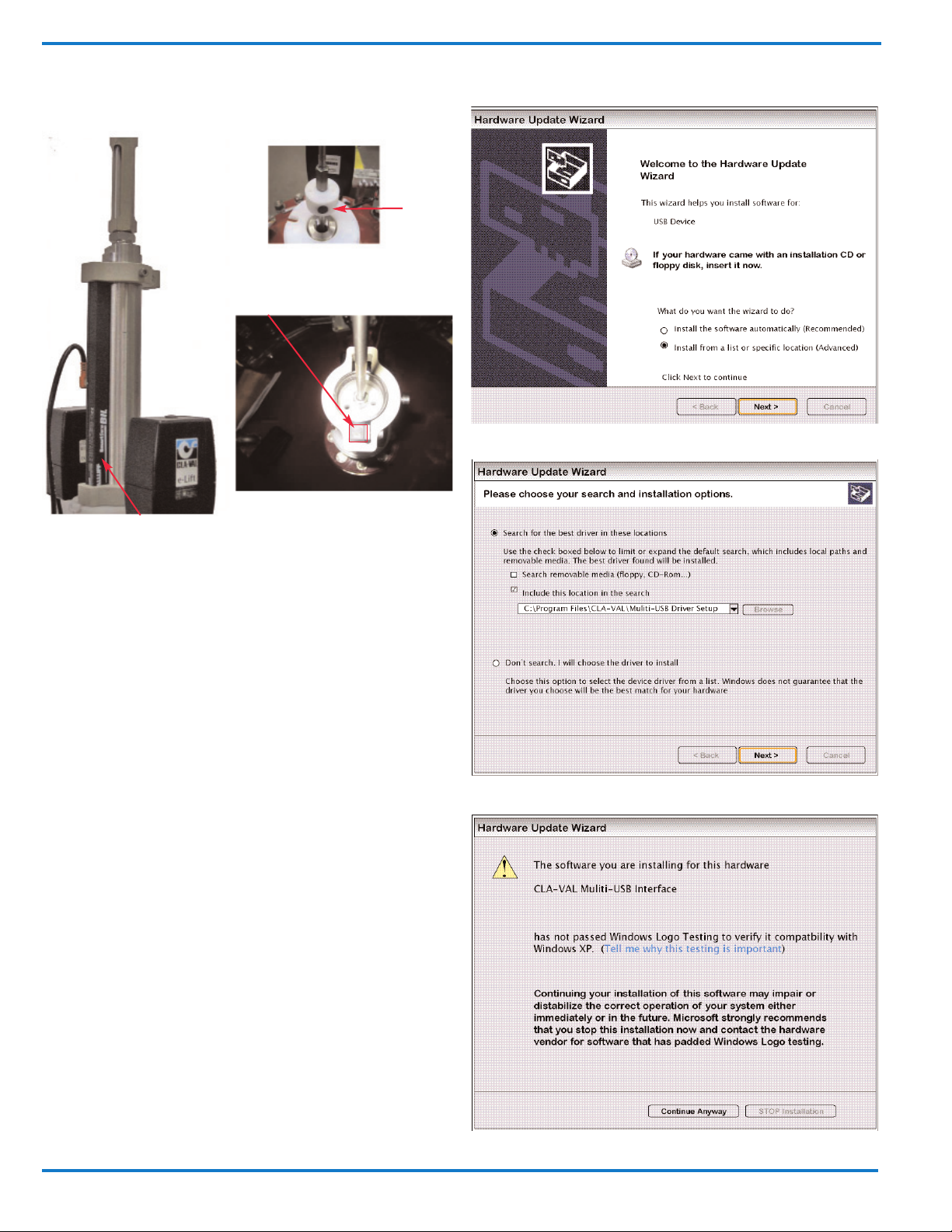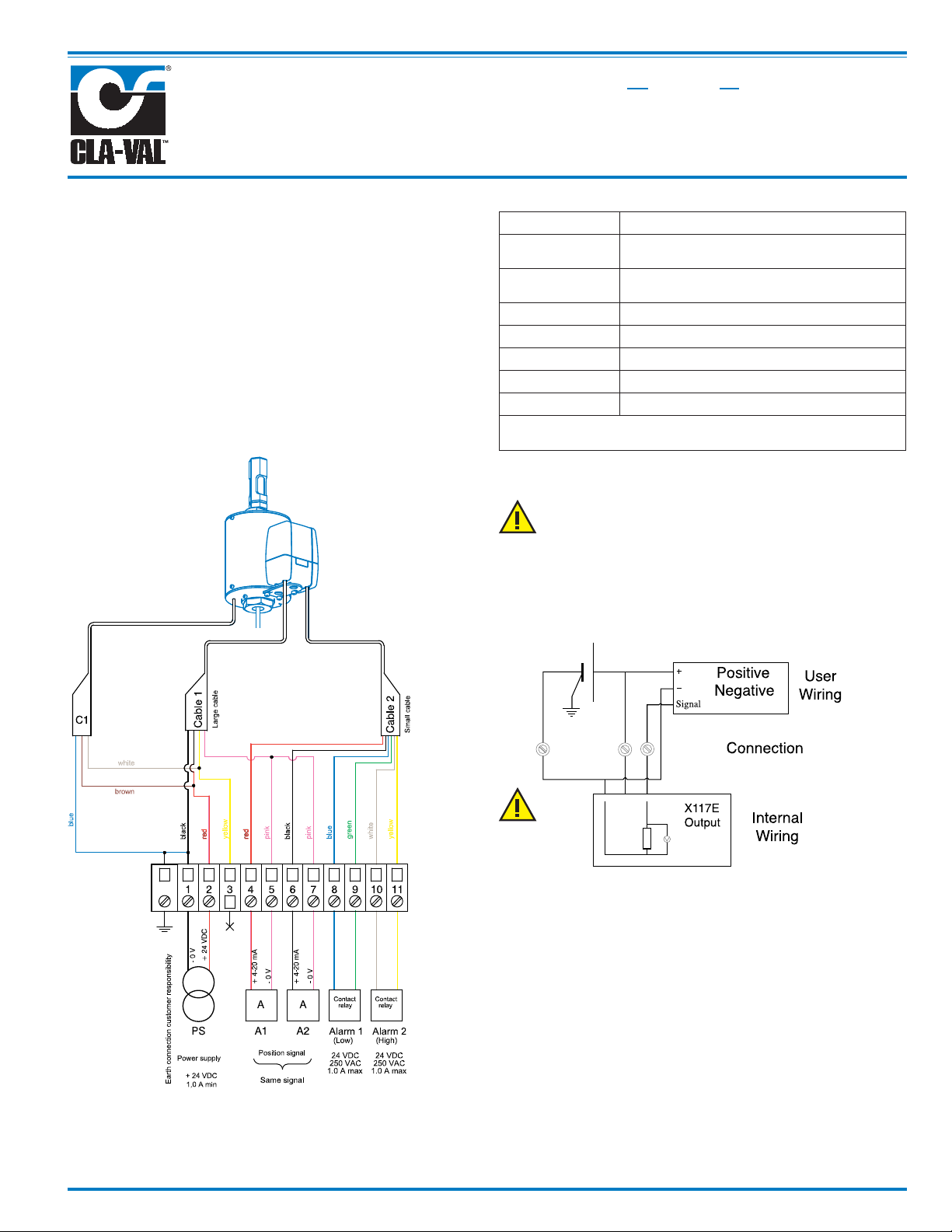
X117E Contact-Less Valve Position Transmitter
X117E
MODEL
INSTALLATION / OPERATION / MAINTENANCE
X117E Contact-Less Valve Position Transmitter
Thank you for purchasing a Cla-Val Model X117E Contact-less
Valve Position Transmitter. With proper maintenance, the X117E
will perform indefinitely and provide very accurate and reliable
valve control. It is built with the latest technology utilizing the high-
est quality components. The X117E is a unique electronic contact-
less valve positon indicator. Its software allows easy programma-
ble control features. The graphic interface is user friendly and
offers an easy way to calibrate your automatic control valves.
Wiring Diagram
Technical Data
The X117E uses a magnetic sensor, take care to keep the installa-
tion free of any magnetic fields (transformers, motors, high
power supply, ect...)
Connection
output
Installation Instructions
1) All installation, adjustment and maintenance should be
carried out by a competent electrician.
2) Do not exceed the maximum ratings given in the
specifications and printed on label.
3) The electrical connections should be made as described in
the userʼs manual.
4) Before any maintenance operation the main power should
be turned off
Do not attempt to open the product
as this will invalidate the warranty!
Terminal strip not
supplied for
Illustration
purpose only
Sensor: Contact-less magnet sensor
Power: 24 VDC +/- 10%, min. 20 mA, normal 40
mA, max. 60 mA
(*)Outputs 4-20 ma, not isolated, protected, same com-
mon, output charge ≤ 500 Ω
Accuracy: < 1% Full scale
Operating range: (-20˚C to +65˚C)
Protection: IP68
Interface: Plug & Play / NT / 2000 / XP / Vista
Consumption: 6 Watt maximum
(*) The input dry contact and analogue output has the same
common or earth but are not individually isolated.
Power Supply 24 VDC
+ 24V
0V
Black Red Output
Charge
Max. 500