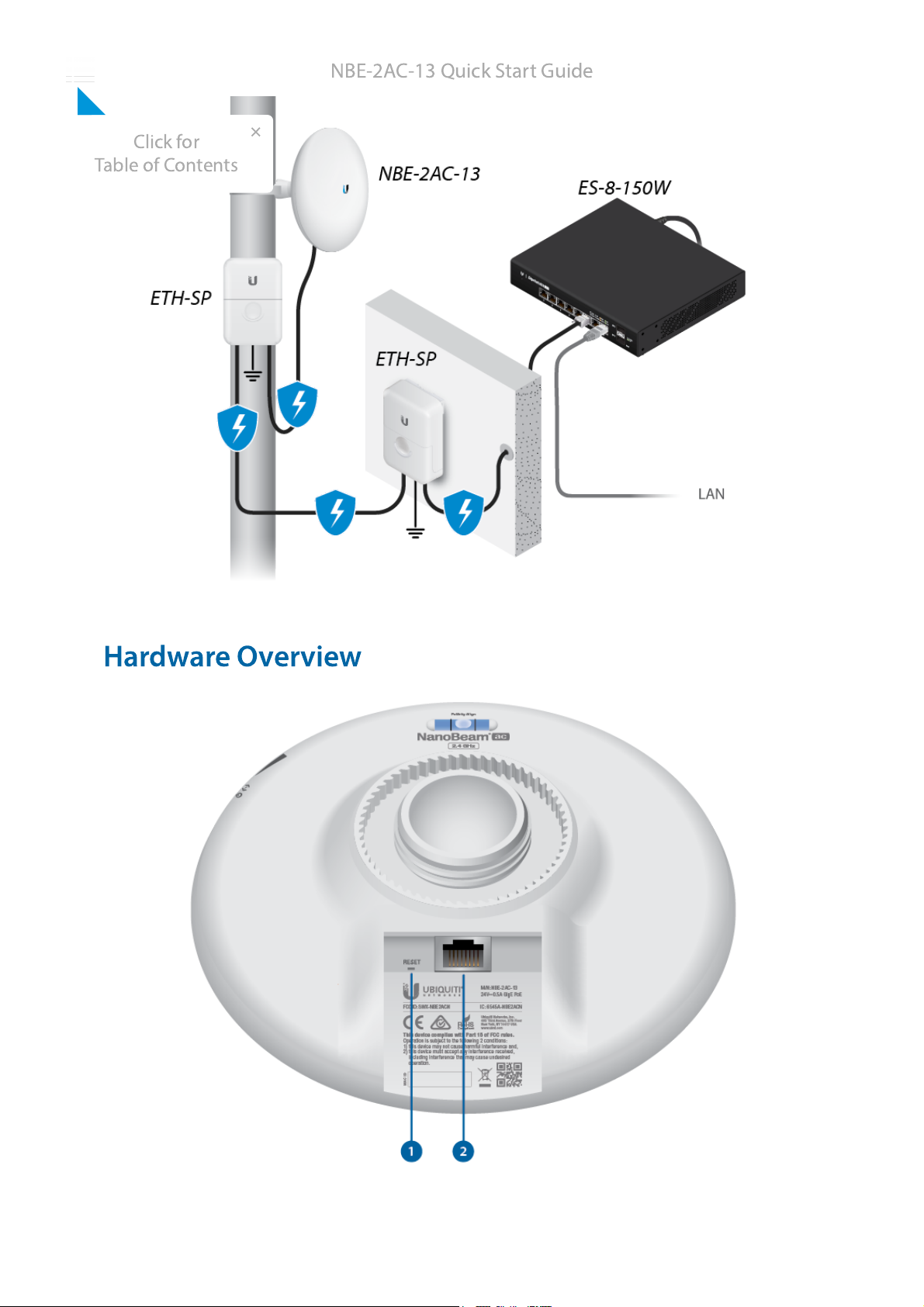Ubiquiti NBE--2AC--13 User manual
Other Ubiquiti Wireless Access Point manuals

Ubiquiti
Ubiquiti BulletM2-HP User manual

Ubiquiti
Ubiquiti UniFi WiFi BaseStationXG UWB-XG-BK User manual

Ubiquiti
Ubiquiti RocketM Series User manual

Ubiquiti
Ubiquiti UniFi HD nano UAP-HD-NANO User manual

Ubiquiti
Ubiquiti Rocket M Series User manual

Ubiquiti
Ubiquiti AMPLIFI User manual

Ubiquiti
Ubiquiti NanoBeam M5 User manual
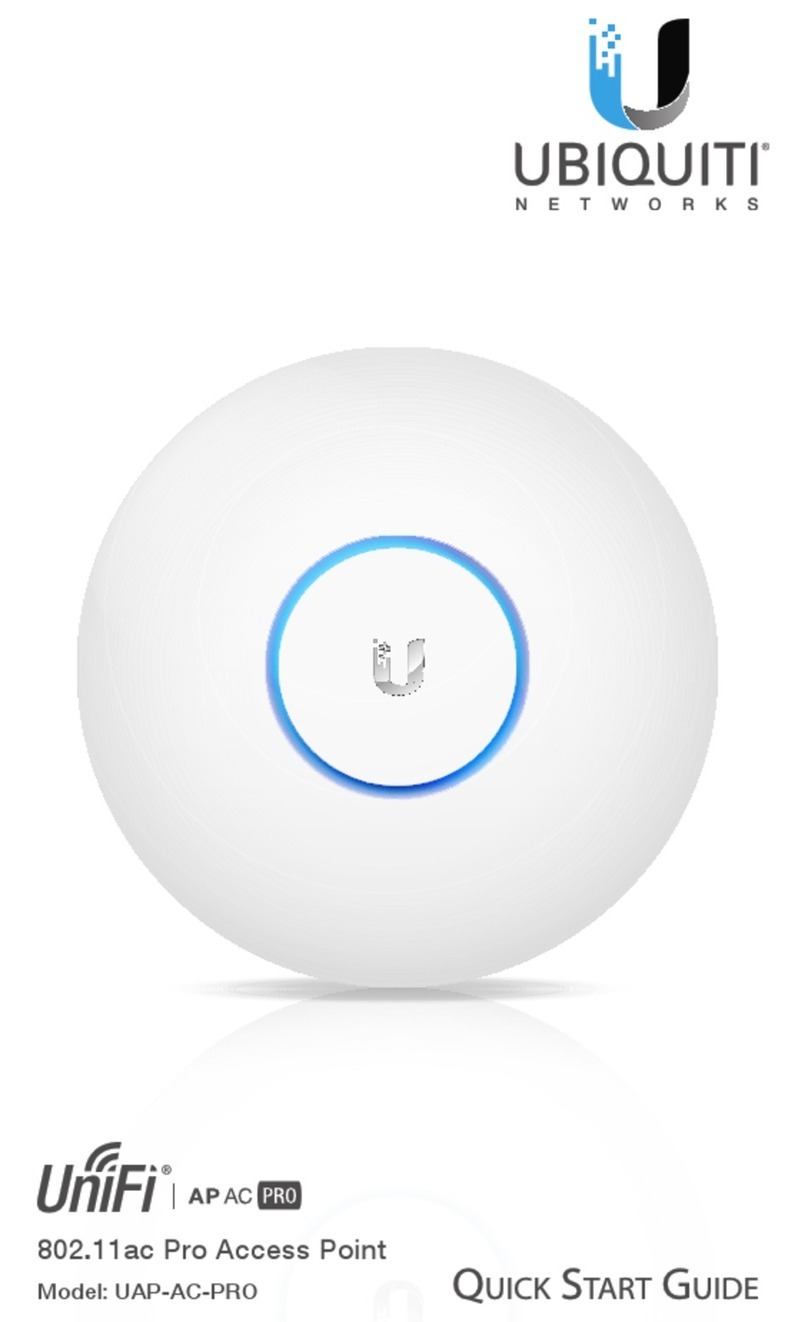
Ubiquiti
Ubiquiti UAP-AC-PRO-5 User manual

Ubiquiti
Ubiquiti Bullet M5 HP User manual
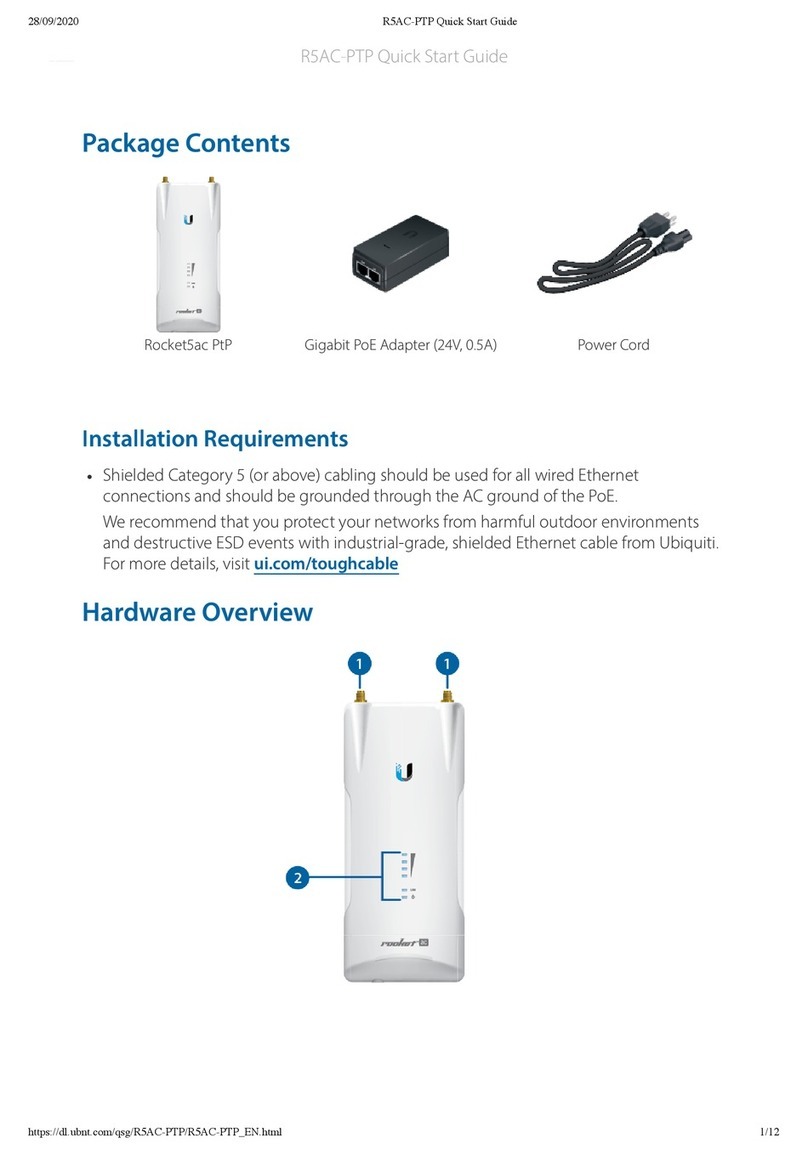
Ubiquiti
Ubiquiti Rocket5ac PtP User manual

Ubiquiti
Ubiquiti UniFi AP AC EDU User manual

Ubiquiti
Ubiquiti UAP-IW User manual

Ubiquiti
Ubiquiti UAP-Outdoor-5 User manual
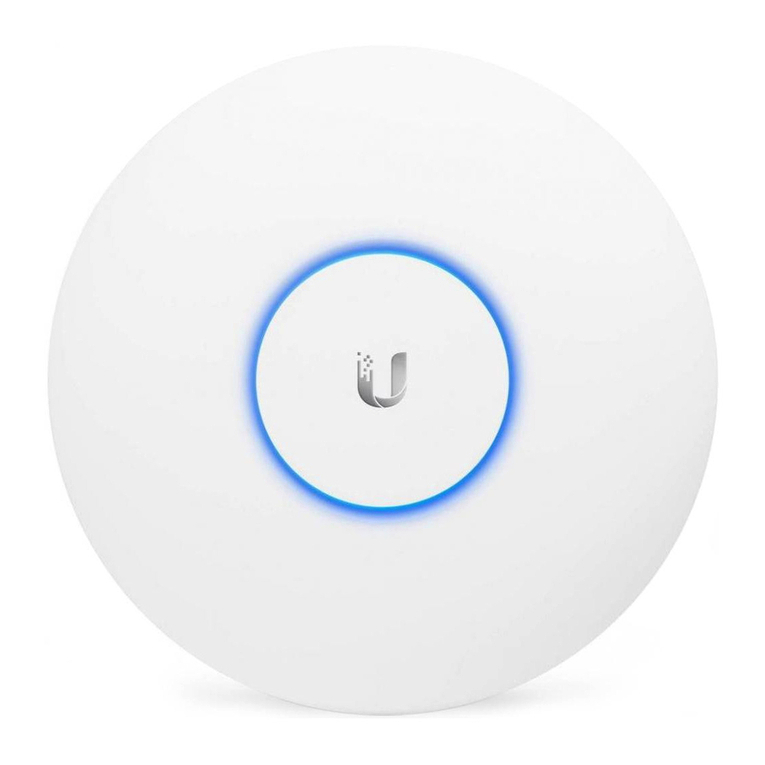
Ubiquiti
Ubiquiti UAP User manual
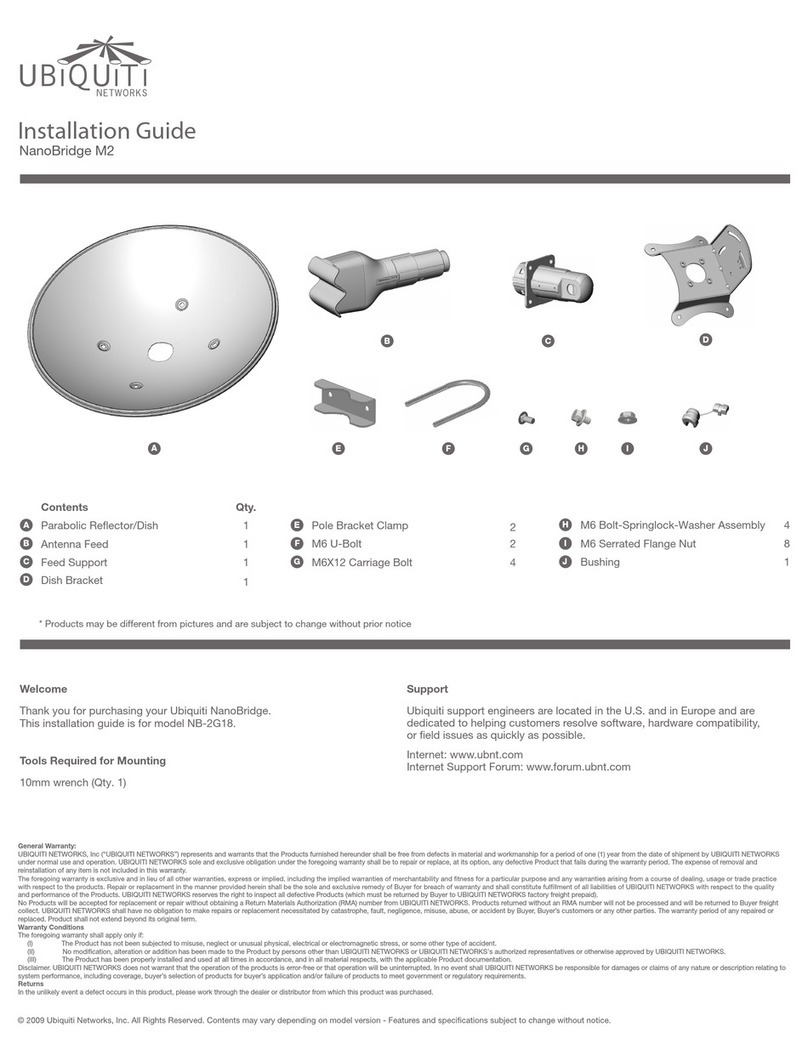
Ubiquiti
Ubiquiti NB?2G18 User manual

Ubiquiti
Ubiquiti UAP-IW-HD User manual

Ubiquiti
Ubiquiti LTU-LR User manual

Ubiquiti
Ubiquiti IS-5AC User manual
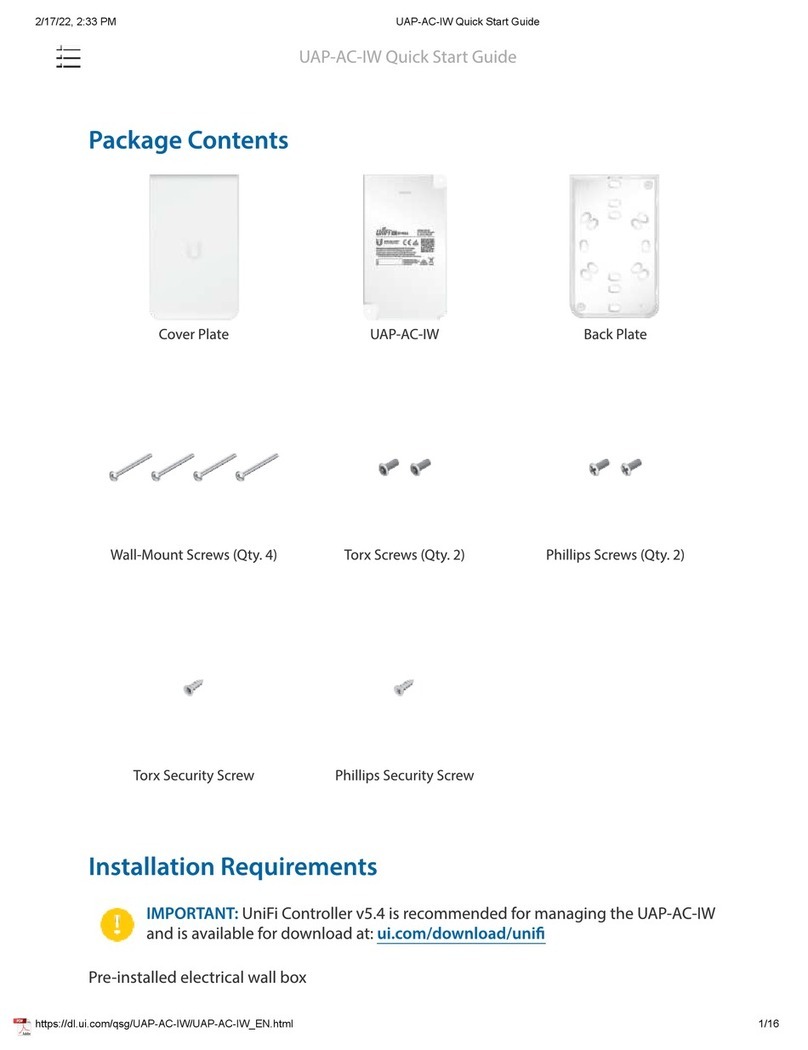
Ubiquiti
Ubiquiti UAP-AC-IW User manual

Ubiquiti
Ubiquiti PowerBeam AC PBE-5AC-620 User manual