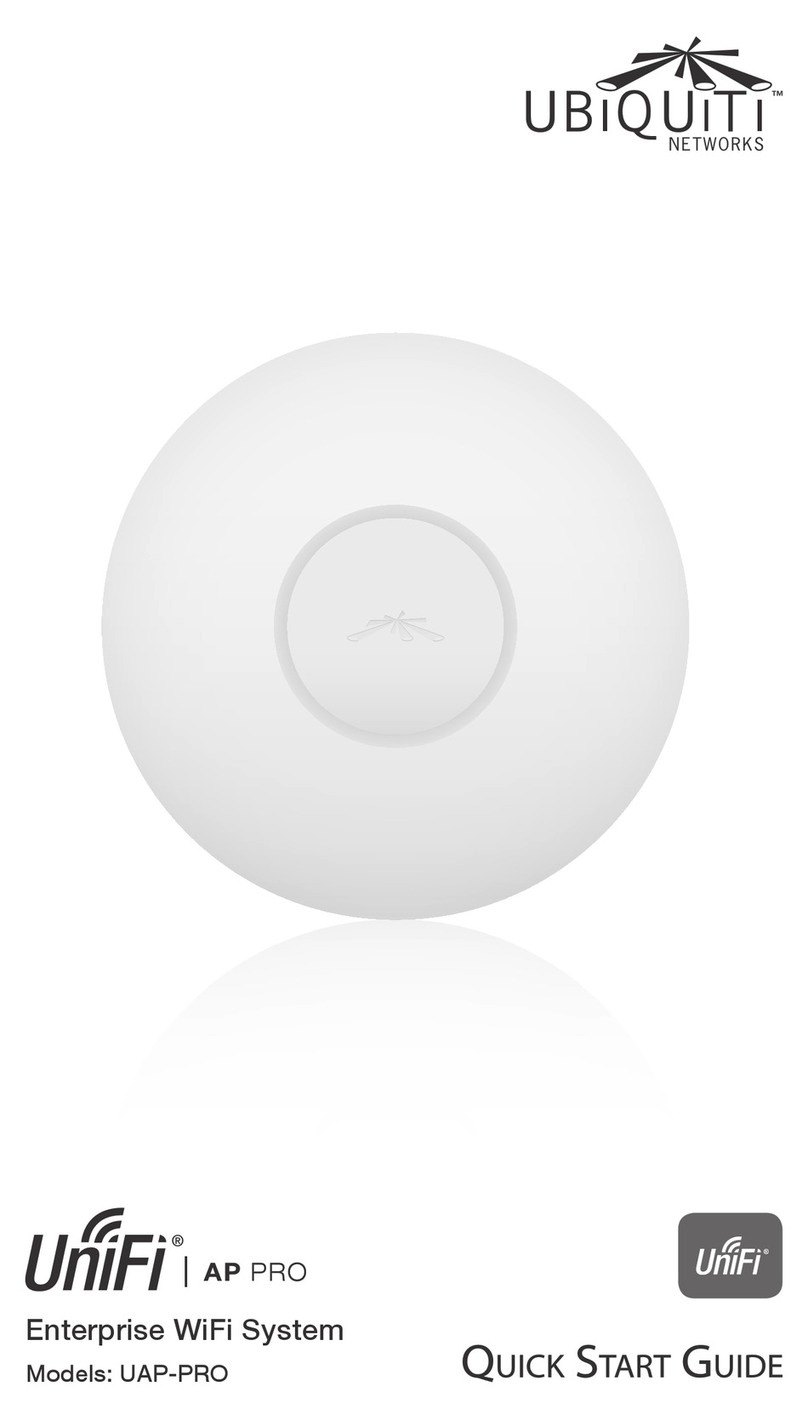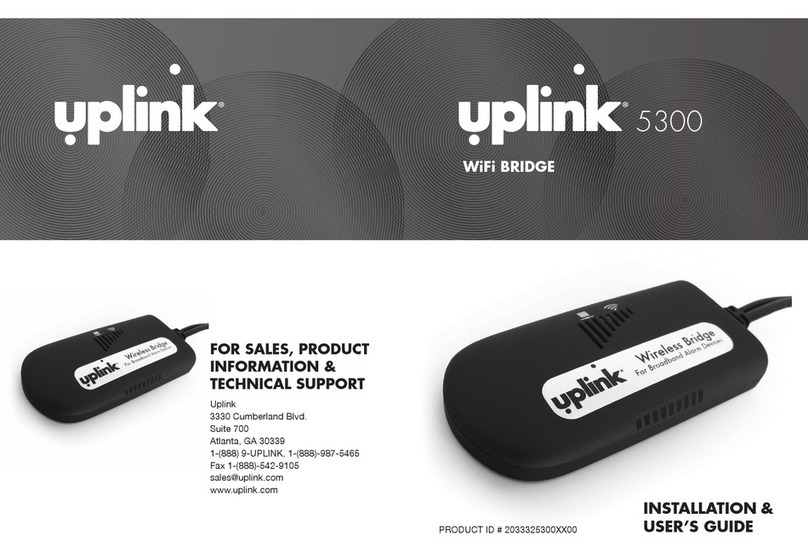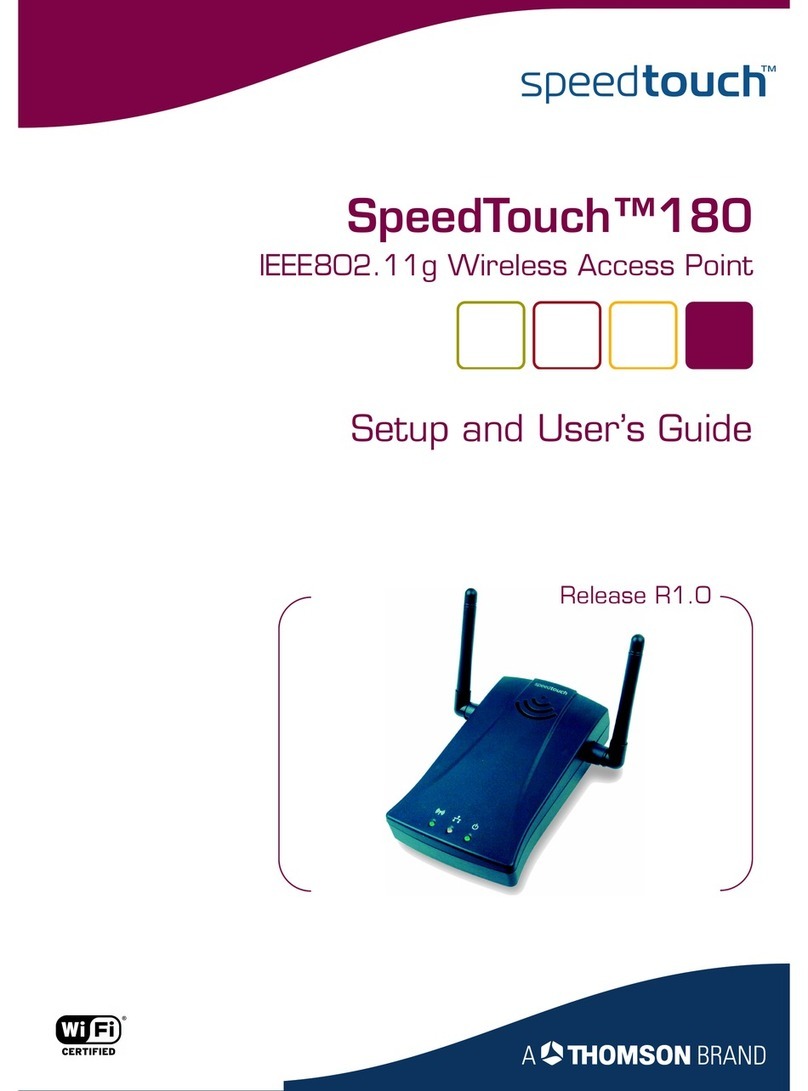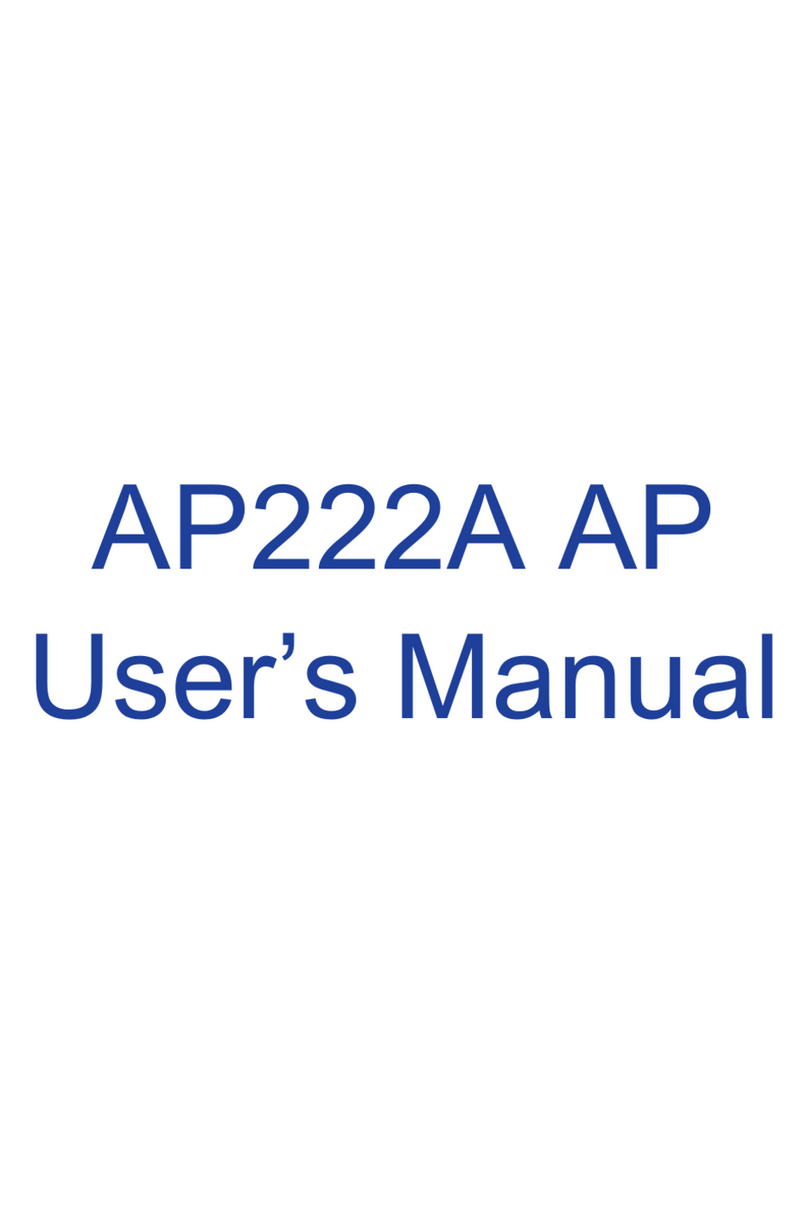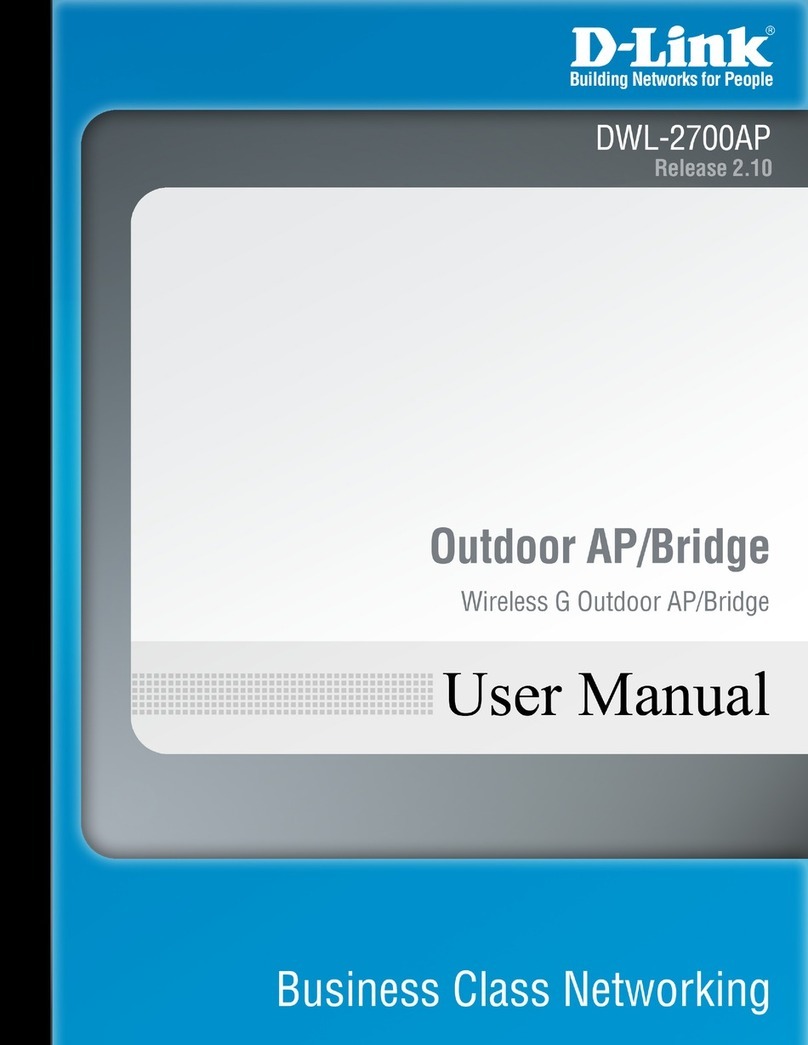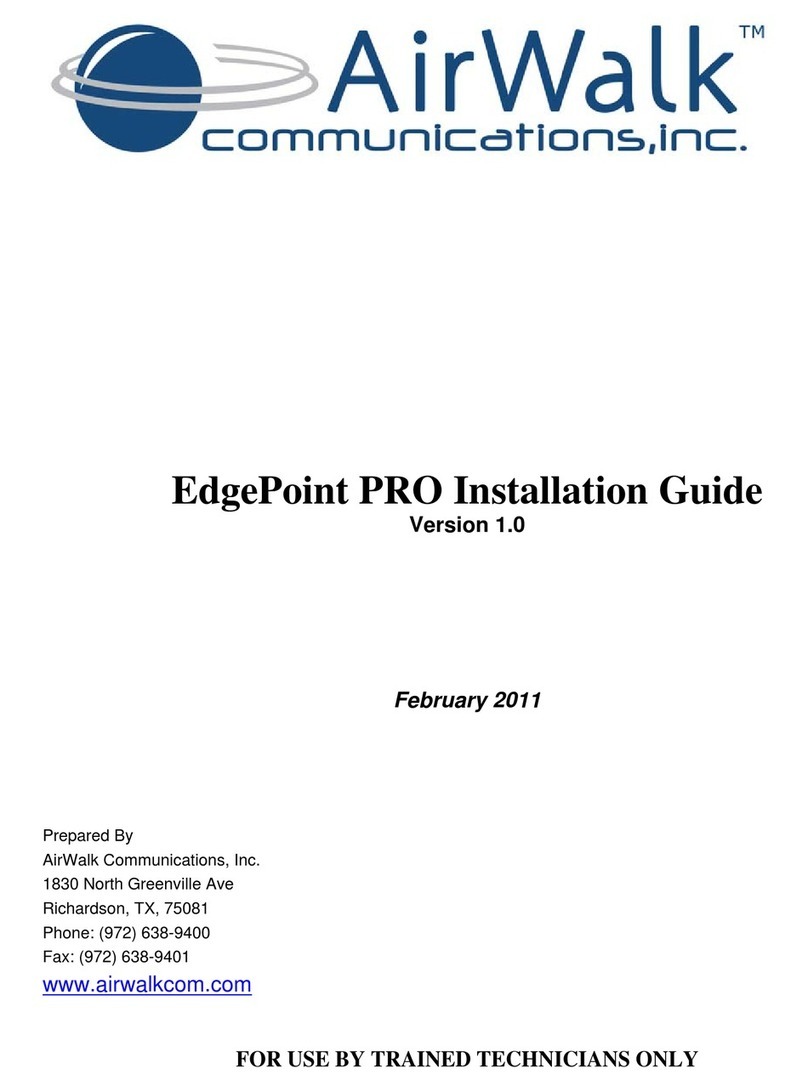ZKTeco MultiBio 700 User manual

Security at Fingertips
www.esslsecurity.com

MultiBio700 can be used as a standalone access control reader by connecting a door lock, exit
switch, alarm and door sensor to the relay contacts. The Wiegand IN and OUT ports can be used to
connect 3rd party access control panels and peripherals. The MultiBio700 also includes a USB port
for offline data backup/management.
MultiBio 700 stores 1500 faces and 2000 fingerprint templates and identifies users by 1:N mode.
When users glance into the MutiBio700 camera, it captures the relative position, size, and shape of
user’s eyes, nose, cheekbones, and jaw features. These parameters are used to create a biometric
template which is then used to subsequently verify or identify each user.
MultiBio 700 is a new generation multiple biometric identification product. Integrating with Face,
Fingerprint and PIN recognition and optional with RFID mode. It performs up to 20 verification
methods all in a single device conveniently.

MultiBio700- User Manual
Table of Contents 1.
Instructions for Use........................................................................................................5
1.8.5 Combination Verification ★.................................................................................17
2. Main Menu.................................................................................................................19
3. Add User....................................................................................................................21
3.1 Entering a User ID ...................................................................................................22
3.2 Entering a Name.......................................................................................................23
3. 3 Enrolling a Fingerprint..............................................................................................24
3. 4 Enrolling a Password...............................................................................................25
3. 5 Enrolling a Face.......................................................................................................26
3.6 Entering a Group No.................................................................................................27
3.7 Modifying User Rights...............................................................................................28
3.8 Enroll Photos............................................................................................................29
3.9 User Access Settings................................................................................................30
1.1 Standing Position, Posture and Face Expressions.....................................................5
1.2 Enrollment Face Expressions.....................................................................................6
1.3 Finger Placement........................................................................................................6
1.4 Use of the Touch Screen............................................................................................8
1.5 Touch Operations.......................................................................................................9
1.6 Appearance of Device..............................................................................................10
1.7 Main Interface...........................................................................................................11
1.8 Verification Modes....................................................................................................12
1.8.1 Fingerprint Verification...........................................................................................12
1.8.2 Face Verification....................................................................................................14
1.8.3 Password Verification............................................................................................15
1.8.4 ID Card Verification ★.........................................................................................16

MultiBio700- User Manual
eSSL Pvt. Ltd. Page 3
3.10 Enrolling an ID card ★..........................................................................................33
4. User Management.....................................................................................................34
4.1 Edit a User................................................................................................................34
4.2 Delete a User............................................................................................................35
4.3 Query a User............................................................................................................35
5. Communication Settings.........................................................................................36
5.1 Network Settings.......................................................................................................37
5.2 Wiegand Output........................................................................................................38
5.2.1 Wiegand 26-bits Output Description......................................................................39
5.2.2 Wiegand 34-bits Output Description......................................................................40
5.2.3 Customized Format...............................................................................................42
5.3 Wiegand Input...........................................................................................................46
6. System Configuration .............................................................................................47
6.1 General Parameters.................................................................................................47
6.2 Interface Parameters ...............................................................................................48
6.3 Fingerprint Parameters.............................................................................................48
6.4 Face Parameters .....................................................................................................49
6.5 Log Settings..............................................................................................................50
6.6 Keyboard Definitions.................................................................................................51
6.7 Access Settings........................................................................................................51
6.7.1 Time zone setting..................................................................................................52
6.7.2 Holiday setting.......................................................................................................53
6.7.3 Group time zone setting.........................................................................................55
6.7.4 Unlock Combination Setting..................................................................................57
6.7.5 Access control parameter .....................................................................................59
6.7.6 Duress Alarm Parameters.....................................................................................60

MultiBio700- User Manual
eSSL Pvt. Ltd. Page 4
6.7.7 Anti-Pass back setting...........................................................................................60
6.8 Update .....................................................................................................................61
7. Data Management.....................................................................................................62
8. Date/Time Setting ....................................................................................................64
8.1 Set Date/Time...........................................................................................................64
8.2 Bell Setting ★.........................................................................................................65
9. Auto Test...................................................................................................................67
10. USB Disk Management ..........................................................................................69
11. System Information................................................................................................70
12. Appendix ................................................................................................................71
Appendix 1 T9 Input Instructions ...................................................................................71
Appendix 2 Introduction of Wiegand...............................................................................72
Appendix 3 Photo ID Function........................................................................................74
Appendix 4 Multi-combination Authentication Mode ★................................................75
Appendix 5 Anti-Pass Back ★......................................................................................79
Appendix 6 Environment-Friendly Use Description........................................................82

MultiBio700- User Manual
eSSL Pvt. Ltd. Page 5
1. Instructions for Use
1.1 Standing Position, Posture and Face Expressions
1. Recommended standing-distance from device:
For users 5-6 feet tall (1.5m-1.85m) we recommend users stand about 2
feet (0.5m) from the wall.
W hen viewing your image on the device display window, step away if
your image appears too bright. Step closer if your image appears too
dark.
2. Recommended face Expressions vs. poor Expressions:
3. Recommended Posture (pose) vs. poor Posture (pose):
Note: During enrollment and verification, try to have a relaxed unstrained face
expression and stand upright.

MultiBio700- User Manual
eSSL Pvt. Ltd. Page 6
1.2 Enrollment Face Expressions
During the enrollment, position your head such way that your face appears in the center
of the device display window. The device will prompt you how to move your head.
Follow the voice prompts by first gently turning your head left, then right. Then your
head gently down, then up, and so on. The slight variations of the head angles will help
the device to better recognize your face when you attempt to verify.
The enrollment face experssions as follows:
1.3 Finger Placement
Recommended fingers: The index finger, middle finger or the ring finger is
recommended; the thumb and little finger are not recommended (because they are
usually clumsy when pressing on the fingerprint collection screen).
1. Proper finger placement:
The finger must be flat to the surface and centered on
the fingerprint sensor.

MultiBio700- User Manual
eSSL Pvt. Ltd. Page 7
2. Improper finger placement:
Not flat to the surface Off-center
Slanting Off-center
Please enroll and verify your fingerprint by using the proper finger
placement mode. We shall not be held accountable for any consequences
arising out of the degradation in verification performance due to improper
user operations. We shall reserve the right of final interpretation and
revision of this document.

MultiBio700- User Manual
eSSL Pvt. Ltd. Page 8
1.4 Use of the Touch Screen
Touch the screen with one of your fingertips or the edge of a fingernail, as shown in the
following figure. A broad point of contact may lead to inaccurate pointing.
When the touch screen is less sensitive to the touch, you can perform a screen
calibration through the following menu operations. Press [Menu] -> [Auto Test] ->
[Calibration] on the screen and a cross icon will be displayed. After you touch the
center of the cross at five locations on the screen correctly, the system will automatically
returns to the main menu. Press [Exit] to return to the initial interface. For details, see
the description in 9. Auto Test.
Smear or dust on the touch screen may affect the performance of the touch screen.
Therefore, try to keep the screen clean and dust-free.

MultiBio700- User Manual
eSSL Pvt. Ltd. Page 9
1.5 Touch Operations
1. Enter numbers: Press the [User ID] key. The system will automatically display the
number input interface. After entering the user ID, press [OK] to save or press [X] to
cancel and return to the previous interface.
2. Enter Text: Press the [Name] key. The system will automatically display the text
input interface. After entering the user name, press [X] to save and return to the
previous interface.

MultiBio700- User Manual
eSSL Pvt. Ltd. Page 10
3. Modify parameters: Press the default value of a parameter and the system will
automatically switch to another value of this parameter.
1.6 Appearance of Device

MultiBio700- User Manual
eSSL Pvt. Ltd. Page 11
1.7 Main Interface

MultiBio700- User Manual
eSSL Pvt. Ltd. Page 12
1. Date: The current date is displayed.
2. Screen Shortcut Keys: Press these shortcut keys to display the attendance status.
Users can customize the function of each shortcut key. For details, see 6.6 Keyboard
Definitions.
3. Time: The current time is displayed. Both 12-hour and 24-hour time systems are
supported.
4. Attendance Status: The current attendance status is displayed.
5. Fingerprint Image: When the fingerprint image is displayed, the device is currently
in the finger recognition mode.
6. Switch Key: By pressing this key, you can switch to the 1:1 verification modes, and
enter the digital input interface. The function is same to 1:1 Switch Button.
7. Menu: You can enter the main menu by pressing this key.
8. Door Bell: For visitors to ring the bell and ask for help to open the door.
9. 1:1 Switch Button: By pressing this button, you can enter the digital input interface
of the 1:1 verification mode.
1.8 Verification Modes
1.8.1 Fingerprint Verification
1. 1: N fingerprint verification
In this fingerprint verification mode, the device compares
current fingerprint collected by the fingerprint sensor with all
fingerprint data on the device.
1. The default main interface is the fingerprint verification
mode. See the figure on the right.
2. Press your finger on the fingerprint sensor by adopting the
proper finger placement. For details, see 1.3 Finger
Placement.
3. If the verification is successful, the device will prompt
“Verified”.

MultiBio700- User Manual
eSSL Pvt. Ltd. Page 13
4. If the verification is not successful, the device will prompt “Please try again”.
2. 1:1 fingerprint verification
In the 1:1 fingerprint verification mode, the device compares
current fingerprint collected through the fingerprint sensor with
that in relation to the user ID entered through the keyboard.
Adopt this mode only when it is difficult to recognize the
fingerprint.
1. Press [1:1] on the screen or [1:1] button to enter the 1:1
fingerprint recognition mode.
2. Enter user ID and then press the "Fingerprint” icon to enter
the 1:1 fingerprint recognition mode. If the prompt
“Unregistered user!” is displayed, the user ID does not exist.
3. Press your finger on the fingerprint sensor by adopting the
proper finger placement. For details, see 1.3 Finger Placement.

MultiBio700- User Manual
eSSL Pvt. Ltd. Page 14
4. If the verification is successful, the device will prompt “Verified”, otherwise the device
will prompt “Please try again”.
1.8.2 Face Verification
1:1 face verification
In the 1:1 face verification mode, the device compares current
face collected through the camera with that in relation to the user
ID entered through the keyboard. Adopt this mode only when it is
difficult to recognize the face.
1. Press [1:1] on the screen or [1:1] button to enter the 1:1
recognition mode.
2. Enter user ID and then press the "1:1 Face” icon to enter 1:1
face recognition mode. If the prompt “Unregistered user!” is
displayed, the user ID does not exist.
3. Compare the face in a proper way. For details, see 1.1
Standing Position, Posture and Face Expression.

MultiBio700- User Manual
eSSL Pvt. Ltd. Page 15
4. If the verification is successful, the device will prompt“Verified”. The system will return
to the main interface if the verification is not passed within 20 seconds.
1.8.3 Password Verification
In the password verification mode, the device compares the
password entered with that in relation to the user ID.
1. Press [1:1] on the screen or [1:1] button to enter the password
verification mode.
2. Enter the user ID and then press the "Key” icon to enter the
password verification
mode. If the prompt “Unregistered user!” is displayed, the user
ID does not exist.
3. Enter the password and press the “OK” icon to start the
password comparison.

MultiBio700- User Manual
eSSL Pvt. Ltd. Page 16
4. If the verification is successful, the device will prompt “Verified”, otherwise the device
will prompt “Verify fail” and return to password input interface.
1.8.4 ID Card Verification ★
Note: Only the products with the built-in ID card module
support the ID card verification.
In the fingerprint verification mode, the device compares
current ID card collected by the Card Reader with all the ID
card data on the device.
1. Swipe your ID card on the card swipe area by adopting
the proper way. For the card swipe area, see 1.6
Appearance of Device.
2. If the verification is successful, the device will prompt
“Verified”.
3. If the verification is not successful, the device will prompt “Not Enrolled”.

MultiBio700- User Manual
eSSL Pvt. Ltd. Page 17
1.8.5 Combination Verification ★
The device supports up to 20 verification modes, including FACE&PIN/FP/RF/PW ,
FP&PW,FP&RF,FACE&FP,FACE&PW,FACE&RF,FP,PW,RF,FACE&PIN,FP/RF,P
W/RF,FP/PW,PW&RF,PIN&FP,FP&PW&RF,PIN&FP&PW,FP&RF/PIN,FACE&FP&
RF,FACE&FP&PW etc. For the detail, please refer to Appendix 4 Multi-combination
Authentication Mode.
Note: RF means ID card verification. Only the products with the built-in ID card
module support the ID card verification.

MultiBio700- User Manual
eSSL Pvt. Ltd. Page 18
Here is the combination verification operation; we will use the FACE&FP verification for
an example.
If you verify the fingerprint first and then the face, the operations are as follows.
(1) The default main interface is the fingerprint verification mode, see the figure below.
(2) Press your finger on the fingerprint sensor by adopting the proper finger placement.
For details, see 1.3 Finger Placement.
(3) If the verification is successful, the device will enter the 1:1 face recognition mode.
Compare the face in a proper way. For details, see 1.1 Standing Position, Posture
and Face Expression.
(4) If the verification is successful, the device will prompt “Verified”. The system will
return to the main interface if the verification is not passed within 20 seconds.
Otherwise, the FACE&FP combination verification can perform such as FACE (1: N) +
FP, PIN + FACE (1:1) + FP, PIN + FP (1:1) + FACE etc. The operation is similar to the
procedure introduced before.

MultiBio700- User Manual
eSSL Pvt. Ltd. Page 19
2. Main Menu
There are two types of rights respectively granted to two types of users: the Ordinary
users and administrators. Ordinary users are only granted the rights of face,
fingerprint, password or card verification, while administrators are granted access to the
main menu for various operations apart from having all the privileges granted to
ordinary users.
Press [Menu] on the initial interface to access the main menu, as shown in the following
figure:
The main menu includes nine sub menus:
Add User: Through this submenu, you can add a new user and input the information on
the device, including the user ID, name, fingerprint, face, card, password, rights, group
No. and user access.
User Mgt.: Through this submenu, you can browse the user information stored on the
device, including the user ID, name, fingerprint, face, card, password, rights, group No.
and user access. Here you can also add, modify or delete a user’s information.
Comm.: Through this submenu, you can set related parameters for communication
between the device and PC, including the IP address, gateway, subnet mask, baud
rate, device No. and communication password.
Other manuals for MultiBio 700
2
Table of contents
Other ZKTeco Wireless Access Point manuals
Popular Wireless Access Point manuals by other brands

Arris
Arris RUCKUS R750 Quick setup guide

D-Link
D-Link DAP-2553 - Wireless N Dual Band Gigabit Access... Quick installation guide

StarTech.com
StarTech.com R300WN22MOD user guide
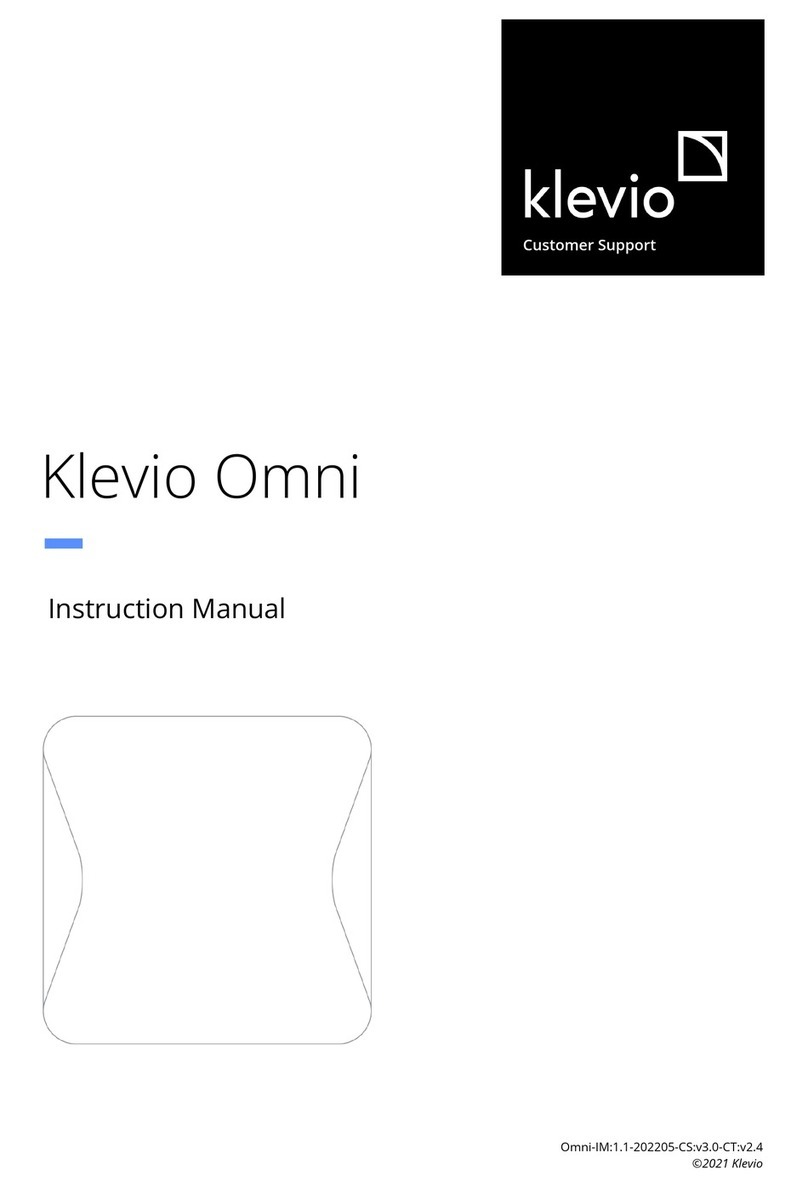
Klevio
Klevio Omni instruction manual
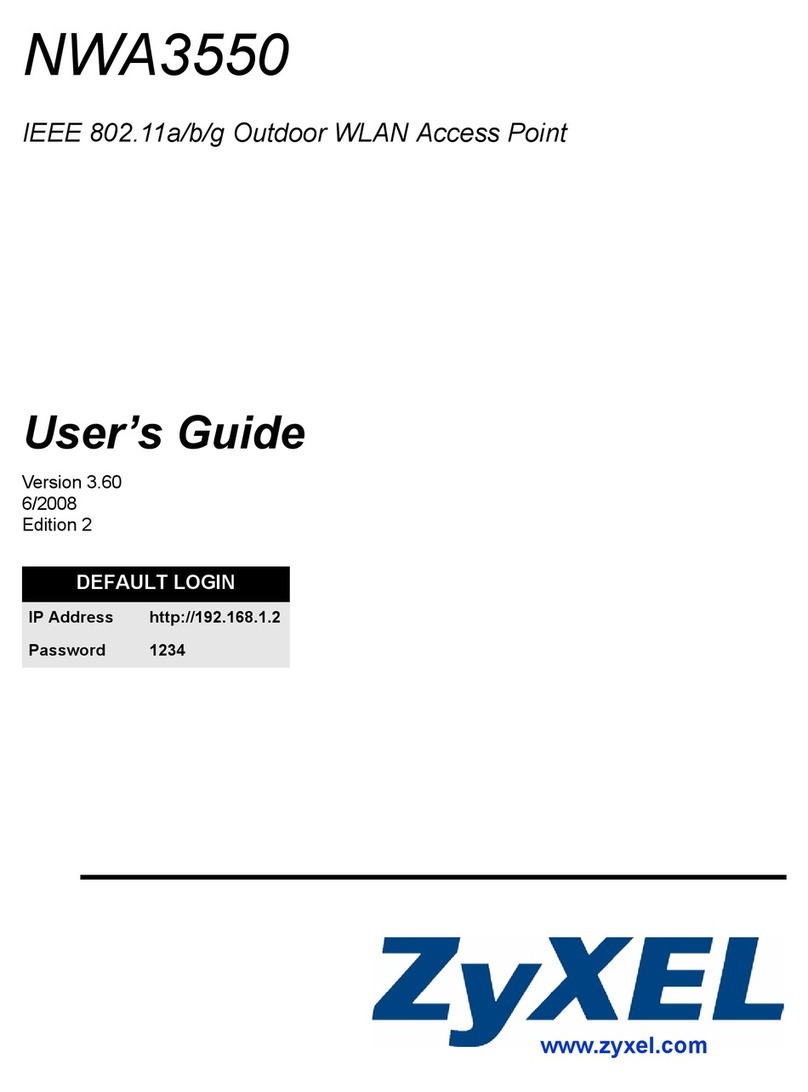
ZyXEL Communications
ZyXEL Communications NWA-3550 user guide

ZyXEL Communications
ZyXEL Communications ZyAIR G-3000 user guide