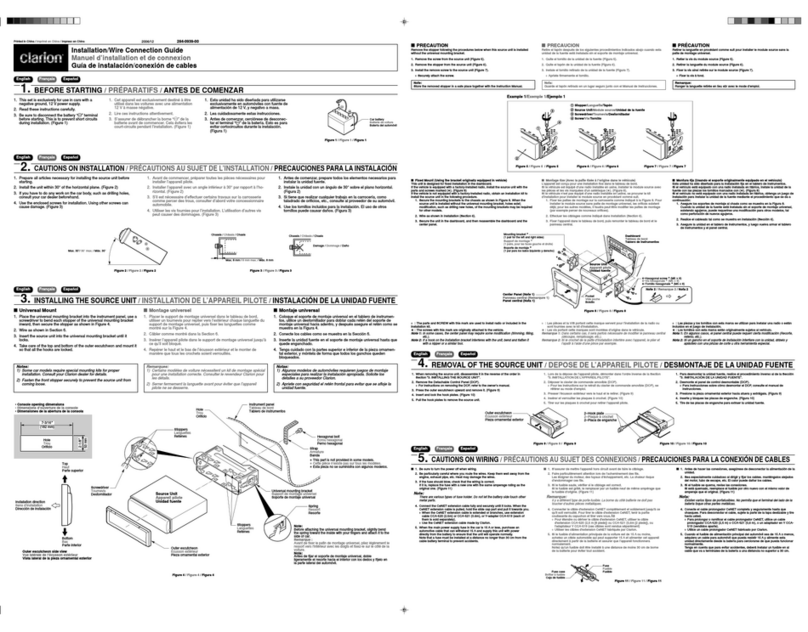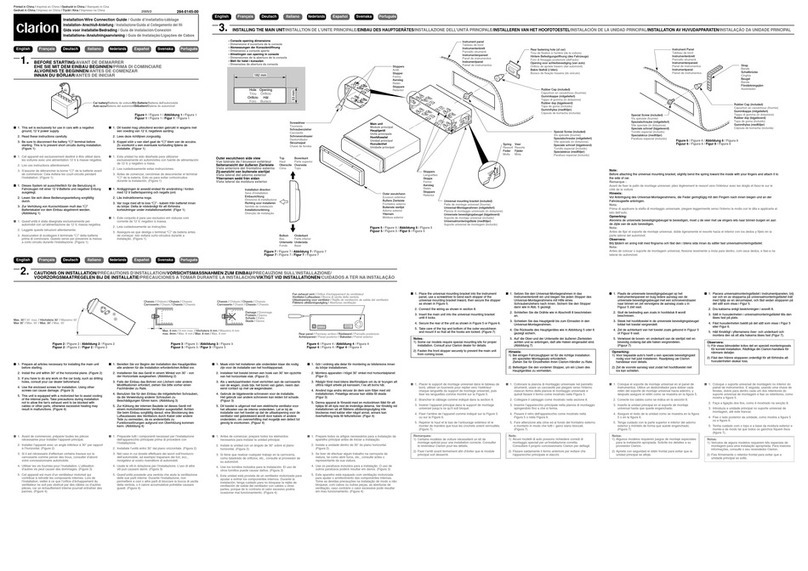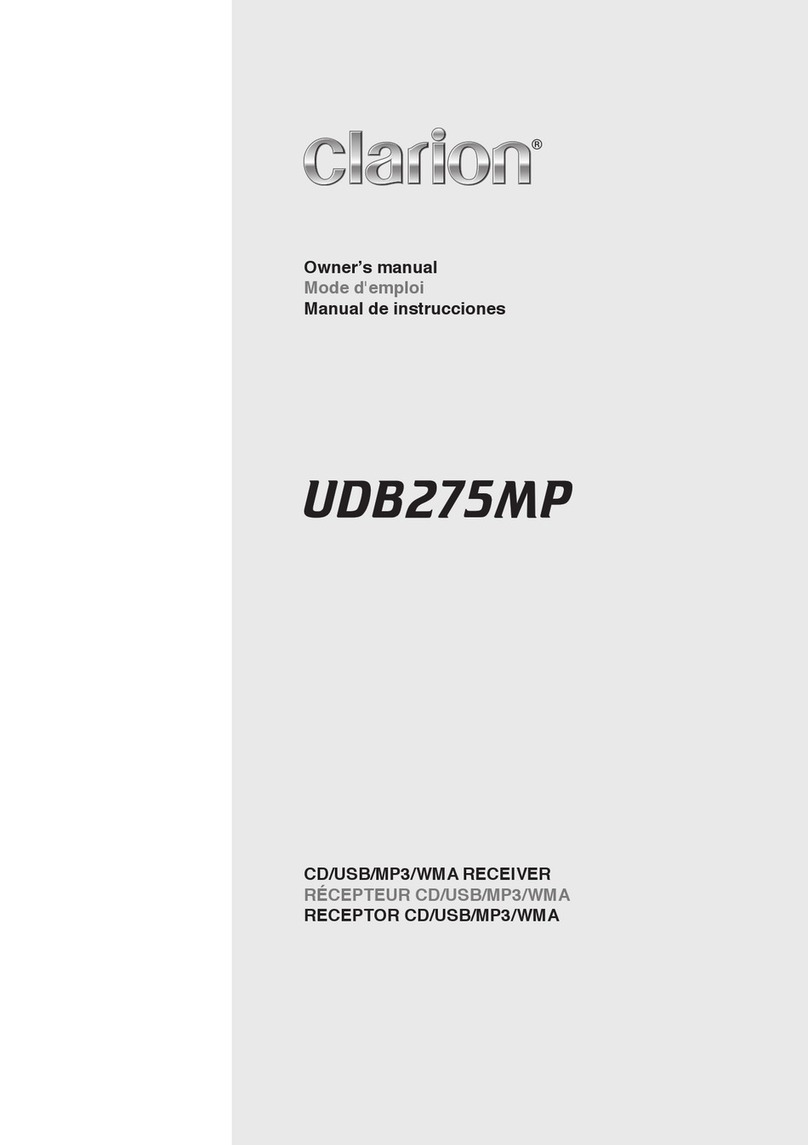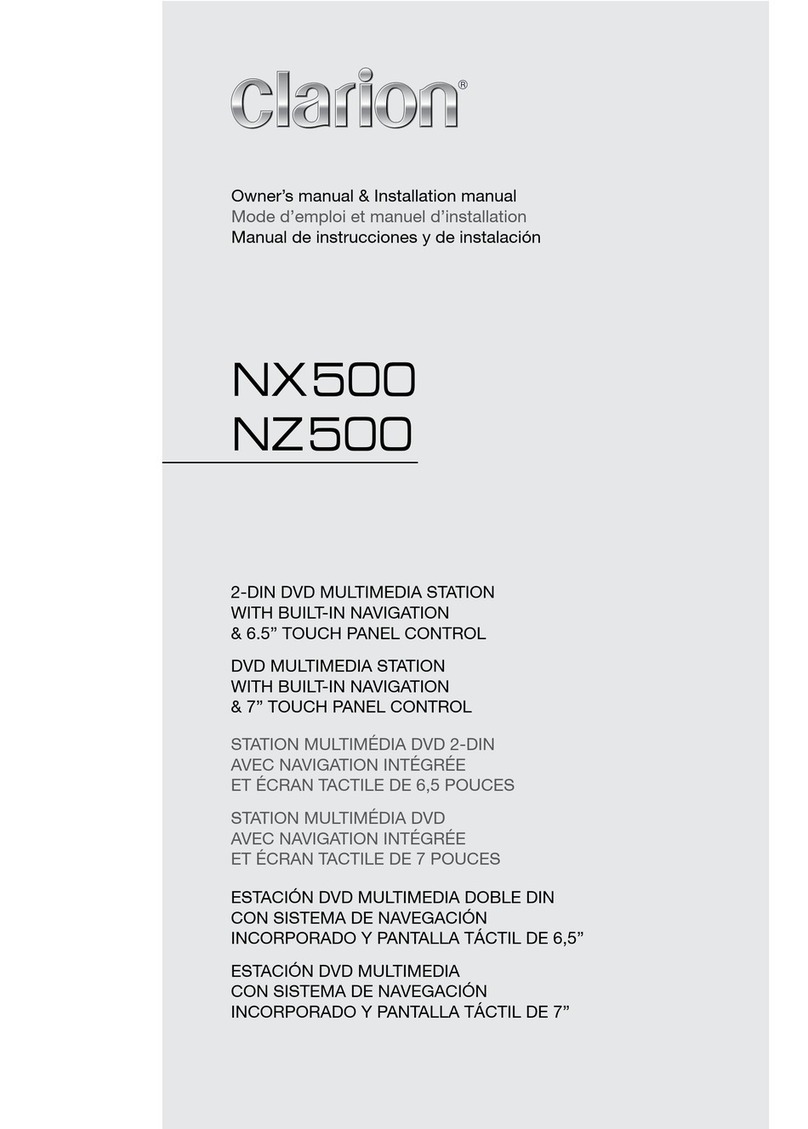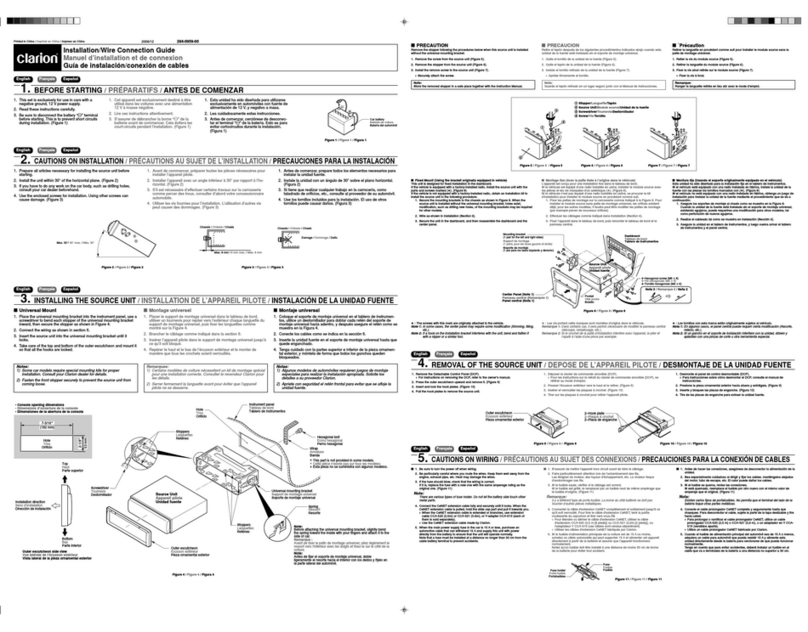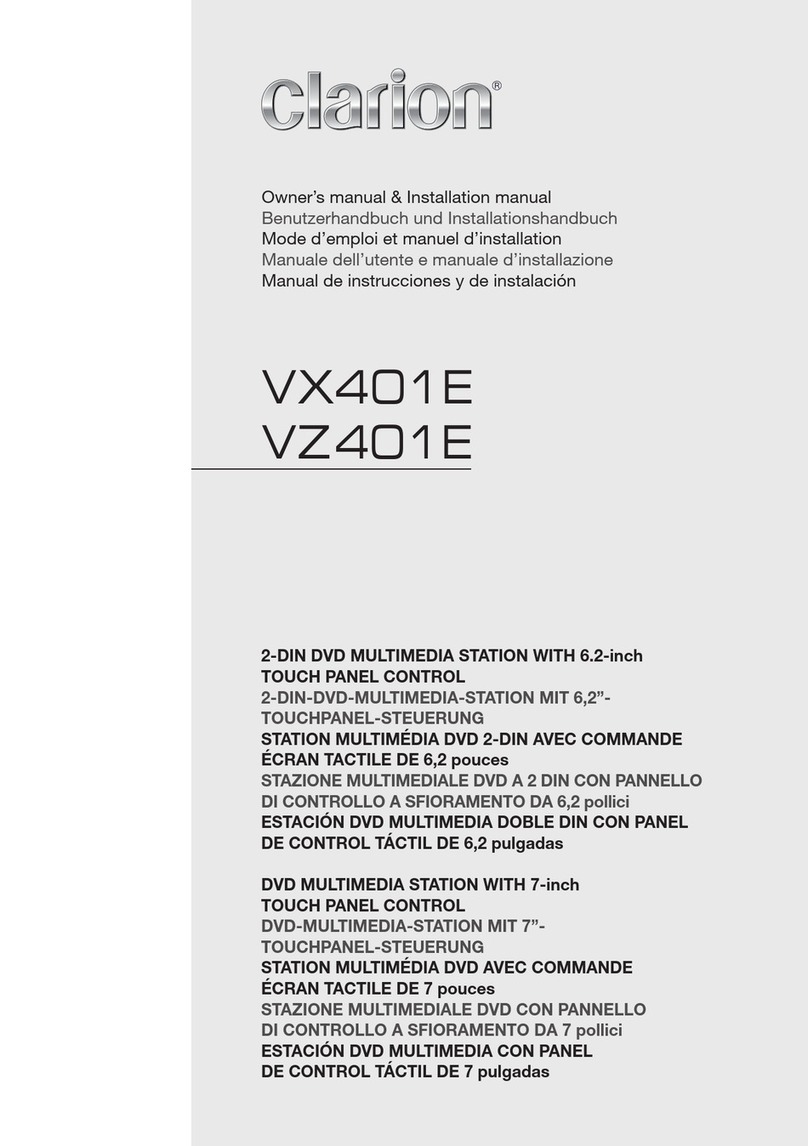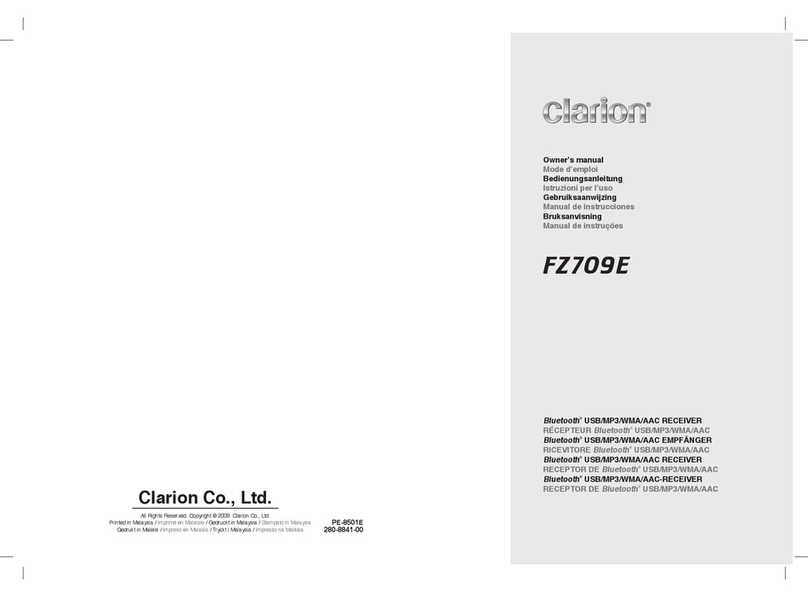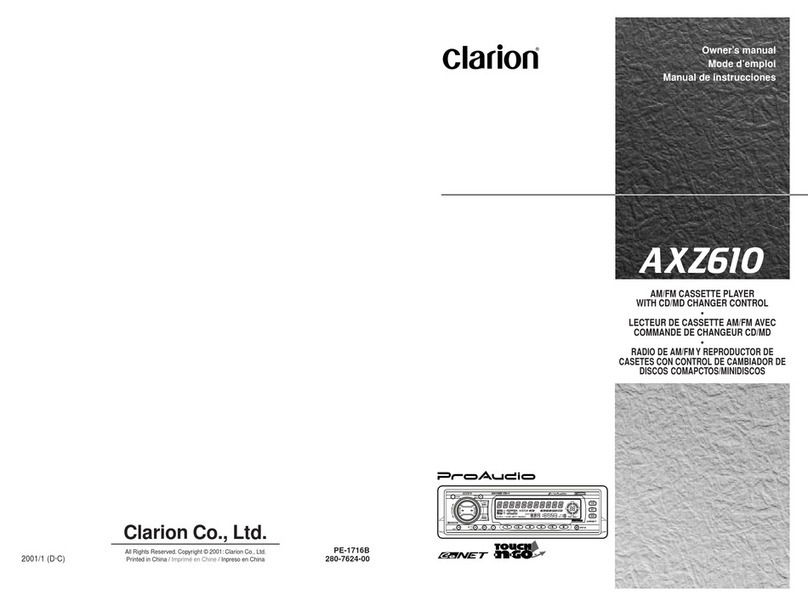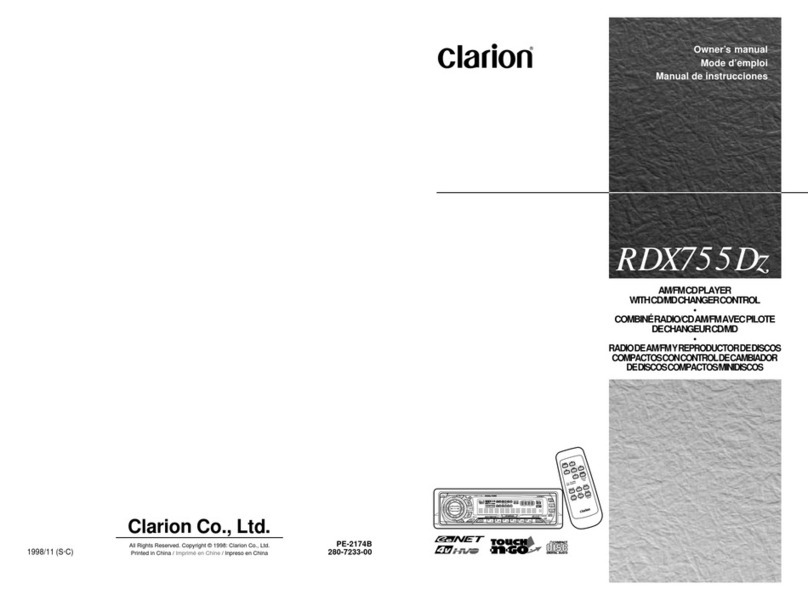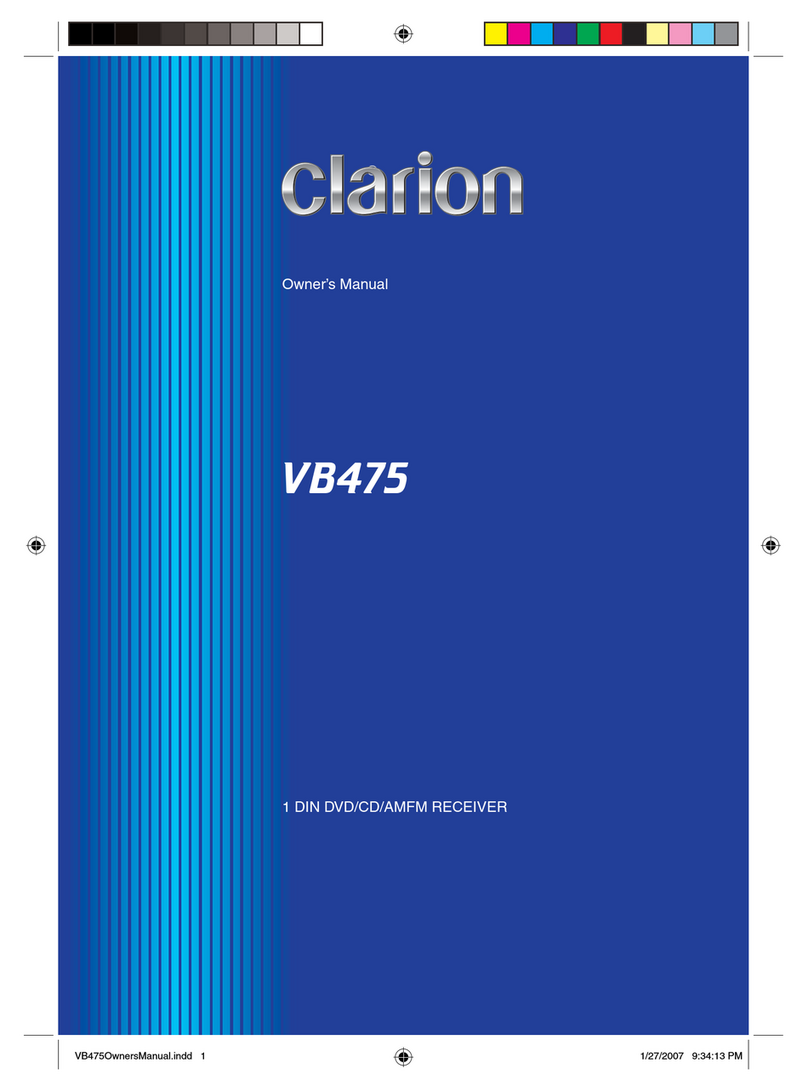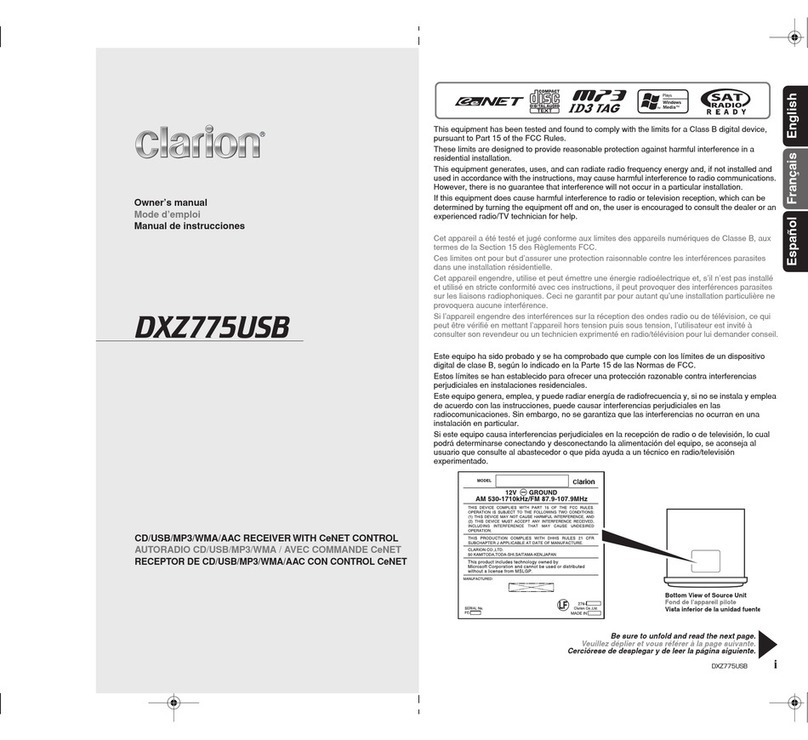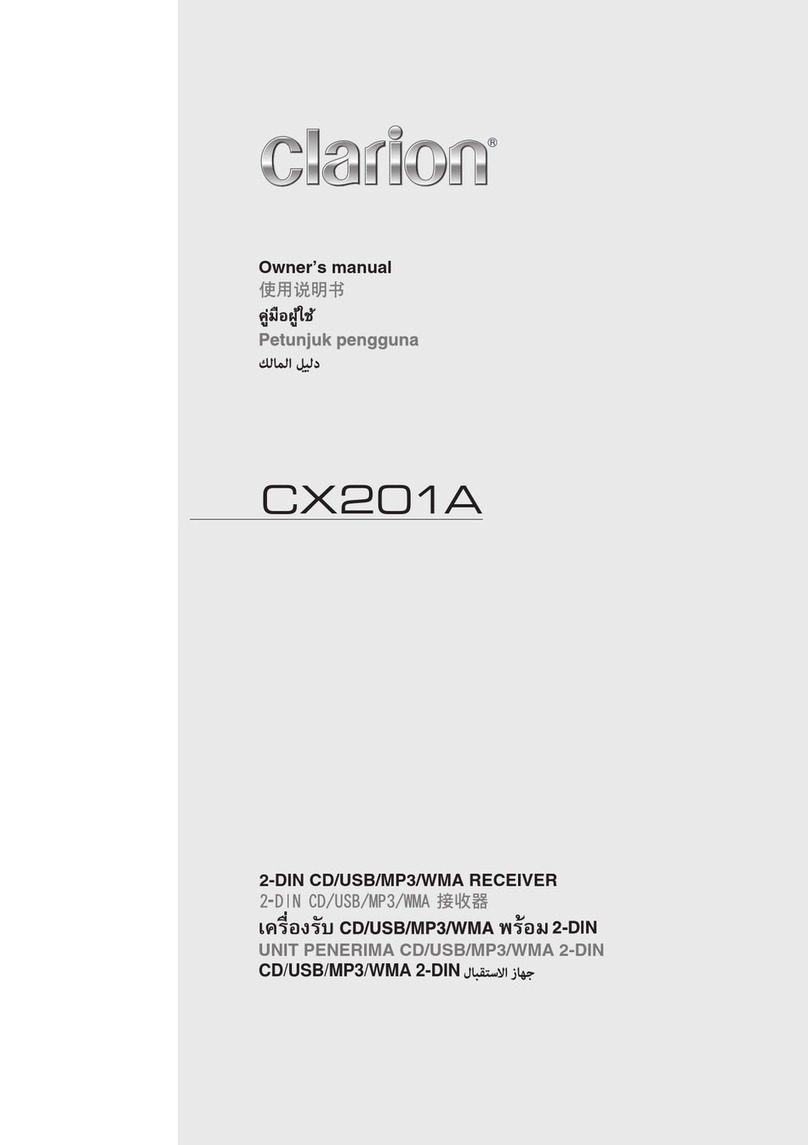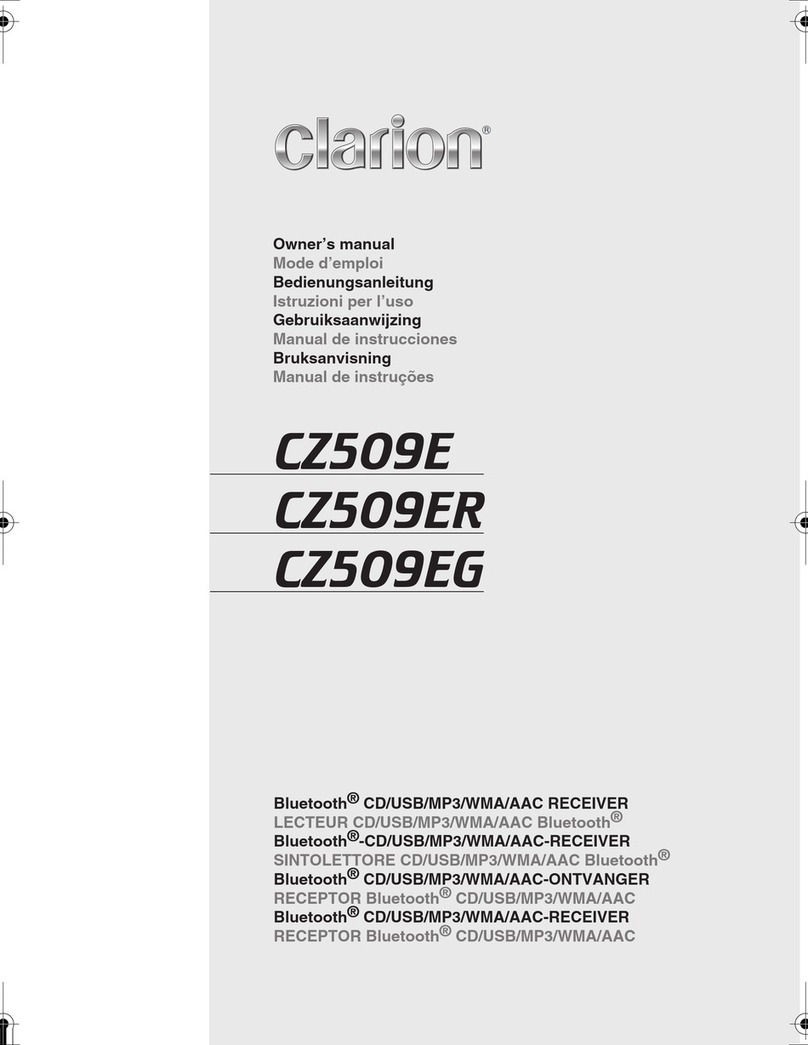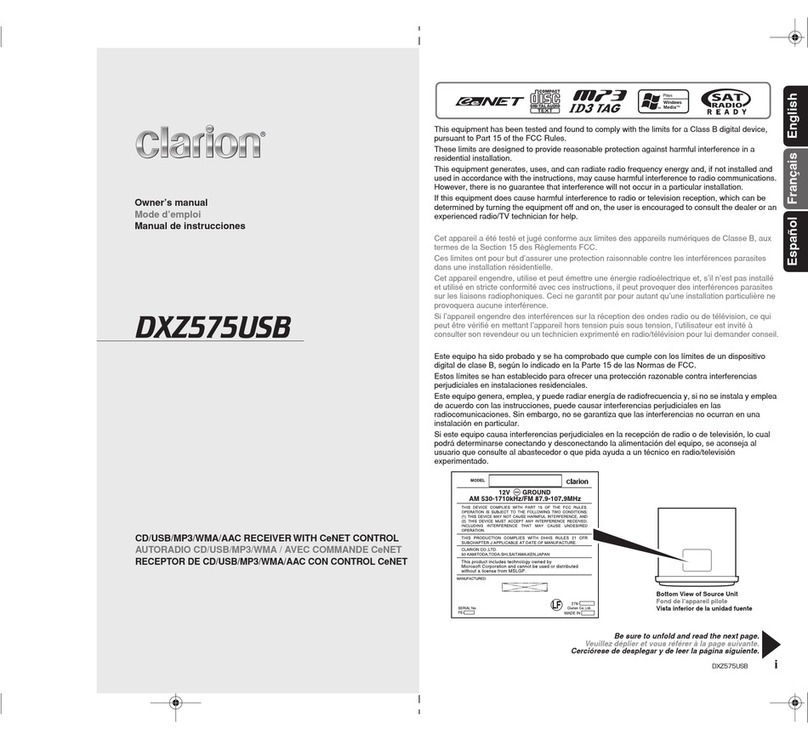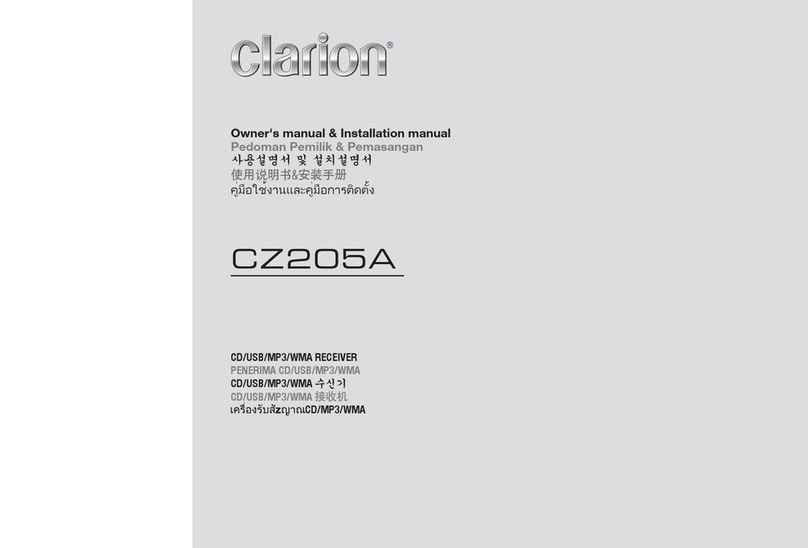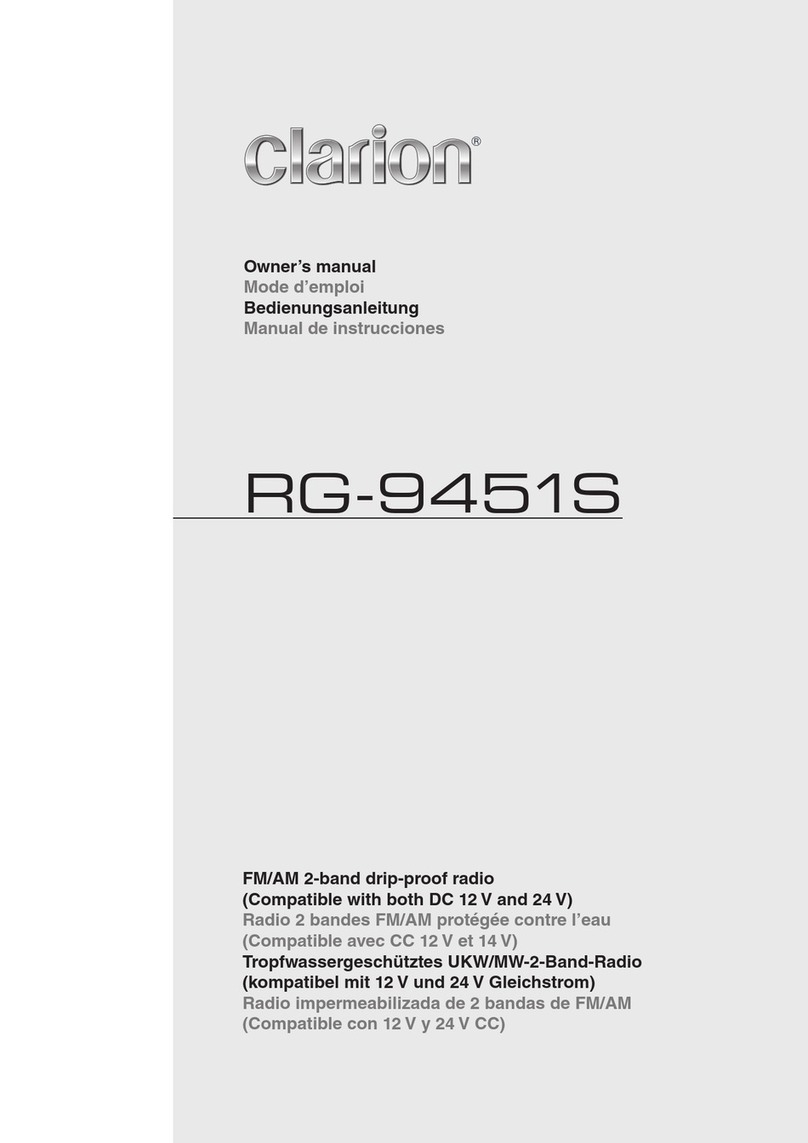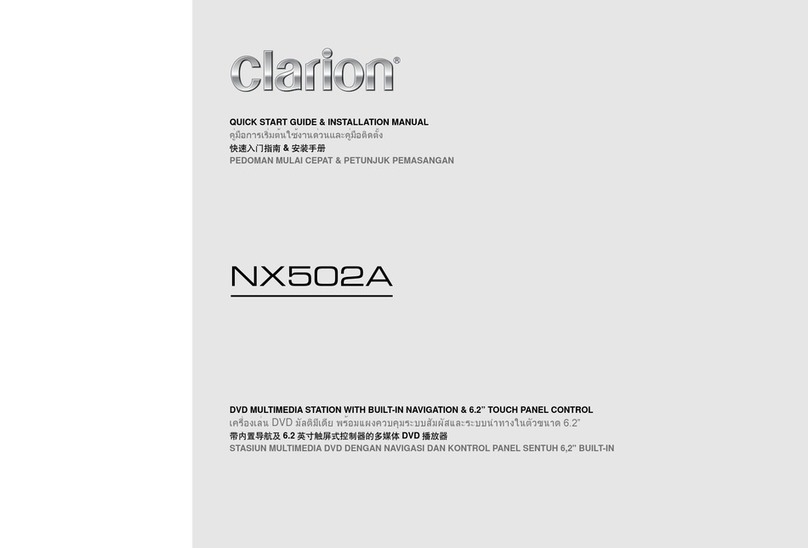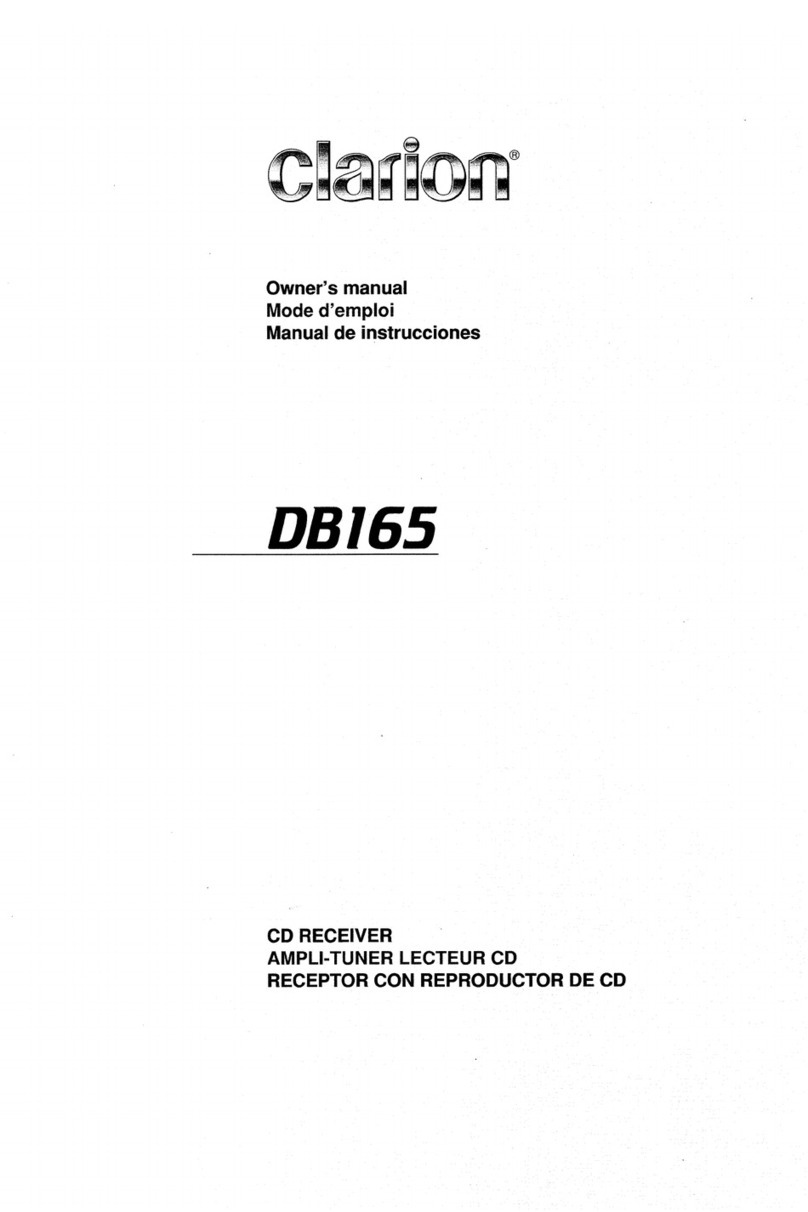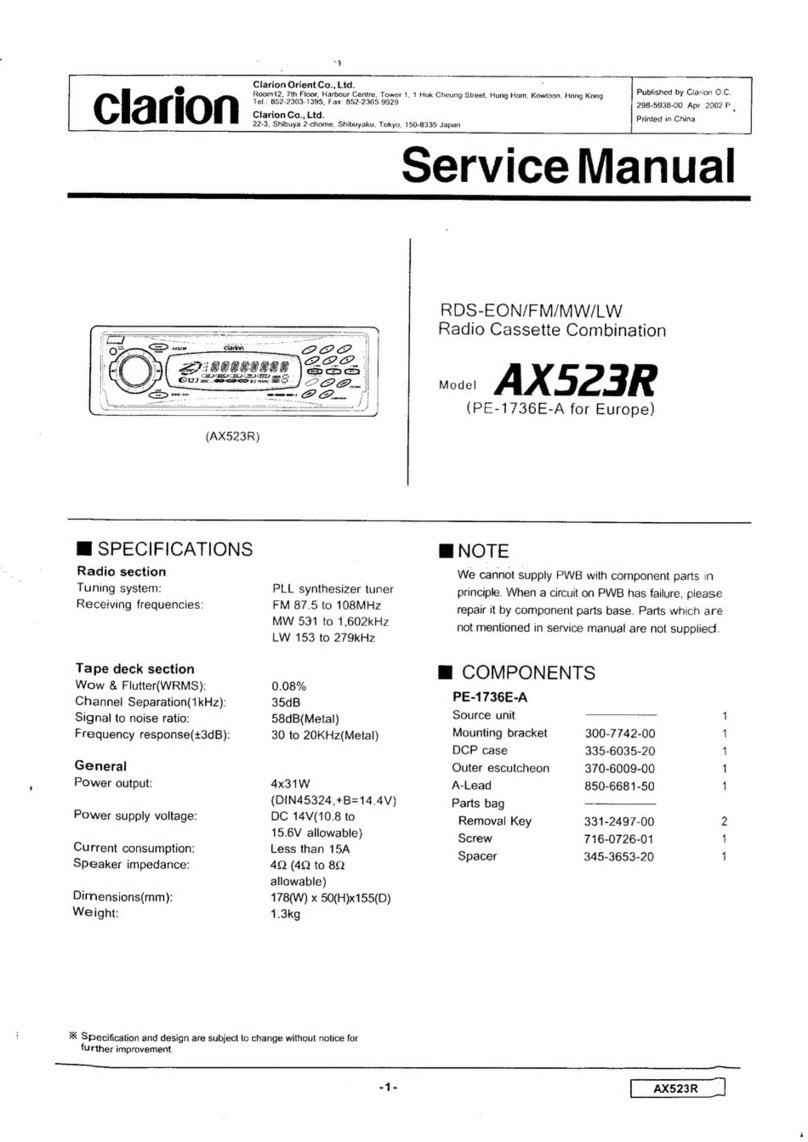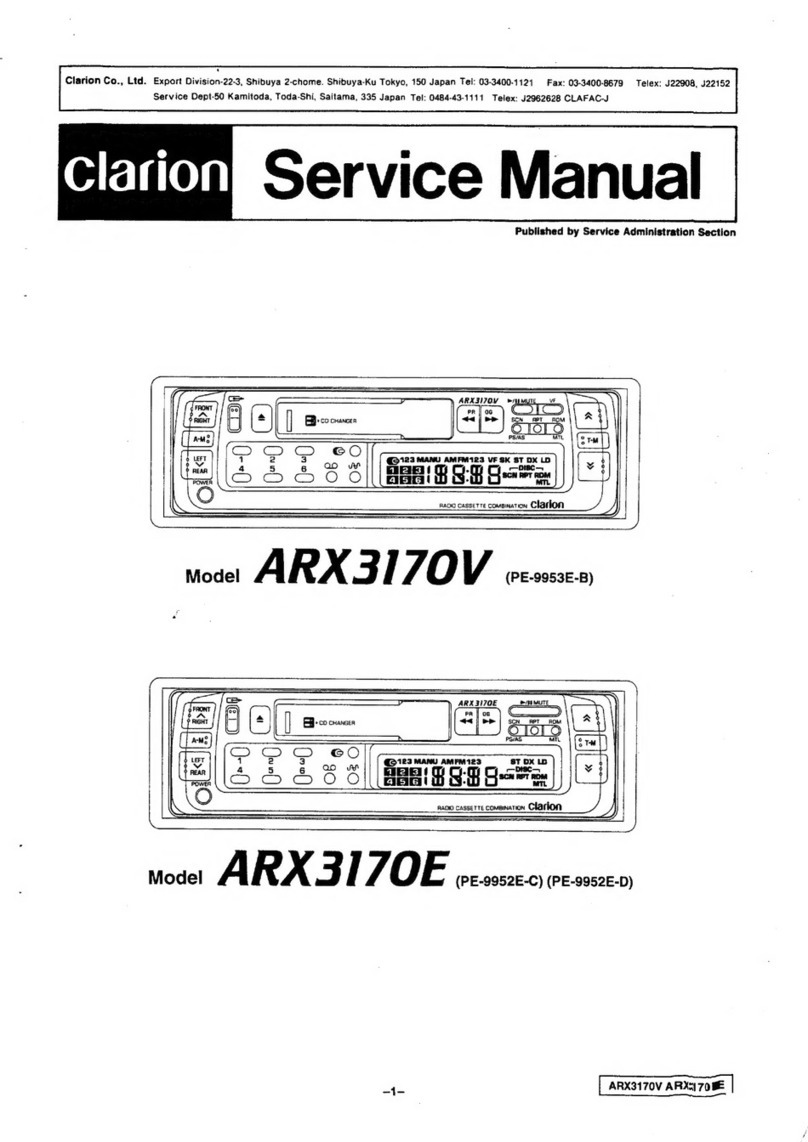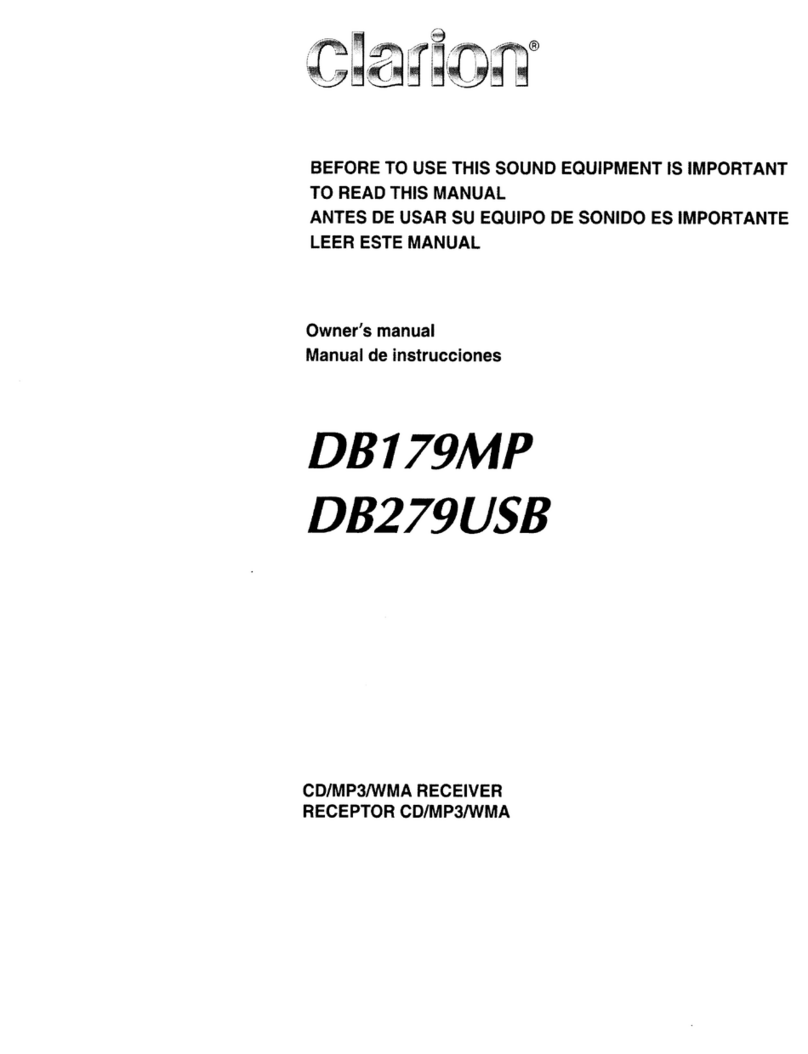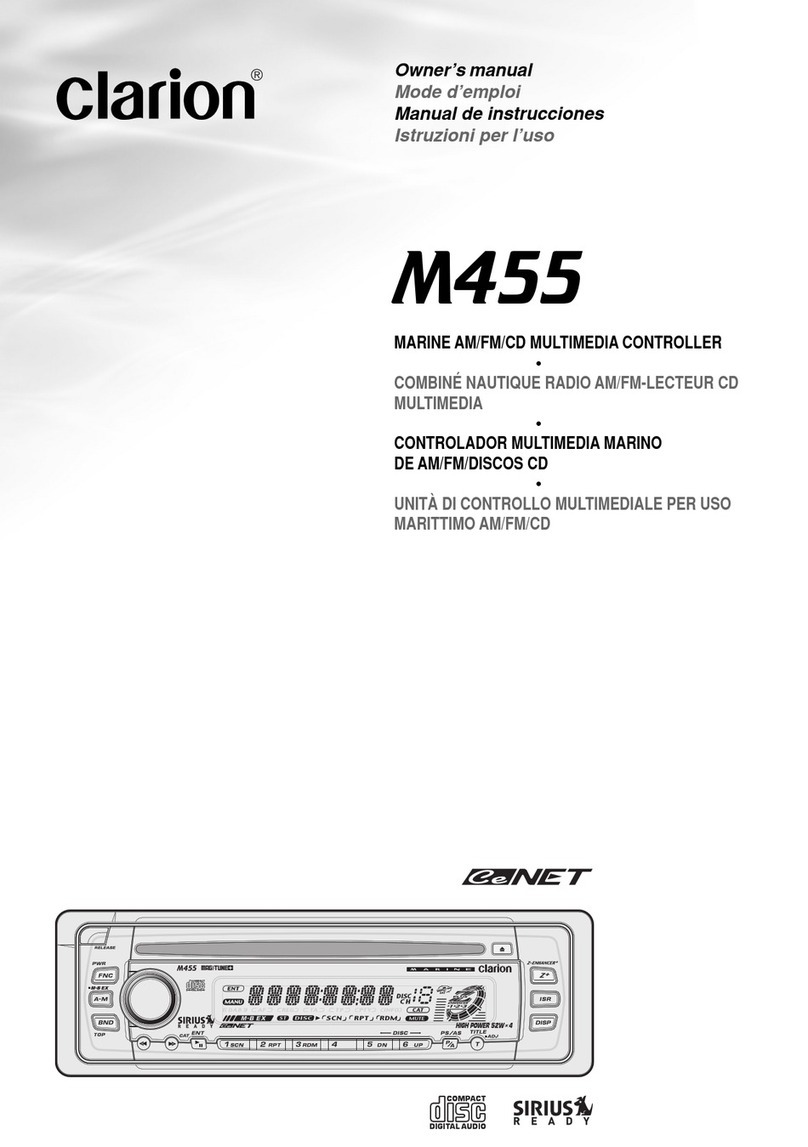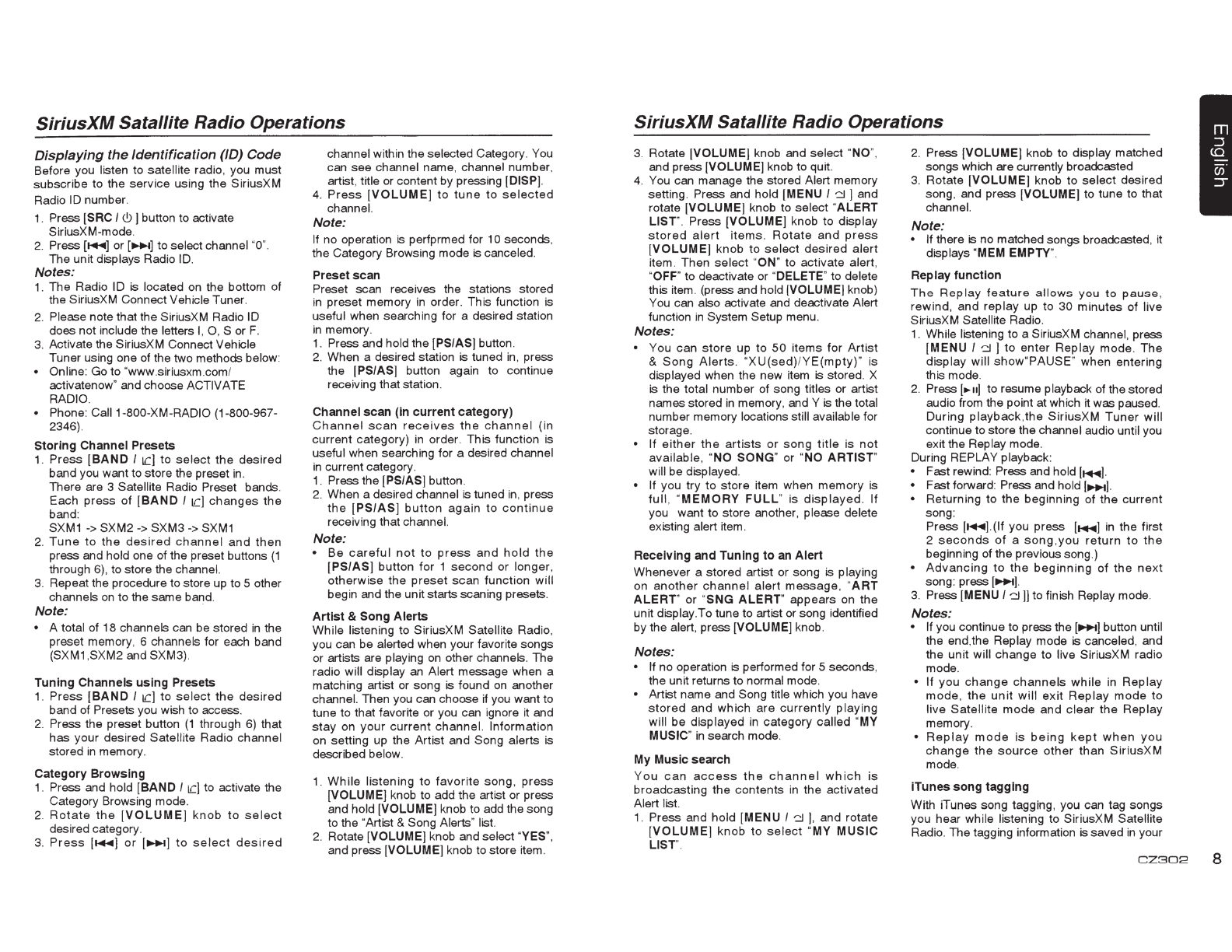SiriusXM
Satallite Radio Operations
Displaying
the
Identification
(/D)
Code
Before you listen
to
satellite radio, you must
subscribe
to
the
service using
the
SiriusXM
Radio ID number.
1. Press [SAC
I<!.>]
button
to
activate
SiriusXM-mode.
2.
Press(~]
or
(11+1]
to
selectchannel ·o·.
The unit displays Radio ID.
Notes:
1.
The
Radio
ID
is located
on
the bottom of
the SiriusXM Connect Vehicle Tuner.
2. Please note that theSiriusXM Radio
ID
does not include the letters I, 0 , S or
F.
3. Activate the SiriusXM Connect Vehicle
Tuner using one of the two methods below:
• Online: Go
to
"www.siriusxm.coml
activatenow" andchoose ACTIVATE
RADIO.
• Phone: Caii1-800-XM-RADIO (1-800-967-
2346).
Storing
Channel
Presets
1.
Press
[BAND
I
IC]
to
select
the
desired
band you want to store the preset
in.
There are 3 Satellite Radio Preset bands.
Each
press
of
[BAND
I
tel
changes
the
band:
SXM1
->
SXM2
->
SXM3 -> SXM1
2.
Tune
to
the
desired
channel
and
then
press and hold one of the preset buttons
(1
through 6), to store the channel.
3. Repeatthe procedure tostore
up
to
5 other
channels on
to
the same band.
Note:
• A total of 18 channels can be stored
in
the
preset memory, 6 channels for each band
(SXM1 ,SXM2 and SXM3).
Tuning
Channels
using
Presets
1.
Press
[BAND
I
tel
to
select
the
desired
band of Presets you wish
to
access.
2. Press the preset button
(1
through 6) that
has
your
desired
Satellite Radio channel
stored in memory.
Category
Browsing
1. Press and hold
[BAND
I
tel
to activate the
Category Browsing mode.
2.
Rotate
the
[VOLUME]
knob
to
select
desiredcategory.
3.
Press
[~]
or
[~~+~]
to
select
desired
channel within the selected Category. You
can see channel name, channel number.
artist, title or contentby pressing [DISP].
4.
Press
[VOLUME]
to
tune
to
selected
channel.
Note:
If
no
operation is perfprmed for 10seconds,
the Category Browsing mode iscanceled.
Preset
scan
Preset scan receives the stations stored
in preset memory in order. This function is
useful when searching for a desired station
in memory.
1. Press and hold
the
[PSIAS] button.
2. When a desired station is tuned
in
, press
the [PSIAS] button again
to
continue
receiving thatstation.
Channel
scan
(In
current
category)
Channel
scan
receives
the
channel
(in
current category) in order.
This
function
is
useful when searching for a desired channel
in currentcategory.
1. Press the [PSI
AS]
button.
2. When a desired channel is tuned in, press
the
[PSIAS]
button
again
to
continue
receiving thatchannel.
Note:
•
Be
careful
not
to
press
and
hold
the
[PSIAS]
button
for
1
second
or longer,
otherwise
the
preset
scan
function
will
begin and the unitstarts scaning presets.
Artist
&
Song
Alerts
While
listening
to
SiriusXM Satellite Radio,
you can
be
alerted when your favorite songs
or artists are playing on other channels.
The
radio will display an Alert message when a
matching artist
or
song is found on another
channel. Then you can choose ifyou want
to
tune to that favorite
or
you can ignore it and
stay
on
your
current
channel. Information
on setting up the
Artist
and Song alerts
is
described below.
1.
While
listening
to
favorite
song
,
press
[VOLUME] knob
to
add the artist
or
press
and hold [VOLUME] knob
to
add thesong
to
the ·Artist & Song Alerts" list.
2. Rotate [VOLUME] knob and select 'YES
",
and press [VOLUME] knob
to
store item.
SiriusXM
Satallite Radio Operations
3. Rotate [VOLUME] knob and select "NO
",
and press[VOLUME] knob to quit.
4. You can manage the stored Alert memory
setting. Press and hold [MENU I
~
] and
rotate
[VOLUME]
knob to select '
ALERT
LIST".
Press
[VOLUME] knob
to
display
stored
alert
i
tems
.
Rotate
and
press
[VOLUME]
knob
to
select
desired
alert
item. Then
select
"ON"
to
activate alert,
'OFF" to deactivate or 'DELETE"
to
delete
this item. (press and hold [VOLUME] knob)
You can also activate and deactivate Alert
function in System Setup menu.
Notes:
• You can
store
up
to
50
items
for
Artist
&
Song
Alerts
. '
XU(sed)
/
YE(mpty
)" is
displayed when the new item
is
stored. X
is the total number of song titles or artist
namesstored in memory, and Y is the total
number memory locations still available for
storage.
• If
either
the
artists
or
song
title
is
not
available
, '
NO
SONG
" or 'NO
ARTIST
"
will
be
displayed.
• If you try
to
store
item when memory is
full
, '
MEMORY
FULL
"
is
displayed
. If
you want
to
store another. please delete
existing alert item.
Receiving
and
Tuning
to
an
Alert
Whenever a
stored
artist or song is playing
on
another
channe
l
alert
message
, ·
ART
ALERT"
or
"
SNG
ALERT"
appears
on
the
unit display.To tune
to
artist or song identified
bythe alert, press [VOLUME] knob.
Notes:
•
If
no
operation is performed for 5 seconds,
the unit returns to normal mode.
• Artist name and Song title which you have
stored
and
which
are
currently
playing
will
be
displayed in category called
'MY
MUSIC"
in
search mode.
My
Music
search
You
can
access
the
channel
which
is
broadcasting
the
contents
in
the
activated
Alert list.
1. Press and
hold
[MENU I
~
].
and rotate
[VOLUME]
kn
ob
to
select
'
MY
MUSIC
LIST".
2. Press [VOLUME] knob
to
display matched
songswhich are currently broadcasted
3. Rotate
[VOLUME]
knob
to
select
des
ired
song, and press [VOLUME]
to
tune
to
that
channel.
Note:
• If there is
no
matchedsongs broadcasted, it
displays
'MEM
EMPTY'.
Replay
function
The
Rep
l
ay
feature
allows
you
to
pause
,
rewind,
and
replay up
to
30 minutes of live
SiriusXM Satellite Radio.
1.
Whi
le listening
to
a SiriusXM channel, press
[MENU
I
-::1
]
to
enter
Replay
mode
.
The
display
will
show
'PAUSE" when entering
this mode.
2. Press [
...
u]
to
resume playback of thestored
audio from the point at which
it
was paused.
Dur
ing
playback
,
the
SiriusXM
Tuner
will
continue
to
store the channel audio untilyou
exit the Replay mode.
During REPLAY playback:
• Fast rewind: Press and
hold[~
].
• Fast forward: Press and
hold[~~+~]
.
• Returning
to
the
beginning of
the
current
song:
Press
[~].(If
you
press
[~
]
in the
first
2
seconds
of
a
song
,
you
return
to
the
beginning of the previoussong.)
•
Advancing
to
the
beginning
of
the
next
song: press
[11+1]
.
3. Press [MENU 1-::J]] to finish Replay mode.
Notes:
• If you continue
to
pressthe
[11+1]
button until
the end,the Replay mode is canceled, and
the unit will change
to
li
ve
SiriusXM radio
mode.
•
If
you
change
ch
annels
while in
Replay
mode
,
the
unit
will
exit
Replay
mode
to
live
Satellite
mode
and
clear
the
Replay
memory.
•
Replay
mode
is
being
kept
when
you
change
the
source
other
than
Sir
i
usXM
mode.
iTunes
song
tagging
With iTunes song tagging, you can tag
songs
you hear while listening
to
Si
riusXM
Sa
tellite
Radio. The tagging information issaved in your
CZ302
8