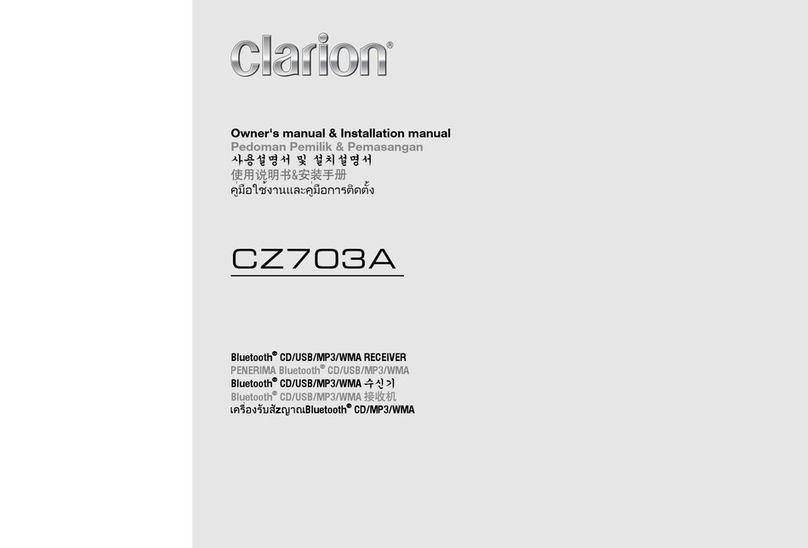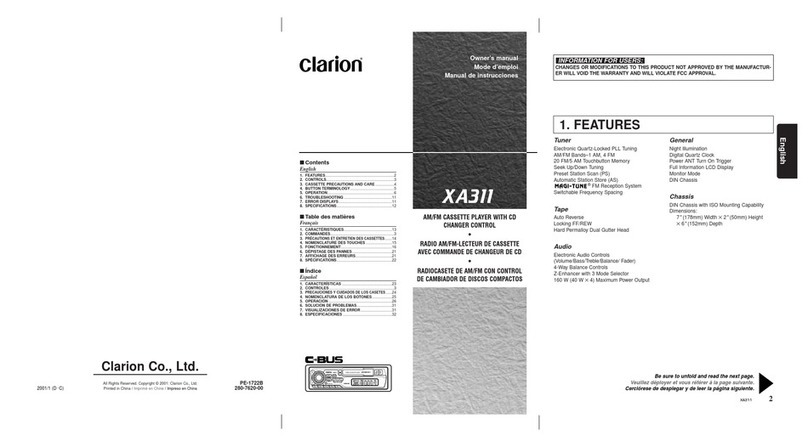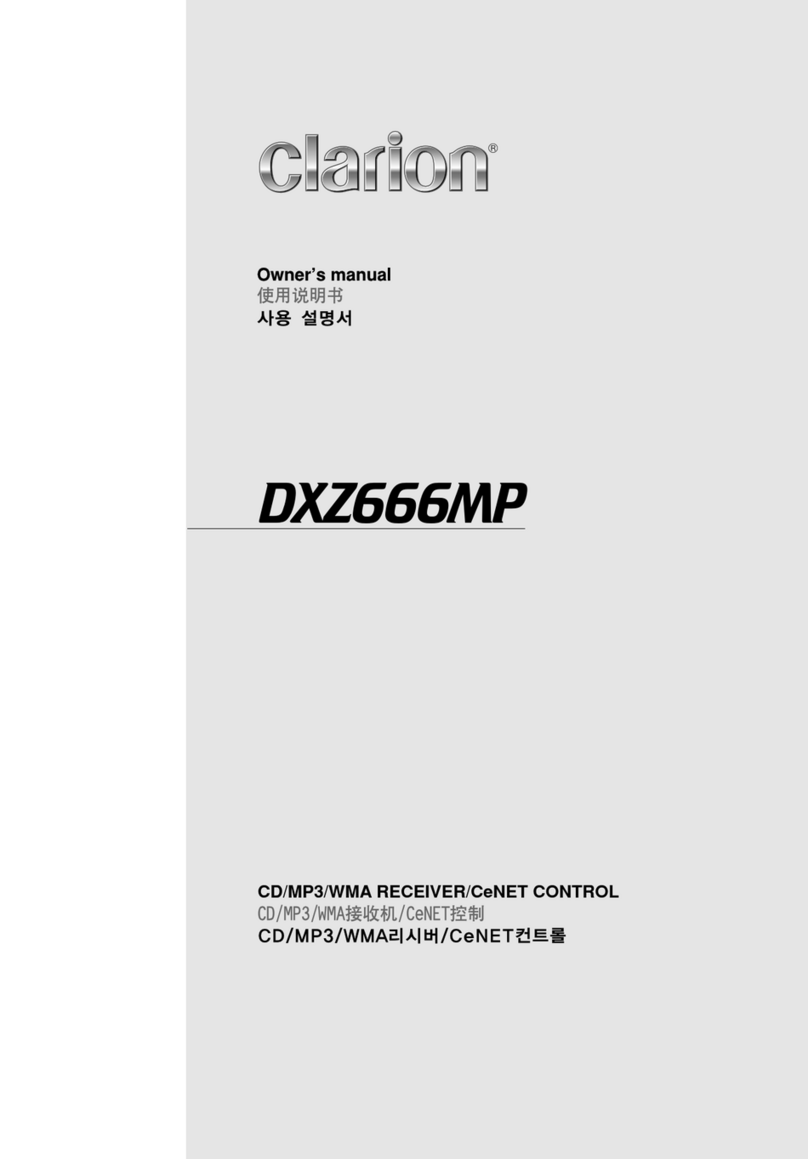Radio Operations
Select tuner
as
playing source
Press the
[<!>
1
SRC]
button once or more to
enter
RADIO
mode.
Selecting the radio
band
Press the
[BAND]
button
on
the panel or on
the remote control to select one radio band
among
FM1, FM2, FM3,
AM.
Manual tuning
During manual tuning, the frequency will be
changed
in
steps.
Press the (
~]
or (...,..] button on the panel
to tune
in
a lower I higher station.
Press
the
(
~]
or (...,..] button
on
the remote
control to select preset stations.
Auto
tuning
Press and hold the (
~
] or (...,.. ] button to
seek a lower
I
higher station.
To stop searching, repeat
the
operation above
or press other buttons having
radio
functions.
Note:
When a station
is
received, searching stops
and the station
is
played.
Preset scan
Preset scan receives the stations stored
in
the preset memory
in
order. This function is
useful when searching for a desired station
in the memory.
1. Press the
[SCN/PS/AS]
on the remote
control button.
2.
When
a
desired
station
is
tuned
in,
press the
[SCN/PS/AS]
button again to
continue receiving that station.
Note:
Be
careful
not
to
press
and
hold
the
[SCNIPS/AS]
button for 1 second or longer,
otherwise the auto store function will begin
and the unit starts storing stations.
Auto store
The unit stores the strongest stations found
in
the entire Band.
Press and hold the
[BANDIASAC]
button
(1
sec.) or
[PS/AS]
button
on
the remote
control to start automatic station search.
To stop auto store, press other buttons having
radio functions.
Notes:
1.
After auto
store,
the
previous
stored
stations
will
be
overwritten.
2.
The unit has 4 bands, such
as
FM1,
FM2,
FM3 and
AM.
FM3
and
AM
can store
by
AS
function.
Each
band can store 6 stations;
the CZ305
can
store 24 stations
in
total.
Manual store
When one expected radio station has been
detected, press and hold number button 1-6
to store it
in
the memory.
Recalling the stored stations
Press one numeric button among 1 to 6
on
the panel to select the corresponding stored
station.
Local seeking
When LOCAL seeking is ON, only those
radio stations with strong radio singals can
be received.
To select the LOCAL function, press and
hold the [
DISP ]
button
on
the front panel,
then press the [ ...,.. ] button repeatedly
until
LO
or
OX
displays
on
the screen, and
rotate the
[VOLUME]
knob
to
select Local or
Distant mode.
Note:
The number of radio stations that can be
received will decrease when Local mode is
ON.
SiriusXM Satellite Radio Operations
Only SiriusXM® brings you more of what you
love to listen to, all
in
one place.
Get over 140 channels, including commercial-
free music plus the best sports, news, talk,
comedy and entertainment. Welcome to the
world of satellite radio.
A SiriusXM Vehicle Tuner and Subscription
are required. For more information, visit
www.
siriusxm.com.
Displaying the Radio ID
Before you listen to satellite radio, you must
subscribe to the service using the SiriusXM
Radio
ID
number.
1
. Press the
[<!>
1
SRC]
button to activate
SiriusXM-mode.
2.
Press
[~]or
(...,..]to
select channel "0".
The unit displays Radio I
D.
Radio I
D.
Note that unit does not display
"OCH"
when you tune to channel "0".
Activating your SiriusXM
Subscription
After
installing
your
SiriusXM-Connect
Vehicle Tuner and antenna, power on your
headunit
and select SiriusXM mode. You
should be able to hear the SiriusXM preview
channel
on
Channel 1
. If you cannot hear the
preview channel, please check the installation
instructions
to
make
sure
your
SiriusXM
Connect tuner is properly installed.
Once
you can hear the Preview channel,
tune to Channel 0 to find the Radio
ID
of your
tuner.
In
addition, the Radio
ID
is located on
the bottom of the SiriusXM Connect Vehicle
Tuner and its packaging. You will need this
number to activate your subscription. Write
the number down for reference.
Note: the SiriusXM Radio
ID
does not include
the letters
I,
0,
S or
F.
In
the USA, you can activate online
or
by
calling SiriusXM Listener care:
• Visit www.siriusxm.comlactivatenow
• Call SiriusXM Listener Care at 1-866-635-
2349
For Canadian Subscriptions, please:
• Visit www.siriusxm.ca/activatexm
• Call XM Customer Care at 1-877-438-
9677
As
part
of
the
activation
process,
the
SiriusXM satellites will send an activation
message to your tuner. When your radio
detects
that
the
tuner
has
received
the
activation
message,
your
radio
will
display:
"Subscription
Updated".
Once
subscribed, you can tune into channels in
your subscription plan. Note, the activation
process usually takes 10 to
15
minutes, but
may take up to
an
hour. Your radio will need
to
be
powered
on
and receiving the SiriusXM
signal to receive the activation message.
Storing Channel Presets
1.
Press
[BANDIASAC]
to select the desired
band you want to store the preset
in.
There are 3 Satellite Radio Preset bands.
Each press of
[BANDIASAC]
changes the
band:
SXM1
->
SXM2
->
SXM3
->
SXM
1
2.
Tune into the desired channel and then
press and hold one of the preset buttons (
1
through
6),
to store the channel.
3.
Repeat the procedure to store up to 5
other channels
on
to the same band.
Note:
• A total of 18 channels can
be
stored
in
the
preset memory, 6 channels for each band
(SXM1, SXM2 and SXM3).
Tuning Channels using Presets
1.
Press
[BANDIASAC]
to select the desired
band of Presets you wish to access.
2.
Press the preset button
(1
through
6)
that
has your desired Satellite Radio channel
stored
on
the memory.
Category Browsing
1.
Press and hold
[BANDIASAC]
to activate
the Category Browsing mode.
2.
Rotate the
[VOLUME]
knob to select the
desired category.
CZ305
9



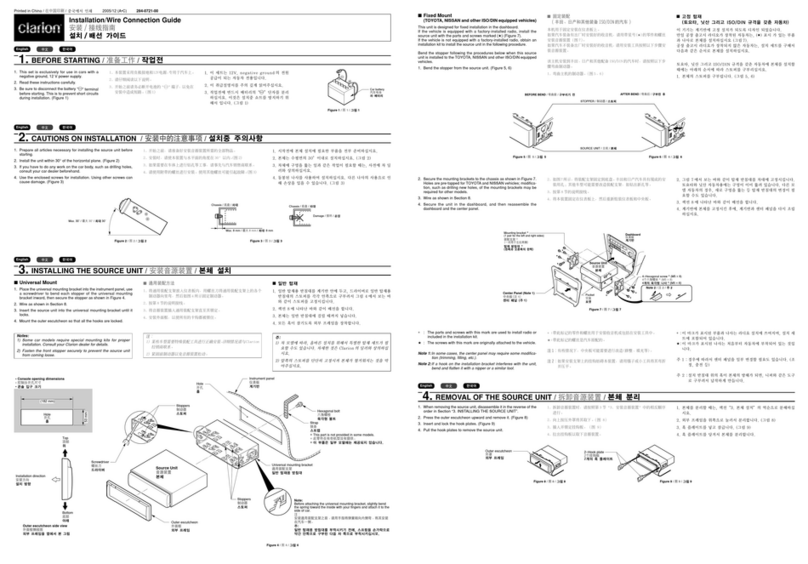
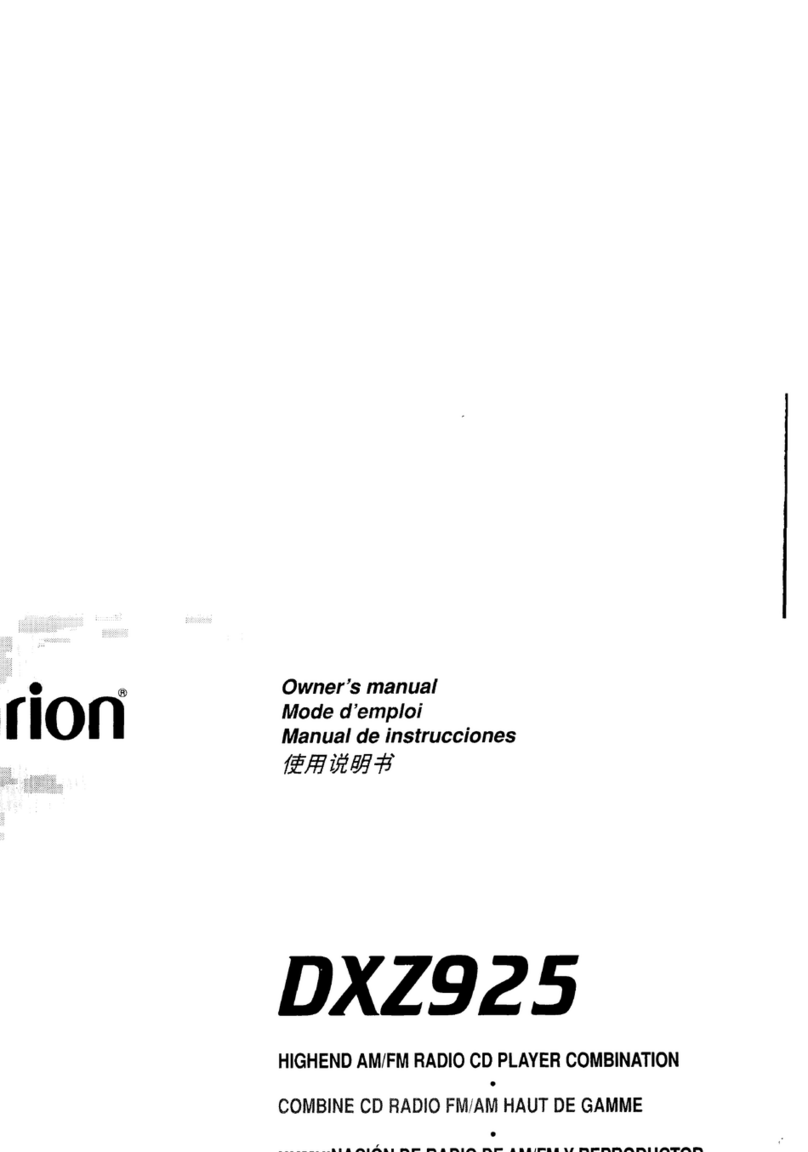
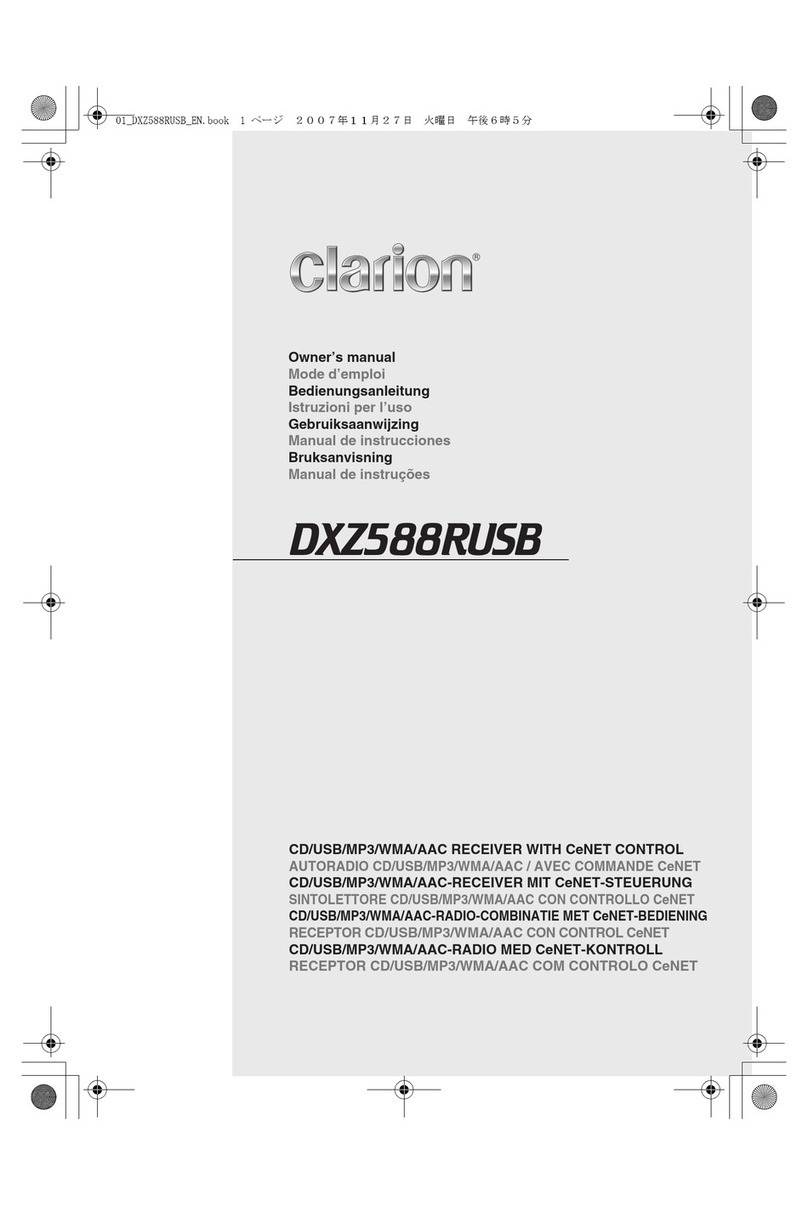

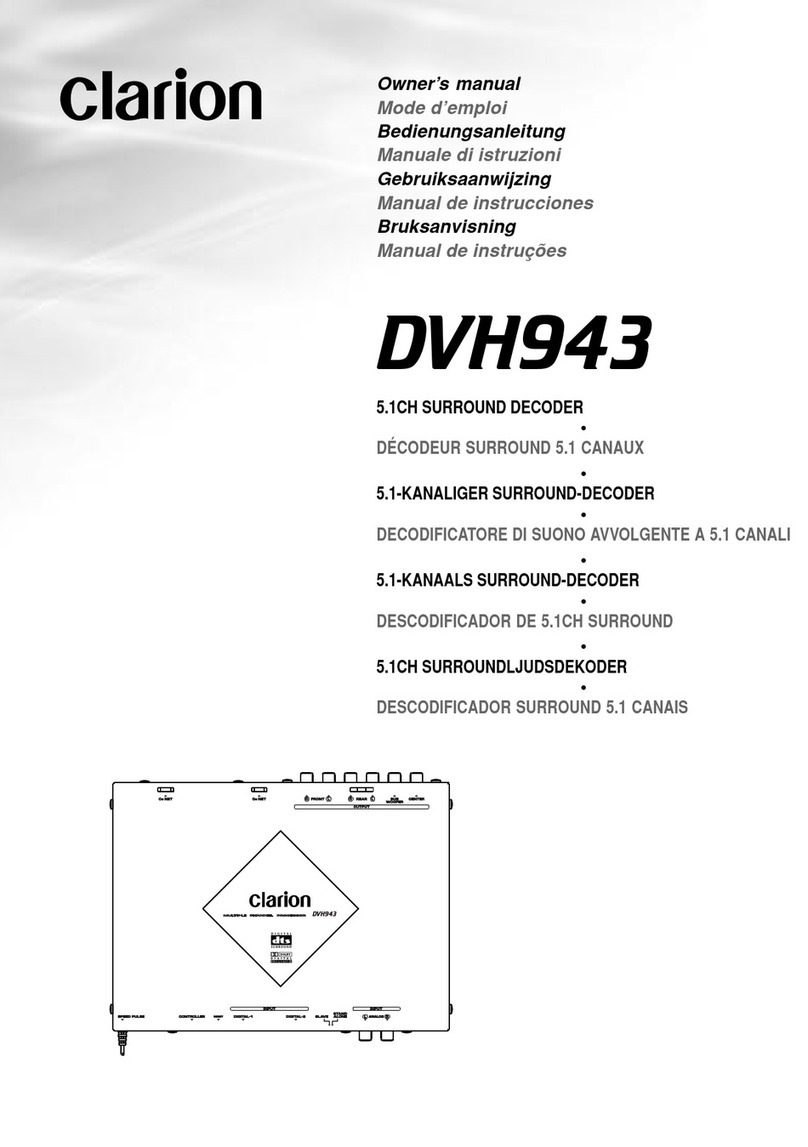

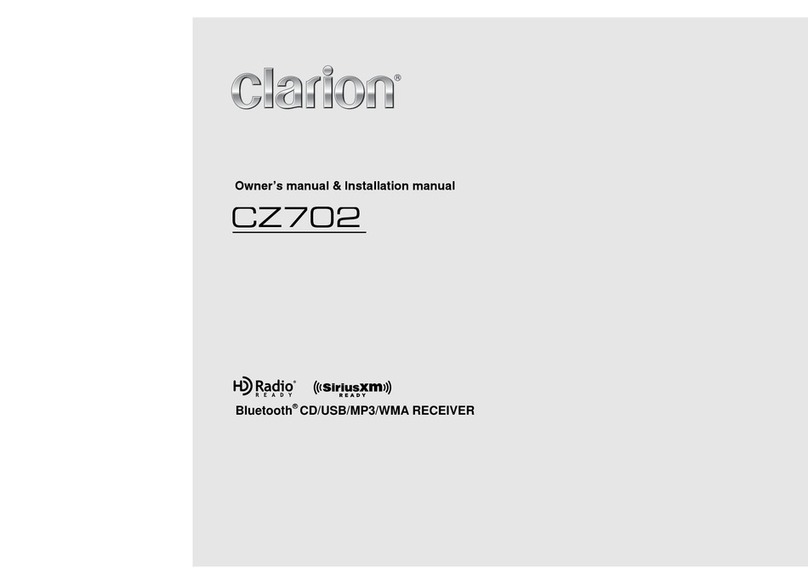



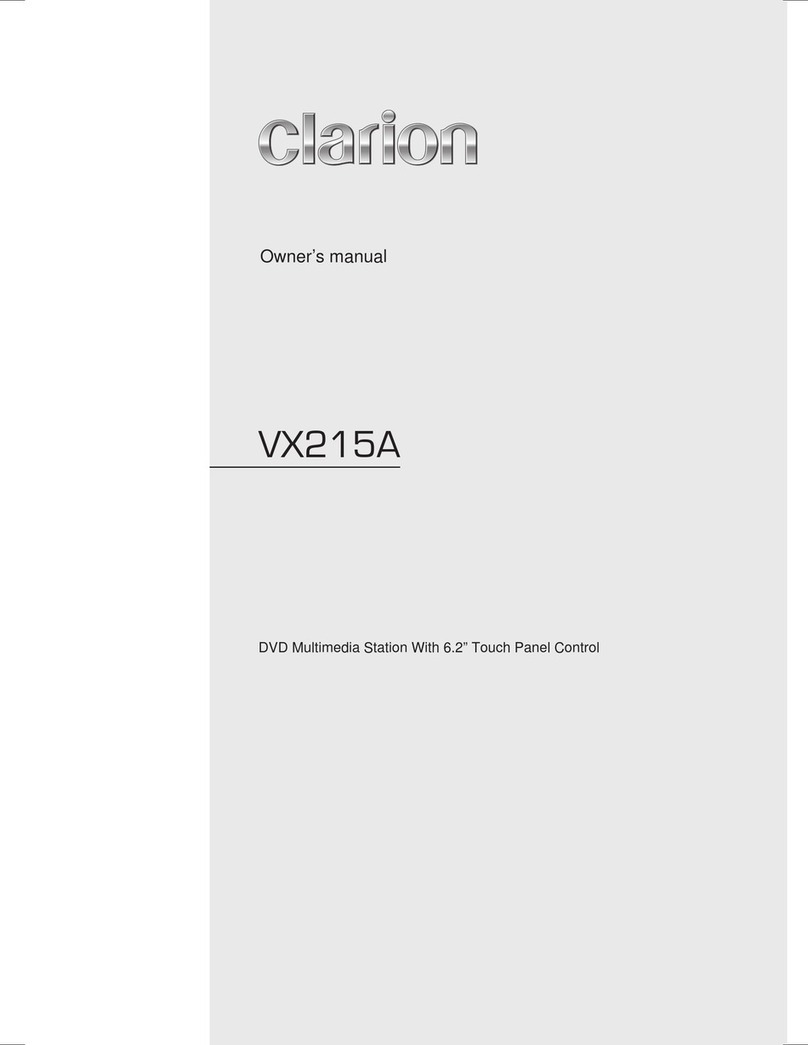
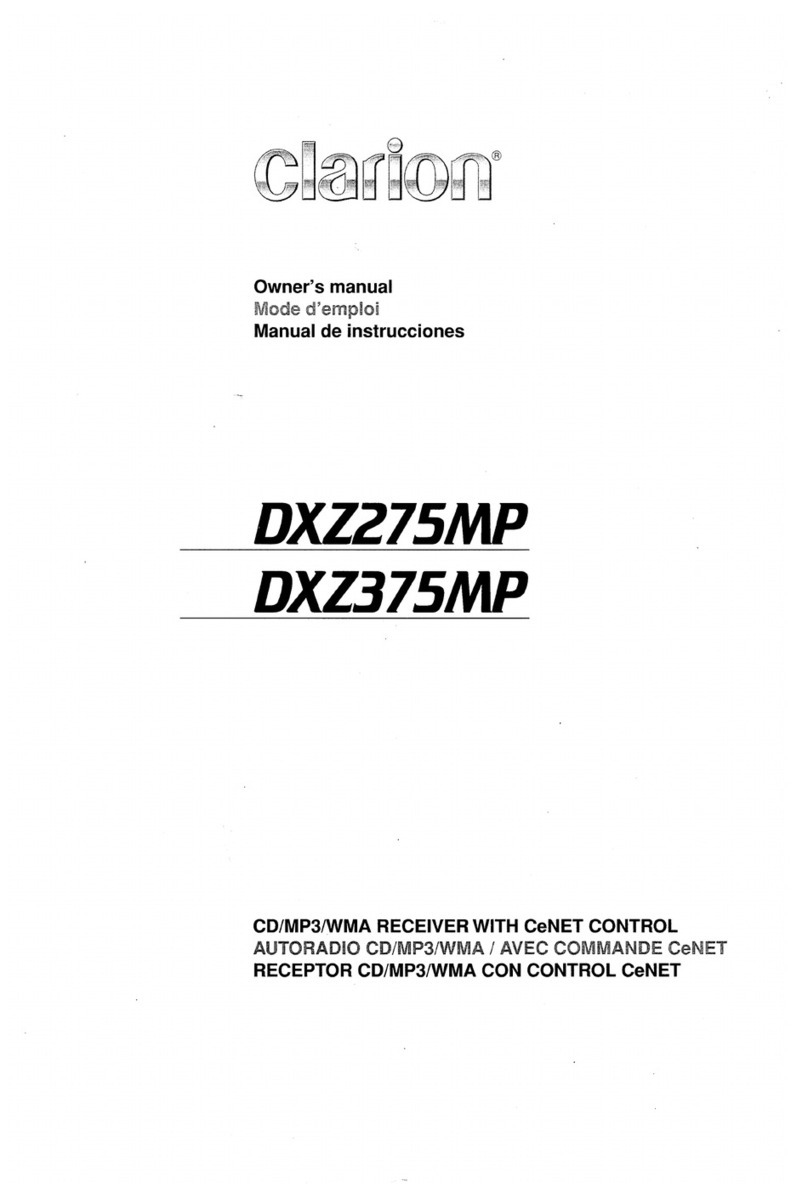



![Clarion ] DXZ715 User manual Clarion ] DXZ715 User manual](/data/manuals/29/p/29pi9/sources/clarion-dxz715-manual.jpg)