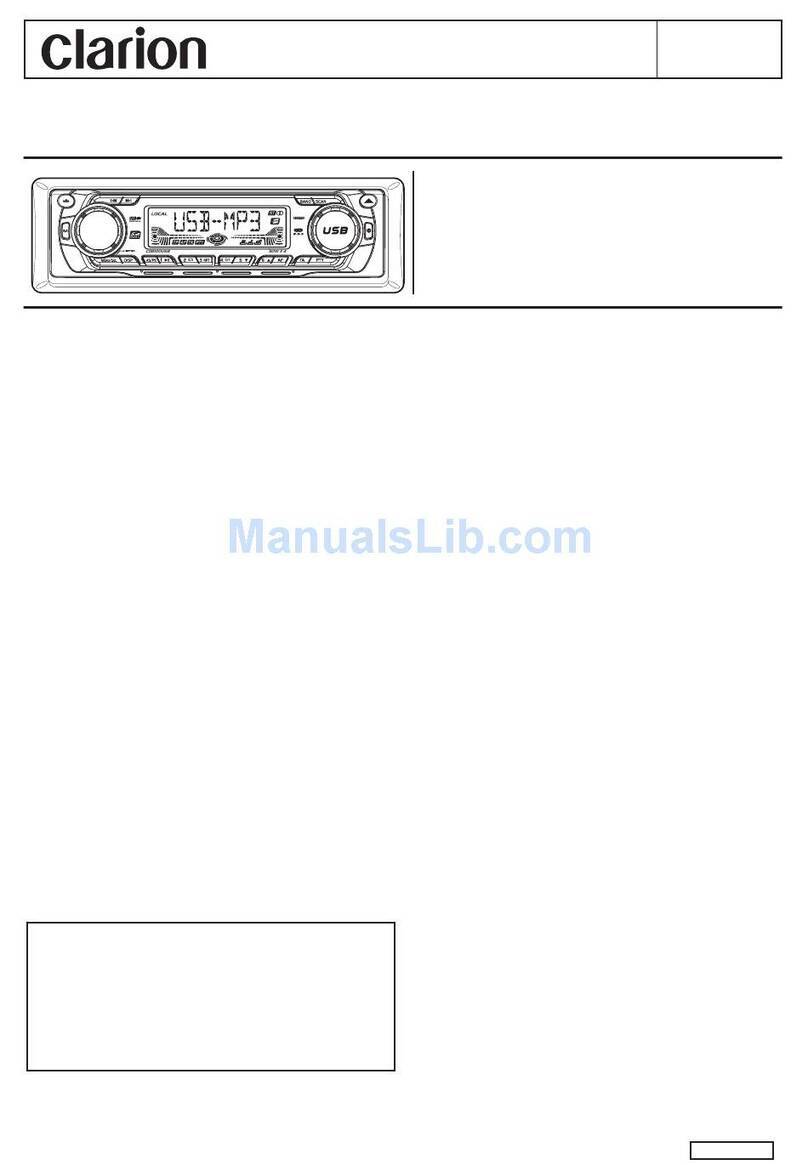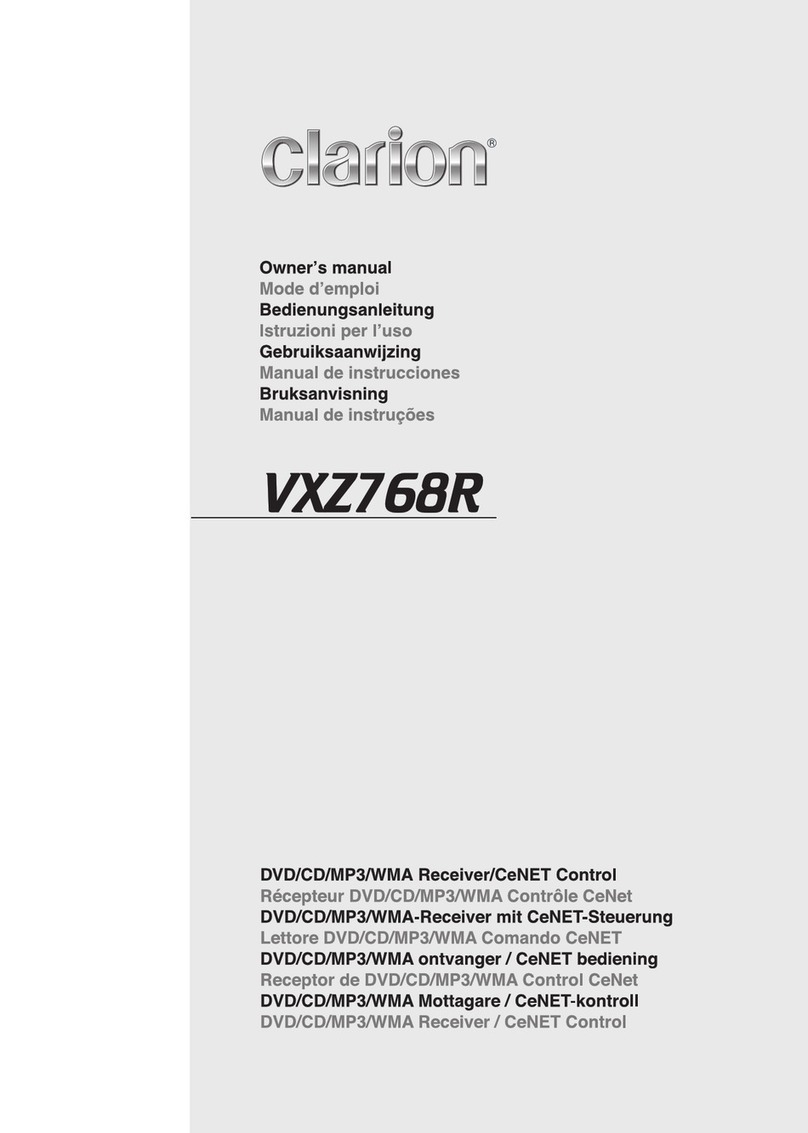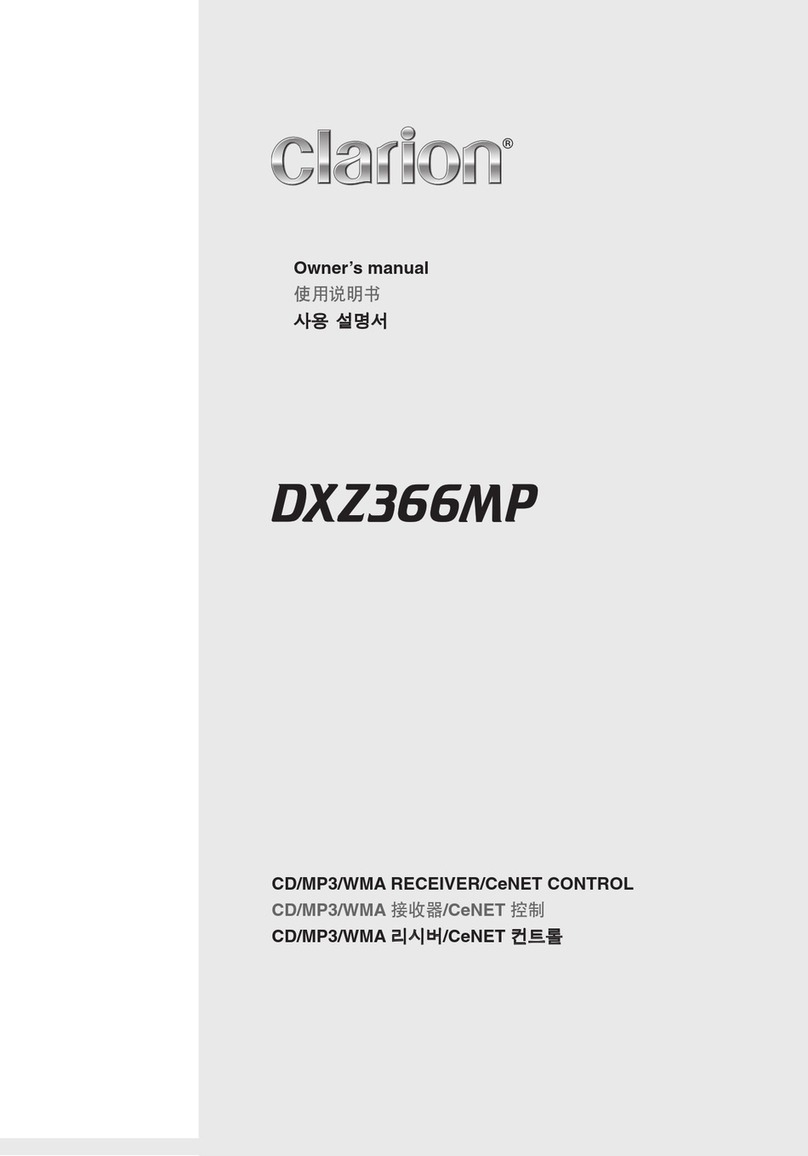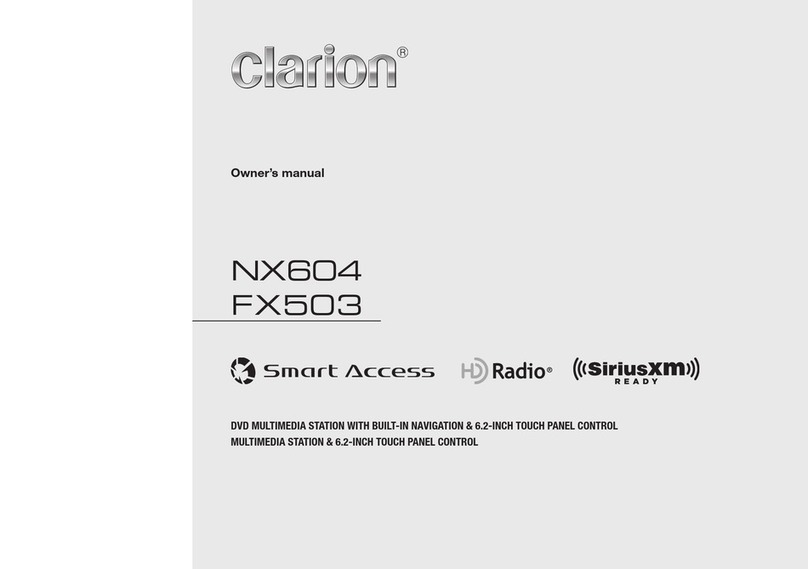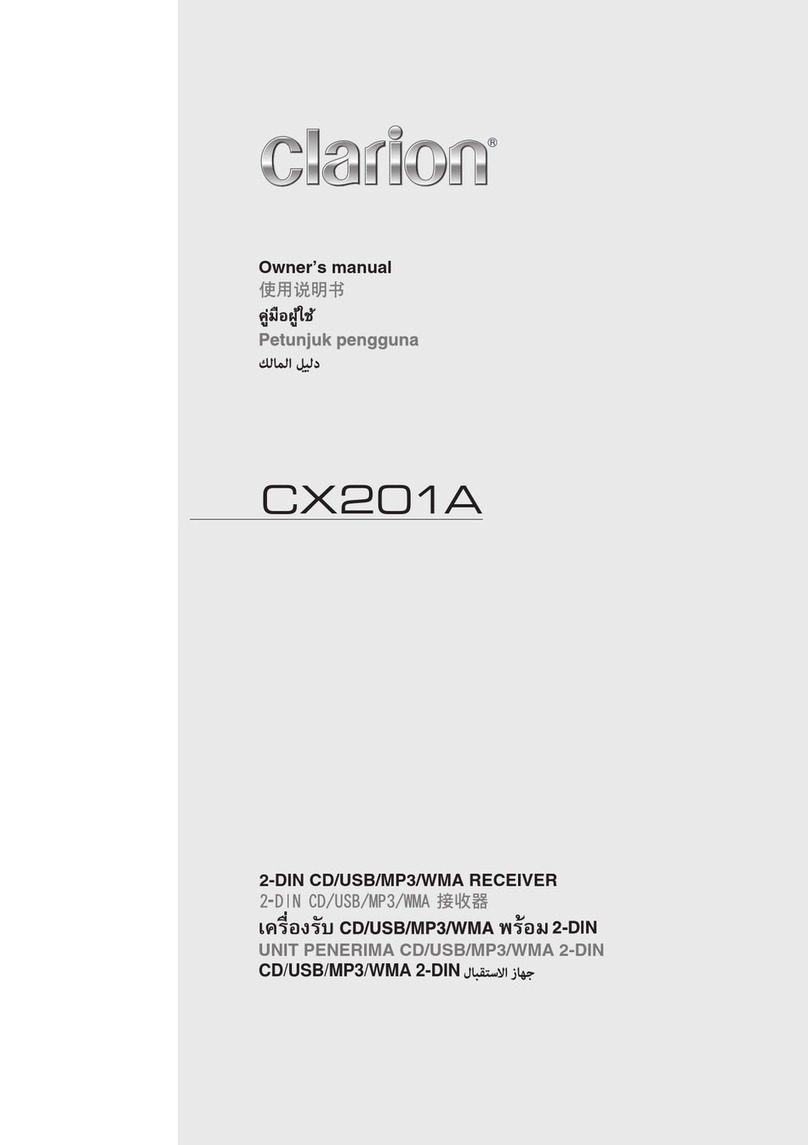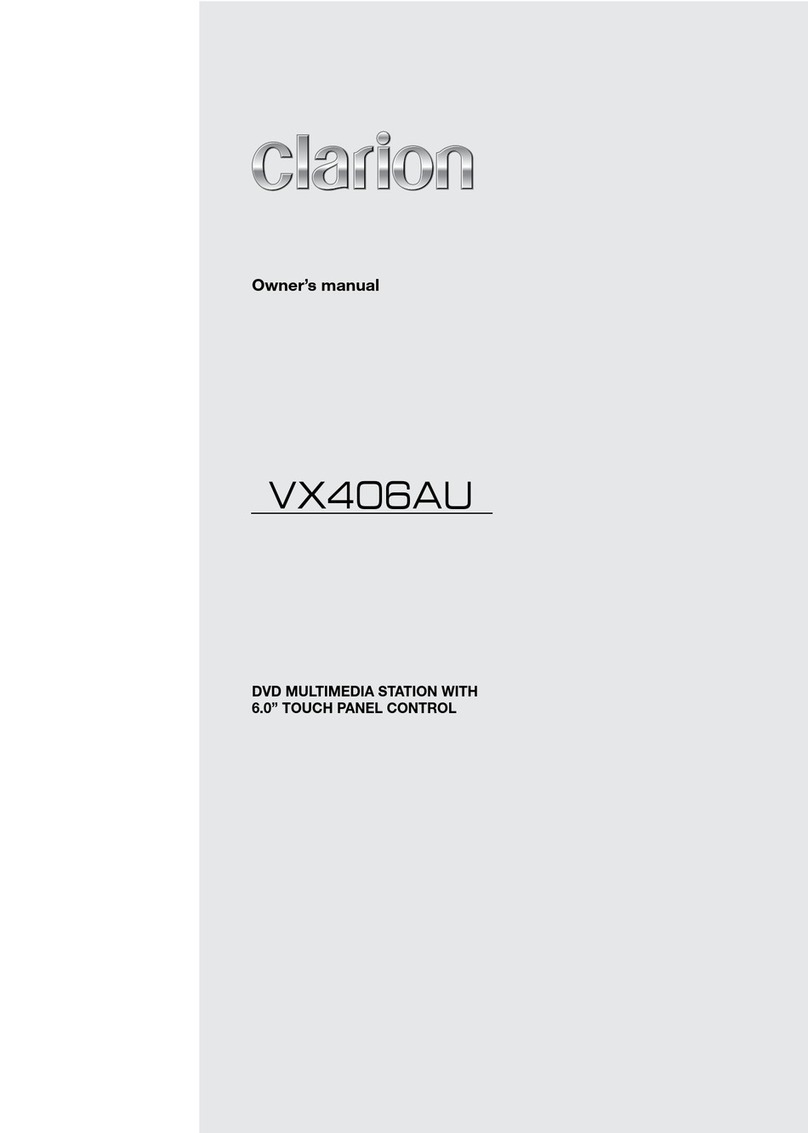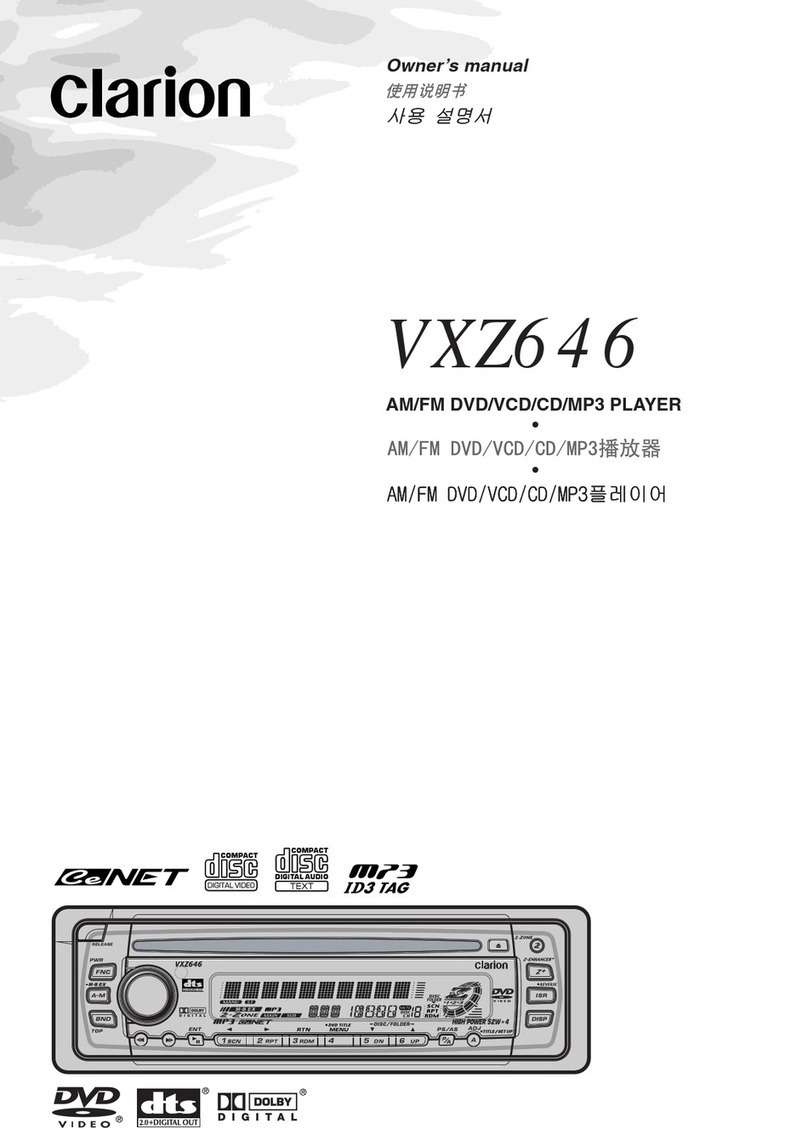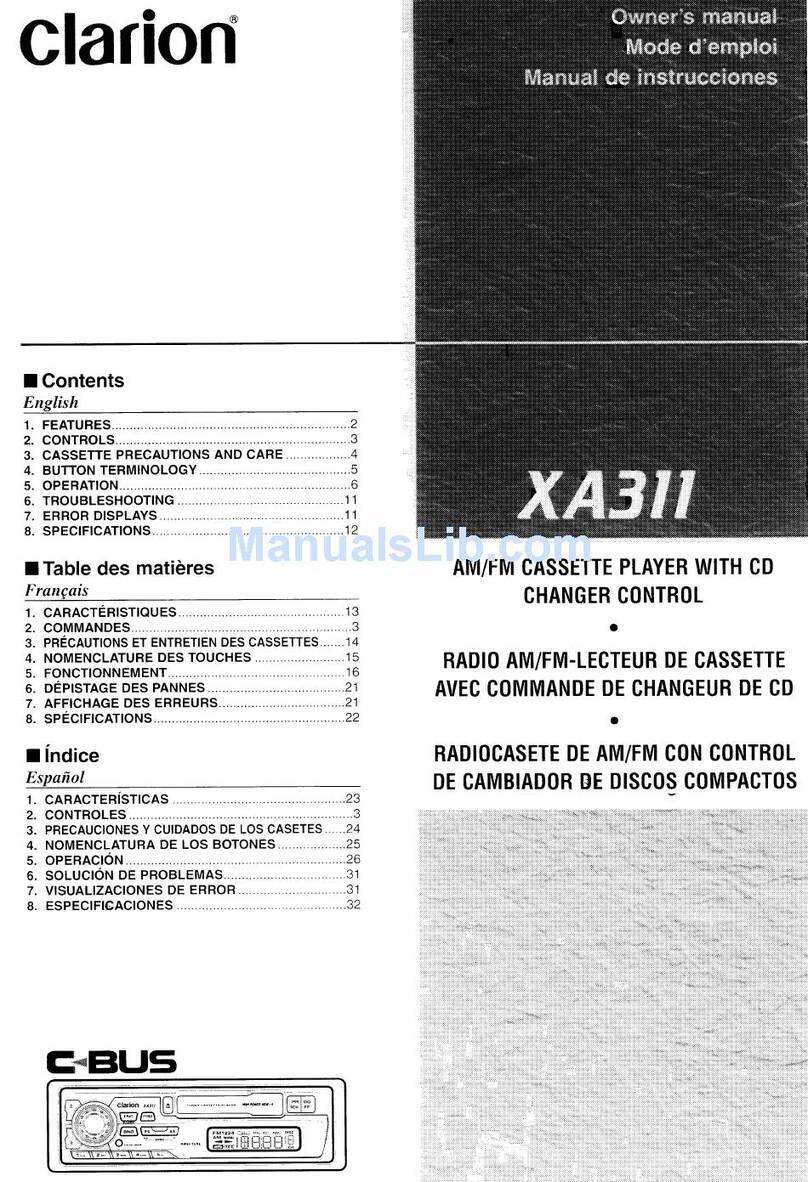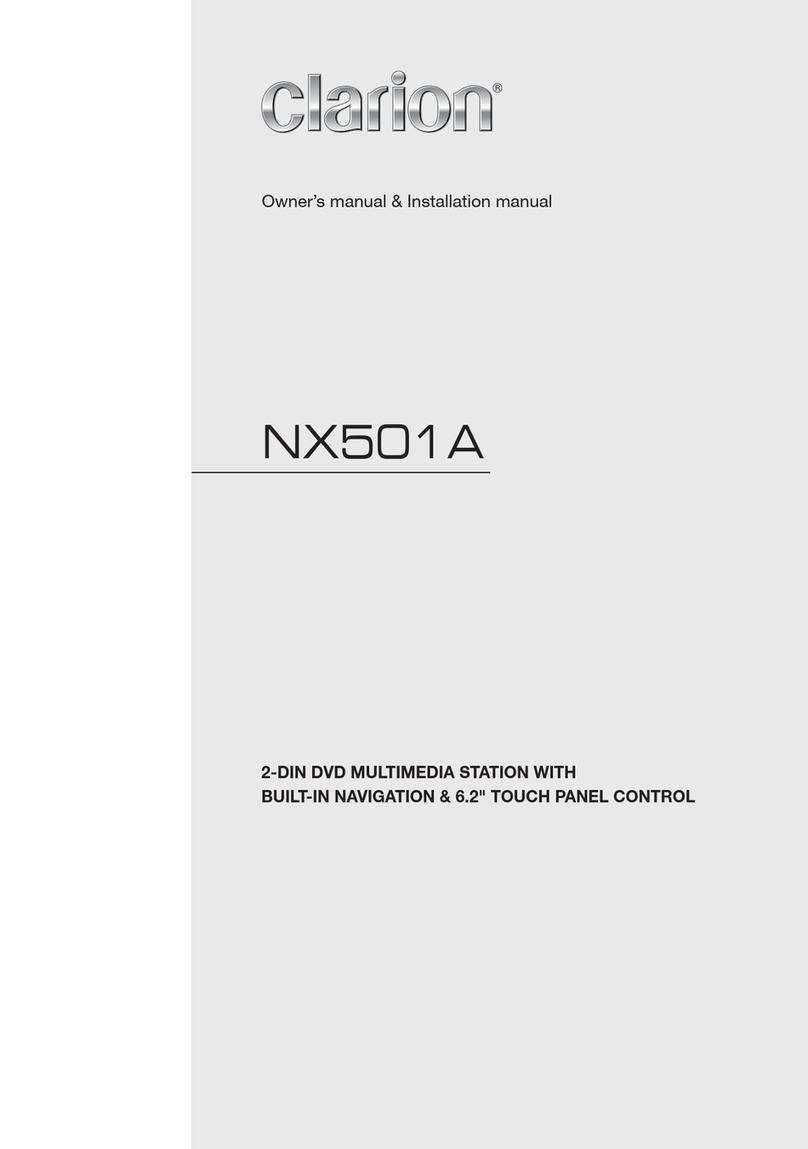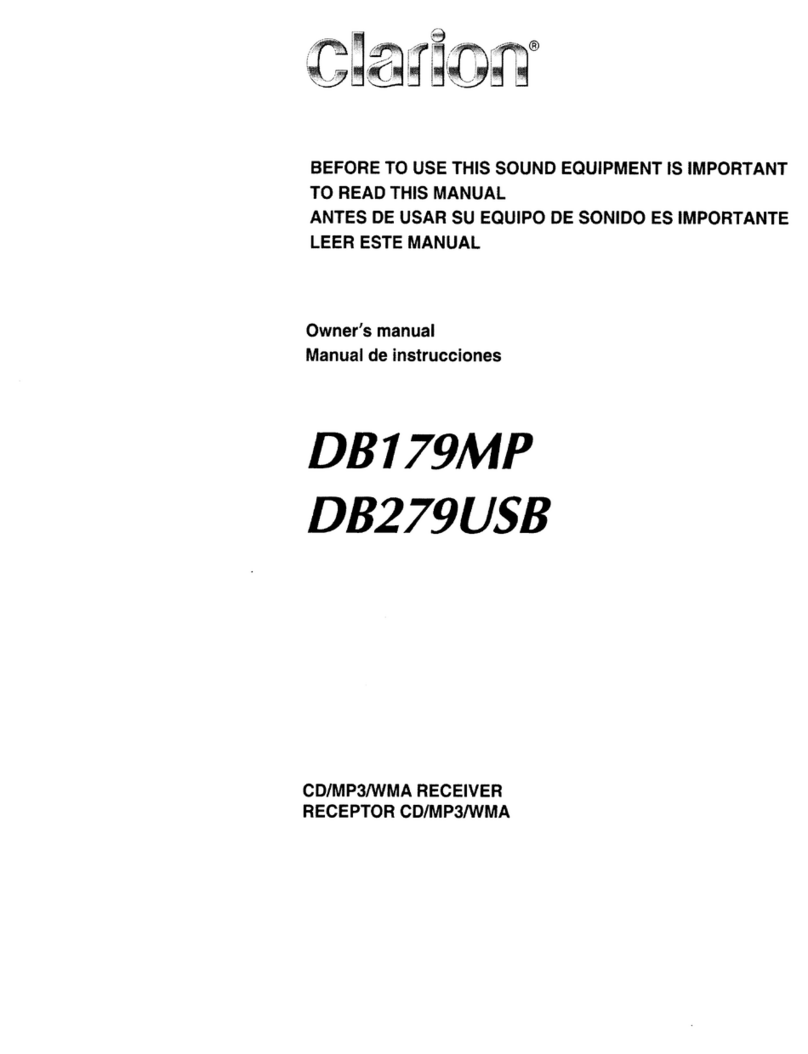Thank
you
for
purchasing
the
Clarion
DRX7375R/DRX7375RW.
*
This
owner’s
manual
is
for
both
the
DRX7375R
and
the
DRX7375RW.
The
only
difference
between
these
models
is
the
colour
of
the
front
panel.
The
operating
methods
are
the
same.
*
Please
read
this
owner’s
manual
in
its
entirety
before
operating
this
equipment.
*
After
reading
this
manual,
be
sure
to
keep
it
in
a
handy
place
(e.g.,
glove
compartment).
*
Check
the
contents
of
the
enclosed
warranty
card
and
keep
it
carefully
with
this
manual.
*
This
manual
includes
the
operating
procedures
of
the
CD
changer
that
is
connected
via
the
C-BUS
cable,
of
the
Digital
Sound
Processor
(DSP)
and
of
the
Equalizer
(EQ).
The
CD
changer,
DSP
or
Equalizer
has
its
own
owner’s
manual,
but
no
explanations
for
operating
it
are
described.
Contents
Tis
SPPRECAU
TIONS
ic5.Siceceiccstecicaccsvc
od
dace
cadekeevs
fase
aacocave
des
cov
avesee
ons
cova
bv
AGEN
esa
on
eT
ahs
casuaaa
3
2.
HANDLING
COMPACT
DISCS
...............cccccsceeseeeeeeeees
wi
4
8:
-
CONTROLS
ic.
scs3hcaciverntivesieeiset
lav
icaoeenene
oes
5
Qe.
DOP
asc:
esses
senses
seecriebeeses
6
52
REIP
DOWN
PANEL
occsvsssves
ccvesesadaseacictavecsvedeasteis
cieaaedsgeadsredtenvee
Geass
eetasestedenaee's
7
6.
BUTTON
TERMINOLOGY
0.0.0...
cccccceccscessseceeesseeeesssesesseeensaeecsesesseeescasees
8
Names.
of
Buttons
i.
cisccascedscedads
poe
ec
seh
saaiisiuvcenenta
cast
dives
lecvdae
at
dadesasin
Satsacenanedac
8
G-SOlSCtOr
Operation
.csiivc
sce
tics
se
cesaseacedas
che
ah
Sais
oanaa
ck
catadea
acc
NETO
aaa
soa
edi
ae
adeede
ge
Sabena
tagatetenendeadeioes
9
7.~
REMOTE:
CONTROL
..::
ecstsecseseeseuseics
divadeccausuavuensduabeddvstsavvesevesdad
eat
eadaaeils
sadvaeescadstdbeteeacobeaaedens
10
Inserting
the:
Batte
hy:
svi.
Soi
veseotecbvevseseccdiveouevesewcd
se
ceuca
de
ates
deter
usgoverseadscvenevte
FA
catoedeutedes
a
10
Functions
of
Remote
Control!
Unit
Buttons
.
ve
A
8.
OPERATION
.............ccsceeeseeseeseeeneesceteretoeee
12
Basic:@perations
ria
ceiss
sag
ces
tabs
Sacs
ees
eettesa
geen
adh
pee
eeehd
foc
tt
cp
tevaeibentaelays
ceniod
noesanvadieaetenierentands
12
Radio:
Operation
is.
ciscsccccisstscsccasces
cogeysy
seuss
eicucduteds
vies
steshbesobialiacanechsnasesiedasaraienelencheenechsapunstaens
Suttees
14
RDS
Operations
0...
eececsseeseceteeeseeeseeeeseeneeenee
wn
16
CD
Operations
s:.sicc...ciccccidecesseepeecineeieneeectnesertaee
1
20
CD
Changer
Operations
........c
ee
ceseeseeeeeeeeeeees
wns
22
Other
Handy
Functions
...............
os
DSP
and
Equalizer
Operations
...
aie
9.
IN
CASE
OF
DIFFICULTY
..........
1
80
10:
ERROR
DISPLAYS
®..ciccccticsscssedvectessiteccbovesesheltvesgudedeserebied
ca
fatestvaruseish.acteneecvicdaiddsadesteensgnteanesl
seve
31
TT.
SPECIFICATIONS
.c60:
csi
ech
co
iotevck
Soe
sietceda
te
Adages
eves
eatiad
lata
ea
dda
de
acanet
adead
oes
caps
coaciabve
228
1.
PRECAUTIONS
1.
When
the
inside
of
the
car
is
very
cold
and
2.
Driving
on
bumpy
roads
which
cause
severe
the
player
is
used
soon
after
switching
on
the
vibration
may
cause
the
sound
skip.
heater,
dew
may
form
on
the
disc
or
the
opti-
cal
parts
of
the
player
and
proper
playback
may
not
be
possible.
If
dew
forms
on
the
disc,
wipe
it
with
a
soft
cloth.
If
dew
forms
on
the
optical
parts
of
the
player,
do
not
use
the
player
for
about
one
hour
and
the
condensa-
tion
will
disappear
naturally
to
allow
normal
operation.
DRX7375R/DRX7375RW
3