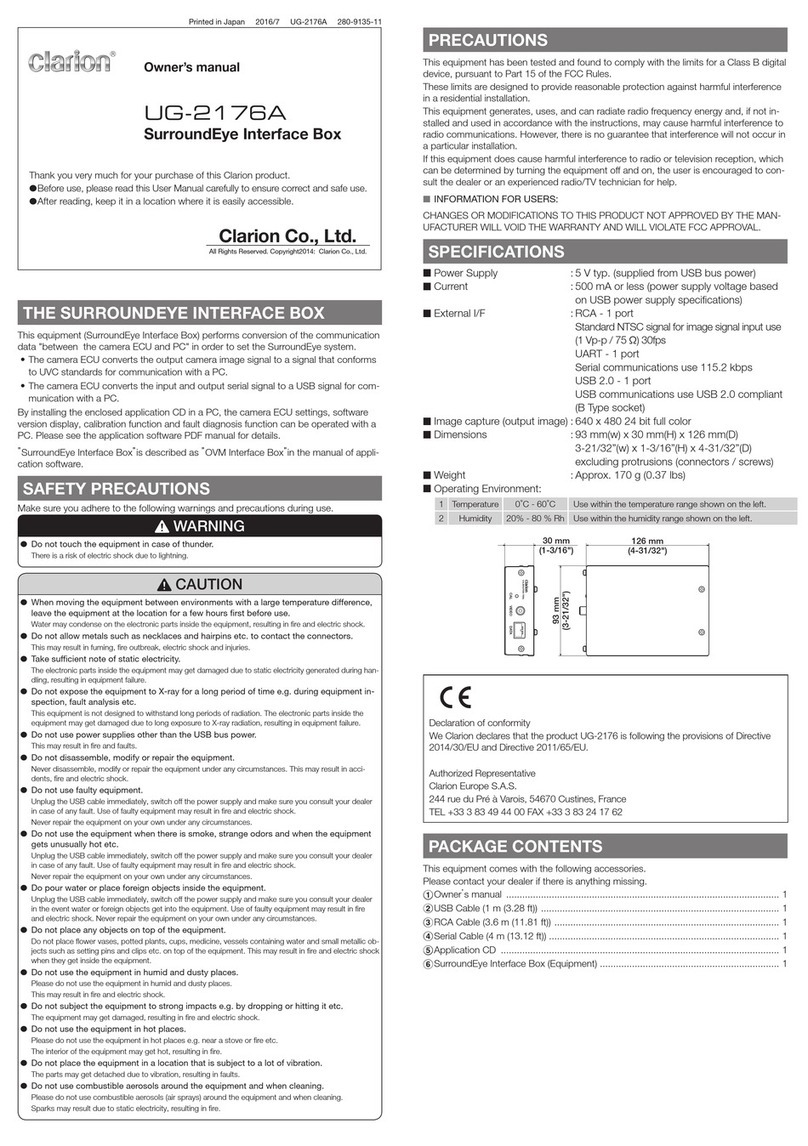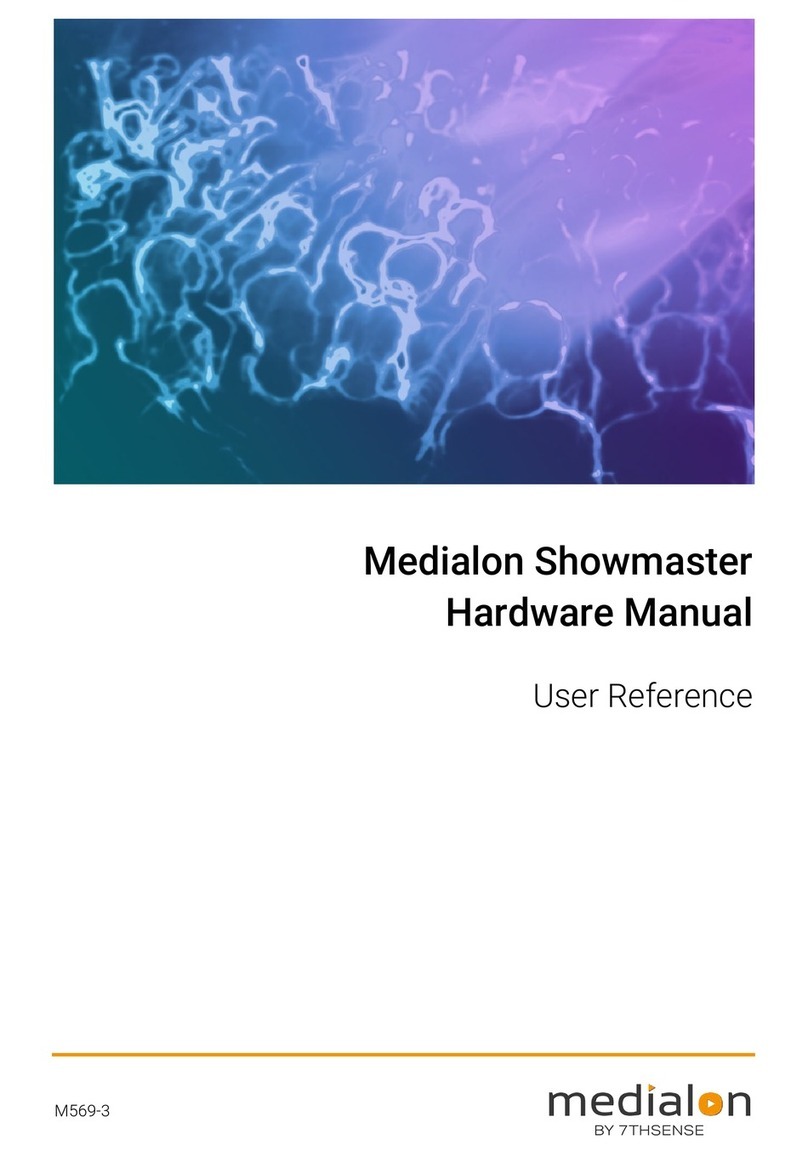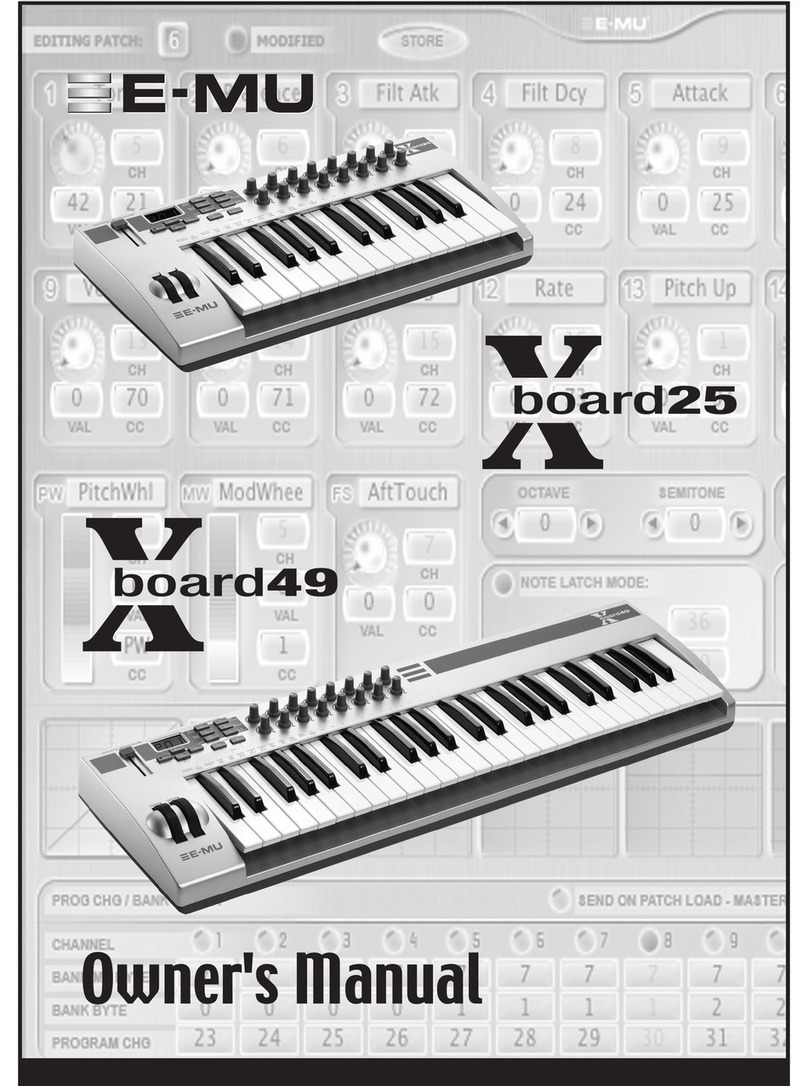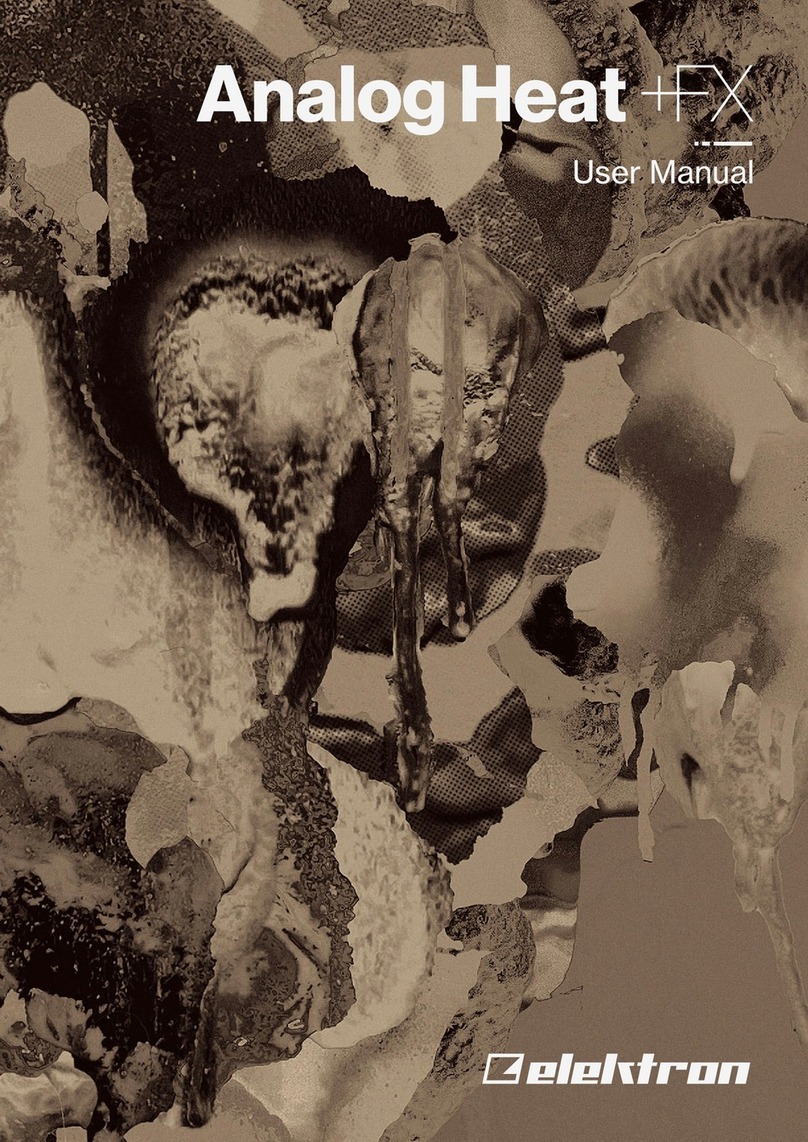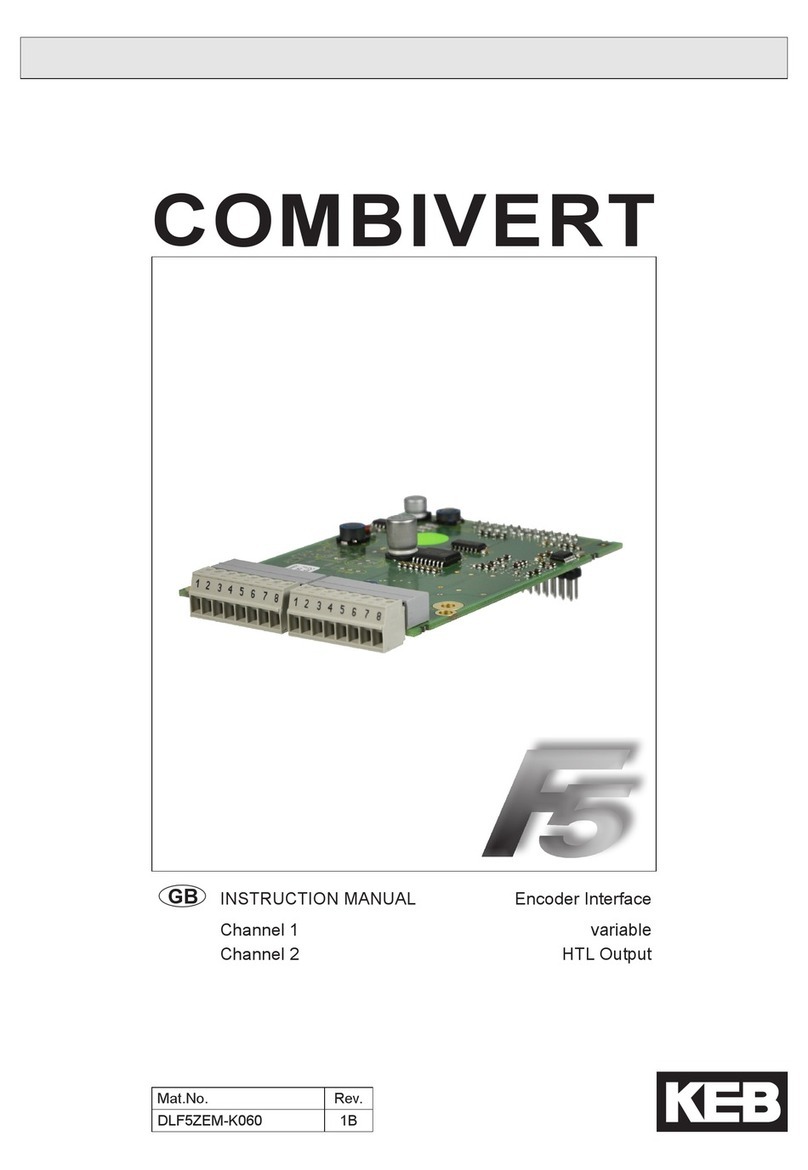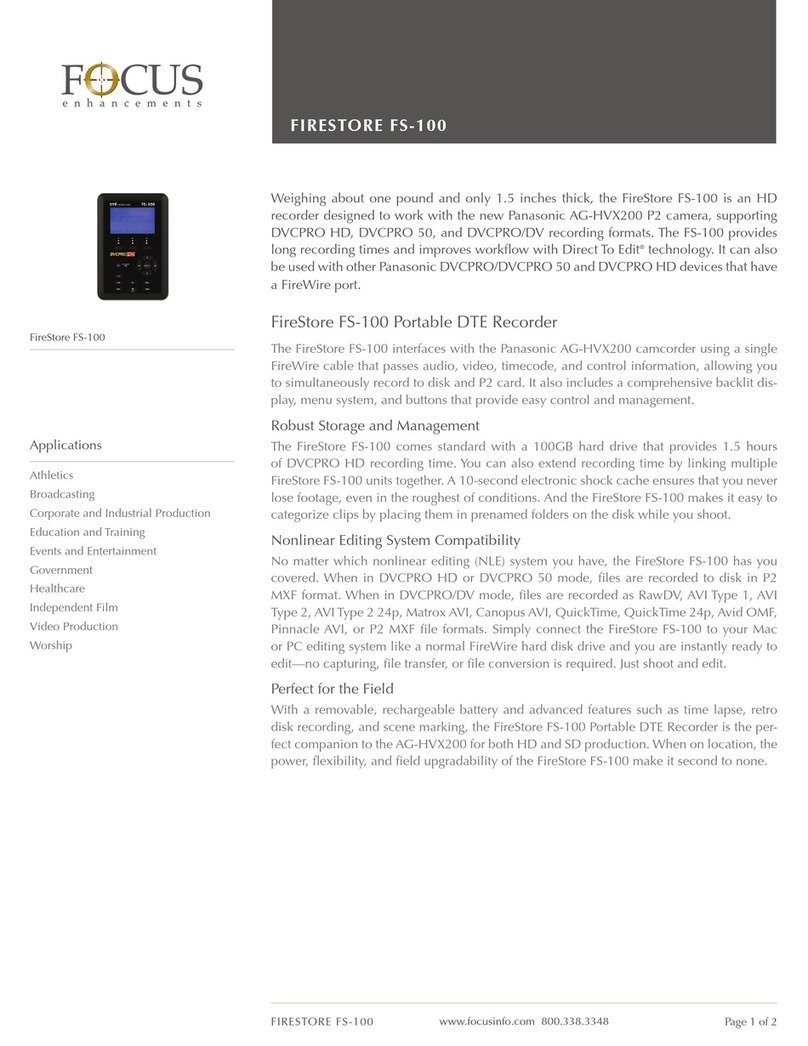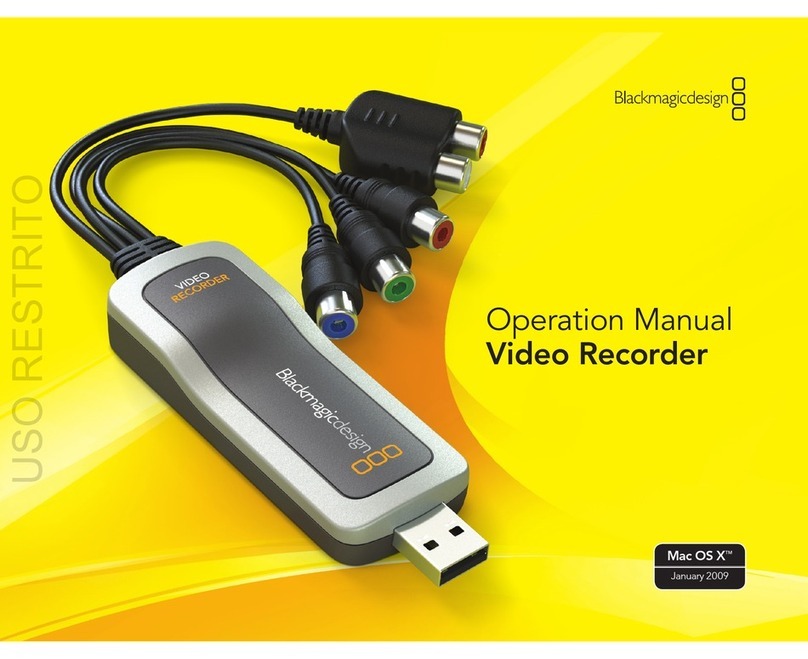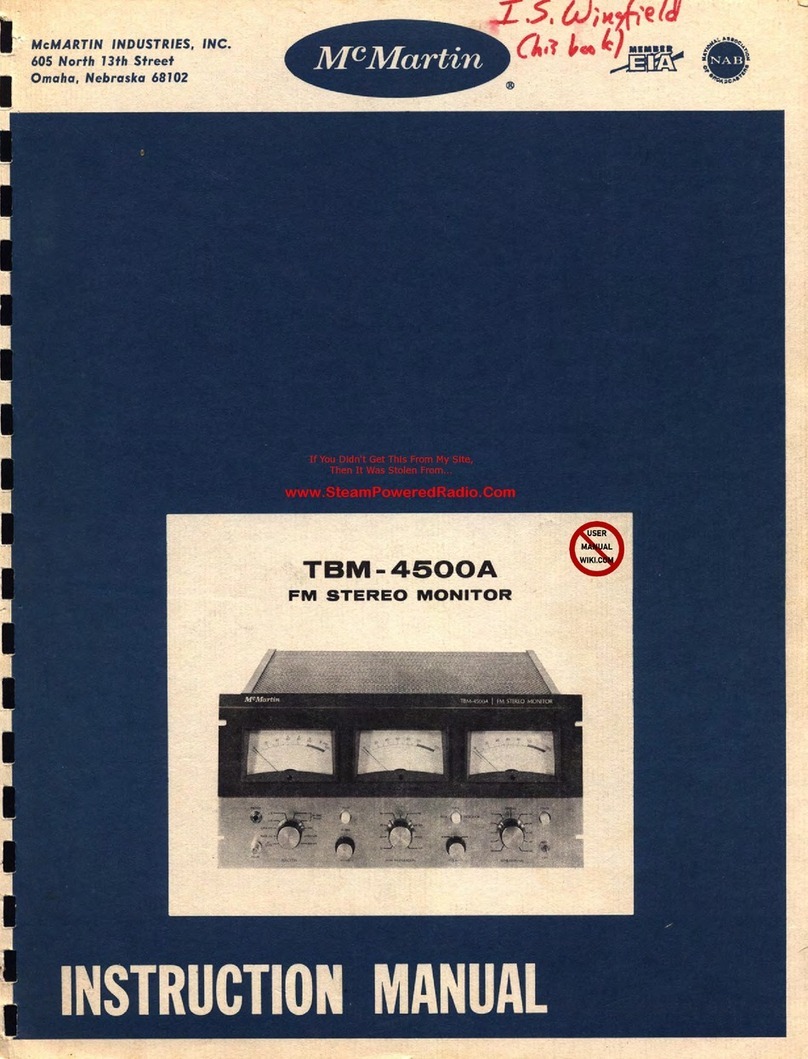Clarion CI-5210 User manual
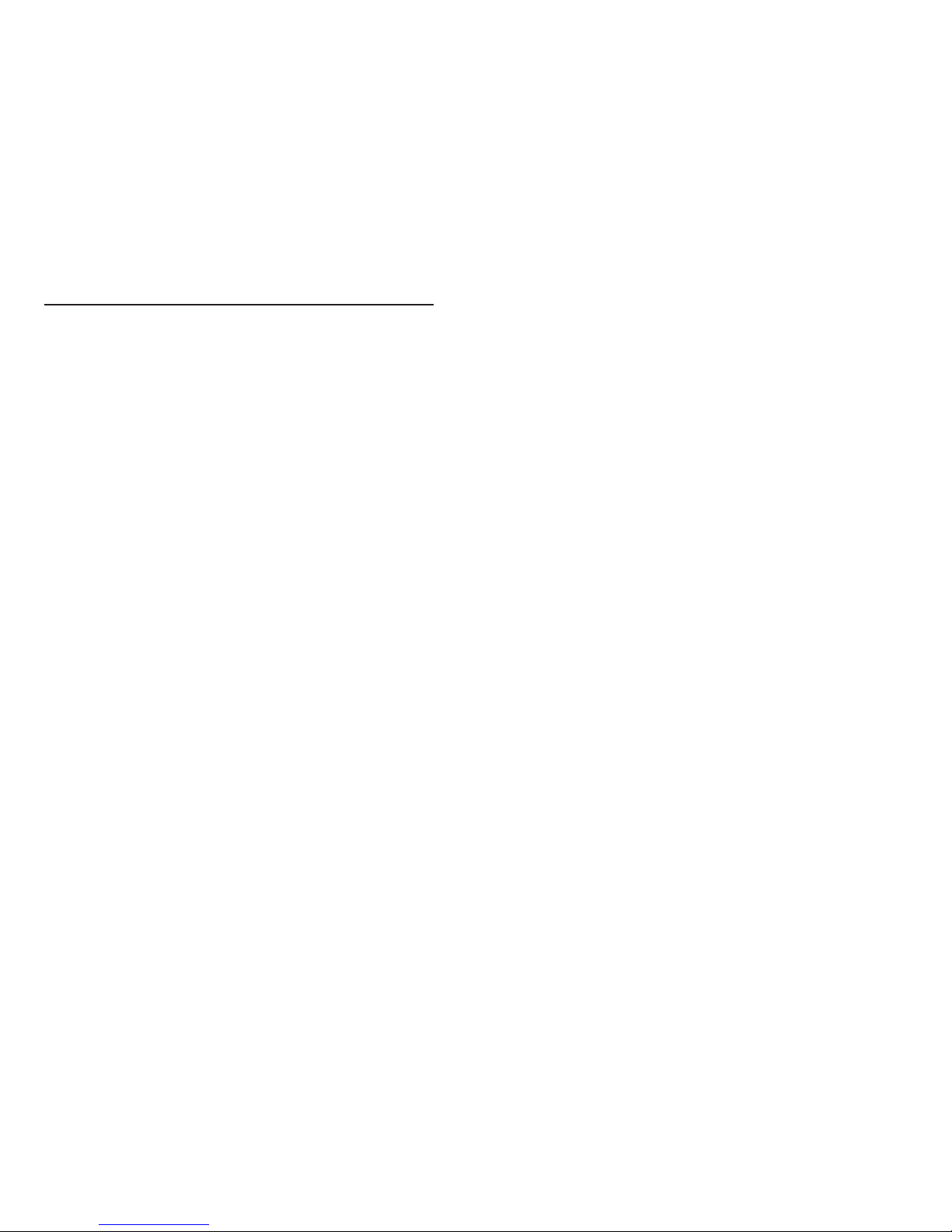
Contents
Labeling . . . . . . . . . . . . . . . . . . . . . . . . . . . . . . . . . . . . .iii
BTE Sound Processors
BTE Sound Processor Kit Contents . . . . . . . . . . . . . . . . . . . .1
BTE Sound Processor Components
Earhook . . . . . . . . . . . . . . . . . . . . . . . . . . . . . . . . . . . . . . . . .3
Electronics Module . . . . . . . . . . . . . . . . . . . . . . . . . . . . . . . . .3
Microphone . . . . . . . . . . . . . . . . . . . . . . . . . . . . . . . . . . . . . . .4
Toggle Switch . . . . . . . . . . . . . . . . . . . . . . . . . . . . . . . . . . . . .4
PowerCel™ . . . . . . . . . . . . . . . . . . . . . . . . . . . . . . . . . . . . . .4
Headpiece . . . . . . . . . . . . . . . . . . . . . . . . . . . . . . . . . . . . . . .4
Assembling your BTE Sound Processor
Attaching the Earhook . . . . . . . . . . . . . . . . . . . . . . . . . . . . . .7
Connecting the Headpiece and Cable . . . . . . . . . . . . . . . . . .7
Connecting the PowerCel to the Electronics Module . . . . . . .8
Customizing the Platinum Headpiece - Color Caps . . . . . . . .8
Using your BTE Sound Processor
Turning your BTE Sound Processor On/Off . . . . . . . . . . . . .11
Putting on your BTE Sound Processor . . . . . . . . . . . . . . . .11
Using the Toggle Switch . . . . . . . . . . . . . . . . . . . . . . . . . . . .11
Changing the PowerCel . . . . . . . . . . . . . . . . . . . . . . . . . . . .14
Using the Telephone . . . . . . . . . . . . . . . . . . . . . . . . . . . . . . .15
Care and Maintenance of your BTE Sound Processor
Cleaning . . . . . . . . . . . . . . . . . . . . . . . . . . . . . . . . . . . . . . . .17
BTE Processor Protection . . . . . . . . . . . . . . . . . . . . . . . . . .17
Rechargeable PowerCels . . . . . . . . . . . . . . . . . . . . . . . . . . .19
Rechargeable PowerCel Wallet . . . . . . . . . . . . . . . . . . . . . .20
PowerCel Charger and Power Supply . . . . . . . . . . . . . . . . .20
iTable of Contents

Labeling
Below are samples of the labeling on the package of the BTE Sound
Processor.
The symbols below are used on the labeling for the product and for
transportation, and their meanings are as follows:
EN60601-1 Classification Information:
Ordinary Construction
Continuous Operation
CII BTE
TM
Sound Processor Kit
Beige/Beige
Beige/Brown Brown/Brown
Power Supplies
Power Supply CI-5610
Power Supply Adapters CI-5630
Slim PowerCel
TM
CI-5518-300
CI-5518-310
Plus PowerCel
CI-5535-300
CI-5535-310
Sound Processor CI-5220-300/400 XXXXXX XXXXXX
CI-5220-310/410 XXXXXX
XXXXXX
Headpiece AB-7300 XXXXXX XXXXXX
Charger CI-5600 XXXXXX
WARRANTY SERIAL/LOT NUMBERS
Sales Order XXXXXX
Packed by XXXXXX
Date
XX/XX/XX
Adult Child
PowerCel Wallets
CI
-
7110
-
301
PowerCel Wallets CI-7110-335
Dri-Aid Kit CI-7301
Headpiece Cables
Beige
Brown
3" CI-5403-300 CI-5403-310
4" CI-5404-300 CI-5404-310
9.5" CI-5409-300 CI-5409-310
Auxiliary Microphone CI-5810 Auxiliary Audio Earhook CI-5705-010
Audio Interface Cable CI-5815 System Sensor CI-5820
T-MicTM CI-5825-300 T-Mic CI-5825-310 FireFlyTM CI -5705-001
QUALITY CHECK
QTY Brown
QTY Beige
6025566-001 Rev C
BTE Sound Processor Accessories
Auxiliary Audio Earhook . . . . . . . . . . . . . . . . . . . . . . . . . . . .25
Auxiliary Microphone . . . . . . . . . . . . . . . . . . . . . . . . . . . . . .25
T-Mic™ . . . . . . . . . . . . . . . . . . . . . . . . . . . . . . . . . . . . . . . . .26
Other External Auditory Input Devices . . . . . . . . . . . . . . . . .27
Pediatric BTE Accessories
BTE System Sensor . . . . . . . . . . . . . . . . . . . . . . . . . . . . . . .29
BTE FireFly™ . . . . . . . . . . . . . . . . . . . . . . . . . . . . . . . . . . . .29
Troubleshooting your BTE Sound Processor
No sound heard; no response from user . . . . . . . . . . . . . . .31
Static heard . . . . . . . . . . . . . . . . . . . . . . . . . . . . . . . . . . . . .31
Muffled or distorted sounds heard . . . . . . . . . . . . . . . . . . . .32
Headpiece or BTE gets wet . . . . . . . . . . . . . . . . . . . . . . . . .32
Blinking Yellow LED on PowerCel Charger . . . . . . . . . . . . .33
No Green LED on PowerCel Charger . . . . . . . . . . . . . . . . .33
Problems with Adherence of Headpiece to the Head . . . . .33
Contact Us . . . . . . . . . . . . . . . . . . . . . . . . . . . . . . . . . . .35
ii BTE Sound Processor User Guide iiiLabeling
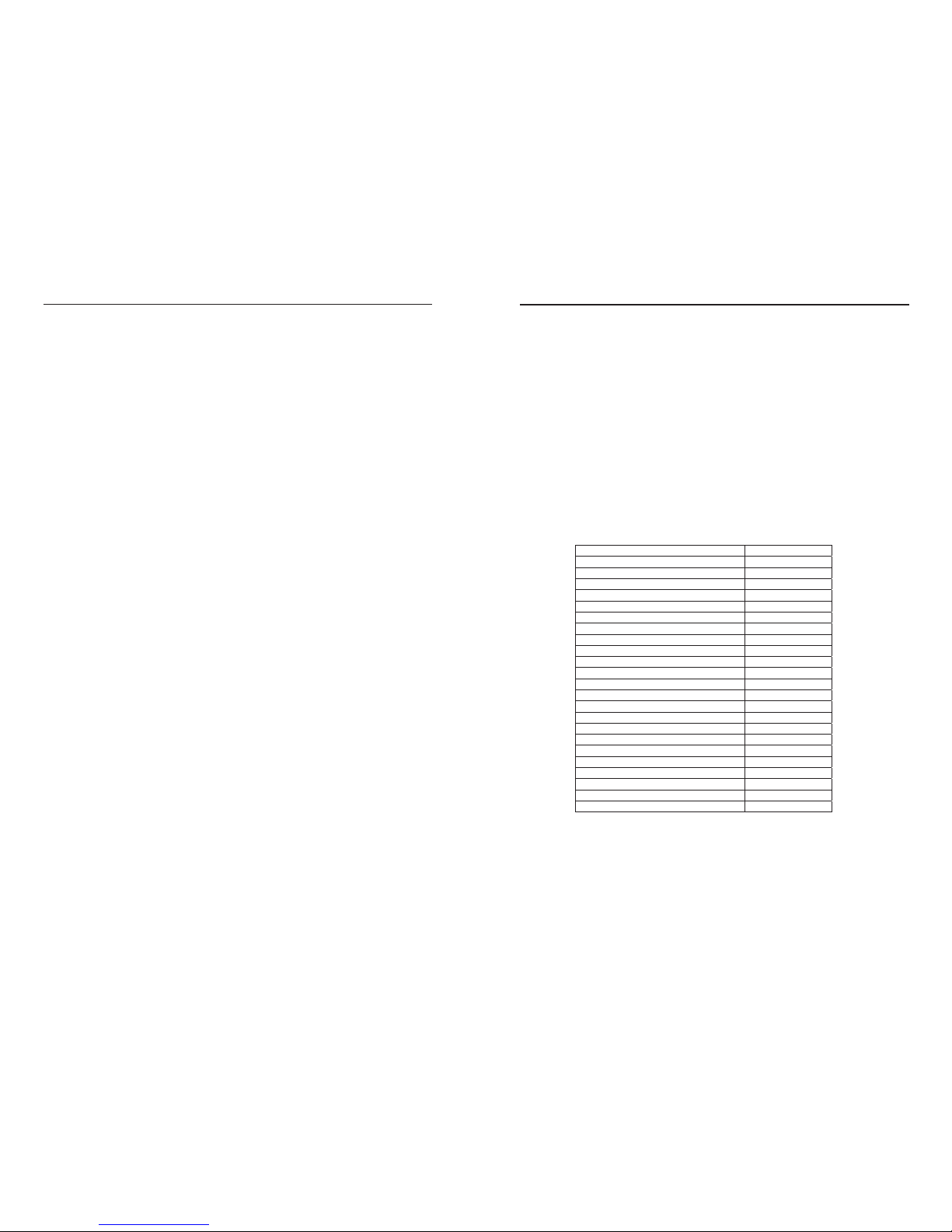
BTE Sound Processors
This User Guide provides information on the use and maintenance of
the following CLARIO N Behind-the-Ear (BTE) processor models:
Platinum BTE(CI-5210) - designed for use with the CLARION 1.0,
CLARION 1.2, and CLARION S-Series internal implants (typically
those implanted from 1990-April 2001).
CII BTE(CI-5220) - designed for use with the CLARION CII
Bionic EarSystem (typically those implanted from April 2001 on).
BTE Sound Processor Kit Contents
Your BTE Sound Processor Kit may include the following:
Please refer to the form that accompanies your BTE Sound
Processor kit to verify the actual contents.
Description Model #
BTE Sound Processor CI-5210 / CI-5220
PowerCel
TM
Charger CI-5600
Charger Power Supply CI-5610
Power Supply Adapters CI-5630
Slim PowerCel CI-5518
Plus PowerCel CI-5535
User Reference Binder CI-8220
3 inch Cable CI-5403
4 inch Cable CI-5404
9.5 inch Cable CI-5409
Earhook CI-5700
Carrying Case CI-7410
Dri-Aid Kit CI-7301
Charger Travel Case CI-7250
PowerCel Wallet CI-7110
Audio Interface Cable CI-5815
Auxiliary Microphone CI-5810
Auxiliary Audio Earhook CI-5705
Platinum Headpiece & Caps/Clip/Tool AB-7300
BTE Instructional Video CI-8230
T-Mic
TM
CI-5825
System Sensor CI-5820
FireFly
TM
CI-5705-001
iv BTE Sound Processor User Guide 1BTE Sound Processors

BTE Sound Processor Components
Your BTE Sound Processor has the same processing capabilities as the
CLARION body-worn sound processors and is available in beige or
brown. Your CLARIO N BTE consists of an earhook, electronics
module, microphone, toggle switch, rechargeable PowerCel™, cable and
headpiece.
Earhook
The earhook is designed to hold the BTE Sound Processor in
place behind the ear. Two sizes are provided to accommodate your
ear comfortably - a standard earhook and a small earhook. Your
audiologist can assist you in determining which is more appropri-
ate for you. Generally, the larger earhook suits adult CLARIO N
users while the smaller earhook is most appropriate for children.
Electronics Module
The electronics module houses the operating electronics of your
BTE Sound Processor. The cable connection port is on the back of
2BTE Sound Processor User Guide 3BTE Sound Processor Components
Microphone
Headpiece
Headpiece
Cable
Earhook
Electronics
Module
Connector
Cable
Connection
Port
Rechargeable
PowerCel
Toggle
Switch

most appropriate magnetic strength for you at the time of pro-
gramming.
The Platinum Headpiece™ is supplied to all new CLARION
users. Existing CLARIO N users can continue to use their current
headpiece.
NOTE: The microphone on the headpiece is not activated when used
in conjunction with the CLARION BTE. Only the forward
facing microphone located within the BTE is operational.
Your headpiece is designed to operate with both your BTE and
body-worn processor.
Headpiece Cable:
A headpiece cable connects the BTE Sound Processor to the head-
piece. A connector is located just below the toggle switch. The
cable connects the Headpiece to the BTE Sound Processor.
WARNING: Your headpiece should be serviced only by Advanced
Bionics. Do not attempt to open or repair the headpiece
base. Unauthorized opening of the headpiece base will void
the warranty.
the electronics module. You will attach one end of the headpiece
cable to this port.
Microphone
The microphone captures sound and is located on the electronics
module behind the earhook. Because the BTE Sound Processor
contains its own forward facing microphone, the microphone in
the headpiece is automatically de-activated when used with the
BTE Sound Processor.
Toggle Switch
The BTE Sound Processor has one toggle switch which is located
on the back side of the BTE Sound Processor. This toggle switch
serves as both a program selector switch and as a volume or sensi-
tivity control.
Rechargeable PowerCel™
A custom Lithium-Ion rechargeable PowerCel module powers
your BTE Sound Processor. The rechargeable PowerCel module
comes in different sizes with different operating times that depend
on your unique program, implant type and other user variables.
There are two PowerCel sizes, plus and slim. The optimal
PowerCel for your implant type is included in your kit. You may
purchase additional or different PowerCels if you wish. Actual use
time for each PowerCel size will vary depending on the type of
sound processing program you use.
WARNING: Your BTE Sound Processor should be serviced only by
Advanced Bionics. Do not attempt to open or repair the
processor. Unauthorized opening of the processor will void
the warranty.
Headpiece
Your headpiece is held in place by a magnet, which lines up with
an internal magnet that is located in the implant. When placing the
headpiece on your head, the headpiece centers itself as the two
magnets attract each other. The headpiece comes with an
adjustable magnetic strength. Your audiologist will determine the
4BTE Sound Processor User Guide 5BTE Sound Processor Components
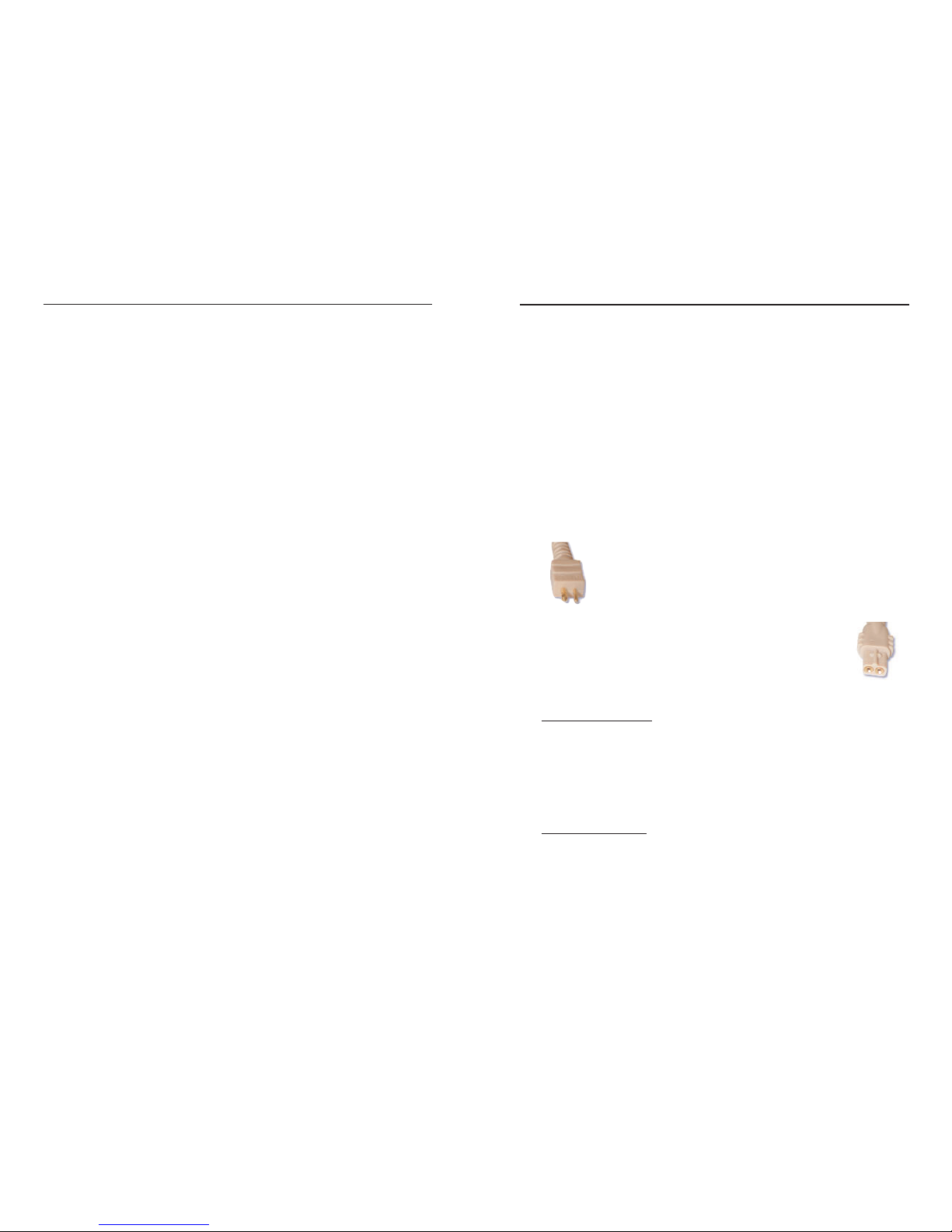
Assembling your BTE Sound
Processor
Attaching the Earhook
The earhook is easily screwed on and off. You should turn the
earhook until it is tight and flush with the electronics module of
your BTE. The earhook is designed NOT to tighten completely in
order to ensure easy repositioning for comfort. Don’t hesitate to
turn it an additional turn if you prefer it tighter. Turning additional
turns will NOT cause damage to the earhook or electronics mod-
ule.
Connecting the Headpiece and Cable
At one end of the headpiece cable is a two-pin plug that you will
insert into the cable connector on the headpiece. The pins have
different diameters that match the two holes in the cable con-
nector.
At the other end of the headpiece cable is a two-hole
plug that connects to the two-pin headpiece cable con-
nector on the back of the BTE Sound Processor. The
female end of the cable contains a raised area that will
align with a groove on the cable connection port of the
electronics module.
Connecting the cable:
1. Align the raised area on the end of the cable with the groove
on the cable connector on the BTE electronics module and
slide in place until it is secure.
2. Orient the connector so that the large pin on the cable matches
the large hole size on the headpiece and insert into the holes.
Removing the cable:
1. Remove the PowerCel from the electronics module (see details
on page 15).
2. Hold the cable's strain relief (the plastic plug) and gently pull
it away.
6BTE Sound Processor User Guide 7Assembling your BTE Sound Processor
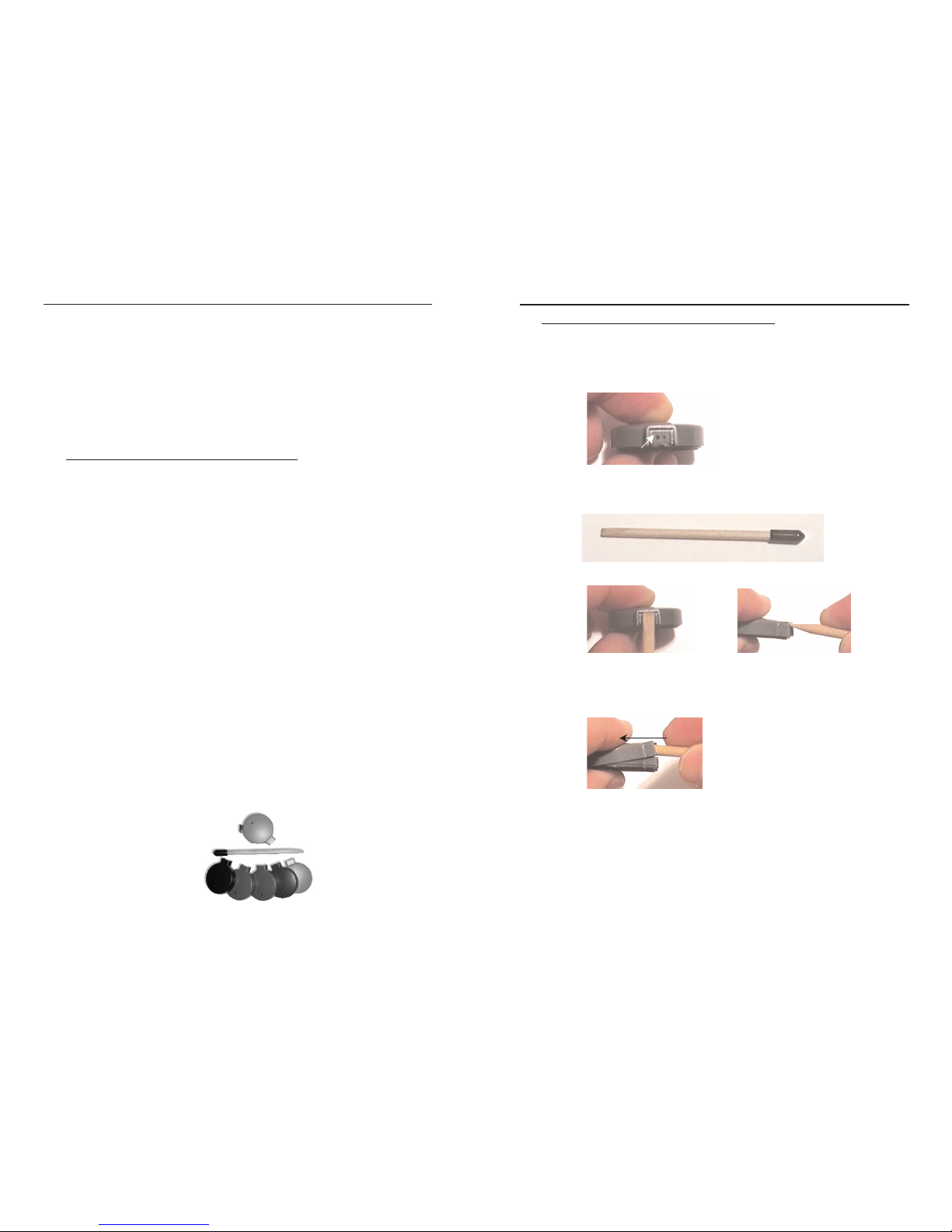
Changing the Platinum Headpiece Color Cap:
1. Disconnect the headpiece cable from the headpiece.
2. Locate the cable connector.
3. Insert the Headpiece Color Cap Removal Tool as shown below
into the slot above the headpiece cable connector.
4. Push the tool straight back to lift the color cap as shown
below.
5. Close the headpiece by carefully aligning the Headpiece Color
Cap on the Headpiece and pressing both parts together to snap
them back into place.
Headpiece Color Cap Removal Tool
Cable connector
NOTE: Each kit contains a 3" (7.6 cm) and a 4" (10.2 cm) cable and a
9.5" (24.1 cm) cable. The longer cable allows you to wear the
BTE Sound Processor on the opposite ear.
NOTE: Be sure that you turn off the processor by disconnecting the
PowerCel before you remove the cable from the headpiece.
Connecting the Rechargeable PowerCel to the
Electronics Module
To attach the rechargeable PowerCel module:
1. Locate the slide tracks on the underside of the electronics
module and the top of the PowerCel module.
2. Position the PowerCel module so the contacts are positioned
toward the back of the BTE processor.
3. Guide the PowerCel module into the tracks on the electronics
module.
4. Slide the PowerCel module onto the electronics module until it
stops and the PowerCel and electronics module are aligned.
NOTE: Do not force the PowerCel module onto the BTE electronics
module. The PowerCel is designed to be inserted in only one
direction.
Customizing the Platinum Headpiece - Color
Caps
Your Platinum Headpiece comes with six interchangeable color
caps, a Headpiece Color Cap Removal Tool to change the Color
Cap, and a Headpiece Clip. In addition, extra headpiece magnets
and felt disks to secure the magnets in place are included.
8BTE Sound Processor User Guide 9Assembling your BTE Sound Processor
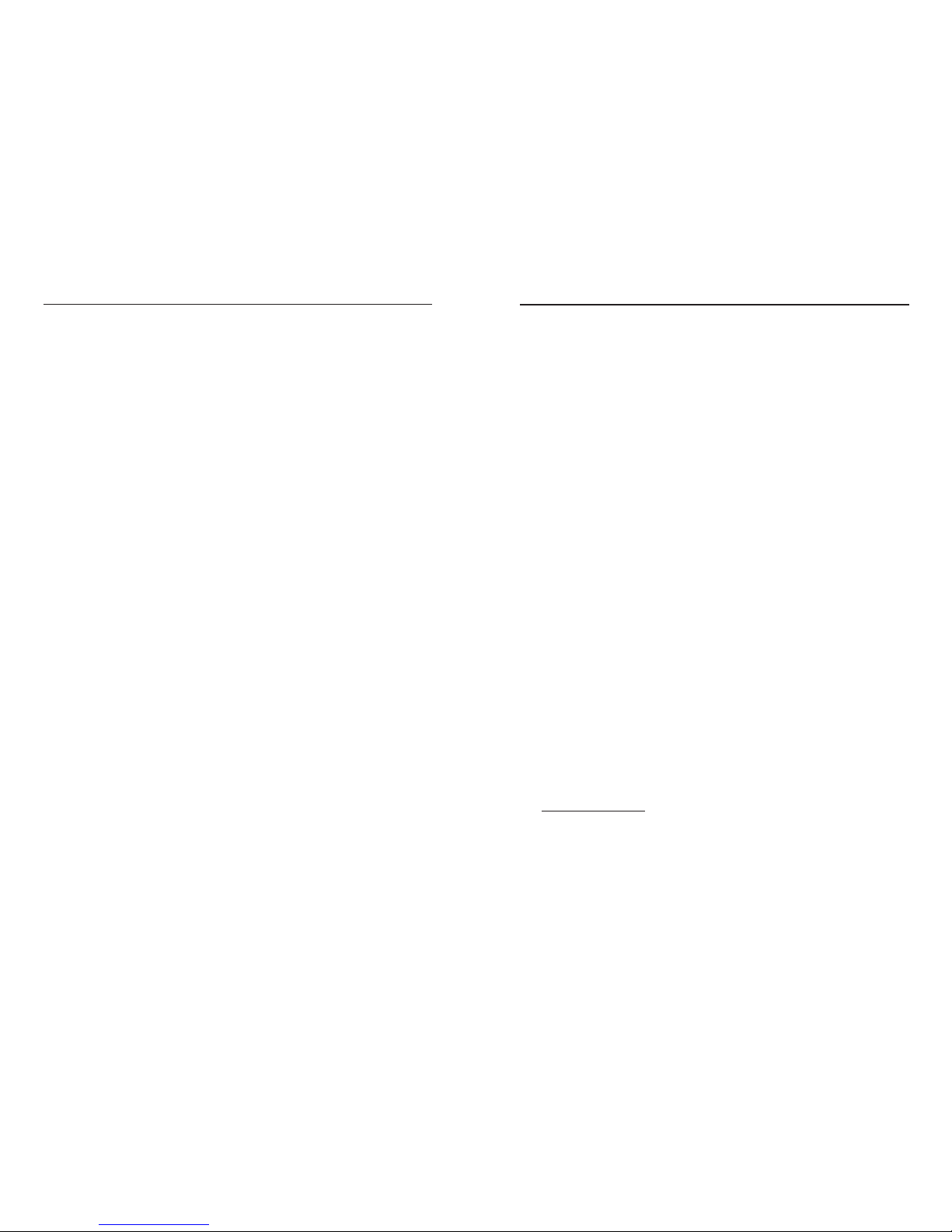
Using your BTE Sound Processor
Turning your BTE Sound Processor On/Off
You will use the PowerCel module to turn your BTE Sound
Processor on and off.
· To turn off the BTE Sound Processor, you must remove
the PowerCel (see details on page 14).
· To turn on the BTE Sound Processor, attach the PowerCel
(see details on page 8).
When you are not using your BTE Sound processor, you should
remove the PowerCel module; otherwise, the processor will
remain on and the PowerCel will continue to drain.
Putting on your BTE Sound Processor
1. Check that a charged PowerCel module has been correctly
mounted onto the BTE.
2. Check that the headpiece cable is properly plugged into the
cable connector on the processor.
3. Place the BTE over your ear and the headpiece on your head
over the implant.
IMPORTANT! Use only the BTE Sound Processor that has been pro-
grammed especially for you.Using a different proces-
sor, which has been loaded with a different program,
may be ineffective in providing sound information and
may cause physical discomfort.
Using the Toggle Switch
Changing programs:
Your audiologist can store multiple programs on your BTE Sound
Processor during your fitting session. These programs may repre-
sent different sound processing strategies or variations of a single
sound processing strategy.
· You can change from one program to the next by pressing
and holding the toggle switch in the upward direction for
more than one second.
10 BTE Sound Processor User Guide 11Using your BTE Sound Processor

· To decrease the volume or sensitivity you must press and
quickly release the toggle switch in the downward direc-
tion for less than one second.
Initial Volume or Sensitivity Settings
When you first attach a PowerCel module to the BTE Sound
Processor, which causes the processor to turn on, the volume is set
to the most comfortable level. This most comfortable level is
established during your programming session. If you prefer to
reduce volume you can toggle the volume down before putting on
your BTE.
The sensitivity is automatically set to the optimum level for every-
day environments. The most comfortable volume level corre-
sponds to the 12:00 position on the volume control and the opti-
mum sensitivity level corresponds to the 12:00 position on the
sensitivity control on the body-worn processor.
Adjusting for Background Noise
In some situations, background noise may interfere with your abil-
ity to hear clearly. Background noise can be particularly distract-
ing in situations where a large number of people are speaking at
once or in a noisy environment. Decreasing the sensitivity on the
BTE Sound Processor may help eliminate some of the background
noise.
Remember that the toggle switch only functions as a sensitivi-
ty control if it has been set to the sensitivity function by your
audiologist during your fitting session.
Using an alternate microphone such as the T-Mic in noisy situa-
tions may also be helpful.
· To return to previous programs, you must press and hold
the toggle switch in the downward direction for more than
one second.
· You will notice a brief moment of silence as you change
from one program to the next. The program changes when
you release the switch and it springs back to the mid point.
· The last position is a reserved for the future implementa-
tion of the microphone test position and is not pro-
grammed to provide stimulation. You will hear silence
when you toggle to this position.
NOTE: The toggle switch does not have a round-robin capability; i.e.,
when you toggle upward to the last program (or microphone test
position), you must toggle downward to use the first program
again.
Controlling volume or sensitivity:
The toggle switch can function as either a volume or sensitivity
control and is set as one or the other on a program-by-program
basis during your fitting session. Your audiologist will let you
know how the toggle switch function was set for each program on
your BTE Sound Processor.
There are 20 possible steps for volume or sensitivity, 10 in the
upward direction and 10 in the downward direction.
The volume control determines the amount of amplification
applied to the acoustic input. Decreasing the volume will make
sounds softer, while increasing the volume will make sounds loud-
er.
The sensitivity control determines the quietest level of sound that
will be picked up from the environment by the microphone.
Decreasing the sensitivity level makes softer sounds less audible
and may help eliminate background noise. Increasing the sensitivi-
ty level makes softer or more distant sounds more audible.
Increasing/Decreasing Volume or Sensitivity
· You can increase the volume or sensitivity by pressing and
quickly releasing the toggle switch in the upward direction
for less than one second.
12 BTE Sound Processor User Guide 13Using your BTE Sound Processor
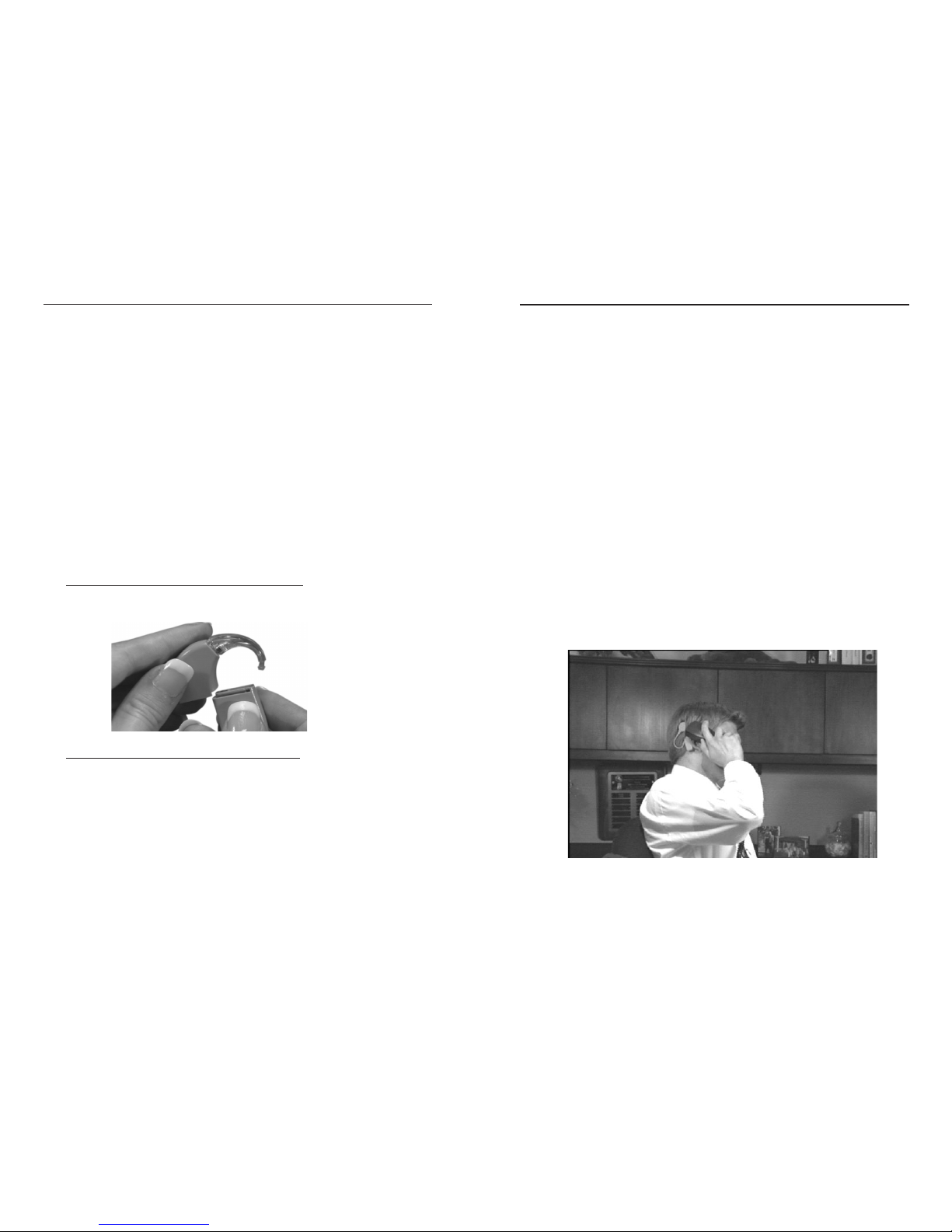
4. Slide the PowerCel module onto the BTE electronics module
until it engages.
WARNING: Replace with PowerCel provided by Advanced Bionics only.
Use of another PowerCel may present a risk.
CAUTION: Do not attempt to operate your system with the PowerCels
improperly inserted as it may damage the internal components
of the processor.
NOTE TO EUROPEAN CUSTOMERS:
For proper disposal of rechargeable PowerCel mod-
ules, please return depleted PowerCel modules to the
local Advanced Bionics Corporation representative
or Advanced Bionics SARL.
Using the Telephone
Your audiologist will indicate when you should begin to use the
telephone with your new BTE. You can use the telephone by plac-
ing the speaker directly over the microphone located within your
BTE at the base of the earhook, over the auxiliary microphone, or
over the microphone a the end of the T-Mic accessory (See BTE
Sound Processor Accessories).
Remember, the headpiece microphone is not activated and there-
fore, placing the telephone over the headpiece will not assist you
in listening to a caller on the telephone. You should practice with
several telephones, some with adjustable volume, to find what
works best for you. Initially, you may want to practice using the
Changing the Rechargeable PowerCel
Typically, you will only change the rechargeable PowerCel when
it has depleted its charge. However, you may also wish to return
to the start-up settings of the BTE by disconnecting, waiting 5
seconds and then reconnecting the PowerCel. For example, if you
are unsure of which program you are on (listening to) or of the
settings, by removing and then reattaching the rechargeable
PowerCel, your BTE will automatically return to the first program
at a comfortable loudness level.
When you are not using your BTE, you should remove the
PowerCel. Removing the PowerCel turns off the BTE. As long as
the PowerCel is connected, the BTE continues to operate, so the
PowerCel life continues to drain.
NOTE: Make sure that you rotate usage of your PowerCels. This
will ensure optimal PowerCel life.
Removing the rechargeable PowerCel module:
1. Slide the PowerCel in a forward direction until it releases from
the BTE electronics module.
Attaching the rechargeable PowerCel module:
1. Locate the slide tracks on the underside of the BTE electron-
ics module and the top of the PowerCel module.
2. Position the PowerCel module so the PowerCel contact is
toward the back of the BTE electronics module (see the photo
above).
3. Guide the PowerCel module into the tracks on the BTE elec-
tronics module.
NOTE: Do not force the PowerCel module onto the BTE elec-
tronics module; the PowerCel is designed to be inserted
in only one direction.
14 BTE Sound Processor User Guide 15Using your BTE Sound Processor
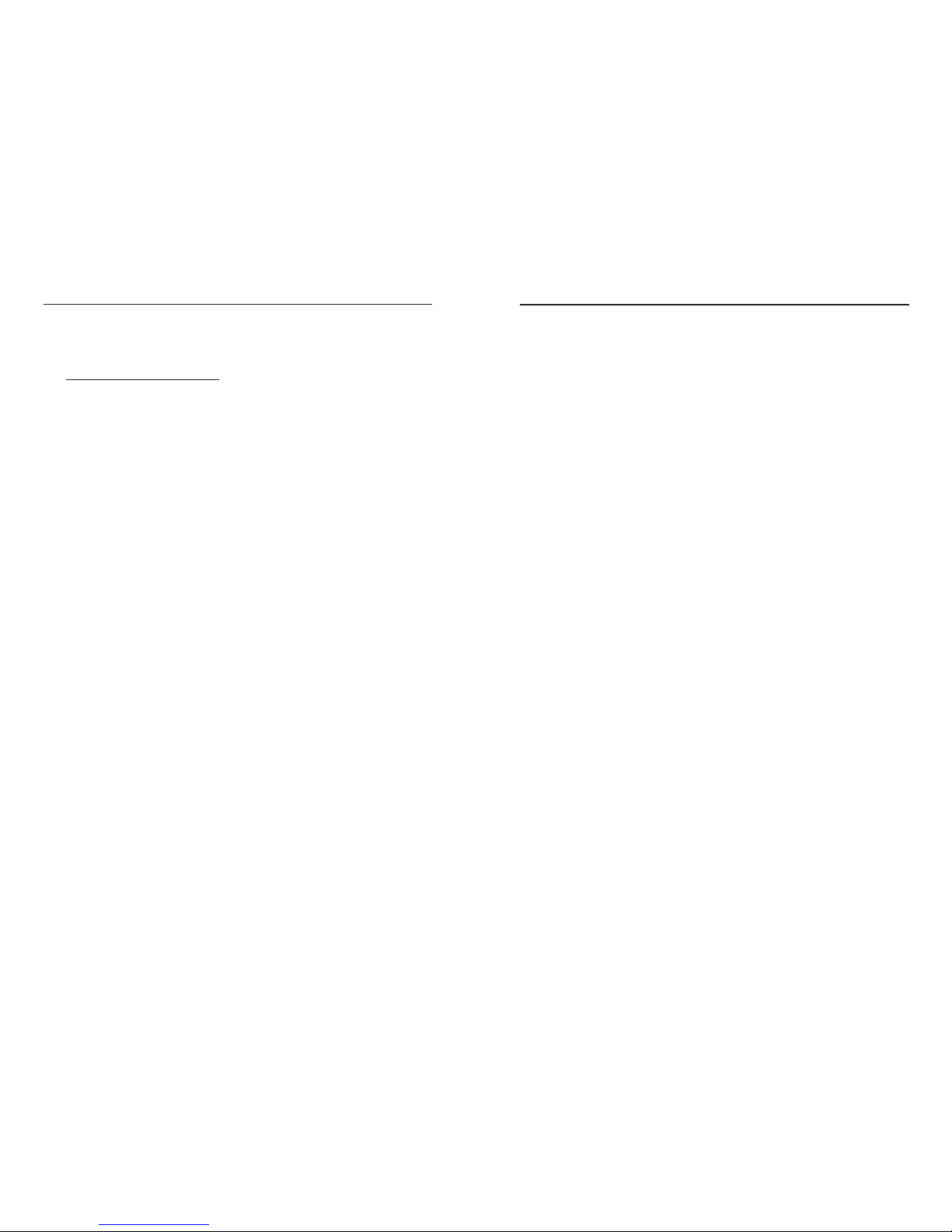
Care and Maintenance of your BTE
Sound Processor
Although your CLARION BTE Sound Processor has been designed
and built to withstand daily wear and tear, care must be taken to protect
both the implanted and external components of the device. For a
detailed discussion of clinical results, warnings and precautions please
refer to the Package Insert located at the back of this guide. It is a good
idea to carry the User Identification Card, which was provided with
your documentation, with you at all times.
Cleaning
If necessary, the BTE Sound Processor and Headpiece can be
cleaned with a slightly dampened cloth or tissue. Take care that
water does not drip into any connectors or the microphone. Water
or other fluids should never enter the BTE Sound Processor or the
Headpiece.
CAUTION: Immersion in water will damage the BTE Sound Processor
and Headpiece electronics!
To prevent intermittent operation of the processor, the PowerCel
contacts on the PowerCel module and on the processor should be
kept free from dirt, dust, perspiration or moisture. Clean the con-
tacts with a dry cotton swab at least once a month and immediate-
ly after exposure to moisture or perspiration.
BTE Sound Processor Protection
Your BTE Sound Processor contains advanced electronics that can
be damaged. Care should always be taken when using or handling.
If the processor is dropped, check it for proper functioning. If you
suspect that the processor has been damaged, contact your
cochlear implant center or service centre.
Care should be taken to avoid the following:
· Dropping the processor.
· Leaving the processor any place where it can come in contact
with water or moisture. Remember to remove the processor
and headpiece before bathing, showering, or swimming.
telephone with your audiologist or a familiar person. Be patient.
Telephone communication with the implant often improves over
time as you gain experience using the device.
Using digital cellular phones:
Using or being in close vicinity to someone who is using certain
digital cellular phones may cause interference with the cell
phone's reception or problems with the quality of sound from your
device. If such interference occurs, you can turn off your proces-
sor or move a greater distance from the source. Before purchasing
a digital cellular phone, you should evaluate whether or not inter-
ference is evident. No such interference has been noted with cellu-
lar phones that use older analog technology.
16 BTE Sound Processor User Guide 17Care and Maintenance of your BTE Sound Processor
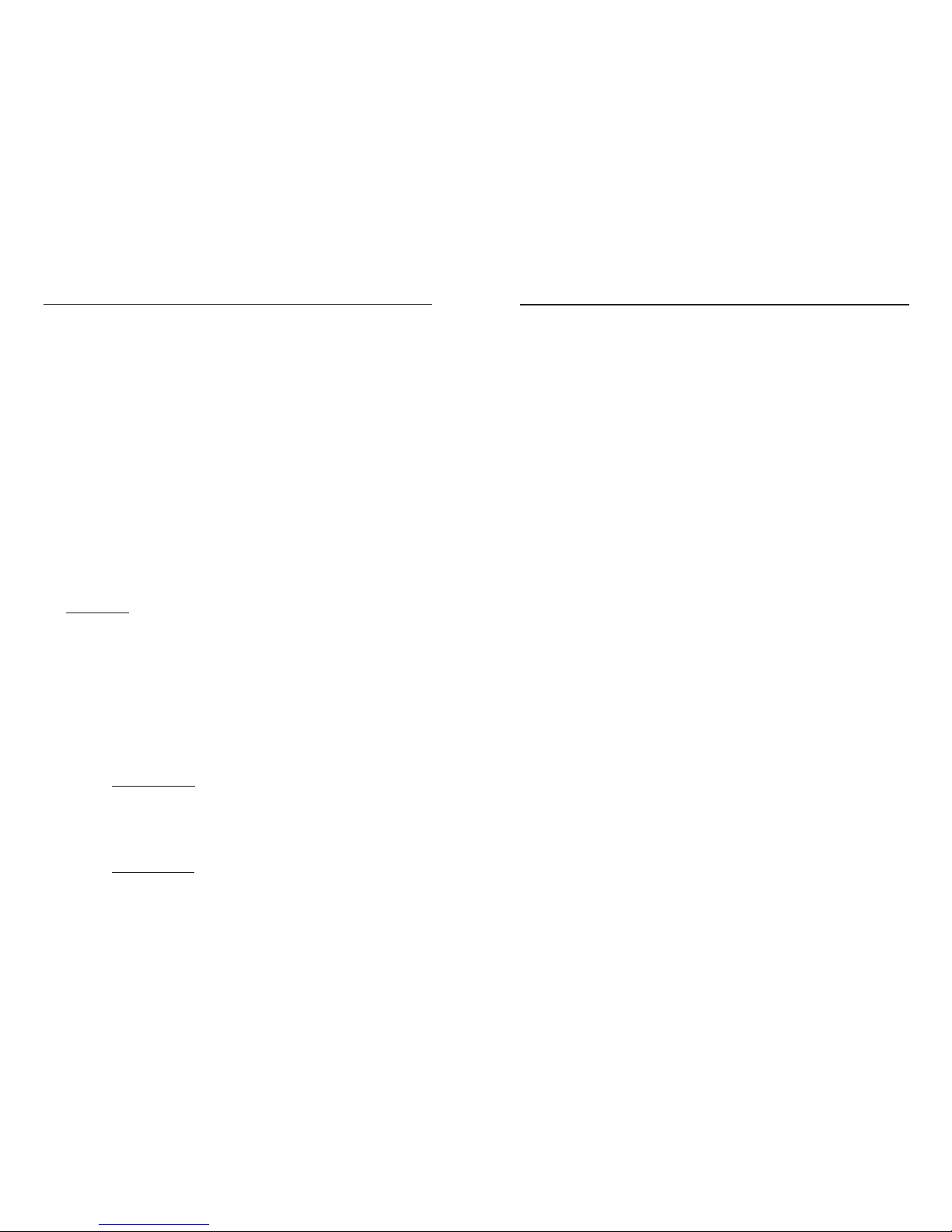
3. Remove the PowerCel and place the crystal container, head-
piece and BTE in the plastic bag.
4. Leave in the plastic bag overnight. The crystals turn pink as
moisture is absorbed.
Regenerating the Crystals:
Place the crystal container in a pre-heated oven at 350°F / 176°C
for 30-45 minutes until the crystals have turned blue. The crystals
can be regenerated indefinitely. However, if they remain pink
after heating, you must replace the Dri-Aid Kit.
Rechargeable PowerCels
When you are not using your BTE Sound Processor, you should
remove the rechargeable PowerCel module; otherwise, the proces-
sor will remain on and the PowerCel will continue to drain.
PowerCel capacity decreases with age. This is normal for all
rechargeable PowerCels and should not be considered a defect.
You may begin to notice a small decrease following approximate-
ly 2-3 months of use.
NOTE: Remove PowerCel module from the BTE when equipment is
not likely to be used for an extended period of time.
To prevent intermittent operation of the BTE Sound Processor, the
PowerCel contacts on the rechargeable PowerCel and on the
processor should be kept free from dirt and dust. Clean the
contacts with a dry cotton swab at least once a month and imme-
diately after exposure to moisture or perspiration.
If the rechargeable PowerCel is dropped, inspect it for evidence of
damage or cracking. If any evidence of damage is seen, the
PowerCel should be disposed of immediately.
WARNING: The PowerCel used in this device may present risk of fire or
chemical burn if mistreated. Do not disassemble, heat above
100°C (212°F), or incinerate. Dispose of used PowerCels
properly and promptly. Never put PowerCels in mouth. If
swallowed, contact your physician or local poison control
center.
WARNING: To prevent injury or burns, do not allow metal objects, such
as keys or coins, to contact or short circuit the PowerCel
terminals. PowerCel wallets are provided to carry and
protect the PowerCel.
· Exposing the processor to extreme temperatures (below 32°
Fahrenheit [0° Celsius] or above 122° Fahrenheit [50°
Celsius]) (e.g., a closed car on a hot day or near a heater/radia-
tor).
· Static electricity has the potential of damaging the electrical
components of the processor. Care should be taken to avoid
situations in which static electricity is commonly created. If
static electricity is present, touch something conductive (e.g., a
metal object) prior to handling the external equipment or
before your BTE contacts another person or object. Children
should remove their BTE before engaging in activities that
commonly create static electricity, such as playing on plastic
play equipment.
While the processor is extremely durable, it should be treated with
care and attention. Additionally, you should check your cable reg-
ularly (every month or so) to see if it is frayed or damaged. If
your cable appears to be damaged, it should be replaced.
Dri-Aid Kit:
A Dri-Aid Kit is included in your BTE Sound Processor Kit.
Regularly place the BTE Sound Processor and Headpiece (without
the PowerCel module) into the Dri-Aid Kit to help prevent mois-
ture build-up in the electronic components. The Dri-Aid Kit
includes the plastic bag and crystal container.
Using the Dri-Aid Kit:
1. Remove the labels on both sides of the crystal container to
expose the crystals.
2. Observe the color of the crystals through the openings.
If they are Blue:
The crystals are unsaturated and ready to be used.
Note: If the crystals have not been used for a while, they
may appear dark in color, they are fine and can be
used.
If they are Pink:
The crystals are saturated and you will first need to regenerate
the crystals.
18 BTE Sound Processor User Guide 19Care and Maintenance of your BTE Sound Processor
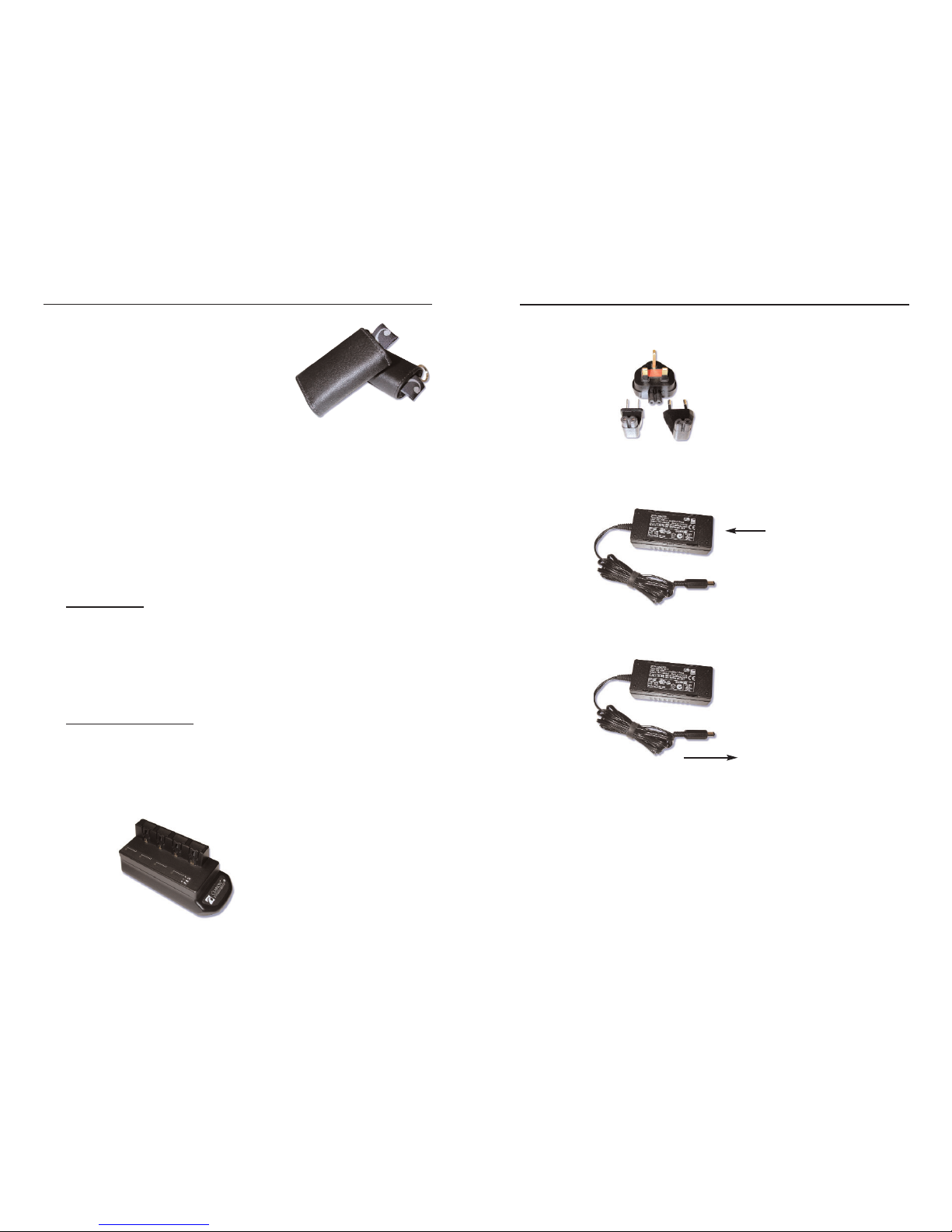
2. Select the power plug appropriate for your location.
3. Connect the power plug to the power supply.
4. Connect the cable from the power supply to the charger.
5. Insert the the power plug that you connected to the power
supply into the wall outlet. Green LED indicates proper con-
nection.
Rechargeable PowerCel Wallet
Rechargeable PowerCel wallets are provided
with each BTE. The wallets allow you to
carry multiple PowerCels safely and
conveniently on your key chain, in your
pocket, or in your purse.
PowerCel Charger and Power Supply
The PowerCel charger provided with the BTE Sound Processor is
designed to recharge four PowerCel modules simultaneously. It
takes approximately 3-5 hours to fully recharge a PowerCel.
PowerCel modules do not need to be fully depleted before
recharging.
CAUTION: Only use the PowerCel charger for charging the CLARION
BTE PowerCel modules. DO NOT use it to charge any other
PowerCels.
LED indicators
A green LED illuminates when the charger is connected to a
power source and indicates power flowing to the unit. Along the
side of the charger are 4 LED (Light-Emitting Diode) indicators,
one for each PowerCel module that indicate charge status. The
LED is yellow when the PowerCel charging cycle is in process.
The LED turns off when the PowerCel modules are fully charged.
Charging the PowerCels:
The following section describes assembling the PowerCel charger
and inserting the rechargeable PowerCels in the charger.
Assembling the Charger:
1. Place the charger on a flat surface.
20 BTE Sound Processor User Guide 21Care and Maintenance of your BTE Sound Processor
PowerCel
Charger
Power Plugs
Power Supply
Connect Power Plug
Connect to PowerCel
Charger
Power Supply

You must recharge your PowerCels at least once every 3
months even if you are not using them.
Removing the PowerCel modules from the charger:
1. Gently press down the tab that holds the PowerCel module in
place.
2. Gently slide the PowerCel module up and out of the slide
tracks.
The rechargeable PowerCel module and PowerCel charger con-
tacts should be kept free from dirt and dust. Dirty contacts can
result in PowerCel charger malfunction. Clean the contacts at least
once a month using a dry cotton swab.
If the PowerCel charger or power supply is dropped, inspect it for
evidence of damage or cracking. If any evidence of damage is
seen, the PowerCel charger or power supply should be replaced.
Prior to use, you should inspect the PowerCel charger cable to
ensure that it is not frayed or damaged and that the plug is not
broken. If your power cord appears to be damaged, it should be
replaced.
23Care and Maintenance of your BTE Sound Processor
Inserting the PowerCels modules in the PowerCel charger:
1. Locate the slide tracks on the PowerCel charger.
2. Position the PowerCel module so that the PowerCel contact is fac-
ing the vertical wall of the charger where the pins reside.
3. Slide the PowerCel module onto the charger until it engages.
You can insert up to four PowerCel modules in the charger. The
charger is designed so the PowerCel modules can only be inserted
in one direction.
· PowerCel modules will start charging automatically. The yel-
low LED indicator will illuminate to signal that charging is in
progress.
· When a PowerCel module is fully charged, the LED indicator
for that module will turn off.
Note: If you place a partially charged PowerCel module in the
charger, the PowerCel module may be fully charged in a
lesser period of time. You can remove the PowerCel
module at any time. The PowerCel charger and
PowerCels will not be damaged if the PowerCel modules
remain in the charger longer than the required charging
time.
It is a good idea to use the PowerCel modules on a rotat-
ing basis to maximize PowerCel life. You can label the
PowerCel modules (1, 2, 3, etc.) to keep track of the
rotation.
22 BTE Sound Processor User Guide

BTE Sound Processor Accessories
A variety of accessories are available for use with your BTE Sound
Processor. Some or all of the following accessories can be found in
your processor kit:
· Auxiliary Audio Earhook
· BTE Auxiliary Microphone
· Audio Interface Cable
· T-Mic
Auxiliary Audio Earhook
You can connect your BTE Sound
Processor to an external input such as
the Auxiliary Microphone or an assistive
listening device (e.g. FM system). The
standard earhook is designed to be remov-
able, and can be replaced with an Auxiliary
Audio Earhook. An external input cable is permanently attached to
this earhook. This cable terminates in a 3.5 mm (1/8”) female
stereo connector that can connect to the Auxiliary Microphone or
with other audio equipment or assistive listening technology (in
conjunction with the Audio Interface Cable).
Auxiliary Microphone
You may prefer using the Auxiliary
Microphone in some listening envi-
ronments. The Auxiliary Microphone
can be hand-held or worn on your
lapel or collar. You may want to
experiment with several microphone
positions to determine which location is best for you.
NOTE: It is not necessary to use the Audio Interface Cable when
using the Auxiliary Microphone.
Using the Auxiliary Microphone:
1. Remove the standard earhook and replace it with the Auxiliary
Audio Earhook.
2. Plug the Auxiliary Microphone into the connector located on
the end of the Auxiliary Audio Earhook cable.
25BTE Sound Processor Accessories
24 BTE Sound Processor User Guide

Other External Auditory Input Devices
In addition to the accessories that are provided with the BTE
Sound Processor, you may want to connect other external auditory
input devices to your processor. The Audio Interface Cable can be
used to connect other external auditory input devices with the
BTE Sound Processor. One end of the Audio Interface Cable con-
nects to the end of the Auxiliary Audio Earhook cable. The other
end of the Audio Interface Cable is designed to connect with
battery-powered FM systems, tape recorders, telephone adapters
or television audio amplifiers.
NOTE: The connector on the Auxiliary Audio Earhook is set up for a
stereo input. The use of an auxiliary input whose cables terminate in
a male mono;lug may cause reduced volume, reduced clarity or both.
Contact the manufacturer of the auxiliary input device (e.g. FM
system) or Advanced Bionics for assistance.
Please contact Advanced Bionics prior to using such external
auditory input devices to verify that the devices in question are
compatible with the CLARION system.
27Troubleshooting your BTE Sound Processor
3. Place the microphone in a secure position using the cable clip
provided.
4. Ensure that the PowerCel is properly attached to the BTE
Sound Processor and adjust the volume or sensitivity as neces-
sary.
When the Auxiliary Microphone is used, the microphone located
in the BTE Sound Processor may remain on or shut off depending
on how your system is programmed by your audiologist.
IMPORTANT! The Auxiliary Microphone provided by Advanced Bionics is
designed to work specifically with your BTE. For this rea-
son, do not use any microphone other than the one designat-
ed by Advanced Bionics for the BTE Sound Processor.
T-Mic
The T-Mic can be used in place of the standard BTE earhook. To
place the T-Mic on the BTE, remove the standard earhook by
unscrewing. Screw the T-Mic onto the BTE until it is tightly in
place and the earhook portion is oriented correctly to fit over the
ear.
The T-Mic should rest inside the
open bowl of the ear. The stalk of
the microphone can be bent so the
microphone points downward and
toward the outer rim of the ear.
For many BTE users the T-Mic
can be satisfactorily used without
reprogramming. However you
and your audiologist can discuss
various programming options for
optimization of the T-Mic (e.g.
use of an auxiliary only mixing
setting) after you have had some experience with this accessory.
26 BTE Sound Processor User Guide

Pediatric BTE Accessories
The following accessories are available for use with small children.
These accessories are designed to allow parents audiologists and edu-
cators to easily determine the status of a child’s BTE system.
BTE System Sensor
The System Sensor is a handheld accessory
which checks:
· BTE Sound Processor
communication with the
implant
· BTE Sound Processor PowerCel operation with
the System Sensor. The child’s BTE does not need
to be removed before testing its functionality. Simply
hold the tip of the BTE System Sensor up to the head-
piece, depressing the button on the sensor. The Sensor
will then display various colored LED patterns (refer to chart
below).
Green LED Orange LED Outcome
On On System OK
Blinks (few seconds) On BTE establishing communications
link (lock) with Implant
Blinks (continuously) On Troubleshoot (refer to BTE User
Manual)
Off On Troubleshoot (refer to BTE User
Manual)
Off Off BTE System Sensor needs
replacing
BTE FireFly™
The FireFly is a special earhook that can
be used in place of the standard BTE
earhook. The FireFly contains an LED
that when powered emits an amber col-
ored light indicating:
29Troubleshooting your BTE Sound Processor
28 BTE Sound Processor User Guide

Troubleshooting your BTE Sound
Processor
The following is a description of how to troubleshoot your CLARIO N
BTE Sound Processor. If a problem persists after trying the remedies
below, contact your implant center, service centre or Advanced Bionics
Corporation for support.
No sound heard; no response from user
· Ensure that the cable is inserted into the processor, and the
headpiece is properly positioned.
· Ensure that a charged PowerCel module is being used.
If the PowerCel module is charged:
· Replace the headpiece cable.
· Try auxiliary microphone connected to the audio earhook
with a program that is set up to allow auxiliary input and
repeat the process.
If this fixes the problem, place the BTE in Dri-Aid kit
overnight. If there is still no sound heard, then call your
audiologist.
NOTE: If the FireFly earhook is attached or if the System
Sensor is available, observe the status indicators and act
accordingly.
Static heard
· Ensure that the sensitivity control is not set too high, if it is
enabled.
· Clean contacts on PowerCel and BTE.
· Replace the headpiece cable.
· Try auxiliary microphone connected to the audio earhook
with a program that is set up to allow auxiliary input and
repeat the process.
NOTE: Please verify that your program is set by the audi-
ologist to allow for external audio input.
31Contact Us
· BTE Sound Processor communication with the implant
· BTE Sound Processor PowerCel operation
· BTE program status
30 BTE Sound Processor User Guide
BTE Condition
Normal operation.
System OK.
Switching to a
different Program.
System OK.
Initial placement of BTE
and HP on head.
Establishing communica-
tion with implant (ICS).
BTE not
communicating with
implant.
BTE not powered.
FireFly Status
Continuous light.
Number of blinks
same as program
number (e.g. 2 blinks
= program 2).
Blinks (few seconds).
Blinks (continuously).
No light.
Recommended Action
No action required.
No action required.
No action required.
Troubleshoot for no lock
condition (refer to BTE User
Manual).
Replace PowerCel.
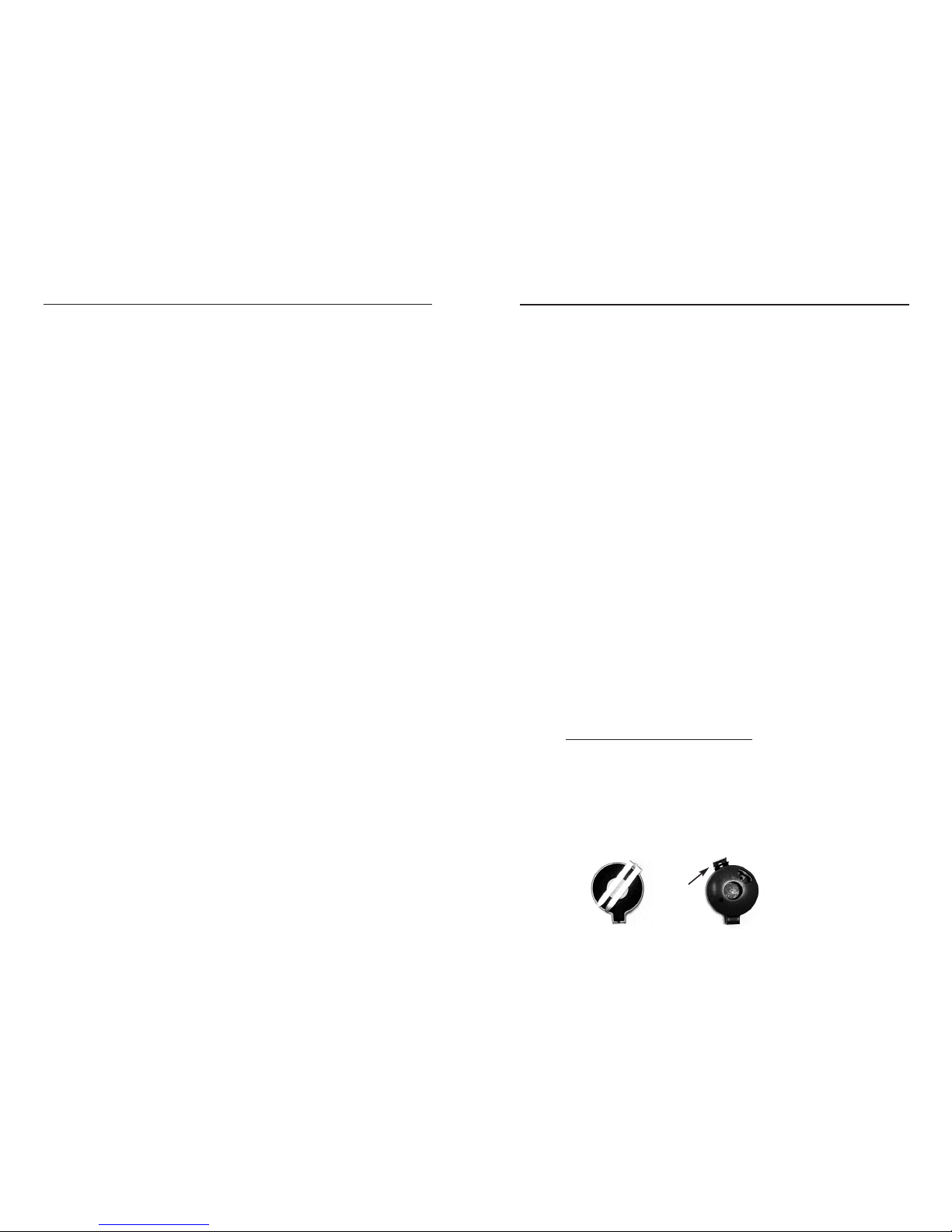
Blinking Yellow LED on PowerCel Charger
· Indicates that the charger or PowerCel is faulty
· Try the PowerCel in a different position. If the PowerCel
charges properly when moved to a new position, the charger
may have a faulty position.
· Contact your cochlear implant center, service center or
Advanced Bionics Corporation for further instructions.
No Green LED on PowerCel Charger
· Verify charger is connected to power.
· Replace power supply, adapters, charger
Problems with Adherence of the Headpiece to the Head
Increase Magnet Strength
If your headpiece frequently falls off during normal activities, you
may need a stronger magnet in the headpiece.
· Contact your cochlear implant center.
Use Earmold
· Use an Earmold to further secure the BTE.
Use Headpiece Clip
You can use the headpiece clip to increase adherence of the head-
piece to the head in cases where the magnet strength is not suffi-
cient.
Attaching the Clip to the Headpiece:
1. Open the headpiece (see Changing the Platinum Headpiece
Color Cap instructions, pg 7).
2. Position the headpiece clip so that the flexible metal hinge fits
between grip tabs on the headpiece cap - from the bottom
view, approximately the 2:00 position for a left side implant
or the 10:00 position for a right side implant.
33
If this fixes the problem, place the BTE in Dri-Aid kit
overnight. If there is still no sound heard, then call your
audiologist.
Muffled or distorted sounds heard
· Ensure that the sensitivity control is properly set, if it is
enabled.
· Remove any material (hats, headbands, etc.), which may be
covering the BTE microphone.
· Try the auxiliary microphone connected to the audio earhook
with a program that is set up to allow auxiliary input and
repeat the process.
If this fixes the problem, place the BTE in the Dri-Aid Kit
overnight. If there is still no sound heard, then call your
audiologist.
Headpiece or BTE gets wet
· Remove the PowerCel module immediately.
· Place BTE and/or headpiece in the Dri-Aid Kit.
· Contact your cochlear implant center, service center or
Advanced Bionics Corporation for further instructions.
IMPORTANT!
Do not attempt to clean or dry the headpiece or processor.
Do not use if exposure to fluids is suspected. Do NOT try to
speed up the drying process with the use of a microwave,
oven or hair dryer, as these may further damage the internal
electronics.
WARNING: If your system appears to be working, but you experi-
ence a deterioration in the volume or the quality and
clarity of sound, contact your audiologist, as your
processor may need to be reprogrammed.
WARNING: Your processor should be serviced only at Advanced
Bionics. Do not attempt to open or repair the processor.
Do not continue to use the processor if any part of it is
damaged. Unauthorized opening of the processor, or
other equipment, will void the warranty and may com-
promise system performance.
32 BTE Sound Processor User Guide
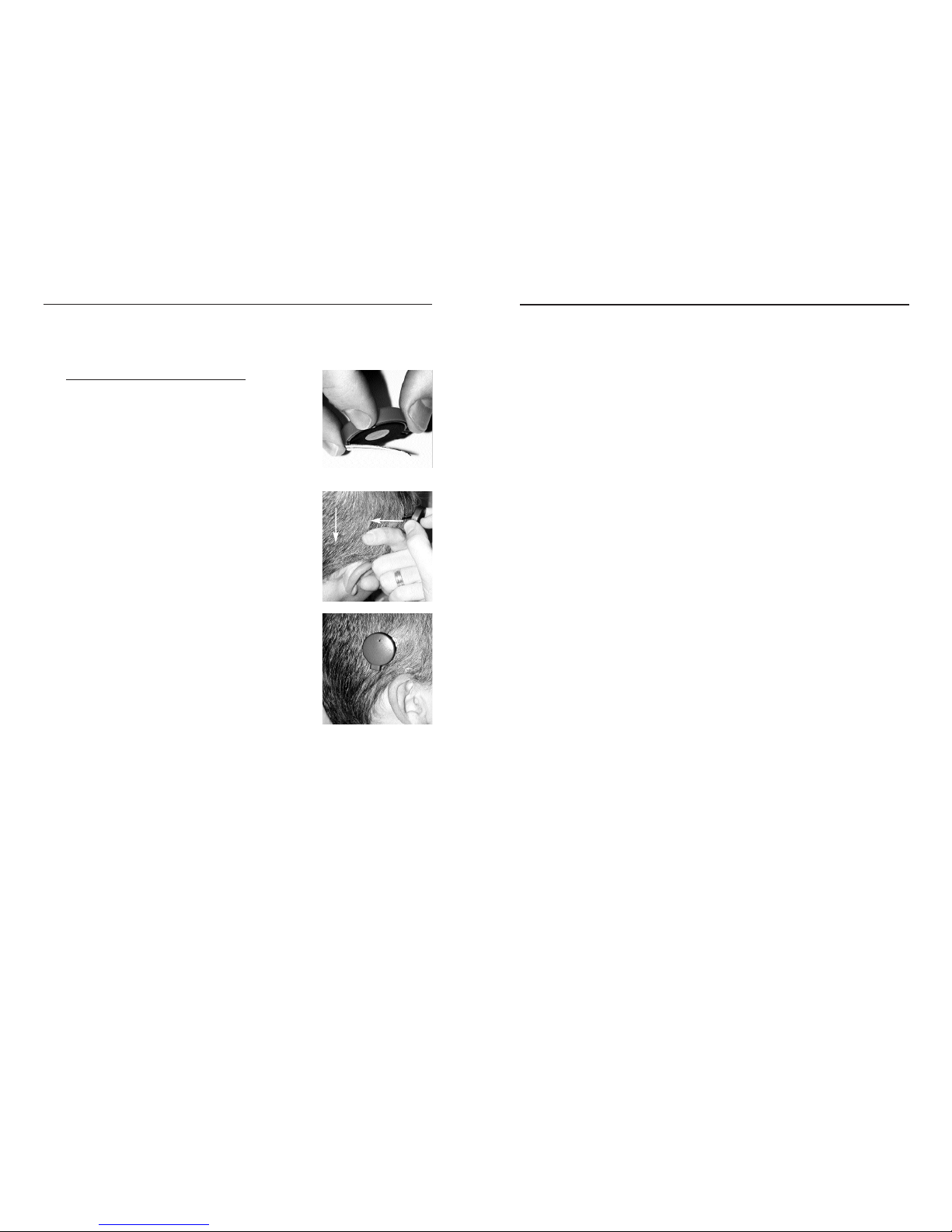
Contact Us
Advanced Bionics is committed to providing the highest quality prod-
ucts and service to our customers. We welcome your comments about
the CLARION BTE Sound Processor or your suggestions to improve
the product. Please feel free to contact Advanced Bionics or discuss
your suggestions with your implant professional.
Corporate Headquarters
Advanced Bionics Corporation
12740 San Fernando Road
Sylmar, California 91342, U.S.A.
(800) 678-2575 within US and Canada
(661) 362-1400
(661) 362-1500 Fax
(800) 678-3575 TDD
www.advancedbionics.com
Email: [email protected]
European Headquarters
Advanced Bionics SARL
76, rue de Battenheim
68170 Rixheim, France
+33 (0) 3-89-65-98-00
+33 (0) 3-89-65-50-05 Fax
Email: [email protected]
Asia-Pacific
Advanced Bionics
25129 Rye Canyon Loop
Santa Clarita, California 91355, U.S.A.
(661) 362-1400
(661) 362-1500 Fax
Email: [email protected]
Technical information will be provided to upon request.
Advanced Bionics, CLARION, Platinum BTE, and CII BTE are registered trademarks
of Advanced Bionics Corporation in the United States of America and other countries.
This device is protected under one or more of the following U.S. Patents: 4,400,590,
4,405,831, 4,495,917, 4,686,765, 4,721,551, 4,819,647, 4,837,049, 4,931,795,
4,969,468, 4,990,845, 4,991,582, 5,443,493, 5,477,855, 5,513,793, 5,522,865,
5,531,774, 5,545,191, 5,569,307, 5,571,148, 5,584,869, 5,601,617, 5,603,726,
5,609,616, 5,626,629, 5,738,270, 5,776,172, 5,833,714, 5,876,425. Other U.S. and/or
foreign patents are pending.
9055049-001 Rev F
35
3. Carefully fit the Headpiece Color Cap over the clip's hinge
and snap it into place.
Using the Headpiece with the Clip:
1. Grip the headpiece and open the clip
between your fingers and thumb as
shown.
2. Hold the hair over the implant flat to the
skull with the index finger of one hand.
3. Guide the clip along the skin and under
the hair, then release when the headpiece
is positioned over the implant.
NOTE: The clip works best when it is placed perpendicular to the direc-
tion of the hair (see photo step 2).
Be sure the BTE is turned off before removing the cable from the
Headpiece.
34 BTE Sound Processor User Guide
Hair Direction
Clip Direction
This manual suits for next models
1
Table of contents
Other Clarion Recording Equipment manuals