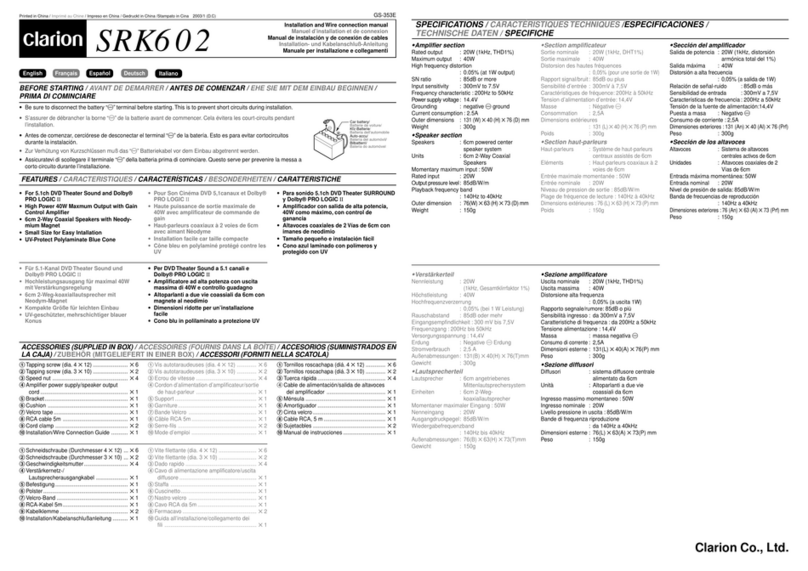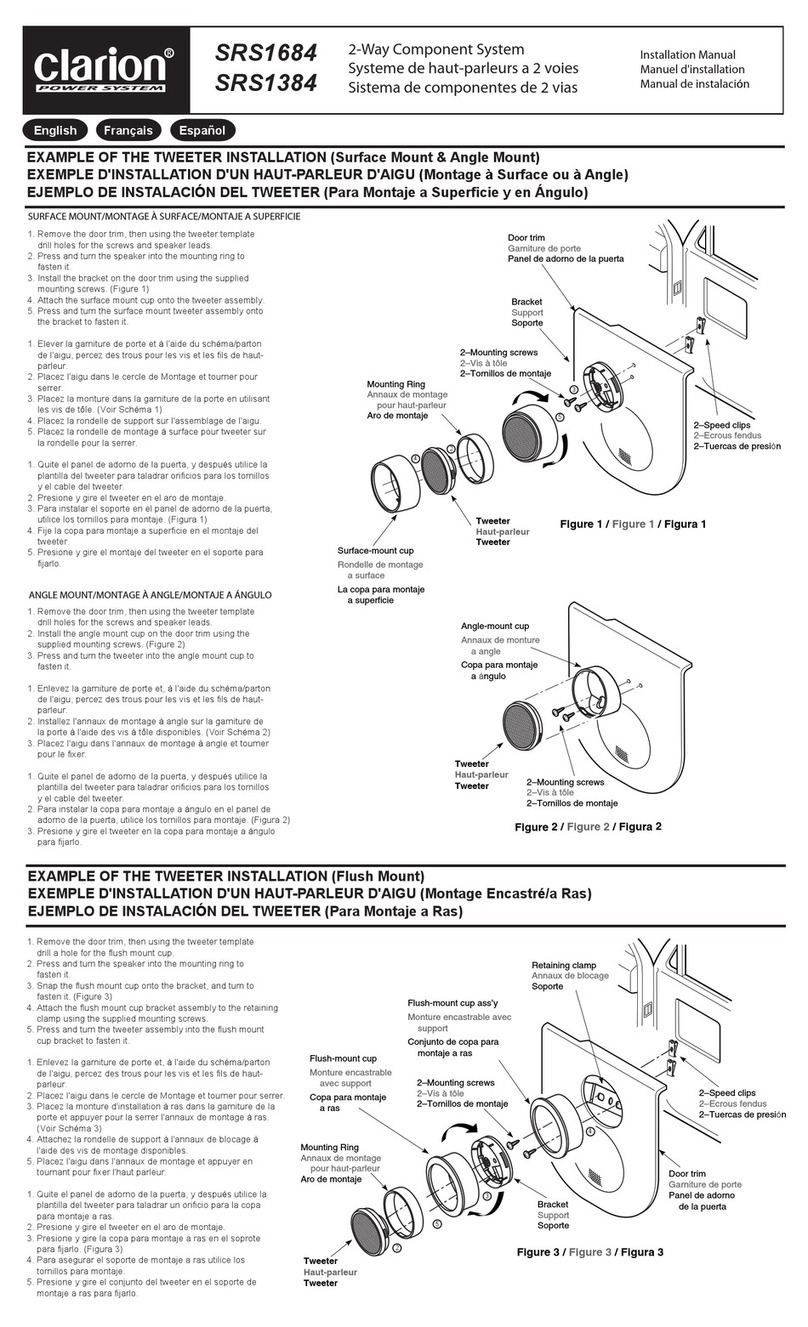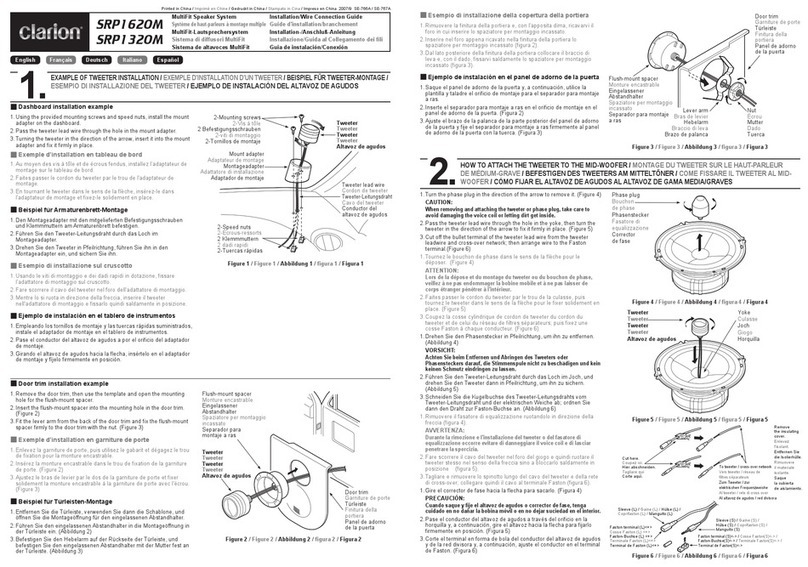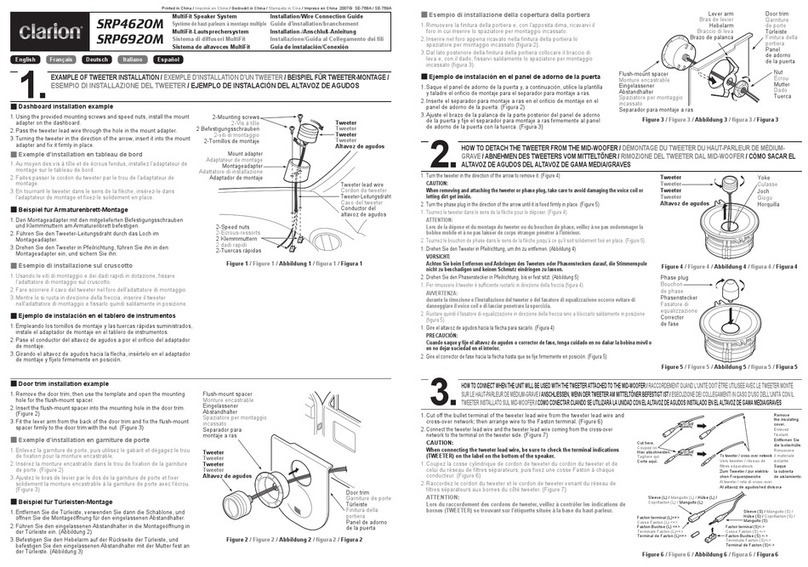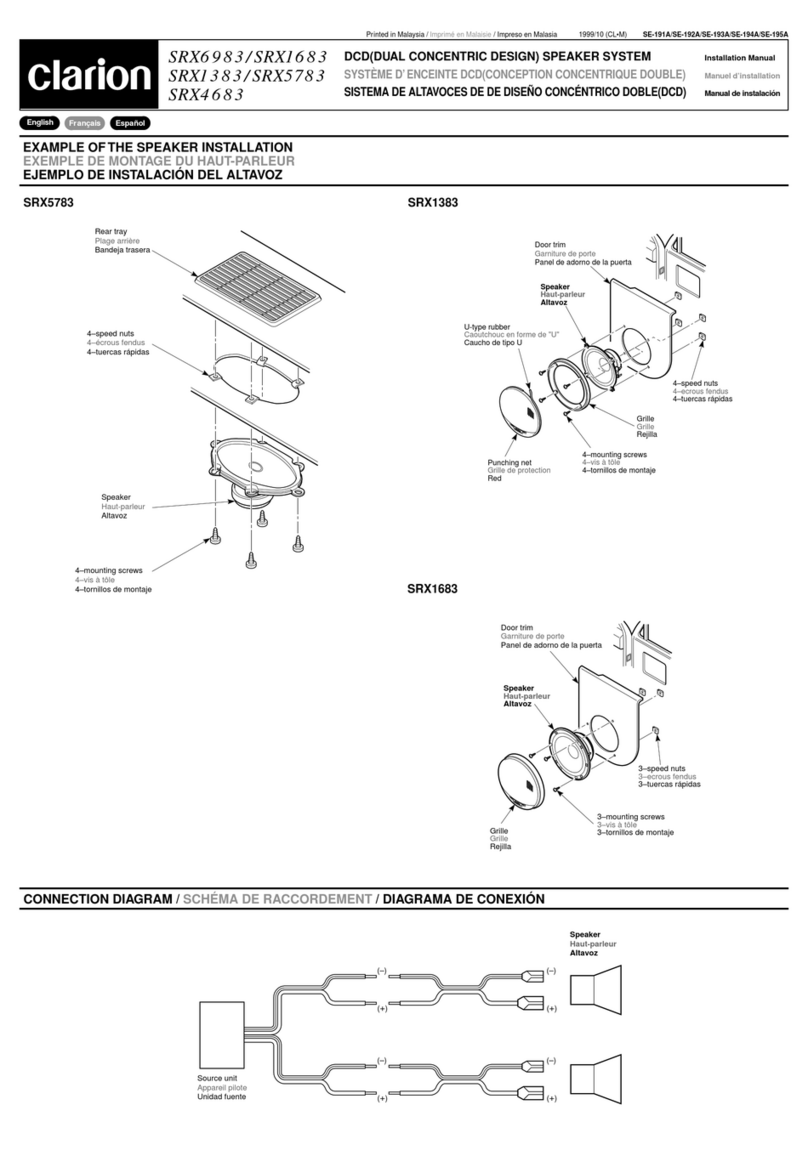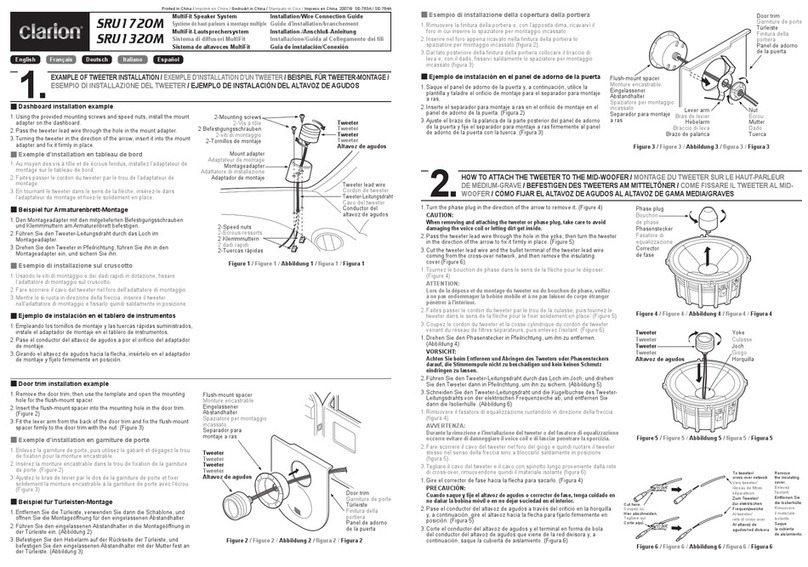English (U.K.) Owner’s Manual
4Z3
• Audio Sense:Low / Mid / High(default:
Low)
• Brightness: OFF / Level 01 ~ Level 10
(default: Level 05)
• Beep: ON / OFF (default: ON)
1USB cable
(Included with this device)
2USB - micro USB cable
(Sold separately)
3OTG cable
(Sold separately)
1
2
3
Figure 1
3. Press [SET] button to complete setting.
Note:
After completing the settings it will revert back
to “MainVOL”setting automatically if you don’t
press [MODE] button or rotate the knob. Press
[MODE] button to go back to the previous setting
item.
IntelligentTune Detail Setting
1. Press [MODE] button and then rotate the
knob to select sound item “IntelligentTune
Detail Setting”.
Sound Setting
Additional Settings
1. Press [MODE] button and [SET] button
simultaneously, maintaining for more than 3s.
When the setting item is flashing, rotate the
knob to switch the setting item.
Initialize Firmware update Navi mix
Auto Dimmer SoftwareVer.
• Initialize: User setting initialisation.
• Firmware update: If you want to update
the firmware, please consult your dealer.
• Navi mix: When smartphone/tablet
and navigation unit are connected
simultaneously, you can choose if the
navigation guide sounds will be mixed or
not.
Note:
The volume of the navigation voice can not be
adjusted by this unit.The volume of navigation
voice depends on which source it outputs
from, such as Analog, Coaxial or Optical.
• Auto Dimmer:Automatic dimmer ON/OFF.
• SoftwareVer: Display the version of
software.
2. Press [SET] button and rotate the knob or
press [SET] button to switch setting value.
Note:
When the setting value is “ON/OFF”, please
press [SET] button to switch ON/OFF.
• Initialize: Start?/Cancel?
Start? -Start initialisation.
Cancel? - Cancel initialisation.
• Firmware update: Start?/Cancel?
Start? - Start update.
Cancel? - Cancel update.
• Navi mix: Coaxial/Optical/Analog/OFF
(default: OFF)
• Auto Dimmer: ON/OFF (default: ON)
3. Press [SET] button to start operation.
2. Press [SET] button, then rotate the knob to
switch the IntelligentTune sound according
to the following sequences.
Sound Restorer Virtual Bass Tone
Filter Reverb Control
• Sound Restorer: Full quality sound
reproduction of compressed audio data.
• Virtual Bass:To deliver powerful bass just
like an additional subwoofer.
• Tone Filter: Control the attack and the
reverberation of sound source (instrument
sounds etc.).
• Reverb Control:Reproduce the natural
reverberation in the car by controlling
the reverberation included in the sound
source.
3. Press [SET] button and rotate knob to switch
setting value.
• Sound Restorer /Virtual Bass / Reverb
Control :OFF / Low/ Mid / High (default:
OFF)
• Tone Filter:Vivid+2 / Vivid+1 / OFF /
Vintage+1 / Vintage+2 (default: OFF)
4. Press [SET] button to complete setting.
Mute
Press the knob to turn mute ON/OFF.