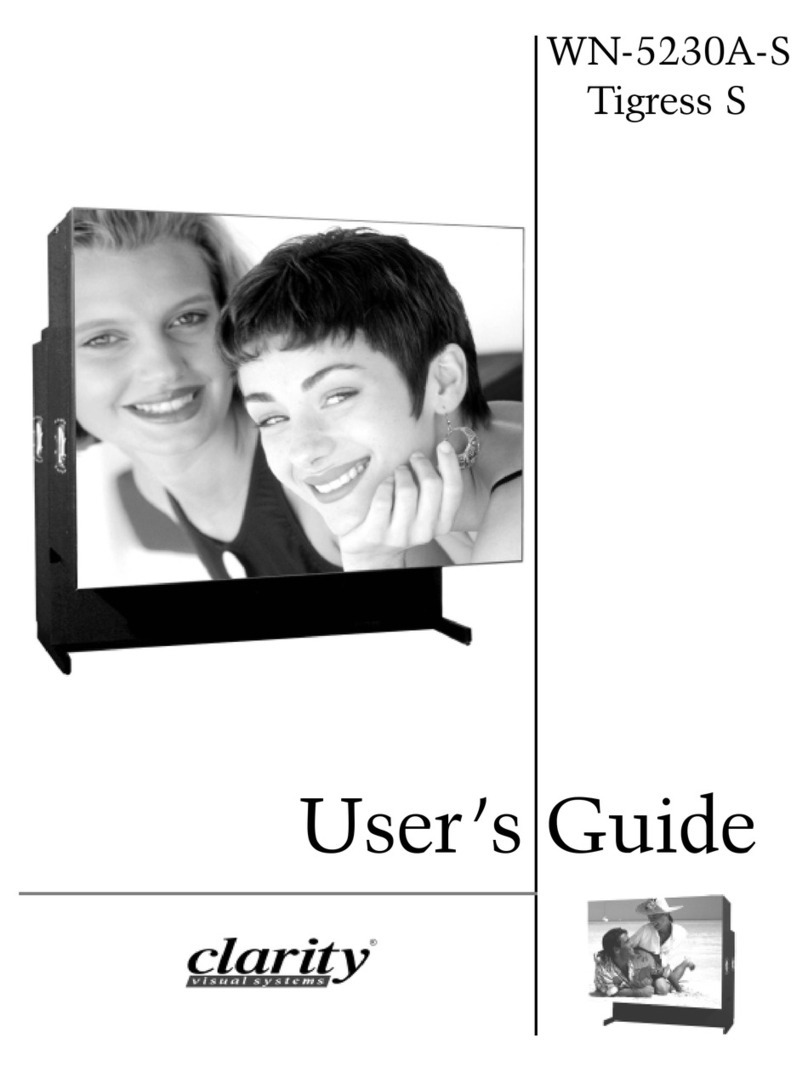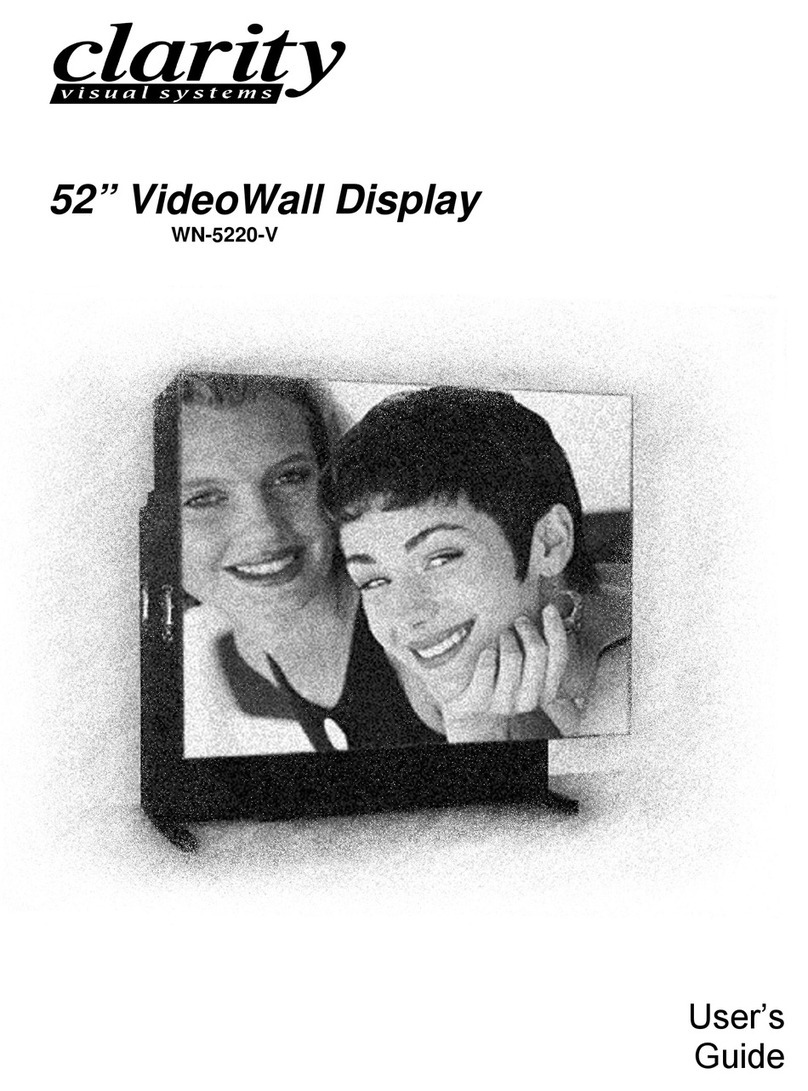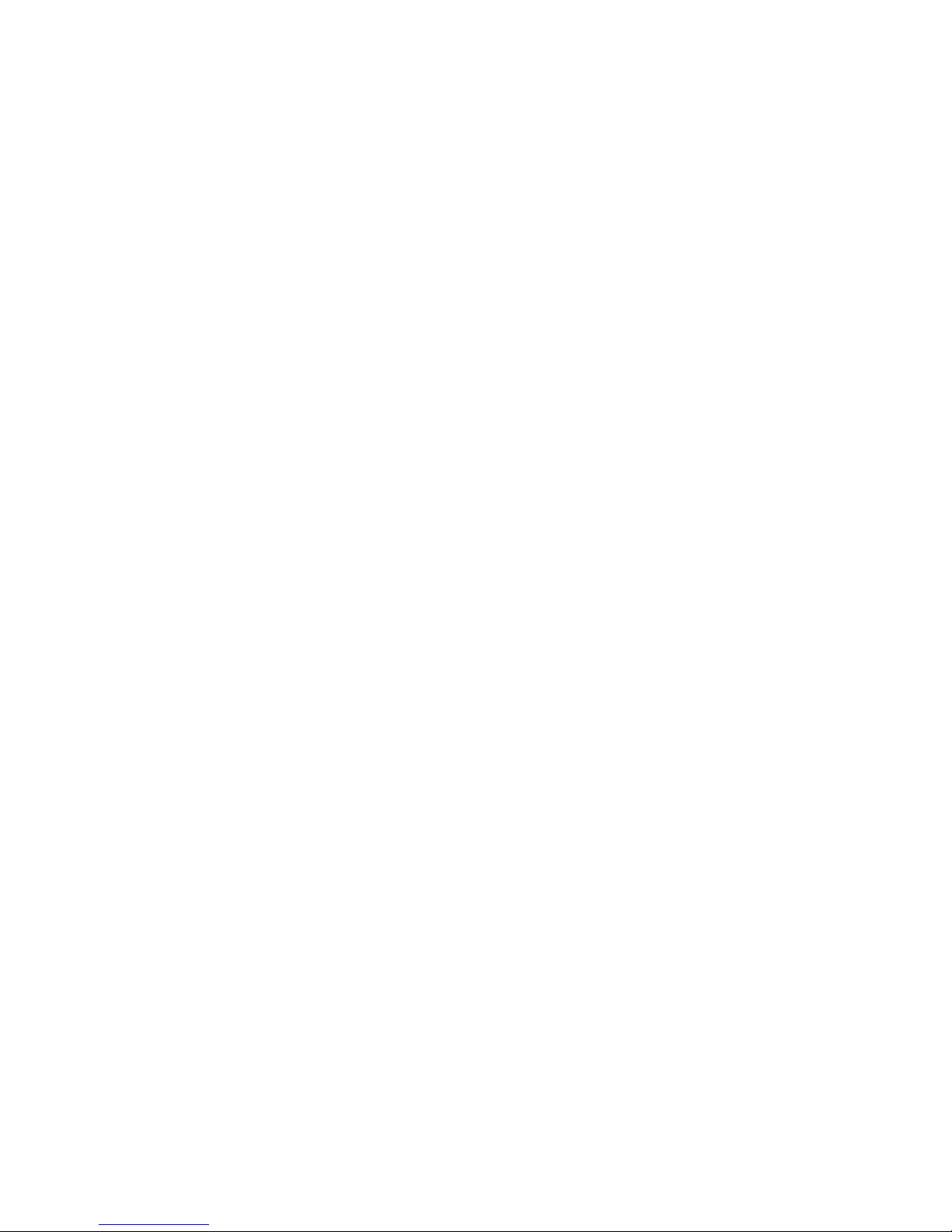1 - 2
1.1 What is the SN-4215-P?
The Clarity Visual Systems SN-4215-P is designed for moving display applications where the thick-
ness of the display device is a concern. The units accept computer and (optionally) video signals, as
well as RS232 control commands. All plasma displays, such as this one, are subject to burn-in from
still images left too long on the screen.
The big advantage of the Clarity plasma display
is its thickness, or rather its thinness. And its
brightness. The SN-4215-P is about 30% bright-
er than previous models.
The SN-4215-P has several mounting op-
tions:
• Flat to the wall in landscape orientation,
using the supplied hanger hardware;
• Flat to the wall in portrait orientation,
using the same supplied hardware;
• Angled down at 5, 10, or 15 degrees in
landscape orientation, using optional
hardware.
The power supply is separate from the display
unit itself and connects with a 9-foot cable. This
reduces heat build-up in the display, reducing
the need for heavy duty fans, and making the
display quieter. It also reduces the weight of the
display and makes installation more flexible.
Be sure to read about Image Retention, page 2-2.
The SN-4215-P screen has a 16x9 aspect ratio,
and the electronics module accepts a variety of
input types:
SN-4215-P Signal Types
Signal Frequency Signal Format
640x480 (VGA)
800x600 (SVGA, crop-
ped)
852x480
832x624 (cropped)
640x400
RGB, H&V sync sepa-
rated
RGB, composite sync
RGB, sync on green
525/60* NTSC, composite or
S-video
625/50* PAL or SECAM, compos-
ite or S-Video
*Video signal processing is an option.
In some cases, the computer signal is crop-
ped top and bottom, because the screen’s aspect
ratio is 16x9 and the signal’s aspect ratio is 4x3.
The computer signals come in through
15-pin VGA-style connectors. There are two
such connectors, Input 1 and Input 2. Either of
these can be selected electronically. The selected
input is also output from the loop-thru connec-
tor, another 15-pin connector.
The video connectors are BNC and S-Video
4-pin DIN, each with its own loop-thru. The
video signals are internally terminated in 75Ω.
Video signal processing is an optional feature.
Two 9-pin connectors are used for RS232
communications, one input and one loop-thru
output.
Options: An optional video processor allows the
direct display of composite or S-video in NTSC,
PAL, or SECAM.