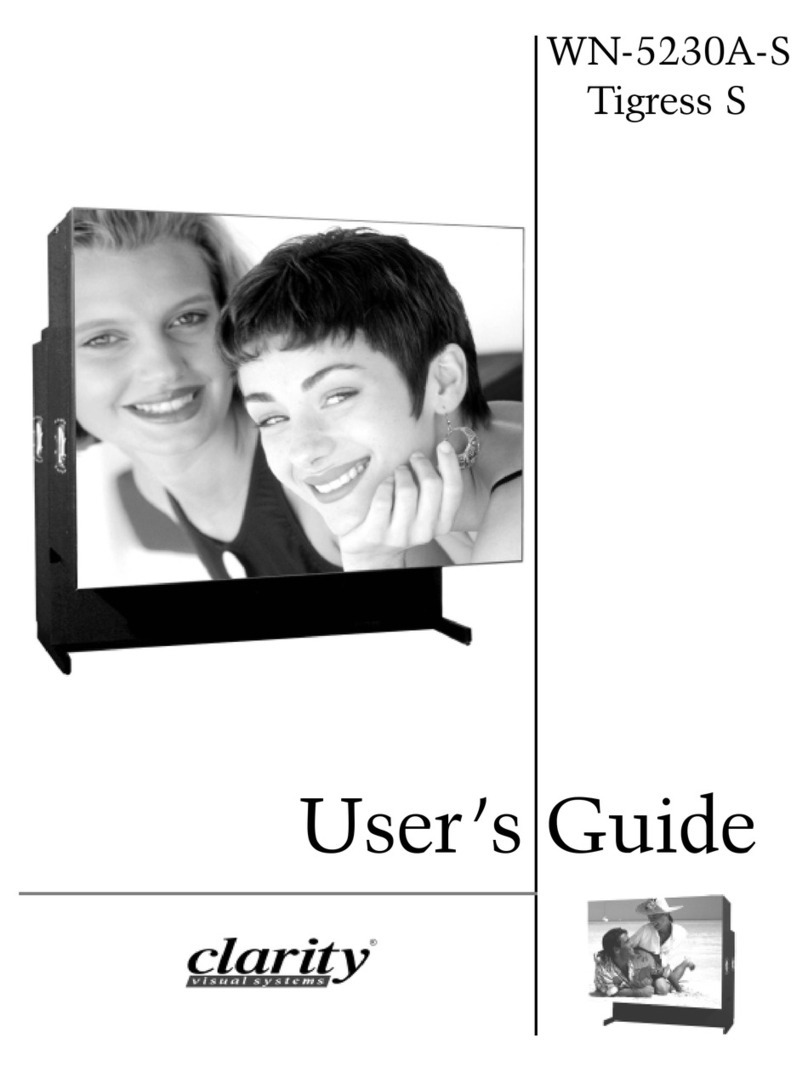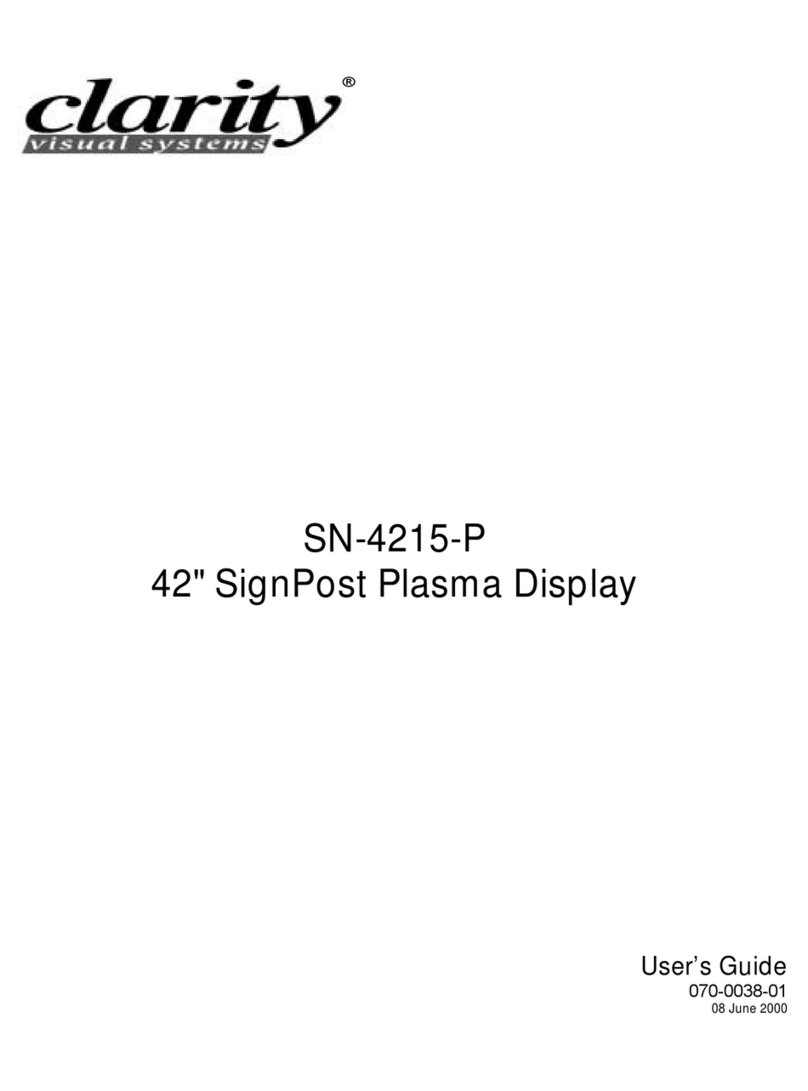October 1998
viii
Remote Control Tone...............................................................................................39
Flip the Image Horizontally ......................................................................................39
Flip the Image Vertically ..........................................................................................39
Auto Lamp On.........................................................................................................40
525/625 Lines .........................................................................................................40
Sync on Green.........................................................................................................40
Reset Lamp Hours.........................................................................................................41
Recall a User Configuration......................................................................................42
Reset to Factory Defaults.........................................................................................43
About .....................................................................................................................44
Cleaning and Maintenance......................................................................................... 45
Screen..........................................................................................................................45
Lamp............................................................................................................................46
Air Filter........................................................................................................................47
Cleaning the Screen.......................................................................................................48
Cleaning the Mirrors ......................................................................................................48
Troubleshooting......................................................................................................... 49
Power and Start-Up Problems ........................................................................................49
Image Problems............................................................................................................52
Interface and Controls............................................................................................... 57
Rear Panel Indicators, Connectors and Controls...............................................................57
Rear Panel Indicators ....................................................................................................57
Rear Panel Connectors...................................................................................................58
Rear Panel Controls.......................................................................................................59
Remote-Control.............................................................................................................59
Remote Control Functions..............................................................................................60
On-Screen Menus..........................................................................................................61
RS-232 Control .......................................................................................................... 62
RS-232 Control Items ....................................................................................................65
Specifications............................................................................................................. 67
Environmental...............................................................................................................67
Picture Control ..............................................................................................................67
Optical..........................................................................................................................68
Mechanical....................................................................................................................69
Electrical.......................................................................................................................70
Regulatory Information............................................................................................. 71
Declaration of Conformity ..............................................................................................71
FCC Regulations............................................................................................................72
Other Certifications........................................................................................................72
Index.......................................................................................................................... 73